width Acura TL 2013 Navigation Manual
[x] Cancel search | Manufacturer: ACURA, Model Year: 2013, Model line: TL, Model: Acura TL 2013Pages: 183, PDF Size: 5.19 MB
Page 111 of 183
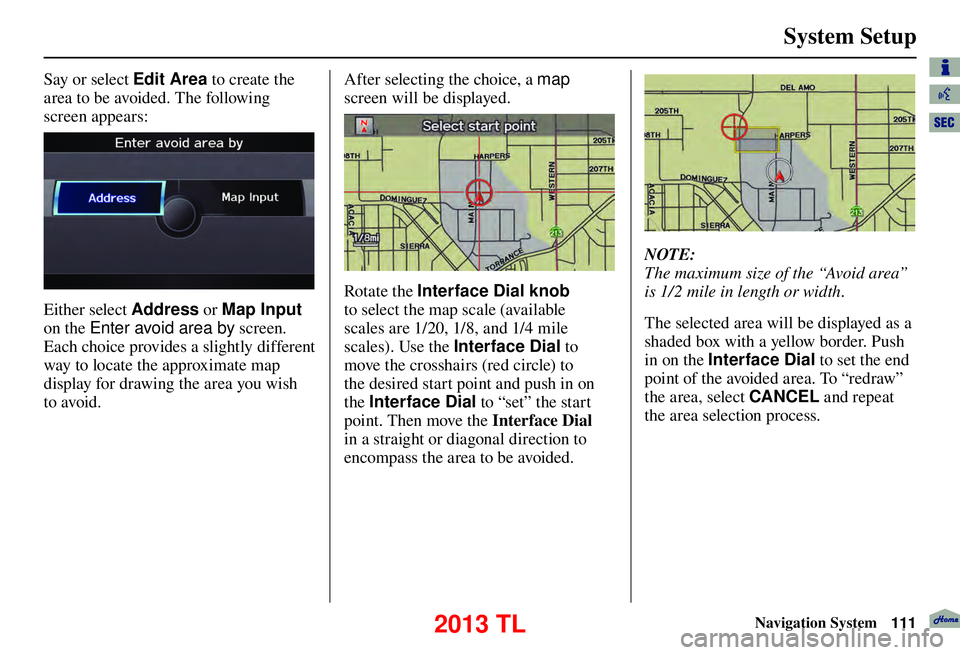
System Setup
Navigation System111
Say or select Edit Area to create the
area to be avoided. The following
screen appears:
Either select Address or Map Input
on the Enter avoid area by screen.
Each choice provides a slightly different
way to locate the approximate map
display for drawing the area you wish
to avoid. After selecting the choice, a map
screen will be displayed.
Rotate the Interface Dial knob
to select the map scale (available
scales are 1/20, 1/8, and 1/4 mile
scales). Use the Interface Dial to
move the crosshairs (red circle) to
the desired start point and push in on
the Interface Dial to “set” the start
point. Then move the Interface Dial
in a straight or diagonal direction to
encompass the area to be avoided.
NOTE:
The maximum size of the “Avoid area”
is 1/2 mile in length or width.
The selected area will be displayed as a
shaded box with a yellow border. Push
in on the Interface Dial to set the end
point of the avoided area. To “redraw”
the area, select CANCEL and repeat
the area selection process.
2013 TL
Page 113 of 183
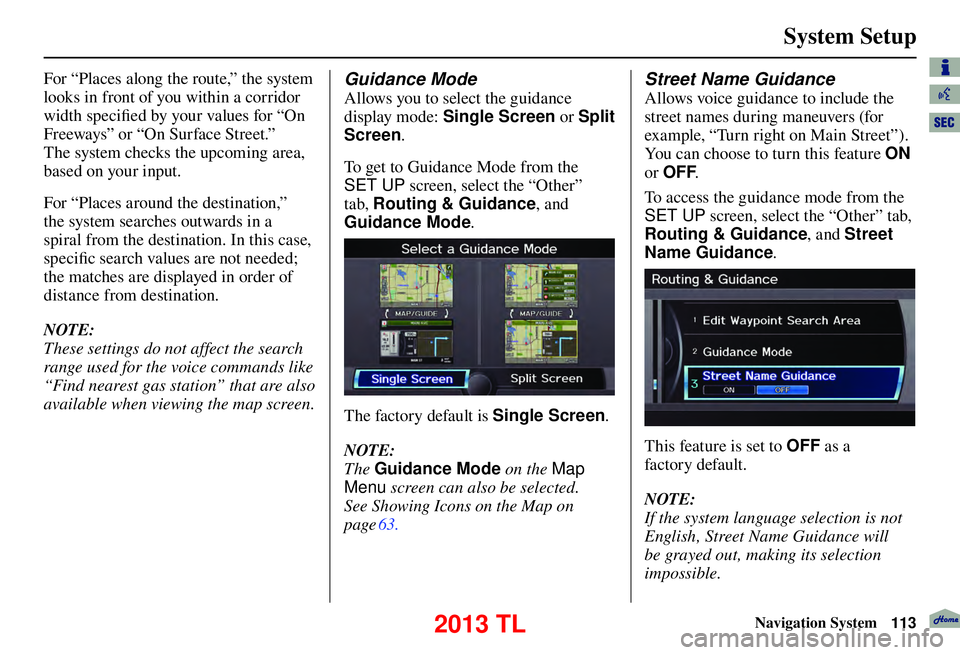
System Setup
Navigation System113
For “Places along the route,” the system
looks in front of you within a corridor
width specifi ed by your values for “On
Freeways” or “On Surface Street.”
The system checks the upcoming area,
based on your input.
For “Places around the destination,”
the system searches outwards in a
spiral from the destination. In this case,
specifi c search values are not needed;
the matches are displayed in order of
distance from destination.
NOTE:
These settings do not affect the search
range used for the voice commands like
“Find nearest gas station” that are also
available when viewing the map screen. Guidance Mode
Allows you to select the guidance
display mode: Single Screen or Split
Screen .
To get to Guidance Mode from the
SET UP screen, select the “Other”
tab, Routing & Guidance , and
Guidance Mode .
The factory default is Single Screen .
NOTE:
The Guidance Mode on the Map
Menu screen can also be selected.
See Showing Icons on the Map on
page 63 .
Street Name Guidance
Allows voice guidance to include the
street names during maneuvers (for
example, “Turn right on Main Street”).
You can choose to turn this feature ON
or OFF .
To access the guidance mode from the
SET UP screen, select the “Other” tab,
Routing & Guidance , and Street
Name Guidance .
This feature is set to OFF as a
factory default.
NOTE:
If the system language selection is not
English, Street Name Guidance will
be grayed out, making its selection
impossible.
2013 TL
Page 158 of 183
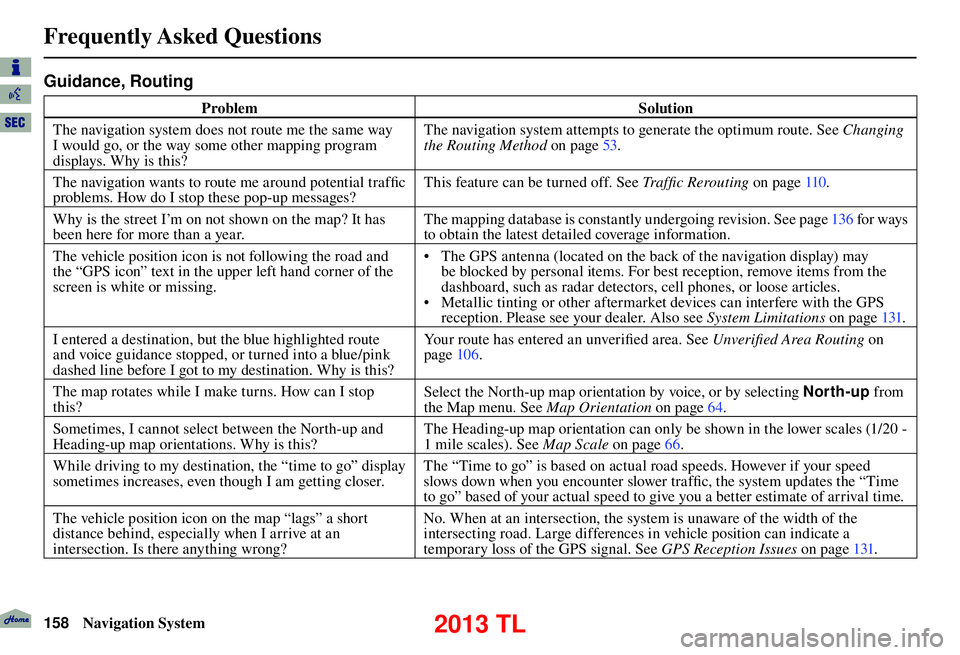
Frequently Asked Questions
158 Navigation System
Guidance, Routing
Problem Solution
The navigation system does not route me the same way
I would go, or the way some other mapping program
displays. Why is this? The navigation system attempts to generate the optimum route. See
Changing
the Routing Method o n p a g e 5 3 .
The navigation wants to route me around potential traffi c
problems. How do I stop these pop-up messages? This feature can be turned off. See
Traffi c Rerouting on page 110 .
Why is the street I’m on not shown on the map? It has
been here for more than a year. The mapping database is constantly undergoing revision. See page 136 for ways
to obtain the latest detailed coverage information.
The vehicle position icon is not following the road and
the “GPS icon” text in the upper left hand corner of the
screen is white or missing. • The GPS antenna (located on the back of the navigation display) may
be blocked by personal items. For best reception, remove items from the
dashboard, such as radar detectors, cell phones, or loose articles.
• Metallic tinting or other aftermarket devices can interfere with the GPS reception. Please see your dealer. Also see System Limitations on page 131 .
I entered a destination, but the blue highlighted route
and voice guidance stopped, or turned into a blue/pink
dashed line before I got to my destination. Why is this? Your route has entered an unverifi
ed area. See Unverifi ed Area Routing on
page 106 .
The map rotates while I make turns. How can I stop
this? Select the North-up map orientation by voice, or by selecting
North-up from
the Map menu. See Map Orientation on page 64 .
Sometimes, I cannot select between the North-up and
Heading-up map orientations. Why is this? The Heading-up map orientation can only be shown in the lower scales (1/20 -
1 mile scales). See
Map Scale on page 66 .
While driving to my destination, the “time to go” display
sometimes increases, even though I am getting closer. The “Time to go” is based on actual road speeds. However if your speed
slows down when you encounter slower traffi
c, the system updates the “Time
to go” based of your actual speed to give you a better estimate of arrival time.
The vehicle position icon on the map “lags” a short
distance behind, especially when I arrive at an
intersection. Is there anything wrong? No. When at an intersection, the system is unaware of the width of the
intersecting road. Large differences in vehicle position can indicate a
temporary loss of the GPS signal. See
GPS Reception Issues on page 131 .
2013 TL