USB Acura TLX 2015 User Guide
[x] Cancel search | Manufacturer: ACURA, Model Year: 2015, Model line: TLX, Model: Acura TLX 2015Pages: 545, PDF Size: 19.64 MB
Page 246 of 545
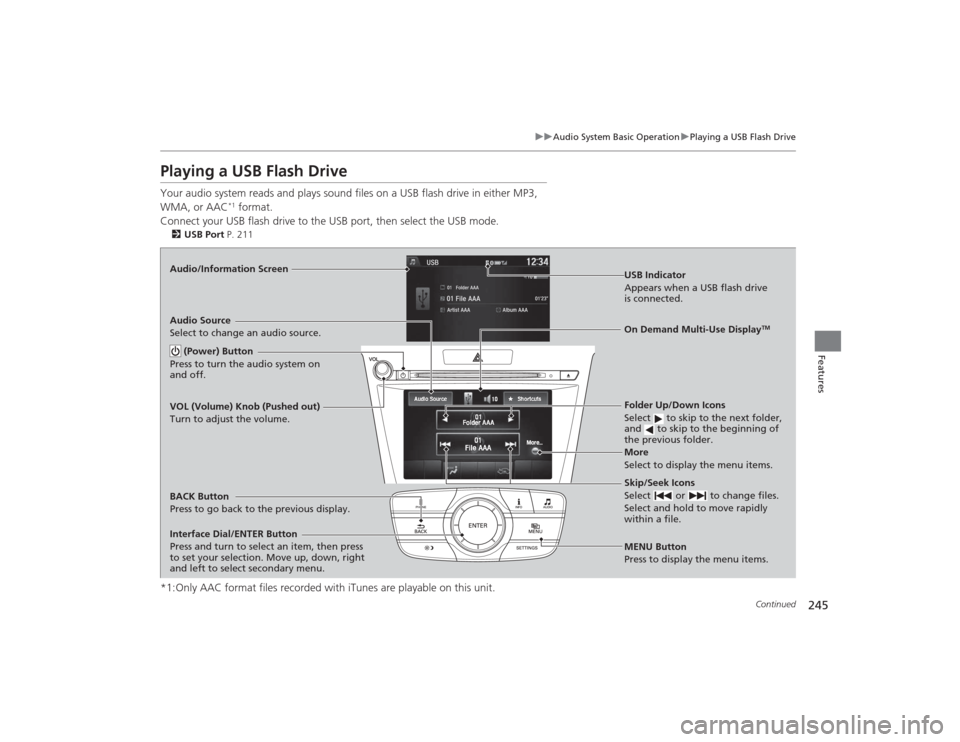
245
uuAudio System Basic Operation uPlaying a USB Flash Drive
Continued
Features
Playing a USB Flash DriveYour audio system reads and plays sound files on a USB flash drive in either MP3,
WMA, or AAC
*1 format.
Connect your USB flash drive to the USB port, then select the USB mode.
2 USB Port P. 211*1:Only AAC format files recorded with iTunes are playable on this unit.Audio/Information Screen
BACK Button
Press to go back to the previous display.
More
Select to display the menu items.
Audio Source
Select to change an audio source.
USB Indicator
Appears when a USB flash drive
is connected.Folder Up/Down Icons
Select to skip to the next folder,
and to skip to the beginning of
the previous folder.Skip/Seek Icons
Select or to change files.
Select and hold to move rapidly
within a file.
(Power) Button
Press to turn the audio system on
and off.Interface Dial/ENTER Button
Press and turn to select an item, then press
to set your selection. Move up, down, right
and left to select secondary menu.
MENU Button
Press to display the menu items.On Demand Multi-Use Display
TM
VOL (Volume) Knob (Pushed out)
Turn to adjust the volume.
Page 247 of 545

uuAudio System Basic Operation uPlaying a USB Flash Drive
246Features
1. Press the MENU button.
2. Rotate to select Music Search, then
press .
3. Rotate , move or , then press to
select a file from the Music Search list.
You can also select a file by the following
procedure.
1. Rotate or press to display the song
list.
2. Rotate , move or , then press to
select a file from the list.
■
How to Select a File from the Music Search List
1Playing a USB Flash Drive
Use the recommended USB flash drives.
2 General Information on the Audio System
P. 255
Files in WMA/AAC format protected by digital rights
management (DRM) are not played.
The audio system displays Unplayable File, and then
skips to the next file.
If there is a problem, you may see an error message
on the audio/information screen.
2 iPod/USB Flash Drive P. 251
Folder Selection
File Selection
Page 248 of 545

247
uuAudio System Basic Operation uPlaying a USB Flash Drive
Features
You can select scan, repeat, and random modes when playing a file.
1.Press the MENU button.
2. Rotate to select Scan or Random/
Repeat , then press .
3. Rotate to select a mode, then press .
1. Select More.
2. Select Scan or Random/Repeat .
3. Select a mode.■To turn off a play mode
1. Press the MENU button.
2. Rotate to select the mode you want to turn off, then press .
1. Select More.
2. Select the mode you want to turn off.■
How to Select a Play Mode
1How to Select a Play Mode
Play Mode Menu Items
Scan
Scan Folders : Provides a 10-second sampling of the
first file in each of the main folders.
Scan Tracks: Provides a 10-second sampling of all
files in the current folder.
Random/Repeat
Repeat Folder : Repeats all files in the current folder.
Repeat Track: Repeats the current file.
Random in Folder : Plays all files in the current folder
in random order.
Random All Tracks : Plays all files in random order.
Random/Repeat is selected.
Interface Dial
Random/Repeat is selected.
On Demand Multi-Use Display
TM
Interface DialOn Demand Multi-Use Display
TM
Page 252 of 545
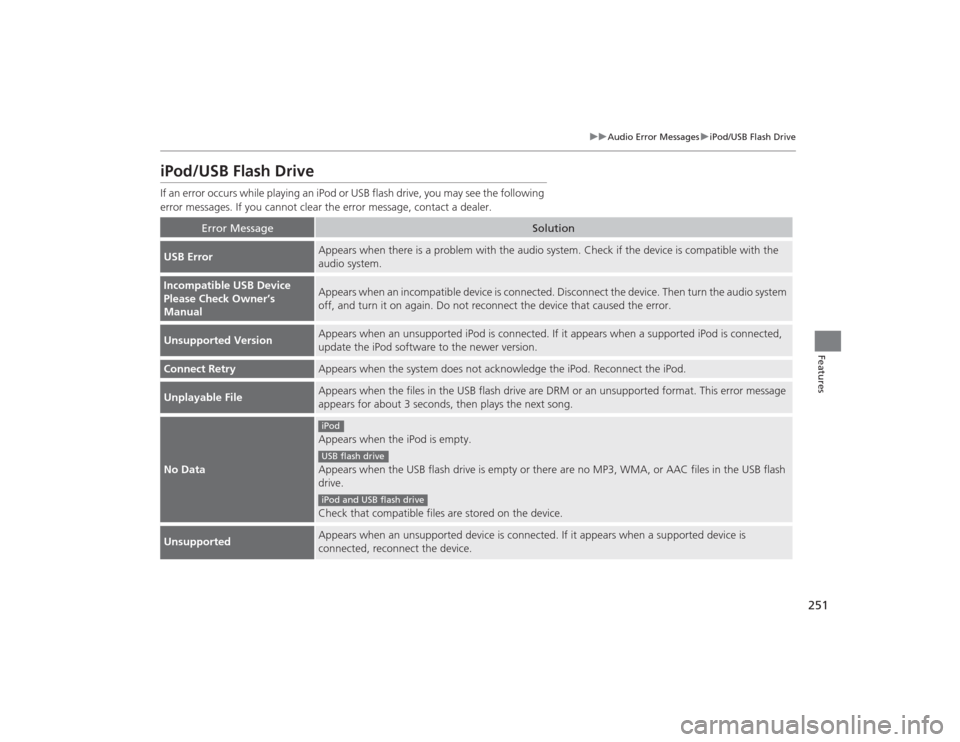
251
uuAudio Error Messages uiPod/USB Flash Drive
Features
iPod/USB Flash DriveIf an error occurs while playing an iPod or USB flash drive, you may see the following
error messages. If you cannot clear the error message, contact a dealer.
Error Message
Solution
USB Error
Appears when there is a problem with the audio system. Check if the device is compatible with the
audio system.
Incompatible USB Device
Please Check Owner’s
Manual
Appears when an incompatible device is connected. Disconnect the device. Then turn the audio system
off, and turn it on again. Do not reconnect the device that caused the error.
Unsupported Version
Appears when an unsupported iPod is connected. If it appears when a supported iPod is connected,
update the iPod software to the newer version.
Connect Retry
Appears when the system does not acknowledge the iPod. Reconnect the iPod.
Unplayable File
Appears when the files in the USB flash drive are DRM or an unsupported format. This error message
appears for about 3 seconds, then plays the next song.
No Data
Appears when the iPod is empty.
Appears when the USB flash drive is empty or there are no MP3, WMA, or AAC files in the USB flash
drive.
Check that compatible files are stored on the device.
Unsupported
Appears when an unsupported device is connected. If it appears when a supported device is
connected, reconnect the device.iPodUSB flash driveiPod and USB flash drive
Page 253 of 545
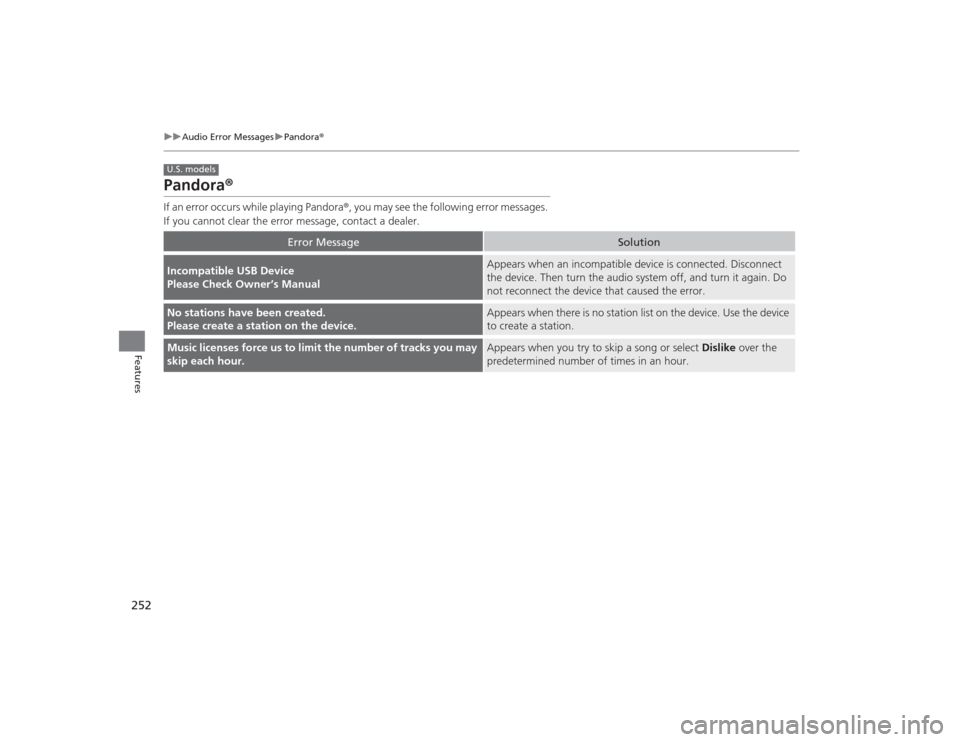
252
uuAudio Error Messages uPandora®
Features
Pandora ®If an error occurs while playing Pandora ®, you may see the following error messages.
If you cannot clear the error message, contact a dealer.
Error Message
Solution
Incompatible USB Device
Please Check Owner’s Manual
Appears when an incompatible device is c onnected. Disconnect
the device. Then turn the audio system off, and turn it again. Do
not reconnect the device that caused the error.
No stations have been created.
Please create a station on the device.
Appears when there is no station list on the device. Use the device
to create a station.
Music licenses force us to limit the number of tracks you may
skip each hour.
Appears when you try to skip a song or select Dislike over the
predetermined number of times in an hour.
U.S. models
Page 255 of 545
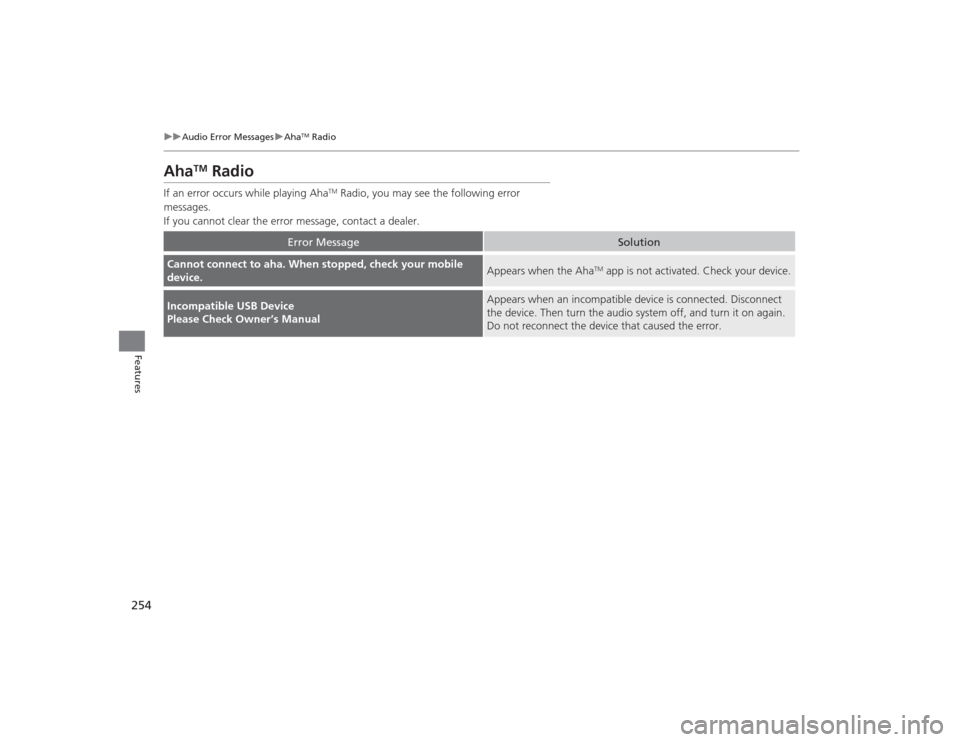
254
uuAudio Error Messages uAha
TM Radio
Features
Aha
TM
Radio
If an error occurs while playing Aha
TM Radio, you may see the following error
messages.
If you cannot clear the error message, contact a dealer.
Error Message
Solution
Cannot connect to aha. When stopped, check your mobile
device.
Appears when the Aha
TM app is not activated. Check your device.
Incompatible USB Device
Please Check Owner’s Manual
Appears when an incompatible device is c onnected. Disconnect
the device. Then turn the audio system off, and turn it on again.
Do not reconnect the device that caused the error.
Page 259 of 545
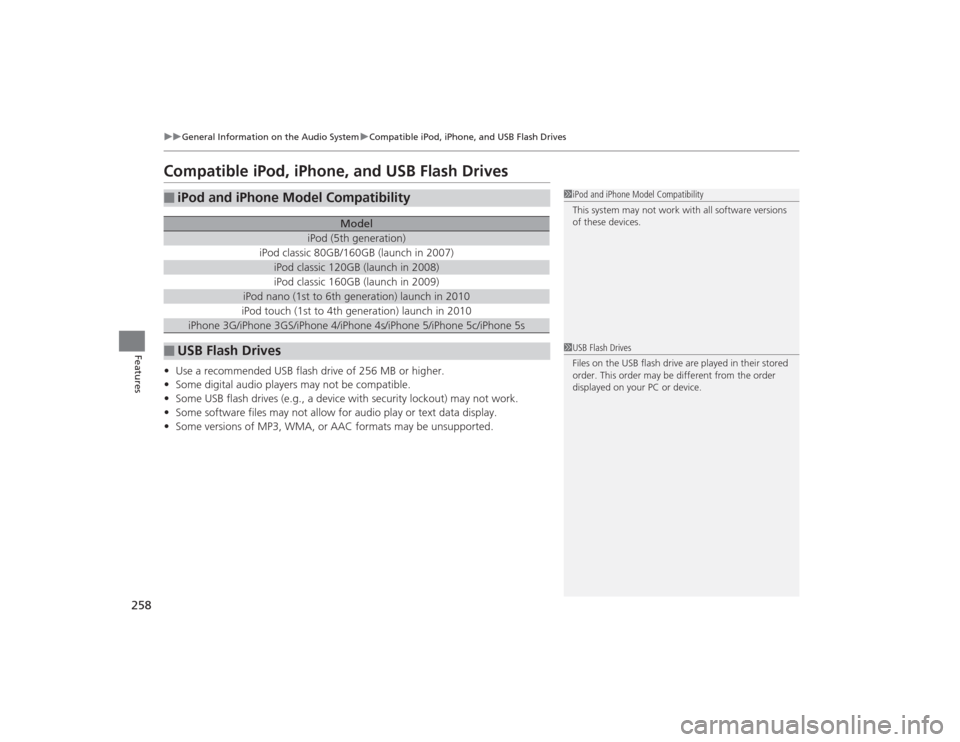
258
uuGeneral Information on the Audio System uCompatible iPod, iPhone, and USB Flash Drives
Features
Compatible iPod, iPhone, and USB Flash Drives•Use a recommended USB flash drive of 256 MB or higher.
• Some digital audio players may not be compatible.
• Some USB flash drives (e.g., a device with security lockout) may not work.
• Some software files may not allow for audio play or text data display.
• Some versions of MP3, WMA, or AAC formats may be unsupported.■
iPod and iPhone Model Compatibility
Model
iPod (5th generation)
iPod classic 80GB/160GB (launch in 2007)
iPod classic 120GB (launch in 2008)iPod classic 160GB (launch in 2009)
iPod nano (1st to 6th generation) launch in 2010iPod touch (1st to 4th generation) launch in 2010
iPhone 3G/iPhone 3GS/iPhone 4/iPhone 4s/iPhone 5/iPhone 5c/iPhone 5s
■
USB Flash Drives
1iPod and iPhone Model Compatibility
This system may not work with all software versions
of these devices.1USB Flash Drives
Files on the USB flash drive are played in their stored
order. This order may be different from the order
displayed on your PC or device.
Page 261 of 545

260
uuCustomized Features u
Features
■Customization flowPress the SETTINGS button.
Voice Prompt
BrightnessContrastBlack Level
Bluetooth StatusBluetooth Device ListEdit pairing code
Default
Display
System
Settings
Bluetooth
Voice
Recognition
Sync Display Brightness
Factory Data Reset
Background ColorHeader Clock Display
Clock
Clock AdjustmentClock Format
Clock
Language
Display Operation Restriction Tips
*
Others
Wallpaper
Clock/Wallpaper Type
* Not available on all models
Page 273 of 545
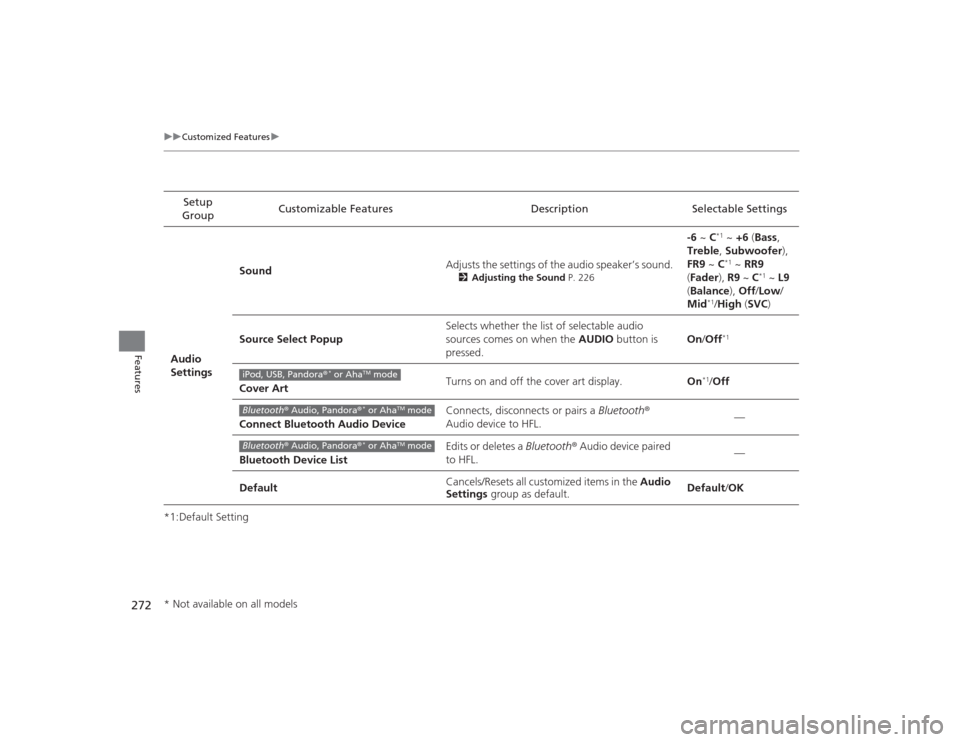
272
uuCustomized Features u
Features
*1:Default SettingSetup
Group Customizable Features Description Selectable Settings
Audio
Settings Sound
Adjusts the settings of the audio speaker’s sound.
2
Adjusting the Sound P. 226
-6 ~ C
*1 ~ +6 (Bass,
Treble , Subwoofer),
FR9 ~ C*1 ~ RR9
( Fader ), R9 ~ C
*1 ~ L9
( Balance ), Off/Low/
Mid
*1/ High (SVC )
Source Select Popup Selects whether the list of selectable audio
sources comes on when the
AUDIO button is
pressed. On
/Off*1
Cover Art Turns on and off the cover art display.
On
*1/Off
Connect Bluetooth Audio Device Connects, disconnects or pairs a
Bluetooth®
Audio device to HFL. —
Bluetooth Device List Edits or deletes a
Bluetooth® Audio device paired
to HFL. —
Default Cancels/Resets all customized items in the
Audio
Settings group as default. Default
/OK
iPod, USB, Pandora ®
* or Aha
TM mode
Bluetooth® Audio, Pandora®
* or Aha
TM mode
Bluetooth ® Audio, Pandora®
* or Aha
TM mode
* Not available on all models
Page 535 of 545
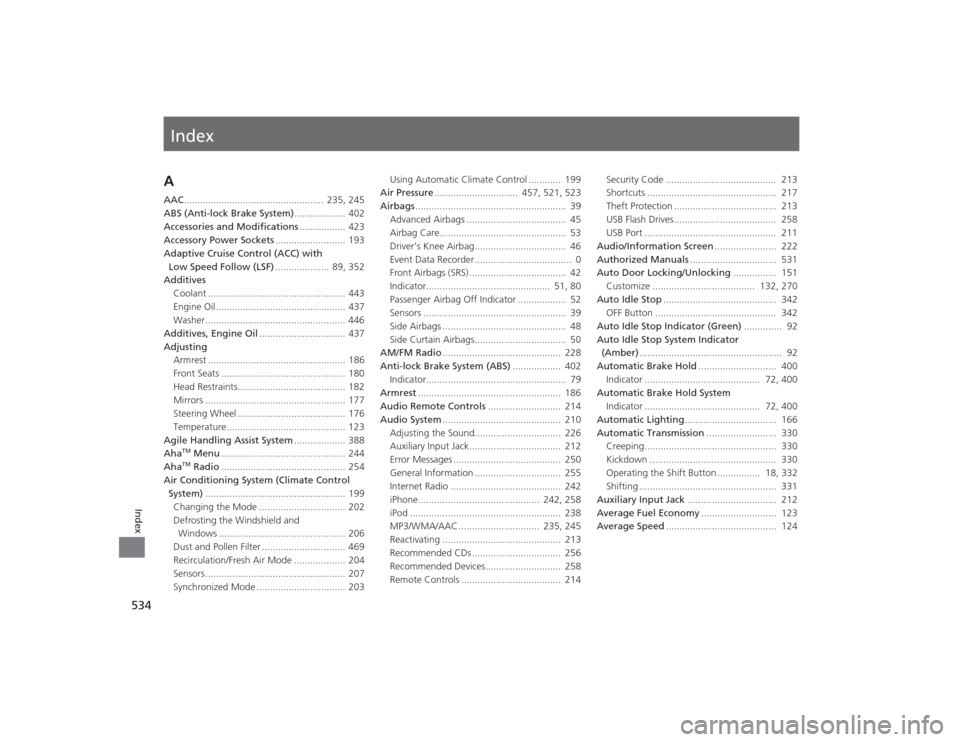
Index
534Index
Index
AAAC.................................................... 235, 245
ABS (Anti-lock Brake System) ................... 402
Accessories and Modifications ................. 423
Accessory Power Sockets .......................... 193
Adaptive Cruise Control (ACC) with Low Speed Follow (LSF) .................... 89, 352
Additives
Coolant ................................................... 443
Engine Oil ................................................ 437
Washer .................................................... 446
Additives, Engine Oil ................................ 437
Adjusting Armrest ................................................... 186
Front Seats .............................................. 180
Head Restraints........................................ 182
Mirrors .................................................... 177
Steering Wheel ........................................ 176
Temperature ............................................ 123
Agile Handling Assist System ................... 388
Aha
TM Menu .............................................. 244
AhaTM Radio .............................................. 254
Air Conditioning System (Climate Control System) .................................................... 199
Changing the Mode ................................ 202
Defrosting the Windshield and Windows ............................................... 206
Dust and Pollen Filter ............................... 469
Recirculation/Fresh Air Mode ................... 204
Sensors .................................................... 207
Synchronized Mode ................................. 203 Using Automatic Climate Control ............ 199
Air Pressure ............................... 457, 521, 523
Airbags ........................................................ 39
Advanced Airbags ..................................... 45
Airbag Care............................................... 53
Driver’s Knee Airbag.................................. 46
Event Data Recorder .................................... 0
Front Airbags (SRS) .................................... 42
Indicator.............................................. 51, 80
Passenger Airbag Off Indicator .................. 52
Sensors ..................................................... 39
Side Airbags .............................................. 48
Side Curtain Airbags.................................. 50
AM/FM Radio ............................................ 228
Anti-lock Brake System (ABS) .................. 402
Indicator.................................................... 79
Armrest ..................................................... 186
Audio Remote Controls ........................... 214
Audio System ............................................ 210
Adjusting the Sound................................ 226
Auxiliary Input Jack.................................. 212
Error Messages ........................................ 250
General Information ................................ 255
Internet Radio ......................................... 242
iPhone............................................. 242, 258
iPod ........................................................ 238
MP3/WMA/AAC .............................. 235, 245
Reactivating ............................................ 213
Recommended CDs ................................. 256
Recommended Devices............................ 258
Remote Controls ..................................... 214 Security Code ......................................... 213
Shortcuts ................................................ 217
Theft Protection ...................................... 213
USB Flash Drives...................................... 258
USB Port ................................................. 211
Audio/Information Screen ....................... 222
Authorized Manuals ................................ 531
Auto Door Locking/Unlocking ................ 151
Customize ...................................... 132, 270
Auto Idle Stop .......................................... 342
OFF Button ............................................. 342
Auto Idle Stop Indicator (Green) .............. 92
Auto Idle Stop System Indicator (Amber) ..................................................... 92
Automatic Brake Hold ............................. 400
Indicator ........................................... 72, 400
Automatic Brake Hold System
Indicator ........................................... 72, 400
Automatic Lighting .................................. 166
Automatic Transmission .......................... 330
Creeping................................................. 330
Kickdown ............................................... 330
Operating the Shift Button ................ 18, 332
Shifting ................................................... 331
Auxiliary Input Jack ................................. 212
Average Fuel Economy ............................ 123
Average Speed ......................................... 124