audio Acura TLX 2016 Navigation Manual
[x] Cancel search | Manufacturer: ACURA, Model Year: 2016, Model line: TLX, Model: Acura TLX 2016Pages: 325, PDF Size: 18.04 MB
Page 159 of 325
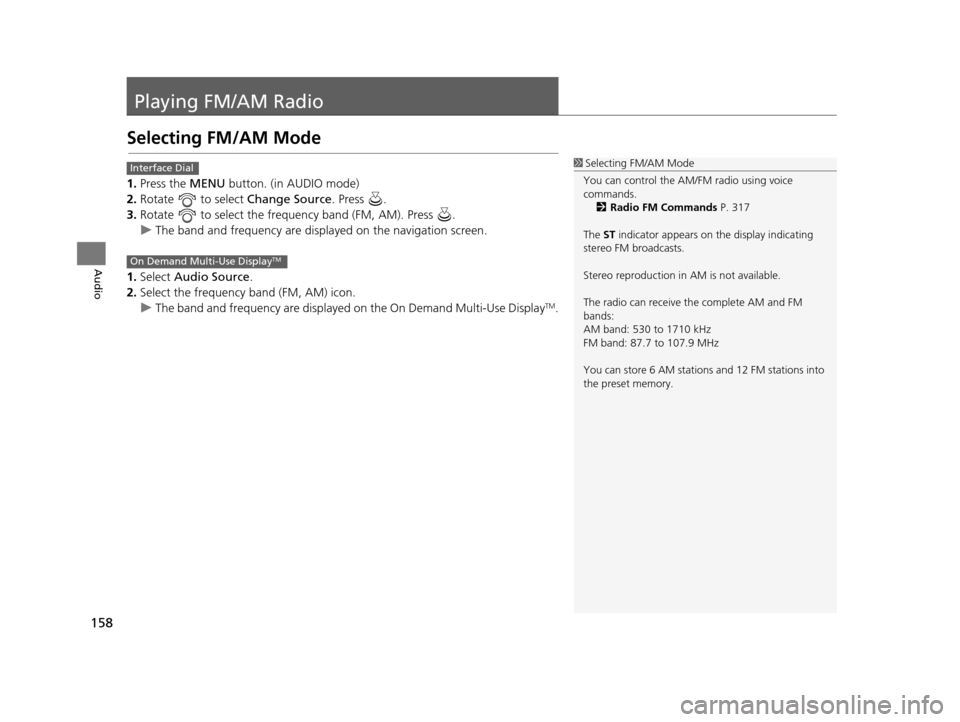
158
Audio
Playing FM/AM Radio
Selecting FM/AM Mode
1.Press the MENU button. (in AUDIO mode)
2. Rotate to select Change Source. Press .
3. Rotate to select the frequency band (FM, AM). Press .
u The band and frequency are displayed on the navigation screen.
1. Select Audio Source.
2. Select the frequency band (FM, AM) icon.
u The band and frequency are displayed on the On Demand Multi-Use Display
TM.
1Selecting FM/AM Mode
You can control the AM/FM radio using voice
commands. 2 Radio FM Commands P. 317
The ST indicator appears on the display indicating
stereo FM broadcasts.
Stereo reproduction in AM is not available.
The radio can receive the complete AM and FM
bands:
AM band: 530 to 1710 kHz
FM band: 87.7 to 107.9 MHz
You can store 6 AM stations and 12 FM stations into
the preset memory.Interface Dial
On Demand Multi-Use DisplayTM
16 ACURA TLX NAVI-31TZ38100.book 158 ページ 2015年7月29日 水曜日 午後4時1 1分
Page 160 of 325
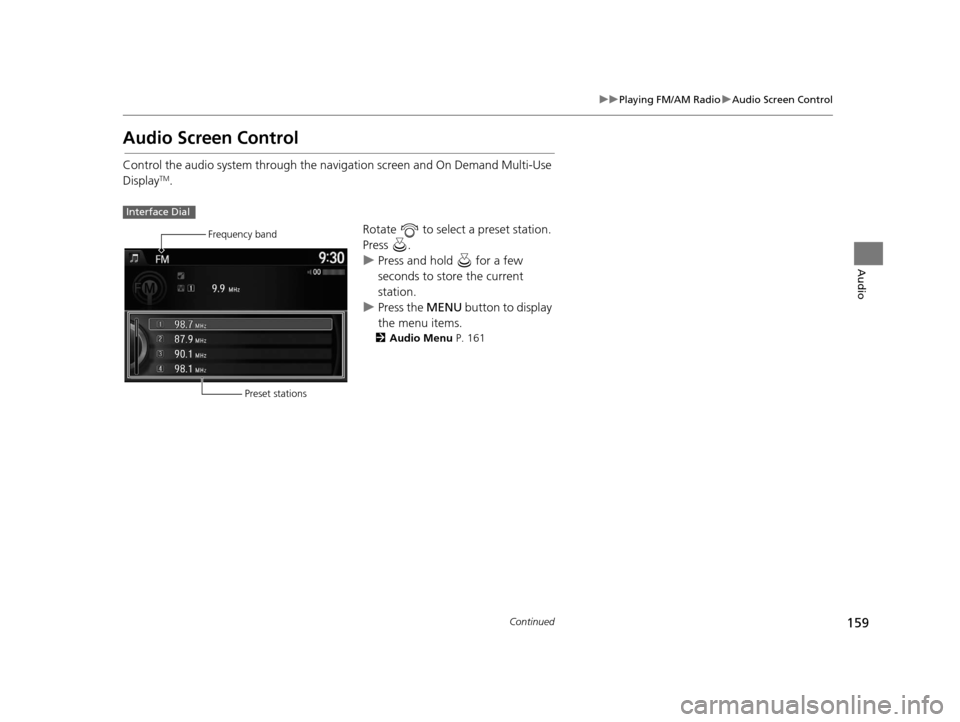
159
uuPlaying FM/AM Radio uAudio Screen Control
Continued
Audio
Audio Screen Control
Control the audio system through the navigation screen and On Demand Multi-Use
DisplayTM.
Rotate to select a preset station.
Press .
uPress and hold for a few
seconds to store the current
station.
u Press the MENU button to display
the menu items.
2 Audio Menu P. 161
Interface Dial
Frequency band
Preset stations
16 ACURA TLX NAVI-31TZ38100.book 159 ページ 2015年7月29日 水曜日 午後4時1 1分
Page 161 of 325
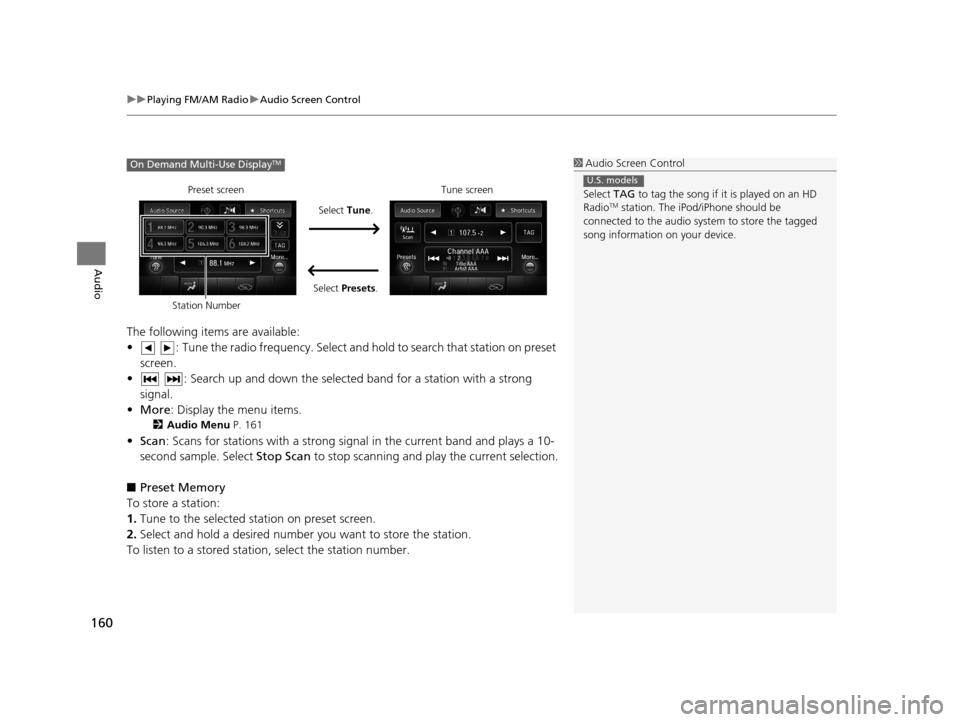
uuPlaying FM/AM Radio uAudio Screen Control
160
Audio
The following items are available:
• : Tune the radio frequency. Select and hold to search that station on preset
screen.
• : Search up and down the selected band for a station with a strong signal.
• More : Display the menu items.
2Audio Menu P. 161
•Scan : Scans for stations with a strong signal in the current band and plays a 10-
second sample. Select Stop Scan to stop scanning and play the current selection.
■ Preset Memory
To store a station:
1. Tune to the selected station on preset screen.
2. Select and hold a desired number you want to store the station.
To listen to a stored station, select the station number.
1Audio Screen Control
Select TAG to tag the song if it is played on an HD
Radio
TM station. The iPod/iPhone should be
connected to the audio system to store the tagged
song information on your device.
U.S. models
On Demand Multi-Use DisplayTM
Preset screen
Select Tune.
Select Presets. Tune screen
Station Number
16 ACURA TLX NAVI-31TZ38100.book 160 ページ 2015年7月29日 水曜日 午後4時1 1分
Page 162 of 325
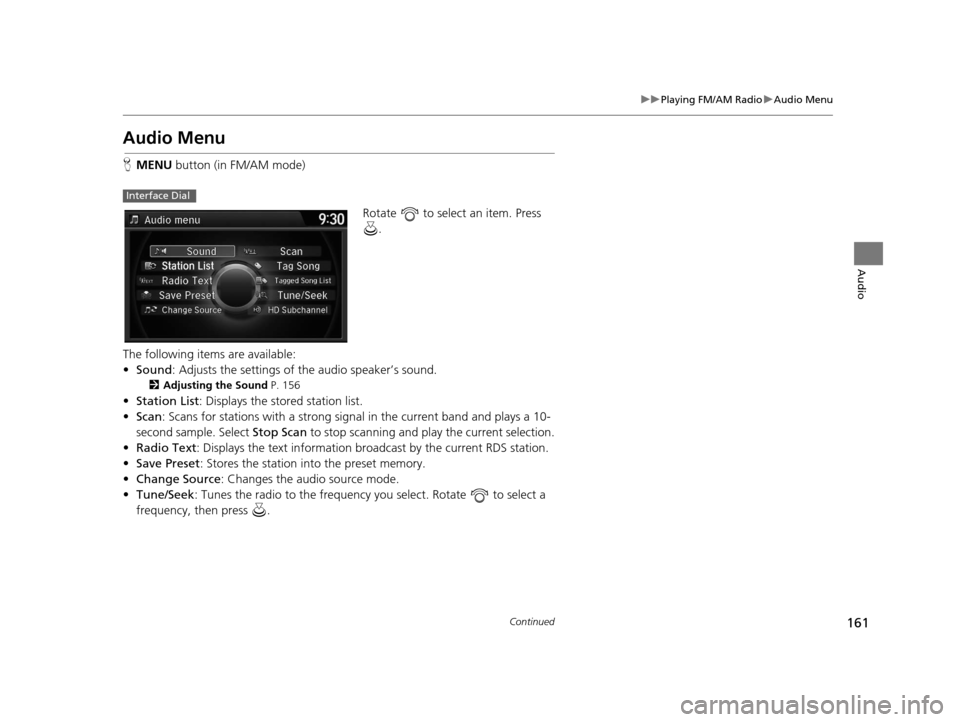
161
uuPlaying FM/AM Radio uAudio Menu
Continued
Audio
Audio Menu
H MENU button (in FM/AM mode)
Rotate to select an item. Press .
The following items are available:
• Sound : Adjusts the settings of the audio speaker’s sound.
2Adjusting the Sound P. 156
•Station List : Displays the stored station list.
• Scan : Scans for stations with a strong signa l in the current band and plays a 10-
second sample. Select Stop Scan to stop scanning and play the current selection.
• Radio Text : Displays the text information broadcast by the current RDS station.
• Save Preset : Stores the station into the preset memory.
• Change Source : Changes the audio source mode.
• Tune/Seek : Tunes the radio to th e frequency you select. Rotate to select a
frequency, then press .
Interface Dial
16 ACURA TLX NAVI-31TZ38100.book 161 ページ 2015年7月29日 水曜日 午後4時1 1分
Page 163 of 325
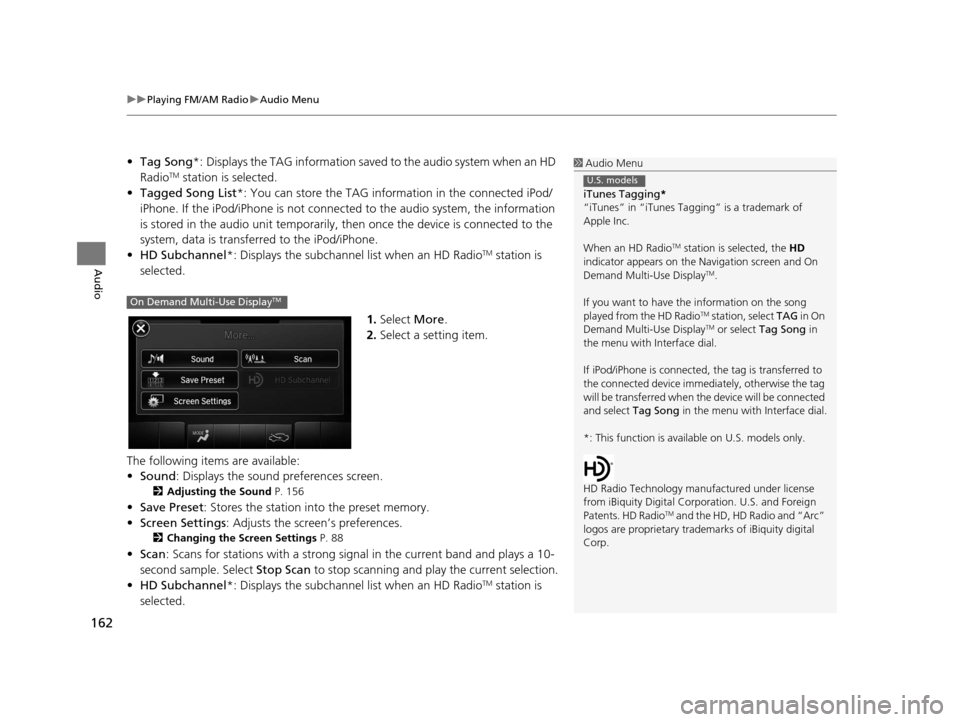
uuPlaying FM/AM Radio uAudio Menu
162
Audio
• Tag Song *: Displays the TAG information save d to the audio system when an HD
RadioTM station is selected.
• Tagged Song List *: You can store the TAG information in the connected iPod/
iPhone. If the iPod/iPhone is not connected to the audio system, the information
is stored in the audio unit temporarily, then once the device is connected to the
system, data is transferred to the iPod/iPhone.
• HD Subchannel*: Displays the subchannel list when an HD Radio
TM station is
selected.
1.Select More.
2. Select a setting item.
The following items are available:
• Sound : Displays the sound preferences screen.
2Adjusting the Sound P. 156
•Save Preset : Stores the station into the preset memory.
• Screen Settings : Adjusts the screen’s preferences.
2Changing the Screen Settings P. 88
•Scan : Scans for stations with a strong si gnal in the current band and plays a 10-
second sample. Select Stop Scan to stop scanning and play the current selection.
• HD Subchannel*: Displays the subchannel list when an HD Radio
TM station is
selected.
1 Audio Menu
iTunes Tagging *
“iTunes” in “iTunes Ta gging” is a trademark of
Apple Inc.
When an HD Radio
TM station is selected, the HD
indicator appears on the Navigation screen and On
Demand Multi-Use Display
TM.
If you want to have the information on the song
played from the HD Radio
TM station, select TAG in On
Demand Multi-Use DisplayTM or select Tag Song in
the menu with Interface dial.
If iPod/iPhone is connected, the tag is transferred to
the connected device immedi ately, otherwise the tag
will be transferre d when the device will be connected
and select Tag Song in the menu with Interface dial.
*: This function is availa ble on U.S. models only.
HD Radio Technology manufactured under license
from iBiquity Digital Cor poration. U.S. and Foreign
Patents. HD Radio
TM and the HD, HD Radio and “Arc”
logos are propr ietary trademarks of iBiquity digital
Corp.
U.S. models
On Demand Multi-Use DisplayTM
16 ACURA TLX NAVI-31TZ38100.book 162 ページ 2015年7月29日 水曜日 午後4時1 1分
Page 164 of 325
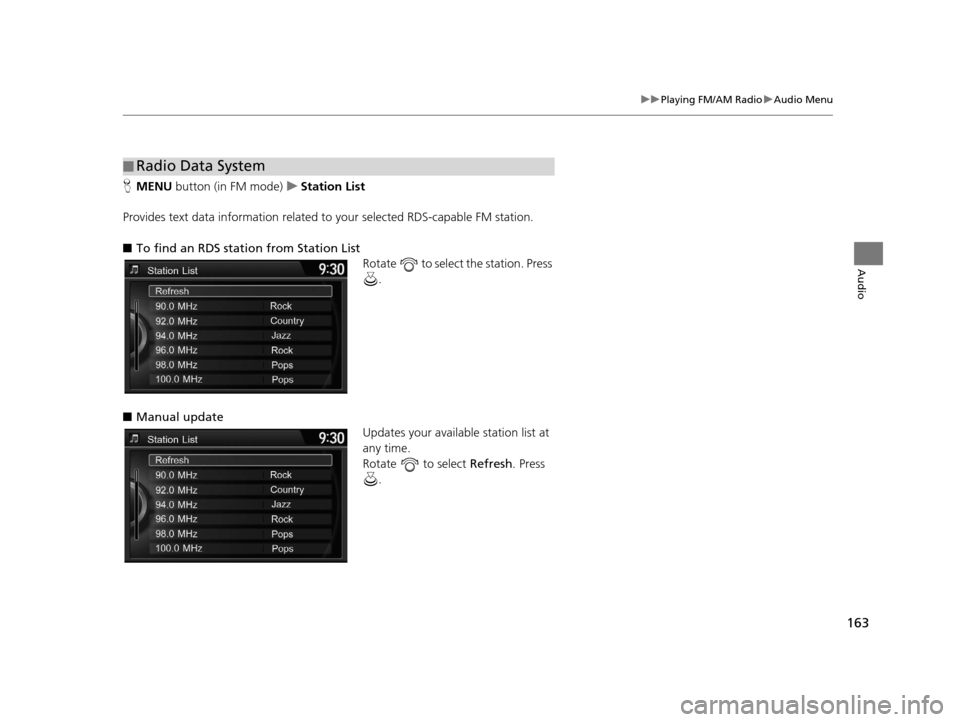
163
uuPlaying FM/AM Radio uAudio Menu
Audio
H MENU button (in FM mode) uStation List
Provides text data information related to your selected RDS-capable FM station.
■ To find an RDS station from Station List
Rotate to select the station. Press
.
■ Manual update
Updates your available station list at
any time.
Rotate to select Refresh. Press
.
■ Radio Data System
16 ACURA TLX NAVI-31TZ38100.book 163 ページ 2015年7月29日 水曜日 午後4時1
1分
Page 165 of 325
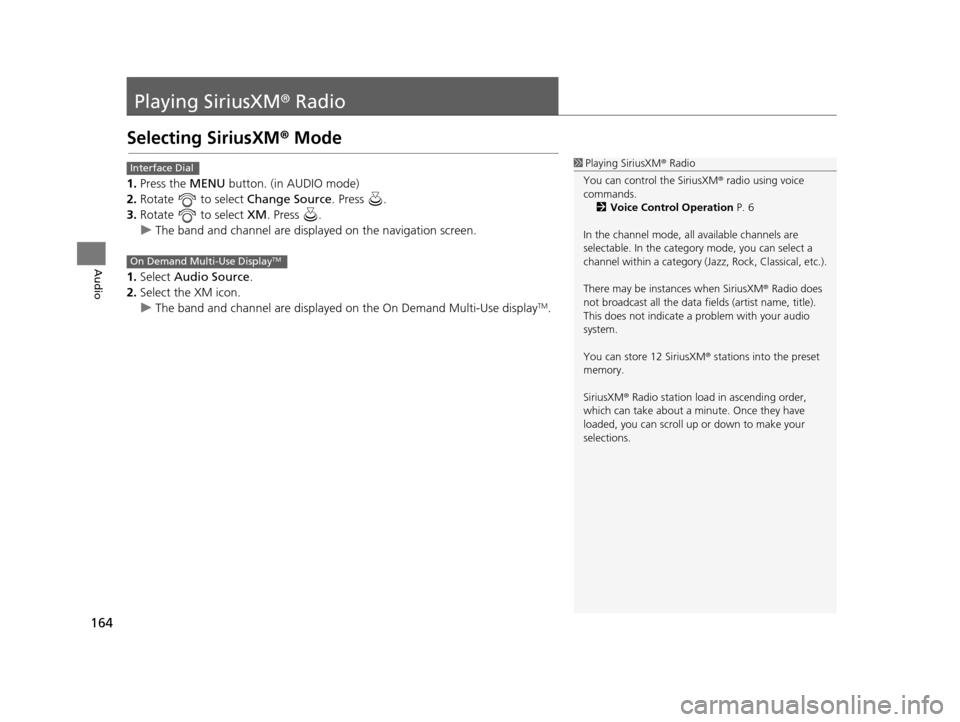
164
Audio
Playing SiriusXM® Radio
Selecting SiriusXM® Mode
1. Press the MENU button. (in AUDIO mode)
2. Rotate to select Change Source. Press .
3. Rotate to select XM. Press .
u The band and channel are displayed on the navigation screen.
1. Select Audio Source.
2. Select the XM icon.
u The band and channel are displayed on the On Demand Multi-Use display
TM.
1Playing SiriusXM ® Radio
You can control the SiriusXM ® radio using voice
commands.
2 Voice Control Operation P. 6
In the channel mode, all available channels are
selectable. In the categor y mode, you can select a
channel within a ca tegory (Jazz, Rock, Classical, etc.).
There may be instances when SiriusXM ® Radio does
not broadcast all the data fi elds (artist name, title).
This does not indicate a problem with your audio
system.
You can store 12 SiriusXM ® stations into the preset
memory.
SiriusXM ® Radio station load in ascending order,
which can take about a minute. Once they have
loaded, you can scroll up or down to make your
selections.Interface Dial
On Demand Multi-Use DisplayTM
16 ACURA TLX NAVI-31TZ38100.book 164 ページ 2015年7月29日 水曜日 午後4時1 1分
Page 166 of 325
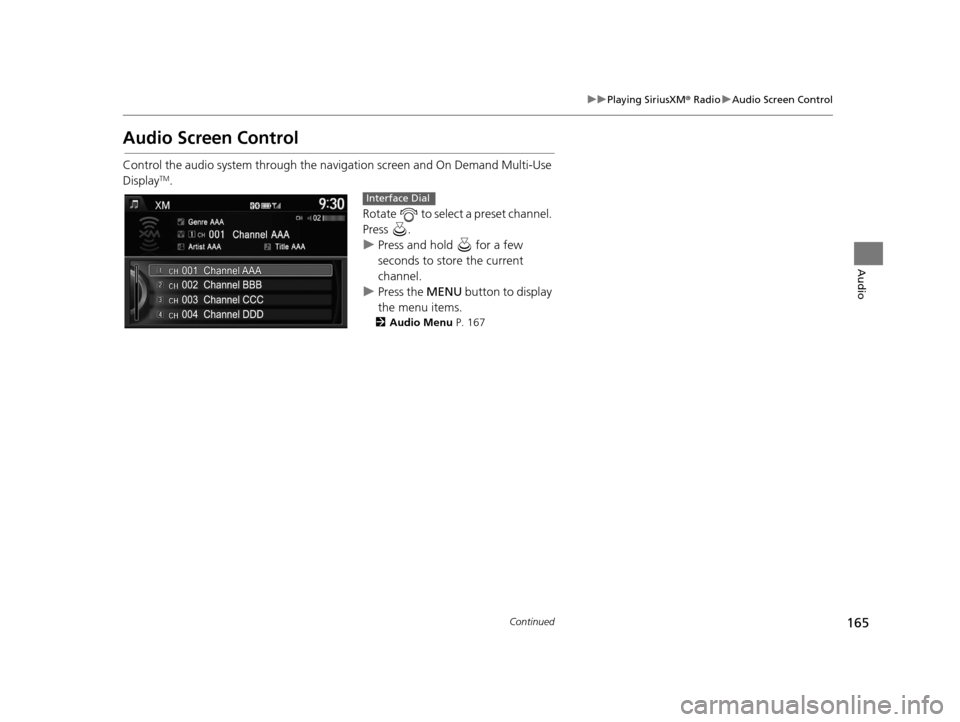
165
uuPlaying SiriusXM ® Radio uAudio Screen Control
Continued
Audio
Audio Screen Control
Control the audio system through the navigation screen and On Demand Multi-Use
DisplayTM.
Rotate to select a preset channel.
Press .
uPress and hold for a few
seconds to store the current
channel.
u Press the MENU button to display
the menu items.
2 Audio Menu P. 167
Interface Dial
16 ACURA TLX NAVI-31TZ38100.book 165 ページ 2015年7月29日 水曜日 午後4時1 1分
Page 167 of 325
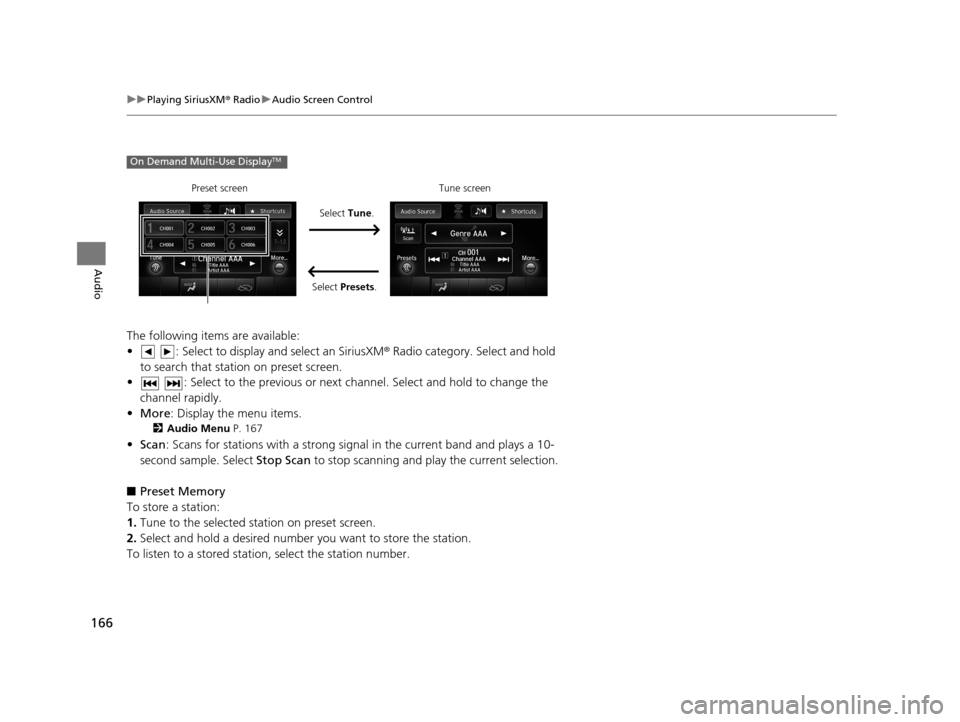
166
uuPlaying SiriusXM ® Radio uAudio Screen Control
Audio
The following items are available:
• : Select to display and select an SiriusXM ® Radio category. Select and hold
to search that station on preset screen.
• : Select to the previous or next ch annel. Select and hold to change the
channel rapidly.
• More : Display the menu items.
2Audio Menu P. 167
•Scan : Scans for stations with a strong signal in the current band and plays a 10-
second sample. Select Stop Scan to stop scanning and play the current selection.
■ Preset Memory
To store a station:
1. Tune to the selected station on preset screen.
2. Select and hold a desired number you want to store the station.
To listen to a stored station, select the station number.
On Demand Multi-Use DisplayTM
Select Tune.
Preset screen Tune screen
Select Presets.
16 ACURA TLX NAVI-31TZ38100.book 166 ページ 2015年7月29日 水曜日 午後4時1 1分
Page 168 of 325
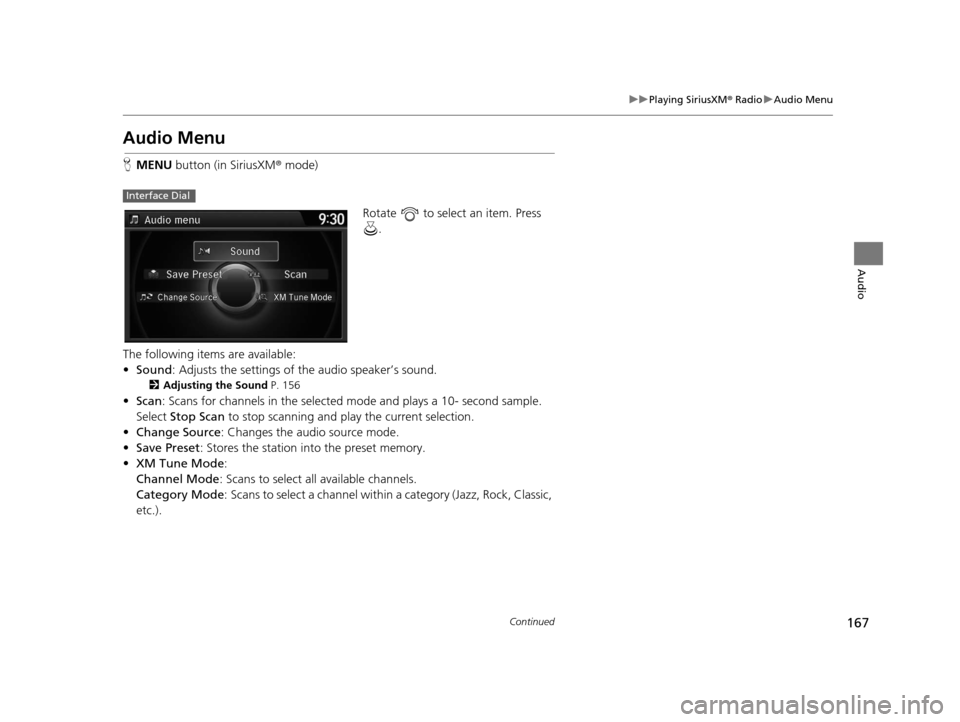
167
uuPlaying SiriusXM ® Radio uAudio Menu
Continued
Audio
Audio Menu
H MENU button (in SiriusXM ® mode)
Rotate to select an item. Press .
The following items are available:
• Sound : Adjusts the settings of the audio speaker’s sound.
2Adjusting the Sound P. 156
•Scan : Scans for channels in the selected mode and plays a 10- second sample.
Select Stop Scan to stop scanning and play the current selection.
• Change Source : Changes the audio source mode.
• Save Preset : Stores the station into the preset memory.
• XM Tune Mode :
Channel Mode : Scans to select all available channels.
Category Mode : Scans to select a channel within a category (Jazz, Rock, Classic,
etc.).
Interface Dial
16 ACURA TLX NAVI-31TZ38100.book 167 ページ 2015年7月29日 水曜日 午後4時1 1分