change time Acura TLX 2016 Navigation Manual
[x] Cancel search | Manufacturer: ACURA, Model Year: 2016, Model line: TLX, Model: Acura TLX 2016Pages: 325, PDF Size: 18.04 MB
Page 1 of 325
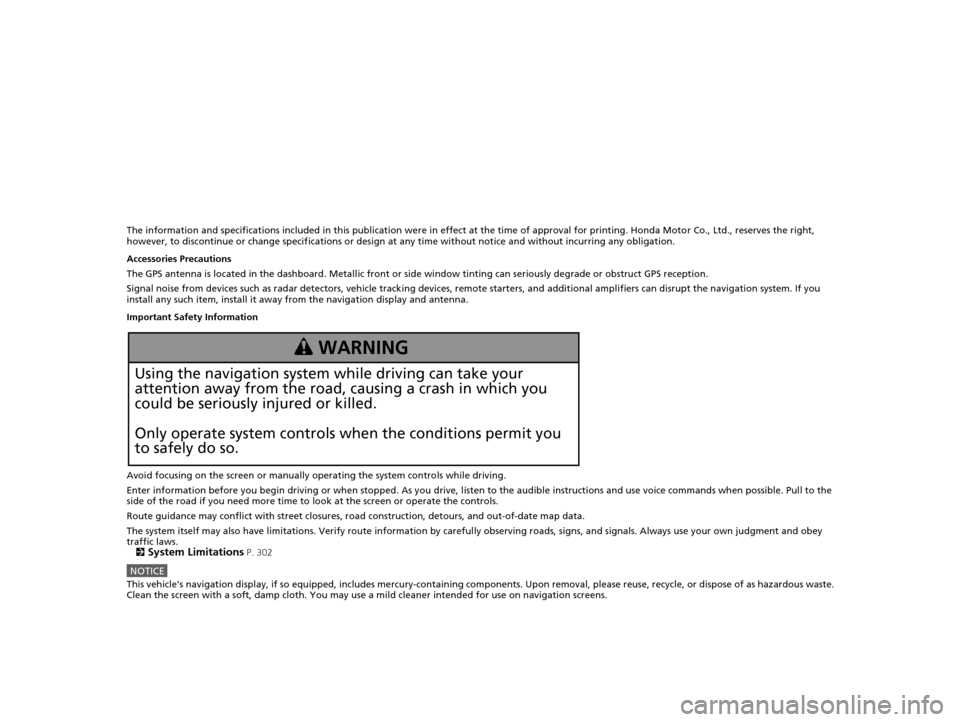
The information and specifications included in this publication were in effect at the time of approval for printing. Honda Motor Co., Ltd., reserves the right,
however, to discontinue or change specif ications or design at any time without notice and without incurring any obligation.
Accessories Precautions
The GPS antenna is located in the dashboard . Metallic front or side window tinting can seriously degrade or obstruct GPS recept ion.
Signal noise from devices such as radar detectors, vehicle tracking devices, remote starters, and additional amplifiers can disrupt the navigation system. If you
install any such item, install it away from the navigation display and antenna.
Important Safety Information
Avoid focusing on the screen or manually operating the system controls while driving.
Enter information before you begin driving or when stopped. As y ou drive, listen to the audible instructions and use voice commands when possible. Pull to the
side of the road if you need more time to look at the screen or operate the controls.
Route guidance may conflict with street closures, road construction, detours, and out-of-date map data.
The system itself may also have limitations. Verify route information by carefully observing roads, signs, and signals. Always use your own judgment and obey
traffic laws. 2
System Limitations P. 302
NOTICEThis vehicle’s navigation display, if so equipped, includes me rcury-containing components. Upon removal, please reuse, recycle, or dispose of as hazardous waste.
Clean the screen with a soft, damp cloth. You may use a mild cleaner intended for use on navigation screens.
3 WARNING
Using the navigation system while driving can take your
attention away from the road, causing a crash in which you
could be seriously injured or killed.
Only operate system controls when the conditions permit you
to safely do so.
16 ACURA TLX NAVI-31TZ38100.book 0 ページ 2015年7月29日 水曜日 午後4時11分
Page 29 of 325
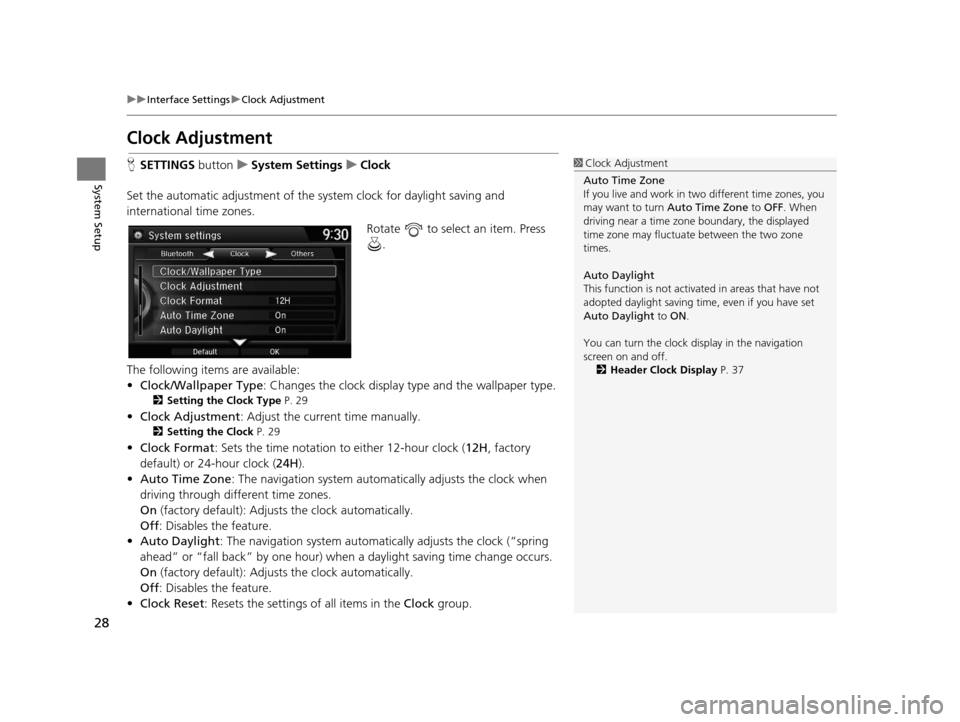
28
uuInterface Settings uClock Adjustment
System Setup
Clock Adjustment
H SETTINGS buttonuSystem Settings uClock
Set the automatic adjustment of the sy stem clock for daylight saving and
international time zones.
Rotate to select an item. Press .
The following items are available:
• Clock/Wallpaper Type : Changes the clock display type and the wallpaper type.
2Setting the Clock Type P. 29
•Clock Adjustment : Adjust the current time manually.
2Setting the Clock P. 29
•Clock Format : Sets the time notation to either 12-hour clock (12H, factory
default) or 24-hour clock ( 24H).
• Auto Time Zone : The navigation system automa tically adjusts the clock when
driving through different time zones.
On (factory default): Adjust s the clock automatically.
Off : Disables the feature.
• Auto Daylight : The navigation system automati cally adjusts the clock (“spring
ahead” or “fall back” by one hour) when a daylight saving time change occurs.
On (factory default): Adjust s the clock automatically.
Off : Disables the feature.
• Clock Reset : Resets the settings of all items in the Clock group.
1Clock Adjustment
Auto Time Zone
If you live and work in tw o different time zones, you
may want to turn Auto Time Zone to OFF. When
driving near a time zone boundary, the displayed
time zone may fluctuat e between the two zone
times.
Auto Daylight
This function is not activated in areas that have not
adopted daylight saving time , even if you have set
Auto Daylight to ON .
You can turn the clock di splay in the navigation
screen on and off.
2 Header Clock Display P. 37
16 ACURA TLX NAVI-31TZ38100.book 28 ページ 2015年7月29日 水曜日 午後4時11分
Page 55 of 325
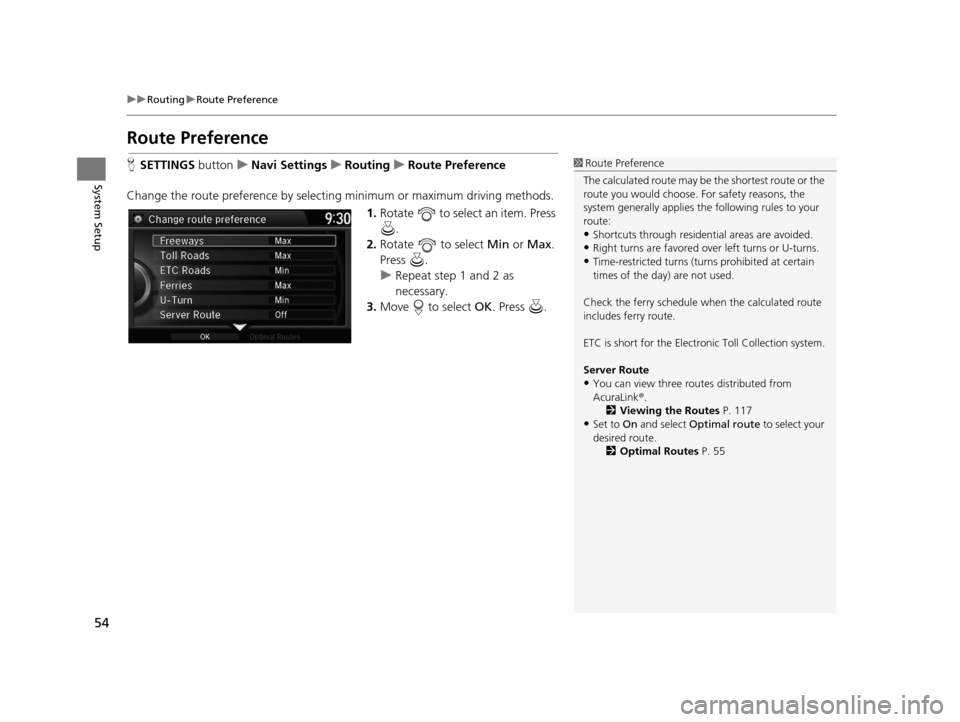
54
uuRouting uRoute Preference
System Setup
Route Preference
H SETTINGS buttonuNavi Settings uRouting uRoute Preference
Change the route preference by select ing minimum or maximum driving methods.
1.Rotate to select an item. Press
.
2. Rotate to select Min or Max.
Press .
u Repeat step 1 and 2 as
necessary.
3. Move to select OK. Press .1Route Preference
The calculated route may be the shortest route or the
route you would choose. For safety reasons, the
system generally a pplies the following rules to your
route:
•Shortcuts through residential areas are avoided.
•Right turns are favored over left turns or U-turns.
•Time-restricted turns (tur ns prohibited at certain
times of the day) are not used.
Check the ferry schedule when the calculated route
includes ferry route.
ETC is short for the Electronic Toll Collection system.
Server Route
•You can view three r outes distributed from
AcuraLink ®.
2 Viewing the Routes P. 117
•Set to On and select Optimal route to select your
desired route.
2 Optimal Routes P. 55
16 ACURA TLX NAVI-31TZ38100.book 54 ページ 2015年7月29日 水曜日 午後4時11分
Page 89 of 325
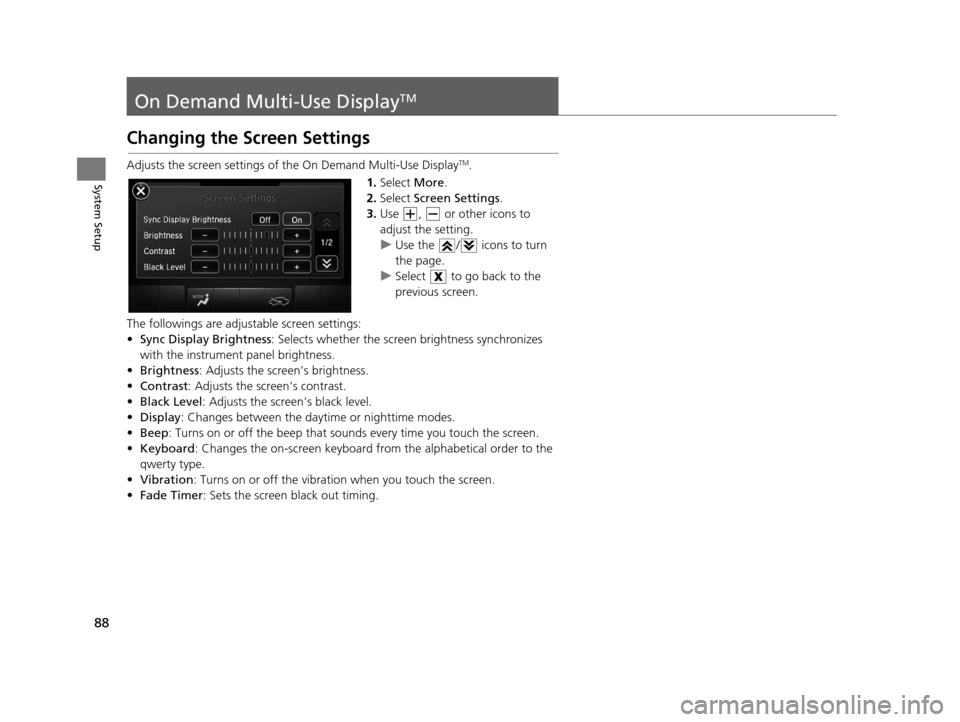
88
System Setup
On Demand Multi-Use DisplayTM
Changing the Screen Settings
Adjusts the screen settings of the On Demand Multi-Use DisplayTM.
1. Select More.
2. Select Screen Settings .
3. Use , or other icons to
adjust the setting.
u Use the / icons to turn
the page.
u Select to go back to the
previous screen.
The followings are adjustable screen settings:
• Sync Display Brightness: Selects whether the screen brightness synchronizes
with the instrument panel brightness.
• Brightness : Adjusts the screen's brightness.
• Contrast : Adjusts the screen's contrast.
• Black Level : Adjusts the screen's black level.
• Display: Changes between the daytime or nighttime modes.
• Beep : Turns on or off the beep that soun ds every time you touch the screen.
• Keyboard : Changes the on-screen keyboard fro m the alphabetical order to the
qwerty type.
• Vibration : Turns on or off the vibratio n when you touch the screen.
• Fade Timer : Sets the screen black out timing.
16 ACURA TLX NAVI-31TZ38100.book 88 ページ 2015年7月29日 水曜日 午後4時11分
Page 119 of 325
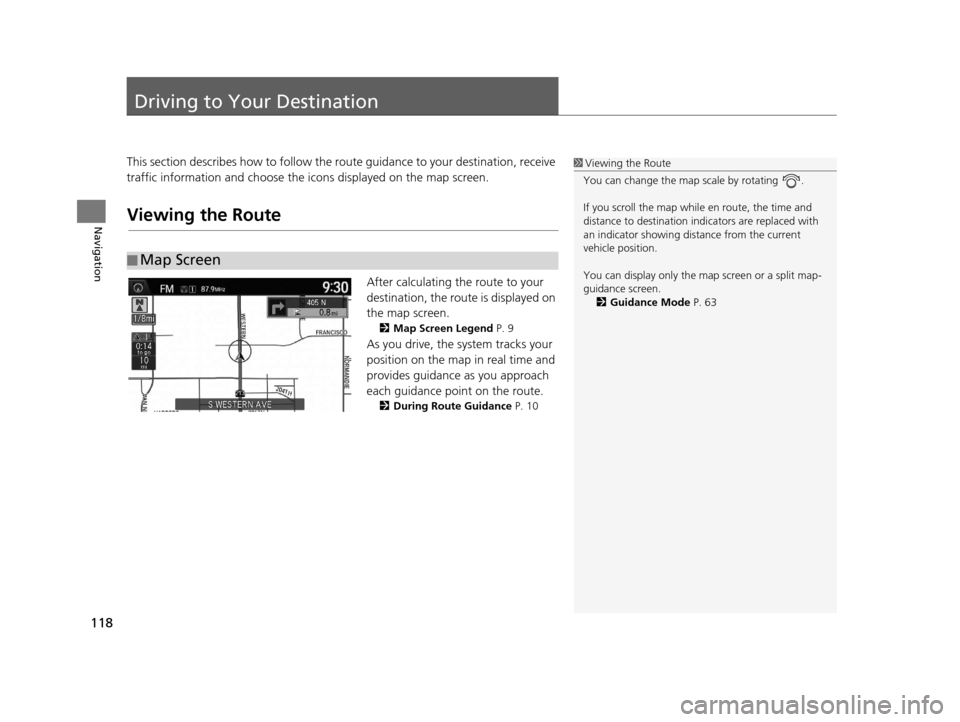
118
Navigation
Driving to Your Destination
This section describes how to follow the route guidance to your destination, receive
traffic information and choose the icons displayed on the map screen.
Viewing the Route
After calculating the route to your
destination, the route is displayed on
the map screen.
2Map Screen Legend P. 9
As you drive, the system tracks your
position on the map in real time and
provides guidance as you approach
each guidance point on the route.
2During Route Guidance P. 10
■Map Screen
1
Viewing the Route
You can change the map scale by rotating .
If you scroll the map whil e en route, the time and
distance to destination indi cators are replaced with
an indicator showing di stance from the current
vehicle position.
You can display only the ma p screen or a split map-
guidance screen. 2 Guidance Mode P. 63
16 ACURA TLX NAVI-31TZ38100.book 118 ページ 2015年7月29日 水曜日 午後4時1 1分
Page 121 of 325
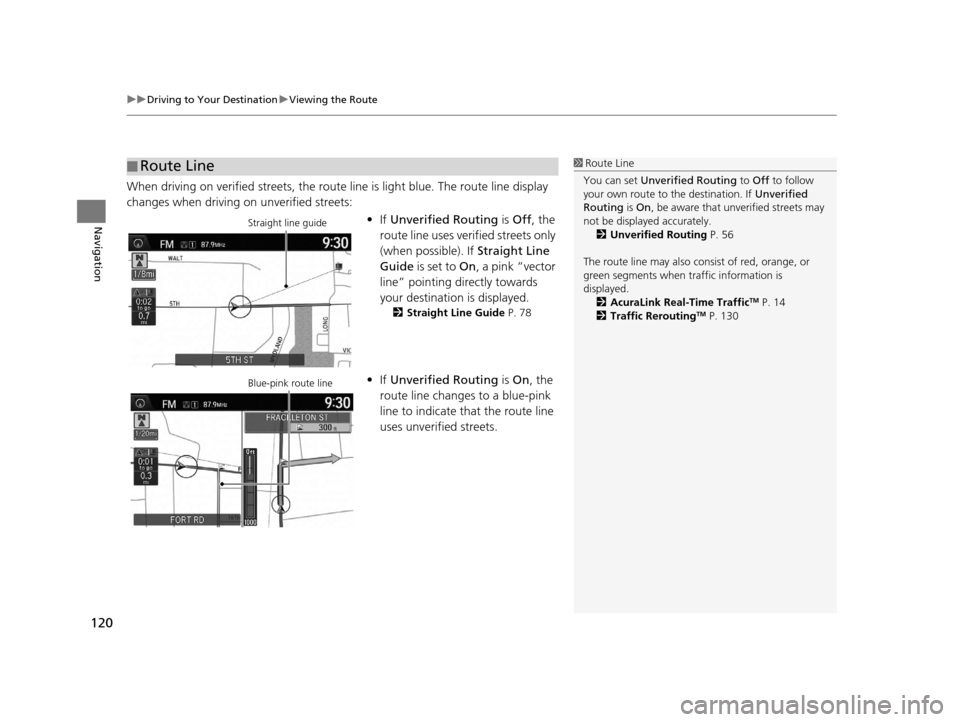
uuDriving to Your Destination uViewing the Route
120
Navigation
When driving on verified streets, the route line is light blue. The route line display
changes when driving on unverified streets:
•If Unverified Routing is Off, the
route line uses verified streets only
(when possible). If Straight Line
Guide is set to On, a pink “vector
line” pointing directly towards
your destination is displayed.
2 Straight Line Guide P. 78
•If Unverified Routing is On , the
route line changes to a blue-pink
line to indicate that the route line
uses unverified streets.
■ Route Line1
Route Line
You can set Unverified Routing to Off to follow
your own route to the destination. If Unverified
Routing is On, be aware that unv erified streets may
not be displayed accurately. 2 Unverified Routing P. 56
The route line may also c onsist of red, orange, or
green segments when traffic information is
displayed.
2 AcuraLink Real-Time Traffic
TM P. 14
2 Traffic ReroutingTM P. 130
Straight line guide
Blue-pink route line
16 ACURA TLX NAVI-31TZ38100.book 120 ページ 2015年7月29日 水曜日 午後4時1 1分
Page 179 of 325
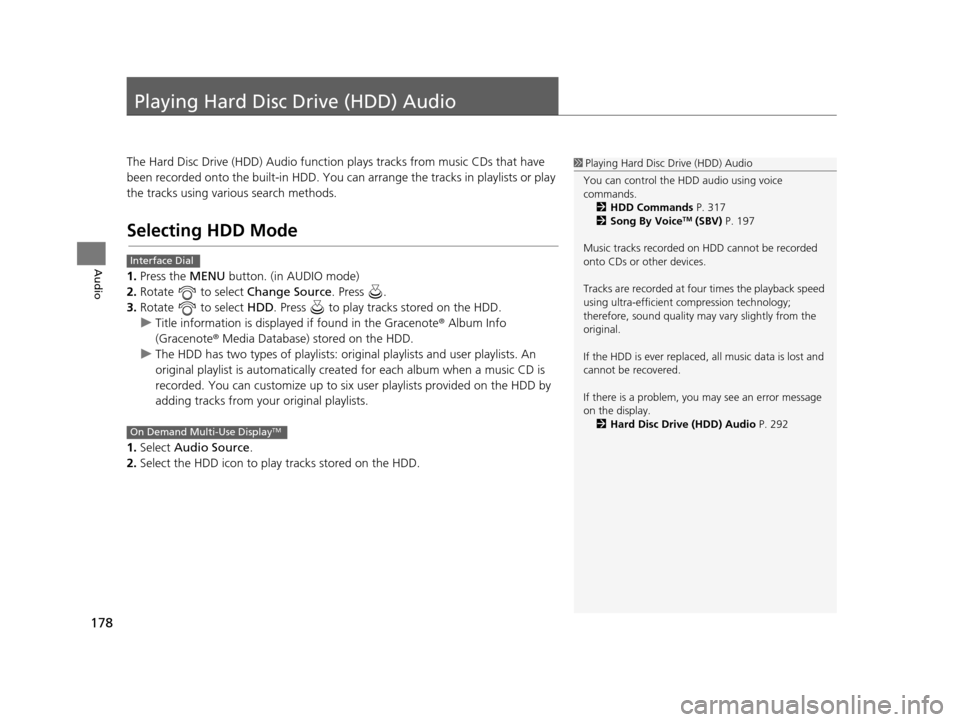
178
Audio
Playing Hard Disc Drive (HDD) Audio
The Hard Disc Drive (HDD) Audio function plays tracks from music CDs that have
been recorded onto the built-in HDD. You can arrange the tracks in playlists or play
the tracks using various search methods.
Selecting HDD Mode
1. Press the MENU button. (in AUDIO mode)
2. Rotate to select Change Source. Press .
3. Rotate to select HDD. Press to play tracks stored on the HDD.
u Title information is displayed if found in the Gracenote ® Album Info
(Gracenote® Media Database) stored on the HDD.
u The HDD has two types of playlists: orig inal playlists and user playlists. An
original playlist is auto matically created for each album when a music CD is
recorded. You can customize up to six user playlists provided on the HDD by
adding tracks from your original playlists.
1. Select Audio Source.
2. Select the HDD icon to play tracks stored on the HDD.
1Playing Hard Disc Drive (HDD) Audio
You can control the HDD audio using voice
commands. 2 HDD Commands P. 317
2 Song By Voice
TM (SBV) P. 197
Music tracks recorded on HDD cannot be recorded
onto CDs or other devices.
Tracks are recorded at four times the playback speed
using ultra-efficient compression technology;
therefore, sound quality ma y vary slightly from the
original.
If the HDD is ever replaced, all music data is lost and
cannot be recovered.
If there is a problem, you may see an error message
on the display. 2 Hard Disc Drive (HDD) Audio P. 292
Interface Dial
On Demand Multi-Use DisplayTM
16 ACURA TLX NAVI-31TZ38100.book 178 ページ 2015年7月29日 水曜日 午後4時1 1分
Page 225 of 325
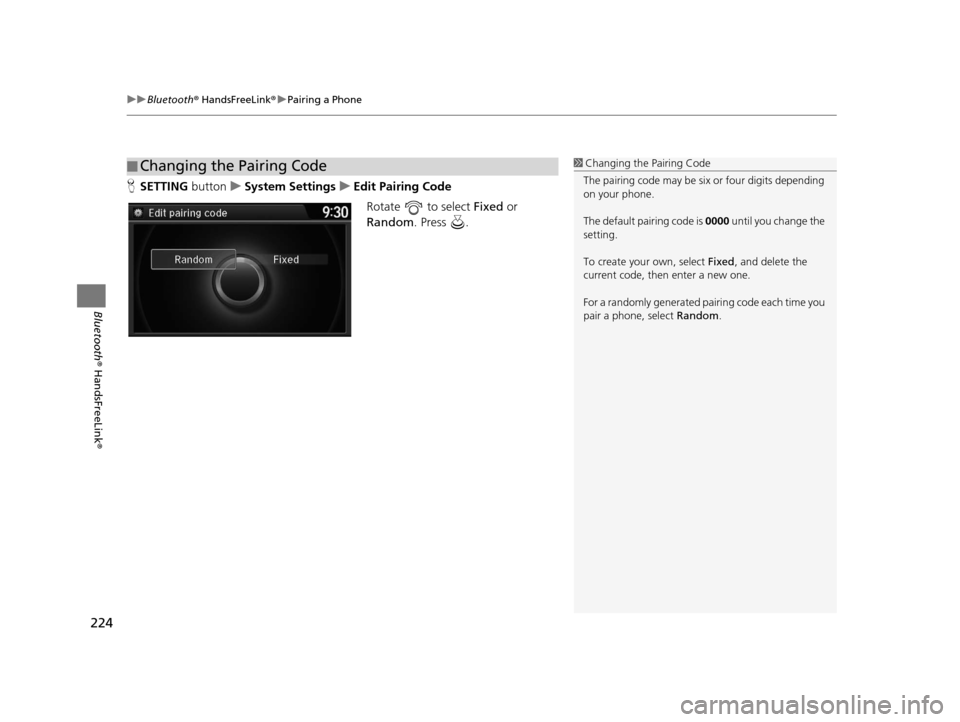
uuBluetooth ® HandsFreeLink ®u Pairing a Phone
224
Bluetooth ® HandsFreeLink ®
HSETTING button uSystem Settings uEdit Pairing Code
Rotate to select Fixed or
Random . Press .
■Changing the Pairing Code1
Changing the Pairing Code
The pairing code may be si x or four digits depending
on your phone.
The default pair ing code is 0000 until you change the
setting.
To create your own, select Fixed, and delete the
current code, then enter a new one.
For a randomly generated pa iring code each time you
pair a phone , select Random .
16 ACURA TLX NAVI-31TZ38100.book 224 ページ 2015年7月29日 水曜日 午後4時1 1分
Page 286 of 325
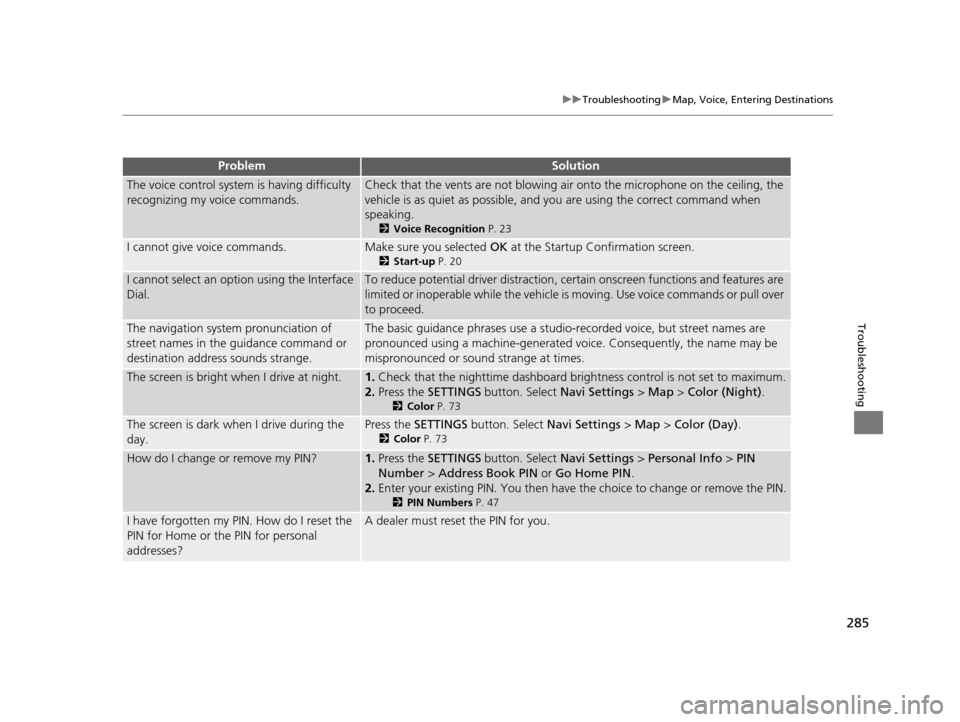
285
uuTroubleshooting uMap, Voice, Entering Destinations
Troubleshooting
The voice control system is having difficulty
recognizing my voice commands.Check that the vents are not blowing air onto the microphone on the ceiling, the
vehicle is as quiet as po ssible, and you are using the correct command when
speaking.
2 Voice Recognition P. 23
I cannot give voice commands.Make sure you selected OK at the Startup Confirmation screen.
2Start-up P. 20
I cannot select an option using the Interface
Dial.To reduce potential driver distraction, ce rtain onscreen functions and features are
limited or inoperable while the vehicle is moving. Use voice commands or pull over
to proceed.
The navigation system pronunciation of
street names in the guidance command or
destination address sounds strange.The basic guidance phrases use a studio-re corded voice, but street names are
pronounced using a machine-generated voice. Consequently, the name may be
mispronounced or sound strange at times.
The screen is bright when I drive at night.1.Check that the nighttime dashboard brightness control is not set to maximum.
2. Press the SETTINGS button. Select Navi Settings > Map > Color (Night) .
2Color P. 73
The screen is dark wh en I drive during the
day.Press the SETTINGS button. Select Navi Settings > Map > Color (Day) .
2Color P. 73
How do I change or remove my PIN?1.Press the SETTINGS button. Select Navi Settings > Personal Info > PIN
Number > Address Book PIN or Go Home PIN .
2. Enter your existing PIN. You then have the choice to change or remove the PIN.
2 PIN Numbers P. 47
I have forgotten my PIN. How do I reset the
PIN for Home or the PIN for personal
addresses?A dealer must reset the PIN for you.
ProblemSolution
16 ACURA TLX NAVI-31TZ38100.book 285 ページ 2015年7月29日 水曜日 午後4時1 1分
Page 288 of 325
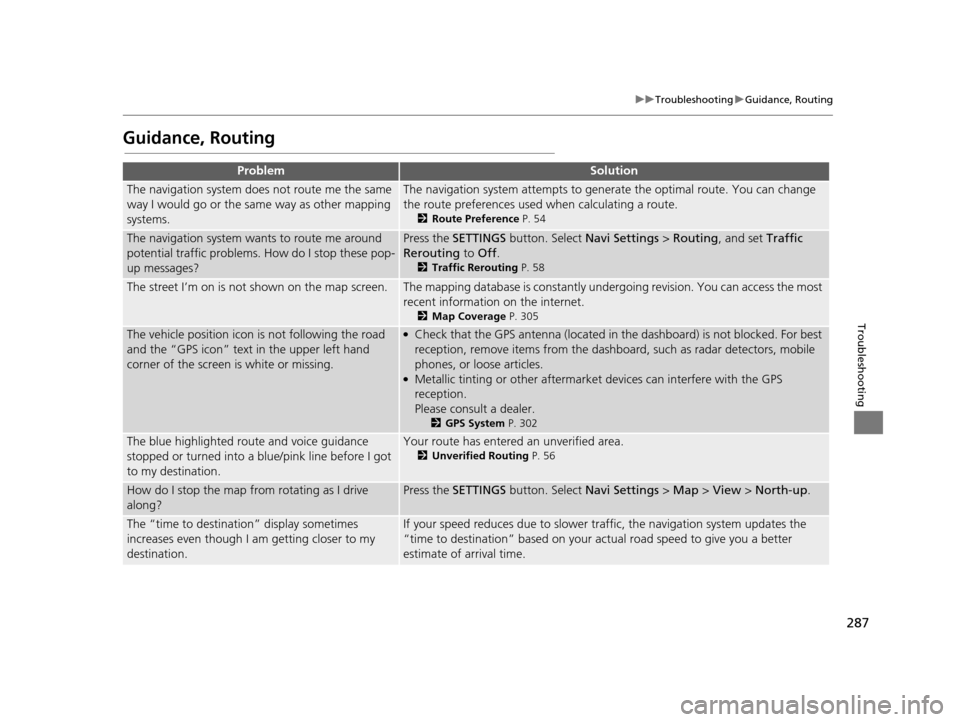
287
uuTroubleshooting uGuidance, Routing
Troubleshooting
Guidance, Routing
ProblemSolution
The navigation system does not route me the same
way I would go or the same way as other mapping
systems.The navigation system attempts to gene rate the optimal route. You can change
the route preferences used when calculating a route.
2 Route Preference P. 54
The navigation system wants to route me around
potential traffic problems. How do I stop these pop-
up messages?Press the SETTINGS button. Select Navi Settings > Routing , and set Traffic
Rerouting to Off .
2Traffic Rerouting P. 58
The street I’m on is not shown on the map screen.The mapping database is constantly undergoing revision. You can access the most
recent information on the internet.
2Map Coverage P. 305
The vehicle position icon is not following the road
and the “GPS icon” text in the upper left hand
corner of the screen is white or missing.●Check that the GPS antenna (located in the dashboard) is not blocked. For best
reception, remove items from the dashboard, such as radar detectors, mobile
phones, or loose articles.
●Metallic tinting or other aftermarket devices can interfere with the GPS
reception.
Please consult a dealer.
2 GPS System P. 302
The blue highlighted route and voice guidance
stopped or turned into a blue/pink line before I got
to my destination.Your route has entered an unverified area.
2Unverified Routing P. 56
How do I stop the map from rotating as I drive
along?Press the SETTINGS button. Select Navi Settings > Map > View > North-up .
The “time to destination” display sometimes
increases even though I am getting closer to my
destination.If your speed reduces due to slower tra ffic, the navigation system updates the
“time to destination” based on your ac tual road speed to give you a better
estimate of arrival time.
16 ACURA TLX NAVI-31TZ38100.book 287 ページ 2015年7月29日 水曜日 午後4時1 1分