stop start Acura TLX 2016 Navigation Manual
[x] Cancel search | Manufacturer: ACURA, Model Year: 2016, Model line: TLX, Model: Acura TLX 2016Pages: 325, PDF Size: 18.04 MB
Page 1 of 325
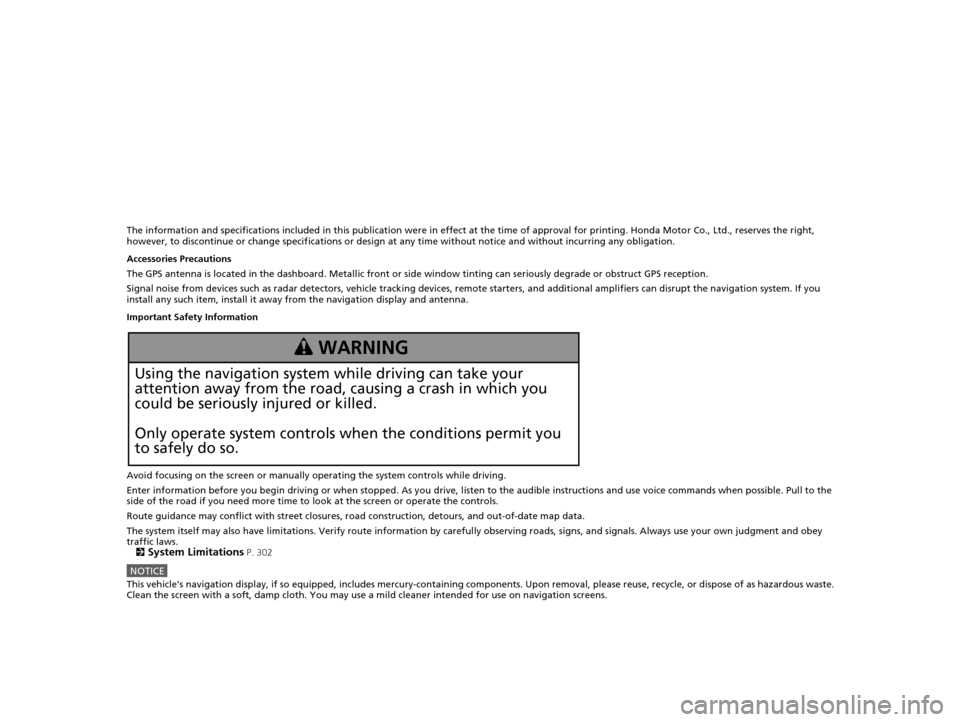
The information and specifications included in this publication were in effect at the time of approval for printing. Honda Motor Co., Ltd., reserves the right,
however, to discontinue or change specif ications or design at any time without notice and without incurring any obligation.
Accessories Precautions
The GPS antenna is located in the dashboard . Metallic front or side window tinting can seriously degrade or obstruct GPS recept ion.
Signal noise from devices such as radar detectors, vehicle tracking devices, remote starters, and additional amplifiers can disrupt the navigation system. If you
install any such item, install it away from the navigation display and antenna.
Important Safety Information
Avoid focusing on the screen or manually operating the system controls while driving.
Enter information before you begin driving or when stopped. As y ou drive, listen to the audible instructions and use voice commands when possible. Pull to the
side of the road if you need more time to look at the screen or operate the controls.
Route guidance may conflict with street closures, road construction, detours, and out-of-date map data.
The system itself may also have limitations. Verify route information by carefully observing roads, signs, and signals. Always use your own judgment and obey
traffic laws. 2
System Limitations P. 302
NOTICEThis vehicle’s navigation display, if so equipped, includes me rcury-containing components. Upon removal, please reuse, recycle, or dispose of as hazardous waste.
Clean the screen with a soft, damp cloth. You may use a mild cleaner intended for use on navigation screens.
3 WARNING
Using the navigation system while driving can take your
attention away from the road, causing a crash in which you
could be seriously injured or killed.
Only operate system controls when the conditions permit you
to safely do so.
16 ACURA TLX NAVI-31TZ38100.book 0 ページ 2015年7月29日 水曜日 午後4時11分
Page 14 of 325
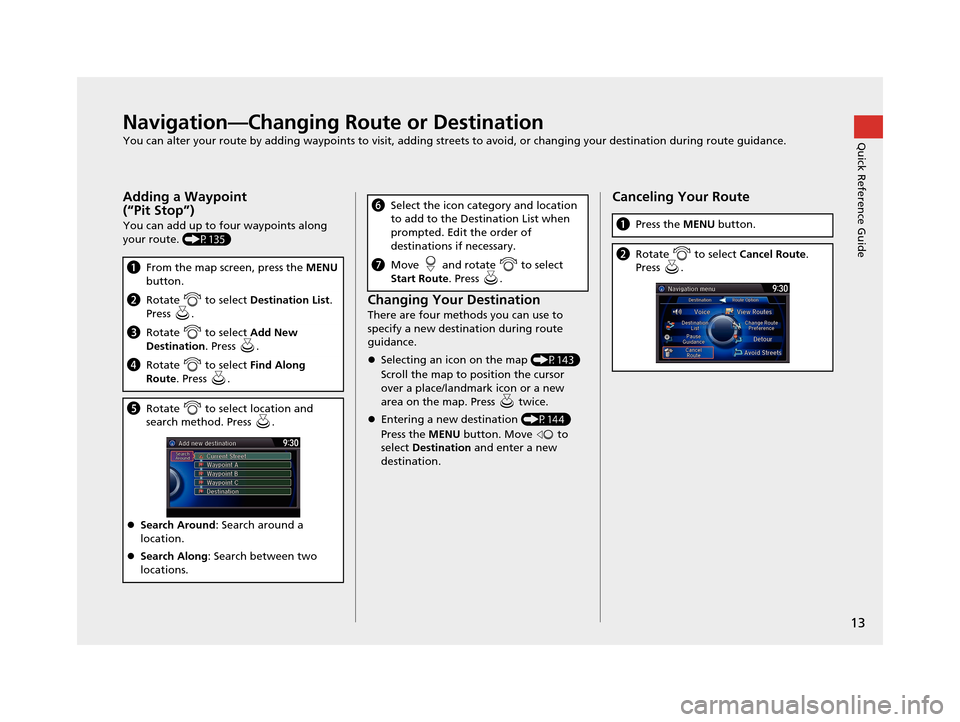
13
Quick Reference GuideNavigation—Changing Route or Destination
You can alter your route by adding waypoints to visit, adding streets to avoid, or changing your destination during route guidance.
Adding a Waypoint
(“Pit Stop”)
You can add up to four waypoints along
your route. (P135)
aFrom the map screen, press the MENU
button.
b Rotate to select Destination List.
Press .
c Rotate to select Add New
Destination . Press .
dRotate to select Find Along
Route . Press .
eRotate to select location and
search method. Press .
Search Around : Search around a
location.
Search Along : Search between two
locations.
Changing Your Destination
There are four methods you can use to
specify a new destination during route
guidance.
Selecting an icon on the map (P143)
Scroll the map to position the cursor
over a place/landmark icon or a new
area on the map. Press twice.
Entering a new destination (P144)
Press the MENU button. Move to
select Destination and enter a new
destination.
f Select the icon category and location
to add to the Destination List when
prompted. Edit the order of
destinations if necessary.
gMove and rotate to select
Start Route . Press .
Canceling Your Route
aPress the MENU button.
bRotate to select Cancel Route.
Press .
16 ACURA TLX NAVI-31TZ38100.book 13 ページ 2015年7月29日 水曜日 午後4時11分
Page 22 of 325
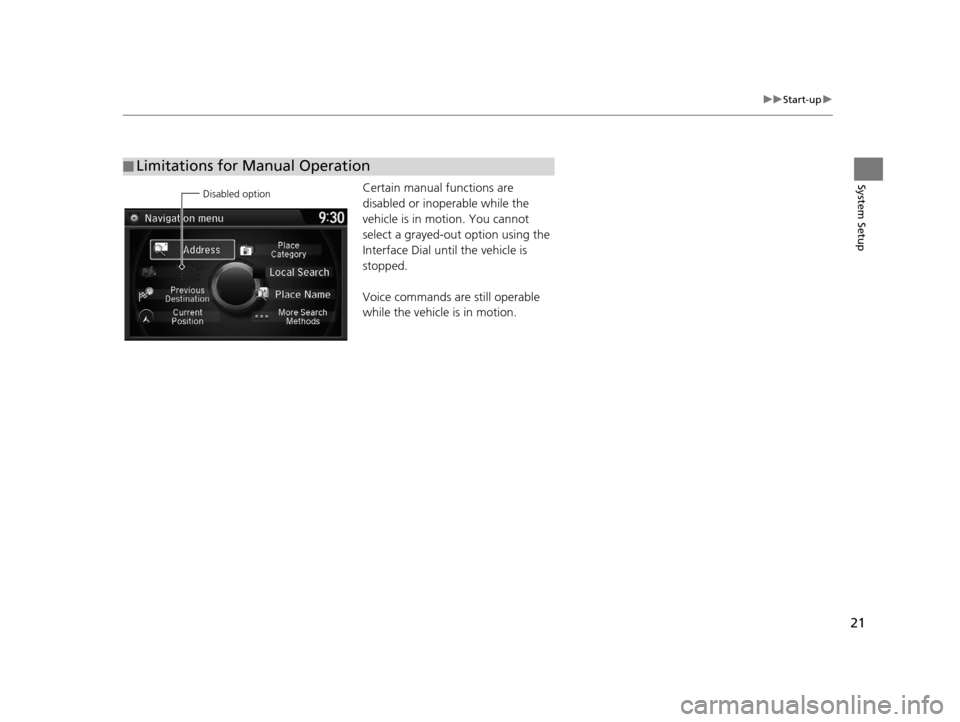
21
uuStart-up u
System SetupCertain manual functions are
disabled or inop erable while the
vehicle is in motion. You cannot
select a grayed-out option using the
Interface Dial until the vehicle is
stopped.
Voice commands are still operable
while the vehicle is in motion.
■ Limitations for Manual Operation
Disabled option
16 ACURA TLX NAVI-31TZ38100.book 21 ページ 2015年7月29日 水曜日 午後4時11分
Page 125 of 325
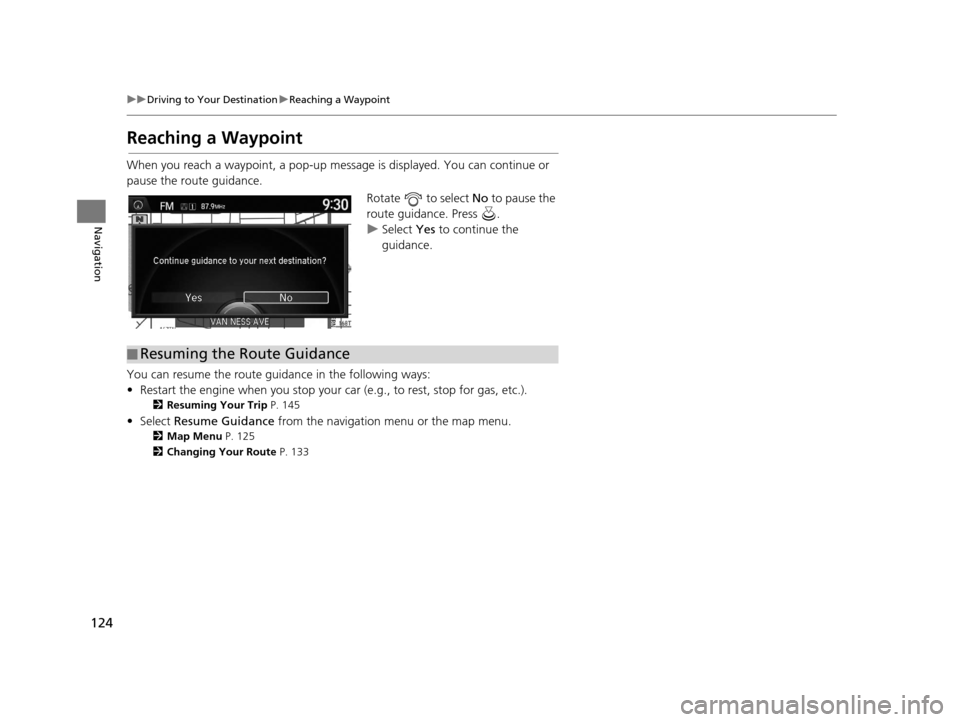
124
uuDriving to Your Destination uReaching a Waypoint
Navigation
Reaching a Waypoint
When you reach a waypoint, a pop-up message is displayed. You can continue or
pause the route guidance.
Rotate to select No to pause the
route guidance. Press .
u Select Yes to continue the
guidance.
You can resume the route guidance in the following ways:
• Restart the engine when you stop your ca r (e.g., to rest, stop for gas, etc.).
2Resuming Your Trip P. 145
• Select Resume Guidance from the navigation menu or the map menu.
2Map Menu P. 125
2 Changing Your Route P. 133
■Resuming the Route Guidance
16 ACURA TLX NAVI-31TZ38100.book 124 ページ 2015年7月29日 水曜日 午後4時1
1分
Page 146 of 325

145
Navigation
Resuming Your Trip
Stop your vehicle en route (e.g., to rest, stop for gas, etc.), and then continue on
your route.
If you did not complete your route, the Co ntinue Trip screen is displayed when you
restart your vehicle.
Rotate to select Set as
Destination . Press .
u You can continue on the same
route.
u Move to scroll the map
around the destination.
u Press the BACK button to cancel
your destination.
• Route Preference : Move to select Route Preference to change the route
preferences (calculating method).
2 Route Preference P. 54
•View Routes : Displays three different routes.
2Viewing the Routes P. 117
1Resuming Your Trip
The Continue Trip screen has the same options as
when you calculate a route. 2 Calculating the Route P. 115
You can also cancel your de stination by pressing any
hard button except the button.
Search Nearby
You can find the nearest place/landmark (e.g.,
nearest gas station) by specifying a category. 2 Find Nearest Place P. 142
Call
You can place a telephone call to the destination
phone number.
2 Bluetooth ® HandsFreeLink ® P. 218
Save to Address Book
You can add the destinati on address to the address
book. 2 Adding an Address Book Entry P. 40
Edit/Delete Entry
You can edit or delete the address book entry.
2 Editing an Address Book Entry P. 42
2 Deleting an Address Book Entry P. 43
Edit Home Entry
You can edit your home address entry.
2 Home Address P. 46
More Info
You can view detailed information about the
destination.
16 ACURA TLX NAVI-31TZ38100.book 145 ページ 2015年7月29日 水曜日 午後4時1 1分
Page 258 of 325
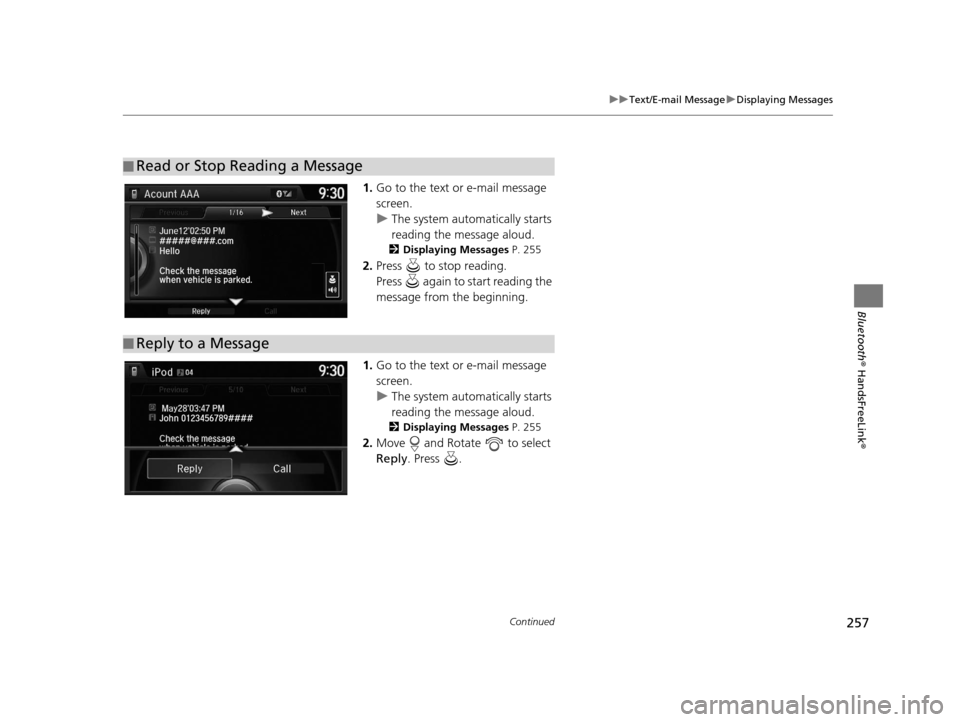
257
uuText/E-mail Message uDisplaying Messages
Continued
Bluetooth ® HandsFreeLink ®
1.Go to the text or e-mail message
screen.
u The system automatically starts
reading the message aloud.
2 Displaying Messages P. 255
2.Press to stop reading.
Press again to start reading the
message from the beginning.
1. Go to the text or e-mail message
screen.
u The system automatically starts
reading the message aloud.
2 Displaying Messages P. 255
2.Move and Rotate to select
Reply . Press .
■Read or Stop Reading a Message
■Reply to a Message
16 ACURA TLX NAVI-31TZ38100.book 257 ページ 2015年7月29日 水曜日 午後4時1
1分
Page 296 of 325

295
uuError Messages uPandora ®
Troubleshooting
Cannot connect to PANDORA.
When stopped, check your mobile device.The Pandora® app failed to start
because of the following device errors:
●The display on your smartphone is
turned off.
●Your smartphone is locked.●The home screen or the app screen
(music screen) is not displayed on
your smartphone.
●The track is not played on your
smartphone even after 30 seconds
have passed.
●The Pandora ® app is not installed in
your device, or the Pandora ® version
is not supported.
●Turn the phone screen on, and make
sure it is unlocked.
●The Pandora® version is not
supported. Update to the latest
version.When not driving, pleas e see mobile device.
The Pandora® app in your smartphone is
not compatible with the app launcher
system.Download the most recent version of
the Pandora® app.
The required app is not installed.Download the HondaLink app from
www.hondalink.com .
The maximum number of stations that can be
created is 100. To create more, please delete one or
more previously created stations.Appears when the number of created
stations reaches the limitation.Delete the unneeded stations from the
Station List.
Unable to create new station.
Please try again.Appears when you try to create a new
station.Try again later.
Error MessageCauseSolution
16 ACURA TLX NAVI-31TZ38100.book 295 ページ 2015年7月29日 水曜日 午後4時1 1分