android auto Acura TLX 2020 Owner's Manual
[x] Cancel search | Manufacturer: ACURA, Model Year: 2020, Model line: TLX, Model: Acura TLX 2020Pages: 589, PDF Size: 32.88 MB
Page 18 of 589
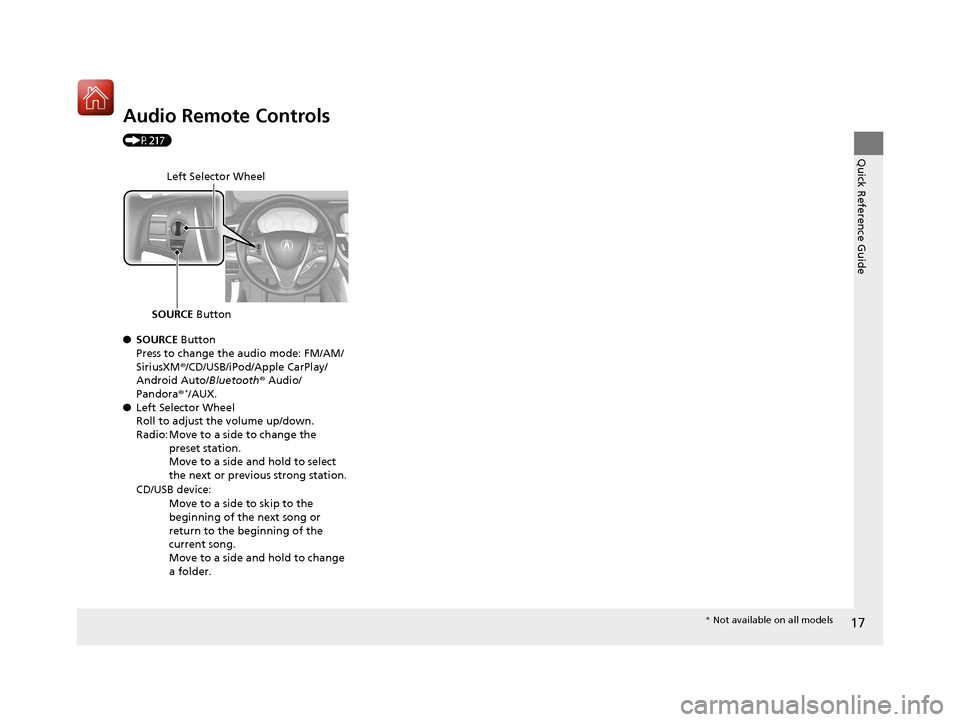
17
Quick Reference Guide
Audio Remote Controls
(P217)
●SOURCE Button
Press to change the audio mode: FM/AM/
SiriusXM ®/CD/USB/iPod/Apple CarPlay/
Android Auto/ Bluetooth® Audio/
Pandora ®
*/AUX.
● Left Selector Wheel
Roll to adjust the volume up/down.
Radio: Move to a side to change the
preset station.
Move to a side and hold to select
the next or previous strong station.
CD/USB device: Move to a side to skip to the
beginning of the next song or
return to the beginning of the
current song.
Move to a side and hold to change
a folder.
Left Selector Wheel
SOURCE Button
* Not available on all models
20 ACURA TLX-31TZ36500.book 17 ページ 2019年2月7日 木曜日 午後2時2分
Page 119 of 589
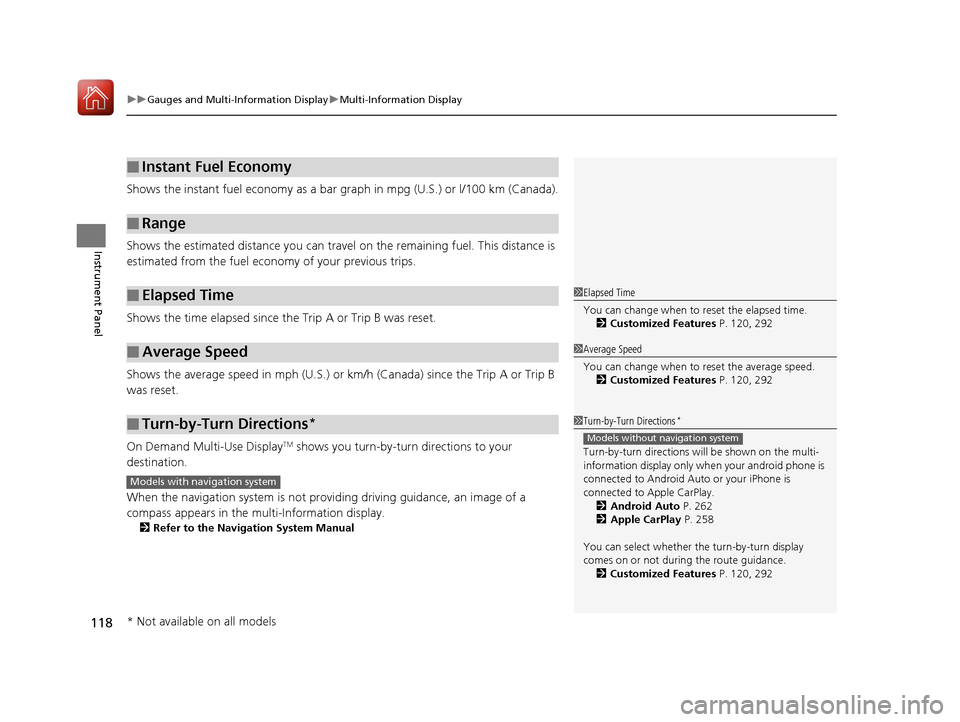
uuGauges and Multi-Information Display uMulti-Information Display
118
Instrument Panel
Shows the instant fuel economy as a bar gr aph in mpg (U.S.) or l/100 km (Canada).
Shows the estimated distance you can travel on the remaining fuel. This distance is
estimated from the fuel economy of your previous trips.
Shows the time elapsed since the Trip A or Trip B was reset.
Shows the average speed in mph (U.S.) or km /h (Canada) since the Trip A or Trip B
was reset.
On Demand Multi-Use Display
TM shows you turn-by-turn directions to your
destination.
When the navigation system is not providing driving guidance, an image of a
compass appears in the multi-Information display.
2Refer to the Navigation System Manual
■Instant Fuel Economy
■Range
■Elapsed Time
■Average Speed
■Turn-by-Turn Directions*
1Elapsed Time
You can change when to reset the elapsed time.
2 Customized Features P. 120, 292
1Average Speed
You can change when to reset the average speed.
2 Customized Features P. 120, 292
1Turn-by-Turn Directions*
Turn-by-turn directions wi ll be shown on the multi-
information display only when your android phone is
connected to Android Au to or your iPhone is
connected to Apple CarPlay. 2 Android Auto P. 262
2 Apple CarPlay P. 258
You can select whether th e turn-by-turn display
comes on or not during the route guidance.
2 Customized Features P. 120, 292
Models without navigation system
Models with navigation system
* Not available on all models
20 ACURA TLX-31TZ36500.book 118 ページ 2019年2月7日 木曜日 午後2時2分
Page 214 of 589
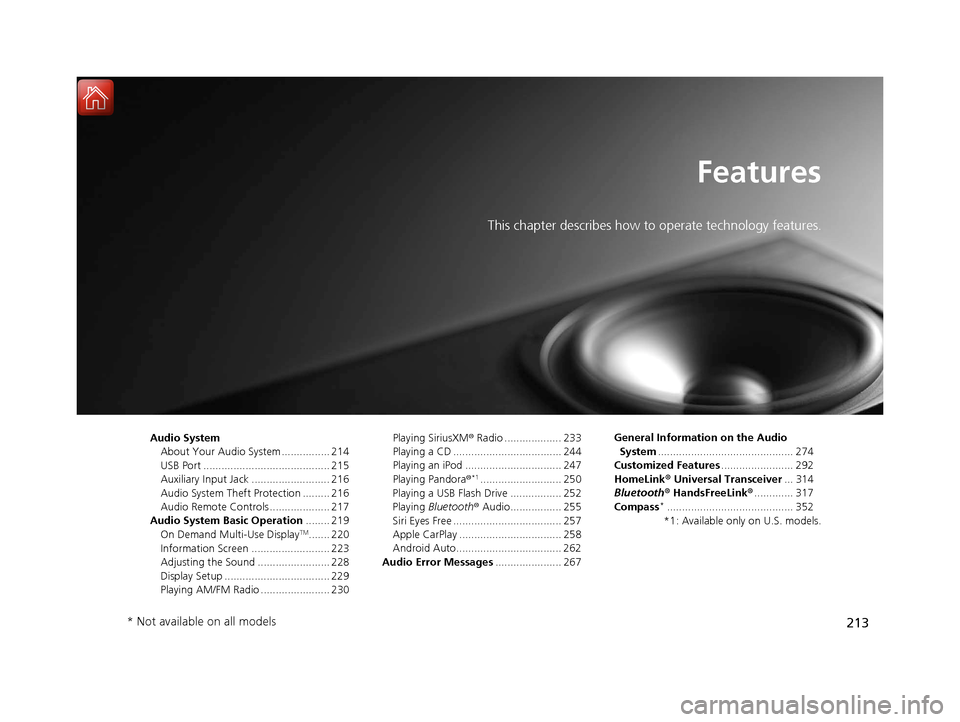
213
Features
This chapter describes how to operate technology features.
Audio SystemAbout Your Audio System ................ 214
USB Port .......................................... 215
Auxiliary Input Jack .......................... 216
Audio System Theft Protection ......... 216
Audio Remote Controls .................... 217
Audio System Basic Operation ........ 219
On Demand Multi-Use Display
TM....... 220
Information Screen .......................... 223
Adjusting the Sound ........................ 228
Display Setup ................................... 229
Playing AM/FM Radio ....................... 230 Playing SiriusXM
® Radio ................... 233
Playing a CD .................................... 244
Playing an iPod ................................ 247
Playing Pandora ®
*1........................... 250
Playing a USB Flash Drive ................. 252
Playing Bluetooth ® Audio................. 255
Siri Eyes Free .................................... 257
Apple CarPlay .................................. 258
Android Auto................................... 262
Audio Error Messages ...................... 267 General Information on the Audio
System ............................................. 274
Customized Features ........................ 292
HomeLink ® Universal Transceiver ... 314
Bluetooth® HandsFreeLink® ............. 317
Compass
*.......................................... 352
*1: Available only on U.S. models.
* Not available on all models
20 ACURA TLX-31TZ36500.book 213 ページ 2019年2月7日 木曜日 午後2時2分
Page 216 of 589
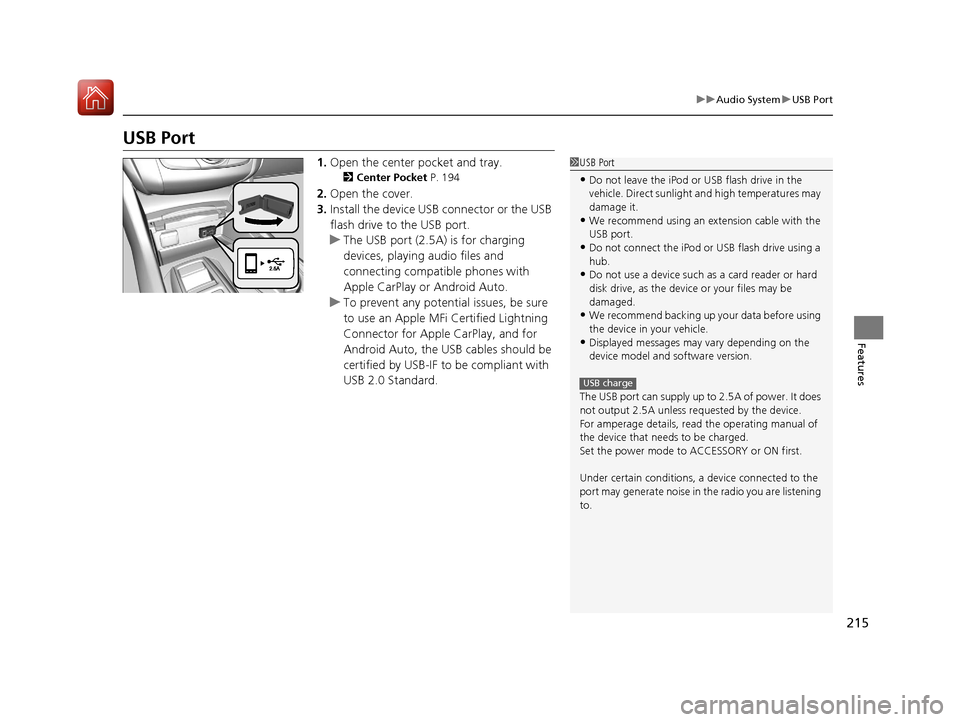
215
uuAudio System uUSB Port
Features
USB Port
1. Open the center pocket and tray.
2 Center Pocket P. 194
2.Open the cover.
3. Install the device USB connector or the USB
flash drive to the USB port.
u The USB port (2.5A) is for charging
devices, playing audio files and
connecting compatib le phones with
Apple CarPlay or Android Auto.
u To prevent any potenti al issues, be sure
to use an Apple MFi Certified Lightning
Connector for Apple CarPlay, and for
Android Auto, the USB cables should be
certified by USB-IF to be compliant with
USB 2.0 Standard.
1 USB Port
•Do not leave the iPod or USB flash drive in the
vehicle. Direct sunlight and high temperatures may
damage it.
•We recommend using an ex tension cable with the
USB port.
•Do not connect the iPod or USB flash drive using a
hub.
•Do not use a device such as a card reader or hard
disk drive, as the device or your files may be
damaged.
•We recommend backing up yo ur data before using
the device in your vehicle.
•Displayed messages may vary depending on the
device model and software version.
The USB port can supply up to 2.5A of power. It does
not output 2.5A unless requested by the device.
For amperage details, read the operating manual of
the device that ne eds to be charged.
Set the power mode to ACCESSORY or ON first.
Under certain condi tions, a device connected to the
port may generate noise in the radio you are listening
to.
USB charge
20 ACURA TLX-31TZ36500.book 215 ページ 2019年2月7日 木曜日 午後2時2分
Page 218 of 589
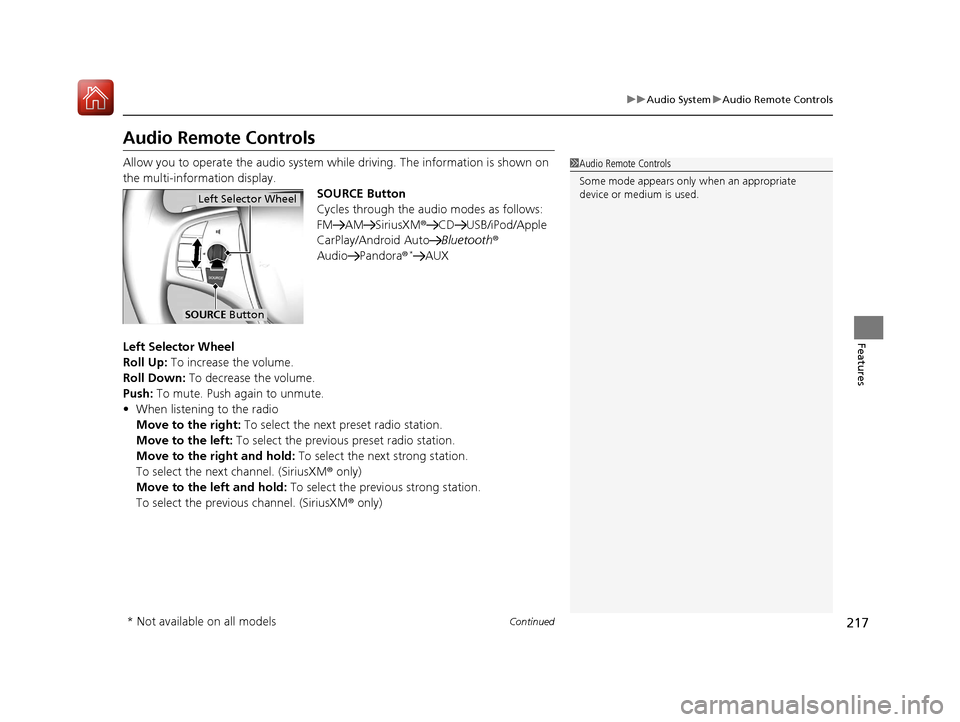
217
uuAudio System uAudio Remote Controls
Continued
Features
Audio Remote Controls
Allow you to operate the audio system whil e driving. The information is shown on
the multi-information display. SOURCE Button
Cycles through the audio modes as follows:
FM AM SiriusXM®CD USB/iPod/Apple
CarPlay/Android Auto Bluetooth®
Audio Pandora®
*AUX
Left Selector Wheel
Roll Up: To increase the volume.
Roll Down: To decrease the volume.
Push: To mute. Push again to unmute.
• When listening to the radio
Move to the right: To select the next preset radio station.
Move to the left: To select the previous preset radio station.
Move to the right and hold: To select the next strong station.
To select the next channel. (SiriusXM ® only)
Move to the left and hold: To select the previous strong station.
To select the previous channel. (SiriusXM ® only)
1Audio Remote Controls
Some mode appears only when an appropriate
device or medium is used.
Left Selector Wheel
SOURCE Button
* Not available on all models
20 ACURA TLX-31TZ36500.book 217 ページ 2019年2月7日 木曜日 午後2時2分
Page 224 of 589
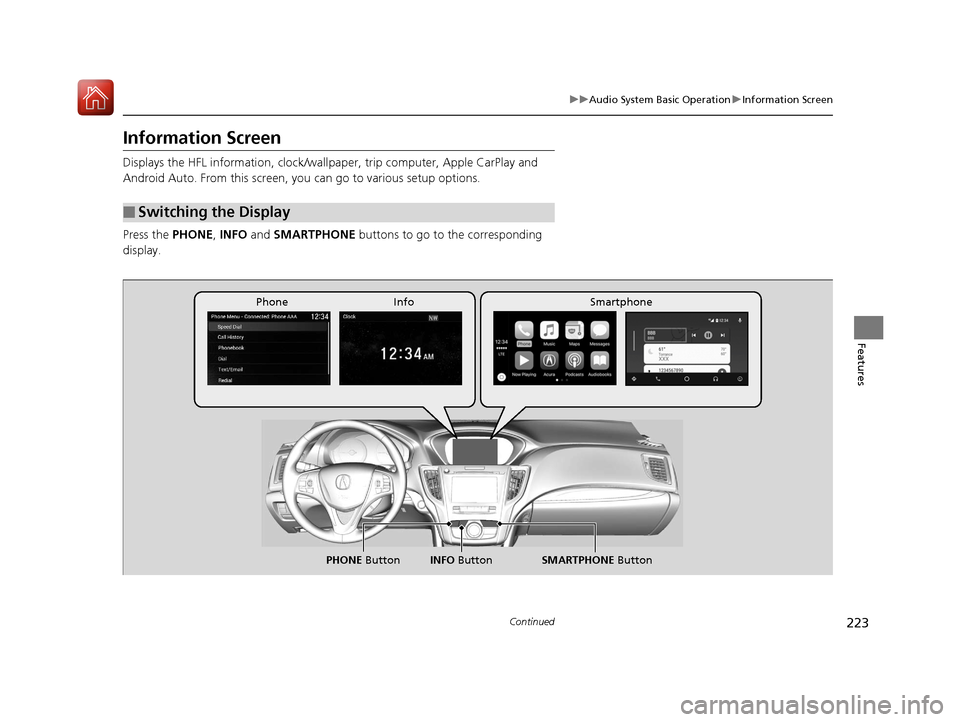
223
uuAudio System Basic Operation uInformation Screen
Continued
Features
Information Screen
Displays the HFL information, clock/wall paper, trip computer, Apple CarPlay and
Android Auto. From this screen, you can go to various setup options.
Press the PHONE, INFO and SMARTPHONE buttons to go to the corresponding
display.
■Switching the Display
SMARTPHONE Button
PHONE Button INFO Button
Phone Info Smartphone
20 ACURA TLX-31TZ36500.book 223 ページ 2019年2月7日 木曜日 午後2時2分
Page 226 of 589
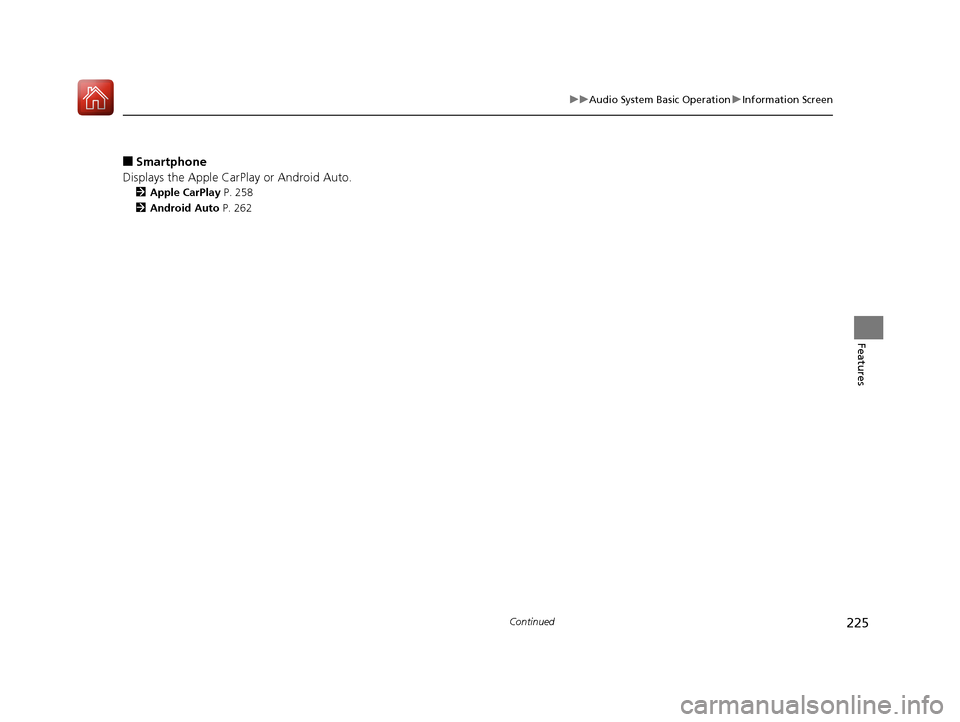
225
uuAudio System Basic Operation uInformation Screen
Continued
Features
■Smartphone
Displays the Apple CarPlay or Android Auto.
2 Apple CarPlay P. 258
2 Android Auto P. 262
20 ACURA TLX-31TZ36500.book 225 ページ 2019年2月7日 木曜日 午後2時2分
Page 252 of 589
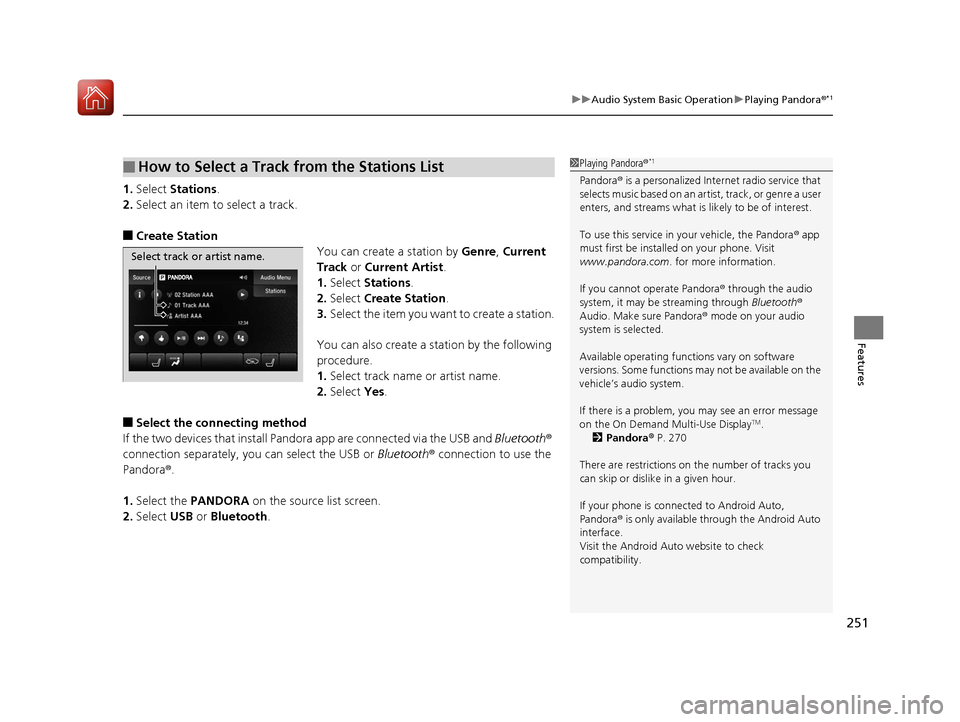
251
uuAudio System Basic Operation uPlaying Pandora ®*1
Features
1.Select Stations .
2. Select an item to select a track.
■Create Station
You can create a station by Genre, Current
Track or Current Artist .
1. Select Stations .
2. Select Create Station.
3. Select the item you want to create a station.
You can also create a station by the following
procedure.
1. Select track name or artist name.
2. Select Yes.
■Select the conn ecting method
If the two devices that install Pandora app are c onnected via the USB and Bluetooth®
connection separately, you can select the USB or Bluetooth® connection to use the
Pandora ®.
1. Select the PANDORA on the source list screen.
2. Select USB or Bluetooth .
■How to Select a Track from the Stations List1Playing Pandora ®*1
Pandora® is a personalized Intern et radio service that
selects music based on an arti st, track, or genre a user
enters, and streams what is likely to be of interest.
To use this service in your vehicle, the Pandora ® app
must first be installed on your phone. Visit
www.pandora.com . for more information.
If you cannot operate Pandora ® through the audio
system, it may be streaming through Bluetooth®
Audio. Make sure Pandora ® mode on your audio
system is selected.
Available operating functi ons vary on software
versions. Some functions ma y not be available on the
vehicle’s audio system.
If there is a problem, you may see an error message
on the On Demand Multi-Use Display
TM.
2 Pandora ® P. 270
There are restrictions on the number of tracks you
can skip or dislike in a given hour.
If your phone is connec ted to Android Auto,
Pandora ® is only available through the Android Auto
interface.
Visit the Android Auto website to check
compatibility.
Select track or artist name.
20 ACURA TLX-31TZ36500.book 251 ページ 2019年2月7日 木曜日 午後2時2分
Page 256 of 589
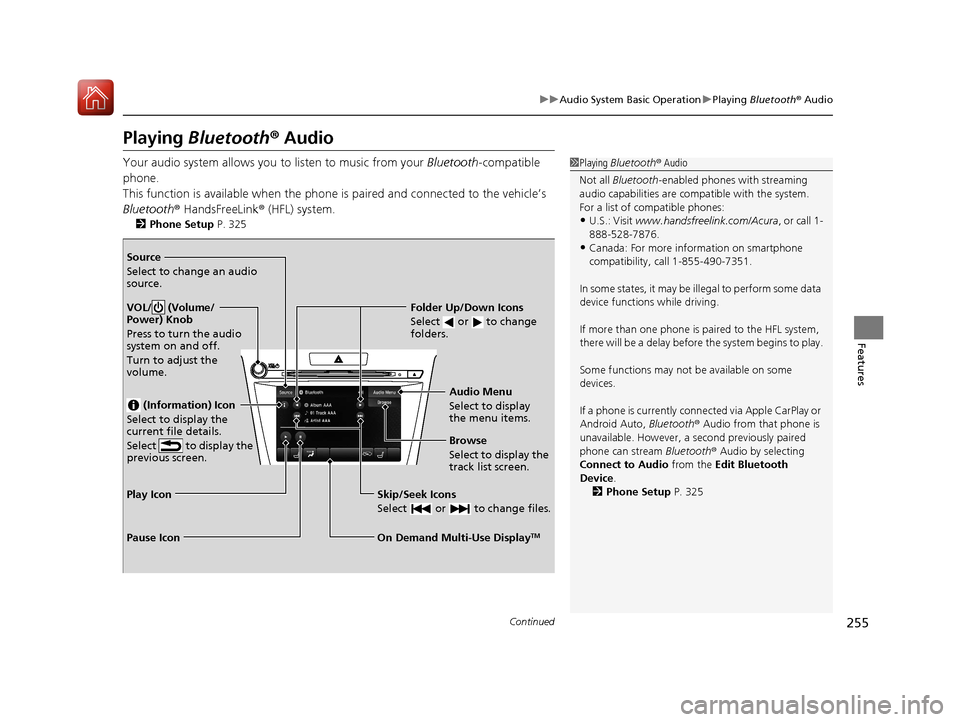
255
uuAudio System Basic Operation uPlaying Bluetooth ® Audio
Continued
Features
Playing Bluetooth ® Audio
Your audio system allows you to listen to music from your Bluetooth-compatible
phone.
This function is available when the phone is paired and connected to the vehicle’s
Bluetooth ® HandsFreeLink ® (HFL) system.
2Phone Setup P. 325
1Playing Bluetooth ® Audio
Not all Bluetooth -enabled phones with streaming
audio capabilities are compatible with the system.
For a list of compatible phones:
•U.S.: Visit www.handsfreeli nk.com/Acura, or call 1-
888-528-7876.
•Canada: For more info rmation on smartphone
compatibility, call 1-855-490-7351.
In some states, it may be illegal to perform some data
device functions while driving.
If more than one phone is paired to the HFL system,
there will be a delay before the system begins to play.
Some functions may not be available on some
devices.
If a phone is currently conne cted via Apple CarPlay or
Android Auto, Bluetooth® Audio from that phone is
unavailable. However, a se cond previously paired
phone can stream Bluetooth® Audio by selecting
Connect to Audio from the Edit Bluetooth
Device .
2 Phone Setup P. 325Source
Select to change an audio
source.
VOL/ (Volume/
Power) Knob
Press to turn the audio
system on and off.
Turn to adjust the
volume.
(Information) Icon
Select to display the
current file details.
Select to display the
previous screen.
Skip/Seek Icons
Select or to change files.
On Demand Multi-Use DisplayTM
Play Icon
Pause Icon Browse
Select to display the
track list screen. Audio Menu
Select to display
the menu items.
Folder Up/Down Icons
Select or to change
folders.
20 ACURA TLX-31TZ36500.book 255 ページ 2019年2月7日 木曜日 午後2時2分
Page 263 of 589
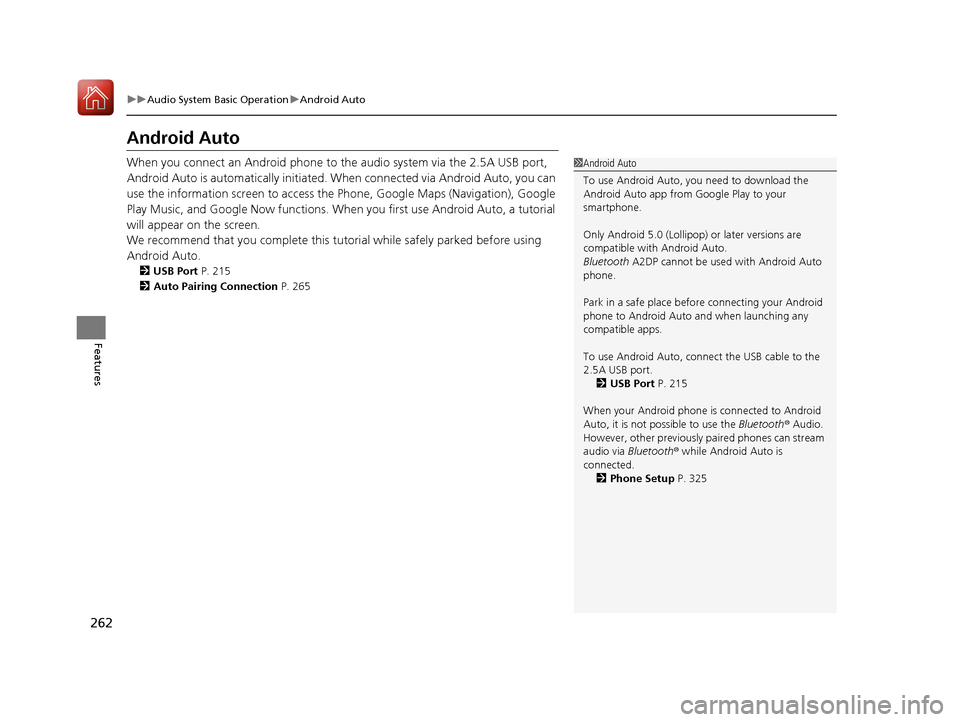
262
uuAudio System Basic Operation uAndroid Auto
Features
Android Auto
When you connect an Android phone to the audio system via the 2.5A USB port,
Android Auto is automatically initiated. When connected via Android Auto, you can
use the information screen to access the Phone, Google Maps (Navigation), Google
Play Music, and Google Now functions. When you first use Android Auto, a tutorial
will appear on the screen.
We recommend that you complete this tuto rial while safely parked before using
Android Auto.
2 USB Port P. 215
2 Auto Pairing Connection P. 265
1Android Auto
To use Android Auto, you need to download the
Android Auto app from Google Play to your
smartphone.
Only Android 5.0 (Lollipop) or later versions are
compatible with Android Auto.
Bluetooth A2DP cannot be used with Android Auto
phone.
Park in a safe place befo re connecting your Android
phone to Android Auto and when launching any
compatible apps.
To use Android Auto, connect the USB cable to the
2.5A USB port.
2 USB Port P. 215
When your Android phone is connected to Android
Auto, it is not possible to use the Bluetooth® Audio.
However, other previously paired phones can stream
audio via Bluetooth ® while Android Auto is
connected. 2 Phone Setup P. 325
20 ACURA TLX-31TZ36500.book 262 ページ 2019年2月7日 木曜日 午後2時2分