display ACURA TLX 2022 Owners Manual
[x] Cancel search | Manufacturer: ACURA, Model Year: 2022, Model line: TLX, Model: ACURA TLX 2022Pages: 656, PDF Size: 26.43 MB
Page 357 of 656
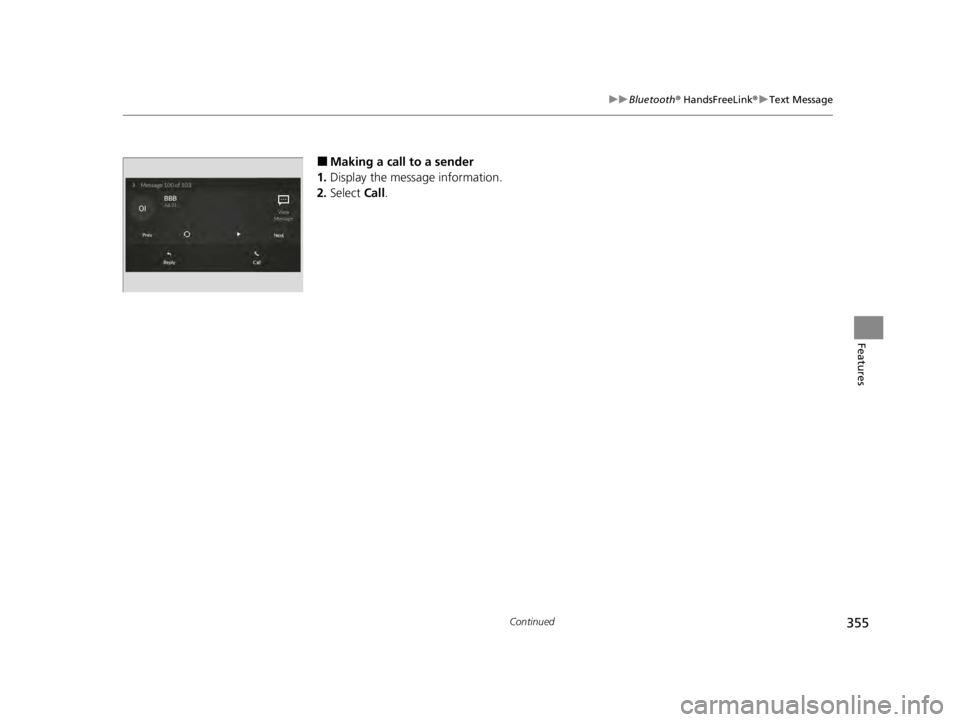
355
uuBluetooth ® HandsFreeLink ®u Text Message
Continued
Features
■Making a call to a sender
1. Display the message information.
2. Select Call.
22 ACURA TLX-31TGV6100.book 355 \b
Page 358 of 656
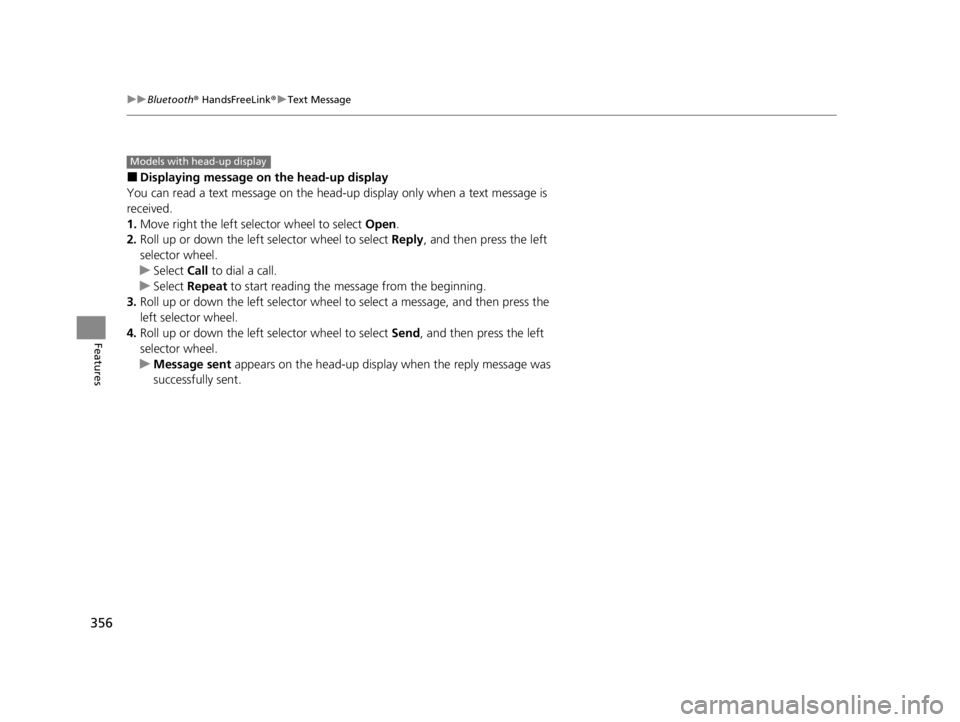
356
uuBluetooth ® HandsFreeLink ®u Text Message
Features
■Displaying message on the head-up display
You can read a text message on the head -up display only when a text message is
received.
1. Move right the left selector wheel to select Open.
2. Roll up or down the left selector wheel to select Reply, and then press the left
selector wheel.
u Select Call to dial a call.
u Select Repeat to start reading the message from the beginning.
3. Roll up or down the left selector wheel to select a message, and then press the
left selector wheel.
4. Roll up or down the left selector wheel to select Send, and then press the left
selector wheel.
u Message sent appears on the head-up displa y when the reply message was
successfully sent.
Models with head-up display
22 ACURA TLX-31TGV6100.book 356 \b
Page 361 of 656

Continued359
uuAcuraLink ®u
Features
■To link with AcuraLink
You may see the connection guide screen
after launching AcuraLink when there is no
phone connection available.
Continue Without Connecting: Displays
the AcuraLink menu screen without phone
connection.
Connect Phone: Displays the Bluetooth®
setup screen.
2 To change the currently paired phone
P. 337
1. Press the (home) button.
2. Select AcuraLink .
1To link with AcuraLink
We recommend that you install the AcuraLink app in
your smartphone to make AcuraLink more
functional. Contact an Acura dealer, or visit
owners.acura.com (U.S.) or www.acura.ca/owners/
acuralink (Canada).
If you do not connect a phone to AcuraLink, Last Mile
function of AcuraLink app is disabled.
■AcuraLink1 AcuraLink
You can also select AcuraLink from the All Apps
screen. 2 Audio/Information Screen P. 214
AcuraLink
22 ACURA TLX-31TGV6100.book 359 \b
Page 362 of 656

uuAcuraLink ®u
360
Features
■Vehicle Notifications
Displays the diagnostic information, re call or important safety information*1, or
general information by connecting to the Acura server using HFL.
■Contact Acura
Connect to the AcuraLink opera tor when trying to find a destination or for roadside
assistance.
■My Acura Dealer
Calls your Acura dealer using HFL or sets a destination of the navigation* to the
dealer.
■MENU
Displays the AcuraLink menu screen.
• Vehicle Data Collection : Displays the AcuraLink connection setting screen.
2To enable the AcuraLink P. 358
•AcuraLink Subscriptions : Displays your current Acur aLink subscription status.
• Connect Bluetooth Device : Displays the Bluetooth® setup screen.
2To change the currently paired phone P. 337
*1: When you select Roadside Assistance, the system connect to the AcuraLink operator
through the telematics control unit (TCU).
1 Vehicle Notifications
Some messages can be deleted manually; some
others will automatica lly disappear when the
malfunction is fixed, cont act a dealer if necessary.
* Not available on all models
22 ACURA TLX-31TGV6100.book 360 \b
Page 363 of 656

Continued361
uuAcuraLink ®u
Features
You can check the messages that are receiv ed quickly in the shortcut operation.
1. A notification appears and notifies you of a
new message on the B-zone.
2. Select the system status icon then press the
B-zone touchpad.
u The status area list appears on the
A-zone.
u A notification is continuously displayed in
the header area until the new message is
read.
3. Select a new message to open.
u If you have selected the update option
for AcuraLink, follow the directions on
the screen to complete the process.
■AcuraLink Message1 AcuraLink Message
When you update AcuraLink, you must keep the
engine running and maintain a constant connection
with AcuraLink.
If the update is interrupted, the system will
automatically resume the process. If, however, a
week has elapsed since the process was first
interrupted, you must repeat the process from the
beginning.
Notification
New Message
22 ACURA TLX-31TGV6100.book 361 \b
Page 366 of 656

uuAcuraLink ®u
364
Features
Connect to the AcuraLink opera tor when trying to find a destination or for roadside
assistance. 1.Press the LINK button.
u Connection to the operator begins.
2. Talk to the operator.
u To disconnect, select End Call on the
audio/information screen or move to left
the left selector wheel.
■Operator Assistance1 Operator Assistance
Remain attentive to road conditions and driving
during operator assistance.
If you want to add or re new a subscription, call the
Operator Assistance.
1. Press the (home) button.
2. Select AcuraLink .
3. Select MENU.
4. Select AcuraLink Subscriptions .
5. Select Call AcuraLink Support .
Press the (back) button to return to the previous
screen, and then in call screen displayed on the
B-zone.
LINK Button
Audio/Information screen when
connected to the AcuraLink
operator
22 ACURA TLX-31TGV6100.book 364 \b
Page 384 of 656

382
uuWhen Driving uShifting
Driving
Shifting
Change the gear position in acco rdance with your driving needs.
■Shift button positions
1Shifting
To prevent malfunc tion and unintended
engagement:
•Do not spill any liquids on or around shift buttons.
•Do not place or drop any objects on or around shift
buttons.
•Do not let passengers or ch ildren operate the shift
buttons.
The beeper sounds and the message appears on the
multi-information display when you depress the
accelerator pedal with the gear position in
( N.
Change the gear position to
( D or (R with the brake
pedal depressed.
3WARNING
The vehicle can roll aw ay if left unattended
without confirming that Park is engaged.
A vehicle that rolls away could cause a crash
resulting in seriou s injury or death.
Always keep your foot on the brake pedal
until you have confirmed that
( P is shown
on the gear position indicator.
Park
Used when parking, before turning off or
starting the engine
Reverse
Used when reversing
Neutral
Transmission is not locked
Drive/S Position
Each time you press the button, the
mode switches between Drive and S Position
mode.
Used for:
●Normal driving (gears change between
1st and 10th automatically)
●Temporarily driving in the sequential
mode
●Automatically changing gears between
1st and 8th (8th gear is used only at high
speed)
●Driving in the sequential mode
D/S
Drive
S Position
22 ACURA TLX-31TGV6100.book 382 \b
Page 389 of 656
![ACURA TLX 2022 Owners Manual Continued387
uuWhen Driving uShifting
Driving
■If you want to keep the transmission in (N position [car wash mode]
With the engine running:
1. Press and hold the brake pedal.
2. Select
(N, then rel ACURA TLX 2022 Owners Manual Continued387
uuWhen Driving uShifting
Driving
■If you want to keep the transmission in (N position [car wash mode]
With the engine running:
1. Press and hold the brake pedal.
2. Select
(N, then rel](/img/32/58635/w960_58635-388.png)
Continued387
uuWhen Driving uShifting
Driving
■If you want to keep the transmission in (N position [car wash mode]
With the engine running:
1. Press and hold the brake pedal.
2. Select
(N, then release the button to display (N (Neutral) hold mode on the
multi-information display.
3. Press and hold
(N again for two seconds.
u This puts the vehicle in car wash mode which must be used when your vehicle
is pulled through a conveyor type automatic car wash where you or an
attendant do not remain in the vehicle.
If the ENGINE START/STOP button is pressed
after car wash mode has been activated, the
power mode will change to ACCESSORY and
a message will be displayed on the multi-
information display. u The gear position remains in
(N with the
power mode in ACCESSORY for 15
minutes, then, it automatically changes
to
(P and the power mode changes to
OFF.
u Manually press the ENGINE START/
STOP button cancels ACCESSORY
mode. The
(P indicator comes on and
the power mode changes to OFF. You
must always press the ENGINE START/
STOP button when car wash mode is no
longer needed.
1 If you want to keep the transmission in (N position [car wash
mode]
The transmission may not stay in
(N position while
the following indicators ar e on or when the message
below appears:
•Malfunction indicator lamp
•Transmission system indicator
•Charging system indicator•The 12 Volt Battery Charging System Problem.
Do Not Drive. message on the multi-information
display.
22 ACURA TLX-31TGV6100.book 387 \b
Page 394 of 656

392
uuWhen Driving uIntegrated Dynamics System
Driving
■Selecting the Dynamic Mode
INDIVIDUAL Setting screen
2 P. 396 COMFORT
mode
NORMAL mode
SPORT mode
Changing modes
alters the screen on
the multi-
information display.
Currently selected
mode is displayed in
the right bottom.
Audio/Information Screen
Button
INDIVIDUAL
mode
Turn
Currently
selected mode
Press and hold
Press the or button on
the True Touchpad Interface
2
P. 210
SPORT+ mode*
Dynamic Mode
Switch
Push
Turn and hold
* Not available on all models
22 ACURA TLX-31TGV6100.book 392 \b
Page 398 of 656

396
uuWhen Driving uIntegrated Dynamics System
Driving
You can customize the INDIVIDUAL settings linked to your current keyless remote . Each keyless remote has its own settings.
1. Push and hold the button to enter INDIVIDUAL mode and open the INDIVIDUAL settings.
2Selecting the Dynamic Mode P. 392
2.Drag to highlight the setting category icon and click the A-zone touchpad to display the setting screen.
3. Drag to highlight the desired setting and click the A-zone touchpad to change the setting.
u Press the button to return to INDIVIDUAL settings screen.
u Press the button to return to the audio/information screen.
2True Touchpad Interface P. 211
■Customizing the INDIVIDUAL Settings
Swipe to highlight the
setting category icon and
click the A-zone touchpad
INDIVIDUAL Setting screen When Engine is selected
Button
Current setting
22 ACURA TLX-31TGV6100.book 396 \b