USB port ACURA TLX 2022 Owners Manual
[x] Cancel search | Manufacturer: ACURA, Model Year: 2022, Model line: TLX, Model: ACURA TLX 2022Pages: 656, PDF Size: 26.43 MB
Page 10 of 656
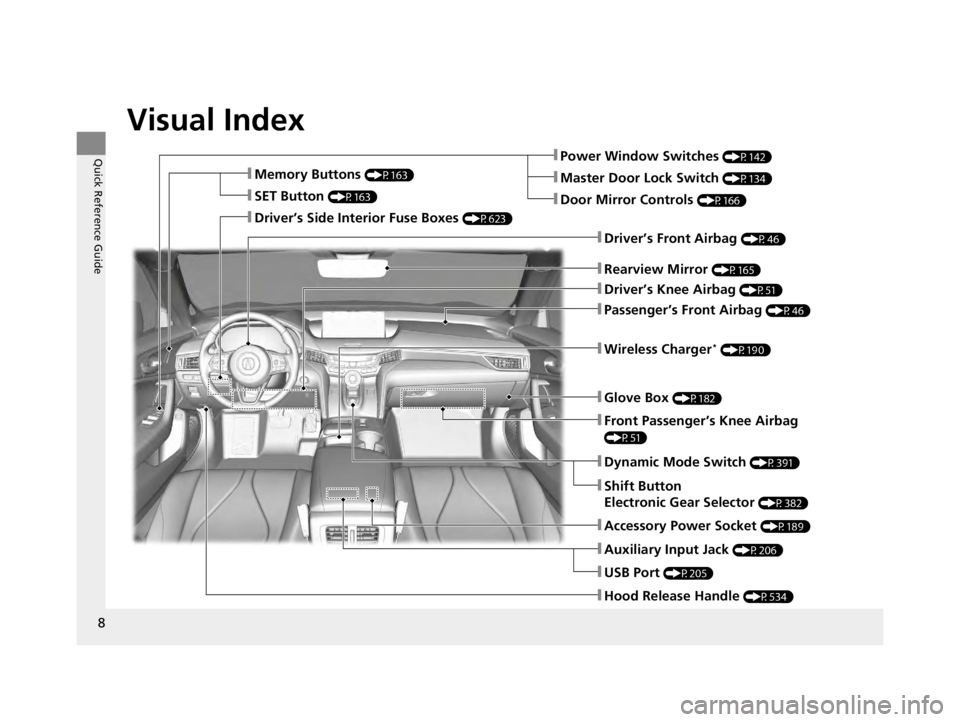
Visual Index
8
Quick Reference Guide
❚Driver’s Front Airbag (P46)
❚Driver’s Knee Airbag (P51)
❚Accessory Power Socket (P189)
❚Auxiliary Input Jack (P206)
❚Hood Release Handle (P534)
❚Glove Box (P182)
❚Passenger’s Front Airbag (P46)
❚USB Port (P205)
❚Wireless Charger* (P190)
❚Dynamic Mode Switch (P391)
❚Shift Button
Electronic Gear Selector
(P382)
❚Front Passenger’s Knee Airbag
(P51)
❚Power Window Switches (P142)
❚Door Mirror Controls (P166)
❚Master Door Lock Switch (P134)
❚Rearview Mirror (P165)
❚Memory Buttons (P163)
❚SET Button (P163)
❚Driver’s Side Interior Fuse Boxes (P623)
22 ACURA TLX-31TGV6100.book 8 \b
Page 205 of 656
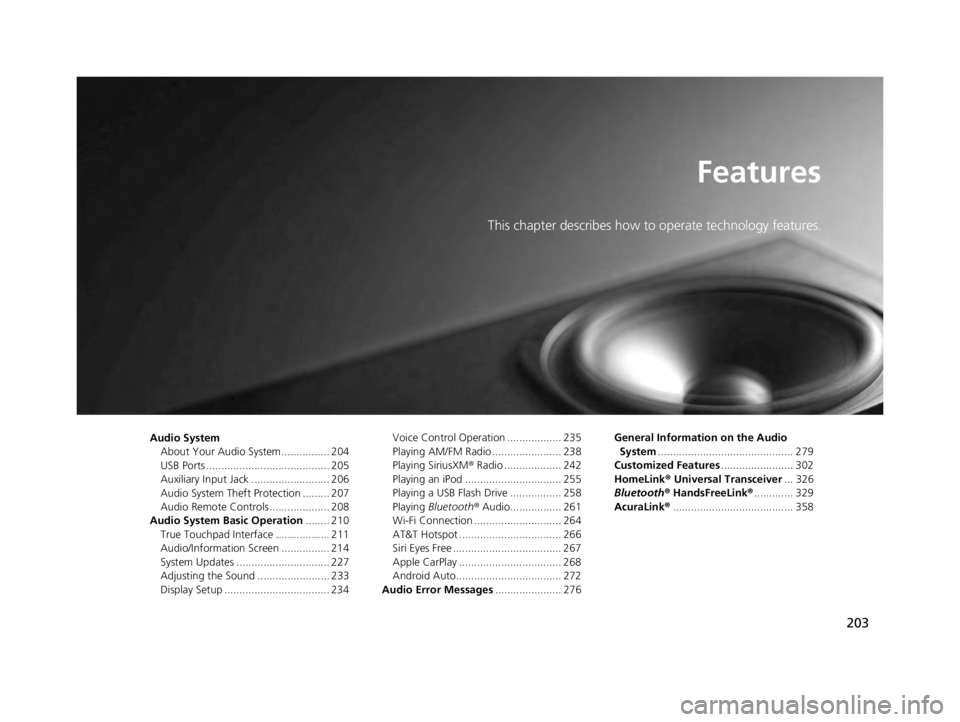
203
Features
This chapter describes how to operate technology features.
Audio SystemAbout Your Audio System ................ 204
USB Ports ......................................... 205
Auxiliary Input Jack .......................... 206
Audio System Theft Protection ......... 207
Audio Remote Controls .................... 208
Audio System Basic Operation ........ 210
True Touchpad Interface .................. 211
Audio/Information Screen ................ 214
System Updates ............................... 227
Adjusting the Sound ........................ 233
Display Setup ................................... 234 Voice Control Operation .................. 235
Playing AM/FM Radio ....................... 238
Playing SiriusXM
® Radio ................... 242
Playing an iPod ................................ 255
Playing a USB Flash Drive ................. 258
Playing Bluetooth ® Audio................. 261
Wi-Fi Connection ............................. 264
AT&T Hotspot .................................. 266
Siri Eyes Free .................................... 267
Apple CarPlay .................................. 268
Android Auto................................... 272
Audio Error Messages ...................... 276 General Information on the Audio
System ............................................. 279
Customized Features ........................ 302
HomeLink ® Universal Transceiver ... 326
Bluetooth® HandsFreeLink® ............. 329
AcuraLink® ........................................ 358
22 ACURA TLX-31TGV6100.book 203 \b
Page 207 of 656
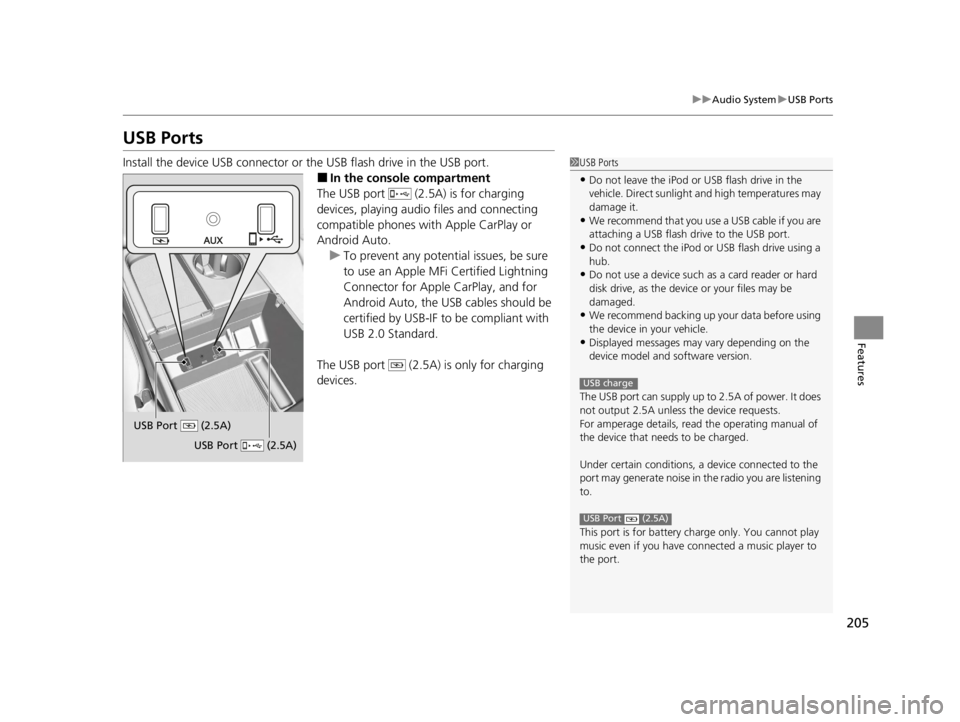
205
uuAudio System uUSB Ports
Features
USB Ports
Install the device USB connector or the USB flash drive in the USB port.
■In the consol e compartment
The USB port (2.5A) is for charging
devices, playing audio files and connecting
compatible phones with Apple CarPlay or
Android Auto.
u To prevent any potenti al issues, be sure
to use an Apple MFi Certified Lightning
Connector for Apple CarPlay, and for
Android Auto, the USB cables should be
certified by USB-IF to be compliant with
USB 2.0 Standard.
The USB port (2.5A) is only for charging
devices.
1 USB Ports
•Do not leave the iPod or USB flash drive in the
vehicle. Direct sunlight and high temperatures may
damage it.
•We recommend that you us e a USB cable if you are
attaching a USB flash drive to the USB port.
•Do not connect the iPod or USB flash drive using a
hub.
•Do not use a device such as a card reader or hard
disk drive, as the device or your files may be
damaged.
•We recommend backing up yo ur data before using
the device in your vehicle.
•Displayed messages may vary depending on the
device model and software version.
The USB port can supply up to 2.5A of power. It does
not output 2.5A unless the device requests.
For amperage details, read the operating manual of
the device that ne eds to be charged.
Under certain condi tions, a device connected to the
port may generate noise in the radio you are listening
to.
This port is for battery charge only. You cannot play
music even if you have connected a music player to
the port.
USB charge
USB Port (2.5A)
USB Port (2.5A)
USB Port (2.5A)
22 ACURA TLX-31TGV6100.book 205 \b
Page 233 of 656
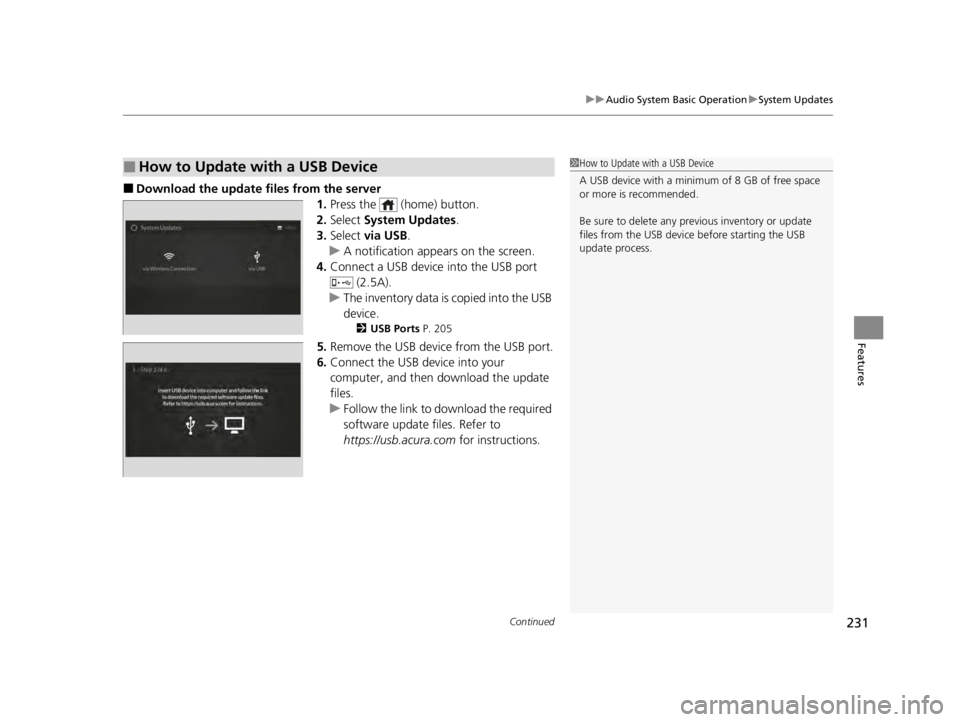
Continued231
uuAudio System Basic Operation uSystem Updates
Features
■Download the up date files from the server
1.Press the (home) button.
2. Select System Updates .
3. Select via USB .
u A notification appears on the screen.
4. Connect a USB device into the USB port
(2.5A).
u The inventory data is copied into the USB
device.
2 USB Ports P. 205
5.Remove the USB device from the USB port.
6. Connect the USB device into your
computer, and then download the update
files.
u Follow the link to do wnload the required
software update files. Refer to
https://usb.acura.com for instructions.
■How to Update with a USB Device1How to Update with a USB Device
A USB device with a minimum of 8 GB of free space
or more is recommended.
Be sure to delete any pr evious inventory or update
files from the USB device before starting the USB
update process.
22 ACURA TLX-31TGV6100.book 231 \b
Page 234 of 656
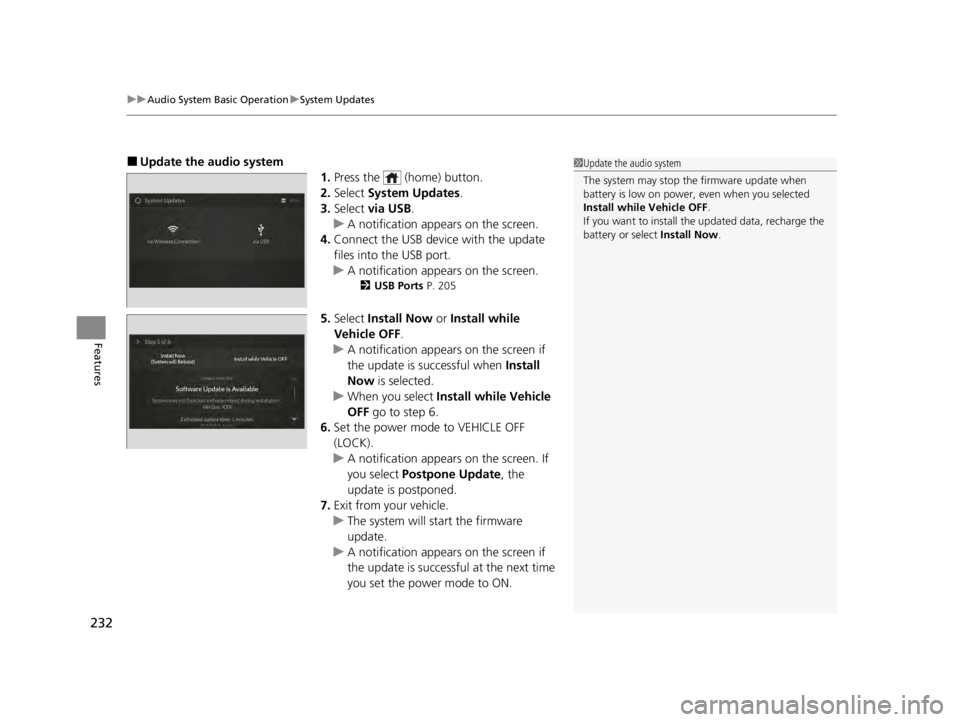
uuAudio System Basic Operation uSystem Updates
232
Features
■Update the audio system
1.Press the (home) button.
2. Select System Updates .
3. Select via USB .
u A notification appears on the screen.
4. Connect the USB device with the update
files into the USB port.
u A notification appears on the screen.
2 USB Ports P. 205
5.Select Install Now or Install while
Vehicle OFF .
u A notification appears on the screen if
the update is successful when Install
Now is selected.
u When you select Install while Vehicle
OFF go to step 6.
6. Set the power mode to VEHICLE OFF
(LOCK).
u A notification appears on the screen. If
you select Postpone Update , the
update is postponed.
7. Exit from your vehicle.
u The system will start the firmware
update.
u A notification appears on the screen if
the update is successful at the next time
you set the power mode to ON.
1Update the audio system
The system may stop the firmware update when
battery is low on power, even when you selected
Install while Vehicle OFF .
If you want to install the updated data, recharge the
battery or select Install Now.
22 ACURA TLX-31TGV6100.book 232 \b
Page 257 of 656
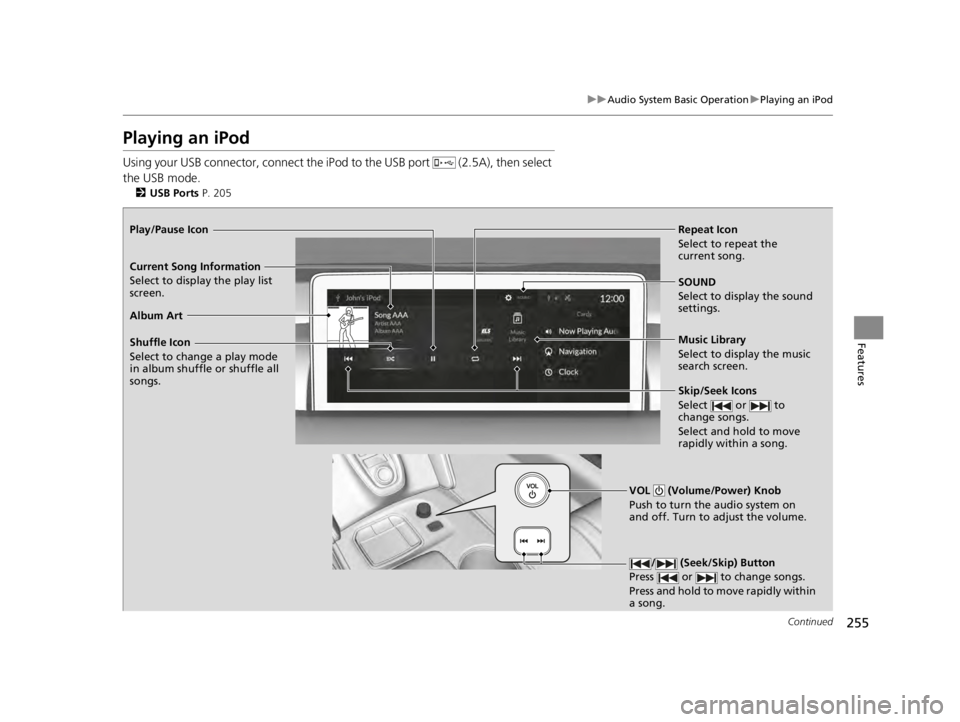
255
uuAudio System Basic Operation uPlaying an iPod
Continued
Features
Playing an iPod
Using your USB connector, connect the iP od to the USB port (2.5A), then select
the USB mode.
2 USB Ports P. 205
Repeat Icon
Select to repeat the
current song.
SOUND
Select to display the sound
settings.
Music Library
Select to display the music
search screen.
Skip/Seek Icons
Select or to
change songs.
Select and hold to move
rapidly within a song.
Shuffle Icon
Select to change a play mode
in album shuffle or shuffle all
songs.
VOL (Volume/Power) Knob
Push to turn the audio system on
and off. Turn to adjust the volume.
/ (Seek/Skip) Button
Press or to change songs.
Press and hold to move rapidly within
a song.
Play/Pause Icon
Album Art Current Song Information
Select to display the pl
ay list
screen.
22 ACURA TLX-31TGV6100.book 255 \b
Page 260 of 656
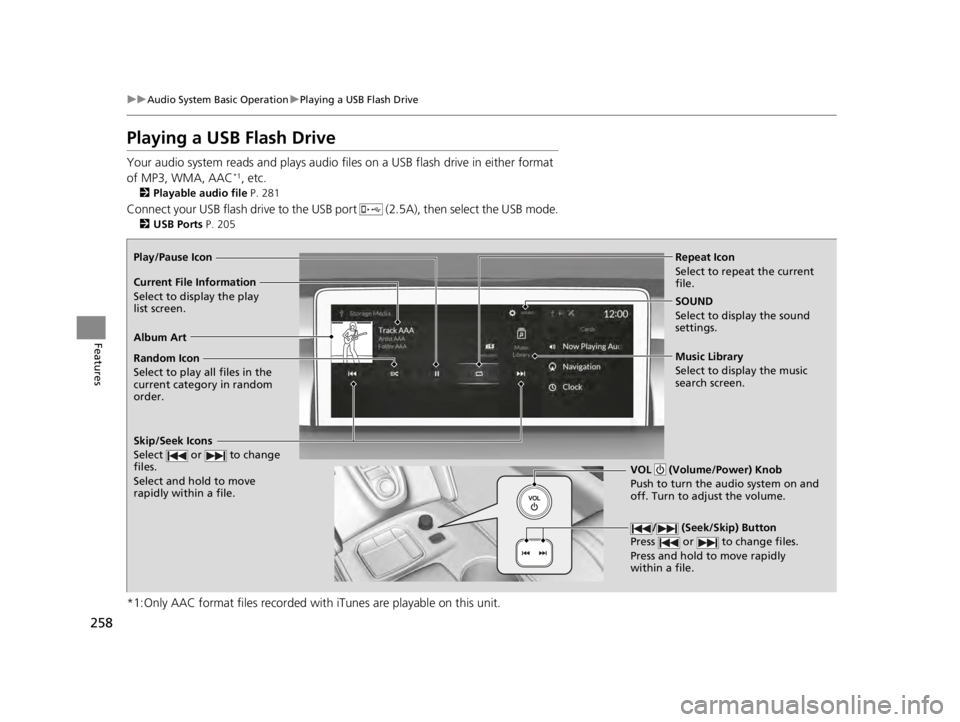
258
uuAudio System Basic Operation uPlaying a USB Flash Drive
Features
Playing a USB Flash Drive
Your audio system reads and plays audio file s on a USB flash drive in either format
of MP3, WMA, AAC*1, etc.
2 Playable audio file P. 281
Connect your USB flash drive to the USB port (2.5A), then select the USB mode.
2USB Ports P. 205
*1:Only AAC format files recorded with iTunes are playable on this unit.
Repeat Icon
Select to repeat the current
file.
SOUND
Select to display the sound
settings.
Music Library
Select to display the music
search screen.
Skip/Seek Icons
Select or to change
files.
Select and hold to move
rapidly within a file.
Random Icon
Select to play all files in the
current category in random
order.
VOL (Volume/Power) Knob
Push to turn the audio system on and
off. Turn to adjust the volume.
/ (Seek/Skip) Button
Press or to change files.
Press and hold to move rapidly
within a file.
Play/Pause Icon
Album Art Current File Information
Select to display the p l
ay
list screen.
22 ACURA TLX-31TGV6100.book 258 \b
Page 270 of 656
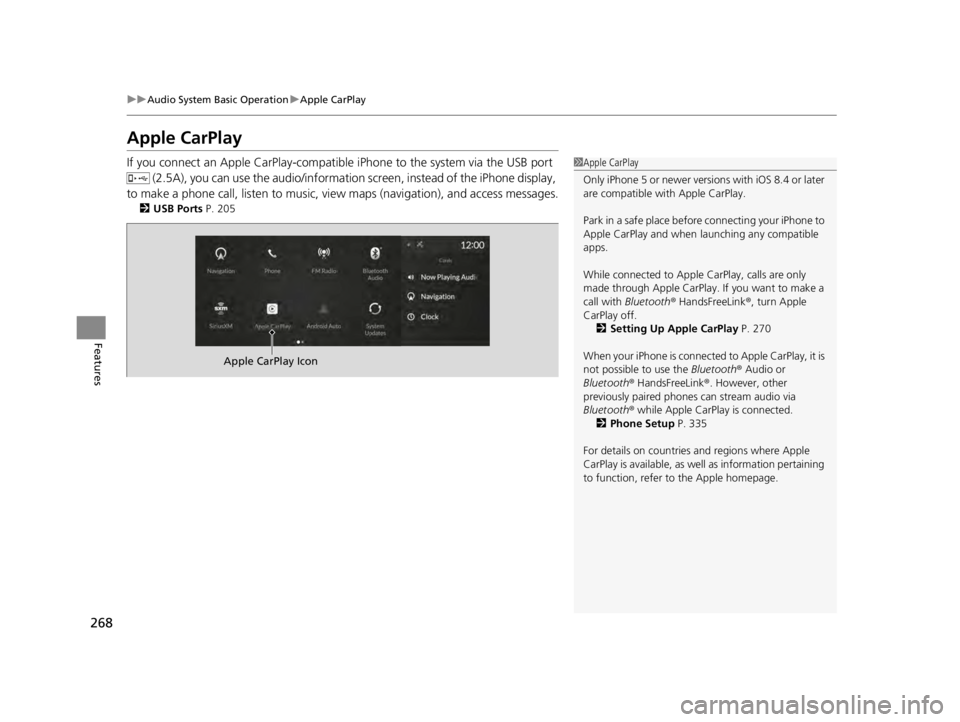
268
uuAudio System Basic Operation uApple CarPlay
Features
Apple CarPlay
If you connect an Apple CarPlay-compatible iPhone to the system via the USB port
(2.5A), you can use the audio/informatio n screen, instead of the iPhone display,
to make a phone call, listen to music, view maps (navigation), and access messages.
2 USB Ports P. 205
1Apple CarPlay
Only iPhone 5 or newer versi ons with iOS 8.4 or later
are compatible with Apple CarPlay.
Park in a safe place before connecting your iPhone to
Apple CarPlay and when launching any compatible
apps.
While connected to Apple CarPlay, calls are only
made through Apple CarPlay. If you want to make a
call with Bluetooth ® HandsFreeLink ®, turn Apple
CarPlay off. 2 Setting Up Apple CarPlay P. 270
When your iPhone is connected to Apple CarPlay, it is
not possible to use the Bluetooth® Audio or
Bluetooth ® HandsFreeLink ®. However, other
previously paired phones can stream audio via
Bluetooth ® while Apple CarPlay is connected.
2 Phone Setup P. 335
For details on c ountries and regions where Apple
CarPlay is available, as well as information pertaining
to function, refer to the Apple homepage.
Apple CarPlay Icon
22 ACURA TLX-31TGV6100.book 268 \b
Page 272 of 656
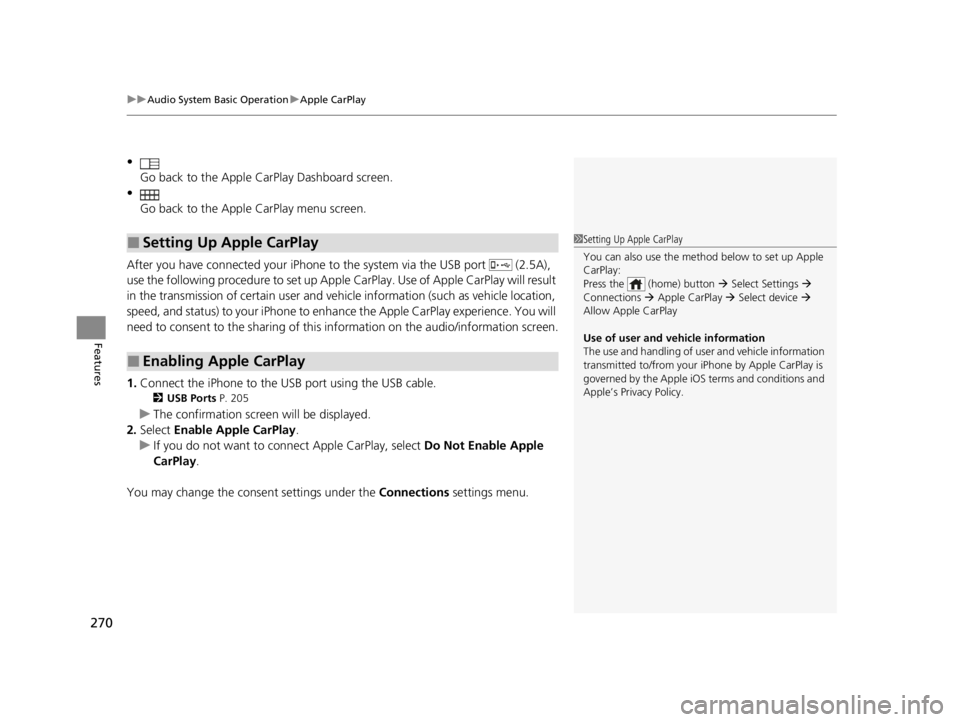
uuAudio System Basic Operation uApple CarPlay
270
Features
•
Go back to the Apple CarPlay Dashboard screen.
•
Go back to the Apple CarPlay menu screen.
After you have connected your iPhone to the system via the USB port (2.5A),
use the following procedure to set up Apple CarPlay. Use of Apple CarPlay will result
in the transmission of certain user and vehicle information (such as vehicle location,
speed, and status) to your iPhone to enhance the Apple CarPlay experience. You will
need to consent to the sharing of this information on th e audio/information screen.
1. Connect the iPhone to the USB port using the USB cable.
2 USB Ports P. 205
uThe confirmation screen will be displayed.
2. Select Enable Apple CarPlay .
u If you do not want to connect Apple CarPlay, select Do Not Enable Apple
CarPlay .
You may change the consent settings under the Connections settings menu.
■Setting Up Apple CarPlay
■Enabling Apple CarPlay
1Setting Up Apple CarPlay
You can also use the method below to set up Apple
CarPlay:
Press the (home) button Select Settings
Connections Apple CarPlay Select device
Allow Apple CarPlay
Use of user and vehicle information
The use and handling of user and vehicle information
transmitted to/from your iP hone by Apple CarPlay is
governed by the Apple iOS terms and conditions and
Apple’s Privacy Policy.
22 ACURA TLX-31TGV6100.book 270 \b
Page 274 of 656
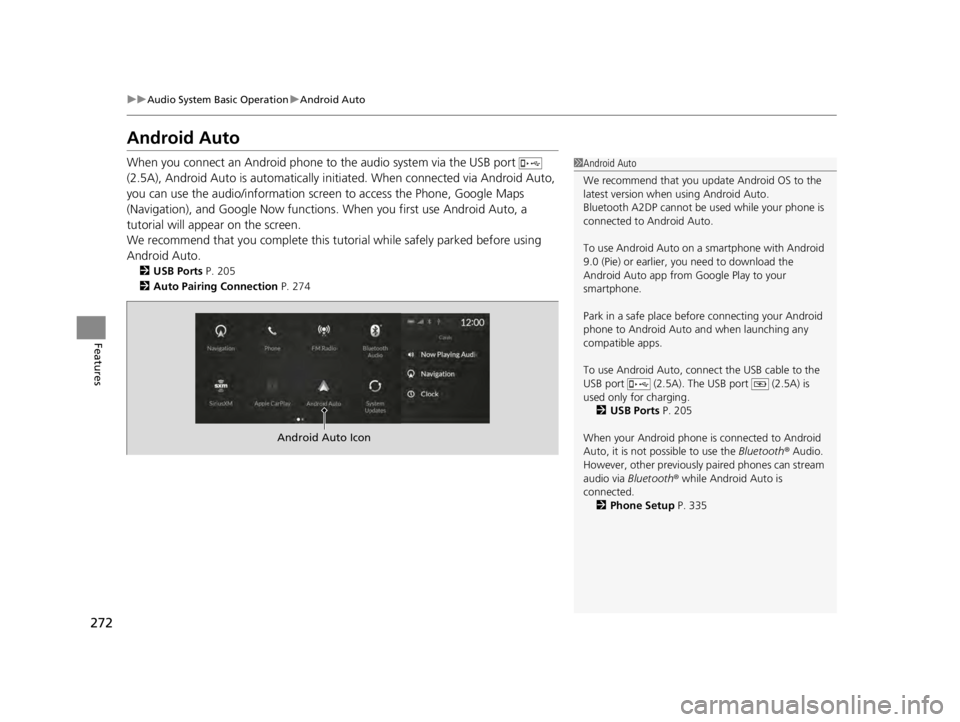
272
uuAudio System Basic Operation uAndroid Auto
Features
Android Auto
When you connect an Android phone to the audio system via the USB port
(2.5A), Android Auto is automatically initiated. When connected via Android Auto,
you can use the audio/information screen to access the Phone, Google Maps
(Navigation), and Google Now functions. When you first use Android Auto, a
tutorial will appe ar on the screen.
We recommend that you complete this tuto rial while safely parked before using
Android Auto.
2 USB Ports P. 205
2 Auto Pairing Connection P. 274
1Android Auto
We recommend that you upda te Android OS to the
latest version when using Android Auto.
Bluetooth A2DP cannot be used while your phone is
connected to Android Auto.
To use Android Auto on a smartphone with Android
9.0 (Pie) or earl ier, you need to download the
Android Auto app from Google Play to your
smartphone.
Park in a safe place befo re connecting your Android
phone to Android Auto and when launching any
compatible apps.
To use Android Auto, connect the USB cable to the
USB port (2.5A). The USB port (2.5A) is
used only for charging. 2 USB Ports P. 205
When your Android phone is connected to Android
Auto, it is not possible to use the Bluetooth® Audio.
However, other previously paired phones can stream
audio via Bluetooth ® while Android Auto is
connected.
2 Phone Setup P. 335
Android Auto Icon
22 ACURA TLX-31TGV6100.book 272 \b