ACURA TLX 2023 Owners Manual
Manufacturer: ACURA, Model Year: 2023, Model line: TLX, Model: ACURA TLX 2023Pages: 658, PDF Size: 21.27 MB
Page 331 of 658
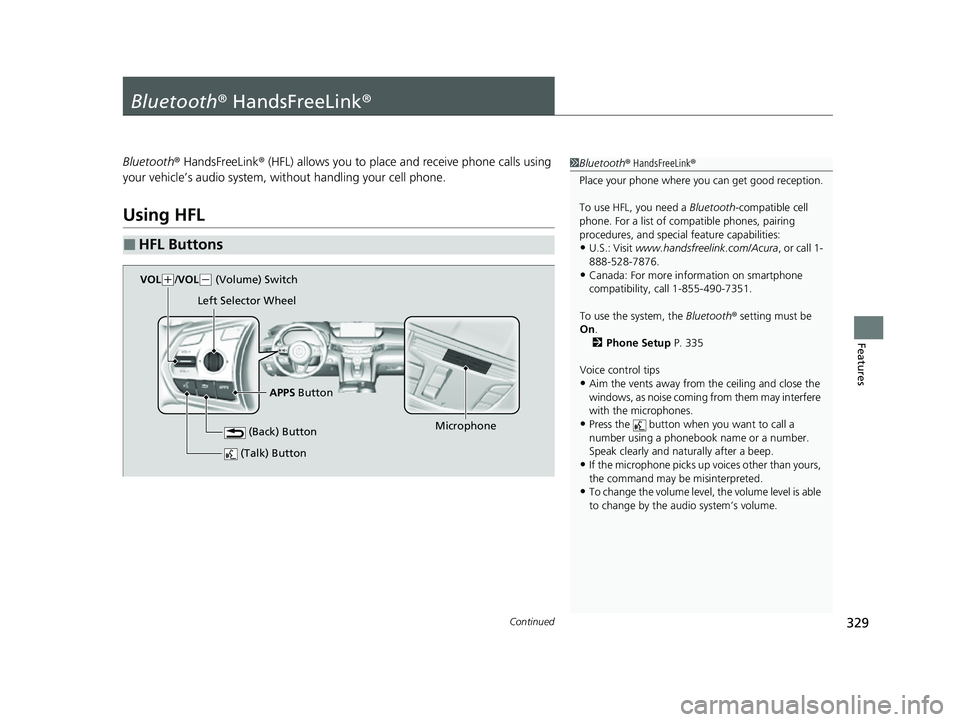
329Continued
Features
Bluetooth® HandsFreeLink ®
Bluetooth® HandsFreeLink ® (HFL) allows you to place and receive phone calls using
your vehicle’s audio system, without handling your cell phone.
Using HFL
■HFL Buttons
1 Bluetooth ® HandsFreeLink ®
Place your phone where y ou can get good reception.
To use HFL, you need a Bluetooth-compatible cell
phone. For a list of compatible phones, pairing
procedures, and special feature capabilities:
•U.S.: Visit www.handsfreelink.com/Acura , or call 1-
888-528-7876.
•Canada: For more info rmation on smartphone
compatibility, call 1-855-490-7351.
To use the system, the Bluetooth® setting must be
On .
2 Phone Setup P. 335
Voice control tips
•Aim the vents away from the ceiling and close the
windows, as noise coming from them may interfere
with the microphones.
•Press the button when you want to call a
number using a phonebook name or a number.
Speak clearly and naturally after a beep.
•If the microphone picks up vo ices other than yours,
the command may be misinterpreted.
•To change the volume level, the volume level is able
to change by the audio system’s volume.
(Talk) Button
Microphone
(Back) Button
VOk( +/VOL(- (Volume) Switch
Left Selector Wheel
APPS Button
23 ACURA TLX-31TGV6200.book 329 ページ 2022年8月4日 木曜日 午後1時59分
Page 332 of 658
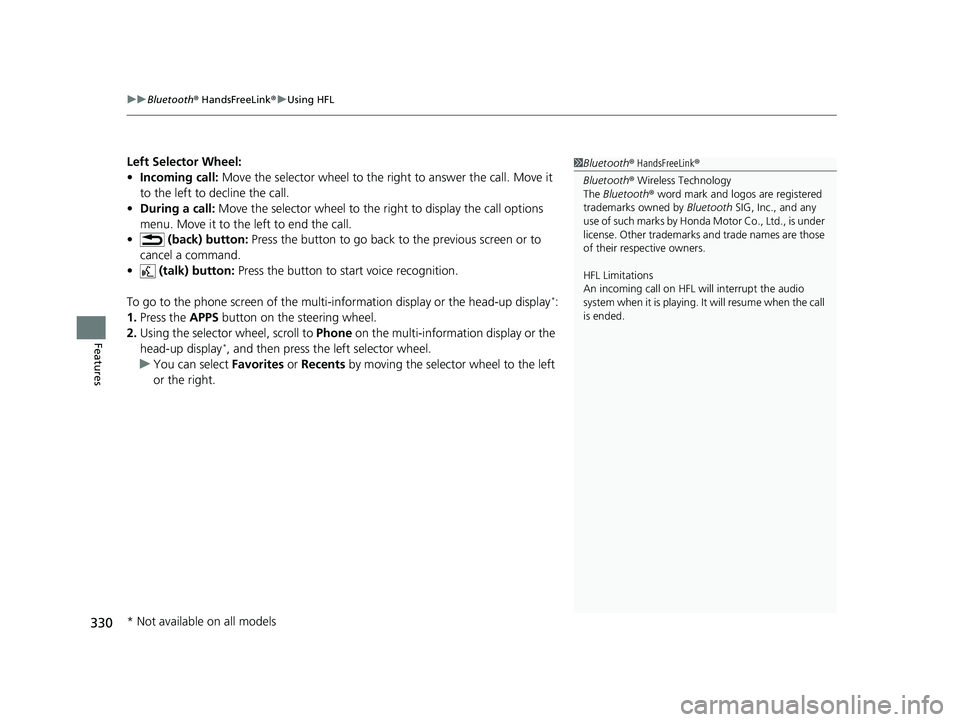
uuBluetooth ® HandsFreeLink ®u Using HFL
330
Features
Left Selector Wheel:
• Incoming call: Move the selector wheel to the ri ght to answer the call. Move it
to the left to decline the call.
• During a call: Move the selector wheel to the ri ght to display the call options
menu. Move it to the left to end the call.
• (back) button: Press the button to go back to the previous screen or to
cancel a command.
• (talk) button: Press the button to st art voice recognition.
To go to the phone screen of the multi-in formation display or the head-up display
*:
1. Press the APPS button on the steering wheel.
2. Using the selector wheel, scroll to Phone on the multi-information display or the
head-up display
*, and then press the left selector wheel.
u You can select Favorites or Recents by moving the selector wheel to the left
or the right.
1 Bluetooth ® HandsFreeLink ®
Bluetooth ® Wireless Technology
The Bluetooth ® word mark and logos are registered
trademarks owned by Bluetooth SIG, Inc., and any
use of such marks by Honda Motor Co., Ltd., is under
license. Other trademarks and trade names are those
of their respective owners.
HFL Limitations
An incoming call on HFL will interrupt the audio
s y s t e m wh e n it is p la y i n g . It wi ll r e s u m e w h en t h e c a l l
is ended.
* Not available on all models
23 ACURA TLX-31TGV6200.book 330 ページ 2022年8月4日 木曜日 午後1時59分
Page 333 of 658
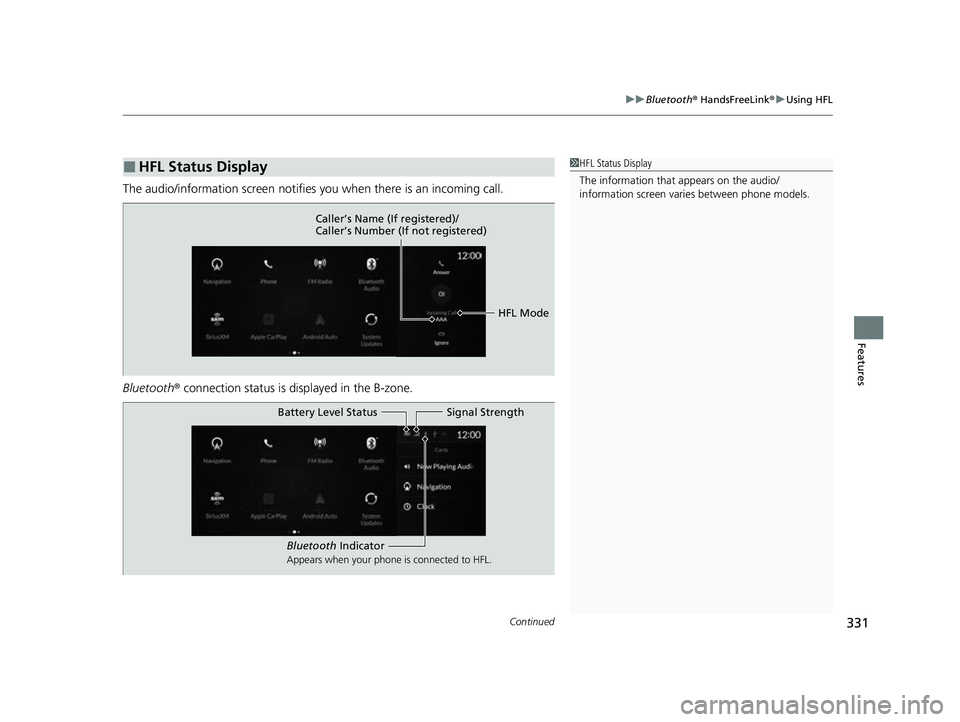
Continued331
uuBluetooth ® HandsFreeLink ®u Using HFL
Features
The audio/information scr een notifies you when there is an incoming call.
Bluetooth ® connection status is displayed in the B-zone.
■HFL Status Display1HFL Status Display
The information that appears on the audio/
information screen vari es between phone models.
HFL Mode
Caller’s Name (If registered)/
Caller’s Number (If not registered)
Bluetooth
Indicator
Appears when your phone is connected to HFL.
Signal Strength
Battery Level Status
23 ACURA TLX-31TGV6200.book 331 ページ 2022年8月4日 木曜日 午後1時59分
Page 334 of 658
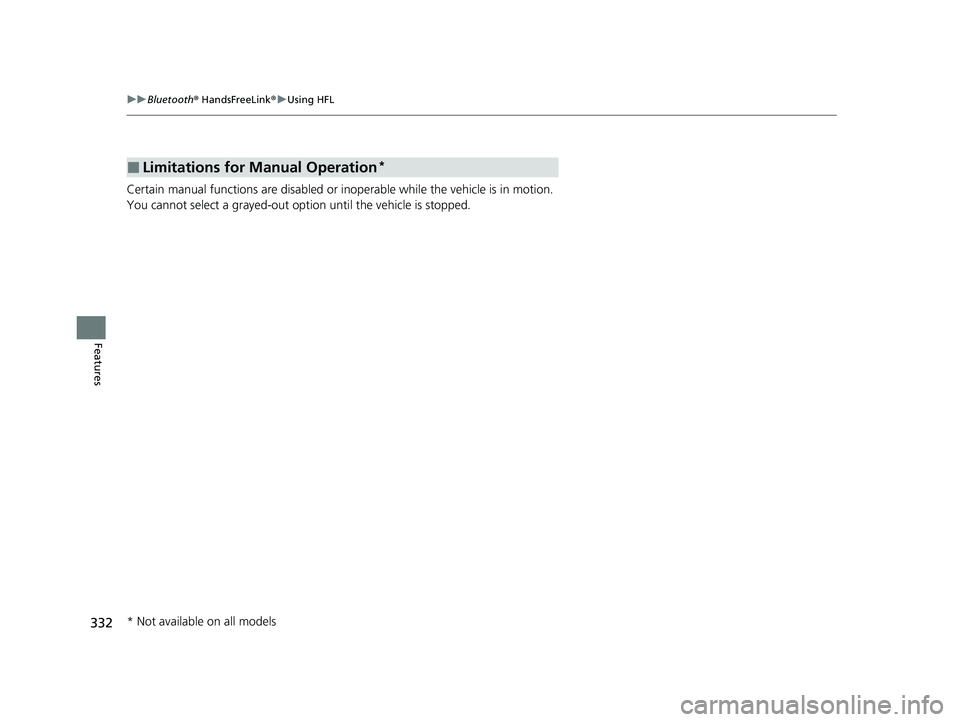
332
uuBluetooth ® HandsFreeLink ®u Using HFL
Features
Certain manual functions are disabled or in operable while the vehicle is in motion.
You cannot select a grayed-out option until the vehicle is stopped.
■Limitations for Manual Operation*
* Not available on all models
23 ACURA TLX-31TGV6200.book 332 ページ 2022年8月4日 木曜日 午後1時59分
Page 335 of 658
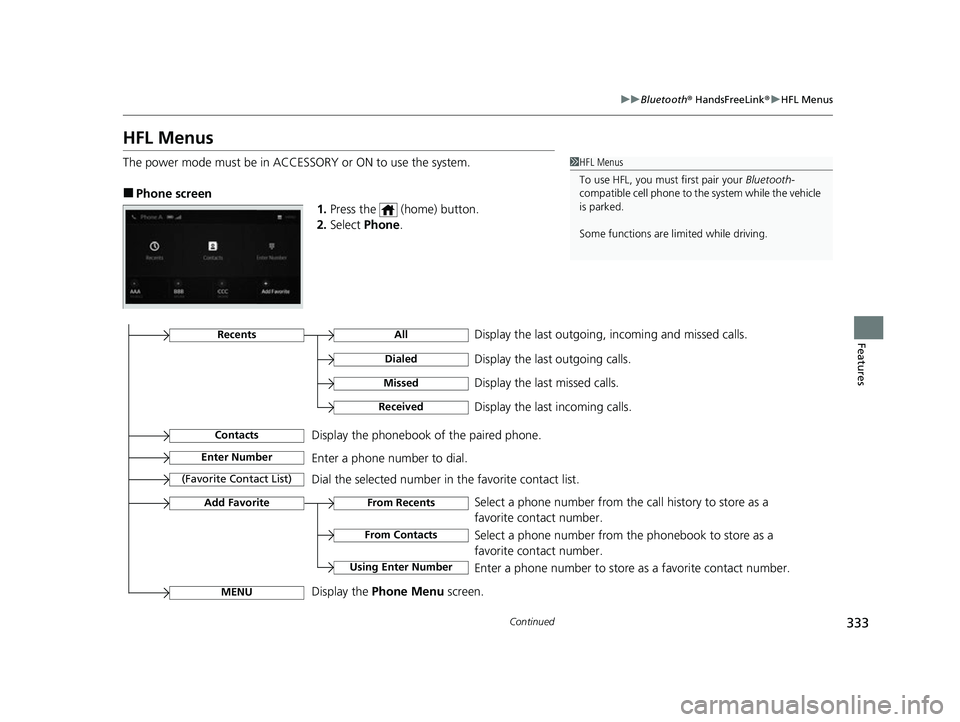
333
uuBluetooth ® HandsFreeLink ®u HFL Menus
Continued
Features
HFL Menus
The power mode must be in ACCESSO RY or ON to use the system.
■Phone screen
1.Press the (home) button.
2. Select Phone.
1HFL Menus
To use HFL, you must first pair your Bluetooth-
compatible cell phone to th e system while the vehicle
is parked.
Some functions are li mited while driving.
Display the last outgoing, incoming and missed calls.RecentsAll
Dialed
Received
Display the last outgoing calls.
Display the last incoming calls.
MissedDisplay the last missed calls.
Enter NumberEnter a phone number to dial.
ContactsDisplay the phonebook of the paired phone.
Add Favorite
(Favorite Contact List)
MENU
From Recents
From Contacts
Using Enter Number
Dial the selected number in the favorite contact list.
Display the Phone Menu screen.Select a phone number from the call history to store as a
favorite contact number.
Select a phone number from the phonebook to store as a
favorite contact number.
Enter a phone number to store as a favorite contact number.
23 ACURA TLX-31TGV6200.book 333 ページ 2022年8月4日 木曜日 午後1時59分
Page 336 of 658
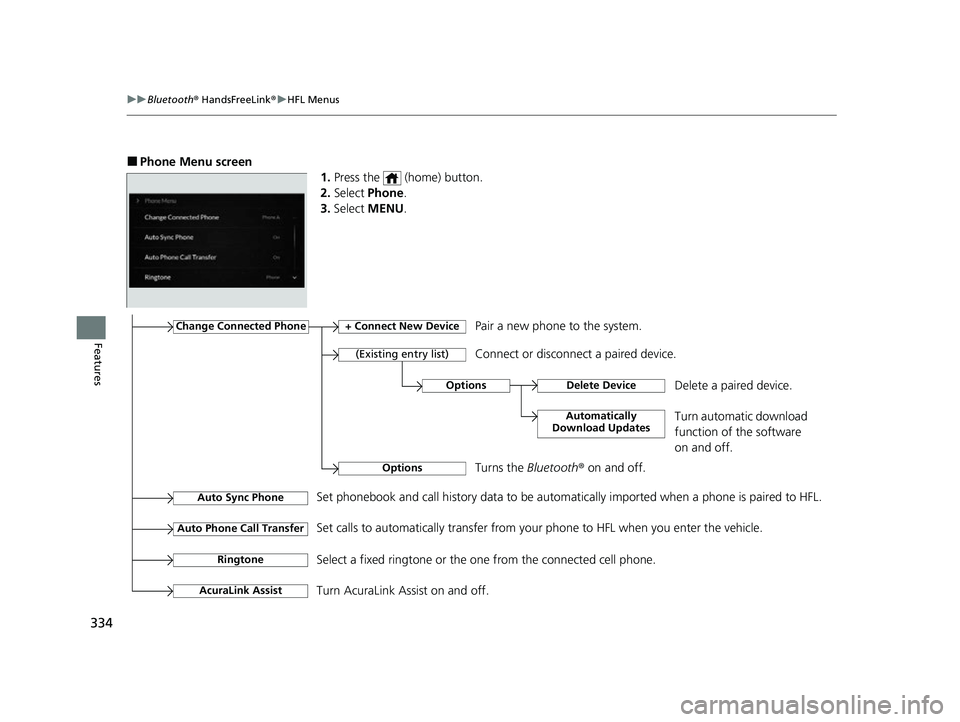
334
uuBluetooth ® HandsFreeLink ®u HFL Menus
Features
■Phone Menu screen
1.Press the (home) button.
2. Select Phone .
3. Select MENU .
Change Connected Phone+ Connect New DevicePair a new phone to the system.
Connect or disconnect a paired device.
RingtoneSelect a fixed ringtone or the on e from the connected cell phone.
Auto Sync PhoneSet phonebook and call history data to be automa tically imported when a phone is paired to HFL.
Auto Phone Call TransferSet calls to automatically transfer from your phone to HFL when you enter the vehicle.
AcuraLink AssistTurn AcuraLink Assist on and off.
OptionsDelete Device
Automatically
Download Updates
Delete a paired device.
Turn automatic download
function of the software
on and off.
OptionsTurns the Bluetooth® on and off.
(Existing entry list)
23 ACURA TLX-31TGV6200.book 334 ページ 2022年8月4日 木曜日 午後1時59分
Page 337 of 658
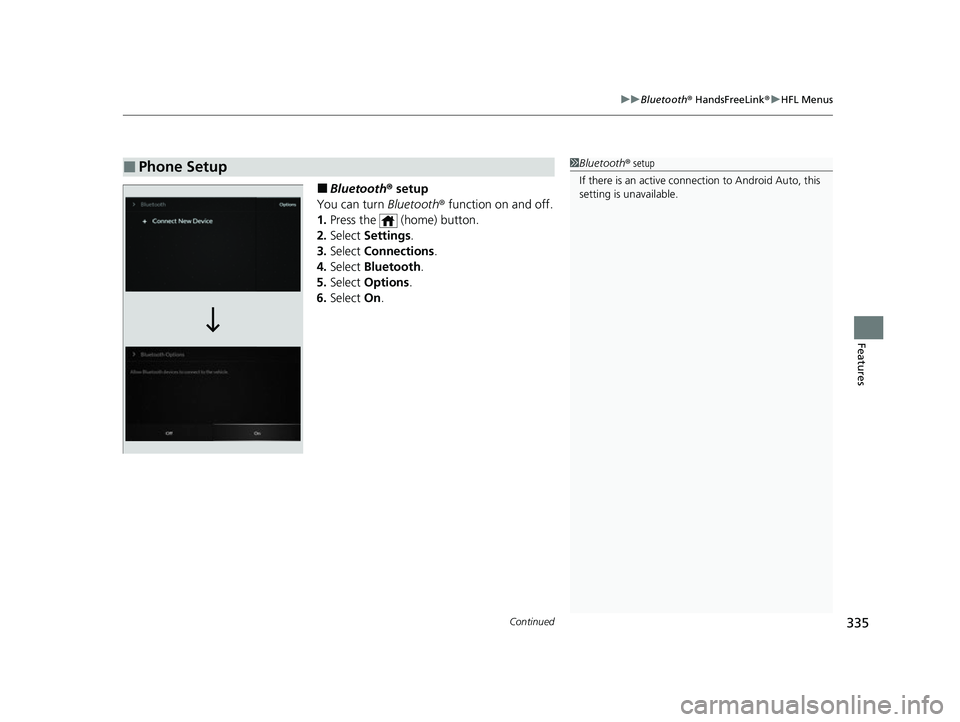
Continued335
uuBluetooth ® HandsFreeLink ®u HFL Menus
Features
■Bluetooth ® setup
You can turn Bluetooth® function on and off.
1. Press the (home) button.
2. Select Settings .
3. Select Connections.
4. Select Bluetooth .
5. Select Options .
6. Select On.
■Phone Setup1Bluetooth ® setup
If there is an active conn ection to Android Auto, this
setting is unavailable.
23 ACURA TLX-31TGV6200.book 335 ページ 2022年8月4日 木曜日 午後1時59分
Page 338 of 658
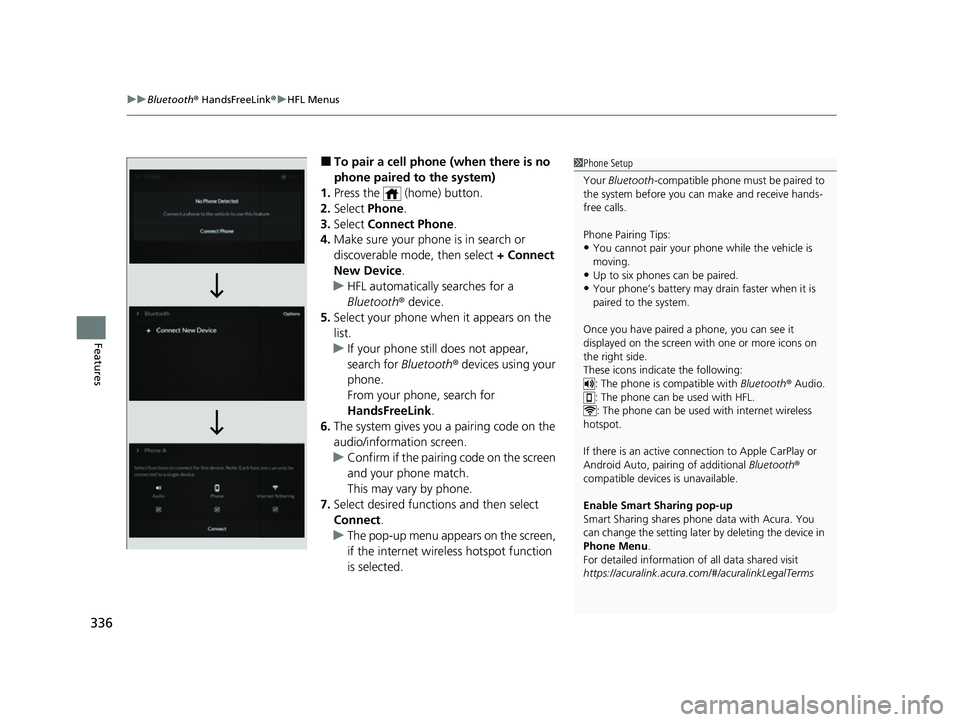
uuBluetooth ® HandsFreeLink ®u HFL Menus
336
Features
■To pair a cell phone (when there is no
phone paired to the system)
1. Press the (home) button.
2. Select Phone .
3. Select Connect Phone .
4. Make sure your phone is in search or
discoverable mode, then select + Connect
New Device .
u HFL automatically searches for a
Bluetooth® device.
5. Select your phone when it appears on the
list.
u If your phone still does not appear,
search for Bluetooth® devices using your
phone.
From your phone, search for
HandsFreeLink .
6. The system gives you a pairing code on the
audio/information screen.
u Confirm if the pairing code on the screen
and your phone match.
This may vary by phone.
7. Select desired functions and then select
Connect .
u The pop-up menu app ears on the screen,
if the internet wire less hotspot function
is selected.1 Phone Setup
Your Bluetooth -compatible phone must be paired to
the system before you ca n make and receive hands-
free calls.
Phone Pairing Tips:
•You cannot pair your phone while the vehicle is
moving.
•Up to six phones can be paired.
•Your phone’s battery may dr ain faster when it is
paired to the system.
Once you have paired a phone, you can see it
displayed on the screen with one or more icons on
the right side.
These icons indicate the following: : The phone is compatible with Bluetooth ® Audio.
: The phone can be used with HFL.
: The phone can be used with internet wireless
hotspot.
If there is an active connection to Appl e CarPlay or
Android Auto, pairing of additional Bluetooth®
compatible devices is unavailable.
Enable Smart Sharing pop-up
Smart Sharing shares phone data with Acura. You
can change the setting later by deleting the device in
Phone Menu .
For detailed information of all data shared visit
https://acuralink.acura.com/#/acuralinkLegalTerms
23 ACURA TLX-31TGV6200.book 336 ページ 2022年8月4日 木曜日 午後1時59分
Page 339 of 658
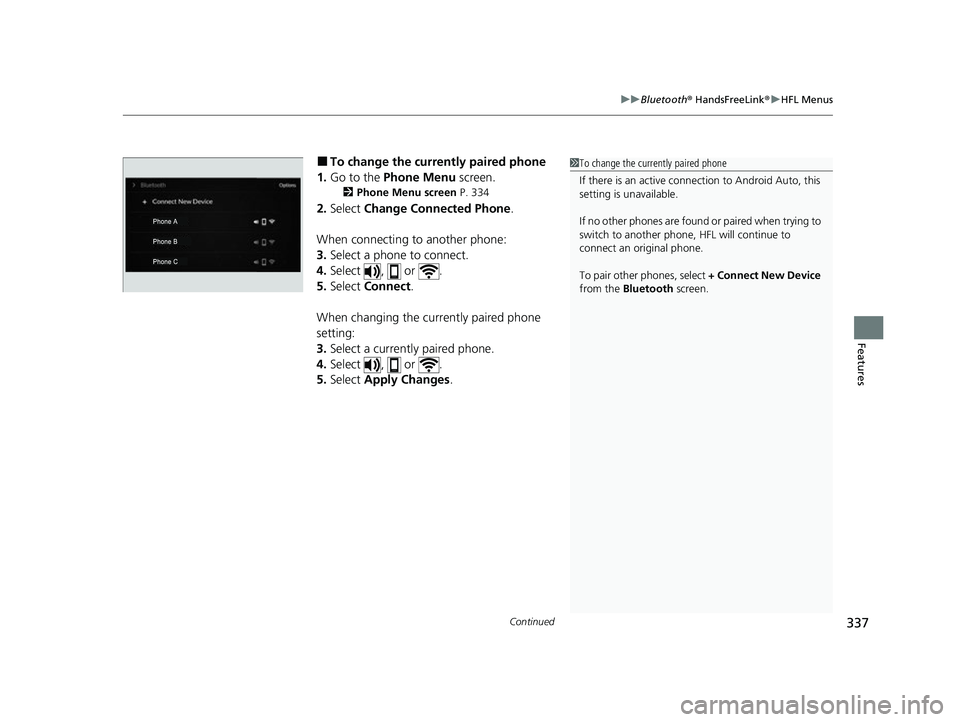
Continued337
uuBluetooth ® HandsFreeLink ®u HFL Menus
Features
■To change the currently paired phone
1. Go to the Phone Menu screen.
2Phone Menu screen P. 334
2.Select Change Connected Phone .
When connecting to another phone:
3. Select a phone to connect.
4. Select , or .
5. Select Connect .
When changing the currently paired phone
setting:
3. Select a currently paired phone.
4. Select , or .
5. Select Apply Changes .
1To change the currently paired phone
If there is an active conn ection to Android Auto, this
setting is unavailable.
If no other phones are found or paired when trying to
switch to another phone, HFL will continue to
connect an original phone.
To pair other phones, select + Connect New Device
from the Bluetooth screen.
23 ACURA TLX-31TGV6200.book 337 ページ 2022年8月4日 木曜日 午後1時59分
Page 340 of 658
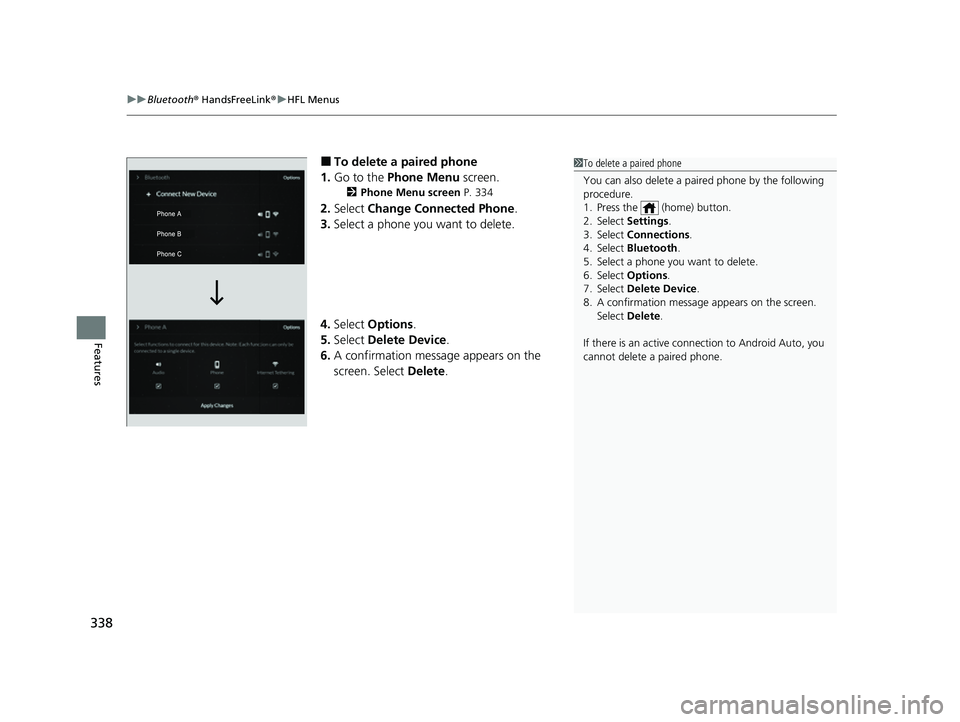
uuBluetooth ® HandsFreeLink ®u HFL Menus
338
Features
■To delete a paired phone
1. Go to the Phone Menu screen.
2Phone Menu screen P. 334
2.Select Change Connected Phone .
3. Select a phone you want to delete.
4. Select Options.
5. Select Delete Device .
6. A confirmation message appears on the
screen. Select Delete.
1To delete a paired phone
You can also delete a pair ed phone by the following
procedure.
1. Press the (home) button.
2. Select Settings .
3. Select Connections .
4. Select Bluetooth .
5. Select a phone you want to delete.
6. Select Options .
7. Select Delete Device .
8. A confirmation message appears on the screen.
Select Delete .
If there is an active conne ction to Android Auto, you
cannot delete a paired phone.
23 ACURA TLX-31TGV6200.book 338 ページ 2022年8月4日 木曜日 午後1時59分