display ACURA TLX 2023 Owner's Guide
[x] Cancel search | Manufacturer: ACURA, Model Year: 2023, Model line: TLX, Model: ACURA TLX 2023Pages: 658, PDF Size: 21.27 MB
Page 117 of 658

115
uuGauges and Displays uHead-Up Display*
Instrument Panel
Shows your driving speed in mph or km/h.
Shows the current mode for ACC with Low Speed Follow, LKAS, and Traffic Jam
AssistM
2 Adaptive Cruise Control (ACC) with Low Speed Follow P. 430
2 Lane Keeping Assist System (LKAS) P. 449
2 Traffic Jam Assist P. 458
Shows you turn-by-turn driv ing directions to your destination linked with the
navigation system or Android Auto.
2 Refer to the Navigation System Manual
2 Android AutoTM P. 272
Shows the current speed limit based on either information compiled through the
navigation system or speed limit signs captured by the front sensor camera.
■Vehicle Speed
■Current Mode for ACC with Low Speed Follow and, the
LKAS, and Traffic Jam Assist
■Turn-by-Turn Directions
■Speed Limit Information
1 Vehicle Speed
Switch between mph and km/h by using the multi-
information display or customized features on the
audio/information screen.
2 Speed/Distance Units P. 104
2 Customized Features P. 302
1Turn-by-Turn Directions
Turn-by-turn directions may not be available for all
apps.
1Speed Limit Information
The speed limit displayed on the screen may differ to
the actual speed limit.
The speed limit for some roads is not displayed.
You can select whether the source of the speed limit
information is the front sensor camera or the
navigation system.
You can also turn off speed limit information. 2 Customized Features P. 302
23 ACURA TLX-31TGV6200.book 115 ページ 2022年8月4日 木曜日 午後1時59分
Page 120 of 658

118
Controls
Clock
Adjusting the Clock
You can adjust the time manually in the audio/information screen with the power
mode in ON.
You can adjust the time using the A-zone touchpad.
2 True Touchpad Interface P. 211
1.Press the (home) button.
2. Select Settings .
3. Select System.
4. Select Date & Time .
5. Select Set Date & Time .
6. Select Automatic Date & Time .
7. Select Off.
To adjust time:8. Select Set Time .
9. Select
(+/(-.
u When you customize the clock display
to 24 hour clock, AM/PM icon is not
displayed.
2 Customized Features P. 302
10.Press the (back) button to set the
time.
■Adjusting the Time
1Clock
The clock is automatically updated through the audio
system.
1Adjusting the Time
You can also adjust the clock by selecting the clock
displayed on the right side of the display.
1. Press the (cards list) button.
2. Select Clock using the B-zone touchpad.
3. Press the B-zone touchpad.
4. Select Set Date & Time using the A-zone
touchpad.
5. Select Automatic Date & Time .
6. Select Off .
7. Select Set Date or Set Time.
8. Select
( +/(- to adjust the dates, hours and
minutes.
9. Press the (back) button to set the date or
time.
You can customize the clock display to show the 12
hour clock or 24 hour clock. 2 Customized Features P. 302
23 ACURA TLX-31TGV6200.book 118 ページ 2022年8月4日 木曜日 午後1時59分
Page 161 of 658

159
uuOperating the Switches Around the Steering Wheel uBrightness Control
Continued
Controls
Brightness Control
When the power mode is in ON, you can use
the
(+ or (- button to adjust instrument
panel brightness.
Brighten: Press the
(+ button.
Dim: Press the
(- button.
You will hear a beep when the brightness
reaches minimum or maximum. Several
seconds after adjusting the brightness, you
will be returned to the previous display.
■Brightness level indicator
The brightness level is shown on the display
while you are adjusting it.
■Adjusting the Instrument Panel Brightness1 Brightness Control
The brightness of the in strument panel will be
reduced when the following conditions:
•The power mode is in ON.
•The light switch is in any position other than off
and it is da rk outside.
The brightness can be set differently for when the
exterior lights are on, and when they are off.( +/(- Button
Models with Head-Up Display
(+/(- Button
Models without Head-Up Display
23 ACURA TLX-31TGV6200.book 159 ページ 2022年8月4日 木曜日 午後1時59分
Page 162 of 658

160
uuOperating the Switches Around the Steering Wheel uBrightness Control
Controls
When the power mode is in ON, you can use
the
(+/(- button to adjust head-up display
brightness.
Brighten: Press the
(+ button.
Dim: Press the
(- button.
The head-up display will return to its original
state several seconds after adjusting the
brightness.
■Brightness level indicator
The brightness level is shown on the display
while you are adjusting it.
■Adjusting the Head-Up Display Brightness*
( +/(- Button
* Not available on all models
23 ACURA TLX-31TGV6200.book 160 ページ 2022年8月4日 木曜日 午後1時59分
Page 172 of 658

uuSeats uFront Seats
170
Controls
Press the mode selector up or down to display seat adjustment information on the
audio/information screen, and then use the adjustment switch to adjust the lumbar
support, bolster support or thigh support.
■Seat Control Interface*1 Seat Control Interface*
The image of each adjustment mode displayed on the
audio/information screen:
Lumbar support
Bolster support
Thigh support
* Not available on all models
23 ACURA TLX-31TGV6200.book 170 ページ 2022年8月4日 木曜日 午後1時59分
Page 173 of 658

Continued171
uuSeats uFront Seats
Controls
1. Press the mode selector up or down to select the lumbar support adjustment
mode, bolster support adjustment mode or thigh support adjustment mode.
2. Press the adjustment switch as follow.
To adjust the lumbar support:
Press the top: To move the lumbar support
up.
Press the bottom: To move the lumbar
support down.
Press the front: To increase the entire
lumbar support.
Press the rear: To decrease the entire lumbar
support.
To adjust the bolster support:
Press the front: To increase the bolster
support.
Press the rear: To decrease the bolster
support.1 Seat Control Interface*
The lumbar support, bolster support and thigh
support can be adjusted even when the power mode
is in VEHICLE OFF. However, the adjusting mode
display does not come on with the power mode in
VEHICLE OFF.
Adjustment Switch
Mode Selector
Adjustment
Switch
* Not available on all models
23 ACURA TLX-31TGV6200.book 171 ページ 2022年8月4日 木曜日 午後1時59分
Page 174 of 658

172
uuSeats uFront Seats
Controls
To adjust the thigh support:
Press the front: The tucked-down seat
cushion end rolls out to support your thighs.
Press the rear: The tucked-down seat
cushion end rolls in to support your thighs.
3. To close the adjusting mode display, hover over the A and/or B-zone touchpad,
then press the True Touchpad Interface.
u When you want to close the driver’s si de adjusting mode display, hover over
and press the A-zone touchpad.
u When you want to close the passenger’s side adjusting mode display, hover
over and press the B-zone touchpad.Adjustment
Switch
23 ACURA TLX-31TGV6200.book 172 ページ 2022年8月4日 木曜日 午後1時59分
Page 199 of 658

197Continued
Controls
Climate Control System
Using Automatic Climate Control
The automatic climate control system maintains the interior temperature you select.
The system also selects the proper mix of heat ed or cooled air that raises or lowers
the interior temperature to your pr eference as quickly as possible.
Use the system when the engine is running.
1. Press the AUTO button.
2. Adjust the interior temperature using the driver’s side or passenger’s side
temperature control buttons.
3. Press the (ON/OFF) button to cancel.1Using Automatic Climate Control
If any buttons are presse d while using the climate
control system in auto, the function of the button
that was pressed will take priority.
The AUTO indicator will go off, but functions
unrelated to the button th at was pressed will be
controlled automatically.
During idle-stops, air-conditioning is suspended, and
only the blower remains active.
If you do not want air-cond itioning suspended, press
the Auto Idle Stop OFF button to cancel idle-stop.
To prevent cold air from bl owing in from outside, the
fan may not start i mmediately when the AUTO
button is pressed.
If the interior is very warm, you can cool it down
more rapidly by partial ly opening the windows,
turning the system on auto, and setting the
temperature to low. Change the fresh air mode to
recirculation mode until the temperature cools down.
When you set the temperature to the lower or upper
limit, Lo or Hi is displayed.
Pressing the button switches the climate
control system between on and off. When turned on,
the system returns to your last selection.
Floor and
defroster
vents
Floor
vents
Dashboard and floor
vents, and back of
the center console
Dashboard vents
and back of the
center console
AUTO Button
Driver’s Side
Temperature
Control Buttons Passenger’s Side
Temperature
Control Buttons
A/C (Air Conditioning) Button (ON/OFF) Button
Fan Control Button SYNC
(Synchronization) Button
(Recirculation) Button
23 ACURA TLX-31TGV6200.book 197 ページ 2022年8月4日 木曜日 午後1時59分
Page 205 of 658
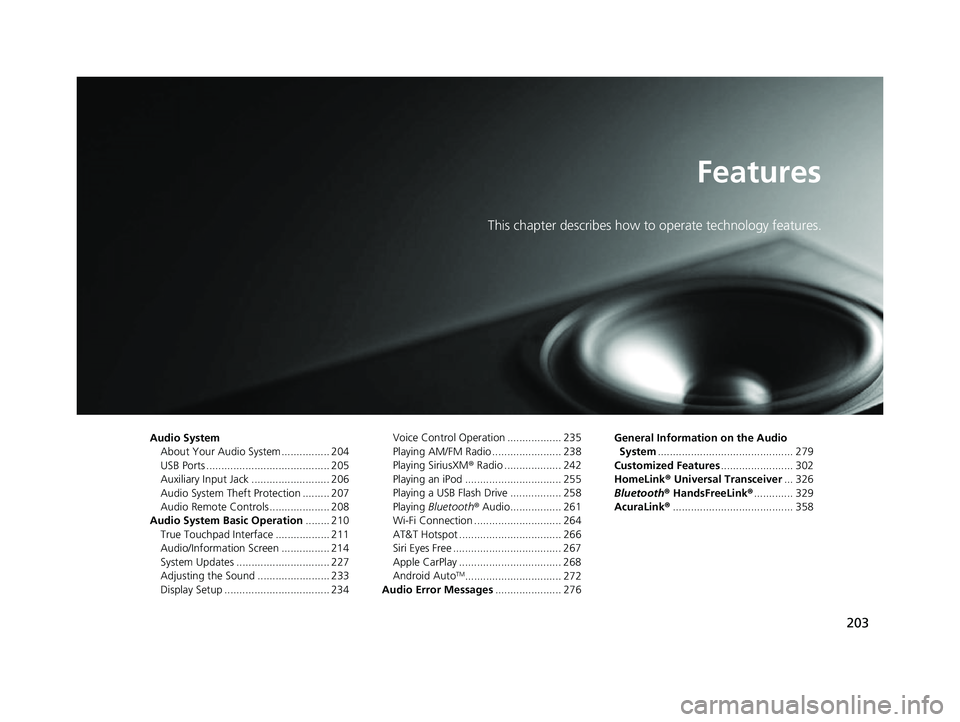
203
Features
This chapter describes how to operate technology features.
Audio SystemAbout Your Audio System ................ 204
USB Ports ......................................... 205
Auxiliary Input Jack .......................... 206
Audio System Theft Protection ......... 207
Audio Remote Controls .................... 208
Audio System Basic Operation ........ 210
True Touchpad Interface .................. 211
Audio/Information Screen ................ 214
System Updates ............................... 227
Adjusting the Sound ........................ 233
Display Setup ................................... 234 Voice Control Operation .................. 235
Playing AM/FM Radio ....................... 238
Playing SiriusXM
® Radio ................... 242
Playing an iPod ................................ 255
Playing a USB Flash Drive ................. 258
Playing Bluetooth ® Audio................. 261
Wi-Fi Connection ............................. 264
AT&T Hotspot .................................. 266
Siri Eyes Free .................................... 267
Apple CarPlay .................................. 268
Android Auto
TM................................ 272
Audio Error Messages ...................... 276 General Information on the Audio
System ............................................. 279
Customized Features ........................ 302
HomeLink ® Universal Transceiver ... 326
Bluetooth ® HandsFreeLink® ............. 329
AcuraLink® ........................................ 358
23 ACURA TLX-31TGV6200.book 203 ページ 2022年8月4日 木曜日 午後1時59分
Page 207 of 658

205
uuAudio System uUSB Ports
Features
USB Ports
Install the device USB connector or the USB flash drive in the USB port.
■In the consol e compartment
The USB port (2.5A) is for charging
devices, playing audio files and connecting
compatible phones with Apple CarPlay or
Android Auto.
u To prevent any potenti al issues, be sure
to use an Apple MFi Certified Lightning
Connector for Apple CarPlay, and for
Android Auto, the USB cables should be
certified by USB-IF to be compliant with
USB 2.0 Standard.
The USB port (2.5A) is only for charging
devices.
1 USB Ports
•Do not leave the iPod or USB flash drive in the
vehicle. Direct sunlight and high temperatures may
damage it.
•We recommend that you us e a USB cable if you are
attaching a USB flash drive to the USB port.
•Do not connect the iPod or USB flash drive using a
hub.
•Do not use a device such as a card reader or hard
disk drive, as the device or your files may be
damaged.
•We recommend backing up yo ur data before using
the device in your vehicle.
•Displayed messages may vary depending on the
device model and software version.
The USB port can supply up to 2.5A of power. It does
not output 2.5A unless the device requests.
For amperage details, read the operating manual of
the device that ne eds to be charged.
Under certain condi tions, a device connected to the
port may generate noise in the radio you are listening
to.
This port is for battery charge only. You cannot play
music even if you have connected a music player to
the port.
USB charge
USB Port (2.5A)
USB Port (2.5A)
USB Port (2.5A)
23 ACURA TLX-31TGV6200.book 205 ページ 2022年8月4日 木曜日 午後1時59分