ad blue Acura TSX 2008 Navigation Manual
[x] Cancel search | Manufacturer: ACURA, Model Year: 2008, Model line: TSX, Model: Acura TSX 2008Pages: 137, PDF Size: 4.41 MB
Page 1 of 137
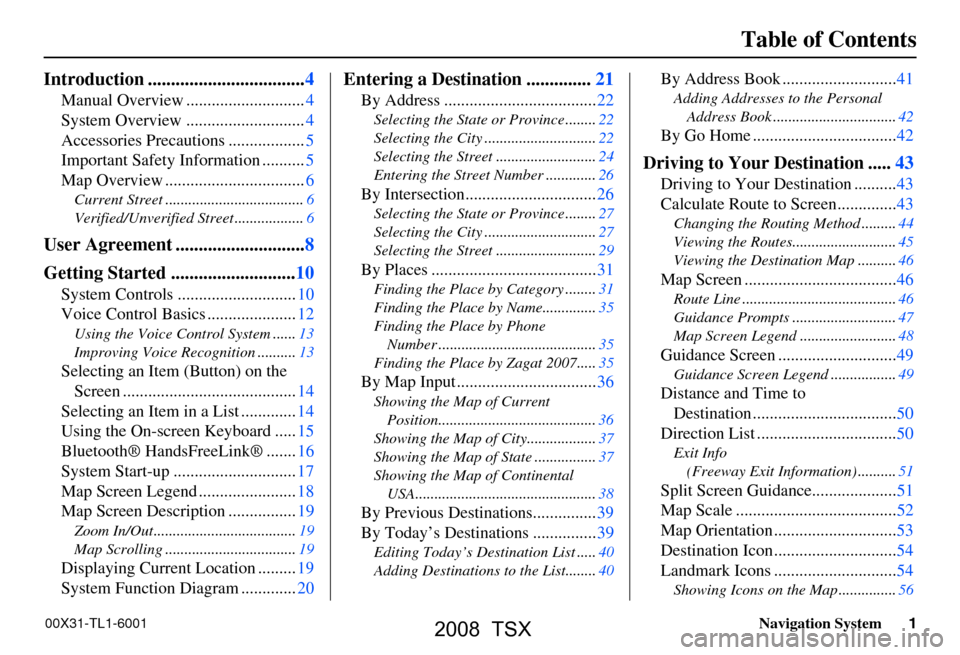
Navigation System1
Table of Contents
Introduction ..................................4
Manual Overview ............................4
System Overview ............................4
Accessories Precautions ..................5
Important Safety Information ..........5
Map Overview .................................6
Current Street ....................................6
Verified/Unverified Street ..................6
User Agreement ............................8
Getting Started ...........................10
System Controls ............................10
Voice Control Basics .....................12
Using the Voice Control System ......13
Improving Voice Recognition ..........13
Selecting an Item (Button) on the
Screen .........................................14
Selecting an Item in a List .............14
Using the On-screen Keyboard .....15
Bluetooth® HandsFreeLink® .......16
System Start-up .............................17
Map Screen Legend .......................18
Map Screen Description ................19
Zoom In/Out.....................................19
Map Scrolling ..................................19
Displaying Current Location .........19
System Function Diagram .............20
Entering a Destination ..............21
By Address ....................................22
Selecting the State or Province ........22
Selecting the City .............................22
Selecting the Street ..........................24
Entering the Street Number .............26
By Intersection...............................26
Selecting the State or Province ........27
Selecting the City .............................27
Selecting the Street ..........................29
By Places .......................................31
Finding the Place by Category ........31
Finding the Place by Name..............35
Finding the Place by Phone
Number .........................................35
Finding the Place by Zagat 2007.....35
By Map Input .................................36
Showing the Map of Current
Position.........................................36
Showing the Map of City..................37
Showing the Map of State ................37
Showing the Map of Continental
USA...............................................38
By Previous Destinations...............39
By Today’s Destinations ...............39
Editing Today’s Destination List .....40
Adding Destinations to the List........40
By Address Book ...........................41
Adding Addresses to the Personal
Address Book ................................42
By Go Home ..................................42
Driving to Your Destination .....43
Driving to Your Destination ..........43
Calculate Route to Screen..............43
Changing the Routing Method .........44
Viewing the Routes...........................45
Viewing the Destination Map ..........46
Map Screen ....................................46
Route Line ........................................46
Guidance Prompts ...........................47
Map Screen Legend .........................48
Guidance Screen ............................49
Guidance Screen Legend.................49
Distance and Time to
Destination ..................................50
Direction List .................................50
Exit Info
(Freeway Exit Information) ..........51
Split Screen Guidance....................51
Map Scale ......................................52
Map Orientation .............................53
Destination Icon .............................54
Landmark Icons .............................54
Showing Icons on the Map ...............56
00X31-TL1-6001
2008 TSX
Page 7 of 137
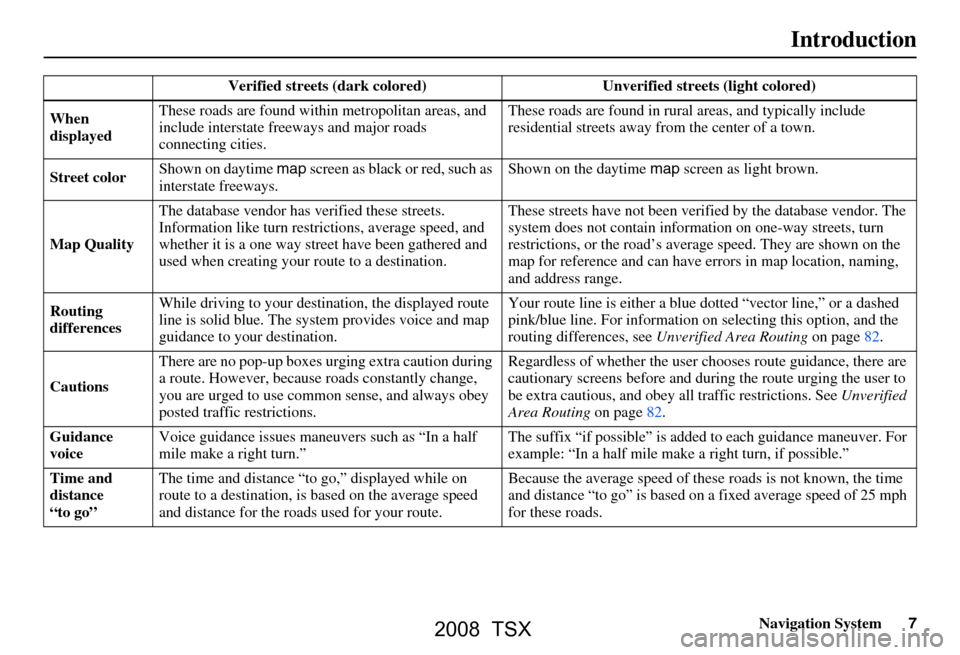
Navigation System7
Introduction
Verified streets (dark colored) Unverified streets (light colored)
When
displayed These roads are found within
metropolitan areas, and
include interstate freeways and major roads
connecting cities. These roads are found in rural
areas, and typically include
residential street s away from the center of a town.
Street color Shown on daytime
map screen as black or red, such as
interstate freeways. Shown on the daytime
map screen as light brown.
Map Quality The database vendor has
verified these streets.
Information like tu rn restrictions, average speed, and
whether it is a one way street have been gathered and
used when creating your route to a destination. These streets have not been veri
fied by the database vendor. The
system does not contain inform ation on one-way streets, turn
restrictions, or the road’s average speed. They are shown on the
map for reference and can have e rrors in map location, naming,
and address range.
Routing
differences While driving to your destin
ation, the displayed route
line is solid blue. The system provides voice and map
guidance to your destination. Your route line is either a blue
dotted “vector line,” or a dashed
pink/blue line. For information on selecting this option, and the
routing differences, see Unverified Area Routing on page
82.
Cautions There are no pop-up boxes urging extra caution during
a route. However, because
roads constantly change,
you are urged to use common sense, and always obey
posted traffic restrictions. Regardless of whether the user c
hooses route guidance, there are
cautionary screens before and dur ing the route urging the user to
be extra cautious, and obey a ll traffic restrictions. See Unverified
Area Routing on page82.
Guidance
voice Voice guidance issues maneuvers such as “In a half
mile make a right turn.” The suffix “if possible” is adde
d to each guidance maneuver. For
example: “In a half mile make a right turn, if possible.”
Time and
distance
“to go” The time and distance “t
o go,” displayed while on
route to a destination, is based on the average speed
and distance for the roads used for your route. Because the average speed of thes
e roads is not known, the time
and distance “to go” is based on a fixed average speed of 25 mph
for these roads.
2008 TSX
Page 12 of 137
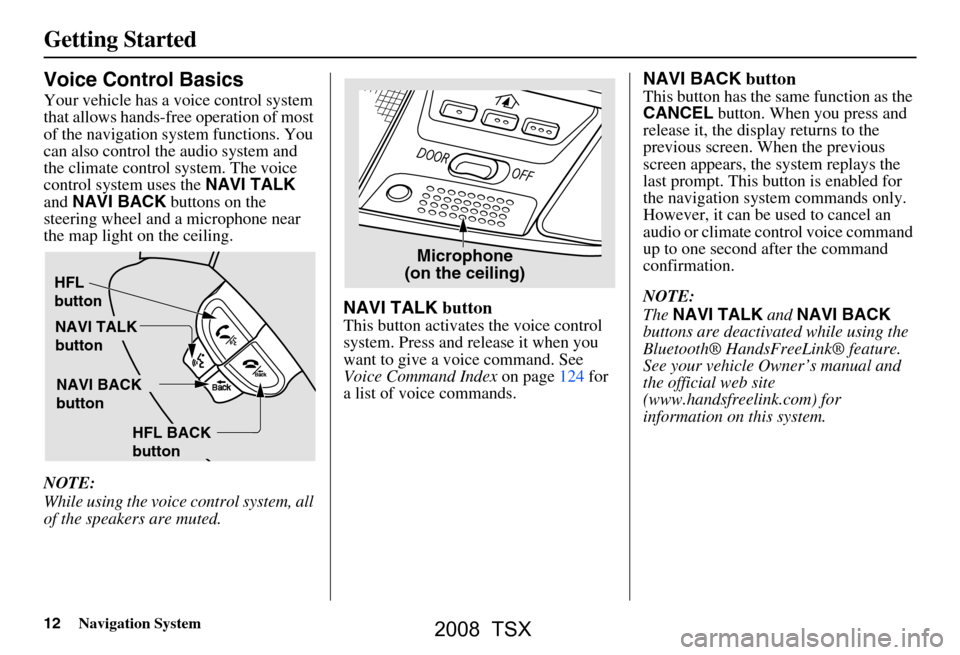
12Navigation System
Getting Started
Voice Control Basics
Your vehicle has a voice control system
that allows hands-free operation of most
of the navigation system functions. You
can also control the audio system and
the climate control system. The voice
control system uses the NAVI TALK
and NAVI BACK buttons on the
steering wheel and a microphone near
the map light on the ceiling.
NOTE:
While using the voice control system, all
of the speakers are muted.
NAVI TALK button
This button activates the voice control
system. Press and release it when you
want to give a voice command. See
Voice Command Index on page124 for
a list of voice commands.
NAVI BACK button
This button has the same function as the
CANCEL button. When you press and
release it, the disp lay returns to the
previous screen. When the previous
screen appears, the system replays the
last prompt. This button is enabled for
the navigation system commands only.
However, it can be used to cancel an
audio or climate control voice command
up to one second after the command
confirmation.
NOTE:
The NAVI TALK and NAVI BACK
buttons are deactivated while using the
Bluetooth® HandsFreeLink® feature.
See your vehicle Owner’s manual and
the official web site
(www.handsfreelink.com) for
information on this system.
HFL
button
NAVI TALK
button
NAVI BACK
button
HFL BACK
button
Microphone(on the ceiling)
2008 TSX
Page 13 of 137
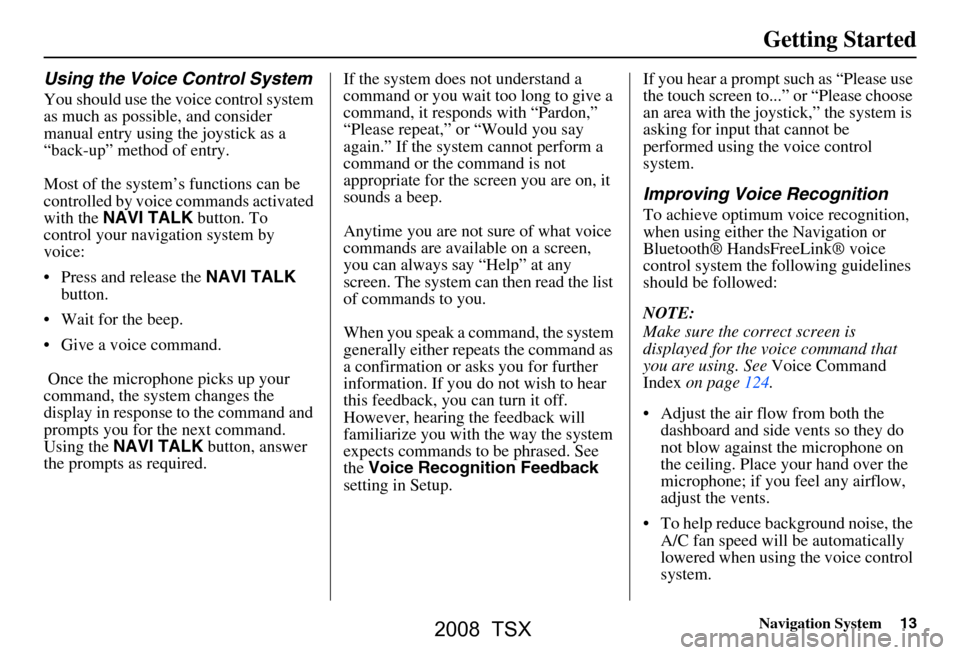
Navigation System13
Getting Started
Using the Voice Control System
You should use the voice control system
as much as possible, and consider
manual entry using the joystick as a
“back-up” method of entry.
Most of the system’s functions can be
controlled by voice commands activated
with the NAVI TALK button. To
control your navigation system by
voice:
Press and release the NAVI TALK
button.
Wait for the beep.
Give a voice command.
Once the microphon e picks up your
command, the system changes the
display in response to the command and
prompts you for the next command.
Using the NAVI TALK button, answer
the prompts as required. If the system does not understand a
command or you wait too long to give a
command, it responds with “Pardon,”
“Please repeat,” or “Would you say
again.” If the system cannot perform a
command or the command is not
appropriate for the screen you are on, it
sounds a beep.
Anytime you are not sure of what voice
commands are available on a screen,
you can always say “Help” at any
screen. The system can then read the list
of commands to you.
When you speak a command, the system
generally either repeats the command as
a confirmation or asks you for further
information. If you do not wish to hear
this feedback, you can turn it off.
However, hearing the feedback will
familiarize you with the way the system
expects commands to be phrased. See
the
Voice Recognition Feedback
setting in Setup. If you hear a prompt such as “Please use
the touch screen to...” or “Please choose
an area with the joystick,” the system is
asking for input
that cannot be
performed using the voice control
system.
Improving Voice Recognition
To achieve optimum voice recognition,
when using either the Navigation or
Bluetooth® HandsFreeLink® voice
control system the fo llowing guidelines
should be followed:
NOTE:
Make sure the correct screen is
displayed for the vo ice command that
you are using. See Voice Command
Index on page124.
Adjust the air flow from both the dashboard and side vents so they do
not blow against the microphone on
the ceiling. Place your hand over the
microphone; if you feel any airflow,
adjust the vents.
To help reduce background noise, the A/C fan speed will be automatically
lowered when using the voice control
system.
2008 TSX
Page 16 of 137
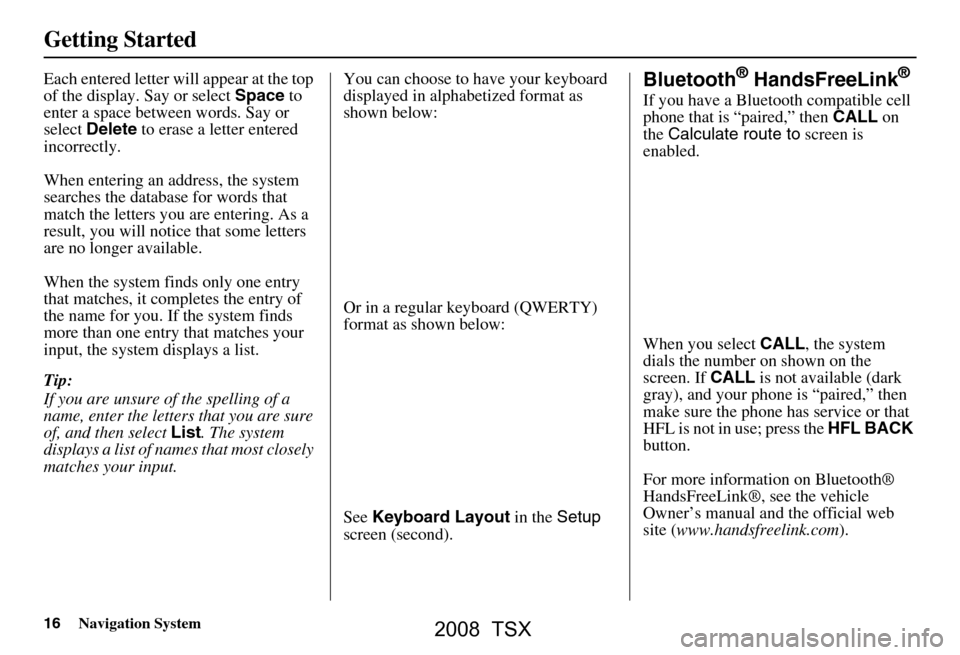
16Navigation System
Getting Started
Each entered letter will appear at the top
of the display. Say or select Space to
enter a space between words. Say or
select Delete to erase a letter entered
incorrectly.
When entering an address, the system
searches the database for words that
match the letters you are entering. As a
result, you will notice that some letters
are no longer available.
When the system finds only one entry
that matches, it completes the entry of
the name for you. If the system finds
more than one entry that matches your
input, the system displays a list.
Tip:
If you are unsure of the spelling of a
name, enter the lette rs that you are sure
of, and then select List. The system
displays a list of names that most closely
matches your input. You can choose to have your keyboard
displayed in alphabetized format as
shown below:
Or in a regular keyboard (QWERTY)
format as shown below:
See
Keyboard Layout in the Setup
screen (second).Bluetooth® HandsFreeLink®
If you have a Bluetooth compatible cell
phone that is “paired,” then CALL on
the Calculate route to screen is
enabled.
When you select CALL, the system
dials the number on shown on the
screen. If CALL is not available (dark
gray), and your phone is “paired,” then
make sure the phone has service or that
HFL is not in use; press the HFL BACK
button.
For more information on Bluetooth®
HandsFreeLink®, see the vehicle
Owner’s manual and the official web
site ( www.handsfreelink.com ).
2008 TSX
Page 18 of 137

18Navigation System
Getting Started
Map Screen Legend
Acura Dealer
School
Restaurant
AT M
Parking Lot
Post OfficeHonda Dealer
Hospital
Grocery Store
Gas Station
Hotel/Lodging
Parking Garage
Freeway Exit Information
Map Orientation
(see page53)
Current Map Scale
(see page52)
ICON Button (see page56)
Vehicle Position (see page59)
(Use voice command “Display the current location.” or
touch the icon to show current location.) Landmark Icon
(see page54)
Streets
(see Map Overview on page6)
Red: Interstates or Freeways
Black: Verified Streets
Light Brown: Unverified Streets
Map Features
Dark Green: Park
Light Blue: Hospital
Brown: Shopping Mall
Light Brown: Indian Reservation
Green: Golf Course
Gray: Airport/Stadium/Business
Blue: Body of Water
Blue/Green: Cemetery
Matte Blue: University
NOTE:
If you move the joystick over an area
(map features shown above), the name
is displayed on the screen.
Current Street (see page6)
NOTE:
See Map Legend on the Information screen for further explanation.
“Breadcrumbs”
(see Off-road Tracking on page58)
“North Up”
“Heading Up”
GPS Signal Strength : Best Reception
: Good Reception
Missing: Poor/No Reception
2008 TSX
Page 20 of 137
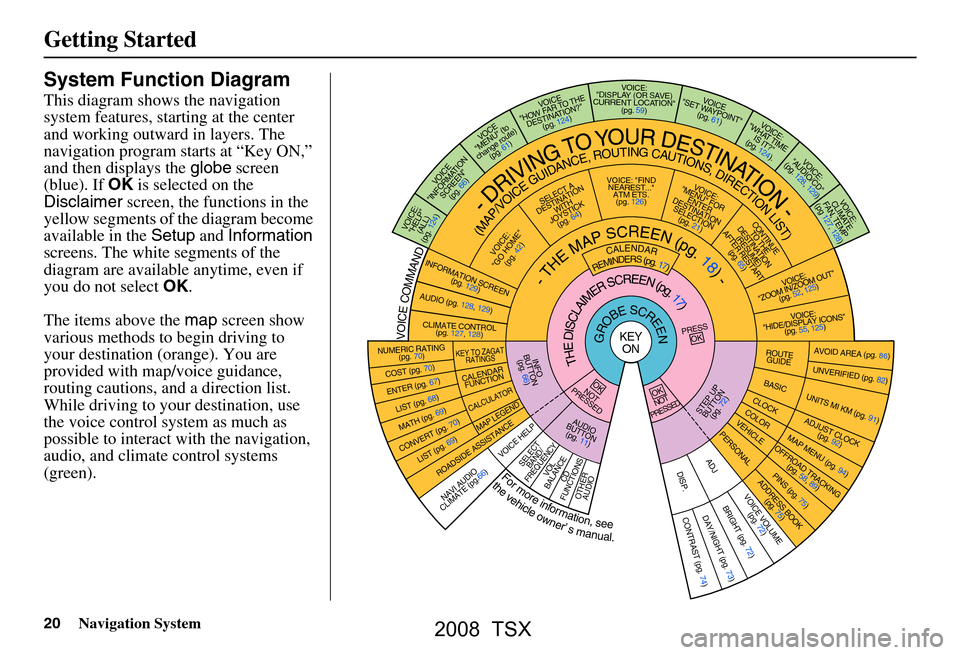
20Navigation System
Getting Started
System Function Diagram
This diagram shows the navigation
system features, starting at the center
and working outward in layers. The
navigation program starts at “Key ON,”
and then displays the globe screen
(blue). If OK is selected on the
Disclaimer screen, the functions in the
yellow segments of the diagram become
available in the Setup and Information
screens. The white segments of the
diagram are available anytime, even if
you do not select OK.
The items above the map screen show
various methods to begin driving to
your destination (orange). You are
provided with map/voice guidance,
routing cautions, and a direction list.
While driving to your destination, use
the voice control system as much as
possible to interact with the navigation,
audio, and climat e control systems
(green).
KEY
ONGROBESCREENVOICECOMMAND
Formoreinformation,see
thevehicleowner’smanual.
VOICE:
CLIMATE
FAN, TEMP
(pg 127, 128)
VOICE:
"AUDIO/CD"
(pg. 128, 129)
VOICE:
"WHAT TIME IS IT?"
(pg. 124).
VOICE
"SET WAYPOINT" (pg. 61)VOICE:
"DISPLAY (OR SA VE)
CURRENT LOCATION" (pg. 59)
VOICE
"HOW F AR TO THE
DESTINATION?" (pg. 124)
VOC E
"MENU" (to
change route) (pg. 61)
VO ICE
"INFORM ATION
SCREEN" (pg. 66)
VOICE:"HELP" (ALL)
(pg. 124)
NUMERIC RATING (pg. 70)
COST (pg. 70)
ENTER (pg. 67)
LIST (pg. 68)
MATH (pg. 69)
CONVERT (pg. 70)LIST (pg. 69)
NAVI AUDIO
CLIMATE (pg.66)OTHER AUDIOCD
FUNCTIONSVOL
BALANCESELECT BAND/
FREQUENCYVOICE HELP
MAP LEGE ND
CALCULATOR
CALENDAR
FUNCTION
KEY TO ZAGAT RATINGS
CONTINUETO THE
DESTINATION (RESUME)
AFTER RESTART (pg. 65)
VOICE:
"MENU" FOR ENTER
DESTINATION SELECTION (pg. 21)VOICE: "FINDNEAREST..." ATM ETS.(pg. 126)
SELECT A
DESTINATI ON
WITH
JOYSTICK (pg. 64)
VOICE:
"GO HOME" (pg. 42)INFORMATION
SCREEN
(pg. 129)
CLIMATE CONTROL (pg. 127, 128)
AUDIO (pg. 128, 129)VOICE:
"ZOOM IN/ZO OM OUT"
(pg. 52, 12 5)
VOICE:
"HIDE/DISPLAY ICON S"
(pg. 55, 125)
(MAP/VOICEGUIDANCE,ROUTINGCAUTIONS,DIRECTIONLIST)
-DRIVINGTOYOURDESTINATION-
INFO
BUTTON (pg. 66)
AUDIO
BUTTON (pg. 11)STEP UPBUTTON (pg. 72)
THEDISCLAIMERSCREEN(pg.17)
-THEMAPSCREEN(pg.18)-REMINDERS(pg.17)CALENDAR
BASIC
ROUTEGUIDE
CLOCKCOLORVEHICLEPERSONAL
ADJDISP.
PRESS
OK
OK
NOT
PRESSEDOK
NOT
PRESSED
UNVERIFIED (pg. 82)
ADJUST CLOCK (pg. 92)
UNITS MI KM (pg. 91)
DAY/NIGHT (pg. 73)
AVOID AREA (pg. 86)
MAP MENU (pg. 94)OFFROAD TRACKING
(pg. 58, 89)
PINS (pg. 75)ADDRESS BOOK(pg. 75)VOICE VOLUME(pg. 72)BRIGHT (pg. 72)CONTRAST (pg. 74)
ROADSIDE ASSISTANCE
2008 TSX
Page 43 of 137

Navigation System43
Driving to Your Destination
Driving to Your Destination
A route typically has three phases.
Initial route calculation ( Calculate
route to screen) (see page43)
Change the route while en route (see page61).
Resume the route when restarting the engine (see Continue Trip Screen on
page65).
Calculate Route to Screen
Say or select OK. The system calculates
the route using the method shown on the
screen (see Map Screen on page46).
NOTE:
Prior to departure, you can set areas to avoid. The system then includes
them in its calculations for the
destination you have entered. See
Edit Avoid Area on page86.
For information on the available voice commands, see Voice
Command Index on page124. Further selections from the
Calculate
route to screen include:
ADD TO Address Book
Allows you to add the destination to
your Address Book. See By Address
Book on page41.
NOTE:
If the button is grayed out, the
destination is already in your Address
Book.
ADD TO Today’s Destinations
Allows you to add the destination to
your Today’s Destination list. See By
Today’s Destinations on page39.
NOTE:
If the button is grayed out, the Today’s
Destiantion list is already full (five
destinations have been stored).
CALL
Dials the number on the screen when
available. See Bluetooth®
HandsFreeLink® on page16.
2008 TSX
Page 46 of 137
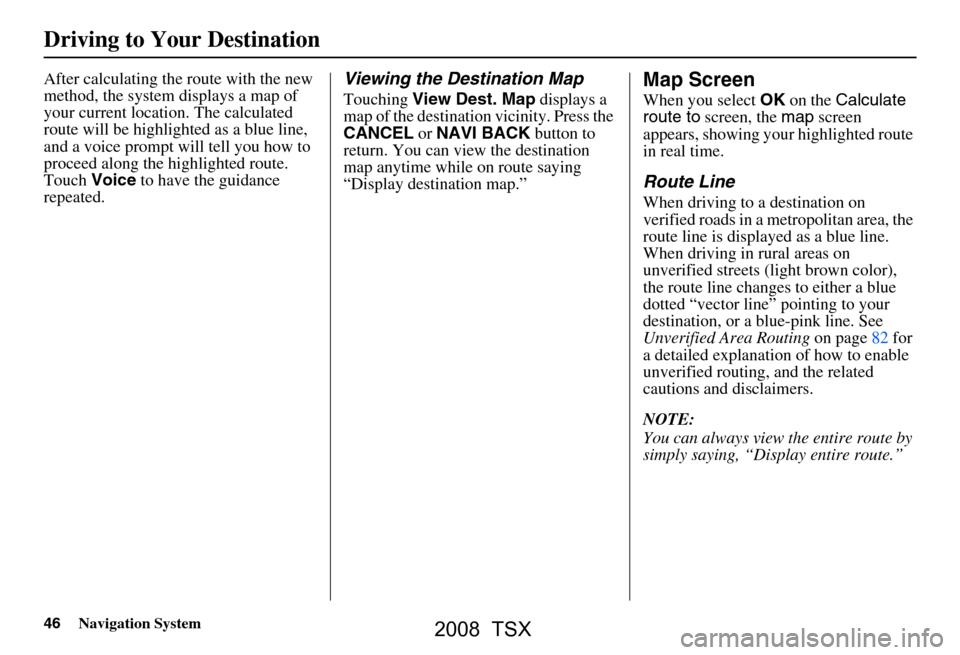
46Navigation System
Driving to Your Destination
After calculating the route with the new
method, the system displays a map of
your current location. The calculated
route will be highlighted as a blue line,
and a voice prompt will tell you how to
proceed along the hi ghlighted route.
Touch Voice to have the guidance
repeated.Viewing the Destination Map
Touching View Dest. Map displays a
map of the destination vicinity. Press the
CANCEL or NAVI BACK button to
return. You can view the destination
map anytime while on route saying
“Display destination map.”
Map Screen
When you select OK on the Calculate
route to screen, the map screen
appears, showing your highlighted route
in real time.
Route Line
When driving to a destination on
verified roads in a metropolitan area, the
route line is displayed as a blue line.
When driving in rural areas on
unverified streets (light brown color),
the route line changes to either a blue
dotted “vector line” pointing to your
destination, or a blue-pink line. See
Unverified Area Routing on page82 for
a detailed expl anation of how to enable
unverified routing, and the related
cautions and disclaimers.
NOTE:
You can always view the entire route by
simply saying, “Display entire route.”
2008 TSX
Page 47 of 137
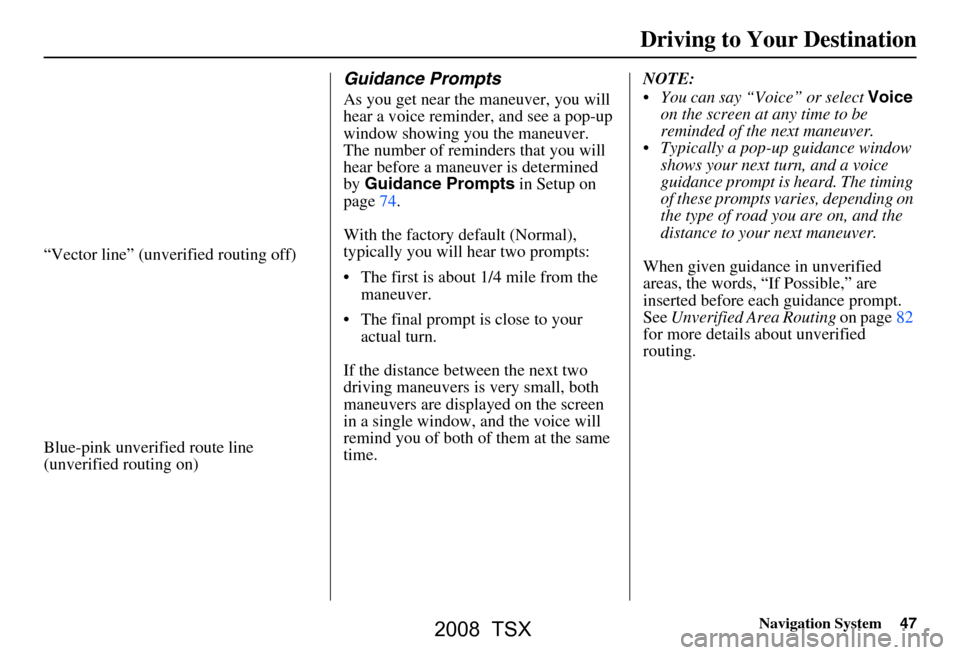
Navigation System47
“Vector line” (unverified routing off)
Blue-pink unverified route line
(unverified routing on)
Guidance Prompts
As you get near the maneuver, you will
hear a voice reminder, and see a pop-up
window showing you the maneuver.
The number of reminders that you will
hear before a maneuver is determined
by Guidance Prompts in Setup on
page74.
With the factory default (Normal),
typically you will hear two prompts:
The first is about 1/4 mile from the maneuver.
The final prompt is close to your actual turn.
If the distance between the next two
driving maneuvers is very small, both
maneuvers are displayed on the screen
in a single window, and the voice will
remind you of both of them at the same
time. NOTE:
You can say “Voice” or select
Voice
on the screen at any time to be
reminded of the next maneuver.
Typically a pop-up guidance window shows your next turn, and a voice
guidance prompt is heard. The timing
of these prompts varies, depending on
the type of road you are on, and the
distance to your next maneuver.
When given guidance in unverified
areas, the words, “If Possible,” are
inserted before each guidance prompt.
See Unverified Area Routing on page82
for more details about unverified
routing.
Driving to Your Destination
2008 TSX