change time Acura TSX 2008 Navigation Manual
[x] Cancel search | Manufacturer: ACURA, Model Year: 2008, Model line: TSX, Model: Acura TSX 2008Pages: 137, PDF Size: 4.41 MB
Page 114 of 137
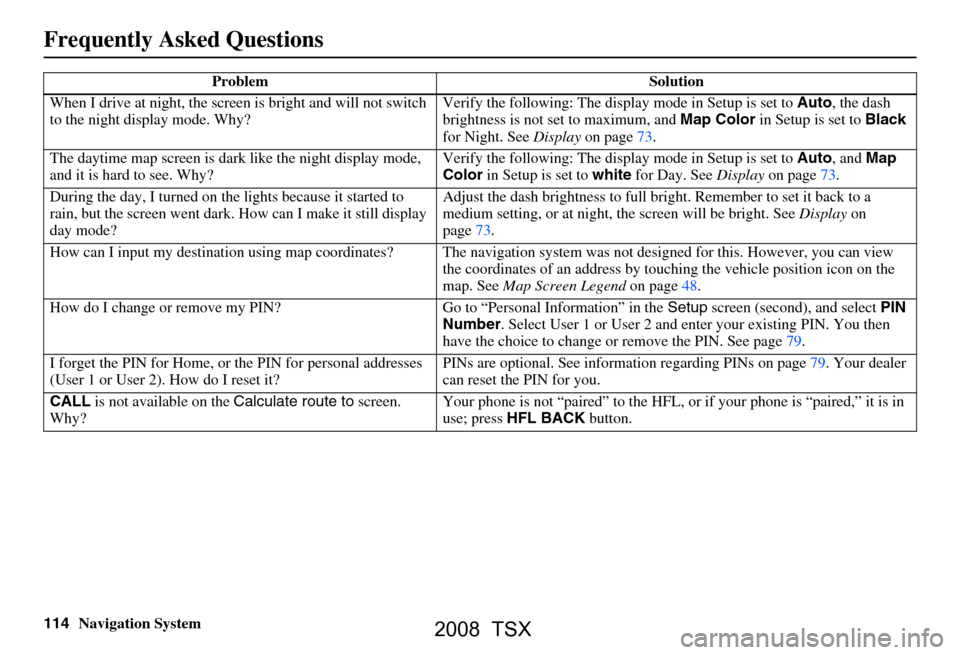
114Navigation System
When I drive at night, the screen
is bright and will not switch
to the night display mode. Why? Verify the following: The disp
lay mode in Setup is set to Auto, the dash
brightness is not set to maximum, and Map Color in Setup is set to Black
for Night. See Display on page73.
The daytime map screen is dark like the night display mode,
and it is hard to see. Why? Verify the following: The disp
lay mode in Setup is set to Auto, and Map
Color in Setup is set to white for Day. See Display on page 73.
During the day, I turned on the lights because it started to
rain, but the screen went dark. How can I make it still display
day mode?
Adjust the dash brightness to full bright. Remember to set it back to a
medium setting, or at night, th
e screen will be bright. See Display on
page 73.
How can I input my destination using map
coordinates? The navigation system was not designed for this. However, you can view
the coordinates of an address by touching the vehicle position icon on the
map. See Map Screen Legend on page 48.
How do I change or remove my PIN? Go
to “Personal Information” in the Setup screen (second) , and select PIN
Number . Select User 1 or User 2 and enter your existing PIN. You then
have the choice to change or remove the PIN. See page 79.
I forget the PIN for Home, or
the PIN for personal addresses
(User 1 or User 2). How do I reset it? PINs are optional. See information re
garding PINs on page 79. Your dealer
can reset the PIN for you.
CALL is not available on the Calculate route to screen.
Why? Your phone is not “paired” to the HFL,
or if your phone is “paired,” it is in
use; press HFL BACK button.
Problem Solution
Frequently Asked Questions
2008 TSX
Page 118 of 137

118Navigation System
Frequently Asked Questions
Display, Accessories
Miscellaneous Other Questions
Problem Solution
The display appears dim when starting the car in real cold
weather. Is there a problem? No, this is normal, and will beco
me brighter after a few minutes.
Problem Solution
My clock frequently changes forward and backward by one
hour. Why is this? The clock is being auto
matically set based on your GPS location. If you live
and work on the boundary between two time zones, you can turn off this
feature. See page
93.
When driving near a time zone border, the time changes even
though I am not near the time zone. Why is this? The time zone borders are only appr
oximated in the system. Depending on
the geography of the time zone boundary, the switch to a different zone can
be erratic. See page
93.
My state does not observe dayl ight savings time. How do I
turn off this feature? You can turn off this feature. See page
92.
Daylight savings time occurred, but the navigation system did
not change time even though Setup shows “Auto Daylight
Saving Time” is “On.” Go to the
Clock adjustment screen in Setup and select DST Selection.
Ensure that the correct DST schedule is selected. For more information, see
Clock Adjustment on page
92.
The navigation system automatic daylight time feature is not
switching the navigation system clock on the correct dates.
Why is this? 1) Go to the
Clock adjustment screen in Setup and ensure that Auto
Daylight Saving Time is On .
2) The navigation system is designed to switch to daylight savings time
according to the months selected in the DST schedule selection screen.
Ensure that the appropriate schedule is selected. For more information,
see Clock Adjustment on page92
2008 TSX
Page 124 of 137
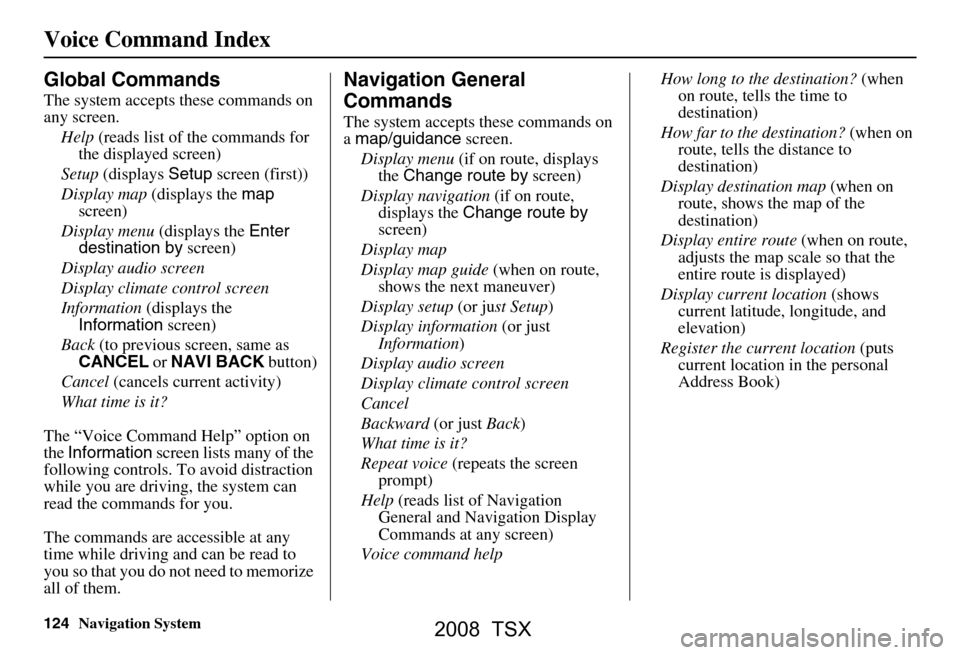
124Navigation System
Voice Command Index
Global Commands
The system accepts these commands on
any screen.Help (reads list of the commands for
the displayed screen)
Setup (displays Setup screen (first))
Display map (displays the map
screen)
Display menu (displays the Enter
destination by screen)
Display audio screen
Display climate control screen
Information (displays the
Information screen)
Back (to previous screen, same as
CANCEL or NAVI BACK button)
Cancel (cancels current activity)
What time is it?
The “Voice Command Help” option on
the Information screen lists many of the
following controls. To avoid distraction
while you are driving, the system can
read the commands for you.
The commands are accessible at any
time while driving and can be read to
you so that you do not need to memorize
all of them.
Navigation General
Commands
The system accepts these commands on
a map/guidance screen.
Display menu (if on route, displays
the Change route by screen)
Display navigation (if on route,
displays the Change route by
screen)
Display map
Display map guide (when on route,
shows the next maneuver)
Display setup (or just Setup )
Display information (or just
Information )
Display audio screen
Display climate control screen
Cancel
Backward (or just Back)
What time is it?
Repeat voice (repeats the screen
prompt)
Help (reads list of Navigation
General and Navigation Display
Commands at any screen)
Voice command help How long to the destination?
(when
on route, tells the time to
destination)
How far to the destination? (when on
route, tells th e distance to
destination)
Display destination map (when on
route, shows the map of the
destination)
Display entire route (when on route,
adjusts the map scale so that the
entire route is displayed)
Display current location (shows
current latitude, longitude, and
elevation)
Register the current location (puts
current location in the personal
Address Book)
2008 TSX
Page 132 of 137
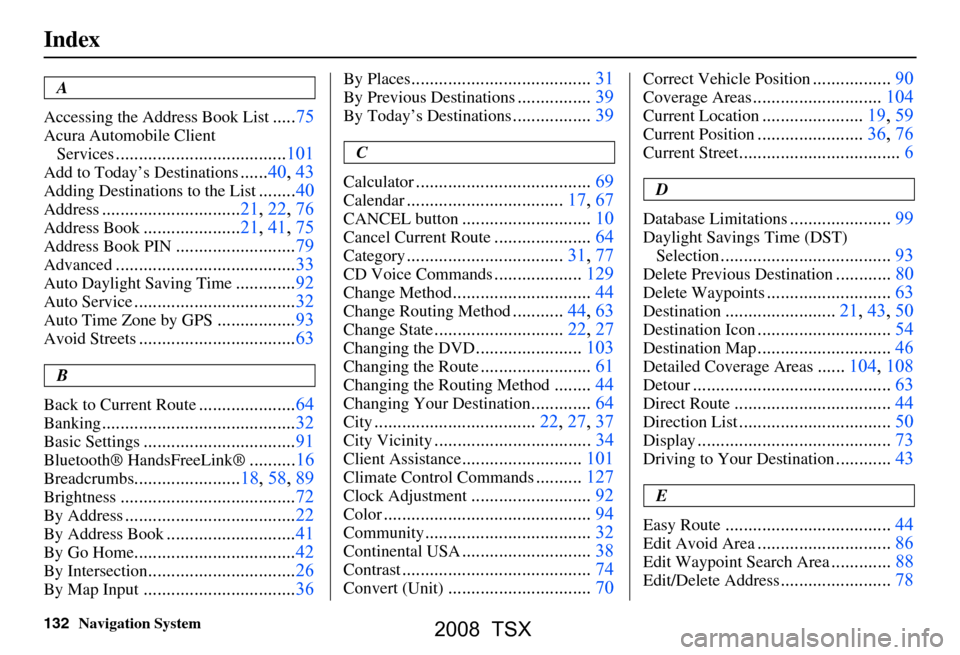
132Navigation System
Index
A
Accessing the Address Book List
..... 75
Acura Automobile Client
Services
............................ .........101
Add to Today’s Destinations......40, 43
Adding Destinations to the List........40
Address..............................21, 22, 76
Address Book..................... 21, 41, 75
Address Book PIN.......................... 79
Advanced....................................... 33
Auto Daylight Saving Time.............92
Auto Service................................... 32
Auto Time Zone by GPS.................93
Avoid Streets.................................. 63
B
Back to Current Route
..................... 64
Banking.......................................... 32
Basic Settings.................................91
Bluetooth® HandsFreeLink ®..........16
Breadcrumbs.......................18, 58, 89
Brightness...................................... 72
By Address.....................................22
By Address Book............................41
By Go Home................................... 42
By Intersection................................26
By Map Input................................. 36
By Places....................................... 31
By Previous Destinations................39
By Today’s Destinations................. 39
C
Calculator
.... .................................. 69
Calendar..................................17, 67
CANCEL button............................10
Cancel Current Route.....................64
Category.................................. 31, 77
CD Voice Commands...................129
Change Method..............................44
Change Routing Method...........44, 63
Change State............................ 22, 27
Changing the DVD.......................103
Changing the Route........................ 61
Changing the Routing Method........44
Changing Your Destination.............64
City................................... 22, 27, 37
City Vicinity..................................34
Client Assistance..........................101
Climate Control Commands..........127
Clock Adjustment.......................... 92
Color............................................. 94
Community....................................32
Continental USA............................38
Contrast......................................... 74
Convert (Unit)...............................70
Correct Vehicle Position................. 90
Coverage Areas............................ 104
Current Location...................... 19, 59
Current Position....................... 36, 76
Current Street................................... 6
D
Database Limitations
...................... 99
Daylight Savings Time (DST)
Selection
..................................... 93
Delete Previous Destination............80
Delete Waypoints........................... 63
Destination........................ 21, 43, 50
Destination Icon............................. 54
Destination Map............................. 46
Detailed Coverage Areas......104, 108
Detour........................................... 63
Direct Route..................................44
Direction List.................................50
Display.......................................... 73
Driving to Your Destination............43
E
Easy Route
.................................... 44
Edit Avoid Area.............................86
Edit Waypoint Search Area.............88
Edit/Delete Address........................ 78
2008 TSX