lock Acura TSX 2008 Navigation Manual
[x] Cancel search | Manufacturer: ACURA, Model Year: 2008, Model line: TSX, Model: Acura TSX 2008Pages: 137, PDF Size: 4.41 MB
Page 2 of 137

2Navigation System
Table of Contents
Icon Options ....................................56
Going Off the Route ......................58
Off-road Tracking..........................58
Viewing/Saving the Current Location ......................................59
Pop-ups and Disclaimers ...............60
Changing the Route .......................61
Change Route By Screen .................61
Waypoints ........................................61
Reroute: Avoid Streets .....................63
Reroute: Detour ...............................63
Reroute: Change Routing
Method..........................................63
Changing Your Destination ...........64
Find Nearest (Voice command) .......64
Go Home (Voice command) ............64
Using Joystick to Change Destination ...................................64
Entering a Destination from the Menu Screen (while on route) ................65
Continue Trip Screen.....................65
Information Features .................66
Information Screen ........................66
Roadside Assistance ......................66
Voice Command Help ...................66
Calendar.........................................67
Entering Your Schedule ...................68
Map Legend ...................................69
Calculator.......................................69
Unit Conversion ...............................70
Key to Zagat Ratings .....................70
System Set-up .............................72
Setup Mode ....................................72
Setup Screen (first) ........................72
Brightness ........................................72
Volume .............................................72
Display .............................................73
Guidance Prompts ....... ....................74
Contrast ...........................................74
Setup Screen (second) ...................74
Personal Information .....................75
Address Book ...................................75
Home Address ..................................78
PIN Number .....................................79
User Name .......................................80
Previous Destinations ......................80
Routing & Guidance ......................81
Rerouting .........................................81
Unverified Area Routing ..................82
Edit Avoid Area................................86
Edit Waypoint Search Area .............88
Guidance Mode.... ..................... .......89
Vehicle ...........................................89
Off-road Tracking ........ ....................89 Correct Vehicle Position..................90
System Information .......................91
Basic Settings.................................91
Keyboard Layout..
............................91
Units (mile or km) ............................91
Voice Recognition Fe edback ...........91
Voice ................................................91
Clock Adjustment ..........................92
Auto Daylight Saving Time ..............92
Auto Time Zone by GPS ...................93
Daylight Savings Ti me (DST) Selection
(Change DST schedule) ................93
Time Adjustment ..............................93
Color ..............................................94
Map Color ........................................94
Menu Color ......................................94
System Initialization ..................95
System Initializat ion ......................95
Entering the Security Code ............95
GPS Initialization ...........................96
Map Matching................................96
System Limitations ....................97
Database Limitations.................99
Client Assistance ......................101
Reporting Errors ..........................101
2008 TSX
Page 11 of 137
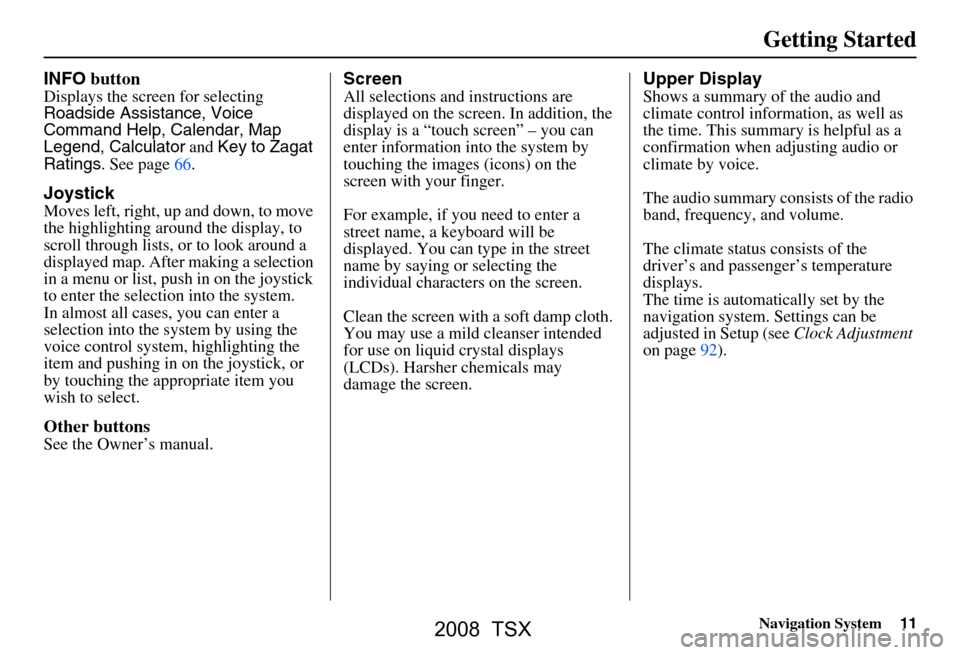
Navigation System11
Getting Started
INFO button
Displays the screen for selecting
Roadside Assistance, Voice
Command Help, Calendar, Map
Legend, Calculator and Key to Zagat
Ratings . See page66.
Joystick
Moves left, right, up and down, to move
the highlighting around the display, to
scroll through lists, or to look around a
displayed map. After making a selection
in a menu or list, push in on the joystick
to enter the selection into the system.
In almost all cases, you can enter a
selection into the system by using the
voice control system , highlighting the
item and pushing in on the joystick, or
by touching the appropriate item you
wish to select.
Other buttons
See the Owner’s manual.
Screen
All selections and instructions are
displayed on the screen. In addition, the
display is a “touch screen” – you can
enter information into the system by
touching the images (icons) on the
screen with your finger.
For example, if you need to enter a
street name, a keyboard will be
displayed. You can type in the street
name by saying or selecting the
individual character s on the screen.
Clean the screen with a soft damp cloth.
You may use a mild cleanser intended
for use on liquid crystal displays
(LCDs). Harsher chemicals may
damage the screen.
Upper Display
Shows a summary of the audio and
climate control inform ation, as well as
the time. This summary is helpful as a
confirmation when adjusting audio or
climate by voice.
The audio summary consists of the radio
band, frequency, and volume.
The climate status consists of the
driver’s and passenger’s temperature
displays.
The time is automatically set by the
navigation system. Settings can be
adjusted in Setup (see Clock Adjustment
on page92).
2008 TSX
Page 20 of 137
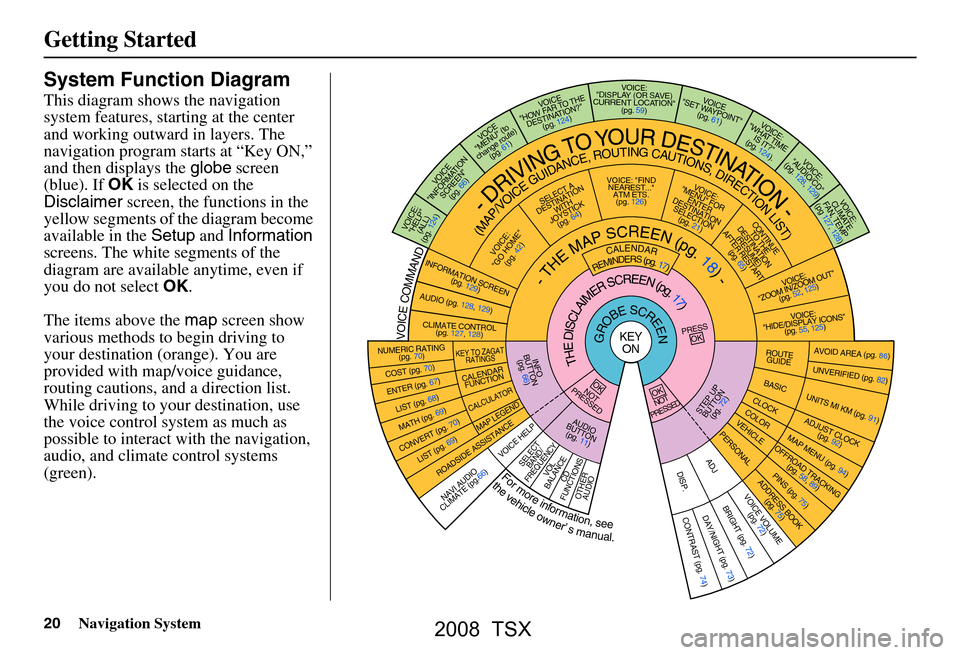
20Navigation System
Getting Started
System Function Diagram
This diagram shows the navigation
system features, starting at the center
and working outward in layers. The
navigation program starts at “Key ON,”
and then displays the globe screen
(blue). If OK is selected on the
Disclaimer screen, the functions in the
yellow segments of the diagram become
available in the Setup and Information
screens. The white segments of the
diagram are available anytime, even if
you do not select OK.
The items above the map screen show
various methods to begin driving to
your destination (orange). You are
provided with map/voice guidance,
routing cautions, and a direction list.
While driving to your destination, use
the voice control system as much as
possible to interact with the navigation,
audio, and climat e control systems
(green).
KEY
ONGROBESCREENVOICECOMMAND
Formoreinformation,see
thevehicleowner’smanual.
VOICE:
CLIMATE
FAN, TEMP
(pg 127, 128)
VOICE:
"AUDIO/CD"
(pg. 128, 129)
VOICE:
"WHAT TIME IS IT?"
(pg. 124).
VOICE
"SET WAYPOINT" (pg. 61)VOICE:
"DISPLAY (OR SA VE)
CURRENT LOCATION" (pg. 59)
VOICE
"HOW F AR TO THE
DESTINATION?" (pg. 124)
VOC E
"MENU" (to
change route) (pg. 61)
VO ICE
"INFORM ATION
SCREEN" (pg. 66)
VOICE:"HELP" (ALL)
(pg. 124)
NUMERIC RATING (pg. 70)
COST (pg. 70)
ENTER (pg. 67)
LIST (pg. 68)
MATH (pg. 69)
CONVERT (pg. 70)LIST (pg. 69)
NAVI AUDIO
CLIMATE (pg.66)OTHER AUDIOCD
FUNCTIONSVOL
BALANCESELECT BAND/
FREQUENCYVOICE HELP
MAP LEGE ND
CALCULATOR
CALENDAR
FUNCTION
KEY TO ZAGAT RATINGS
CONTINUETO THE
DESTINATION (RESUME)
AFTER RESTART (pg. 65)
VOICE:
"MENU" FOR ENTER
DESTINATION SELECTION (pg. 21)VOICE: "FINDNEAREST..." ATM ETS.(pg. 126)
SELECT A
DESTINATI ON
WITH
JOYSTICK (pg. 64)
VOICE:
"GO HOME" (pg. 42)INFORMATION
SCREEN
(pg. 129)
CLIMATE CONTROL (pg. 127, 128)
AUDIO (pg. 128, 129)VOICE:
"ZOOM IN/ZO OM OUT"
(pg. 52, 12 5)
VOICE:
"HIDE/DISPLAY ICON S"
(pg. 55, 125)
(MAP/VOICEGUIDANCE,ROUTINGCAUTIONS,DIRECTIONLIST)
-DRIVINGTOYOURDESTINATION-
INFO
BUTTON (pg. 66)
AUDIO
BUTTON (pg. 11)STEP UPBUTTON (pg. 72)
THEDISCLAIMERSCREEN(pg.17)
-THEMAPSCREEN(pg.18)-REMINDERS(pg.17)CALENDAR
BASIC
ROUTEGUIDE
CLOCKCOLORVEHICLEPERSONAL
ADJDISP.
PRESS
OK
OK
NOT
PRESSEDOK
NOT
PRESSED
UNVERIFIED (pg. 82)
ADJUST CLOCK (pg. 92)
UNITS MI KM (pg. 91)
DAY/NIGHT (pg. 73)
AVOID AREA (pg. 86)
MAP MENU (pg. 94)OFFROAD TRACKING
(pg. 58, 89)
PINS (pg. 75)ADDRESS BOOK(pg. 75)VOICE VOLUME(pg. 72)BRIGHT (pg. 72)CONTRAST (pg. 74)
ROADSIDE ASSISTANCE
2008 TSX
Page 54 of 137

54Navigation System
Driving to Your Destination
Destination Icon
The destination icon only shows the
approximate location of the destination.
This occurs because a city block can
have as many as 100 possible addresses
(for example, the 1400 block is followed
by the 1500 block.) Since most cities
use only a portion of the 100 possible
addresses (for example, in the 1400
block, the addresses may only go up to
1425 before the 1500 block starts).
Therefore, the address 1425 will be
shown a quarter of the way down the
block by the system instead of near the
end of the block where the destination
is actually located.
Tip:
When on a route, you can view a map
showing your destination. Using voice
control, say “Display destination map.”
Landmark Icons
Landmark icons are shown in the map
screen on 1/20 and 1/8 mile scale, or 80
and 200 meter scale. The Freeway exit
information is displayed on the 1/4, 1/2,
and 1 mile scales. The icons are: Some icons can be turned on or off;
you can either display them or hide
them from the
ICON button on the
lower left corner (see page48) or using
voice commands (see page124).
You can select most landmark icons
with the joystick to display the icon’s
information. See the table on the
following page for exceptions.
NOTE:
The same list can be viewed on the screen by selecting Map Legend
from the Information screen.
When there are overlapping landmark icons, a list of the points of
interest (POIs) is displayed.
For information on the available voice commands, see Voice
Command Index on page124.
Acura Dealer
School
Restaurant
AT M
Parking Lot
Post OfficeHonda Dealer
Hospital
Grocery Store
Gas Station
Hotel/Lodging
Parking Garage
Freeway Exit Information
2008 TSX
Page 90 of 137

90Navigation System
Correct Vehicle Position
The system relies on satellites for
positioning information. Buildings,
tunnels, and other objects can block or
reflect these signals, requiring the
system to use “dead reckoning” to
determine your location and direction.
This can sometimes lead to small errors
in positioning, such as showing you on
an adjacent street.
NOTE:
Using this function to adjust vehicle
position is not recommended. When the
system acquires a GPS signal, it will
automatically place the vehicle in the
correct location.If you choose to do this, follow these
steps:
1. Stop the vehicle.
2. Select
Adjust, and the system will
display a map adjustment screen.
3. Use the ZOOM buttons and the
joystick to move the location
arrowhead to the correct location.
Touch the arrow buttons on the
bottom of the screen to rotate the
direction arrows so the vehicle
position is pointin g in the correct
direction. NOTE:
If you continually have to do this, there
are either problems in the database or
GPS reception problems. See
Accessories Precautions
on page5.
4. When you have finished, press the joystick or select Done to return to
the previous screen.
5. As you drive, the current road will be displayed at the bottom of the screen.
System Set-up
2008 TSX
Page 92 of 137
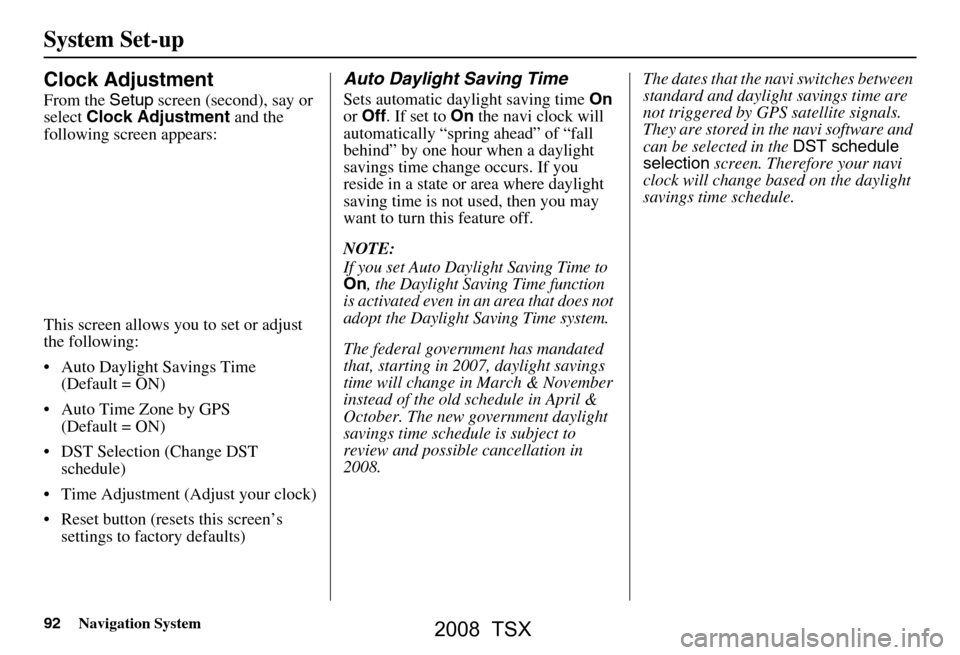
92Navigation System
Clock Adjustment
From the Setup screen (second), say or
select Clock Adjustment and the
following screen appears:
This screen allows you to set or adjust
the following:
Auto Daylight Savings Time (Default = ON)
Auto Time Zone by GPS (Default = ON)
DST Selection (Change DST schedule)
Time Adjustment (Adjust your clock)
Reset button (resets this screen’s settings to factory defaults)
Auto Daylight Saving Time
Sets automatic daylight saving time On
or Off . If set to On the navi clock will
automatically “spring ahead” of “fall
behind” by one hour when a daylight
savings time change occurs. If you
reside in a state or area where daylight
saving time is not used, then you may
want to turn this feature off.
NOTE:
If you set Auto Daylight Saving Time to On, the Daylight Savi ng Time function
is activated even in an area that does not
adopt the Daylight Saving Time system.
The federal government has mandated
that, starting in 2007, daylight savings
time will change in March & November
instead of the old schedule in April &
October. The new government daylight
savings time schedule is subject to
review and possible cancellation in
2008. The dates that the na
vi switches between
standard and daylight savings time are
not triggered by GPS satellite signals.
They are stored in the navi software and
can be selected in the DST schedule
selection screen. Therefore your navi
clock will change based on the daylight
savings time schedule.
System Set-up
2008 TSX
Page 95 of 137

Navigation System95
System Initialization
System Initialization
If for any reason, you lose power to the
navigation system (like the battery was
disconnected), the navigation system
will require initialization. Once
completed, your system will be ready to
use.
This initialization requires the
following:
Entry of the 4-digit anti-theft security code to “unlock” the navigation
system.
GPS initialization (may not be needed depending on the le ngth of time the
system was without power).
Map matching to align the GPS coordinates to a place on the map
(displays current street at the bottom
of the map).
Entering the Security Code
If the battery goes dead or is
disconnected for any reason, you will
have to enter a security code for the
navigation system before you can use it
again.
When you purchased the vehicle, you
should have received two cards that
have the audio and navigation system’s
security codes and serial numbers. Keep
these cards in a sa fe place in case you
need the codes. If you lose the cards,
you must obtain the security codes from
your dealer. Enter the four-digit security code, then
select
Done. If you have entered it
correctly, the display changes to the
Disclaimer screen. If you make a
mistake, the system will display
“incorrect PIN.” Re-enter your 4-digit
security code. You have ten chances to
enter the correct code. If all ten are
incorrect, turn the i gnition to OFF, then
back to ON (II) to have ten more
chances to enter the correct code.
Follow the instructio ns in the vehicle
Owner’s manual to enter the 5-digit
audio code. The navigation voice will
not operate if the audio code is not
entered.
NOTE:
The anti-theft security code is unrelated
to your optional Navigation system PIN
(for Personal or Home Address).
2008 TSX
Page 98 of 137

98Navigation System
The destination icon shows the
approximate location of the destination.
This occurs because a city block can
have as many as 100 possible addresses
(for example, the 1400 block is followed
by the 1500 block.) Since most cities
use only a portion of the 100 possible
addresses (for example, in the 1400
block, the addresses may only go up to
1425 before the 1500 block starts), the
address 1425 will be shown a quarter of
the way down the block by the system
instead of at the end of the block where
the destination is actually located.
You may find that the system
occasionally “reboots.” This is indicated
by the display returning to the globe
screen. A reboot can be caused by a
number of things, such as extreme
temperatures or shock from bumpy
roads. It does not necessarily indicate a
problem that requires service. If this
happens frequently, please see your
dealer.
System Limitations
2008 TSX
Page 115 of 137

Navigation System115
Frequently Asked Questions
Guidance, Routing
Problem Solution
The navi does not route me the same way I would go, or the
way some other mapping progr am displays. Why is this? The navigation system attempts to
generate the optimum route. See
Changing the Routing Method on page44.
Why is the street I’m on not s hown on the map? It has been
here for more than a year. The mapping database is
constantly undergoing revision. See page112 for
ways to obtain the latest de tailed coverage information.
The vehicle position icon is not following the road and the
“GPS icon” text in the upper left hand corner of the screen is
white or missing. The GPS antenna (located under the
center of the rear shelf) may be
blocked by personal items. For best re ception, remove items from the rear
shelf, such as radar detectors, cell phones, or loose articles.
Metallic tinting or other after-marke t devices can interfere with the GPS
reception. Please see your dealer. Also see System Limitations on page97.
I entered a destination, but th e blue highlighted route and
voice guidance stopped, or turned into a blue/purple dashed
line before I got to my destination. Why is this? Your route has entered
an unverified area. See Unverified Area Routing on
page82.
The map rotates while I make a turns, Ho w can I stop this? Select the “North-up” ma p orientation by voice, or by touching the map
orientation icon on the map screen. See Map Orientation on page53.
Sometimes I cannot select between the North-up, and
Heading-up map orientations, why is this? The “Heading-up” map orientation can
only be shown in the lower scales
(1/20 - 1 mile scales). See Map Scale on page52.
While driving to my destinati on, the “time to go” display
sometimes increases even though I am getting closer. The “Time to go” is based on actual
road speeds. However if your speed
slows down when you encounter slower traffic, the system updates the
“Time to go” based of your actual spee d to give you a better estimate of
arrival time.
The vehicle position icon on the map “lags” a short distance
behind especially when I arrive at an intersection. Is there
anything wrong? No, when at an intersection, the syst
em is unaware of the width of the
intersecting road. Large differences is vehicle position can indicate a
temporary loss of the GPS signal. See GPS Reception Issues on page97.
2008 TSX
Page 118 of 137

118Navigation System
Frequently Asked Questions
Display, Accessories
Miscellaneous Other Questions
Problem Solution
The display appears dim when starting the car in real cold
weather. Is there a problem? No, this is normal, and will beco
me brighter after a few minutes.
Problem Solution
My clock frequently changes forward and backward by one
hour. Why is this? The clock is being auto
matically set based on your GPS location. If you live
and work on the boundary between two time zones, you can turn off this
feature. See page
93.
When driving near a time zone border, the time changes even
though I am not near the time zone. Why is this? The time zone borders are only appr
oximated in the system. Depending on
the geography of the time zone boundary, the switch to a different zone can
be erratic. See page
93.
My state does not observe dayl ight savings time. How do I
turn off this feature? You can turn off this feature. See page
92.
Daylight savings time occurred, but the navigation system did
not change time even though Setup shows “Auto Daylight
Saving Time” is “On.” Go to the
Clock adjustment screen in Setup and select DST Selection.
Ensure that the correct DST schedule is selected. For more information, see
Clock Adjustment on page
92.
The navigation system automatic daylight time feature is not
switching the navigation system clock on the correct dates.
Why is this? 1) Go to the
Clock adjustment screen in Setup and ensure that Auto
Daylight Saving Time is On .
2) The navigation system is designed to switch to daylight savings time
according to the months selected in the DST schedule selection screen.
Ensure that the appropriate schedule is selected. For more information,
see Clock Adjustment on page92
2008 TSX