ad blue Acura TSX 2009 Navigation Manual
[x] Cancel search | Manufacturer: ACURA, Model Year: 2009, Model line: TSX, Model: Acura TSX 2009Pages: 170, PDF Size: 5.17 MB
Page 103 of 170
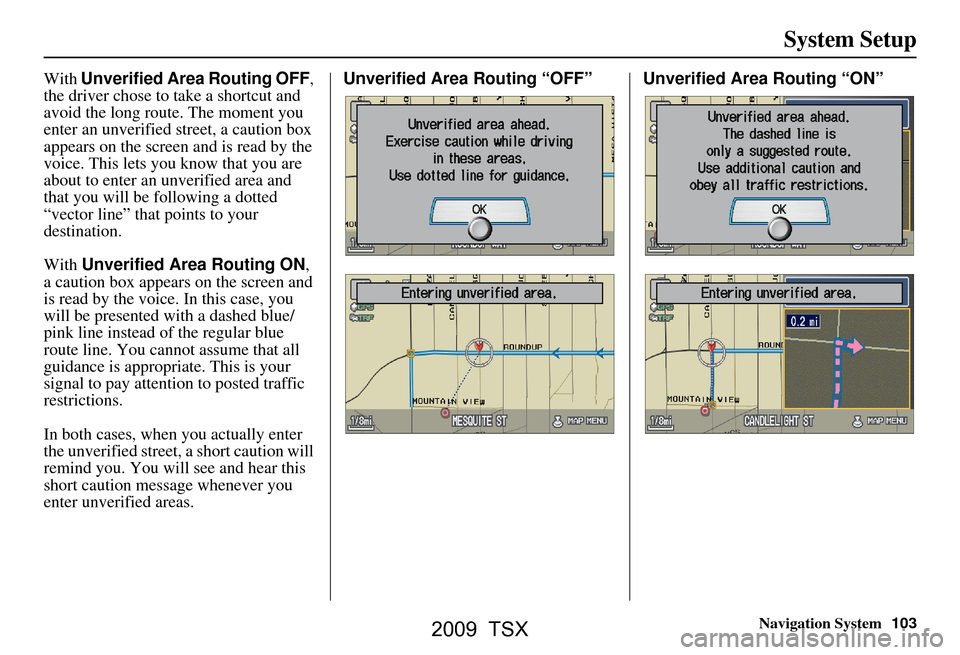
Navigation System103
System Setup
With Unverified Area Routing OFF ,
the driver chose to take a shortcut and
avoid the long route. The moment you
enter an unverified street, a caution box
appears on the screen and is read by the
voice. This lets you know that you are
about to enter an unverified area and
that you will be following a dotted
“vector line” that points to your
destination.
With Unverified Area Routing ON ,
a caution box appear s on the screen and
is read by the voice. In this case, you
will be presented with a dashed blue/
pink line instead of the regular blue
route line. You cannot assume that all
guidance is appropriate. This is your
signal to pay attention to posted traffic
restrictions.
In both cases, when you actually enter
the unverified street, a short caution will
remind you. You will see and hear this
short caution message whenever you
enter unverified areas. Unverified Area Routing “OFF” Unverified Area Routing “ON”
2009 TSX
Page 104 of 170
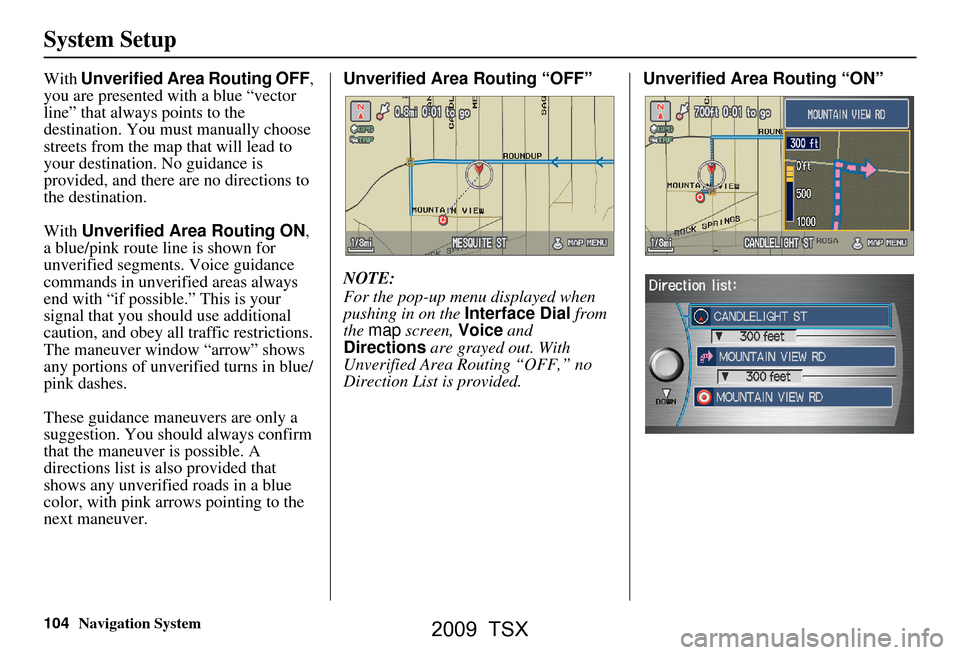
104Navigation System
System Setup
With Unverified Area Routing OFF ,
you are presented with a blue “vector
line” that always points to the
destination. You must manually choose
streets from the map that will lead to
your destination. No guidance is
provided, and there are no directions to
the destination.
With Unverified Area Routing ON ,
a blue/pink route line is shown for
unverified segments. Voice guidance
commands in unverified areas always
end with “if possible.” This is your
signal that you should use additional
caution, and obey all traffic restrictions.
The maneuver window “arrow” shows
any portions of unverified turns in blue/
pink dashes.
These guidance maneuvers are only a
suggestion. You should always confirm
that the maneuver is possible. A
directions list is also provided that
shows any unverified roads in a blue
color, with pink arrows pointing to the
next maneuver. Unverified Area Routing “OFF”
NOTE:
For the pop-up menu displayed when
pushing in on the
Interface Dial from
the map screen, Voice and
Directions are grayed out. With
Unverified Area Routing “OFF,” no
Direction List is provided. Unverified Area
Routing “ON”
2009 TSX
Page 131 of 170
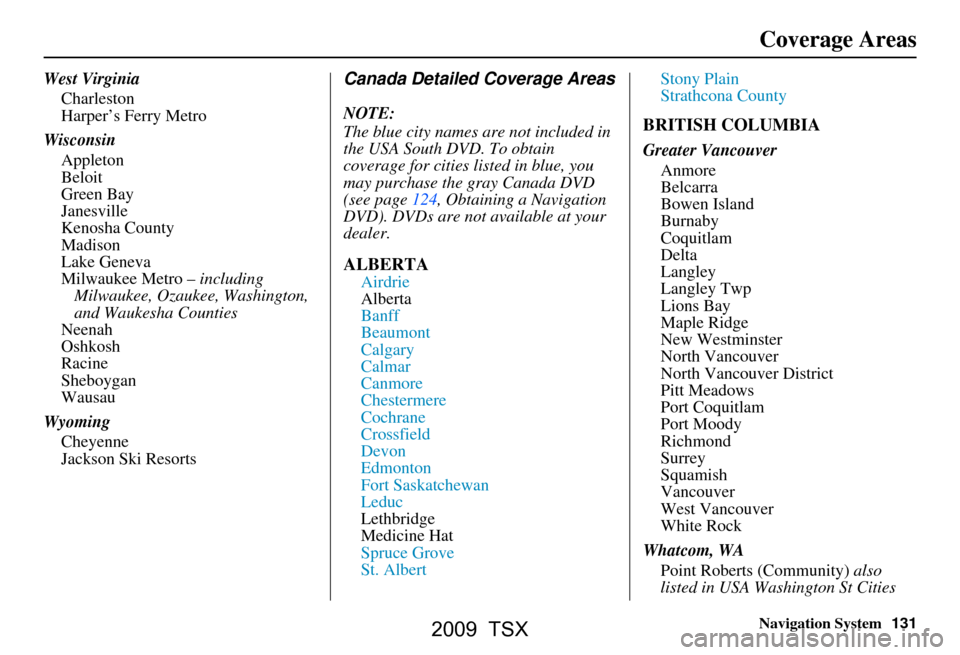
Navigation System131
Coverage Areas
West Virginia
Charleston
Harper’s Ferry Metro
Wisconsin Appleton
Beloit
Green Bay
Janesville
Kenosha County
Madison
Lake Geneva
Milwaukee Metro – including
Milwaukee, Ozaukee, Washington,
and Waukesha Counties
Neenah
Oshkosh
Racine
Sheboygan
Wausau
Wyoming Cheyenne
Jackson Ski ResortsCanada Detailed Coverage Areas
NOTE:
The blue city names are not included in
the USA South DVD. To obtain
coverage for cities listed in blue, you
may purchase the gray Canada DVD
(see page124, Obtaining a Navigation
DVD). DVDs are not available at your
dealer.
ALBERTA
Airdrie
Alberta
Banff
Beaumont
Calgary
Calmar
Canmore
Chestermere
Cochrane
Crossfield
Devon
Edmonton
Fort Saskatchewan
Leduc
Lethbridge
Medicine Hat
Spruce Grove
St. Albert Stony Plain
Strathcona County
BRITISH COLUMBIA
Greater Vancouver
Anmore
Belcarra
Bowen Island
Burnaby
Coquitlam
Delta
Langley
Langley Twp
Lions Bay
Maple Ridge
New Westminster
North Vancouver
North Vancouver District
Pitt Meadows
Port Coquitlam
Port Moody
Richmond
Surrey
Squamish
Vancouver
West Vancouver
White Rock
Whatcom, WA Point Roberts (Community) also
listed in USA Washington St Cities
2009 TSX
Page 140 of 170
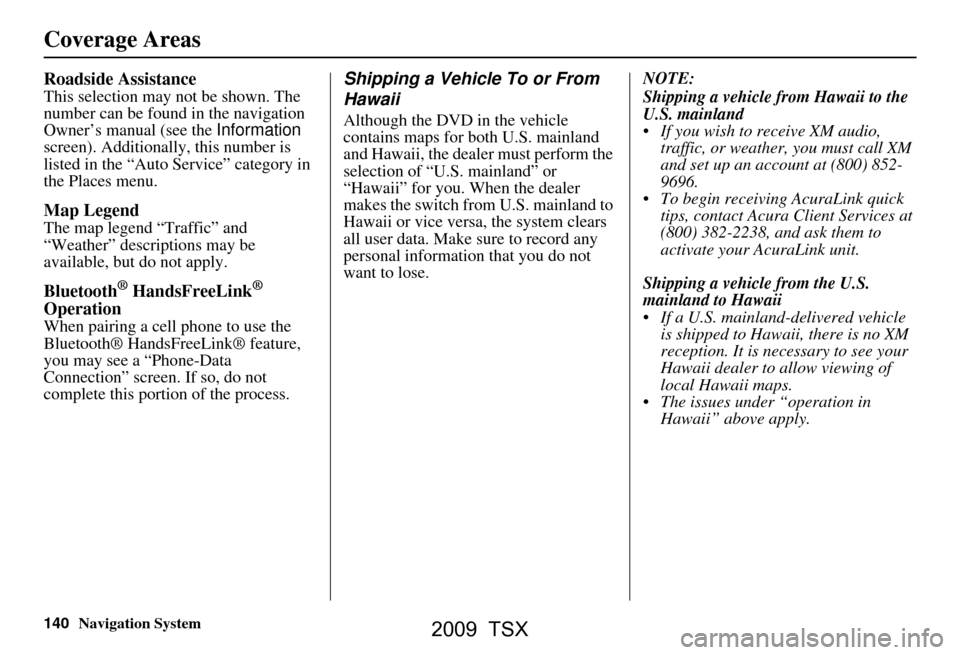
140Navigation System
Roadside Assistance
This selection may not be shown. The
number can be found in the navigation
Owner’s manual (see the Information
screen). Additionally , this number is
listed in the “Auto Service” category in
the Places menu.
Map Legend
The map legend “Traffic” and
“Weather” descriptions may be
available, but do not apply.
Bluetooth® HandsFreeLink®
Operation
When pairing a cell phone to use the
Bluetooth® HandsFreeLink® feature,
you may see a “Phone-Data
Connection” screen. If so, do not
complete this portion of the process.
Shipping a Vehicle To or From
Hawaii
Although the DVD in the vehicle
contains maps for both U.S. mainland
and Hawaii, the dealer must perform the
selection of “U.S. mainland” or
“Hawaii” for you. When the dealer
makes the switch from U.S. mainland to
Hawaii or vice versa, the system clears
all user data. Make sure to record any
personal information that you do not
want to lose. NOTE:
Shipping a vehicle from Hawaii to the
U.S. mainland
If you wish to receive XM audio,
traffic, or weather, you must call XM
and set up an account at (800) 852-
9696.
To begin receiving AcuraLink quick tips, contact Acura Client Services at
(800) 382-2238, and ask them to
activate your AcuraLink unit.
Shipping a vehicle from the U.S.
mainland to Hawaii
If a U.S. mainland -delivered vehicle
is shipped to Hawaii, there is no XM
reception. It is necessary to see your
Hawaii dealer to allow viewing of
local Hawaii maps.
The issues under “operation in Hawaii” above apply.
Coverage Areas
2009 TSX
Page 144 of 170
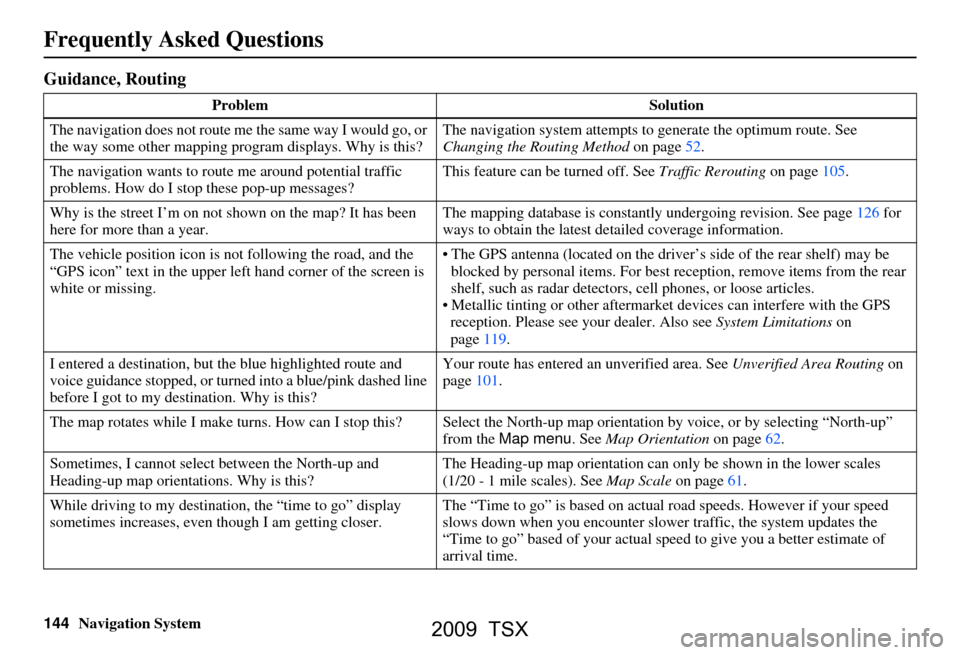
144Navigation System
Frequently Asked Questions
Guidance, Routing
ProblemSolution
The navigation does not route me the same way I would go, or
the way some other mapping program displays. Why is this? The navigation system attempts to
generate the optimum route. See
Changing the Routing Method on page52.
The navigation wants to rout e me around potential traffic
problems. How do I stop these pop-up messages? This feature can be turned off. See
Traffic Rerouting on page105.
Why is the street I’m on not shown on the map? It has been
here for more than a year. The mapping database is
constantly undergoing revision. See page126 for
ways to obtain the latest de tailed coverage information.
The vehicle position icon is not following the road, and the
“GPS icon” text in the upper left hand corner of the screen is
white or missing. The GPS antenna (located on the drive
r’s side of the rear shelf) may be
blocked by personal items. For best re ception, remove items from the rear
shelf, such as radar detectors, cell phones, or loose articles.
Metallic tinting or other aftermarke t devices can interfere with the GPS
reception. Please see your dealer. Also see System Limitations on
page119.
I entered a destination, but th e blue highlighted route and
voice guidance stopped, or turned into a blue/pink dashed line
before I got to my dest ination. Why is this? Your route has entered
an unverified area. See Unverified Area Routing on
page101.
The map rotates while I make turns. How ca n I stop this? Select the North-up map orientation by voice, or by selecting “North-up ”
from the Map menu . See Map Orientation on page62.
Sometimes, I cannot select between the North-up and
Heading-up map orienta tions. Why is this? The Heading-up map orient
ation can only be shown in the lower scales
(1/20 - 1 mile scales). See Map Scale on page61.
While driving to my destinati on, the “time to go” display
sometimes increases, even though I am getting closer. The “Time to go” is based on actual
road speeds. However if your speed
slows down when you encounter slower traffic, the system updates the
“Time to go” based of your actual spee d to give you a better estimate of
arrival time.
2009 TSX
Page 150 of 170
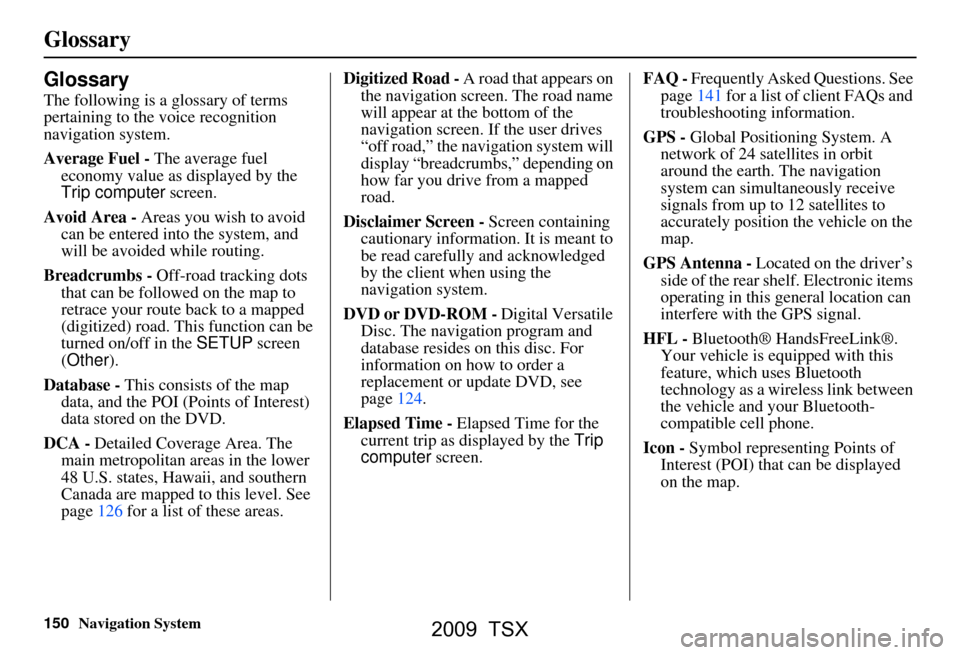
150Navigation System
Glossary
Glossary
The following is a glossary of terms
pertaining to the voice recognition
navigation system.
Average Fuel - The average fuel
economy value as displayed by the
Trip computer screen.
Avoid Area - Areas you wish to avoid
can be entered into the system, and
will be avoided while routing.
Breadcrumbs - Off-road tracking dots
that can be followe d on the map to
retrace your route back to a mapped
(digitized) road. This function can be
turned on/off in the SETUP screen
(Other ).
Database - This consists of the map
data, and the POI (Points of Interest)
data stored on the DVD.
DCA - Detailed Coverage Area. The
main metropolitan areas in the lower
48 U.S. states, Hawaii, and southern
Canada are mapped to this level. See
page126 for a list of these areas. Digitized Road -
A road that appears on
the navigation screen. The road name
will appear at the bottom of the
navigation screen. If the user drives
“off road,” the navigation system will
display “breadcrumbs,” depending on
how far you drive from a mapped
road.
Disclaimer Screen - Screen containing
cautionary information. It is meant to
be read carefully and acknowledged
by the client when using the
navigation system.
DVD or DVD-ROM - Digital Versatile
Disc. The navigation program and
database resides on this disc. For
information on how to order a
replacement or update DVD, see
page124.
Elapsed Time - Elapsed Time for the
current trip as displayed by the Trip
computer screen. FAQ -
Frequently Asked Questions. See
page141 for a list of client FAQs and
troubleshooting information.
GPS - Global Positioning System. A
network of 24 satellites in orbit
around the earth. The navigation
system can simultaneously receive
signals from up to 12 satellites to
accurately position the vehicle on the
map.
GPS Antenna - Located on the driver’s
side of the rear shelf. Electronic items
operating in this general location can
interfere with the GPS signal.
HFL - Bluetooth® HandsFreeLink®.
Your vehicle is equipped with this
feature, which uses Bluetooth
technology as a wireless link between
the vehicle and your Bluetooth-
compatible cell phone.
Icon - Symbol representing Points of
Interest (POI) that can be displayed
on the map.
2009 TSX
Page 159 of 170
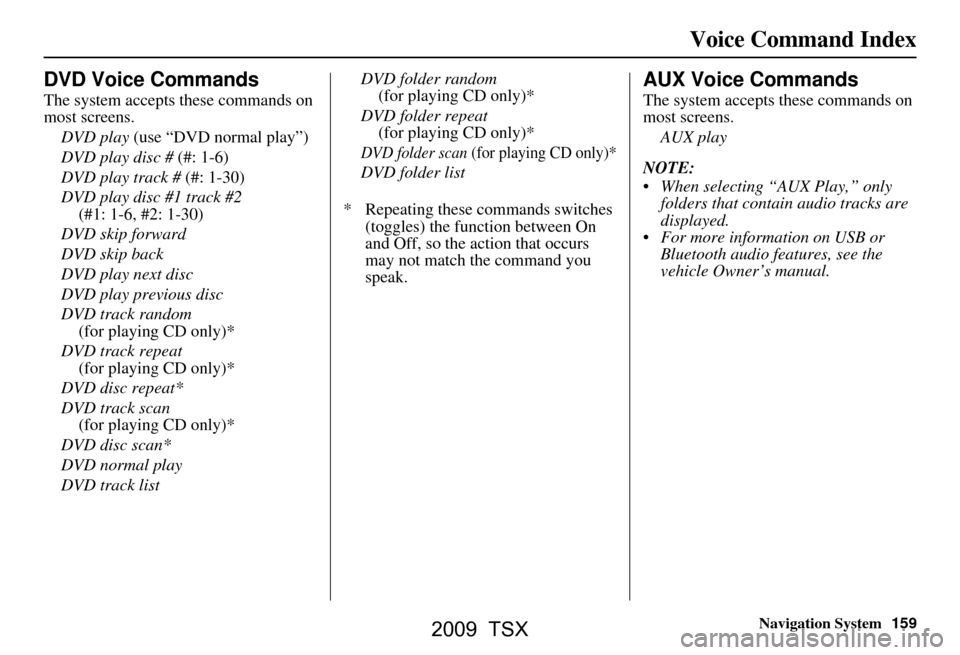
Navigation System159
Voice Command Index
DVD Voice Commands
The system accepts these commands on
most screens.
DVD play (use “DVD normal play”)
DVD play disc # (#: 1-6)
DVD play track # (#: 1-30)
DVD play disc #1 track #2 (#1: 1-6, #2: 1-30)
DVD skip forward
DVD skip back
DVD play next disc
DVD play previous disc
DVD track random (for playing CD only)*
DVD track repeat
(for playing CD only)*
DVD disc repeat*
DVD track scan (for playing CD only)*
DVD disc scan*
DVD normal play
DVD track list DVD folder random
(for playing CD only)*
DVD folder repeat (for playing CD only)*
DVD folder scan (for playing CD only)*
DVD folder list
* Repeating these commands switches (toggles) the function between On
and Off, so the action that occurs
may not match the command you
speak.
AUX Voice Commands
The system accepts these commands on
most screens.
AUX play
NOTE:
When selecting “AUX Play,” only folders that contain audio tracks are
displayed.
For more information on USB or Bluetooth audio features, see the
vehicle Owner’s manual.
2009 TSX
Page 165 of 170
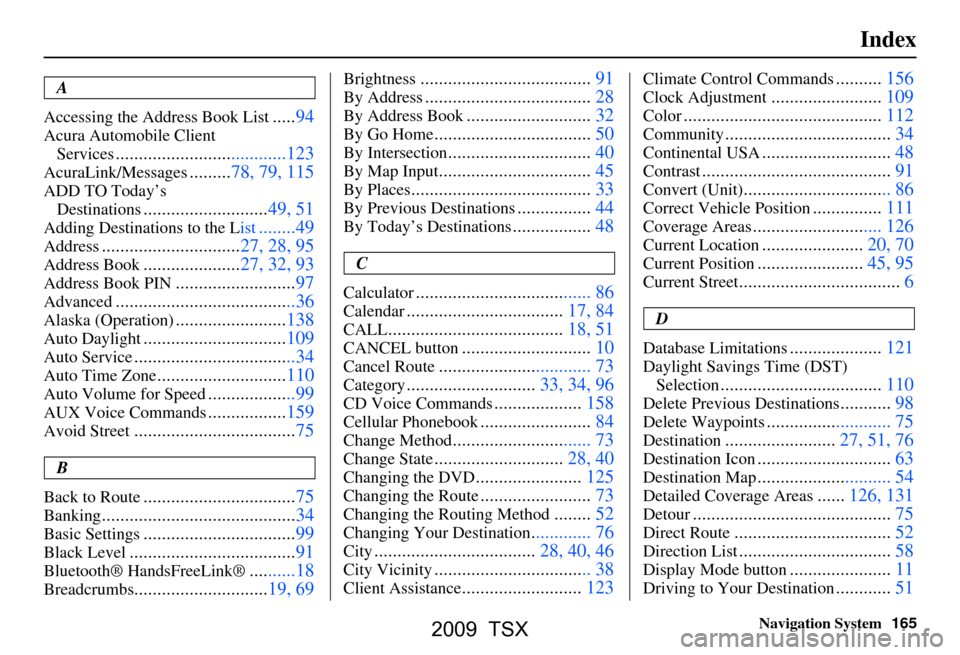
Navigation System165
Index
A
Accessing the Address Book List
..... 94
Acura Automobile Client
Services
.....................................123
AcuraLink/Messages......... 78, 79, 115
ADD TO Today’s
Destinations
........................... 49, 51
Adding Destinations to the List........49
Address..............................27, 28, 95
Address Book.....................27, 32, 93
Address Book PIN.......................... 97
Advanced............................ ...........36
Alaska (Operation)........................138
Auto Daylight............................... 109
Auto Service...................................34
Auto Time Zone............................ 110
Auto Volume for Speed...................99
AUX Voice Commands................. 159
Avoid Street................................... 75
B
Back to Route
................................. 75
Banking.......................................... 34
Basic Settings.................................99
Black Level.................................... 91
Bluetooth® HandsFreeLink®..........18
Breadcrumbs.............................19, 69
Brightness..................................... 91
By Address....................................28
By Address Book...........................32
By Go Home.................................. 50
By Intersection...............................40
By Map Input................................. 45
By Places....................................... 33
By Previous Destinations................44
By Today’s Destinations................. 48
C
Calculator
.... .................................. 86
Calendar.................................. 17, 84
CALL...................................... 18, 51
CANCEL button............................10
Cancel Route................................. 73
Category............................33, 34, 96
CD Voice Commands...................158
Cellular Phonebook........................ 84
Change Method.............................. 73
Change State............................ 28, 40
Changing the DVD.......................125
Changing the Route........................ 73
Changing the Routing Method........52
Changing Your Destination............. 76
City................................... 28, 40, 46
City Vicinity.................................. 38
Client Assistance..........................123
Climate Control Commands..........156
Clock Adjustment........................ 109
Color........................................... 112
Community....................................34
Continental USA............................48
Contrast......................................... 91
Convert (Unit)................................ 86
Correct Vehicle Position...............111
Coverage Areas............................ 126
Current Location...................... 20, 70
Current Position....................... 45, 95
Current Street................................... 6
D
Database Limitations
.................... 121
Daylight Savings Time (DST)
Selection
................................... 110
Delete Previous Destinations...........98
Delete Waypoints........................... 75
Destination........................ 27, 51, 76
Destination Icon............................. 63
Destination Map............................. 54
Detailed Coverage Areas......126, 131
Detour........................................... 75
Direct Route..................................52
Direction List.................................58
Display Mode button......................11
Driving to Your Destination............51
2009 TSX