ECO mode Acura TSX 2009 Navigation Manual
[x] Cancel search | Manufacturer: ACURA, Model Year: 2009, Model line: TSX, Model: Acura TSX 2009Pages: 170, PDF Size: 5.17 MB
Page 2 of 170
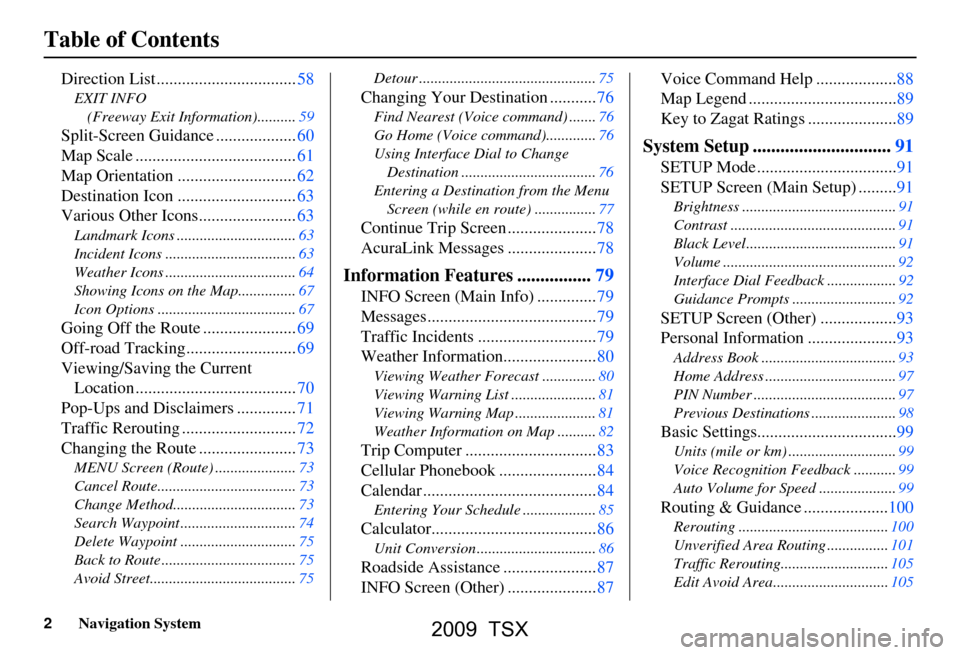
2Navigation System
Table of Contents
Direction List .................................58
EXIT INFO (Freeway Exit Information)..........59
Split-Screen Guid ance ...................60
Map Scale ......................................61
Map Orientation ............................62
Destination Icon ............................63
Various Other Icons.......................63
Landmark Icons .......... .....................63
Incident Icons ..................................63
Weather Icons ..................................64
Showing Icons on the Map...............67
Icon Options ....................................67
Going Off the Route ......................69
Off-road Tracking..........................69
Viewing/Saving the Current Location ......................................70
Pop-Ups and Disclaimers ..............71
Traffic Rerouting ...........................72
Changing the Route .......................73
MENU Screen (Route) .....................73
Cancel Route....................................73
Change Method................................73
Search Waypoint ..............................74
Delete Waypoint ..............................75
Back to Route ...................................75
Avoid Street......................................75 Detour ..............................................75
Changing Your Destination ...........76
Find Nearest (Voice
command) .......76
Go Home (Voice co mmand).............76
Using Interface Dial to Change Destination ...................................76
Entering a Destination from the Menu Screen (while en route) ................77
Continue Trip Screen .....................78
AcuraLink Messages .....................78
Information Features ................79
INFO Screen (Main Info) ..............79
Messages........................................79
Traffic Incidents ............................79
Weather Information......................80
Viewing Weather Forecast ..............80
Viewing Warning List ......................81
Viewing Warning Map .....................81
Weather Information on Map ..........82
Trip Computer ...............................83
Cellular Phonebook .......................84
Calendar .........................................84
Entering Your Schedule ...................85
Calculator.......................................86
Unit Conversion ...............................86
Roadside Assistance ......................87
INFO Screen (Other) .....................87 Voice Command Help ...................88
Map Legend ...................................89
Key to Zagat Ratings .....................89
System Setup ..............................91
SETUP Mode .................................91
SETUP Screen (Main Setup) .........91
Brightness ........................................91
Contrast ...........................................91
Black Level.......................................91
Volume .............................................92
Interface Dial Feedback ..................92
Guidance Prompts ......
.....................92
SETUP Screen (Other) ..................93
Personal Information .....................93
Address Book ...................................93
Home Address ..................................97
PIN Number .....................................97
Previous Destinations ......................98
Basic Settings.................................99
Units (mile or km) ............................99
Voice Recognition Fe edback ...........99
Auto Volume for Speed ....................99
Routing & Guidance ....................100
Rerouting .......................................100
Unverified Area Routing ................101
Traffic Rerouting............................105
Edit Avoid Area..............................105
2009 TSX
Page 21 of 170
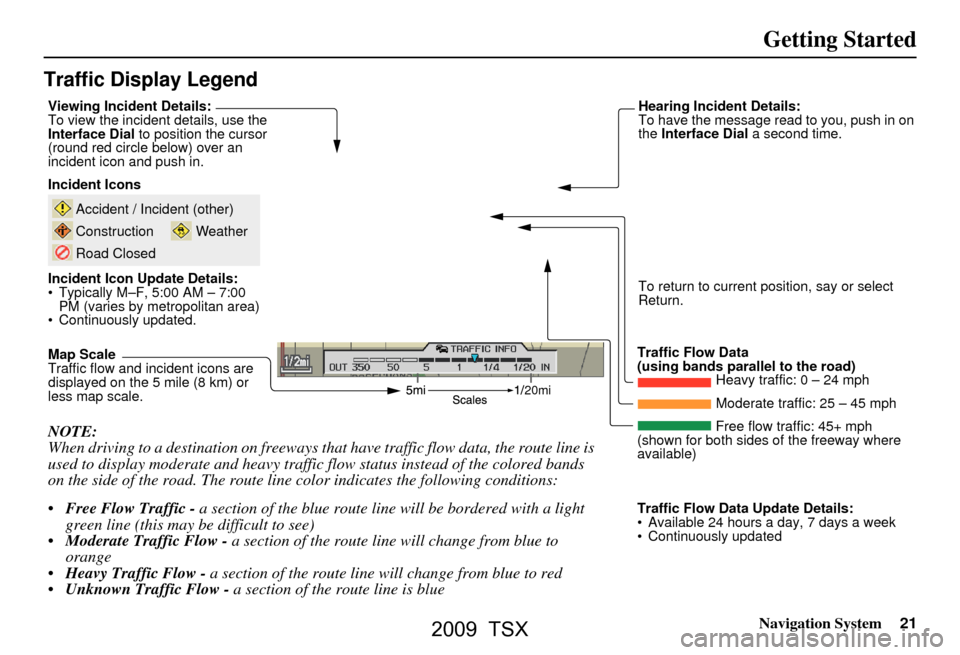
Navigation System21
Getting Started
Traffic Display Legend
20mi
NOTE:
When driving to a destination on freeways that have traffic flow data, the route line is
used to display moderate and heavy traffic flow status instead of the colored bands
on the side of the road. The route line color indicates the following conditions:
Free Flow Traffic - a section of the blue route line will be bordered with a light
green line (this may be difficult to see)
Moderate Traffic Flow - a section of the route line will change from blue to
orange
Heavy Traffic Flow - a section of the route line will change from blue to red
Unknown Traffic Flow - a section of the route line is blue
Map Scale
Traffic flow and incident icons are
displayed on the 5 mile (8 km) or
less map scale.
Incident Icons
Incident Icon Update Details:
Typically M–F, 5:00 AM – 7:00
PM (varies by metropolitan area)
Continuously updated.
Accident / Incident (other)
Construction
Road Closed
Weather
Traffic Flow Data
(using bands parallel to the road) Heavy traffic: 0 – 24 mph
Moderate traffic: 25 – 45 mph
Free flow traffic: 45+ mph
(shown for both sides of the freeway where
available)
Viewing Incident Details:
To view the incident
details, use the
Interface Dial to position the cursor
(round red circle below) over an
incident icon and push in. Hearing Incident Details:
To have the message read to you, push in on
the
Interface Dial a second time.
To return to current position, say or select
Return.
Traffic Flow Data Update Details:
Available 24 hours a day, 7 days a week
Continuously updated
2009 TSX
Page 29 of 170
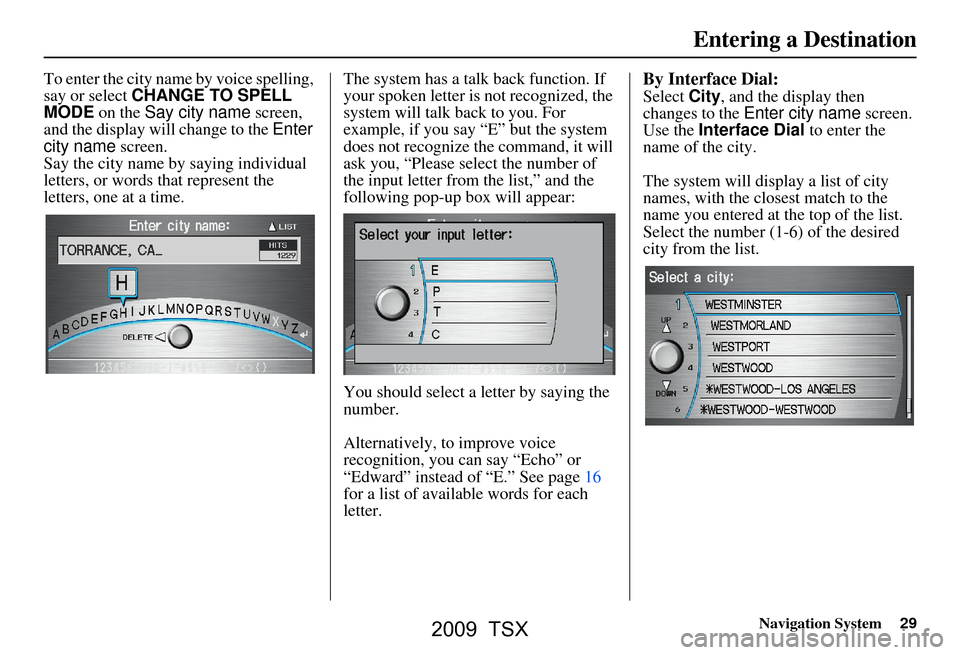
Navigation System29
To enter the city name by voice spelling,
say or select CHANGE TO SPELL
MODE on the Say city name screen,
and the display will change to the Enter
city name screen.
Say the city name by saying individual
letters, or words that represent the
letters, one at a time. The system has a talk back function. If
your spoken letter is
not recognized, the
system will talk back to you. For
example, if you say “E” but the system
does not recognize the command, it will
ask you, “Please select the number of
the input letter from the list,” and the
following pop-up box will appear:
You should select a letter by saying the
number.
Alternatively, to improve voice
recognition, you can say “Echo” or
“Edward” instead of “E.” See page16
for a list of availa ble words for each
letter.By Interface Dial:
Select City, and the display then
changes to the Enter city name screen.
Use the Interface Dial to enter the
name of the city.
The system will display a list of city
names, with the closest match to the
name you entered at the top of the list.
Select the number (1-6) of the desired
city from the list.
Entering a Destination
2009 TSX
Page 41 of 170
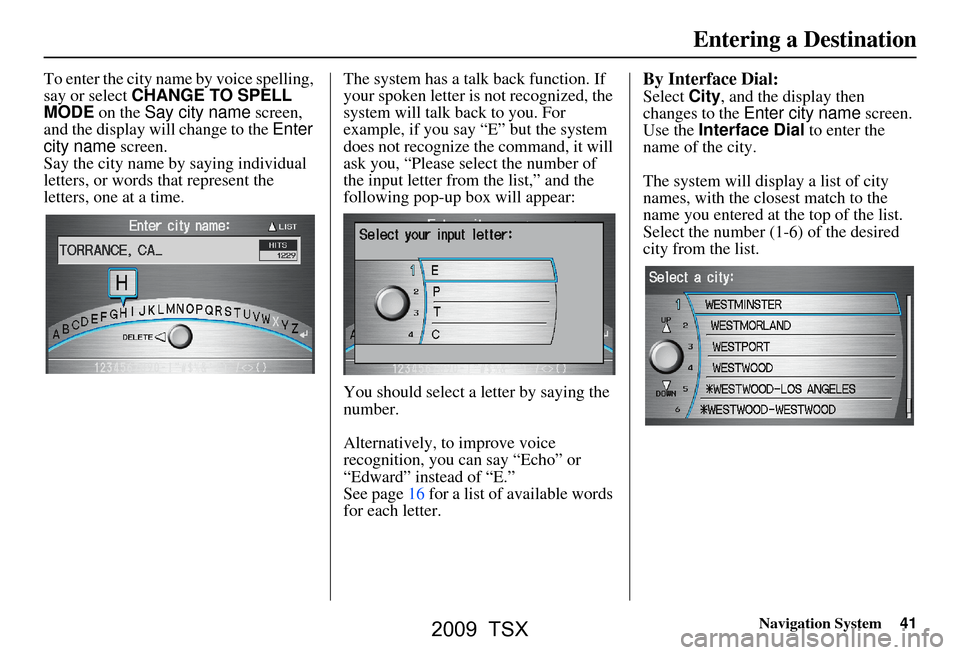
Navigation System41
To enter the city name by voice spelling,
say or select CHANGE TO SPELL
MODE on the Say city name screen,
and the display will change to the Enter
city name screen.
Say the city name by saying individual
letters, or words that represent the
letters, one at a time. The system has a talk back function. If
your spoken letter is
not recognized, the
system will talk back to you. For
example, if you say “E” but the system
does not recognize the command, it will
ask you, “Please select the number of
the input letter from the list,” and the
following pop-up box will appear:
You should select a letter by saying the
number.
Alternatively, to improve voice
recognition, you can say “Echo” or
“Edward” instead of “E.”
See page16 for a list of available words
for each letter.By Interface Dial:
Select City, and the display then
changes to the Enter city name screen.
Use the Interface Dial to enter the
name of the city.
The system will display a list of city
names, with the closest match to the
name you entered at the top of the list.
Select the number (1-6) of the desired
city from the list.
Entering a Destination
2009 TSX
Page 114 of 170

114Navigation System
System Setup
Switching Display Mode AutomaticallyI
Recommended Display Mode Day/Night Settings:
With the headlights on, select mid-rang e for the dash illumination (see the vehicle Owner’s manual for location of knob).
With the headlights off, select mid-ra nge for the dash illumination (see the vehicle Owner’s manual for location of knob).
On the SETUP Color adjustment screen, choose white for the map Day display and black for the map Night display (see
page113). Inappropriate adjustment of these colors can cause the Day/Night modes to appear inoperative.
Remember that once the Display mode button is selected, the other display mode controls are overridden until the
vehicle is restarted.
NOTE:
See the vehicle Owner’s manual for additional info rmation regarding the dash brightness adjustment.
llumination control Prior ity Operation But remember
Display Mode button
(see page11) 1 Allows selection of
Day, Night, or Off display
mode. This button has the highest priority and
overrides all other displa y control adjustments
listed below. Once you press this button, you assume full
manual control of the display mode until the
ignition key is cycled again.
Dash illumination adjustment
knob (see the vehicle Owner’s
manual for location) 2 When headlights are turned on, and you wish to
have the Day display mode, then adjust the
illumination to the full bright setting (beeps). Adjust the dash brightness back to mid-range
to allow auto switching by sensing the
headlights are on or off.
Headlights (Auto/On/Off) 3 When turn ed on, the display changes to Night
display mode. The previ ous two controls listed
above can “cancel” this function. Use the
Display Mode
button , or
adjust the dash illuminati on to full bright to set
the display to your desired choice.
Map Day/Night screen color
choice (see page113 for the
Day and Night color choices) N/A The user can select the color of the screen that
will be displayed for the Day and Night
display modes described above. For best contrast
, ensure that the map color is
white for Day and black for Night.
2009 TSX
Page 152 of 170
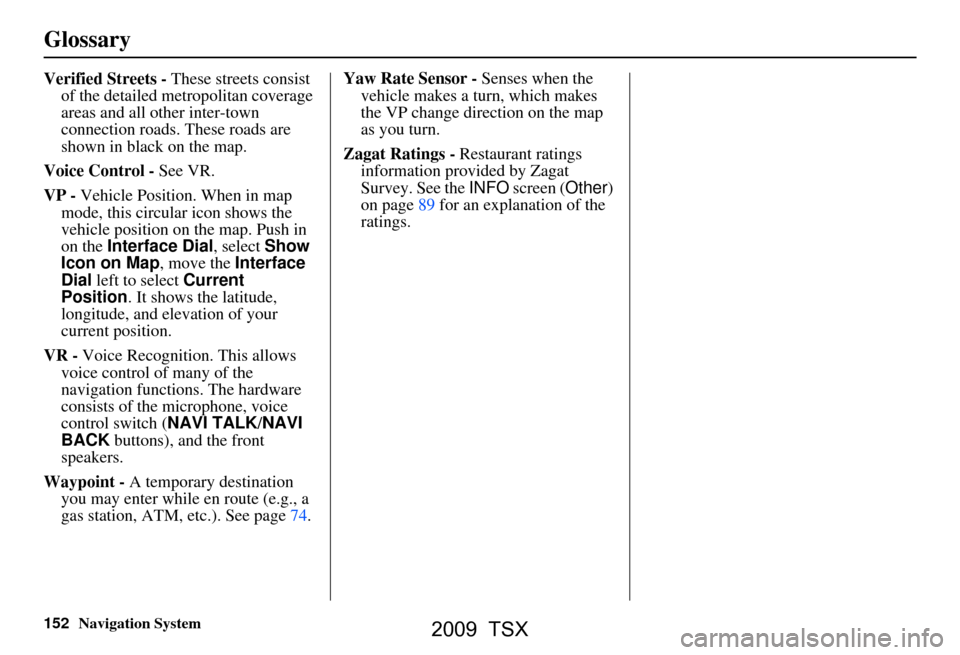
152Navigation System
Glossary
Verified Streets - These streets consist
of the detailed metropolitan coverage
areas and all other inter-town
connection roads. These roads are
shown in black on the map.
Voice Control - See VR.
VP - Vehicle Position. When in map
mode, this circular icon shows the
vehicle position on the map. Push in
on the Interface Dial , select Show
Icon on Map , move the Interface
Dial left to select Current
Position . It shows the latitude,
longitude, and elevation of your
current position.
VR - Voice Recognition. This allows
voice control of many of the
navigation functions. The hardware
consists of the microphone, voice
control switch ( NAVI TALK/NAVI
BACK buttons), and the front
speakers.
Waypoint - A temporary destination you may enter while en route (e.g., a
gas station, ATM, etc.). See page74. Yaw Rate Sensor -
Senses when the
vehicle makes a turn, which makes
the VP change direction on the map
as you turn.
Zagat Ratings - Restaurant ratings information prov ided by Zagat
Survey. See the INFO screen ( Other)
on page89 for an explanation of the
ratings.
2009 TSX
Page 161 of 170
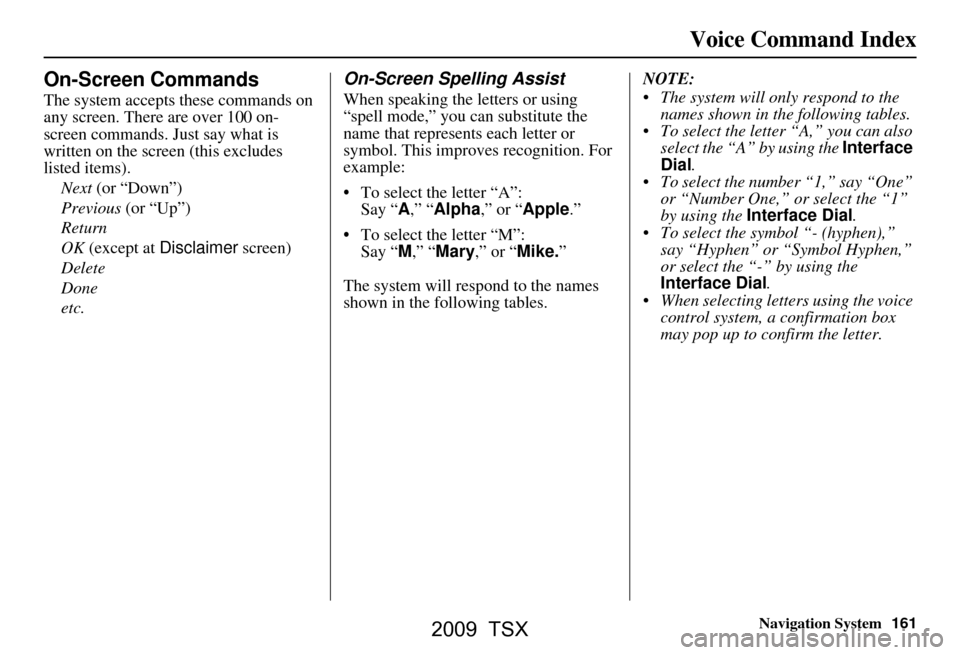
Navigation System161
Voice Command Index
On-Screen Commands
The system accepts these commands on
any screen. There are over 100 on-
screen commands. Just say what is
written on the screen (this excludes
listed items).
Next (or “Down”)
Previous (or “Up”)
Return
OK (except at Disclaimer screen)
Delete
Done
etc.
On-Screen Spelling Assist
When speaking the letters or using
“spell mode,” you can substitute the
name that represents each letter or
symbol. This improves recognition. For
example:
To select the letter “A”: Say “ A,” “ Alpha ,” or “Apple .”
To select the letter “M”: Say “ M,” “Mary,” or “Mike. ”
The system will respond to the names
shown in the following tables. NOTE:
The system will only respond to the
names shown in the following tables.
To select the letter “A,” you can also select the “A” by using the Interface
Dial .
To select the number “1,” say “One” or “Number One,” or select the “1”
by using the Interface Dial .
To select the symbol “- (hyphen),” say “Hyphen” or “Symbol Hyphen,”
or select the “-” by using the
Interface Dial .
When selecting letters using the voice control system, a confirmation box
may pop up to confirm the letter.
2009 TSX