USB port Acura TSX 2011 Advanced Technology Guide
[x] Cancel search | Manufacturer: ACURA, Model Year: 2011, Model line: TSX, Model: Acura TSX 2011Pages: 20, PDF Size: 10.9 MB
Page 2 of 20
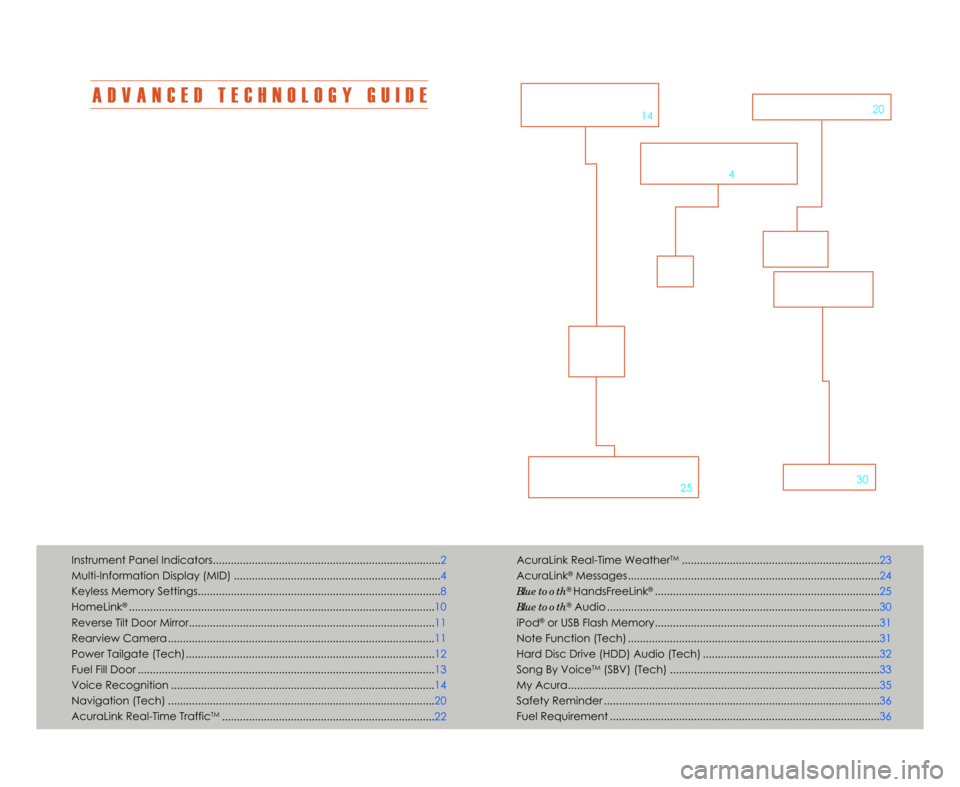
A D V A N C E D T E C H N O L O G Y G U I D E
The Advanced Technology Guide is designed to help you get
acquainted with your new Acura and provide basic instructions
on some of the technology items.
This guide is not intended as a substitute for the Owner’s Manual.
For complete information on vehicle controls and operation\b
please refer to the respective sections in the Owner’s Manual.
As with the Owner’s Manual\b this guide covers all trim levels of the
Acura TSX Sport Wagon. Therefore\b you may find descriptions of
equipment and features that are not on your particular vehicle.
AcuraLink Real-Time WeatherTM...................................................\1...............23
AcuraLink
®Messages ....................................\1...........................................\1..... 24
Bluetooth
®HandsFreeLink®....................................\1....................................... 25
Bluetooth
®Audio ....................................\1................................................\1....... 3\f
iPod
®or USB Flash Memory....................................\1....................................... 31
Note Function (Tech) ....................................\1...........................................\1..... 31
Hard Disc Drive (HDD) Audio (Tech) ....................................\1....................... 32
Song By Voice
TM(SBV) (Tech) ....................................\1.................................. 33
My Acura....................................\1...........................................\1......................... 35
Safety Reminder ....................................\1...........................................\1............. 36
Fuel Requirement ....................................\1...........................................\1........... 36
Technology Package shown
Instrument Panel Indicators....................................\1....................................\1.... 2
Multi-Information Display (MID) ....................................\1................................. 4
Keyless Memory Settings....................................\1....................................\1......... 8
HomeLink
®....................................\1......................................................\1............ 1\f
Reverse Tilt Door Mirror....................................\1....................................\1.......... 11
Rearview Camera ...............................................\1....................................\1......11
Power Tailgate (Tech)....................................\1....................................\1........... 12
Fuel Fill Door ...............................................\1....................................\1................13
Voice Recognition ...............................................\1....................................\1..... 14
Navigation (Tech) ...............................................\1....................................\1......2\f
AcuraLink Real-Time Traffic
TM...................................................\1.................... 22
V O I C E
R E C O G N I T I O N
p.14
B L \b E T O O T H®
H A N D S F R E E L I N K ®
p. 25A U D I Op.3\f
N A V I G A T I O Np.2\f
M U L T I � I N F O R M A T I O N
D I S P L A Y
p.4
11 TSX 5D ATG\fATG_NEW STYLE 9/9/2010 2\f51 PM Page 2
Page 11 of 20
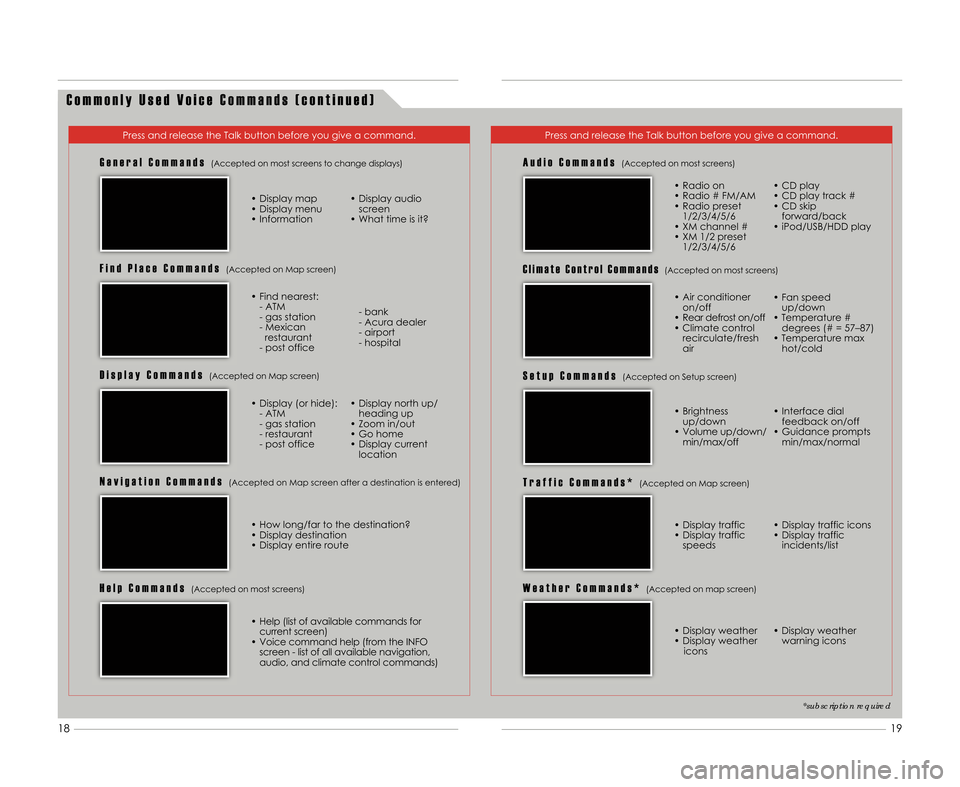
C o m m o n l y U s e d V o i c e C o m m a n d s ( c o n t i n u e d )
Press and release the Talk button before you give a command.Press and release the Talk button before you give a command.
G e n e r a l C o m m a n d s(Accepted on most screens to change displays)
• Display map
• Display menu
• Information• Display audio
screen
• What time is it?
F i n d P l a c e C o m m a n d s(Accepted on Map screen)
• Find nearest: - ATM
- gas station
- Mexicanrestaurant
- post office - bank
- Acura dealer
- airport
- hospital
D i s p l a y C o m m a n d s(Accepted on Map screen)
• Display (or hide):
- ATM
- gas station
- restaurant
- post office • Display north up/
heading up
• Zoom in/out
• Go home
• Display current location
N a v i g a t i o n C o m m a n d s(Accepted on Map screen after a destination is entered)
A u d i o C o m m a n d s(Accepted on most screens)
• Radio on
• Radio # FM/AM
• Radio preset1/2/3/4/5/6
• XM channel #
• XM 1/2 preset 1/2/3/4/5/6 • CD play
• CD play track #
• CD skip
forward/back
• iPod/USB/HDD play
S e t u p C o m m a n d s(Accepted on Setup screen)
W e a t h e r C o m m a n d s *(Accepted on map screen)
• Brightness up/down
• Volume up/down/ min/max/off • Interface dial
feedback on/off
• Guidance prompts min/max/normal
• Display weather
• Display weather icons • Display weather
warning icons
H e l p C o m m a n d s(Accepted on most screens)
• Help (list of available commands forcurrent screen)
• Voice command help (from the INFO screen - list of all available navigation\b
audio\b and climate control commands)
C l i m a t e C o n t r o l C o m m a n d s(Accepted on most screens)
T r a f f i c C o m m a n d s *(Accepted on Map screen)
• Display traffic
• Display trafficspeeds • Display traffic icons
• Display traffic
incidents/list
*subscription required
• How long/far to the destination?
• Display destination
• Display entire route • Air conditioner
on/off
• Rear defrost on/off
• Climate control recirculate/fresh
air • Fan speed
up/down
• Temperature # degrees (# = 57–87)
• Temperature max hot/cold
19
18
11 TSX 5D ATG\fATG_NEW STYLE 9/9/2010 2\f55 PM Page 11
Page 17 of 20
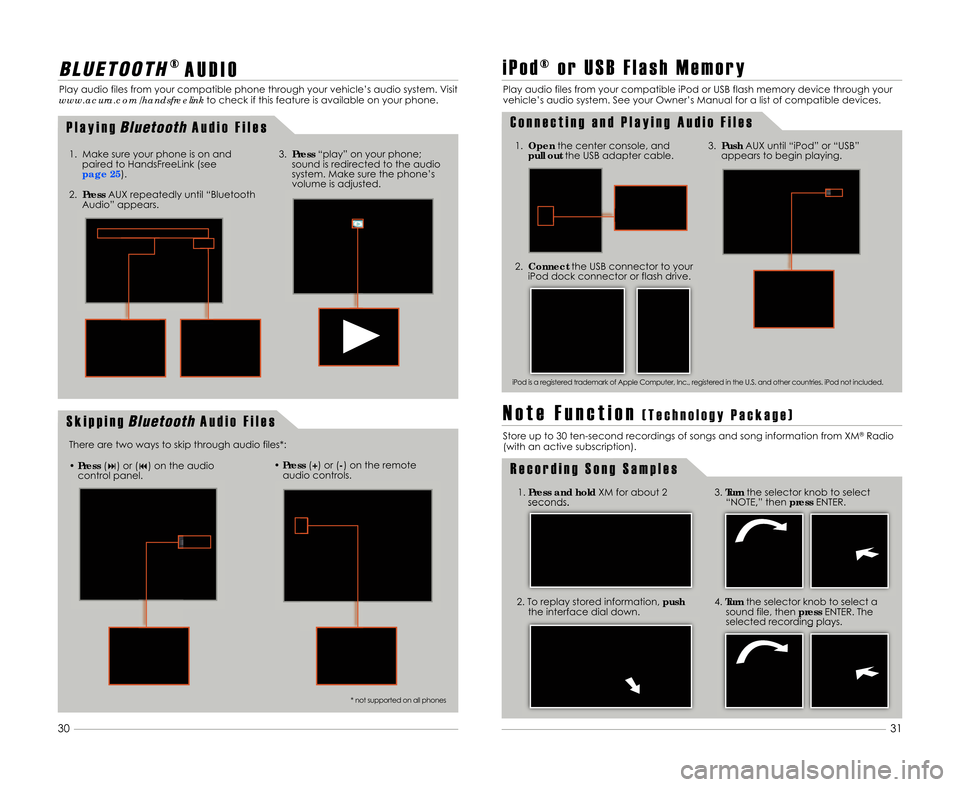
3.Push AUX until “iPod” or “USB”
appears to begin playing.
2. Connect the USB connector to your
iPod dock connector or flash drive.1. Open the center console\b and
pull out the USB adapter cable.
1. Press and hold XM for about 2
seconds.
2. To replay stored information\b push
the interface dial down. 3.
Turn the selector knob to select
“NOTE\b” then pressENTER.
4. Turn the selector knob to select a
sound file\b then pressENTER. The
selected recording plays.
B L \b E T O O T H® A U D I O
Play audio files from your compatible phone through your vehicle’s audio system. Visit
www.acura.com/handsfreelink to check if this feature is available on your phone.
i P o d ® o r U S B F l a s h M e m o r y
Play audio files from your compatible iPod or USB flash memory device through your
vehicle’s audio system. See your Owner’s Manual for a list of compatible devices.
C o n n e c t i n g a n d P l a y i n g A u d i o F i l e s
R e c o r d i n g S o n g S a m p l e s
1. Make sure your phone is on and
paired to HandsFreeLink (see
page 2\b).
•Press (�) or (�) on the audio
control panel. •
Press (+) or (�) on the remote
audio controls.
There are two ways to skip through audio files*: 2. Press AUX repeatedly until “Bluetooth
Audio” appears.
3. Press “play” on your phone;
sound is redirected to the audio
system. Make sure the phone’s
volume is adjusted.
iPod is a registered trademark of Apple Computer\b Inc.\b registered in the U.S. and other countries. iPod not included.
P l a y i n gBluet\f\fthA u d i o F i l e s
S k i p p i n g
Bluet\f\fthA u d i o F i l e sN o t e F u n c t i o n( T e c h n o l o g y P a c k a g e )
Store up to 3\f ten-second recordings of songs and song information from XM®Radio
(with an active subscription).
31
3\f
* not supported on all phones
11 TSX 5D ATG\fATG_NEW STYLE 9/9/2010 2\f59 PM Page 17