phone Acura TSX 2011 Navigation Manual
[x] Cancel search | Manufacturer: ACURA, Model Year: 2011, Model line: TSX, Model: Acura TSX 2011Pages: 253, PDF Size: 22.88 MB
Page 38 of 253
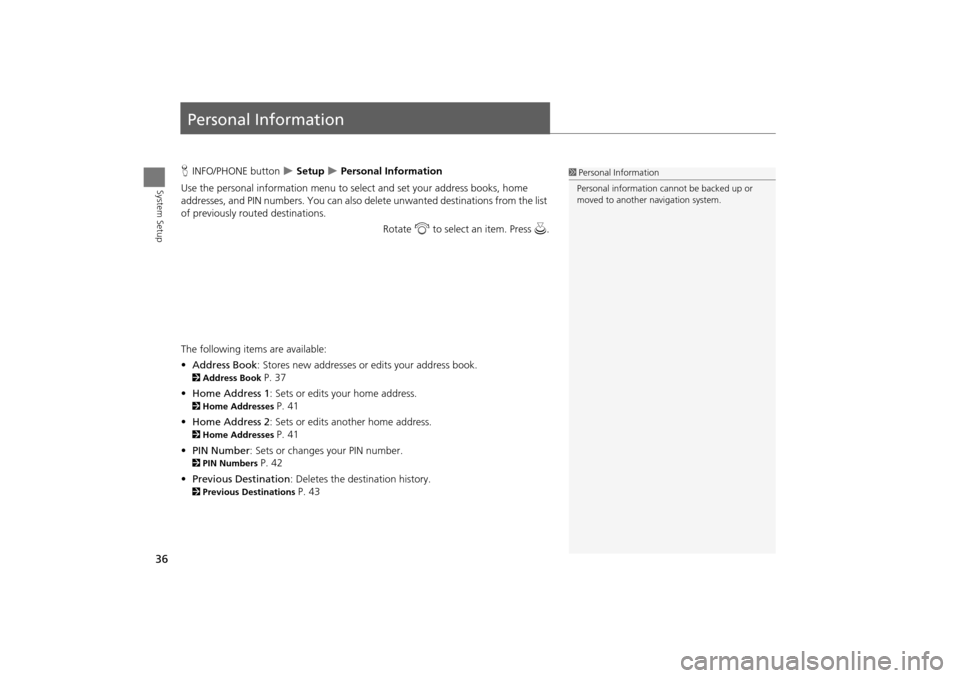
36
System Setup
Personal Information
HINFO/PHONE button Setup Personal Information
Use the personal information menu to sele ct and set your address books, home
addresses, and PIN numbers. You can also de lete unwanted destinations from the list
of previously routed destinations.
Rotate i to select an item. Press u .
The following item s are available:
• Address Book : Stores new addresses or edits your address book.
2Address Book P. 37
• Home Address 1: Sets or edits your home address.
2 Home Addresses P. 41
• Home Address 2: Sets or edits another home address.
2 Home Addresses P. 41
• PIN Number : Sets or changes your PIN number.
2PIN Numbers P. 42
• Previous Destination : Deletes the destination history.
2Previous Destinations P. 43
1Personal Information
Personal information cannot be backed up or
moved to another navigation system.
TSX_KA-31TL1820.book Page 36 Wednesday, September 22, 2010 3:17 PM
Page 39 of 253
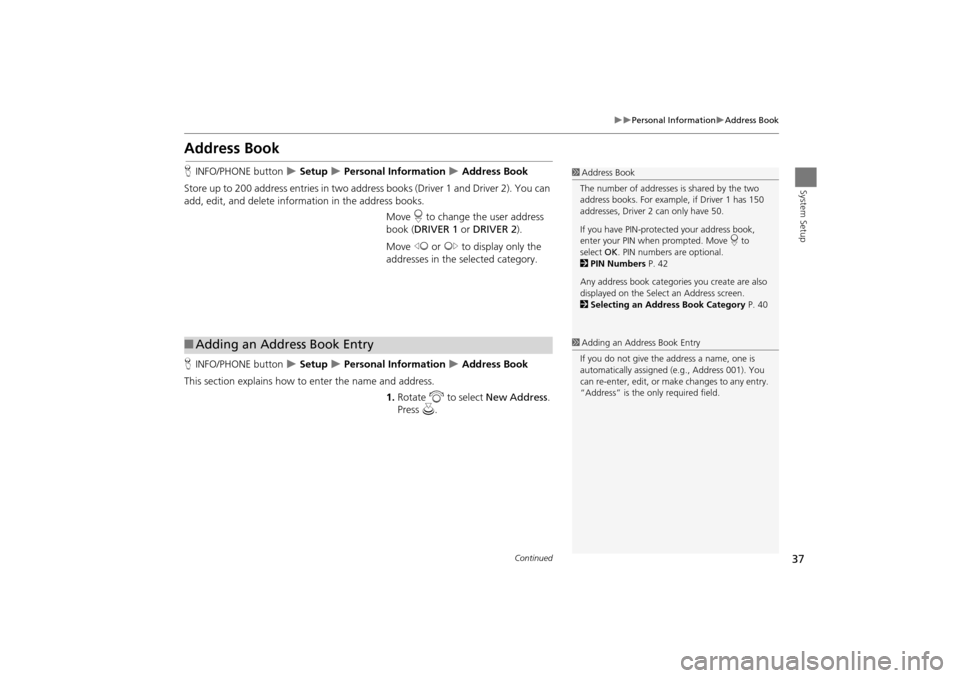
37
Personal InformationAddress Book
System Setup
Address Book
HINFO/PHONE button Setup Personal Information Address Book
Store up to 200 address entries in two addr ess books (Driver 1 and Driver 2). You can
add, edit, and delete information in the address books.
Move r to change the user address
book ( DRIVER 1 or DRIVER 2 ).
Move w or y to display only the
addresses in the selected category.
H INFO/PHONE button
Setup Personal Information Address Book
This section explains how to enter the name and address. 1.Rotate i to select New Address .
Press u.
1Address Book
The number of addresses is shared by the two
address books. For example, if Driver 1 has 150
addresses, Driver 2 can only have 50.
If you have PIN-protec ted your address book,
enter your PIN when prompted. Move r to
select OK. PIN numbers are optional.
2 PIN Numbers P. 42
Any address book categories you create are also
displayed on the Select an Address screen.
2 Selecting an Address Book Category P. 40
■Adding an Address Book Entry1 Adding an Address Book Entry
If you do not give the address a name, one is
automatically assigned (e.g., Address 001). You
can re-enter, edit, or make changes to any entry.
“Address” is the only required field.
Continued
TSX_KA-31TL1820.book Page 37 Wednesday, September 22, 2010 3:17 PM
Page 40 of 253
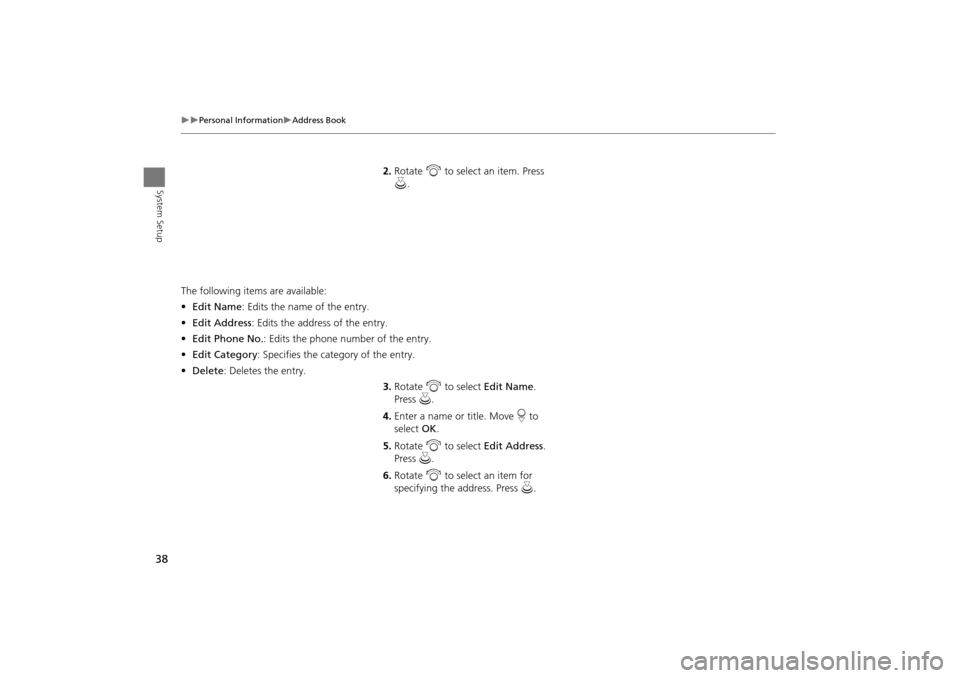
38
Personal InformationAddress Book
System Setup
2.Rotate i to select an item. Press
u .
The following item s are available:
• Edit Name : Edits the name of the entry.
• Edit Address : Edits the address of the entry.
• Edit Phone No. : Edits the phone number of the entry.
• Edit Category : Specifies the category of the entry.
• Delete : Deletes the entry.
3.Rotate i to select Edit Name .
Press u.
4. Enter a name or title. Move r to
select OK.
5. Rotate i to select Edit Address .
Press u.
6. Rotate i to select an item for
specifying the address. Press u.
TSX_KA-31TL1820.book Page 38 Wednesday, September 22, 2010 3:17 PM
Page 41 of 253
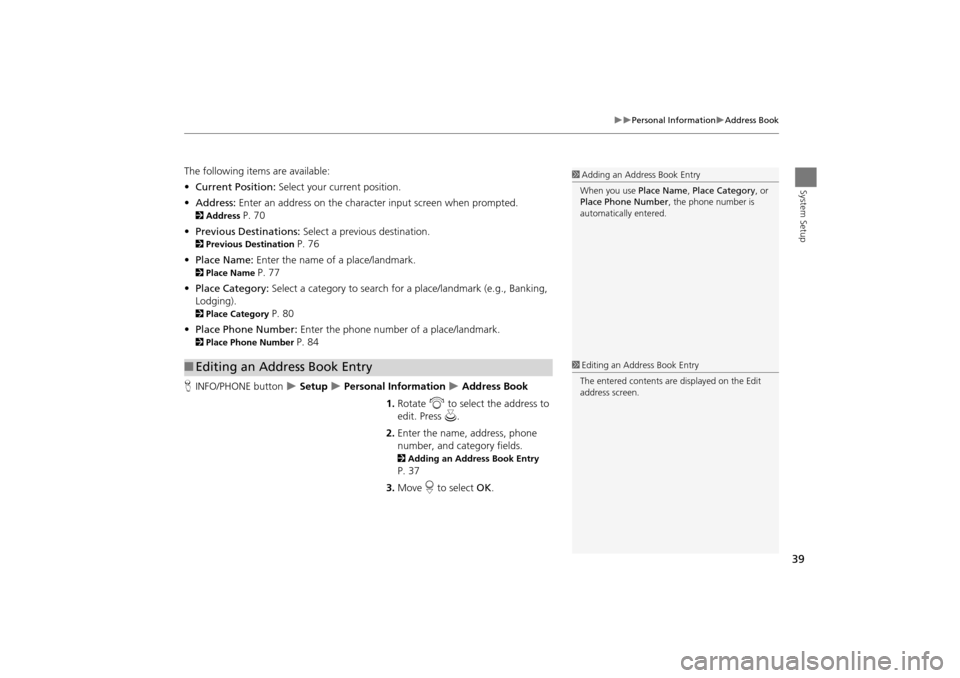
39
Personal InformationAddress Book
System Setup
The following items are available:
•Current Position: Select your current position.
• Address: Enter an address on the character input screen when prompted.
2Address P. 70
• Previous Destinations: Select a previous destination.
2Previous Destination P. 76
• Place Name: Enter the name of a place/landmark.
2Place Name P. 77
• Place Category: Select a category to search for a place/landmark (e.g., Banking,
Lodging).
2 Place Category P. 80
• Place Phone Number: Enter the phone number of a place/landmark.
2Place Phone Number P. 84
H INFO/PHONE button
Setup Personal Information Address Book
1. Rotate i to select the address to
edit. Press u.
2. Enter the name, address, phone
number, and category fields.
2 Adding an Address Book Entry
P. 37
3. Move r to select OK.
■Editing an Address Book Entry
1 Adding an Address Book Entry
When you use Place Name, Place Category , or
Place Phone Number , the phone number is
automatically entered.
1 Editing an Address Book Entry
The entered contents are displayed on the Edit
address screen.
TSX_KA-31TL1820.book Page 39 Wednesday, September 22, 2010 3:17 PM
Page 43 of 253
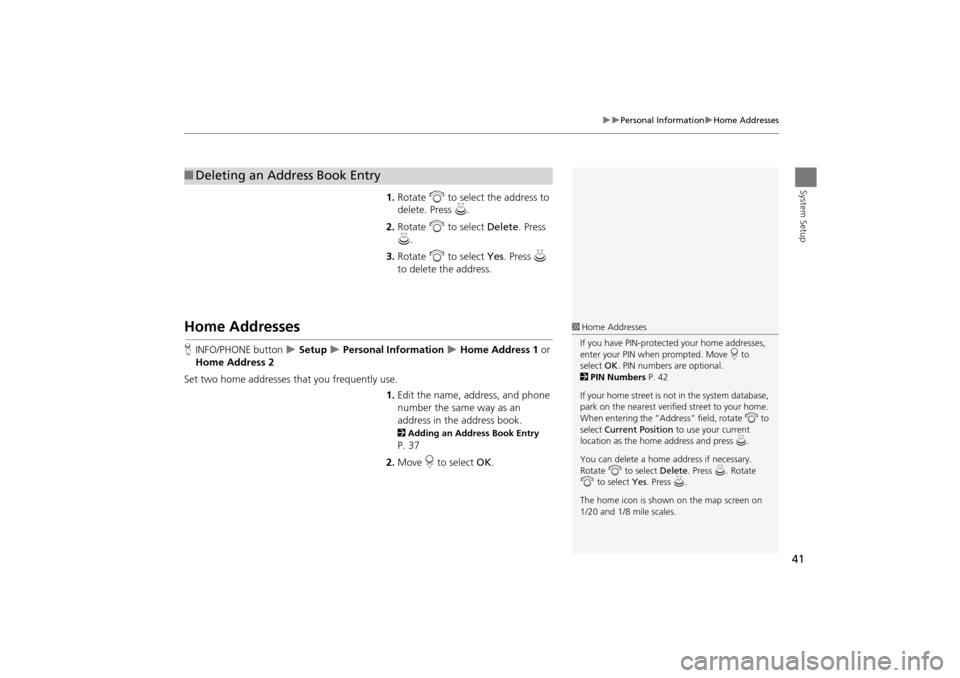
41
Personal InformationHome Addresses
System Setup1.Rotate i to select the address to
delete. Press u.
2. Rotate i to select Delete. Press
u .
3. Rotate i to select Yes. Press u
to delete the address.
Home Addresses
H INFO/PHONE button Setup Personal Information Home Address 1 or
Home Address 2
Set two home addresses that you frequently use. 1.Edit the name, address, and phone
number the same way as an
address in the address book.
2 Adding an Address Book Entry
P. 37
2. Move r to select OK.
■Deleting an Address Book Entry
1 Home Addresses
If you have PIN-protecte d your home addresses,
enter your PIN when prompted. Move r to
select OK. PIN numbers are optional.
2 PIN Numbers P. 42
If your home street is not in the system database,
park on the nearest verified street to your home.
When entering the “Address” field, rotate i to
select Current Position to use your current
location as the home address and press u.
You can delete a home address if necessary.
Rotate i to select Delete. Press u. Rotate
i to select Yes. Press u.
The home icon is shown on the map screen on
1/20 and 1/8 mile scales.
TSX_KA-31TL1820.book Page 41 Wednesday, September 22, 2010 3:17 PM
Page 44 of 253
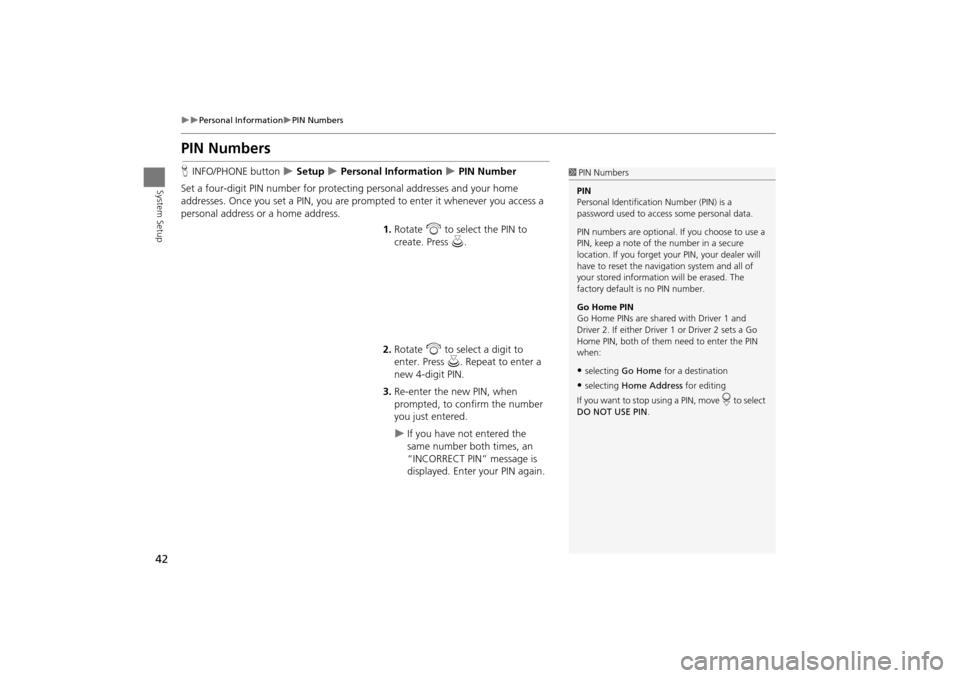
42
Personal InformationPIN Numbers
System Setup
PIN Numbers
HINFO/PHONE button Setup Personal Information PIN Number
Set a four-digit PIN number for protecting personal addresses and your home
addresses. Once you set a PIN, you are prom pted to enter it whenever you access a
personal address or a home address.
1.Rotate i to select the PIN to
create. Press u.
2. Rotate i to select a digit to
enter. Press u. Repeat to enter a
new 4-digit PIN.
3. Re-enter the new PIN, when
prompted, to confirm the number
you just entered.
If you have not entered the
same number both times, an
“INCORRECT PIN” message is
displayed. Enter your PIN again.
1PIN Numbers
PIN
Personal Identification Number (PIN) is a
password used to access some personal data.
PIN numbers are optional. If you choose to use a
PIN, keep a note of the number in a secure
location. If you forget your PIN, your dealer will
have to reset the navigation system and all of
your stored informati on will be erased. The
factory default is no PIN number.
Go Home PIN
Go Home PINs are shared with Driver 1 and
Driver 2. If either Driver 1 or Driver 2 sets a Go
Home PIN, both of them need to enter the PIN
when:
•selecting Go Home for a destination
•selecting Home Address for editing
If you want to stop using a PIN, move
r to select
DO NOT USE PIN .
TSX_KA-31TL1820.book Page 42 Wednesday, September 22, 2010 3:17 PM
Page 45 of 253
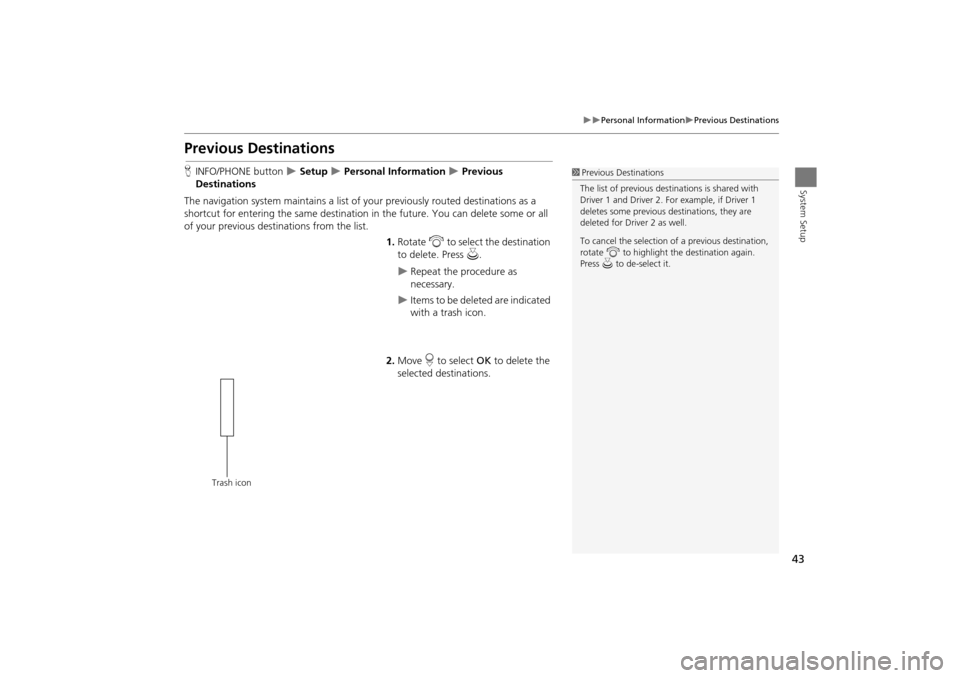
43
Personal InformationPrevious Destinations
System Setup
Previous Destinations
HINFO/PHONE button Setup Personal Information Previous
Destinations
The navigation system maintains a list of your previously routed destinations as a
shortcut for entering the same destination in the future. You can delete some or all
of your previous destinations from the list.
1.Rotate i to select the destination
to delete. Press u.
Repeat the procedure as
necessary.
Items to be deleted are indicated
with a trash icon.
2. Move r to select OK to delete the
selected destinations.
1 Previous Destinations
The list of previous dest inations is shared with
Driver 1 and Driver 2. Fo r example, if Driver 1
deletes some previous destinations, they are
deleted for Driver 2 as well.
To cancel the selection of a previous destination,
rotate i to highlight the destination again.
Press u to de-select it.
Trash icon
TSX_KA-31TL1820.book Page 43 Wednesday, September 22, 2010 3:17 PM
Page 46 of 253
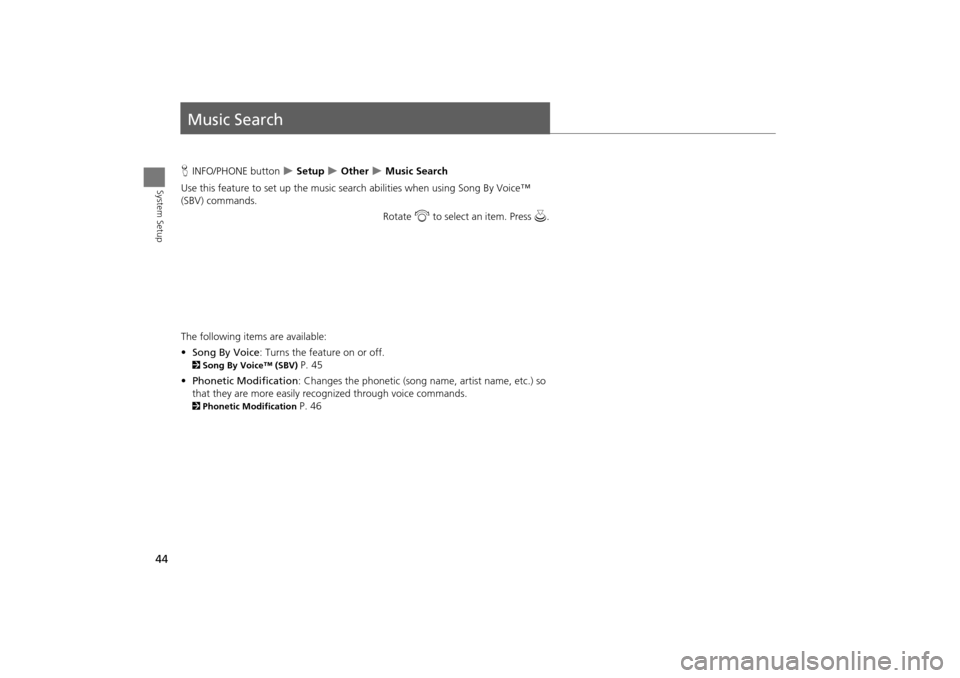
44
System Setup
Music Search
HINFO/PHONE button Setup Other Music Search
Use this feature to set up the music search abilities when using Song By Voice™
(SBV) commands.
Rotate i to select an item. Press u .
The following item s are available:
• Song By Voice : Turns the feature on or off.
2Song By Voice™ (SBV) P. 45
• Phonetic Modification : Changes the phonetic (song name, artist name, etc.) so
that they are more easily reco gnized through voice commands.
2Phonetic Modification P. 46
TSX_KA-31TL1820.book Page 44 Wednesday, September 22, 2010 3:17 PM
Page 47 of 253
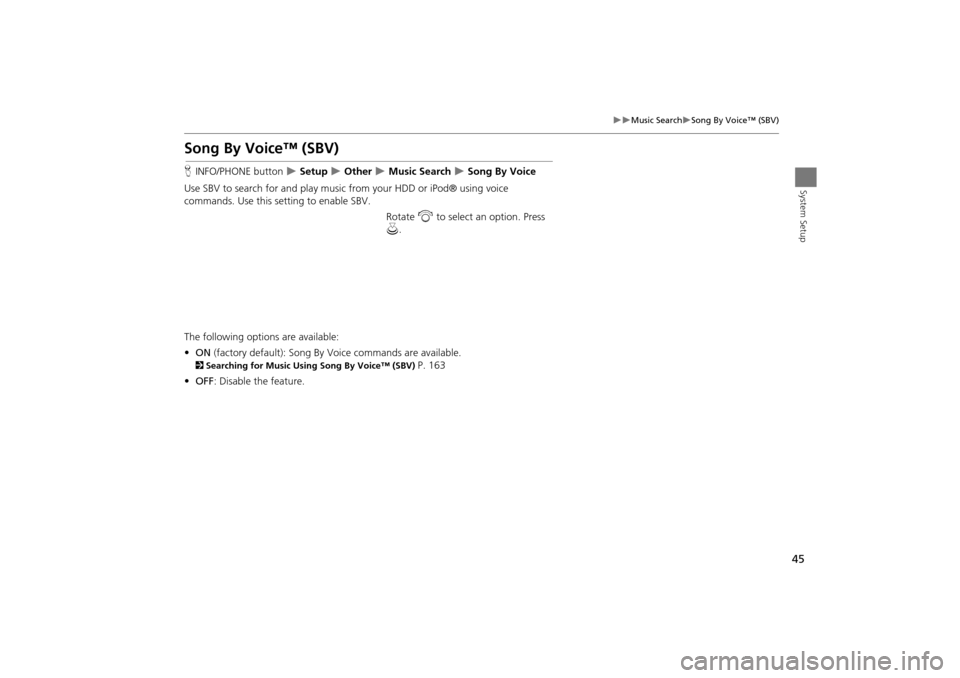
45
Music SearchSong By Voice™ (SBV)
System Setup
Song By Voice™ (SBV)
HINFO/PHONE button Setup Other Music Search Song By Voice
Use SBV to search for and play music from your HDD or iPod® using voice
commands. Use this setti ng to enable SBV.
Rotate i to select an option. Press
u .
The following options are available:
• ON (factory default): Song By Voice commands are available.
2Searching for Music Using Song By Voice™ (SBV) P. 163
• OFF : Disable the feature.
TSX_KA-31TL1820.book Page 45 Wednesday, September 22, 2010 3:17 PM
Page 48 of 253
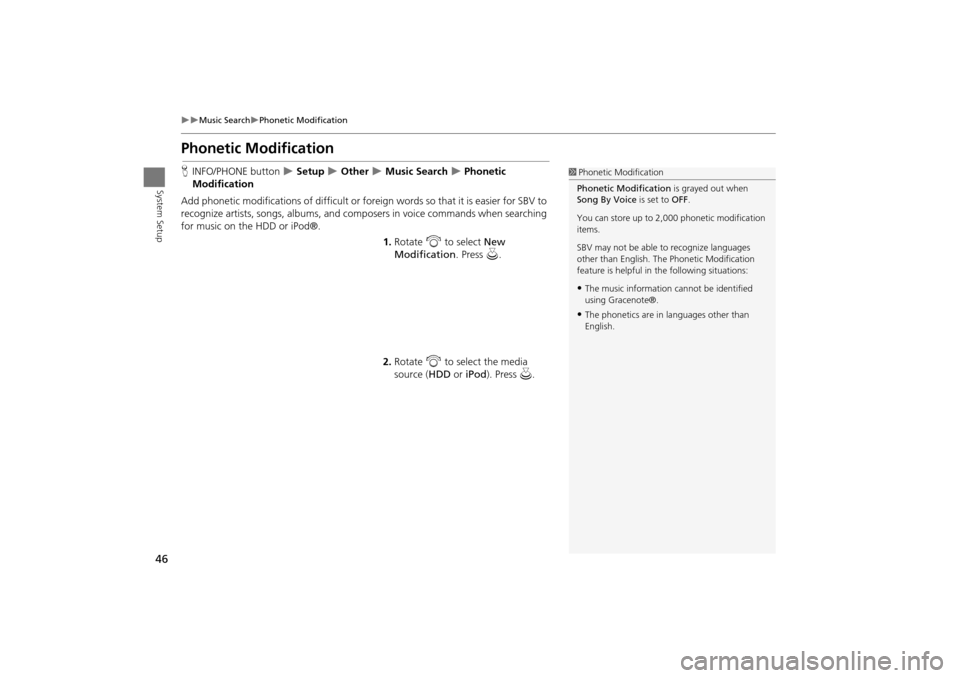
46
Music SearchPhonetic Modification
System Setup
Phonetic Modification
HINFO/PHONE button Setup Other Music Search Phonetic
Modification
Add phonetic modifications of difficult or foreign words so that it is easier for SBV to
recognize artists, songs, albums, and composers in voice commands when searching
for music on the HDD or iPod®. 1.Rotate i to select New
Modification . Press u.
2. Rotate i to select the media
source ( HDD or iPod). Press u.1Phonetic Modification
Phonetic Modification is grayed out when
Song By Voice is set to OFF.
You can store up to 2, 000 phonetic modification
items.
SBV may not be able to recognize languages
other than English. The Phonetic Modification
feature is helpful in the following situations:
•The music information cannot be identified
using Gracenote®.
•The phonetics are in languages other than
English.
TSX_KA-31TL1820.book Page 46 Wednesday, September 22, 2010 3:17 PM