audio Acura TSX 2011 Navigation Manual
[x] Cancel search | Manufacturer: ACURA, Model Year: 2011, Model line: TSX, Model: Acura TSX 2011Pages: 253, PDF Size: 22.88 MB
Page 3 of 253
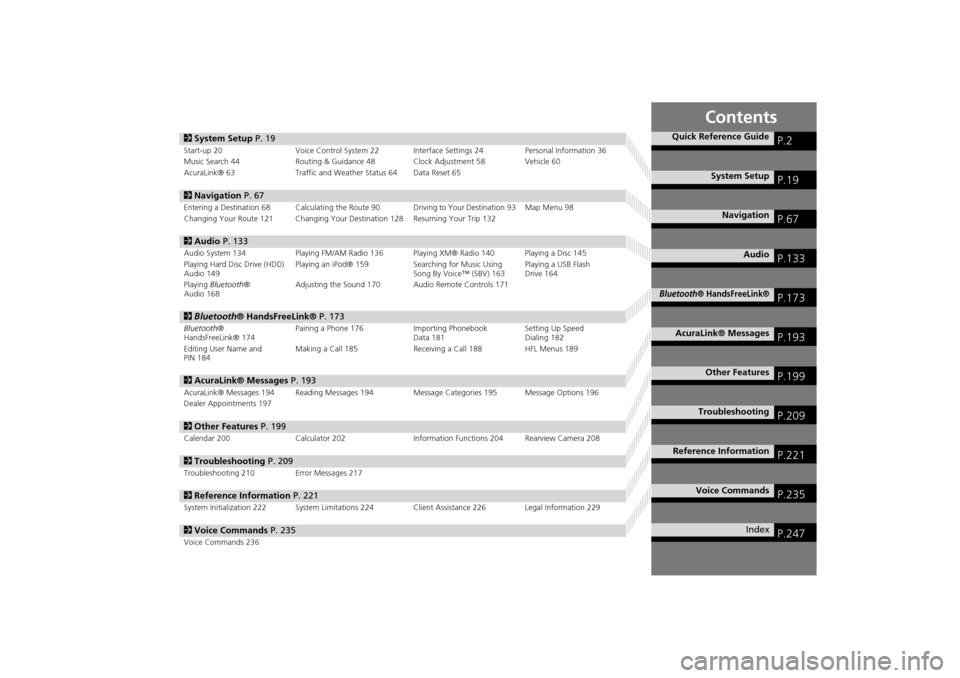
Contents
2System Setup P. 19
Start-up 20 Voice Control System 22 Interfa ce Settings 24Personal Information 36
Music Search 44 Routing & Guidance 48 Clock Adjustment 58 Vehicle 60
AcuraLink® 63 Traffic and Weather Status 64 Data Reset 65
2Navigation P. 67
Entering a Destination 68 Calculating the Route 90 Driving to Your Destination 93 Map Menu 98
Changing Your Route 121 Changing Your Destination 128 Resuming Your Trip 132
2Audio P. 133
Audio System 134 Playing FM/AM Radio 136 Playing XM® Radio 140 Playing a Disc 145
Playing Hard Disc Drive (HDD)
Audio 149 Playing an iPod® 159
Searching for Music Using
Song By Voice™ (SBV) 163 Playing a USB Flash
Drive 164
Playing Bluetooth ®
Audio 168 Adjusting the Sound 170 Audio Remote Controls 171
2
Bluetooth® HandsFreeLink® P. 173
Bluetooth ®
HandsFreeLink® 174 Pairing a Phone 176
Importing Phonebook
Data 181 Setting Up Speed
Dialing 182
Editing User Name and
PIN 184 Making a Call 185
Receiving a Call 188HFL Menus 189
2AcuraLink® Messages P. 193
AcuraLink® Messages 194 Reading Messages 194 Message Categories 195 Message Options 196
Dealer Appointments 197
2 Other Features P. 199
Calendar 200 Calculator 202 Information Functions 204 Rearview Camera 208
2Troubleshooting P. 209
Troubleshooting 210 Error Messages 217
2Reference Information P. 221
System Initialization 222 System Limitations 224 Client Assistance 226 Legal Information 229
2Voice Commands P. 235
Voice Commands 236
Quick Reference GuideP.2
System SetupP.19
NavigationP.67
AudioP.133
Bluetooth® HandsFreeLink®P.173
AcuraLink® MessagesP.193
Other FeaturesP.199
TroubleshootingP.209
Reference InformationP.221
Voice CommandsP.235
IndexP.247
TSX_KA-31TL1820.book Page 1 Wednesday, September 22, 2010 3:17 PM
Page 5 of 253
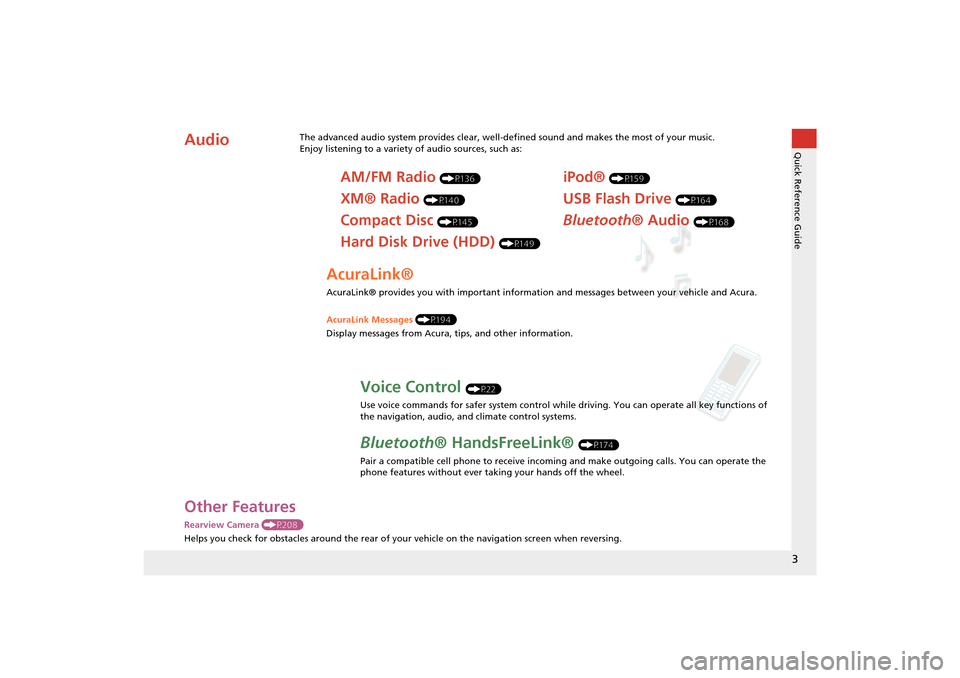
3
Quick Reference Guide
Other Features
Rearview Camera (P208)
Helps you check for obstacles around the rear of your vehicle on the navigation screen when reversing.
AudioThe advanced audio system provides clear, well-defined sound and makes the most of your music.
Enjoy listening to a variety of audio sources, such as:
AM/FM Radio (P136)
XM® Radio (P140)
Compact Disc (P145)
Hard Disk Drive (HDD) (P149)
iPod® (P159)
USB Flash Drive (P164)
Bluetooth® Audio (P168)
AcuraLink®
AcuraLink® provides you with important information and messages between your vehicle and Acura.
AcuraLink Messages (P194)
Display messages from Acura, tips, and other information.
Voice Control (P22)
Use voice commands for safer system control while driving. You can operate all key functions of
the navigation, audio, and climate control systems.
Bluetooth ® HandsFreeLink® (P174)
Pair a compatible cell phone to receive incoming and make outgoing calls. You can operate the
phone features without ever taking your hands off the wheel.
TSX_KA-31TL1820.book Page 3 Wednesday, September 22, 2010 3:17 PM
Page 6 of 253
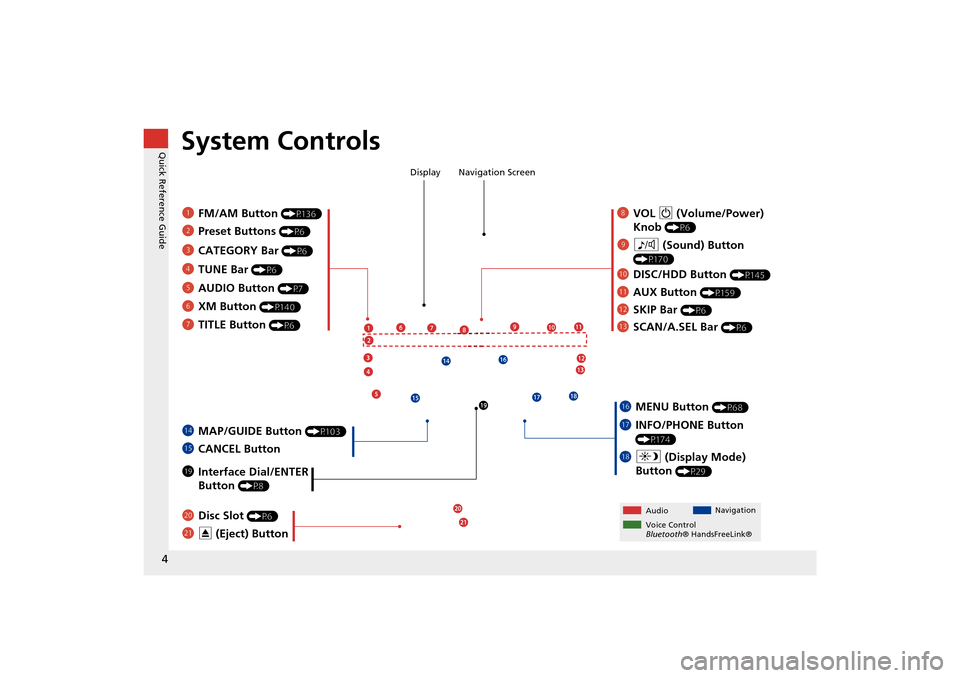
4
Quick Reference GuideSystem Controls
8VOL 9 (Volume/Power)
Knob
(P6)
Display
9
8 (Sound) Button
(P170)
laDISC/HDD Button (P145)
3CATEGORY Bar (P6)
1FM/AM Button (P136)
2Preset Buttons (P6)
4TUNE Bar (P6)
5AUDIO Button (P7)
6XM Button (P140)
7TITLE Button (P6)
leMAP/GUIDE Button (P103)
lfCANCEL Button
lj Interface Dial/ENTER
Button
(P8)
maDisc Slot (P6)
mbE (Eject) Button
Navigation Screen
Audio Navigation
Voice Control
Bluetooth ® HandsFreeLink®
lbAUX Button (P159)
lcSKIP Bar (P6)
ldSCAN/A.SEL Bar (P6)
lgMENU Button (P68)
lhINFO/PHONE Button
(P174)
lia (Display Mode)
Button
(P29)
TSX_KA-31TL1820.book Page 4 Wednesday, September 22, 2010 3:17 PM
Page 7 of 253
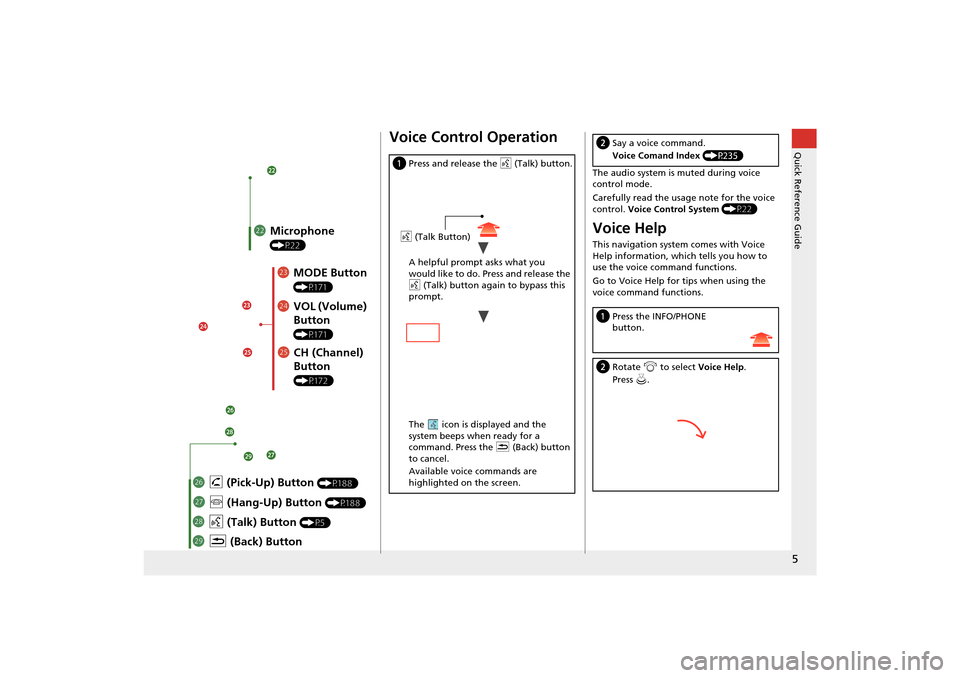
5
Quick Reference Guide
mcMicrophone
(P22)
mdMODE Button
(P171)
meVOL (Volume)
Button
(P171)
mfCH (Channel)
Button
(P172)
mj K (Back) Button
mi
d (Talk) Button
(P5)
mh j (Hang-Up) Button (P188)
mg h (Pick-Up) Button (P188)
Voice Control Operation
a Press and release the d (Talk) button.
A helpful prompt asks what you
would like to do. Press and release the
d (Talk) button again to bypass this
prompt.
The icon is displayed and the
system beeps when ready for a
command. Press the K (Back) button
to cancel.
Available voice commands are
highlighted on the screen.
d (Talk Button)
The audio system is muted during voice
control mode.
Carefully read the usage note for the voice
control. Voice Control System (P22)
Voice Help
This navigation system comes with Voice
Help information, which tells you how to
use the voice command functions.
Go to Voice Help for tips when using the
voice command functions.
bSay a voice command.
Voice Comand Index (P235)
aPress the INFO/PHONE
button.
bRotate i to select Voice Help .
Press u.
TSX_KA-31TL1820.book Page 5 Wednesday, September 22, 2010 3:17 PM
Page 8 of 253
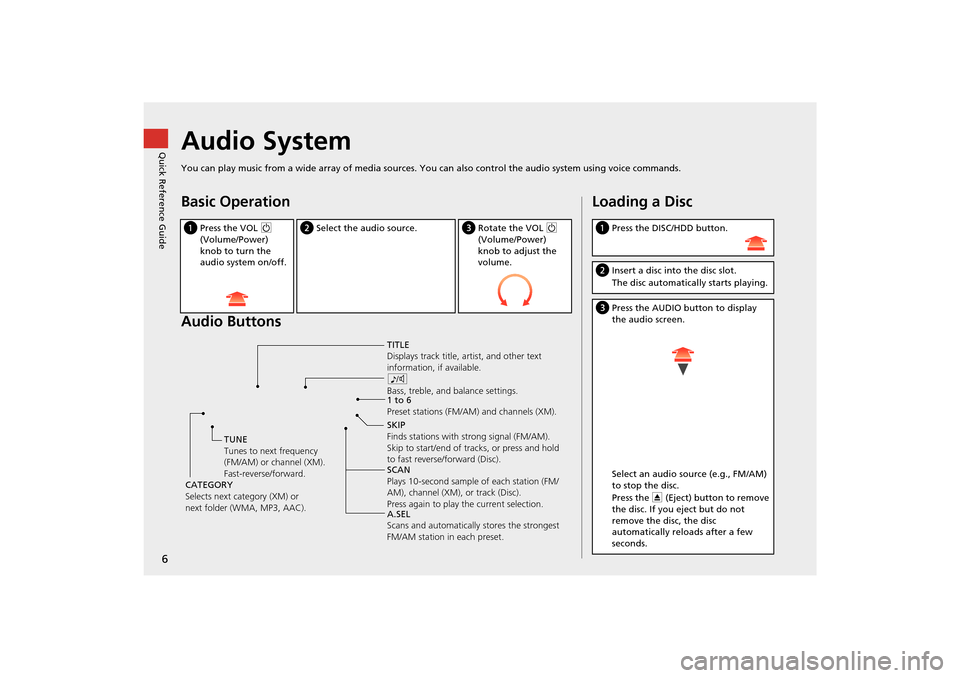
6
Quick Reference GuideAudio System
You can play music from a wide array of media sources. You can also control the audio system using voice commands.
Basic Operation
Audio Buttons
aPress the VOL 9
(Volume/Power)
knob to turn the
audio system on/off.b Select the audio source.cRotate the VOL 9
(Volume/Power)
knob to adjust the
volume.
TITLE
Displays track title, artist, and other text
information, if available.
8
Bass, treble, and balance settings.
1 to 6
Preset stations (FM/AM) and channels (XM).
SKIP
Finds stations with strong signal (FM/AM).
Skip to start/end of tracks, or press and hold
to fast reverse/forward (Disc).
SCAN
Plays 10-second sample of each station (FM/
AM), channel (XM), or track (Disc).
Press again to play the current selection.
A.SEL
Scans and automatically stores the strongest
FM/AM station in each preset.
TUNE
Tunes to next frequency
(FM/AM) or channel (XM).
Fast-reverse/forward.
CATEGORY
Selects next category (XM) or
next folder (WMA, MP3, AAC).
Loading a Disc
a Press the DISC/HDD button.
bInsert a disc into the disc slot.
The disc automatically starts playing.
cPress the AUDIO button to display
the audio screen.
Select an audio source (e.g., FM/AM)
to stop the disc.
Press the E (Eject) button to remove
the disc. If you eject but do not
remove the disc, the disc
automatically reloads after a few
seconds.
TSX_KA-31TL1820.book Page 6 Wednesday, September 22, 2010 3:17 PM
Page 9 of 253
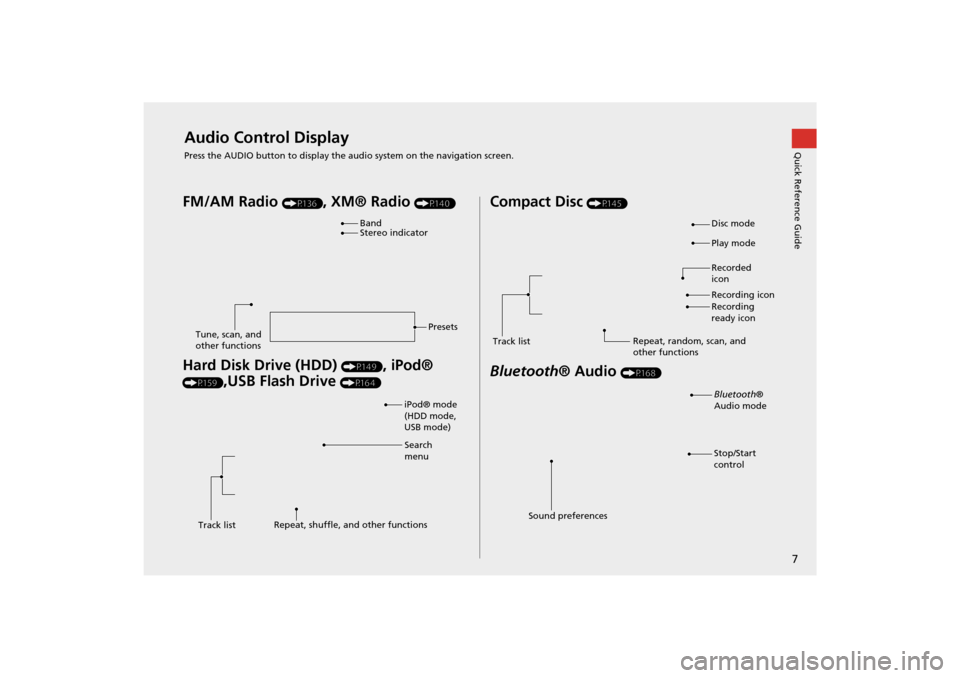
7
Quick Reference GuideAudio Control Display
Press the AUDIO button to display the audio system on the navigation screen.
FM/AM Radio (P136), XM® Radio (P140)
Hard Disk Drive (HDD) (P149), iPod®
(P159),USB Flash Drive (P164)
Band
Stereo indicatorPresets
Tune, scan, and
other functions
iPod® mode
(HDD mode,
USB mode)
Search
menu
Track list Repeat, shuffle, and other functions
Compact Disc (P145)
Bluetooth
® Audio (P168)
Disc mode
Play mode
Recorded
icon
Recording icon
Recording
ready icon
Repeat, random, scan, and
other functions
Track list
Bluetooth
®
Audio mode
Stop/Start
control
Sound preferences
TSX_KA-31TL1820.book Page 7 Wednesday, September 22, 2010 3:17 PM
Page 21 of 253
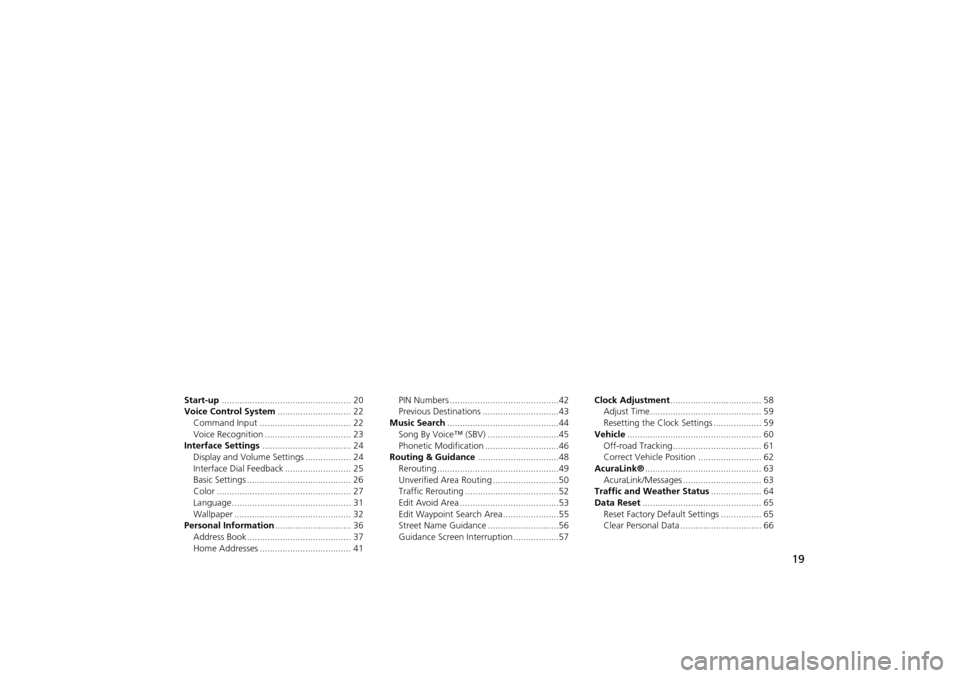
19
System Setup
This section describes the start-up procedure, and the navigation andaudio system setup functions.
Start-up................................................... 20
Voice Control System ............................. 22
Command Input .................................... 22
Voice Recognition .................................. 23
Interface Settings ................................... 24
Display and Volume Settings .................. 24
Interface Dial Feedback .......................... 25
Basic Settings ......................................... 26
Color ..................................................... 27
Language............................................... 31
Wallpaper .............................................. 32
Personal Information .............................. 36
Address Book ......................................... 37
Home Addresses .................................... 41 PIN Numbers ...........................................42
Previous Destinations ..............................43
Music Search ............................................44
Song By Voice™ (SBV) ............................45
Phonetic Modification .............................46
Routing & Guidance ................................48
Rerouting................................................49
Unverified Area Routing ..........................50
Traffic Rerouting .....................................52
Edit Avoid Area .......................................53
Edit Waypoint Search Area ......................55
Street Name Guidance ............................56
Guidance Screen Interruption ..................57 Clock Adjustment
.................................... 58
Adjust Time............................................ 59
Resetting the Clock Settings ................... 59
Vehicle ..................................................... 60
Off-road Tracking ................................... 61
Correct Vehicle Position ......................... 62
AcuraLink® .............................................. 63
AcuraLink/Messages ............................... 63
Traffic and Weather Status .................... 64
Data Reset ............................................... 65
Reset Factory Default Settings ................ 65
Clear Personal Data ................................ 66
TSX_KA-31TL1820.book Page 19 Wednesday, September 22, 2010 3:17 PM
Page 22 of 253
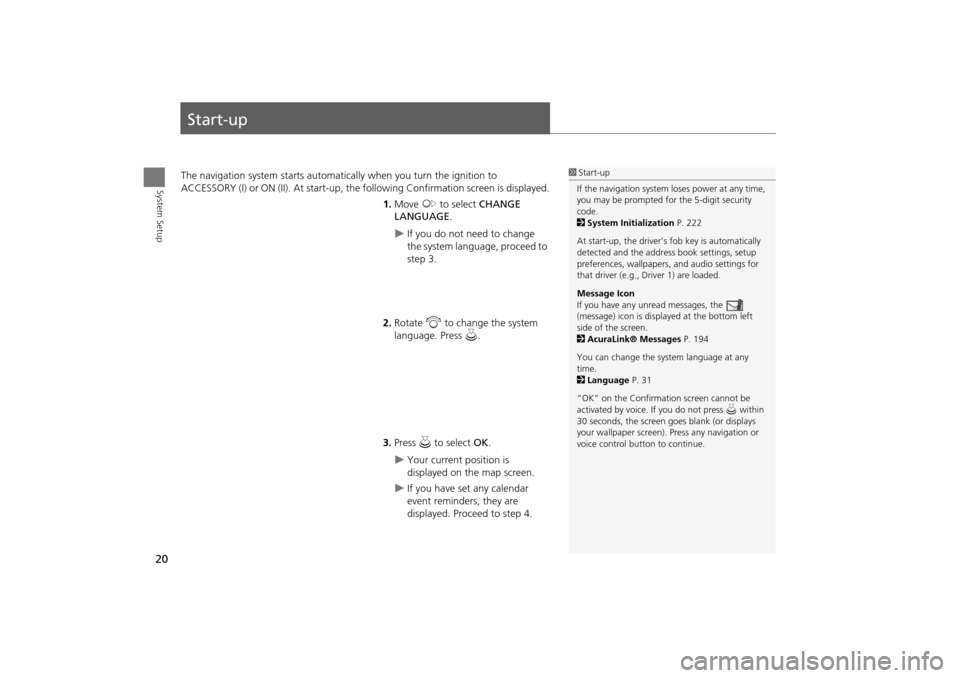
20
System Setup
Start-up
The navigation system starts automatically when you turn the ignition to
ACCESSORY (I) or ON (II). At start-up, the fo llowing Confirmation screen is displayed.
1. Move y to select CHANGE
LANGUAGE .
If you do not need to change
the system language, proceed to
step 3.
2. Rotate i to change the system
language. Press u.
3. Press u to select OK.
Your current position is
displayed on the map screen.
If you have set any calendar
event reminders, they are
displayed. Proceed to step 4.
1Start-up
If the navigation system loses power at any time,
you may be prompted for the 5-digit security
code.
2 System Initialization P. 222
At start-up, the driver’s fob key is automatically
detected and the addres s book settings, setup
preferences, wallpapers, and audio settings for
that driver (e.g., Driver 1) are loaded.
Message Icon
If you have any unread messages, the
(message) icon is displayed at the bottom left
side of the screen.
2 AcuraLink® Messages P. 194
You can change the system language at any
time.
2 Language P. 31
“OK” on the Confirmati on screen cannot be
activated by voice. If you do not press u within
30 seconds, the screen goes blank (or displays
your wallpaper screen). Pr ess any navigation or
voice control button to continue.
TSX_KA-31TL1820.book Page 20 Wednesday, September 22, 2010 3:17 PM
Page 24 of 253
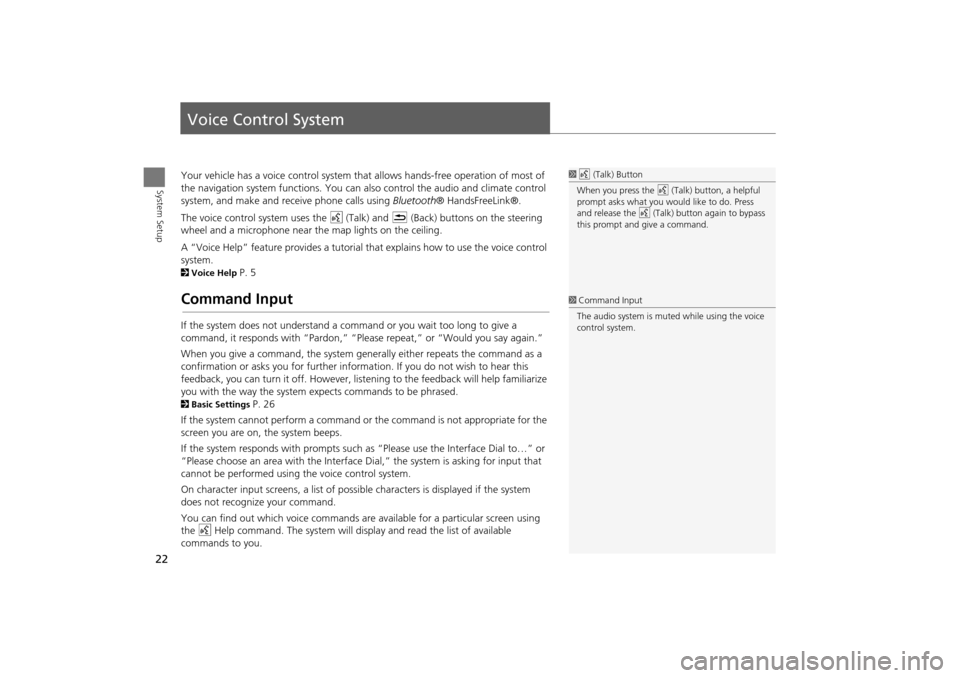
22
System Setup
Voice Control System
Your vehicle has a voice control system that allows hands-free operation of most of
the navigation system functions. You can also control the audio and climate control
system, and make and rece ive phone calls using Bluetooth ® HandsFreeLink®.
The voice control system uses the d (Talk) and K (Back) buttons on the steering
wheel and a microphone near the map lights on the ceiling.
A “Voice Help” feature provides a tutorial that explains how to use the voice control
system.
2 Voice Help P. 5
Command Input
If the system does not understand a command or you wait too long to give a
command, it responds with “Pardon,” “Please repeat,” or “Would you say again.”
When you give a command, the system ge nerally either repeats the command as a
confirmation or asks you for further informa tion. If you do not wish to hear this
feedback, you can turn it off. However, list ening to the feedback will help familiarize
you with the way the system expe cts commands to be phrased.
2Basic Settings P. 26
If the system cannot perform a command or the command is not appropriate for the
screen you are on, the system beeps.
If the system responds with prompts such as “Please use the Interface Dial to…” or
“Please choose an area with the Interface Di al,” the system is asking for input that
cannot be performed using the voice control system.
On character input screens, a list of possi ble characters is displayed if the system
does not recognize your command.
You can find out which voice commands are available for a particular screen using
the d Help command. The system will disp lay and read the list of available
commands to you.
1 d (Talk) Button
When you press the d (Talk) button, a helpful
prompt asks what you would like to do. Press
and release the d (Talk) button again to bypass
this prompt and give a command.
1 Command Input
The audio system is muted while using the voice
control system.
TSX_KA-31TL1820.book Page 22 Wednesday, September 22, 2010 3:17 PM
Page 51 of 253
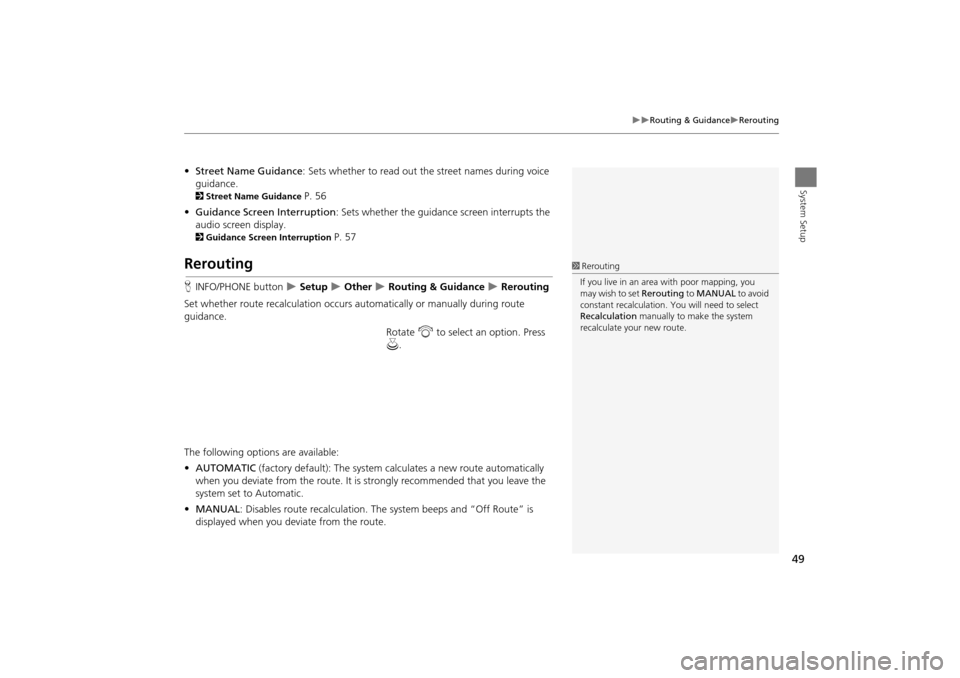
49
Routing & GuidanceRerouting
System Setup
•Street Name Guidance : Sets whether to read out the street names during voice
guidance.
2 Street Name Guidance P. 56
• Guidance Screen Interruption: Sets whether the guidanc e screen interrupts the
audio screen display.
2 Guidance Screen Interruption P. 57
Rerouting
HINFO/PHONE button Setup Other Routing & Guidance Rerouting
Set whether route recalculat ion occurs automatically or manually during route
guidance.
Rotate i to select an option. Press
u .
The following options are available:
• AUTOMATIC (factory default): The system ca lculates a new route automatically
when you deviate from the route. It is strongly recommended that you leave the
system set to Automatic.
• MANUAL : Disables route recalculation. Th e system beeps and “Off Route” is
displayed when you deviate from the route.
1 Rerouting
If you live in an area with poor mapping, you
may wish to set Rerouting to MANUAL to avoid
constant recalcul ation. You will need to select
Recalculation manually to make the system
recalculate your new route.
TSX_KA-31TL1820.book Page 49 Wednesday, September 22, 2010 3:17 PM