language Acura TSX 2011 Navigation Manual
[x] Cancel search | Manufacturer: ACURA, Model Year: 2011, Model line: TSX, Model: Acura TSX 2011Pages: 253, PDF Size: 22.88 MB
Page 21 of 253
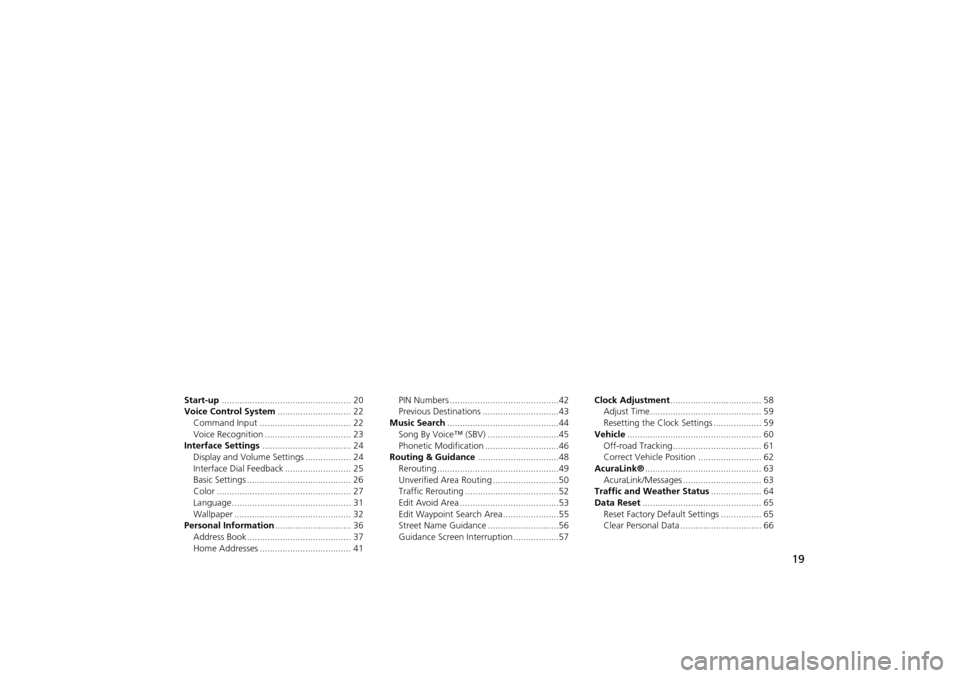
19
System Setup
This section describes the start-up procedure, and the navigation andaudio system setup functions.
Start-up................................................... 20
Voice Control System ............................. 22
Command Input .................................... 22
Voice Recognition .................................. 23
Interface Settings ................................... 24
Display and Volume Settings .................. 24
Interface Dial Feedback .......................... 25
Basic Settings ......................................... 26
Color ..................................................... 27
Language............................................... 31
Wallpaper .............................................. 32
Personal Information .............................. 36
Address Book ......................................... 37
Home Addresses .................................... 41 PIN Numbers ...........................................42
Previous Destinations ..............................43
Music Search ............................................44
Song By Voice™ (SBV) ............................45
Phonetic Modification .............................46
Routing & Guidance ................................48
Rerouting................................................49
Unverified Area Routing ..........................50
Traffic Rerouting .....................................52
Edit Avoid Area .......................................53
Edit Waypoint Search Area ......................55
Street Name Guidance ............................56
Guidance Screen Interruption ..................57 Clock Adjustment
.................................... 58
Adjust Time............................................ 59
Resetting the Clock Settings ................... 59
Vehicle ..................................................... 60
Off-road Tracking ................................... 61
Correct Vehicle Position ......................... 62
AcuraLink® .............................................. 63
AcuraLink/Messages ............................... 63
Traffic and Weather Status .................... 64
Data Reset ............................................... 65
Reset Factory Default Settings ................ 65
Clear Personal Data ................................ 66
TSX_KA-31TL1820.book Page 19 Wednesday, September 22, 2010 3:17 PM
Page 22 of 253
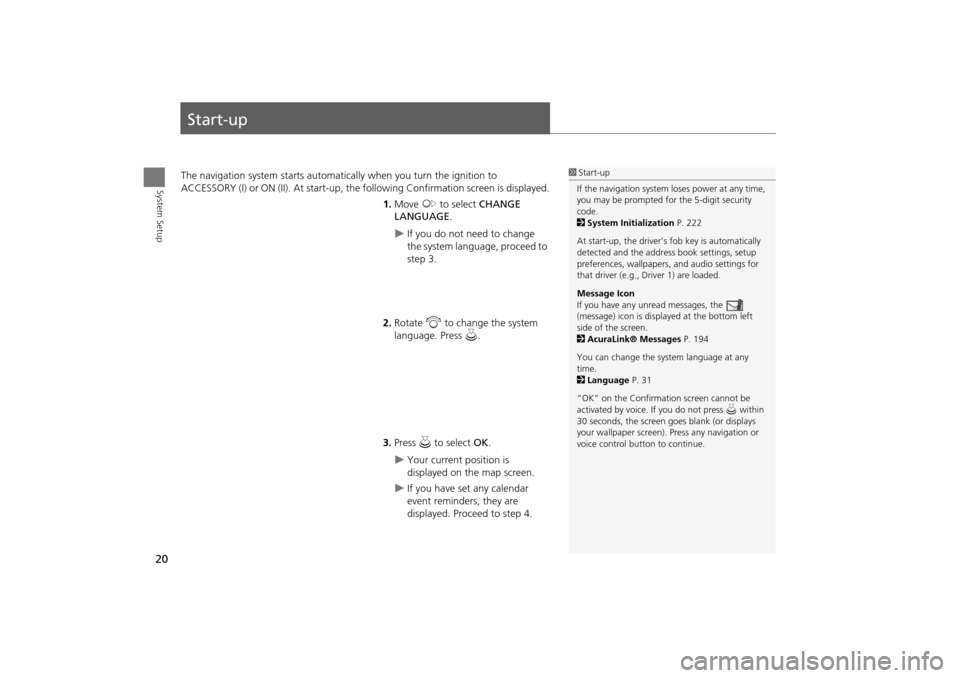
20
System Setup
Start-up
The navigation system starts automatically when you turn the ignition to
ACCESSORY (I) or ON (II). At start-up, the fo llowing Confirmation screen is displayed.
1. Move y to select CHANGE
LANGUAGE .
If you do not need to change
the system language, proceed to
step 3.
2. Rotate i to change the system
language. Press u.
3. Press u to select OK.
Your current position is
displayed on the map screen.
If you have set any calendar
event reminders, they are
displayed. Proceed to step 4.
1Start-up
If the navigation system loses power at any time,
you may be prompted for the 5-digit security
code.
2 System Initialization P. 222
At start-up, the driver’s fob key is automatically
detected and the addres s book settings, setup
preferences, wallpapers, and audio settings for
that driver (e.g., Driver 1) are loaded.
Message Icon
If you have any unread messages, the
(message) icon is displayed at the bottom left
side of the screen.
2 AcuraLink® Messages P. 194
You can change the system language at any
time.
2 Language P. 31
“OK” on the Confirmati on screen cannot be
activated by voice. If you do not press u within
30 seconds, the screen goes blank (or displays
your wallpaper screen). Pr ess any navigation or
voice control button to continue.
TSX_KA-31TL1820.book Page 20 Wednesday, September 22, 2010 3:17 PM
Page 33 of 253
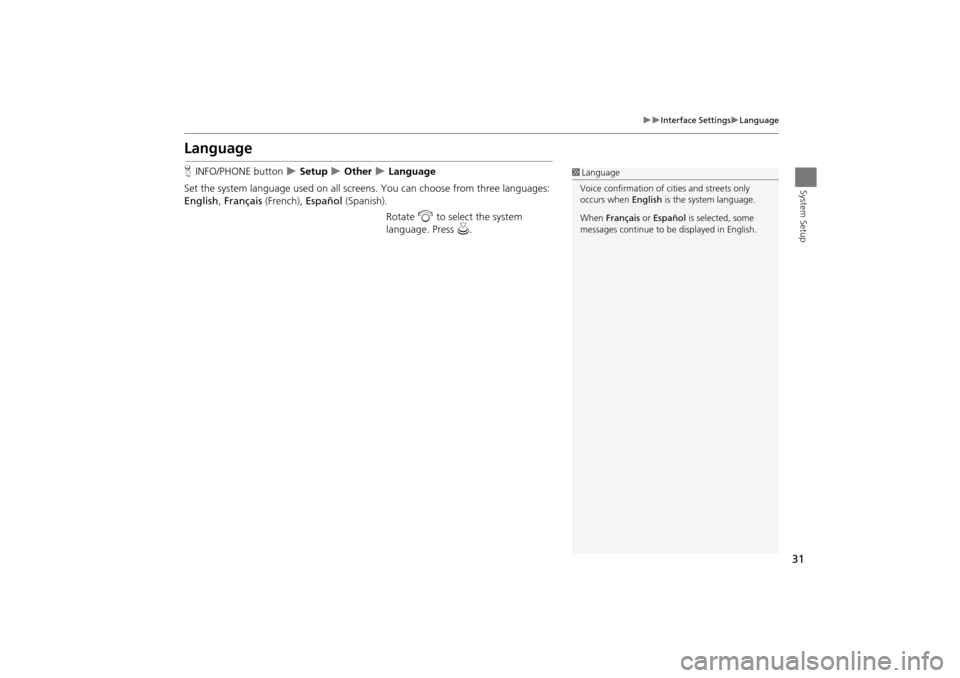
31
Interface SettingsLanguage
System Setup
Language
HINFO/PHONE button Setup Other Language
Set the system language used on all scr eens. You can choose from three languages:
English , Français (French), Español (Spanish).
Rotate i to select the system
language. Press u.1Language
Voice confirmation of ci ties and streets only
occurs when English is the system language.
When Français or Español is selected, some
messages continue to be displayed in English.
TSX_KA-31TL1820.book Page 31 Wednesday, September 22, 2010 3:17 PM
Page 48 of 253
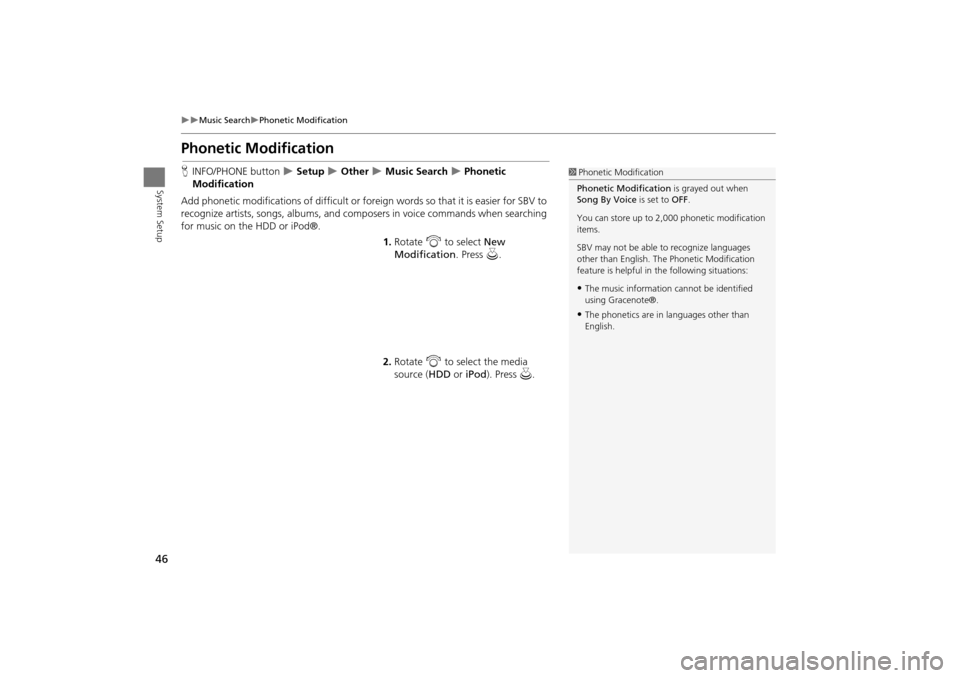
46
Music SearchPhonetic Modification
System Setup
Phonetic Modification
HINFO/PHONE button Setup Other Music Search Phonetic
Modification
Add phonetic modifications of difficult or foreign words so that it is easier for SBV to
recognize artists, songs, albums, and composers in voice commands when searching
for music on the HDD or iPod®. 1.Rotate i to select New
Modification . Press u.
2. Rotate i to select the media
source ( HDD or iPod). Press u.1Phonetic Modification
Phonetic Modification is grayed out when
Song By Voice is set to OFF.
You can store up to 2, 000 phonetic modification
items.
SBV may not be able to recognize languages
other than English. The Phonetic Modification
feature is helpful in the following situations:
•The music information cannot be identified
using Gracenote®.
•The phonetics are in languages other than
English.
TSX_KA-31TL1820.book Page 46 Wednesday, September 22, 2010 3:17 PM
Page 58 of 253
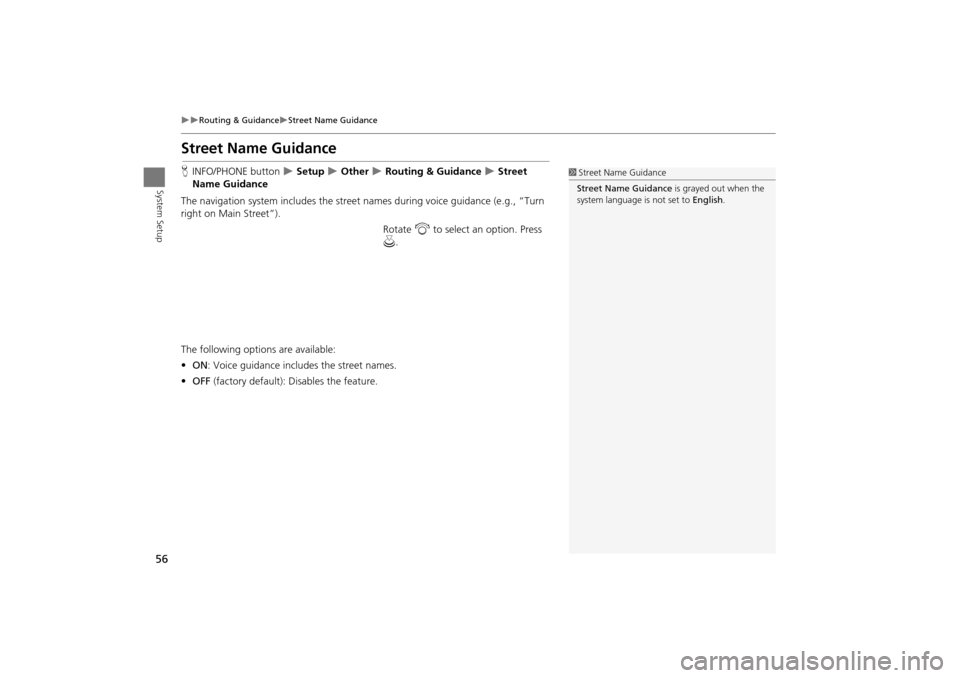
56
Routing & GuidanceStreet Name Guidance
System Setup
Street Name Guidance
HINFO/PHONE button Setup Other Routing & Guidance Street
Name Guidance
The navigation system includes the street names during voice guidance (e.g., “Turn
right on Main Street”).
Rotate i to select an option. Press
u .
The following options are available:
• ON : Voice guidance includes the street names.
• OFF (factory default): Disables the feature.1Street Name Guidance
Street Name Guidance is grayed out when the
system language is not set to English.
TSX_KA-31TL1820.book Page 56 Wednesday, September 22, 2010 3:17 PM
Page 165 of 253
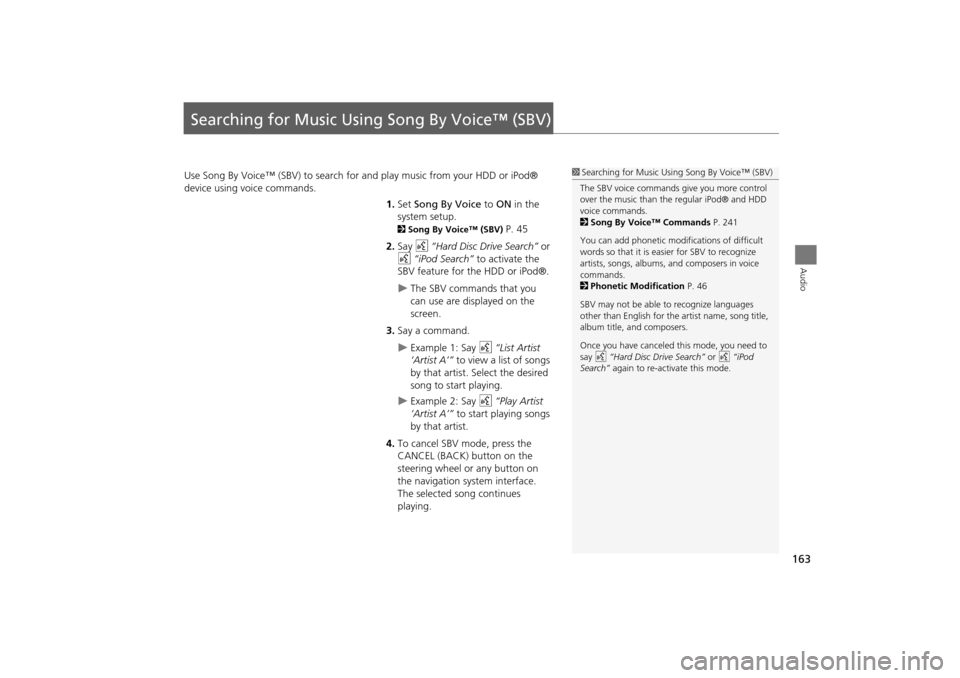
163
Audio
Searching for Music Using Song By Voice™ (SBV)
Use Song By Voice™ (SBV) to search for and play music from your HDD or iPod®
device using voice commands.
1.Set Song By Voice to ON in the
system setup.
2 Song By Voice™ (SBV) P. 45
2. Say d “Hard Disc Drive Search” or
d “iPod Search” to activate the
SBV feature for the HDD or iPod®.
The SBV commands that you
can use are displayed on the
screen.
3. Say a command.
Example 1: Say d “List Artist
‘Artist A’” to view a list of songs
by that artist. Select the desired
song to start playing.
Example 2: Say d “Play Artist
‘Artist A’” to start playing songs
by that artist.
4. To cancel SBV mode, press the
CANCEL (BACK) button on the
steering wheel or any button on
the navigation system interface.
The selected song continues
playing.
1Searching for Music Using Song By Voice™ (SBV)
The SBV voice commands give you more control
over the music than the regular iPod® and HDD
voice commands.
2 Song By Voice™ Commands P. 241
You can add phonetic modi fications of difficult
words so that it is easier for SBV to recognize
artists, songs, albums, and composers in voice
commands.
2 Phonetic Modification P. 46
SBV may not be able to recognize languages
other than English for the artist name, song title,
album title, and composers.
Once you have canceled this mode, you need to
say d “Hard Disc Drive Search” or d “iPod
Search” again to re-activate this mode.
TSX_KA-31TL1820.book Page 163 Wednesday, September 22, 2010 3:17 PM
Page 218 of 253
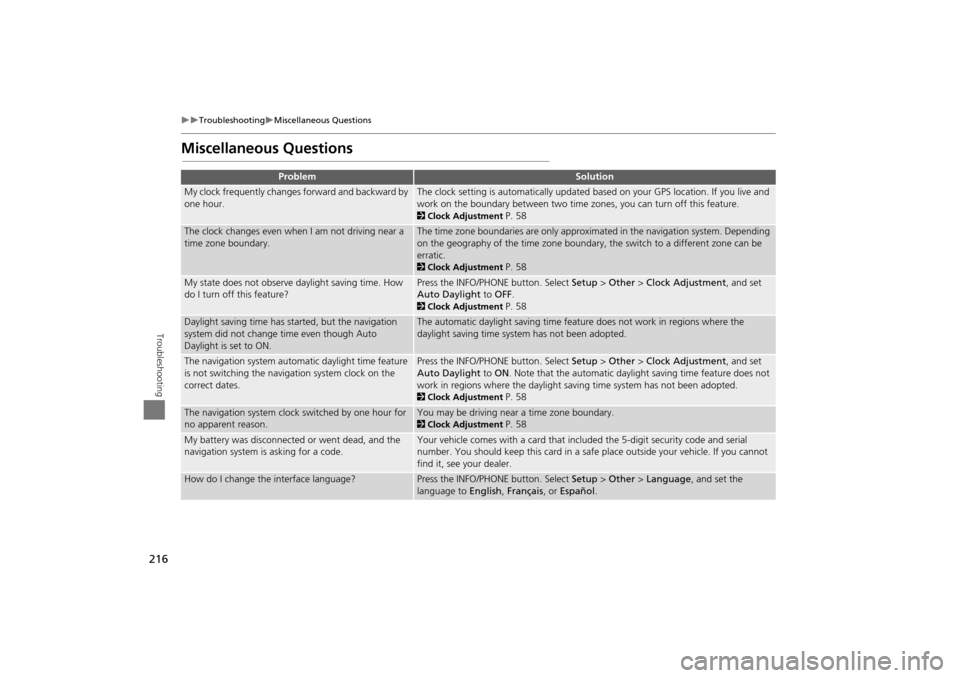
216
TroubleshootingMiscellaneous Questions
Troubleshooting
Miscellaneous Questions
ProblemSolution
My clock frequently changes forward and backward by
one hour.The clock setting is automatically updated based on your GPS location. If you live and
work on the boundary between two time zones, you can turn off this feature.
2Clock Adjustment P. 58
The clock changes even when I am not driving near a
time zone boundary.The time zone boundaries are only approximated in the navigation system. Depending
on the geography of the time zone boundary, the switch to a different zone can be
erratic.
2Clock Adjustment P. 58
My state does not observe daylight saving time. How
do I turn off this feature?Press the INFO/PHONE button. Select Setup > Other > Clock Adjustment , and set
Auto Daylight to OFF .
2Clock Adjustment P. 58
Daylight saving time has started, but the navigation
system did not change time even though Auto
Daylight is set to ON.The automatic daylight saving time feat ure does not work in regions where the
daylight saving time system has not been adopted.
The navigation system automatic daylight time feature
is not switching the navigation system clock on the
correct dates.Press the INFO/PHONE button. Select Setup > Other > Clock Adjustment , and set
Auto Daylight to ON. Note that the automatic daylight saving time feature does not
work in regions where the daylight saving time system has not been adopted.
2 Clock Adjustment P. 58
The navigation system clock switched by one hour for
no apparent reason.You may be driving near a time zone boundary.
2Clock Adjustment P. 58
My battery was disconnected or went dead, and the
navigation system is asking for a code.Your vehicle comes with a card that included the 5-digit security code and serial
number. You should keep this card in a safe place outside your vehicle. If you cannot
find it, see your dealer.
How do I change the interface language?Press the INFO/PHONE button. Select Setup > Other > Language , and set the
language to English, Français , or Español .
TSX_KA-31TL1820.book Page 216 Wednesday, September 22, 2010 3:17 PM
Page 249 of 253
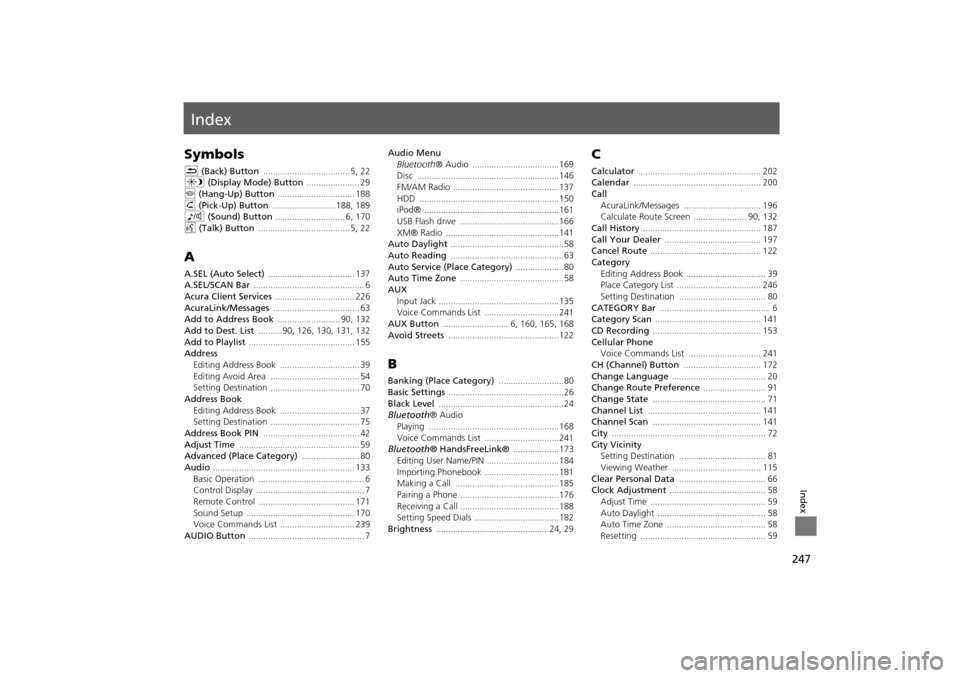
247
Index
Index
Symbols
K (Back) Button .................................... 5, 22
a (Display Mode) Button ...................... 29
j (Hang-Up) Button ................................ 188h (Pick-Up) Button .......................... 188, 189
8 (Sound) Button ............................. 6, 170
d (Talk) Button ...................................... 5, 22
A
A.SEL (Auto Select) .................................... 137
A.SEL/SCAN Bar .............................................. 6
Acura Client Services ................................. 226AcuraLink/Messages .................................... 63
Add to Address Book .......................... 90, 132
Add to Dest. List ..........90, 126, 130, 131, 132Add to Playlist ............................................ 155
Address
Editing Address Book
................................. 39Editing Avoid Area ..................................... 54
Setting Destination ..................................... 70
Address BookEditing Address Book ................................. 37
Setting Destination ..................................... 75
Address Book PIN ........................................ 42Adjust Time .................................................. 59
Advanced (Place Category) ........................ 80
Audio ........................................................... 133Basic Operation ............................................ 6
Control Display ............................................. 7
Remote Control ........................................ 171Sound Setup ............................................. 170
Voice Commands List ............................... 239
AUDIO Button ................................................ 7
Audio Menu
Bluetooth ® Audio ....................................169
Disc ...........................................................146
FM/AM Radio ............................................137HDD ..........................................................150
iPod® ........................................................161
USB Flash drive .........................................166XM® Radio ...............................................141
Auto Daylight ...............................................58
Auto Reading ...............................................63Auto Service (Place Category) ....................80
Auto Time Zone ...........................................58
AUX
Input Jack ..................................................135
Voice Commands List ...............................241
AUX Button ........................... 6, 160, 165, 168Avoid Streets .............................................. 122
B
Banking (Place Category) ...........................80
Basic Settings ................................................ 26Black Level ....................................................24
Bluetooth® Audio
Playing
......................................................168Voice Commands List ...............................241
Bluetooth ® HandsFreeLink® ...................173
Editing User Name/PIN ..............................184Importing Phonebook ...............................181
Making a Call ...........................................185
Pairing a Phone .........................................176Receiving a Call .........................................188
Setting Speed Dials ...................................182
Brightness ...............................................24, 29
C
Calculator ................................................... 202
Calendar ..................................................... 200
Call
AcuraLink/Messages ................................ 196
Calculate Route Screen ...................... 90, 132
Call History ................................................. 187Call Your Dealer ........................................ 197
Cancel Route .............................................. 122
Category
Editing Address Book ................................. 39
Place Category List ................................... 246
Setting Destination .................................... 80CATEGORY Bar .............................................. 6
Category Scan ............................................ 141
CD Recording ............................................. 153Cellular Phone
Voice Commands List
.............................. 241
CH (Channel) Button ................................ 172Change Language ....................................... 20
Change Route Preference .......................... 91
Change State ............................................... 71Channel List ............................................... 141
Channel Scan ............................................. 141
City ................................................................ 72City Vicinity
Setting Destination
.................................... 81
Viewing Weather ..................................... 115Clear Personal Data .................................... 66
Clock Adjustment ........................................ 58
Adjust Time ................................................ 59Auto Daylight ............................................. 58
Auto Time Zone ......................................... 58
Resetting .................................................... 59
TSX_KA-31TL1820.book Page 247 Wednesday, September 22, 2010 3:17 PM
Page 251 of 253

249
Index
Index
iPod®Connecting, Disconnecting .............. 159, 164
Playing ...................................................... 159
Voice Commands List ............................... 241
K
Key to ZAGAT Ratings .............................. 206
L
Language ...................................................... 31
Leisure (Place Category) ............................. 80Lodging (Place Category) ........................... 80
M
Maintenance Minder ................................ 196
Map Color ..................................................... 28Map Data Update
Checking Version
..................................... 204
Obtaining Update DVD ............................ 227Viewing Upda te Status ............................. 205
Map Information ....................................... 105
Map Input
Editing Avoid Area ..................................... 54
Setting Destination ..................................... 88
Map Legend ......................................... 10, 110Map Menu .................................................... 98
Map Screen ................................................... 93
Icon ............................................. 10, 106, 112Orientation ............................................... 108
Scale ......................................................... 111
MAP/GUIDE Button ............................. 11, 103Menu (Dest. Menu 1) .................................. 68
Menu (Dest. Menu 2) ..................................68Menu (Route) .............................................121
MENU Button
Changing Route
.......................................121Entering a Destination ................................68
Menu Color ...................................................28
Messages ..................................................... 195Mode ...........................................................141
MODE Button .............................................171
More Speed Dial ........................................174Music Search .................................................44
HDD ..........................................................154
iPod® ........................................................162Phonetic Modification ................................46
Song By Voice .....................................45, 163
Mute ............................................................188
N
New Message Notification .........................63
New Messages ............................................194
Night Mode
Map Color ...................................................28
Menu Color ................................................ 28
Switching Display Mode .............................29North-up ..................................................... 108
Note .............................................................142
O
Off-road Tracking
Driving ........................................................96
Setting ........................................................61
Open Map ...................................................102
P
Pair Phone .................................................. 176
Pass-Key ...................................................... 178
Personal Information .................................. 36Phone Setup ............................................... 174
Phonebook
Importing
................................................. 181Making a Call ........................................... 186
Phone-Data Connection ............................. 63
PIN Numbers ................................................ 42Place Category
Editing Address Book
................................. 39
Place Category List ................................... 246Setting Destination .................................... 80
Place NameEditing Address Book
................................. 39Setting Destination .............................. 77, 81
Place Phone No.Editing Address Book
................................. 39Setting Destination .................................... 84
Preset Buttons ............................................... 6
Previous Destination
Deleting ...................................................... 43
Editing Address Book ................................. 39
Setting Destination .................................... 76
Q
Quick Tips ................................................... 195
TSX_KA-31TL1820.book Page 249 Wednesday, September 22, 2010 3:17 PM