key Acura TSX 2012 Advanced Technology Guide
[x] Cancel search | Manufacturer: ACURA, Model Year: 2012, Model line: TSX, Model: Acura TSX 2012Pages: 20, PDF Size: 10.96 MB
Page 2 of 20
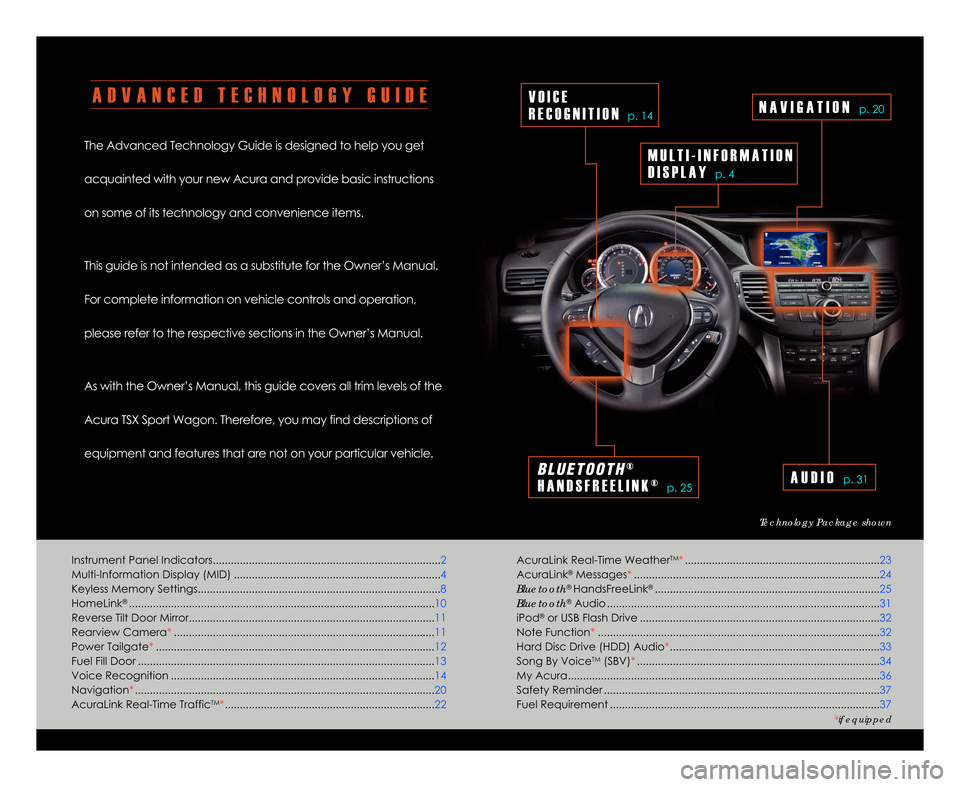
A D V A N C E D T E C H N O L O G Y G U I D E
The Advanced Technology Guide is designed to help you get
acquainted with your new Acura and provide basic instructions
on some of its technology and convenience items.
This guide is not intended as a substitute for the Owner’s Manual.
For complete information on vehicle controls and operation\b
please refer to the respective sections in the Owner’s Manual.
As with the Owner’s Manual\b this guide covers all trim levels of the
Acura TSX Sport Wagon. Therefore\b you may find descriptions of
equipment and features that are not on your particular vehicle.
Technology Package shown
Instrument Panel Indicators....................................\1....................................\1....2
Multi-Information Display (MID) ....................................\1................................. 4
Keyless Memory Settings....................................\1....................................\1......... 8
HomeLink
®....................................\1......................................................\1............ 1\f
Reverse Tilt Door Mirror....................................\1....................................\1.......... 11
Rearview Camera* ...............................................\1........................................ 11
Power Tailgate* ...............................................\1....................................\1.......... 12
Fuel Fill Door ...............................................\1....................................\1................ 13
Voice Recognition ...............................................\1....................................\1..... 14
Navigation* ...............................................\1....................................\1................. 2\f
AcuraLink Real-Time Traffic
TM* .................................................\1..................... 22
V O I C E
R E C O G N I T I O N
p. 14
B L \b E T O O T H®
H A N D S F R E E L I N K ®
p. 25A U D I Op. 31
N A V I G A T I O Np. 2\f
M U L T I � I N F O R M A T I O N
D I S P L A Y
p. 4
AcuraLink Real-Time WeatherTM* .................................................\1................ 23
AcuraLink®Messages* ....................................\1...........................................\1... 24
Bluetooth®HandsFreeLink®....................................\1....................................... 25
Bluetooth®Audio ....................................\1................................................\1....... 31
iPod®or USB Flash Drive ....................................\1...........................................\1. 32
Note Function* ....................................\1...........................................\1............... 32
Hard Disc Drive (HDD) Audio* ....................................\1.................................. 33
Song By Voice
TM(SBV)* ....................................\1............................................. 34
My Acura....................................\1...........................................\1......................... 36
Safety Reminder ....................................\1...........................................\1............. 37
Fuel Requirement ....................................\1...........................................\1........... 37
*if equipped
12 TSX 5D ATG\fATG_NEW STYLE \b/1/2011 2\f24 PM Page 2
Page 3 of 20
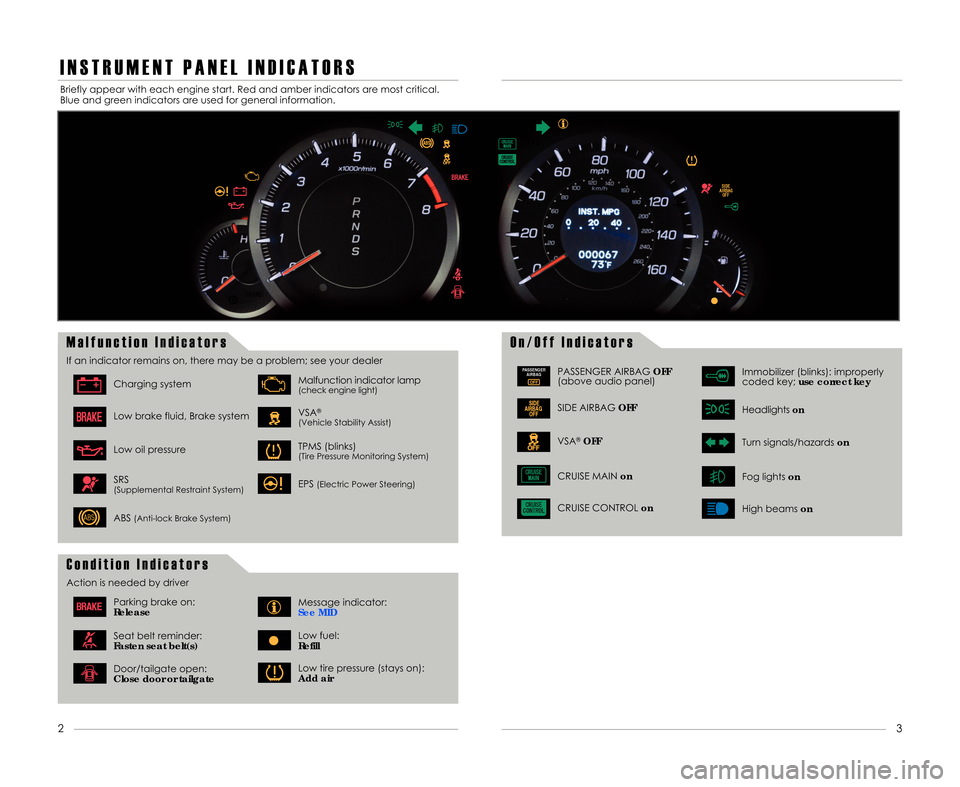
I N S T R U M E N T P A N E L I N D I C A T O R S
O n \b O f f I n d i c a t o r sM a l f u n c t i o n I n d i c a t o r s
If an indicator remains on\b there may be a problem; see your dealer
Charging system
Low brake fluid\b Brake system
Low oil pressure
VSA®
(Vehicle Stability Assist)
Malfunction indicator lamp(check engine light)
TPMS (blinks)(Tire Pressure Monitoring System)
EPS(Electric Power Steering)SRS(Supplemental Restraint System)
ABS(Anti-lock Brake System)
PASSENGERAIRBAG
OFFPASSENGER AIRBAG OFF
(above audio panel)
SIDE AIRBAG OFF
VSA®OFF
Immobilizer (blinks): improperly
coded key;use correct key
Headlightson
Turn signals/hazards on
CRUISE MAIN on
CRUISE CONTROL on Fog lights
onHigh beams on
Briefly appear with each engine start. Red and amber indicators are most critical.
Blue and green indicators are used for general information.
3
2
C o n d i t i o n I n d i c a t o r s
Action is needed by driver
Parking brake on:
ReleaseMessage indicator:
See MID
Door/tailgate open:
Close door or tailgateLow tire pressure (stays on):
Add air
Seat belt reminder:
Fasten seat belt(s)Low fuel:
Refill
12 TSX 5D ATG\fATG_NEW STYLE \b/1/2011 2\f24 PM Page 3
Page 6 of 20
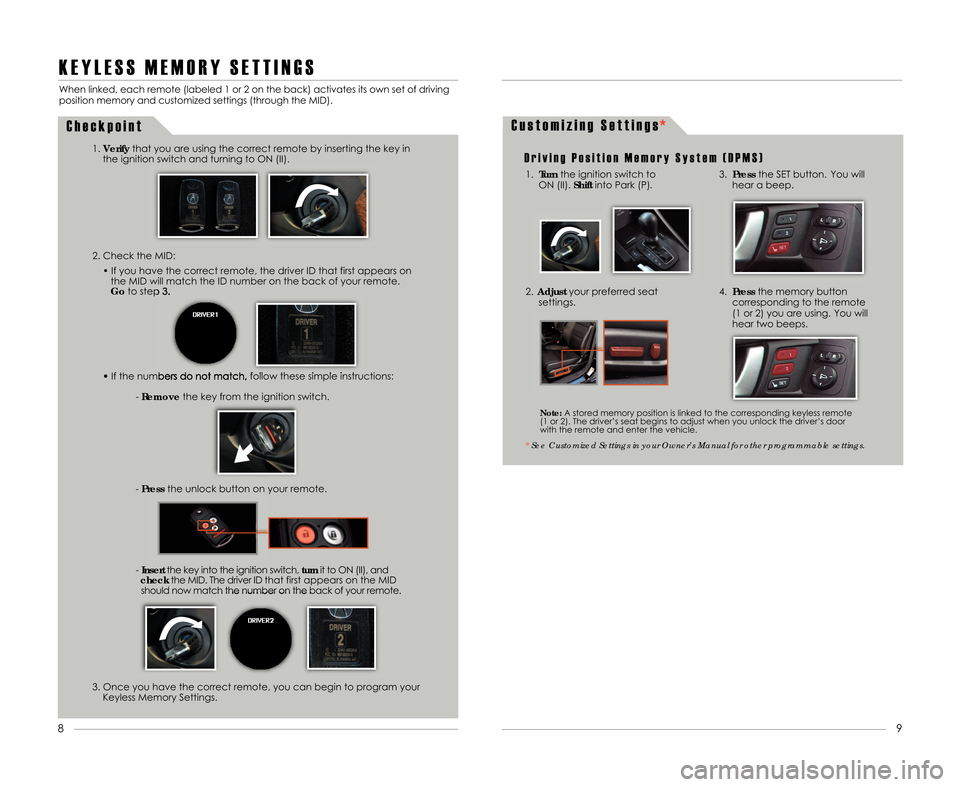
K E Y L E S S M E M O R Y S E T T I N G S
2. Check the MID:• If you have the correct remote\b the driver ID that first appears onthe MID will match the ID number on the back of your remote.
Go to step 3.
• If the numbers do not match\b follow these simple instructions:
-Remove the key from the ignition switch.
- Press the unlock button on your remote.
- Insert the key into the ignition switch\b turnit to ON (II)\b and
check the MID. The driver ID that first appears on the MID
should now match the number on the back of your remote.
When linked\b each remote (labeled 1 or 2 on the back) activates its own set of driving
position memory and customized settings (through the MID).
1.Verify that you are using the correct remote by inserting the key in
the ignition switch and turning to ON (II).
C h e c k p o i n t
3. Once you have the correct remote\b you can begin to program your Keyless Memory Settings.
C u s t o m i z i n g S e t t i n g s
D r i v i n g P o s i t i o n M e m o r y S y s t e m ( D P M S )
1. Turn the ignition switch to
ON (II). Shiftinto Park (P).
2.Adjust your preferred seat
settings.
* See Customized Settings in your Owner’s Manual for other programmable settings.
Note: A stored memory position is linked to the corresponding keyless remote
(1 or 2). The driver’s seat begins to adjust when you unlock the driver’s door
with the remote and enter the vehicle.
9
8
3. Press the SET button. You will
hear a beep.
4. Press the memory button
corresponding to the remote
(1 or 2) you are using. You will
hear two beeps.
12 TSX 5D ATG\fATG_NEW STYLE \b/1/2011 2\f2\b PM Page \b
*
Page 8 of 20
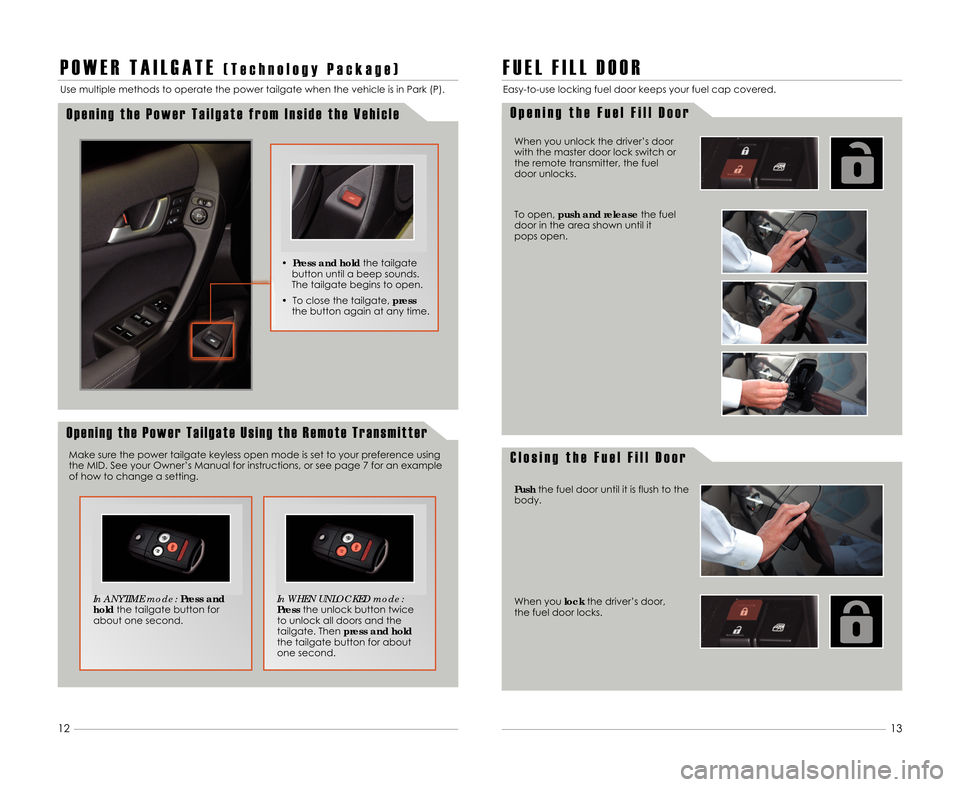
P O W E R T A I L G A T E( T e c h n o l o g y P a c k a g e )
O p e n i n g t h e P o w e r T a i l g a t e f r o m I n s i d e t h e V e h i c l e
Use multiple methods to operate the power tailgate when the vehicle is in Park (P).
O p e n i n g t h e P o w e r T a i l g a t e U s i n g t h e R e m o t e T r a n s m i t t e r
In ANYTIME mode:Press and
hold the tailgate button for
about one second. In WHEN UNLOCKED mode:
Press
the unlock button twice
to unlock all doors and the
tailgate. Then press and hold
the tailgate button for about
one second.
Make sure the power tailgate keyless open mode is set to your preference using
the MID. See your Owner’s Manual for instructions\b or see page 7 for an example
of how to change a setting. •
Press and hold the tailgate
button until a beep sounds.
The tailgate begins to open.
• To close the tailgate\b press
the button again at any time.
F U E L F I L L D O O R
O p e n i n g t h e F u e l F i l l D o o r
C l o s i n g t h e F u e l F i l l D o o r
Easy-to-use locking fuel door keeps your fuel cap covered.
When you unlock the driver’s door
with the master door lock switch or
the remote transmitter\b the fuel
door unlocks.
To open\b push and release the fuel
door in the area shown until it
pops open.
Push the fuel door until it is flush to the
body.
When you lockthe driver’s door\b
the fuel door locks.
13
12
12 TSX 5D ATG\fATG_NEW STYLE \b/1/2011 2\f27 PM Page 8
Page 15 of 20
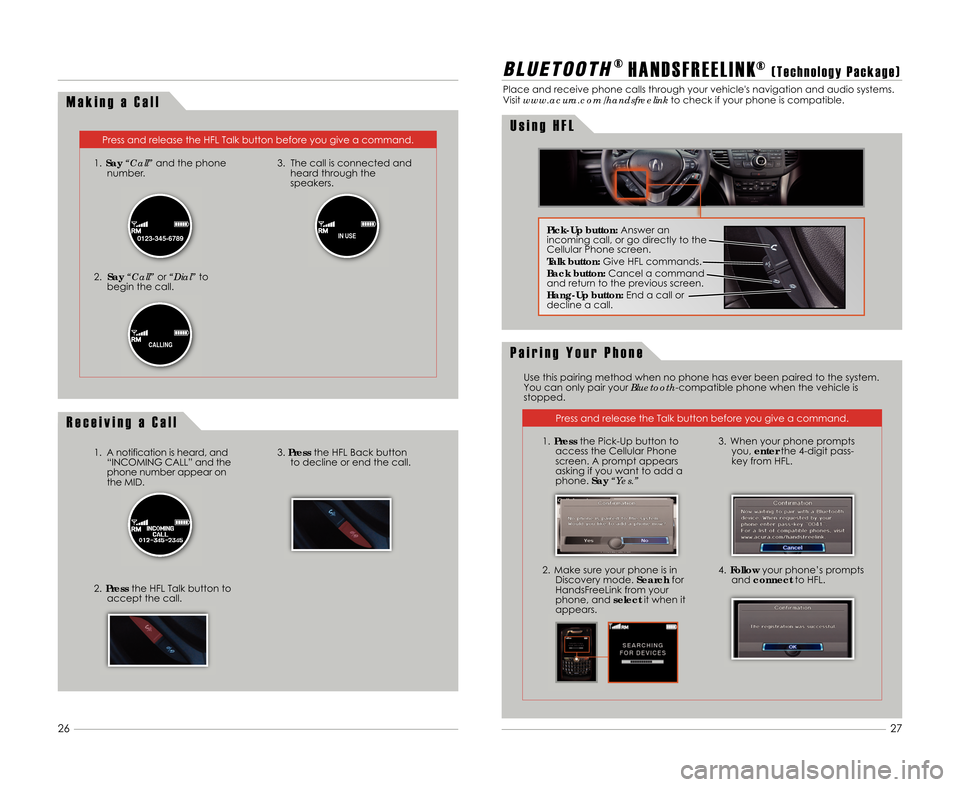
M a k i n g a C a l l
Press and release the HFL Talk button before you give a command.
1. Say “Call” and the phone
number.
2. Say “Call” or“Dial” to
begin the call. 3. The call is connected and
heard through the
speakers.
B L \b E T O O T H®H A N D S F R E E L I N K®( T e c h n o l o g y P a c k a g e )
Place and receive phone calls through your vehicle's navigation and audio systems.
Visitwww.acura.com/handsfreelink to check if your phone is compatible.
27
26
0123�345�6789IN USE
CALLINGP a i r i n g Y o u r P h o n e
Press and release the Talk button before you give a command.
2. Make sure your phone is in Discovery mode. Searchfor
HandsFreeLink from your
phone\b and selectit when it
appears. 3. When your phone prompts
you\b enter the 4-digit pass-
key from HFL.
4. Follow your phone’s prompts
and connect to HFL.
Use this pairing method when no phone has ever been paired to the system.
You can only pair your Bluetooth-compatible phone when the vehicle is
stopped.
U s i n g H F L
Pick�Up button: Answer an
incoming call\b or go directly to the
Cellular Phone screen.
Talk button: Give HFL commands.
\fack button: Cancel a command
and return to the previous screen.
Hang�Up button: End a call or
decline a call.
1. Press the Pick-Up button to
access the Cellular Phone
screen. A prompt appears
asking if you want to add a
phone. Say“Yes.”
R e c e i v i n g a C a l l
1. A notification is heard\b and
“INCOMING CALL” and the
phone number appear on
the MID.
2. Press the HFL Talk button to
accept the call.3. Press the HFL Back button
to decline or end the call.
12 TSX 5D ATG\fATG_NEW STYLE \b/1/2011 2\f29 PM Page 15
Page 16 of 20
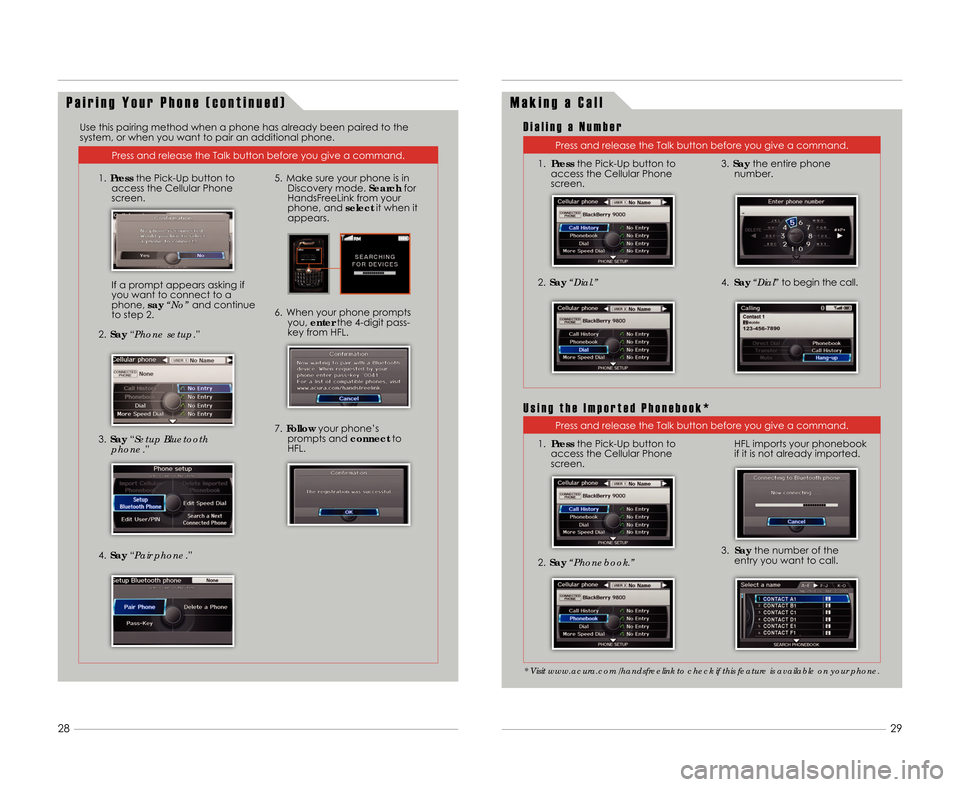
29
28
P a i r i n g Y o u r P h o n e ( c o n t i n u e d )
Press and release the Talk button before you give a command.
3. Say “Setup Bluetooth
phone .”
2.
Say “Phone setup.”
6. When your phone prompts
you\b enter the 4-digit pass-
key from HFL.
1. Press the Pick-Up button to
access the Cellular Phone
screen.
If a prompt appears asking if
you want to connect to a
phone\b say“No” and continue
to step 2.
4. Say “Pair phone.”
7.Follow your phone’s
prompts and connectto
HFL.
Use this pairing method when a phone has already been paired to the
system\b or when you want to pair an additional phone.
5. Make sure your phone is inDiscovery mode. Searchfor
HandsFreeLink from your
phone\b and selectit when it
appears.
M a k i n g a C a l l
Press and release the Talk button before you give a command.
1. Press the Pick-Up button to
access the Cellular Phone
screen.
2. Say “Dial.”
3.Say the entire phone
number.
4. Say “Dial” to begin the call.
D i a l i n g a N u m b e r
Press and release the Talk button before you give a command.
1. Press the Pick-Up button to
access the Cellular Phone
screen.
2. Say “Phonebook.”
HFL imports your phonebook
if it is not already imported.
3. Say the number of the
entry you want to call.
* Visit www.acura.com/handsfreelink to check if this feature is available on your phone.
U s i n g t h e I m p o r t e d P h o n e b o o k *
12 TSX 5D ATG\fATG_NEW STYLE \b/1/2011 2\f29 PM Page 1\b