USB Acura TSX 2012 Navigation Manual
[x] Cancel search | Manufacturer: ACURA, Model Year: 2012, Model line: TSX, Model: Acura TSX 2012Pages: 253, PDF Size: 22.15 MB
Page 162 of 253

160
Playing an iPod®
Selecting iPod® Mode
Audio
Selecting iPod® Mode1.Connect the iPod® to the USB adapter cable in the console compartment.
2. Press the AUX button until you get to iPod® mode.
3. Select a track using the iPod® menu on the screen.
The current track number and total number of tracks are displayed on the
display.
Audio Screen ControlHAUDIO button (in iPod® mode)
Control the audio screen through the navigation system. Rotate i to select a track. Press u.
Move e to select MUSIC SEARCH
to change songs in the track list. 2Searching for Music
P. 162
Move r to select AUDIO MENU . 2Audio Menu
P. 161
1Playing an iPod®
d “Display audio screen”
You can control the iPod® using voice control
commands.
2 iPod® Commands P. 241
A visual guide helps you operate the audio
system.
2 System Controls P. 4
2 Basic Operation P. 6
Available operating functi ons vary on models or
versions. Some functions may not be available on
the vehicle’s audio system.
If there is a problem, you may see an error
message on the display.
2 Error Messages P. 217
iPod® mode
Track list
TSX_KA-31TL1820.book 160 ページ 2011年6月24日 金曜日 午後3時43分
Page 166 of 253
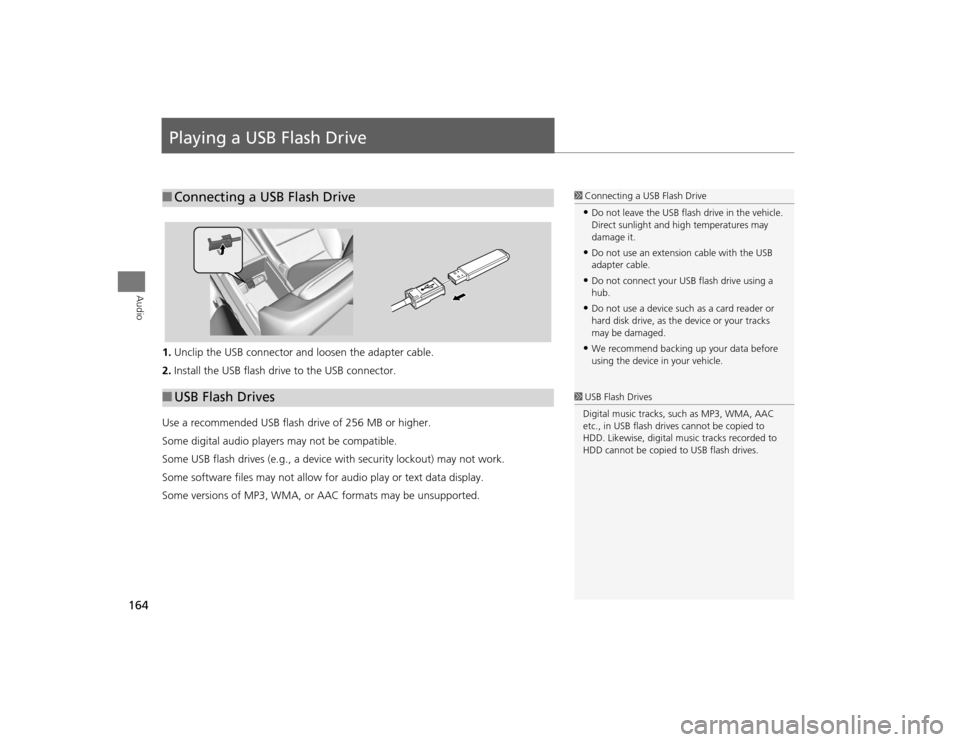
164Audio
Playing a USB Flash Drive1.Unclip the USB connector a nd loosen the adapter cable.
2. Install the USB flash drive to the USB connector.
Use a recommended USB flash drive of 256 MB or higher.
Some digital audio players may not be compatible.
Some USB flash drives (e.g., a device with security lockout) may not work.
Some software files may not allow for audio play or text data display.
Some versions of MP3, WMA, or AAC formats may be unsupported.■ Connecting a USB Flash Drive
1 Connecting a USB Flash Drive•Do not leave the USB flash drive in the vehicle.
Direct sunlight and hi gh temperatures may
damage it.•Do not use an extension cable with the USB
adapter cable.•Do not connect your US B flash drive using a
hub.•Do not use a device such as a card reader or
hard disk drive, as th e device or your tracks
may be damaged.•We recommend backing up your data before
using the device in your vehicle.
■ USB Flash Drives
1 USB Flash Drives
Digital music tracks, such as MP3, WMA, AAC
etc., in USB flash drives cannot be copied to
HDD. Likewise, digital music tracks recorded to
HDD cannot be copied to USB flash drives.
TSX_KA-31TL1820.book 164 ページ 2011年6月24日 金曜日 午後3時43分
Page 167 of 253
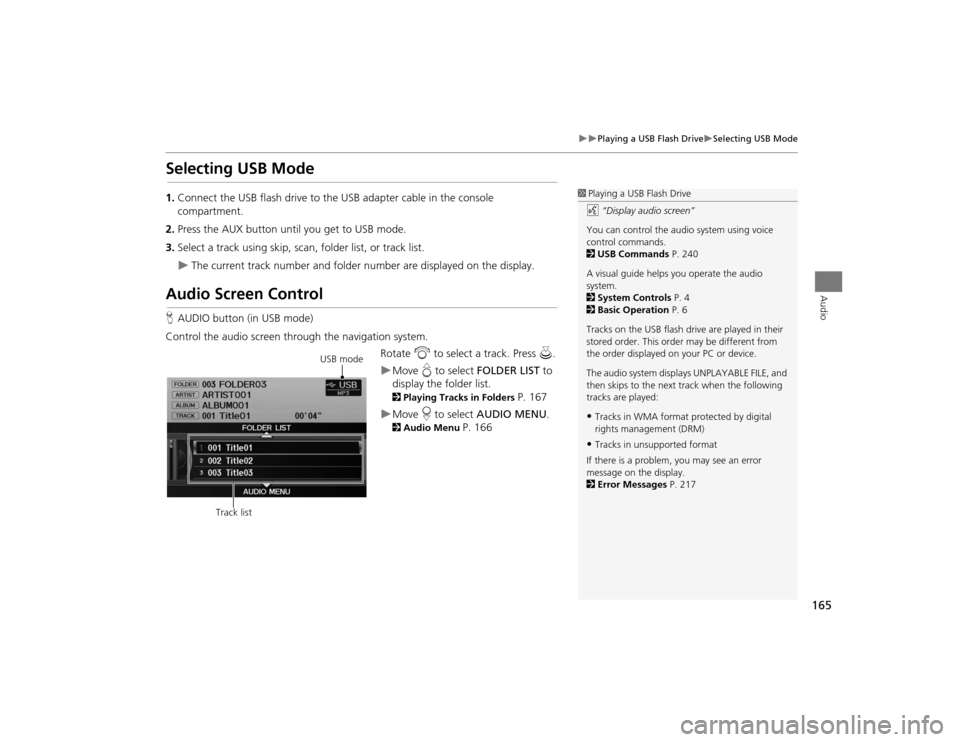
165
Playing a USB Flash Drive
Selecting USB Mode
Audio
Selecting USB Mode1.Connect the USB flash drive to the USB adapter cable in the console
compartment.
2. Press the AUX button until you get to USB mode.
3. Select a track using skip, scan, folder list, or track list.
The current track number and folder number are displayed on the display.
Audio Screen ControlHAUDIO button (in USB mode)
Control the audio screen through the navigation system. Rotate i to select a track. Press u.
Move e to select FOLDER LIST to
display the folder list. 2 Playing Tracks in Folders
P. 167
Move r to select AUDIO MENU . 2Audio Menu
P. 166
1Playing a USB Flash Drive
d “Display audio screen”
You can control the audio system using voice
control commands.
2 USB Commands P. 240
A visual guide helps you operate the audio
system.
2 System Controls P. 4
2 Basic Operation P. 6
Tracks on the USB flash drive are played in their
stored order. This orde r may be different from
the order displayed on your PC or device.
The audio system displa ys UNPLAYABLE FILE, and
then skips to the next track when the following
tracks are played:•Tracks in WMA format protected by digital
rights management (DRM)•Tracks in unsupported format
If there is a problem, you may see an error
message on the display.
2 Error Messages P. 217
USB mode
Track list
TSX_KA-31TL1820.book 165 ページ 2011年6月24日 金曜日 午後3時43分
Page 168 of 253
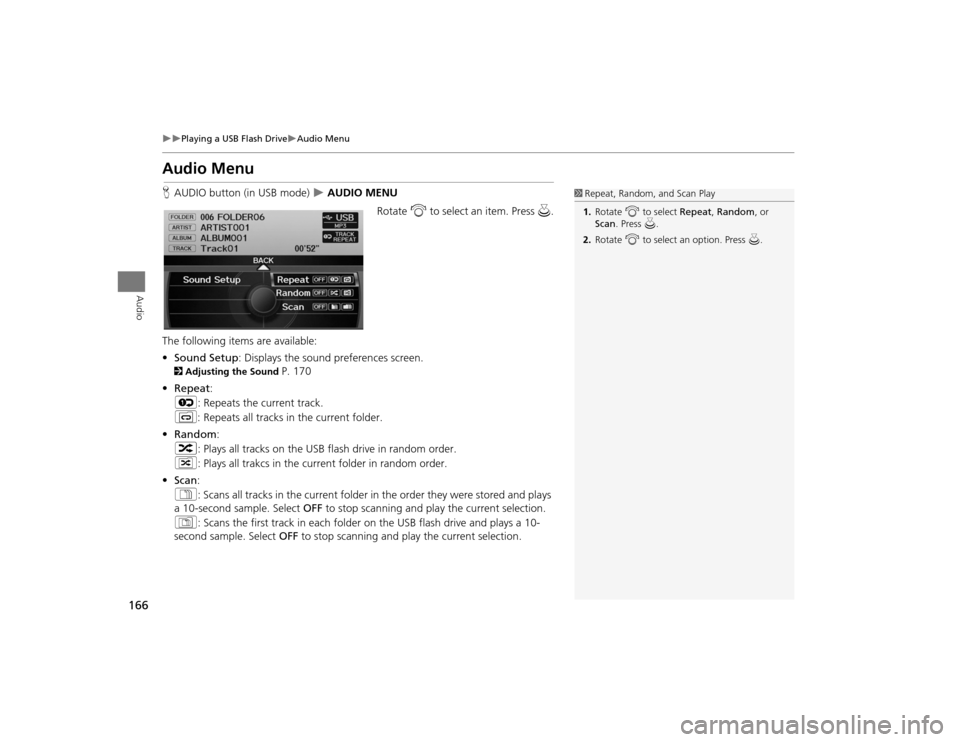
166
Playing a USB Flash Drive
Audio Menu
Audio
Audio MenuHAUDIO button (in USB mode)
AUDIO MENU
Rotate i to select an item. Press u.
The following item s are available:
• Sound Setup: Displays the sound preferences screen.
2 Adjusting the Sound
P. 170
• Repeat :
6 : Repeats the current track.
7 : Repeats all tracks in the current folder.
• Random :
3 : Plays all tracks on the USB flash drive in random order.
4 : Plays all trakcs in the curr ent folder in random order.
• Scan :
1 : Scans all tracks in the current folder in the order they were stored and plays
a 10-second sample. Select OFF to stop scanning and pl ay the current selection.
2 : Scans the first track in each folder on the USB flash drive and plays a 10-
second sample. Select OFF to stop scanning and pl ay the current selection.
1Repeat, Random, and Scan Play
1. Rotate i to select Repeat, Random , or
Scan . Press u.
2. Rotate i to select an option. Press u.
TSX_KA-31TL1820.book 166 ページ 2011年6月24日 金曜日 午後3時43分
Page 169 of 253
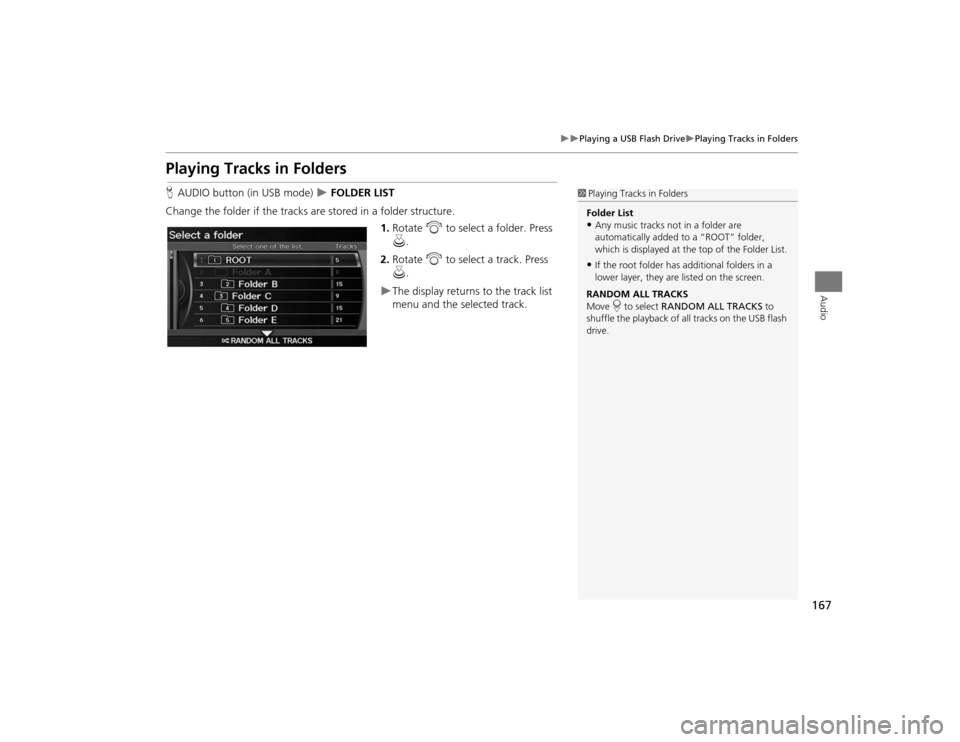
167
Playing a USB Flash Drive
Playing Tracks in Folders
Audio
Playing Tracks in FoldersHAUDIO button (in USB mode)
FOLDER LIST
Change the folder if the tracks are stored in a folder structure. 1.Rotate i to select a folder. Press
u .
2. Rotate i to select a track. Press
u .
The display returns to the track list
menu and the selected track.
1Playing Tracks in Folders
Folder List•Any music tracks not in a folder are
automatically added to a “ROOT” folder,
which is displayed at the top of the Folder List.•If the root folder has additional folders in a
lower layer, they are listed on the screen.
RANDOM ALL TRACKS
Move r to select RANDOM ALL TRACKS to
shuffle the playback of all tracks on the USB flash
drive.
TSX_KA-31TL1820.book 167 ページ 2011年6月24日 金曜日 午後3時43分
Page 172 of 253
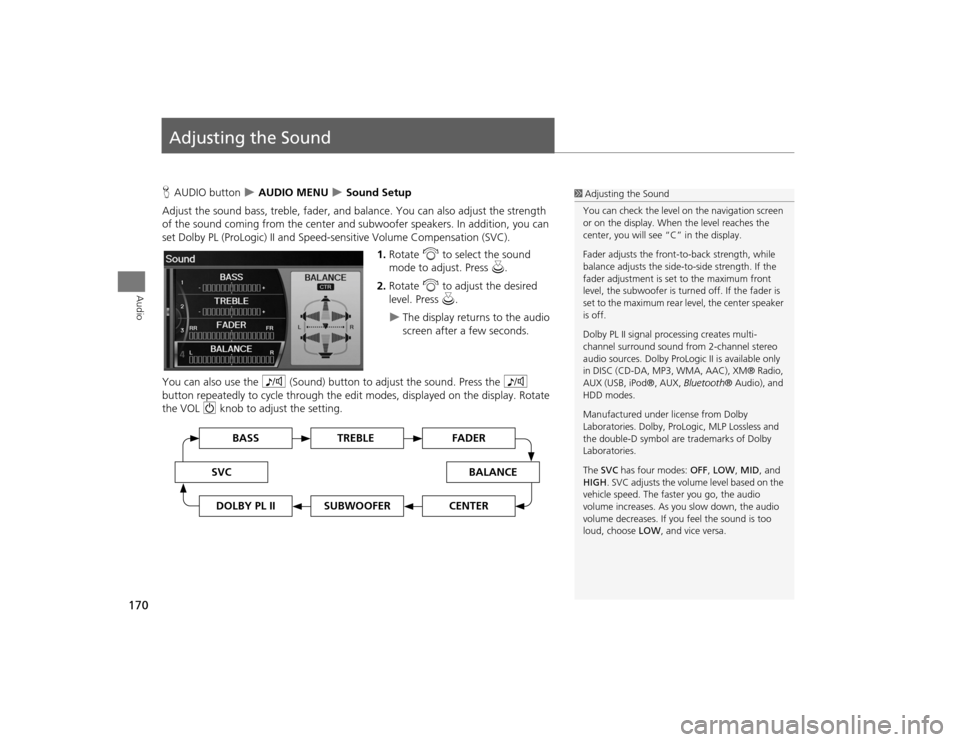
170Audio
Adjusting the SoundHAUDIO button
AUDIO MENU
Sound Setup
Adjust the sound bass, treble, fader, and ba lance. You can also adjust the strength
of the sound coming from the center and subwoofer speakers. In addition, you can
set Dolby PL (ProLogic) II and Speed-s ensitive Volume Compensation (SVC).
1.Rotate i to select the sound
mode to adjust. Press u.
2. Rotate i to adjust the desired
level. Press u.
The display returns to the audio
screen after a few seconds.
You can also use the 8 (Sound) button to adjust the sound. Press the 8
button repeatedly to cycle through the edit modes, displayed on the display. Rotate
the VOL 9 knob to adjust the setting.
1Adjusting the Sound
You can check the level on the navigation screen
or on the display. When the level reaches the
center, you will see “C” in the display.
Fader adjusts the front-t o-back strength, while
balance adjusts the side-to-side strength. If the
fader adjustment is set to the maximum front
level, the subwoofer is turned off. If the fader is
set to the maximum rear level, the center speaker
is off.
Dolby PL II signal proc essing creates multi-
channel surround sound fro m 2-channel stereo
audio sources. Dolby ProL ogic II is available only
in DISC (CD-DA, MP3, WMA, AAC), XM® Radio,
AUX (USB, iPod®, AUX, Bluetooth® Audio), and
HDD modes.
Manufactured under license from Dolby
Laboratories. Dolby, ProL ogic, MLP Lossless and
the double-D symbol are trademarks of Dolby
Laboratories.
The SVC has four modes: OFF, LOW , MID, and
HIGH . SVC adjusts the volume level based on the
vehicle speed. The faster you go, the audio
volume increases. As you slow down, the audio
volume decreases. If you feel the sound is too
loud, choose LOW , and vice versa.
TREBLE
BASS
SVC
BALANCE
FADER
SUBWOOFER
DOLBY PL II
CENTER
TSX_KA-31TL1820.book 170 ページ 2011年6月24日 金曜日 午後3時43分
Page 173 of 253
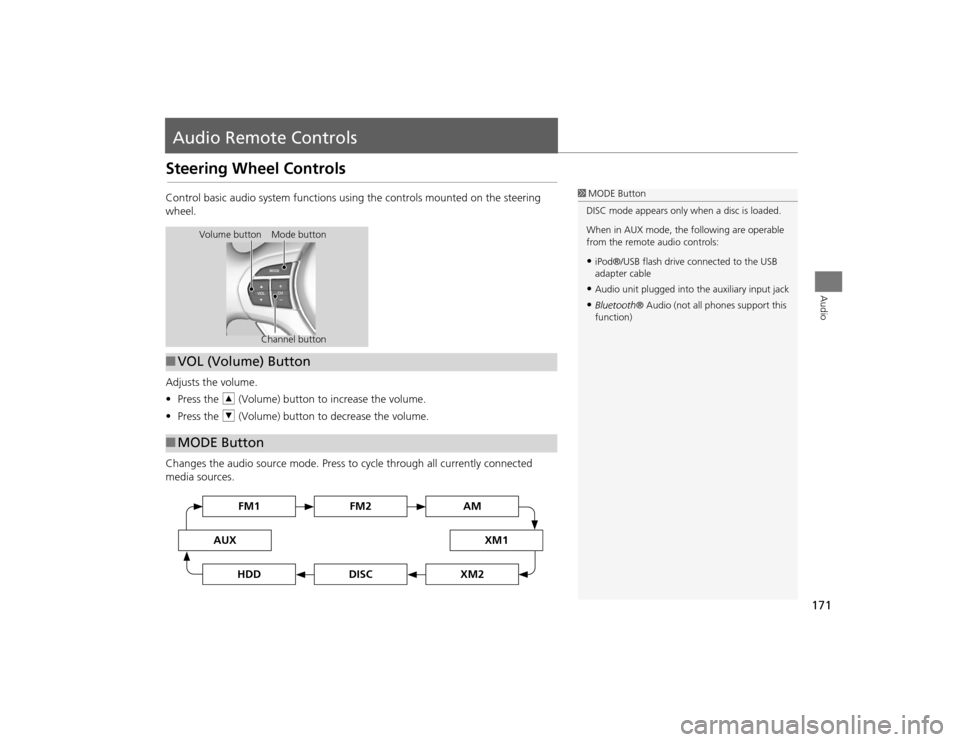
171Audio
Audio Remote ControlsSteering Wheel ControlsControl basic audio system functions using the controls mounted on the steering
wheel.
Adjusts the volume.
•Press the R (Volume) button to increase the volume.
• Press the U (Volume) button to decrease the volume.
Changes the audio source mode. Press to cycle through all currently connected
media sources.
1 MODE Button
DISC mode appears only when a disc is loaded.
When in AUX mode, the following are operable
from the remote audio controls:•iPod®/USB flash drive connected to the USB
adapter cable•Audio unit plugged into th e auxiliary input jack•Bluetooth® Audio (not all phones support this
function)
Volume button Mode button
Channel button
■VOL (Volume) Button■MODE Button
FM2
FM1
AUX
XM1
AM
DISC
HDD
XM2
TSX_KA-31TL1820.book 171 ページ 2011年6月24日 金曜日 午後3時43分
Page 174 of 253
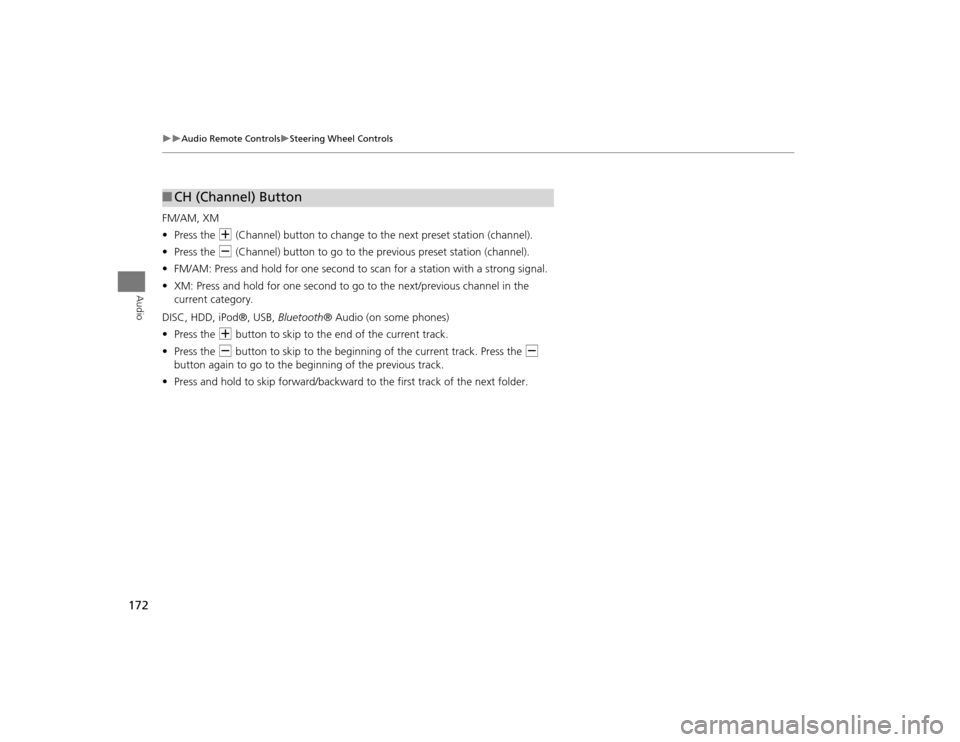
172
Audio Remote Controls
Steering Wheel Controls
Audio
FM/AM, XM
•Press the N (Channel) button to change to the next preset station (channel).
• Press the B (Channel) button to go to the previous preset station (channel).
• FM/AM: Press and hold for one second to scan for a station with a strong signal.
• XM: Press and hold for one second to go to the next/previous channel in the
current category.
DISC, HDD, iPod®, USB, Bluetooth® Audio (on some phones)
• Press the N button to skip to the end of the current track.
• Press the B button to skip to the beginning of the current track. Press the B
button again to go to the beginning of the previous track.
• Press and hold to skip forward/backward to the first track of the next folder.■CH (Channel) Button
TSX_KA-31TL1820_03.fm 172 ページ 2011年7月4日 月曜日 午後5時34分
Page 211 of 253

209
Troubleshooting
Troubleshooting................................... 210
Map, Voice, Entering Destinations ........ 210
Traffic .................................................. 212
Guidance, Routing ............................... 213
Update DVD, Coverage, Map Errors ..... 215
Display, Accessories.............................. 215
Rear Camera ........................................ 215
Miscellaneous Questions ...................... 216
Error Messages ...................................... 217
Navigation System ................................ 217
Disc Player............................................ 218
iPod® .................................................. 219
USB Flash Drive .................................... 220
TSX_KA-31TL1820.book 209 ページ 2011年6月24日 金曜日 午後3時43分
Page 222 of 253
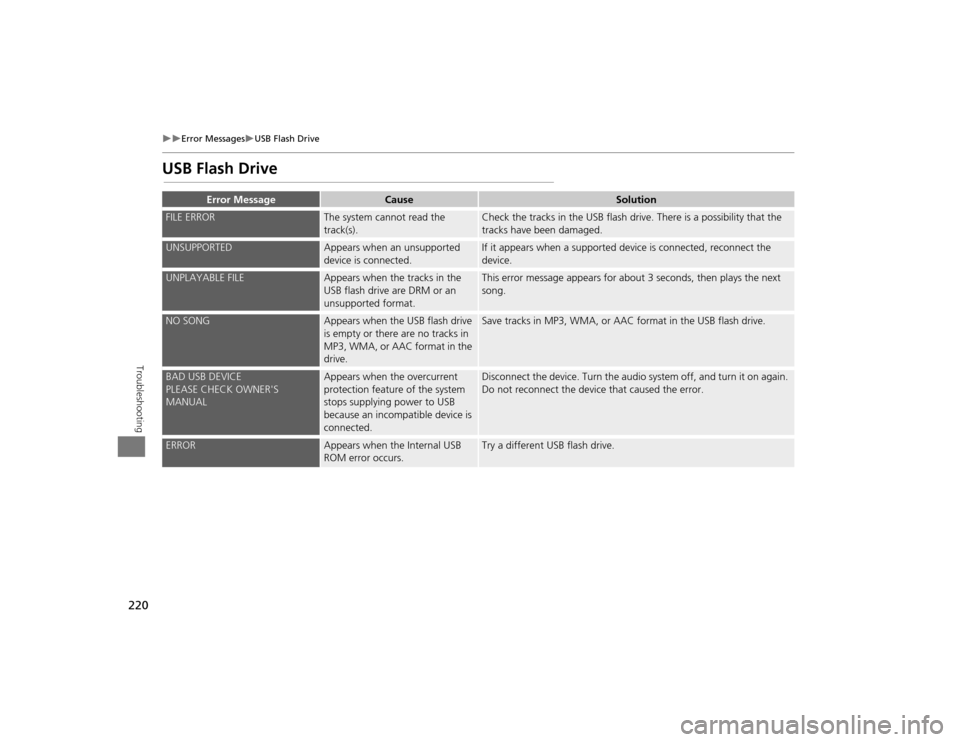
220
Error Messages
USB Flash Drive
Troubleshooting
USB Flash Drive
Error Message
Cause
Solution
FILE ERROR
The system cannot read the
track(s).
Check the tracks in the USB flash drive. There is a possibility that the
tracks have been damaged.
UNSUPPORTED
Appears when an unsupported
device is connected.
If it appears when a supported device is connected, reconnect the
device.
UNPLAYABLE FILE
Appears when the tracks in the
USB flash drive are DRM or an
unsupported format.
This error message appears for about 3 seconds, then plays the next
song.
NO SONG
Appears when the USB flash drive
is empty or there are no tracks in
MP3, WMA, or AAC format in the
drive.
Save tracks in MP3, WMA, or AAC format in the USB flash drive.
BAD USB DEVICE
PLEASE CHECK OWNER'S
MANUAL
Appears when the overcurrent
protection feature of the system
stops supplying power to USB
because an incompatible device is
connected.
Disconnect the device. Turn the audio system off, and turn it on again.
Do not reconnect the device that caused the error.
ERROR
Appears when the Internal USB
ROM error occurs.
Try a different USB flash drive.
TSX_KA-31TL1820.book 220 ページ 2011年6月24日 金曜日 午後3時43分