light Acura TSX 2012 Navigation Manual
[x] Cancel search | Manufacturer: ACURA, Model Year: 2012, Model line: TSX, Model: Acura TSX 2012Pages: 253, PDF Size: 22.15 MB
Page 61 of 253
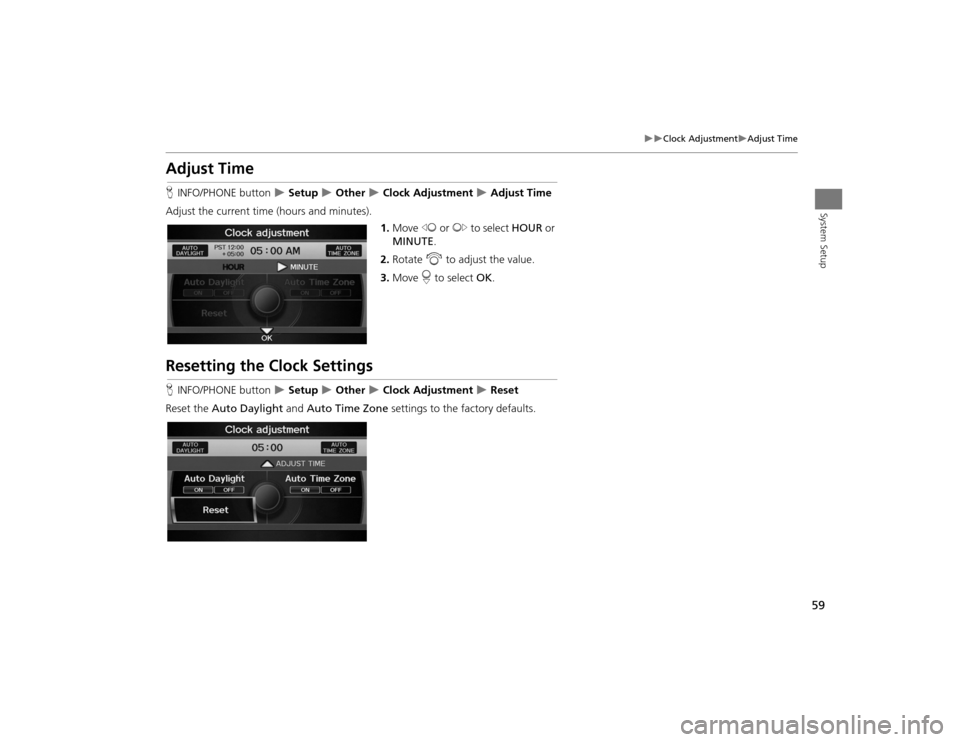
59
Clock Adjustment
Adjust Time
System Setup
Adjust TimeHINFO/PHONE button
Setup
Other
Clock Adjustment
Adjust Time
Adjust the current time (hours and minutes).
1.Move w or y to select HOUR or
MINUTE .
2. Rotate i to adjust the value.
3. Move r to select OK.
Resetting the Clock SettingsHINFO/PHONE button
Setup
Other
Clock Adjustment
Reset
Reset the Auto Daylight and Auto Time Zone settings to the factory defaults.
TSX_KA-31TL1820.book 59 ページ 2011年6月24日 金曜日 午後3時43分
Page 67 of 253
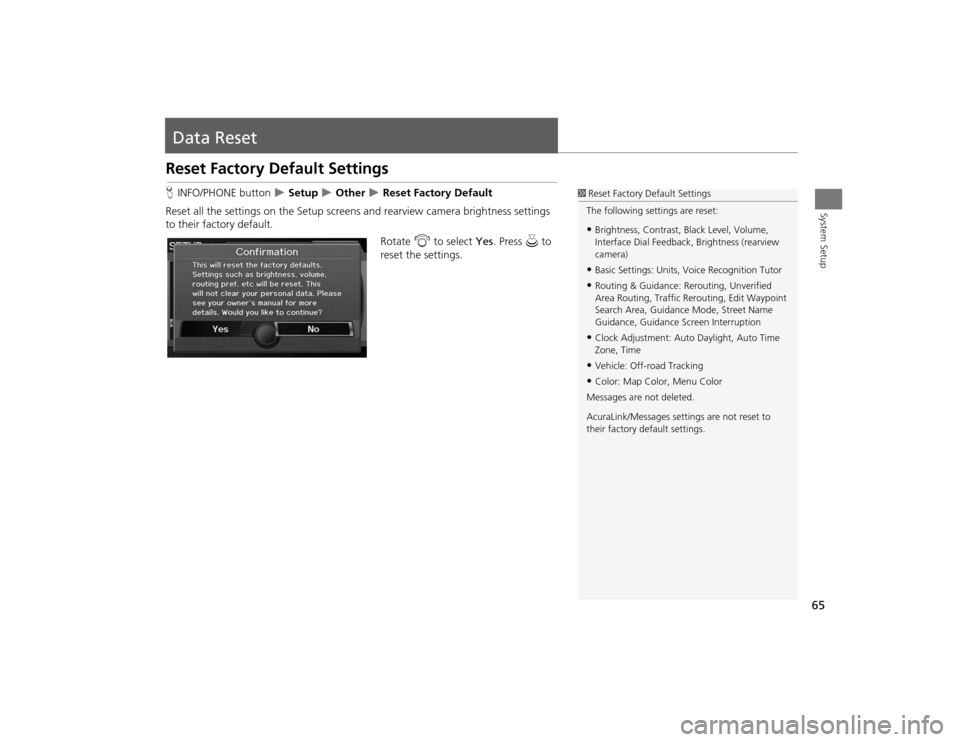
65System Setup
Data ResetReset Factory Default SettingsHINFO/PHONE button
Setup
Other
Reset Factory Default
Reset all the settings on the Setup screens and rearview camera brightness settings
to their factory default.
Rotate i to select Yes. Press u to
reset the settings.
1 Reset Factory Default Settings
The following settings are reset:•Brightness, Contrast, Black Level, Volume,
Interface Dial Feedback , Brightness (rearview
camera)•Basic Settings: Units, Voice Recognition Tutor•Routing & Guidance: Rer outing, Unverified
Area Routing, Traf fic Rerouting, Edit Waypoint
Search Area, Guidance Mode, Street Name
Guidance, Guidance Screen Interruption•Clock Adjustment: Auto Daylight, Auto Time
Zone, Time•Vehicle: Off-road Tracking•Color: Map Color, Menu Color
Messages are not deleted.
AcuraLink/Messages settings are not reset to
their factory default settings.
TSX_KA-31TL1820.book 65 ページ 2011年6月24日 金曜日 午後3時43分
Page 84 of 253
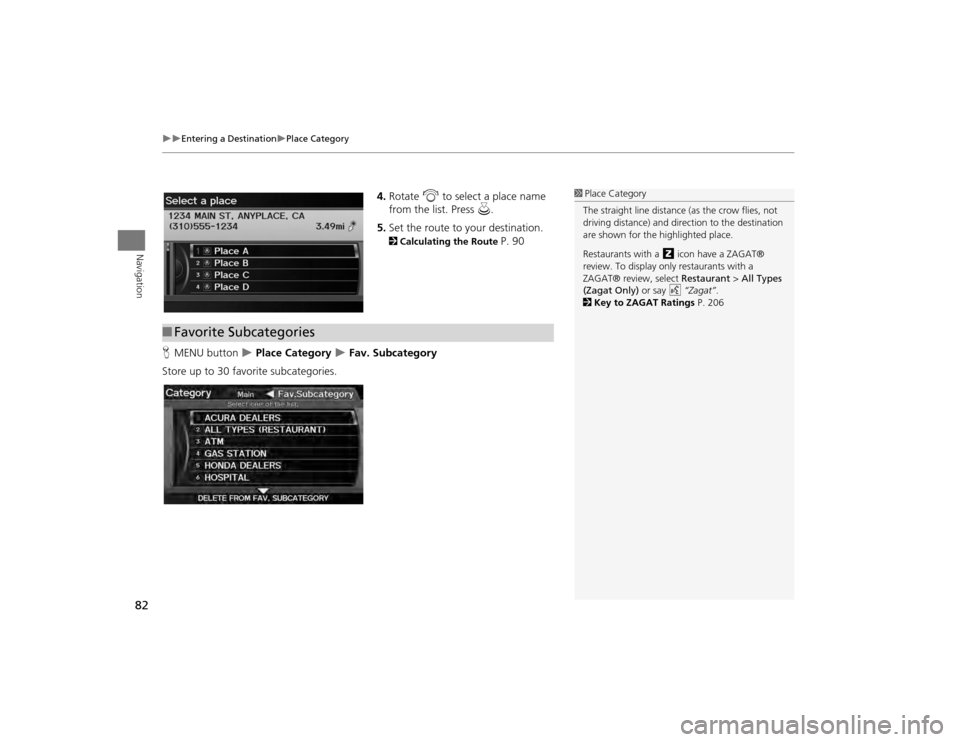
82
Entering a Destination
Place Category
Navigation
4.Rotate i to select a place name
from the list. Press u.
5. Set the route to your destination. 2 Calculating the Route
P. 90
H MENU button
Place Category
Fav. Subcategory
Store up to 30 favorite subcategories.
1 Place Category
The straight line distance (as the crow flies, not
driving distance) and dire ction to the destination
are shown for the highlighted place.
Restaurants with a z icon have a ZAGAT®
review. To display only restaurants with a
ZAGAT® review, select Restaurant > All Types
(Zagat Only) or say d “Zagat” .
2 Key to ZAGAT Ratings P. 206
■Favorite Subcategories
TSX_KA-31TL1820.book 82 ページ 2011年6月24日 金曜日 午後3時43分
Page 96 of 253

94
Driving to Your Destination
Viewing the Route
Navigation
The guidance screen offers an alternative way to view your route.
In single-screen mode, press the MAP/
GUIDE button to switch between the
map and guidance screens. In split-
screen mode, press the MAP/GUIDE
button to switch between the next
guidance direction and a list of
guidance directions.
When driving on verified streets, the rout e line is light blue. The route line display
changes when driving on unverified streets:
•If Unverified Area Routing is
OFF , the route line uses verified
streets only (when possible). A
dotted “vector line” pointing
directly towards your destination is
also displayed.■ Guidance Screen
1 Guidance Screen
A visual guide helps you check the guidance
screen.
2 Guidance Screen P. 11
■Route Line
1 Route Line
You can set Unverified Area Routing to OFF to
follow your own route to the destination. If
Unverified Area Routing is ON , be aware that
unverified streets ma y not be displayed
accurately.
2 Unverified Area Routing P. 50
You can always view the entire route by simply
saying d “Display entire route.”
The route line may also c onsist of red, orange, or
green segments when your route line displays
traffic information.
2 AcuraLink Real-Time Traffic™ P. 15
Vector line (dotted)
TSX_KA-31TL1820.book 94 ページ 2011年6月24日 金曜日 午後3時43分
Page 151 of 253
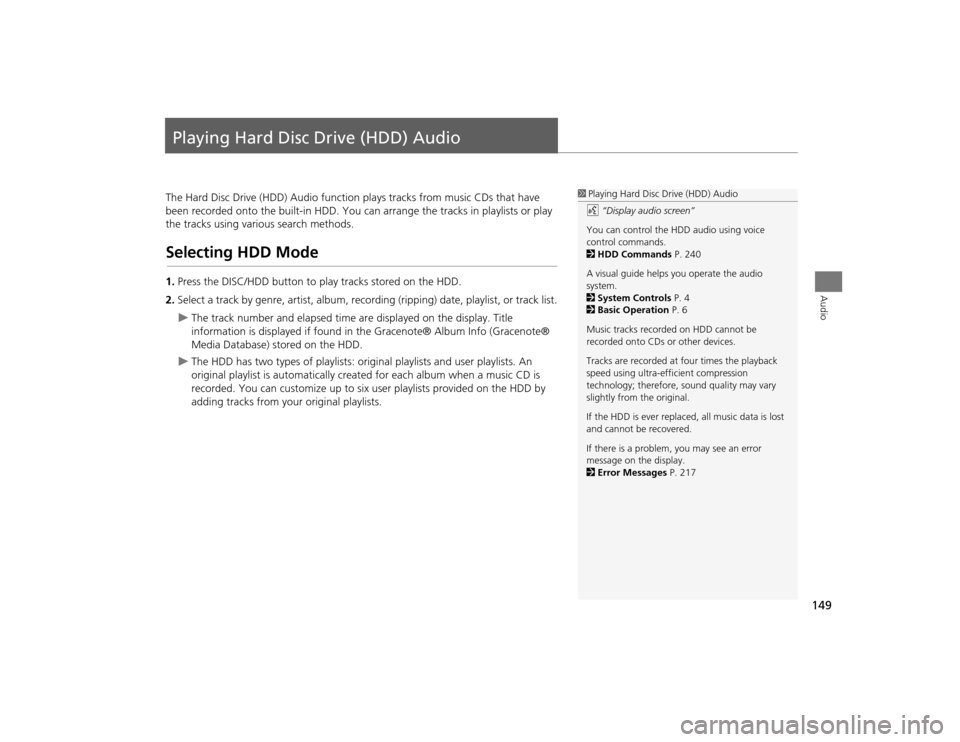
149Audio
Playing Hard Disc Drive (HDD) AudioThe Hard Disc Drive (HDD) Audio function plays tracks from music CDs that have
been recorded onto the built-in HDD. You ca n arrange the tracks in playlists or play
the tracks using various search methods.Selecting HDD Mode1. Press the DISC/HDD button to play tracks stored on the HDD.
2. Select a track by genre, artist, album, record ing (ripping) date, playlist, or track list.
The track number and elapsed time are displayed on the display. Title
information is displayed if found in the Gracenote® Album Info (Gracenote®
Media Database) stored on the HDD.
The HDD has two types of playlists: original playlists and user playlists. An
original playlist is automatically creat ed for each album when a music CD is
recorded. You can customize up to six us er playlists provided on the HDD by
adding tracks from your original playlists.
1 Playing Hard Disc Drive (HDD) Audio
d “Display audio screen”
You can control the HDD audio using voice
control commands.
2 HDD Commands P. 240
A visual guide helps you operate the audio
system.
2 System Controls P. 4
2 Basic Operation P. 6
Music tracks recorded on HDD cannot be
recorded onto CDs or other devices.
Tracks are recorded at four times the playback
speed using ultra-eff icient compression
technology; therefore, sound quality may vary
slightly from the original.
If the HDD is ever replaced, all music data is lost
and cannot be recovered.
If there is a problem, you may see an error
message on the display.
2 Error Messages P. 217
TSX_KA-31TL1820.book 149 ページ 2011年6月24日 金曜日 午後3時43分
Page 161 of 253

159Audio
Playing an iPod®1.Unclip the USB connector a nd loosen the adapter cable.
2. Install the iPod® dock connector to the USB connector.■Connecting an iPod®
1 Connecting an iPod®•Do not leave the iPod® in the vehicle. Direct
sunlight and high temp eratures may damage
it.•Do not use an extension cable with the USB
adapter cable.•Do not connect your iPod® using a hub.•Do not use a device such as a card reader or
hard disk drive, as th e device or your tracks
may be damaged.•We recommend backing up your data before
using the device in your vehicle.•Displayed messages ma y vary depending on
the device model and software version.
Your audio system ma y not work with all
software versions of these devices.
If the audio system do es not recognize your
iPod®, try reconne cting it a few times or reboot
the device.
■ Model Compatibility
Model
iPod (5th generation)
iPod classic 80GB/160GB (launch in 2007)iPod classic 120GB (launch in 2008)
iPod nanoiPod touch
TSX_KA-31TL1820.book 159 ページ 2011年6月24日 金曜日 午後3時43分
Page 166 of 253
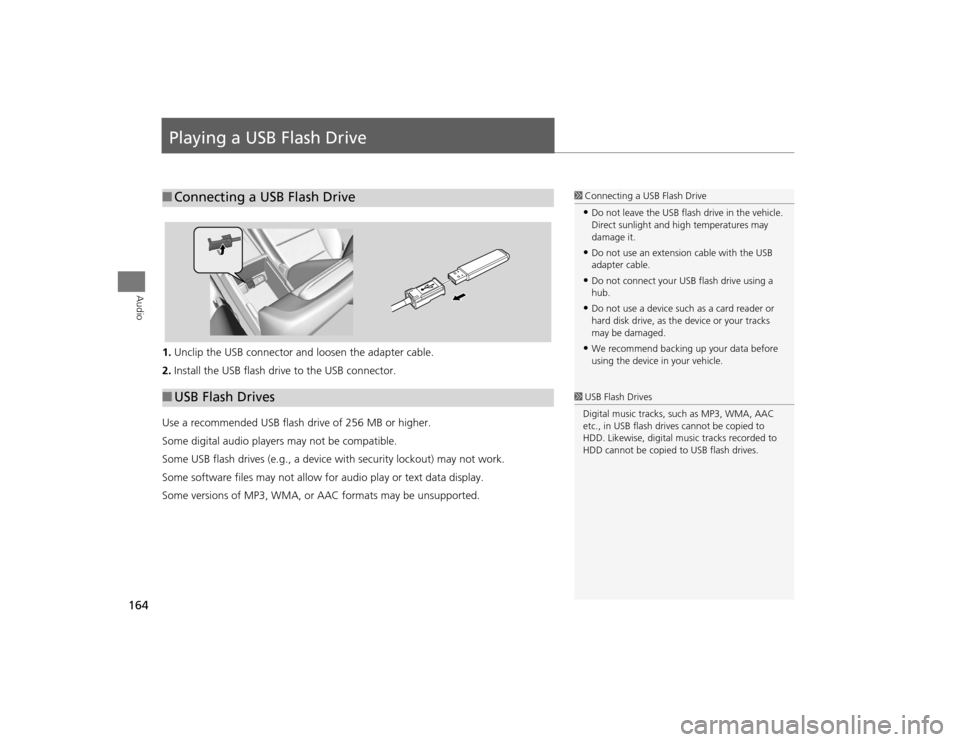
164Audio
Playing a USB Flash Drive1.Unclip the USB connector a nd loosen the adapter cable.
2. Install the USB flash drive to the USB connector.
Use a recommended USB flash drive of 256 MB or higher.
Some digital audio players may not be compatible.
Some USB flash drives (e.g., a device with security lockout) may not work.
Some software files may not allow for audio play or text data display.
Some versions of MP3, WMA, or AAC formats may be unsupported.■ Connecting a USB Flash Drive
1 Connecting a USB Flash Drive•Do not leave the USB flash drive in the vehicle.
Direct sunlight and hi gh temperatures may
damage it.•Do not use an extension cable with the USB
adapter cable.•Do not connect your US B flash drive using a
hub.•Do not use a device such as a card reader or
hard disk drive, as th e device or your tracks
may be damaged.•We recommend backing up your data before
using the device in your vehicle.
■ USB Flash Drives
1 USB Flash Drives
Digital music tracks, such as MP3, WMA, AAC
etc., in USB flash drives cannot be copied to
HDD. Likewise, digital music tracks recorded to
HDD cannot be copied to USB flash drives.
TSX_KA-31TL1820.book 164 ページ 2011年6月24日 金曜日 午後3時43分
Page 215 of 253
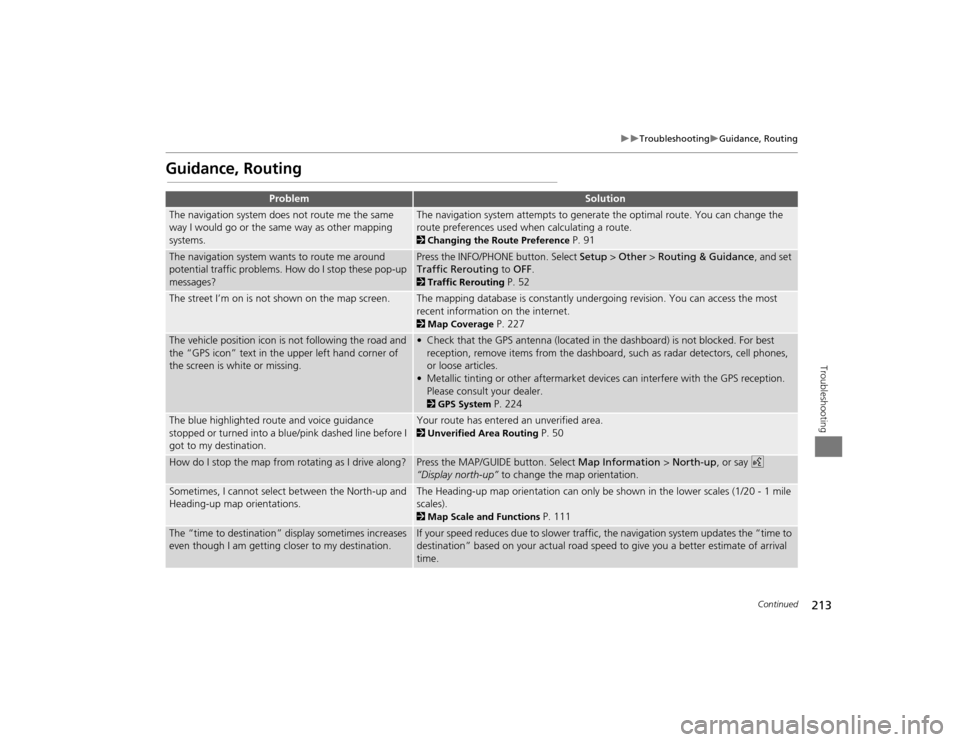
213
Troubleshooting
Guidance, Routing
Troubleshooting
Guidance, Routing
Problem
Solution
The navigation system does not route me the same
way I would go or the same way as other mapping
systems.
The navigation system attempts to generate the optimal route. You can change the
route preferences used when calculating a route. 2Changing the Route Preference
P. 91
The navigation system wants to route me around
potential traffic problems. How do I stop these pop-up
messages?
Press the INFO/PHONE button. Select Setup > Other > Routing & Guidance , and set
Traffic Rerouting to OFF . 2Traffic Rerouting
P. 52
The street I’m on is not shown on the map screen.
The mapping database is constantly undergoing revision. You can access the most
recent information on the internet. 2Map Coverage
P. 227
The vehicle position icon is not following the road and
the “GPS icon” text in th e upper left hand corner of
the screen is white or missing.
• Check that the GPS antenna (located in the dashboard) is not blocked. For best reception, remove items from the dashboard, such as radar detectors, cell phones,
or loose articles.
• Metallic tinting or other aftermarket devi ces can interfere with the GPS reception.
Please consult your dealer. 2 GPS System
P. 224
The blue highlighted route and voice guidance
stopped or turned into a blue/pink dashed line before I
got to my destination.
Your route has entered an unverified area. 2Unverified Area Routing
P. 50
How do I stop the map from rotating as I drive along?
Press the MAP/GUID E button. Select Map Information > North-up, or say d
“Display north-up” to change the map orientation.
Sometimes, I cannot select between the North-up and
Heading-up map orientations.
The Heading-up map orientation can only be shown in the lower scales (1/20 - 1 mile
scales). 2Map Scale and Functions
P. 111
The “time to destination” display sometimes increases
even though I am getting closer to my destination.
If your speed reduces due to slower traffic, the navigation system updates the “time to
destination” based on your actual road speed to give you a better estimate of arrival
time.
Continued
TSX_KA-31TL1820.book 213 ページ 2011年6月24日 金曜日 午後3時43分
Page 218 of 253

216
Troubleshooting
Miscellaneous Questions
Troubleshooting
Miscellaneous Questions
Problem
Solution
My clock frequently changes forward and backward by
one hour.
The clock setting is automatically updated based on your GPS location. If you live and
work on the boundary between two time zones, you can turn off this feature. 2Clock Adjustment
P. 58
The clock changes even when I am not driving near a
time zone boundary.
The time zone boundaries are only approximated in the navigation system. Depending
on the geography of the time zone boundary, the switch to a different zone can be
erratic. 2Clock Adjustment
P. 58
My state does not observe daylight saving time. How
do I turn off this feature?
Press the INFO/PHONE button. Select Setup > Other > Clock Adjustment , and set
Auto Daylight to OFF . 2Clock Adjustment
P. 58
Daylight saving time has started, but the navigation
system did not change time even though Auto
Daylight is set to ON.
The automatic daylight saving time feat ure does not work in regions where the
daylight saving time system has not been adopted.
The navigation system automatic daylight time feature
is not switching the navigation system clock on the
correct dates.
Press the INFO/PHONE button. Select Setup > Other > Clock Adjustment , and set
Auto Daylight to ON . Note that the automatic daylight saving time feature does not
work in regions where the daylight saving time system has not been adopted. 2 Clock Adjustment
P. 58
The navigation system clock switched by one hour for
no apparent reason.
You may be driving near a time zone boundary. 2Clock Adjustment
P. 58
My battery was disconnected or went dead, and the
navigation system is asking for a code.
Your vehicle comes with a card that included the 5-digit security code and serial
number. You should keep this card in a safe place outside your vehicle. If you cannot
find it, see your dealer.
How do I change the interface language?
Press the INFO/PHONE button. Select Setup > Other > Language , and set the
language to English, Français , or Español .
TSX_KA-31TL1820.book 216 ページ 2011年6月24日 金曜日 午後3時43分
Page 249 of 253
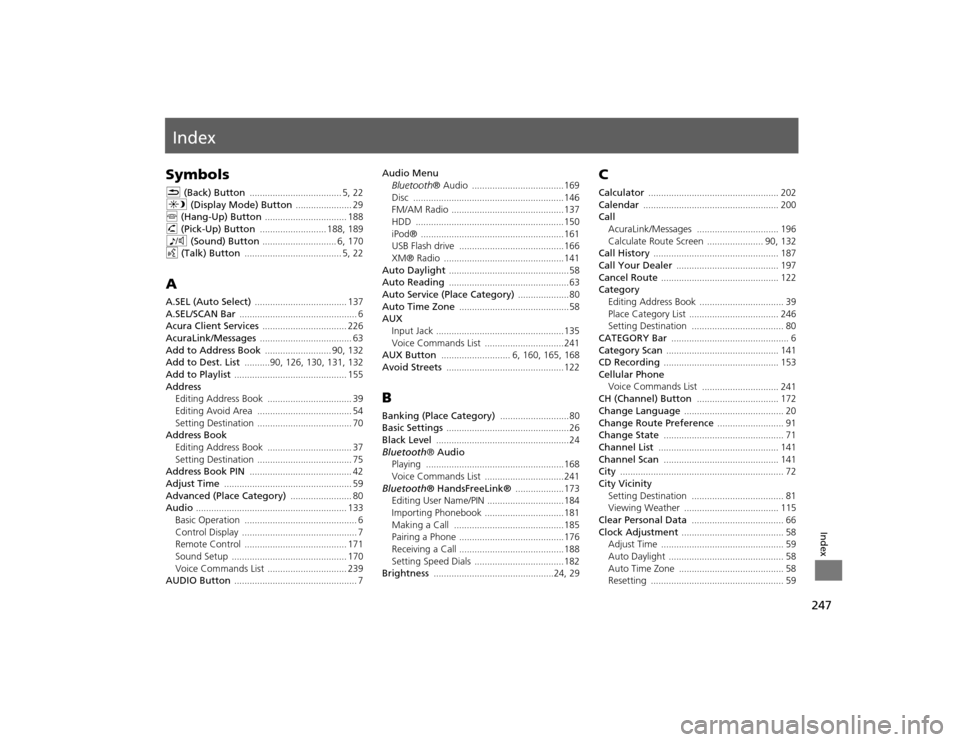
247Index
IndexSymbolsK (Back) Button
.................................... 5
, 22
a (Display Mode) Button
...................... 29
j (Hang-Up) Button
................................ 188
h (Pick-Up) Button
.......................... 188
, 189
8 (Sound) Button
............................. 6
, 170
d (Talk) Button
...................................... 5
, 22
AA.SEL (Auto Select)
.................................... 137
A.SEL/SCAN Bar
.............................................. 6
Acura Client Services
................................. 226
AcuraLink/Messages
.................................... 63
Add to Address Book
.......................... 90
, 132
Add to Dest. List
..........90
, 126
, 130
, 131
, 132
Add to Playlist
............................................ 155
Address
Editing Address Book
................................. 39
Editing Avoid Area
..................................... 54
Setting Destination
..................................... 70
Address BookEditing Address Book
................................. 37
Setting Destination
..................................... 75
Address Book PIN
........................................ 42
Adjust Time
.................................................. 59
Advanced (Place Category)
........................ 80
Audio
........................................................... 133
Basic Operation
............................................ 6
Control Display
............................................. 7
Remote Control
........................................ 171
Sound Setup
............................................. 170
Voice Commands List
............................... 239
AUDIO Button
................................................ 7
Audio Menu
Bluetooth ® Audio
....................................169
Disc
...........................................................146
FM/AM Radio
............................................137
HDD
..........................................................150
iPod®
........................................................161
USB Flash drive
.........................................166
XM® Radio
...............................................141
Auto Daylight
............................................... 58
Auto Reading
............................................... 63
Auto Service (Place Category)
....................80
Auto Time Zone
...........................................58
AUX
Input Jack
..................................................135
Voice Commands List
...............................241
AUX Button
........................... 6
, 160
, 165
, 168
Avoid Streets
..............................................122
BBanking (Place Category)
...........................80
Basic Settings
................................................ 26
Black Level
.................................................... 24
Bluetooth® Audio
Playing
......................................................168
Voice Commands List
...............................241
Bluetooth ® HandsFreeLink®
...................173
Editing User Name/PIN
..............................184
Importing Phonebook
...............................181
Making a Call
...........................................185
Pairing a Phone
.........................................176
Receiving a Call
.........................................188
Setting Speed Dials
...................................182
Brightness
...............................................24
, 29
CCalculator
................................................... 202
Calendar
..................................................... 200
Call
AcuraLink/Messages
................................ 196
Calculate Route Screen
...................... 90
, 132
Call History
................................................. 187
Call Your Dealer
........................................ 197
Cancel Route
.............................................. 122
Category
Editing Address Book
................................. 39
Place Category List
................................... 246
Setting Destination
.................................... 80
CATEGORY Bar
.............................................. 6
Category Scan
............................................ 141
CD Recording
............................................. 153
Cellular Phone
Voice Commands List
.............................. 241
CH (Channel) Button
................................ 172
Change Language
....................................... 20
Change Route Preference
.......................... 91
Change State
............................................... 71
Channel List
............................................... 141
Channel Scan
............................................. 141
City
................................................................ 72
City Vicinity
Setting Destination
.................................... 81
Viewing Weather
..................................... 115
Clear Personal Data
.................................... 66
Clock Adjustment
........................................ 58
Adjust Time
................................................ 59
Auto Daylight
............................................. 58
Auto Time Zone
......................................... 58
Resetting
.................................................... 59
TSX_KA-31TL1820.book 247 ページ 2011年6月24日 金曜日 午後3時43分