key Acura TSX 2012 Navigation Manual
[x] Cancel search | Manufacturer: ACURA, Model Year: 2012, Model line: TSX, Model: Acura TSX 2012Pages: 253, PDF Size: 22.15 MB
Page 5 of 253
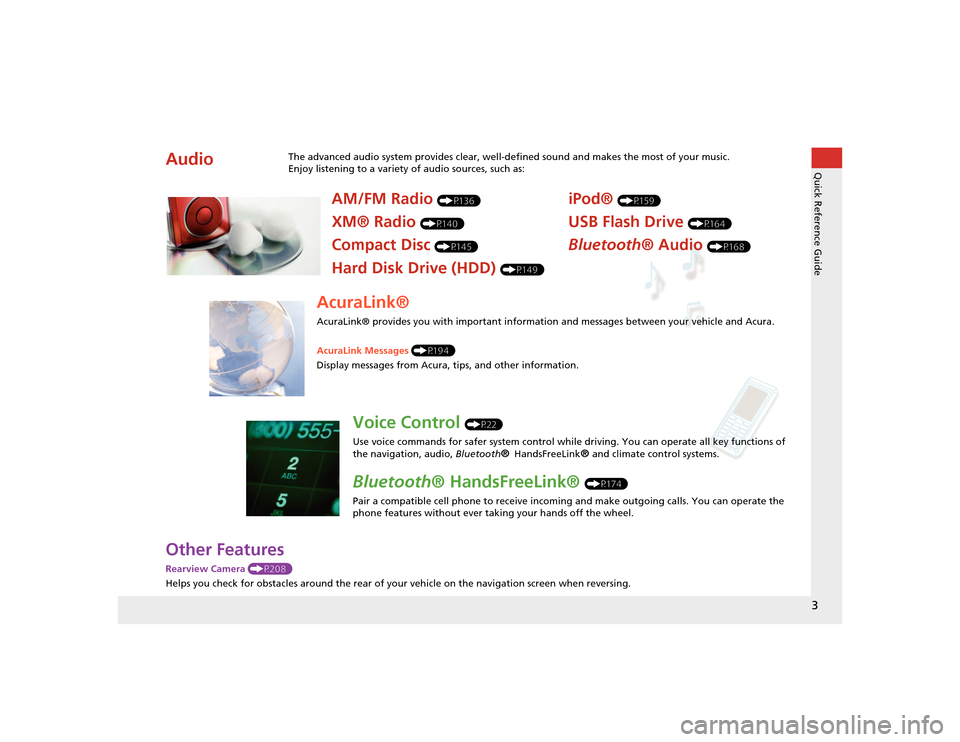
3Quick Reference Guide
Other FeaturesRearview Camera (P208)
Helps you check for obstacles around the rear of your vehicle on the navigation screen when reversing.Audio
The advanced audio system provides clear, well-defined sound and makes the most of your music.
Enjoy listening to a variety of audio sources, such as:
AM/FM Radio
(P136)
XM® Radio
(P140)
Compact Disc
(P145)
Hard Disk Drive (HDD)
(P149)
iPod®
(P159)
USB Flash Drive
(P164)
Bluetooth® Audio
(P168)
AcuraLink®AcuraLink® provides you with important information and messages between your vehicle and Acura.
AcuraLink Messages (P194)
Display messages from Acura, tips, and other information.
Voice Control
(P22)
Use voice commands for safer system control while driving. You can operate all key functions of
the navigation, audio, Bluetooth
® HandsFreeLink
® and climate control systems.
Bluetooth ® HandsFreeLink®
(P174)
Pair a compatible cell phone to receive incoming and make outgoing calls. You can operate the
phone features without ever taking your hands off the wheel.
TSX_KA-31TL1820_Quick.fm 3 ページ 2011年7月4日 月曜日 午後3時49分
Page 22 of 253
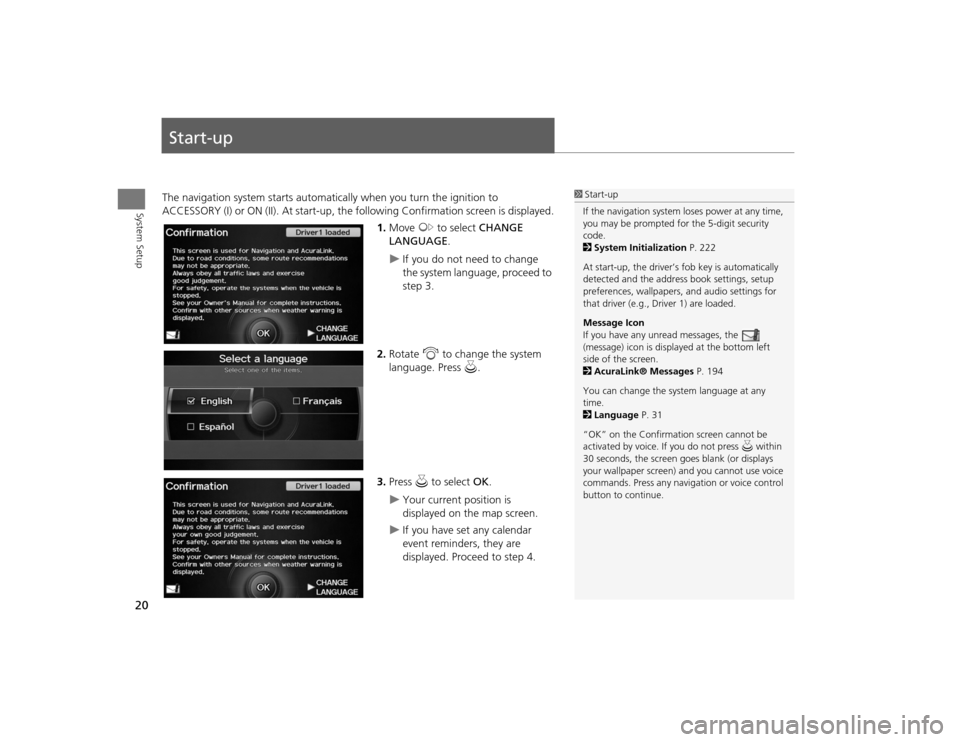
20System Setup
Start-upThe navigation system starts automatically when you turn the ignition to
ACCESSORY (I) or ON (II). At start-up, the fo llowing Confirmation screen is displayed.
1. Move y to select CHANGE
LANGUAGE .
If you do not need to change
the system language, proceed to
step 3.
2. Rotate i to change the system
language. Press u.
3. Press u to select OK.
Your current position is
displayed on the map screen.
If you have set any calendar
event reminders, they are
displayed. Proceed to step 4.
1Start-up
If the navigation system loses power at any time,
you may be prompted for the 5-digit security
code.
2 System Initialization P. 222
At start-up, the driver’s fob key is automatically
detected and the addres s book settings, setup
preferences, wallpapers, and audio settings for
that driver (e.g., Driver 1) are loaded.
Message Icon
If you have any unread messages, the
(message) icon is displayed at the bottom left
side of the screen.
2 AcuraLink® Messages P. 194
You can change the system language at any
time.
2 Language P. 31
“OK” on the Confirmati on screen cannot be
activated by voice. If you do not press u within
30 seconds, the screen goes blank (or displays
your wallpaper screen) and you cannot use voice
commands. Press any navigation or voice control
button to continue.
TSX_KA-31TL1820.book 20 ページ 2011年6月24日 金曜日 午後3時43分
Page 68 of 253
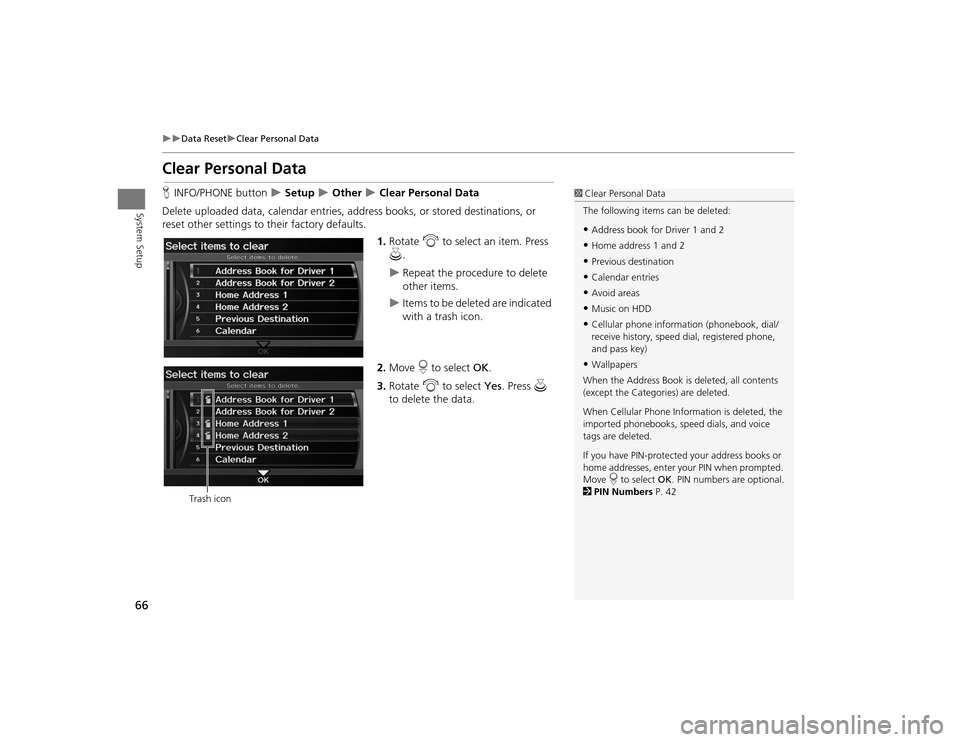
66
Data Reset
Clear Personal Data
System Setup
Clear Personal DataHINFO/PHONE button
Setup
Other
Clear Personal Data
Delete uploaded data, calendar entries, addr ess books, or stored destinations, or
reset other settings to their factory defaults.
1.Rotate i to select an item. Press
u .
Repeat the procedure to delete
other items.
Items to be deleted are indicated
with a trash icon.
2. Move r to select OK.
3. Rotate i to select Yes . Press u
to delete the data.
1 Clear Personal Data
The following item s can be deleted:•Address book for Driver 1 and 2•Home address 1 and 2•Previous destination•Calendar entries•Avoid areas•Music on HDD•Cellular phone inform ation (phonebook, dial/
receive history, speed dial, registered phone,
and pass key)•Wallpapers
When the Address Book is deleted, all contents
(except the Categor ies) are deleted.
When Cellular Phone Information is deleted, the
imported phonebooks, speed dials, and voice
tags are deleted.
If you have PIN-protecte d your address books or
home addresses, enter your PIN when prompted.
Move r to select OK. PIN numbers are optional.
2 PIN Numbers P. 42
Trash icon
TSX_KA-31TL1820.book 66 ページ 2011年6月24日 金曜日 午後3時43分
Page 83 of 253
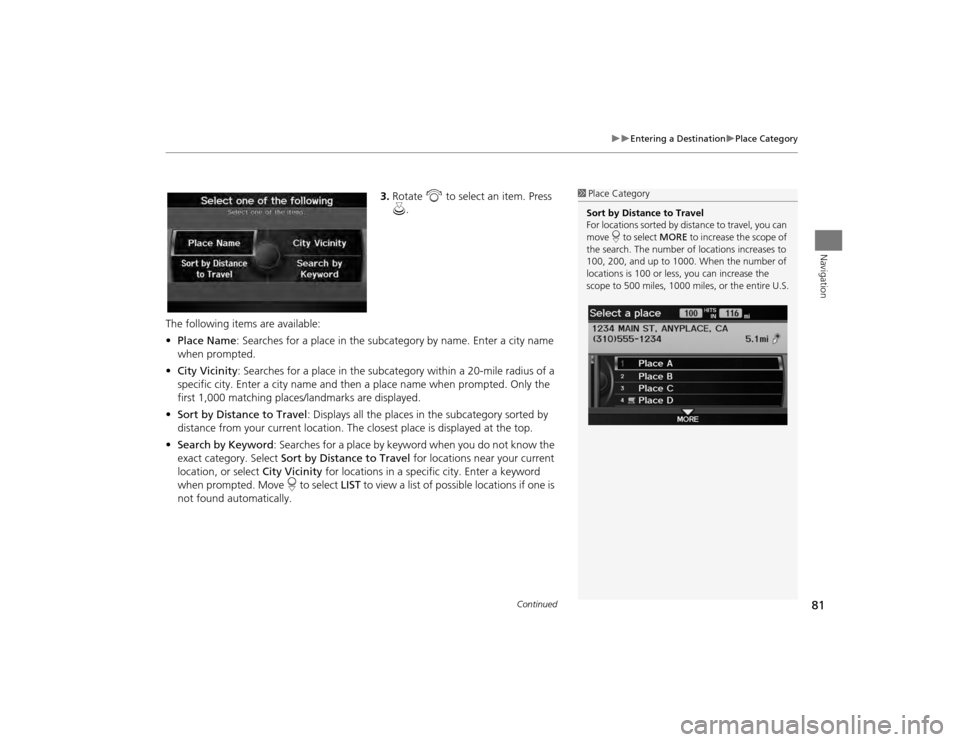
81
Entering a Destination
Place Category
Navigation
3.Rotate i to select an item. Press
u .
The following items are available:
• Place Name : Searches for a place in the subcategory by name. Enter a city name
when prompted.
• City Vicinity : Searches for a place in the subcate gory within a 20-mile radius of a
specific city. Enter a city name and then a place name when prompted. Only the
first 1,000 matching places/landmarks are displayed.
• Sort by Distance to Travel : Displays all the places in the subcategory sorted by
distance from your current location. The closest place is displayed at the top.
• Search by Keyword : Searches for a place by keyw ord when you do not know the
exact category. Select Sort by Distance to Travel for locations near your current
location, or select City Vicinity for locations in a specific city. Enter a keyword
when prompted. Move r to select LIST to view a list of possible locations if one is
not found automatically.
1 Place Category
Sort by Distance to Travel
For locations sorted by dist ance to travel, you can
move r to select MORE to increase the scope of
the search. The number of locations increases to
100, 200, and up to 1000. When the number of
locations is 100 or less, you can increase the
scope to 500 miles, 1000 mile s, or the entire U.S.
Continued
TSX_KA-31TL1820.book 81 ページ 2011年6月24日 金曜日 午後3時43分
Page 84 of 253
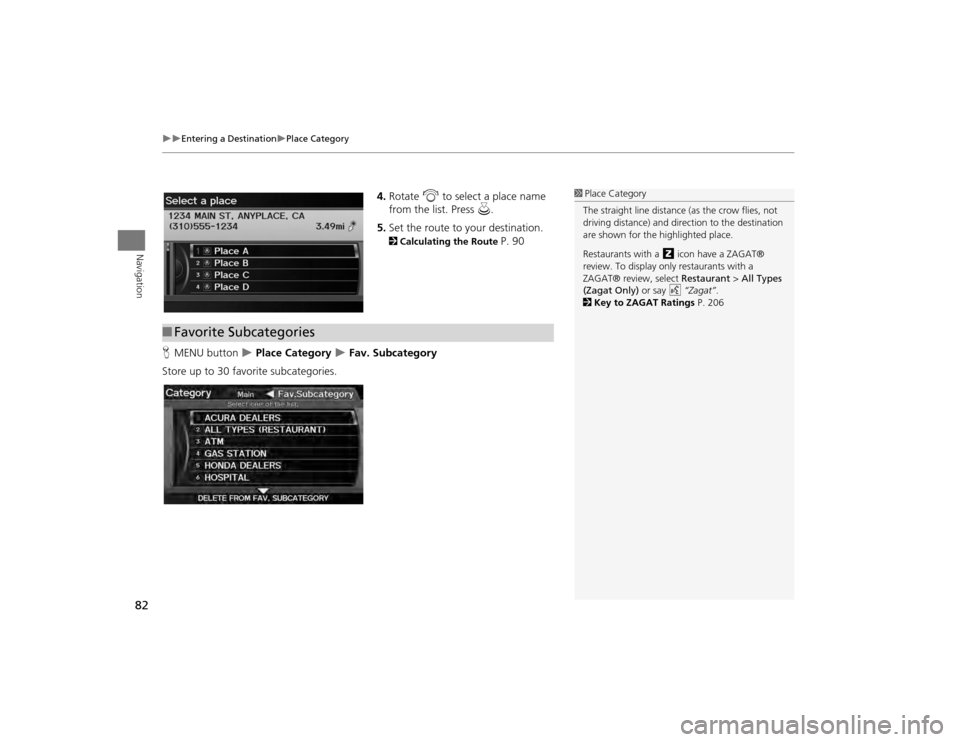
82
Entering a Destination
Place Category
Navigation
4.Rotate i to select a place name
from the list. Press u.
5. Set the route to your destination. 2 Calculating the Route
P. 90
H MENU button
Place Category
Fav. Subcategory
Store up to 30 favorite subcategories.
1 Place Category
The straight line distance (as the crow flies, not
driving distance) and dire ction to the destination
are shown for the highlighted place.
Restaurants with a z icon have a ZAGAT®
review. To display only restaurants with a
ZAGAT® review, select Restaurant > All Types
(Zagat Only) or say d “Zagat” .
2 Key to ZAGAT Ratings P. 206
■Favorite Subcategories
TSX_KA-31TL1820.book 82 ページ 2011年6月24日 金曜日 午後3時43分
Page 87 of 253
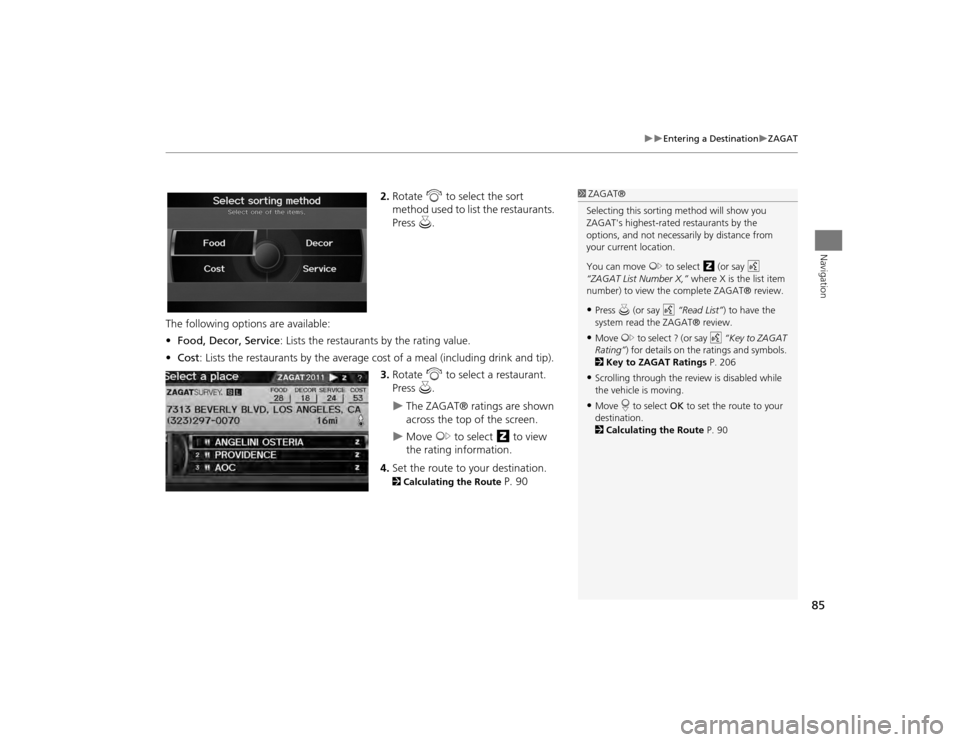
85
Entering a Destination
ZAGAT
Navigation
2.Rotate i to select the sort
method used to list the restaurants.
Press u.
The following options are available:
• Food, Decor, Service : Lists the restaurants by the rating value.
• Cost : Lists the restaurants by the average co st of a meal (including drink and tip).
3. Rotate i to select a restaurant.
Press u.
The ZAGAT® ratings are shown
across the top of the screen.
Move y to select z to view
the rating information.
4. Set the route to your destination.
2 Calculating the Route
P. 90
1ZAGAT®
Selecting this sorting method will show you
ZAGAT's highest-rated restaurants by the
options, and not necessari ly by distance from
your current location.
You can move y to select z (or say d
“ZAGAT List Number X,” where X is the list item
number) to view the complete ZAGAT® review.•Press u (or say d “Read List” ) to have the
system read the ZAGAT® review.•Move y to select ? (or say d “Key to ZAGAT
Rating” ) for details on the ra tings and symbols.
2 Key to ZAGAT Ratings P. 206•Scrolling through the review is disabled while
the vehicle is moving.•Move r to select OK to set the route to your
destination.
2 Calculating the Route P. 90
TSX_KA-31TL1820.book 85 ページ 2011年6月24日 金曜日 午後3時43分
Page 178 of 253
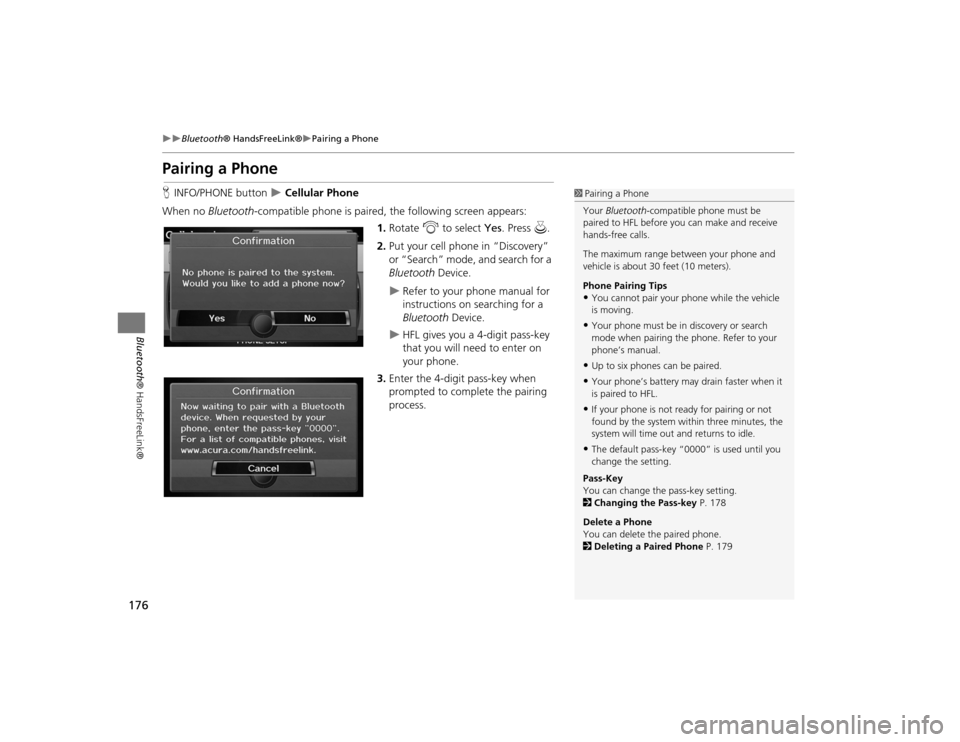
176
Bluetooth® HandsFreeLink®
Pairing a Phone
Bluetooth ® HandsFreeLink®
Pairing a PhoneHINFO/PHONE button
Cellular Phone
When no Bluetooth -compatible phone is paired, the following screen appears:
1. Rotate i to select Yes . Press u.
2. Put your cell phone in “Discovery”
or “Search” mode, and search for a
Bluetooth Device.
Refer to your phone manual for
instructions on searching for a
Bluetooth Device.
HFL gives you a 4-digit pass-key
that you will need to enter on
your phone.
3. Enter the 4-digit pass-key when
prompted to complete the pairing
process.
1Pairing a Phone
Your Bluetooth -compatible phone must be
paired to HFL before you can make and receive
hands-free calls.
The maximum range be tween your phone and
vehicle is about 30 feet (10 meters).
Phone Pairing Tips•You cannot pair your phone while the vehicle
is moving.•Your phone must be in discovery or search
mode when pairing the phone. Refer to your
phone’s manual.•Up to six phones can be paired.•Your phone’s battery may drain faster when it
is paired to HFL.•If your phone is not r eady for pairing or not
found by the system within three minutes, the
system will time out and returns to idle.•The default pass-key “0000” is used until you
change the setting.
Pass-Key
You can change the pass-key setting.
2 Changing the Pass-key P. 178
Delete a Phone
You can delete the paired phone.
2 Deleting a Paired Phone P. 179
TSX_KA-31TL1820.book 176 ページ 2011年6月24日 金曜日 午後3時43分
Page 179 of 253
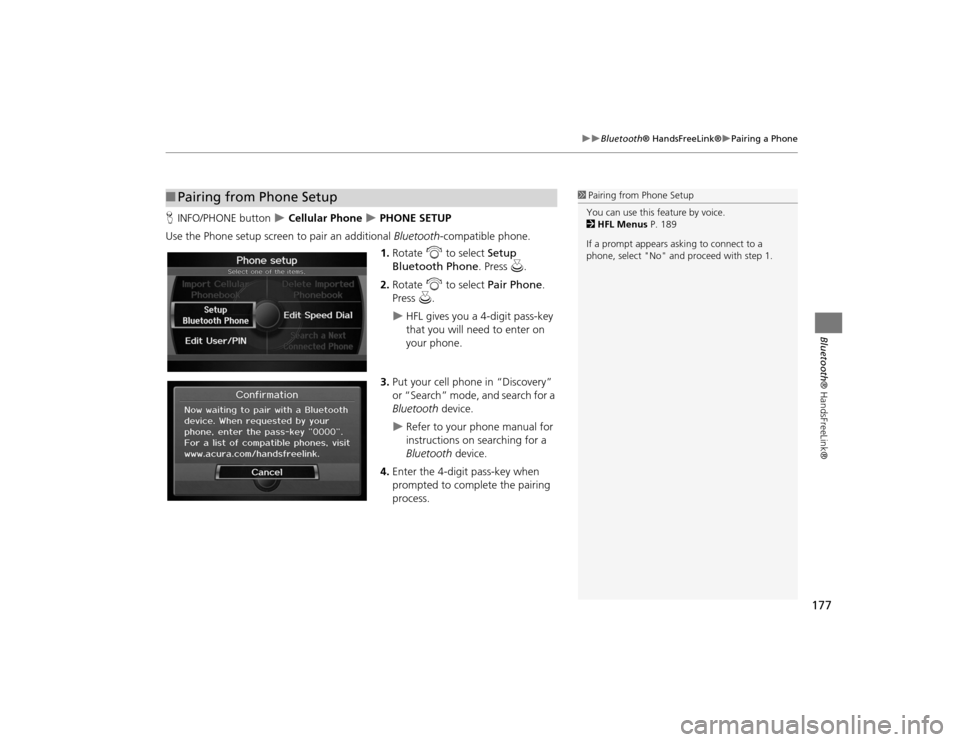
177
Bluetooth® HandsFreeLink®
Pairing a Phone
Bluetooth® HandsFreeLink®
HINFO/PHONE button
Cellular Phone
PHONE SETUP
Use the Phone setup screen to pair an additional Bluetooth-compatible phone.
1. Rotate i to select Setup
Bluetooth Phone . Press u.
2. Rotate i to select Pair Phone .
Press u.
HFL gives you a 4-digit pass-key
that you will need to enter on
your phone.
3. Put your cell phone in “Discovery”
or “Search” mode, and search for a
Bluetooth device.
Refer to your phone manual for
instructions on searching for a
Bluetooth device.
4. Enter the 4-digit pass-key when
prompted to complete the pairing
process.
■Pairing from Phone Setup
1 Pairing from Phone Setup
You can use this feature by voice.
2 HFL Menus P. 189
If a prompt appears asking to connect to a
phone, select "No" and pr oceed with step 1.
TSX_KA-31TL1820.book 177 ページ 2011年6月24日 金曜日 午後3時43分
Page 180 of 253
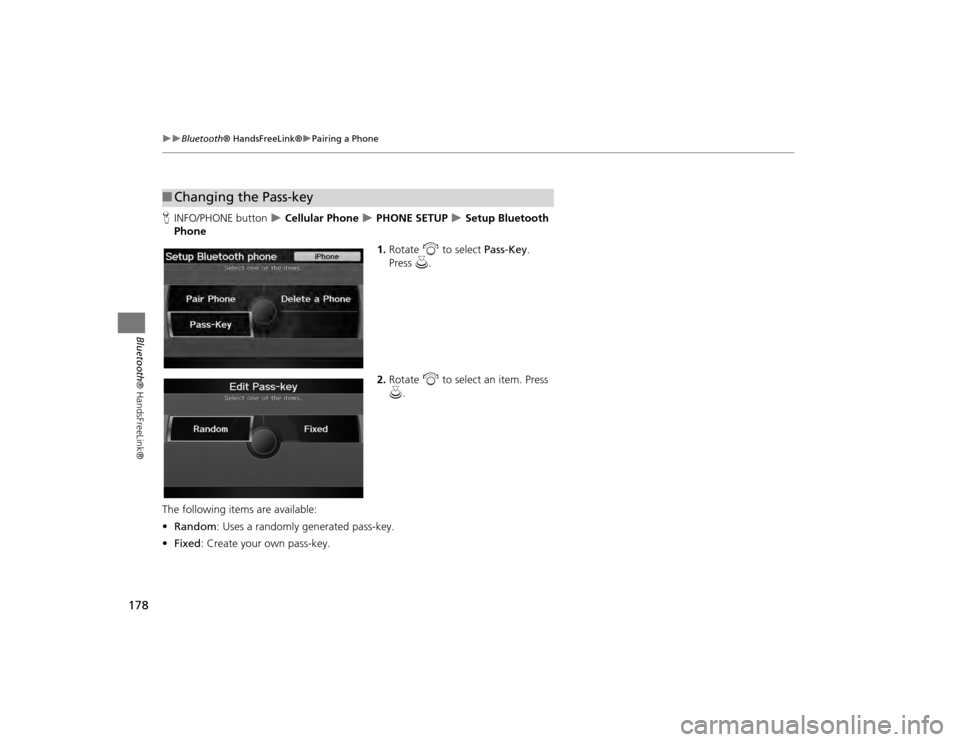
178
Bluetooth® HandsFreeLink®
Pairing a Phone
Bluetooth ® HandsFreeLink®
HINFO/PHONE button
Cellular Phone
PHONE SETUP
Setup Bluetooth
Phone
1.Rotate i to select Pass-Key .
Press u.
2. Rotate i to select an item. Press
u .
The following item s are available:
• Random : Uses a randomly generated pass-key.
• Fixed : Create your own pass-key.
■Changing the Pass-key
TSX_KA-31TL1820.book 178 ページ 2011年6月24日 金曜日 午後3時43分
Page 181 of 253
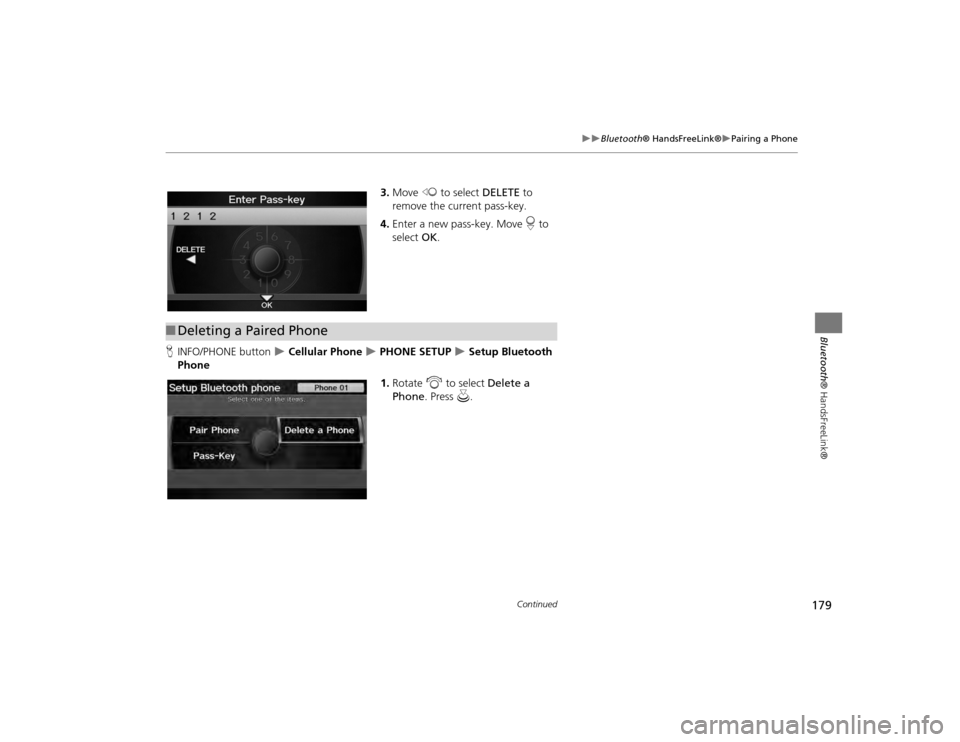
179
Bluetooth® HandsFreeLink®
Pairing a Phone
Bluetooth® HandsFreeLink®
3.Move w to select DELETE to
remove the current pass-key.
4. Enter a new pass-key. Move r to
select OK.
H INFO/PHONE button
Cellular Phone
PHONE SETUP
Setup Bluetooth
Phone
1.Rotate i to select Delete a
Phone . Press u.
■Deleting a Paired Phone
Continued
TSX_KA-31TL1820.book 179 ページ 2011年6月24日 金曜日 午後3時43分