temp display Acura TSX 2012 Navigation Manual
[x] Cancel search | Manufacturer: ACURA, Model Year: 2012, Model line: TSX, Model: Acura TSX 2012Pages: 253, PDF Size: 22.15 MB
Page 18 of 253
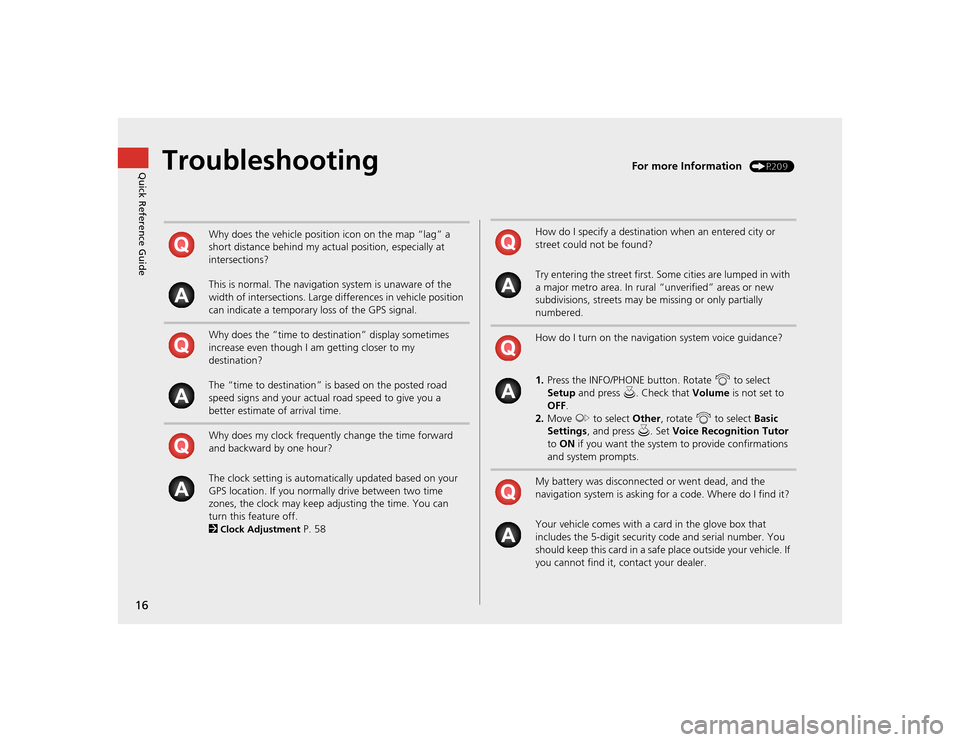
16Quick Reference Guide
Troubleshooting
For more Information
(P209)
Why does the vehicle position icon on the map “lag” a
short distance behind my actual position, especially at
intersections?
This is normal. The navigation system is unaware of the
width of intersections. Large differences in vehicle position
can indicate a temporary loss of the GPS signal.
Why does the “time to destination” display sometimes
increase even though I am getting closer to my
destination?
The “time to destination” is based on the posted road
speed signs and your actual road speed to give you a
better estimate of arrival time.
Why does my clock frequently change the time forward
and backward by one hour?
The clock setting is automatically updated based on your
GPS location. If you normally drive between two time
zones, the clock may keep adjusting the time. You can
turn this feature off.
2Clock Adjustment
P. 58
How do I specify a destination when an entered city or
street could not be found?
Try entering the street first. Some cities are lumped in with
a major metro area. In rural “unverified” areas or new
subdivisions, streets may be missing or only partially
numbered.
How do I turn on the navigation system voice guidance?
1. Press the INFO/PHONE button. Rotate i to select
Setup and press u. Check that Volume is not set to
OFF .
2. Move y to select Other, rotate i to select Basic
Settings , and press u. Set Voice Recognition Tutor
to ON if you want the system to provide confirmations
and system prompts.
My battery was disconnected or went dead, and the
navigation system is asking for a code. Where do I find it?
Your vehicle comes with a card in the glove box that
includes the 5-digit security code and serial number. You
should keep this card in a safe place outside your vehicle. If
you cannot find it, contact your dealer.
TSX_KA-31TL1820.book 16 ページ 2011年6月24日 金曜日 午後3時43分
Page 37 of 253
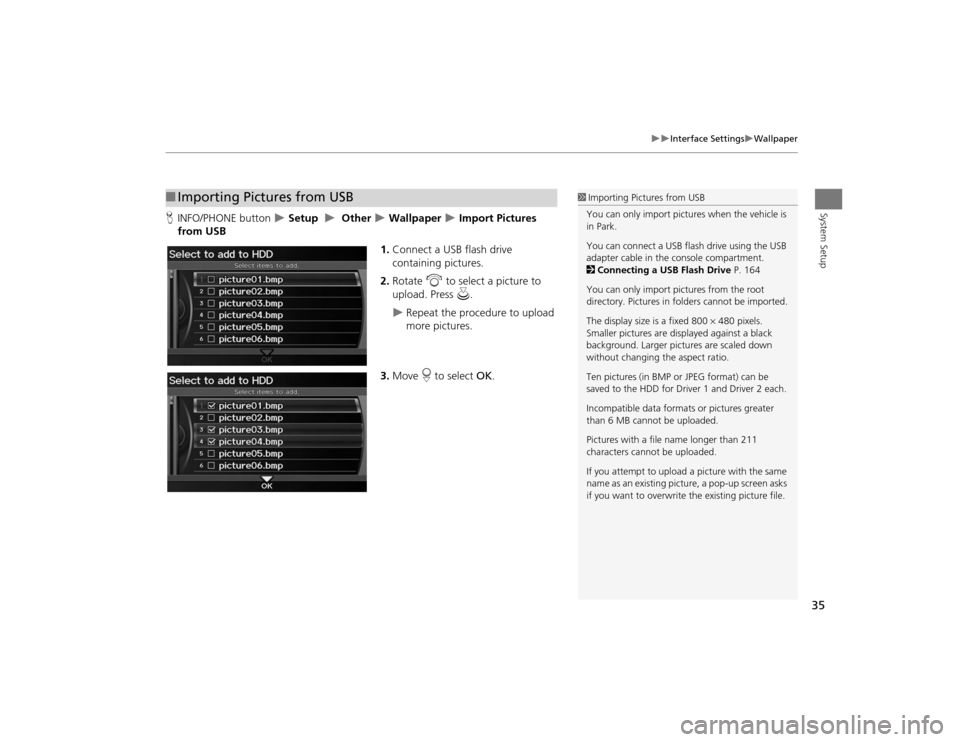
35
Interface Settings
Wallpaper
System Setup
HINFO/PHONE button
Setup
Other
Wallpaper
Import Pictures
from USB
1.Connect a USB flash drive
containing pictures.
2. Rotate i to select a picture to
upload. Press u.
Repeat the procedure to upload
more pictures.
3. Move r to select OK.
■Importing Pictures from USB
1 Importing Pictures from USB
You can only import pictures when the vehicle is
in Park.
You can connect a USB flash drive using the USB
adapter cable in the console compartment.
2 Connecting a USB Flash Drive P. 164
You can only import pict ures from the root
directory. Pictures in folders cannot be imported.
The display size is a fixed 800 480 pixels.
Smaller pictures are displayed against a black
background. Larger pictures are scaled down
without changing the aspect ratio.
Ten pictures (in BMP or JPEG format) can be
saved to the HDD for Driver 1 and Driver 2 each.
Incompatible data format s or pictures greater
than 6 MB cannot be uploaded.
Pictures with a file name longer than 211
characters cannot be uploaded.
If you attempt to upload a picture with the same
name as an existing picture, a pop-up screen asks
if you want to overwrite the existing picture file.
TSX_KA-31TL1820.book 35 ページ 2011年6月24日 金曜日 午後3時43分
Page 59 of 253
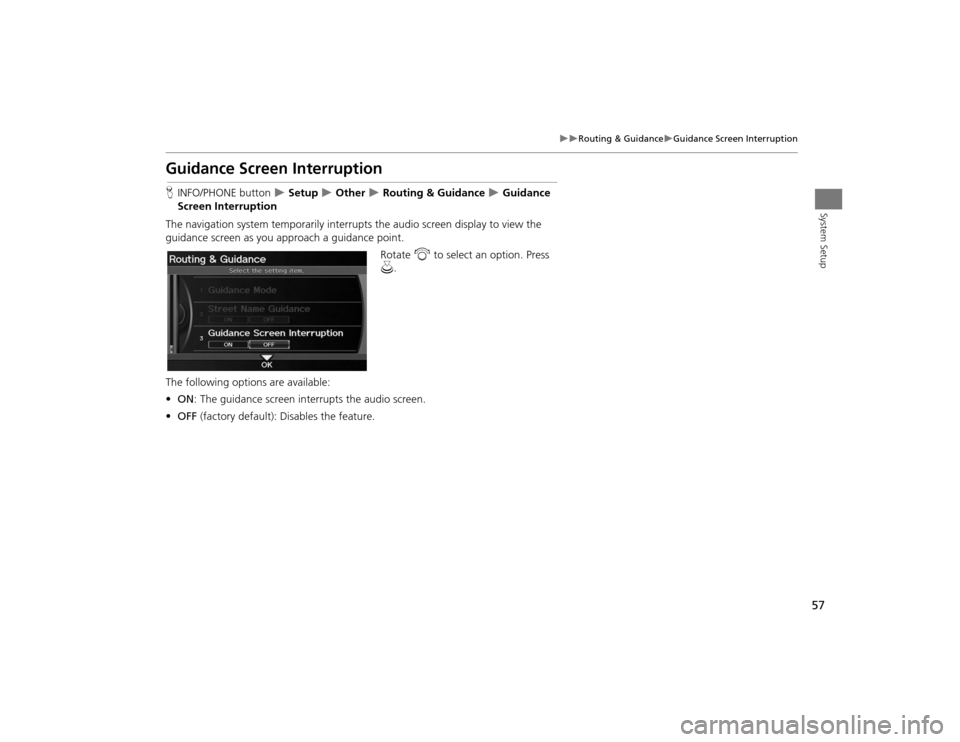
57
Routing & Guidance
Guidance Screen Interruption
System Setup
Guidance Screen InterruptionHINFO/PHONE button
Setup
Other
Routing & Guidance
Guidance
Screen Interruption
The navigation system temporarily interrupt s the audio screen display to view the
guidance screen as you approach a guidance point.
Rotate i to select an option. Press
u .
The following options are available:
• ON : The guidance screen interrupts the audio screen.
• OFF (factory default): Disables the feature.
TSX_KA-31TL1820.book 57 ページ 2011年6月24日 金曜日 午後3時43分
Page 161 of 253

159Audio
Playing an iPod®1.Unclip the USB connector a nd loosen the adapter cable.
2. Install the iPod® dock connector to the USB connector.■Connecting an iPod®
1 Connecting an iPod®•Do not leave the iPod® in the vehicle. Direct
sunlight and high temp eratures may damage
it.•Do not use an extension cable with the USB
adapter cable.•Do not connect your iPod® using a hub.•Do not use a device such as a card reader or
hard disk drive, as th e device or your tracks
may be damaged.•We recommend backing up your data before
using the device in your vehicle.•Displayed messages ma y vary depending on
the device model and software version.
Your audio system ma y not work with all
software versions of these devices.
If the audio system do es not recognize your
iPod®, try reconne cting it a few times or reboot
the device.
■ Model Compatibility
Model
iPod (5th generation)
iPod classic 80GB/160GB (launch in 2007)iPod classic 120GB (launch in 2008)
iPod nanoiPod touch
TSX_KA-31TL1820.book 159 ページ 2011年6月24日 金曜日 午後3時43分
Page 166 of 253
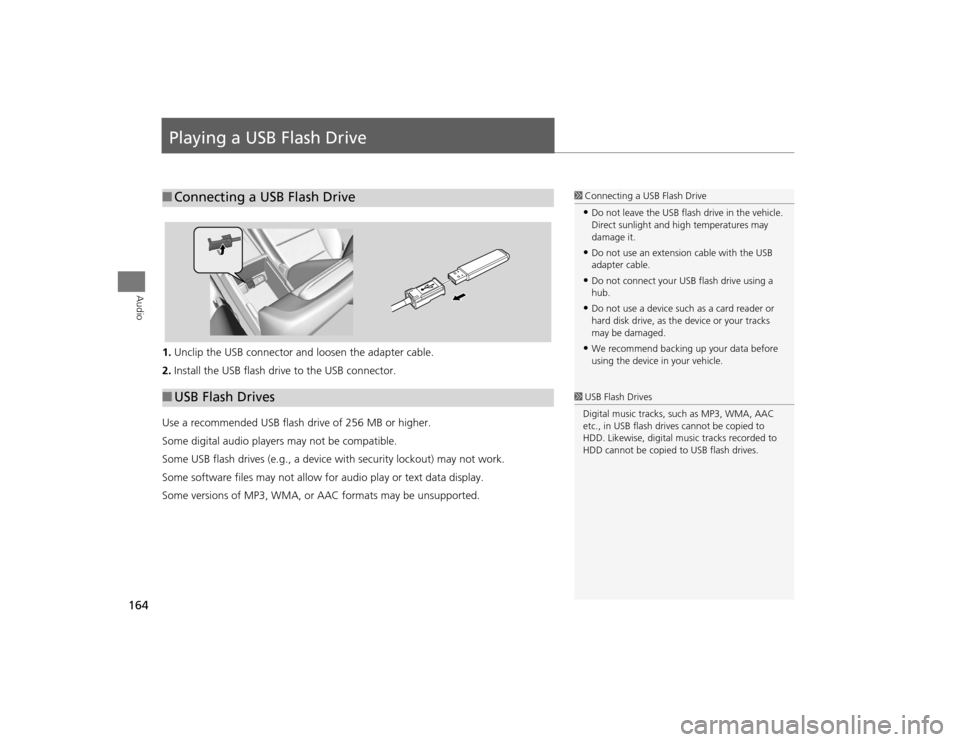
164Audio
Playing a USB Flash Drive1.Unclip the USB connector a nd loosen the adapter cable.
2. Install the USB flash drive to the USB connector.
Use a recommended USB flash drive of 256 MB or higher.
Some digital audio players may not be compatible.
Some USB flash drives (e.g., a device with security lockout) may not work.
Some software files may not allow for audio play or text data display.
Some versions of MP3, WMA, or AAC formats may be unsupported.■ Connecting a USB Flash Drive
1 Connecting a USB Flash Drive•Do not leave the USB flash drive in the vehicle.
Direct sunlight and hi gh temperatures may
damage it.•Do not use an extension cable with the USB
adapter cable.•Do not connect your US B flash drive using a
hub.•Do not use a device such as a card reader or
hard disk drive, as th e device or your tracks
may be damaged.•We recommend backing up your data before
using the device in your vehicle.
■ USB Flash Drives
1 USB Flash Drives
Digital music tracks, such as MP3, WMA, AAC
etc., in USB flash drives cannot be copied to
HDD. Likewise, digital music tracks recorded to
HDD cannot be copied to USB flash drives.
TSX_KA-31TL1820.book 164 ページ 2011年6月24日 金曜日 午後3時43分
Page 212 of 253
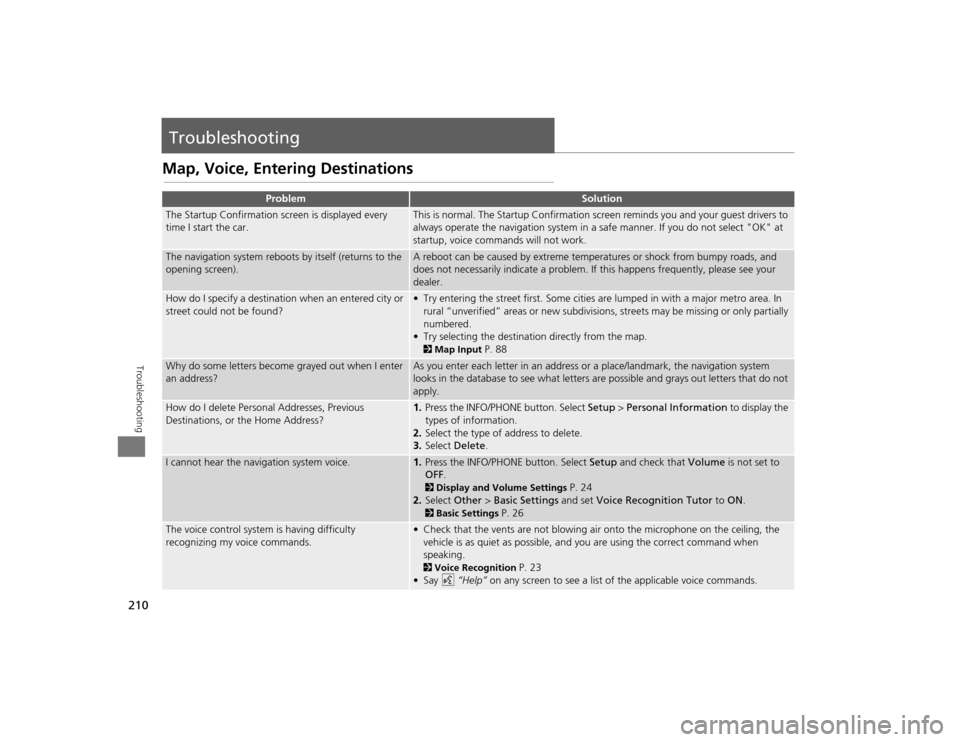
210Troubleshooting
TroubleshootingMap, Voice, Entering Destinations
Problem
Solution
The Startup Confirmation screen is displayed every
time I start the car.
This is normal. The Startup Confirmation screen reminds you and your guest drivers to
always operate the navigation system in a safe manner. If you do not select "OK" at
startup, voice commands will not work.
The navigation system reboots by itself (returns to the
opening screen).
A reboot can be caused by extreme temper atures or shock from bumpy roads, and
does not necessarily indicate a problem. If this happens frequently, please see your
dealer.
How do I specify a destination when an entered city or
street could not be found?
• Try entering the street first. Some cities are lumped in with a major metro area. In
rural “unverified” areas or new subdivisions, streets may be missing or only partially
numbered.
• Try selecting the destinati on directly from the map. 2Map Input
P. 88
Why do some letters become grayed out when I enter
an address?
As you enter each letter in an address or a place/landmark, the navigation system
looks in the database to see what letters are possible and grays out letters that do not
apply.
How do I delete Personal Addresses, Previous
Destinations, or the Home Address?
1. Press the INFO/PHONE button. Select Setup > Personal Information to display the
types of information.
2. Select the type of address to delete.
3. Select Delete .
I cannot hear the navigation system voice.
1.Press the INFO/PHONE button. Select Setup and check that Volume is not set to
OFF . 2Display and Volume Settings
P. 24
2. Select Other > Basic Settings and set Voice Recognition Tutor to ON.
2Basic Settings
P. 26
The voice control system is having difficulty
recognizing my voice commands.
• Check that the vents are not blowing air onto the microphone on the ceiling, the
vehicle is as quiet as possible, and you are using the correct command when
speaking. 2 Voice Recognition
P. 23
•Say d “Help” on any screen to see a list of the applicable voice commands.
TSX_KA-31TL1820.book 210 ページ 2011年6月24日 金曜日 午後3時43分
Page 214 of 253
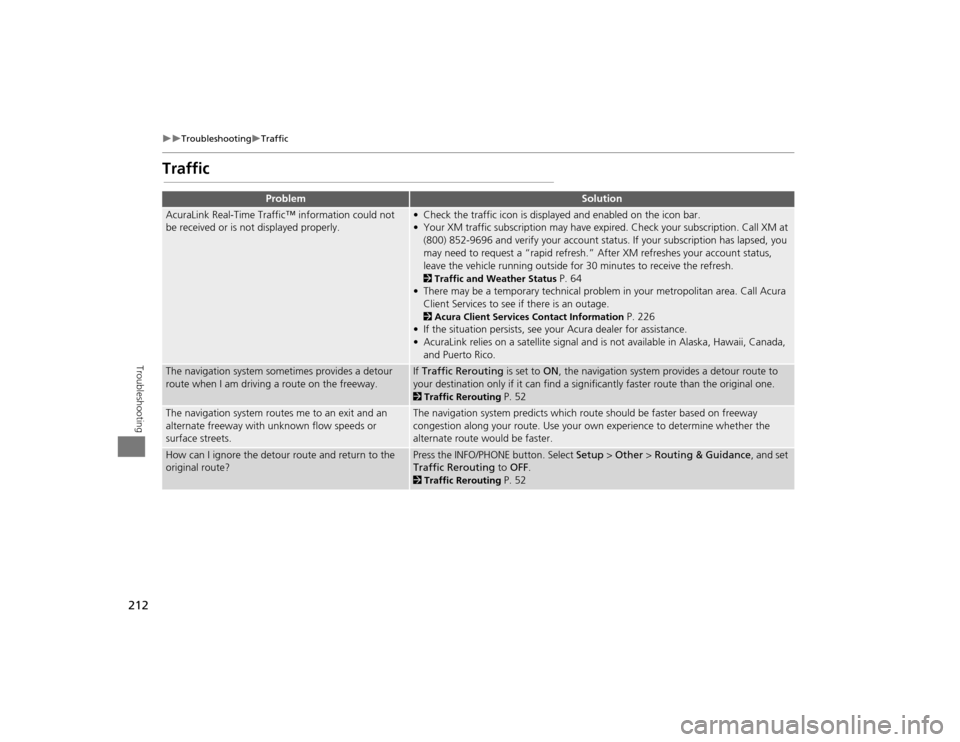
212
Troubleshooting
Traffic
Troubleshooting
Traffic
Problem
Solution
AcuraLink Real-Time Traffic™ information could not
be received or is not displayed properly.
• Check the traffic icon is displayed and enabled on the icon bar.
• Your XM traffic subscription may have expired. Check your subscription. Call XM at
(800) 852-9696 and verify your account status . If your subscription has lapsed, you
may need to request a “rapid refresh.” After XM refreshes your account status,
leave the vehicle running outside for 30 minutes to receive the refresh. 2Traffic and Weather Status
P. 64
• There may be a temporary technical problem in your metropolitan area. Call Acura Client Services to see if there is an outage.
2 Acura Client Services Contact Information
P. 226
• If the situation persists, see your Acura dealer for assistance.
• AcuraLink relies on a satellite signal and is not available in Alaska, Hawaii, Canada, and Puerto Rico.
The navigation system sometimes provides a detour
route when I am drivi ng a route on the freeway.
If Traffic Rerouting is set to ON, the navigation system provides a detour route to
your destination only if it can find a signific antly faster route than the original one. 2Traffic Rerouting
P. 52
The navigation system routes me to an exit and an
alternate freeway with unknown flow speeds or
surface streets.
The navigation system predicts which ro ute should be faster based on freeway
congestion along your route. Use your own experience to determine whether the
alternate route would be faster.
How can I ignore the detour route and return to the
original route?
Press the INFO/PHONE button. Select Setup > Other > Routing & Guidance , and set
Traffic Rerouting to OFF . 2Traffic Rerouting
P. 52
TSX_KA-31TL1820.book 212 ページ 2011年6月24日 金曜日 午後3時43分
Page 215 of 253
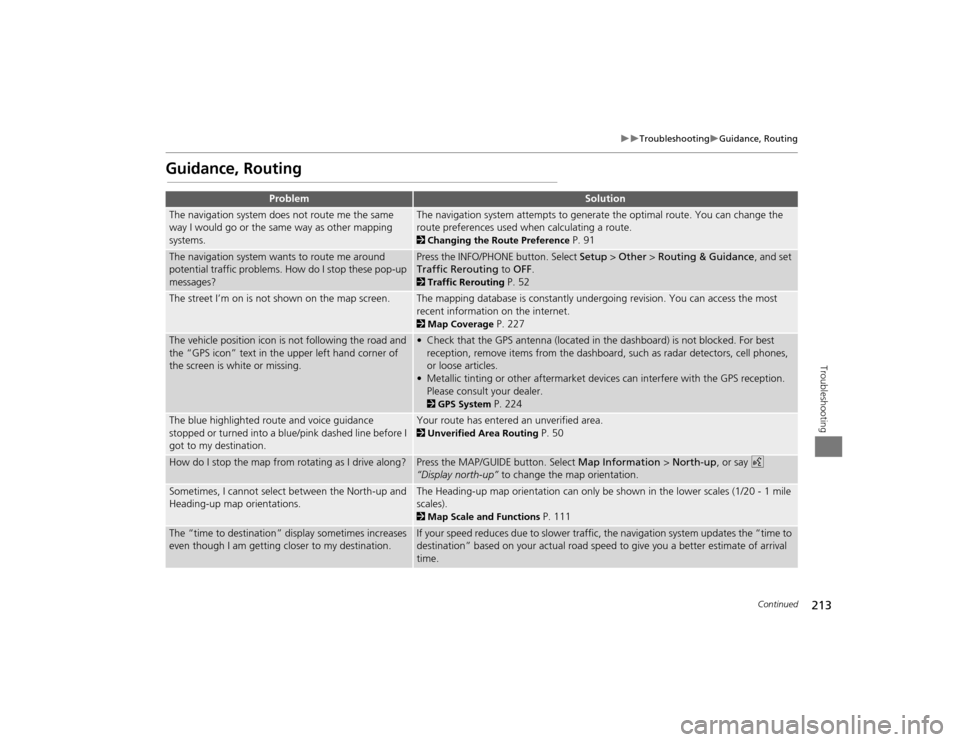
213
Troubleshooting
Guidance, Routing
Troubleshooting
Guidance, Routing
Problem
Solution
The navigation system does not route me the same
way I would go or the same way as other mapping
systems.
The navigation system attempts to generate the optimal route. You can change the
route preferences used when calculating a route. 2Changing the Route Preference
P. 91
The navigation system wants to route me around
potential traffic problems. How do I stop these pop-up
messages?
Press the INFO/PHONE button. Select Setup > Other > Routing & Guidance , and set
Traffic Rerouting to OFF . 2Traffic Rerouting
P. 52
The street I’m on is not shown on the map screen.
The mapping database is constantly undergoing revision. You can access the most
recent information on the internet. 2Map Coverage
P. 227
The vehicle position icon is not following the road and
the “GPS icon” text in th e upper left hand corner of
the screen is white or missing.
• Check that the GPS antenna (located in the dashboard) is not blocked. For best reception, remove items from the dashboard, such as radar detectors, cell phones,
or loose articles.
• Metallic tinting or other aftermarket devi ces can interfere with the GPS reception.
Please consult your dealer. 2 GPS System
P. 224
The blue highlighted route and voice guidance
stopped or turned into a blue/pink dashed line before I
got to my destination.
Your route has entered an unverified area. 2Unverified Area Routing
P. 50
How do I stop the map from rotating as I drive along?
Press the MAP/GUID E button. Select Map Information > North-up, or say d
“Display north-up” to change the map orientation.
Sometimes, I cannot select between the North-up and
Heading-up map orientations.
The Heading-up map orientation can only be shown in the lower scales (1/20 - 1 mile
scales). 2Map Scale and Functions
P. 111
The “time to destination” display sometimes increases
even though I am getting closer to my destination.
If your speed reduces due to slower traffic, the navigation system updates the “time to
destination” based on your actual road speed to give you a better estimate of arrival
time.
Continued
TSX_KA-31TL1820.book 213 ページ 2011年6月24日 金曜日 午後3時43分
Page 216 of 253
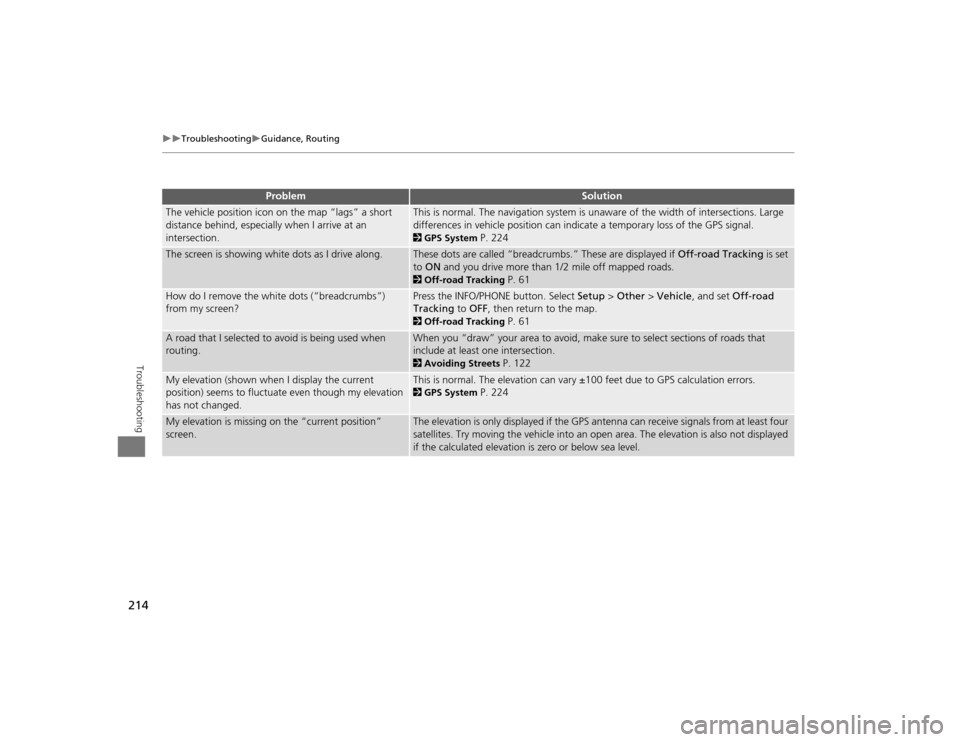
214
Troubleshooting
Guidance, Routing
Troubleshooting
The vehicle position icon on the map “lags” a short
distance behind, especially when I arrive at an
intersection.
This is normal. The navigation system is unaware of the width of intersections. Large
differences in vehicle position can indicate a temporary loss of the GPS signal. 2GPS System
P. 224
The screen is showing white dots as I drive along.
These dots are called “breadcrumbs.” These are displayed if Off-road Tracking is set
to ON and you drive more than 1/2 mile off mapped roads. 2Off-road Tracking
P. 61
How do I remove the white dots (“breadcrumbs”)
from my screen?
Press the INFO/PHONE button. Select Setup > Other > Vehicle , and set Off-road
Tracking to OFF , then return to the map. 2Off-road Tracking
P. 61
A road that I selected to avoid is being used when
routing.
When you “draw” your area to avoid, make sure to select sections of roads that
include at least one intersection. 2 Avoiding Streets
P. 122
My elevation (shown when I display the current
position) seems to fluctuate even though my elevation
has not changed.
This is normal. The elevation can vary ±100 feet due to GPS calculation errors. 2GPS System
P. 224
My elevation is missing on the “current position”
screen.
The elevation is only displayed if the GPS antenna can receive signals from at least four
satellites. Try moving the vehicle into an open area. The elevation is also not displayed
if the calculated elevation is zero or below sea level.
Problem
Solution
TSX_KA-31TL1820.book 214 ページ 2011年6月24日 金曜日 午後3時43分
Page 219 of 253
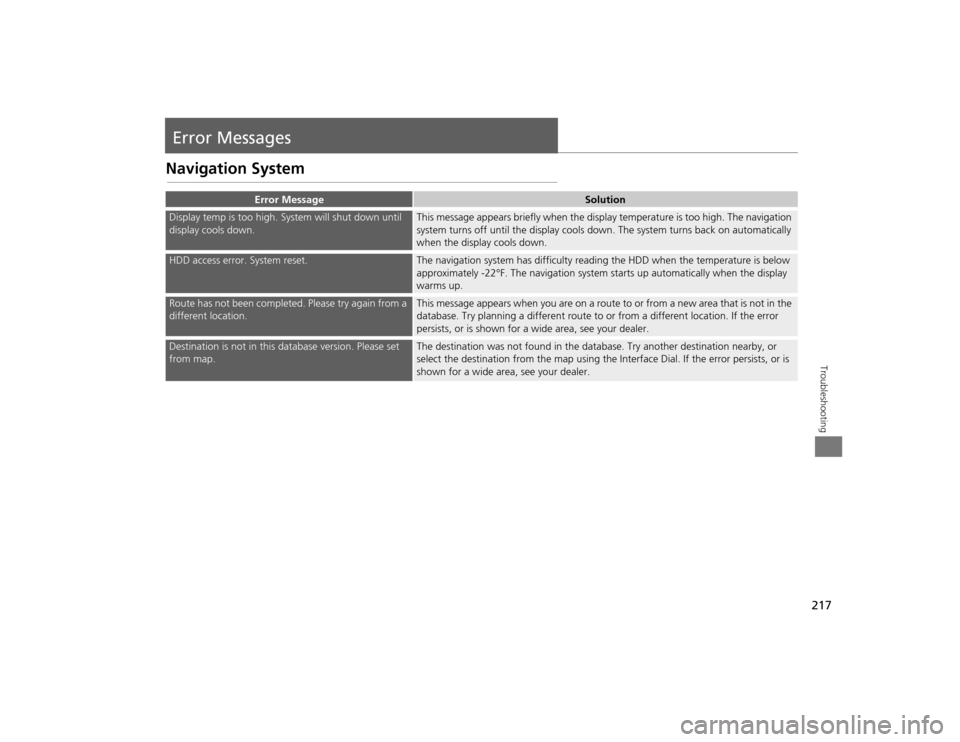
217Troubleshooting
Error MessagesNavigation System
Error Message
Solution
Display temp is too high. System will shut down until
display cools down.
This message appears briefly when the display temperature is too high. The navigation
system turns off until the display cools do wn. The system turns back on automatically
when the display cools down.
HDD access error. System reset.
The navigation system has difficulty readi ng the HDD when the temperature is below
approximately -22°F. The navigation system starts up automatically when the display
warms up.
Route has not been completed. Please try again from a
different location.
This message appears when you are on a route to or from a new area that is not in the
database. Try planning a different route to or from a different location. If the error
persists, or is shown for a wide area, see your dealer.
Destination is not in this da tabase version. Please set
from map.
The destination was not found in the data base. Try another destination nearby, or
select the destination from the map using the In terface Dial. If the error persists, or is
shown for a wide area, see your dealer.
TSX_KA-31TL1820.book 217 ページ 2011年6月24日 金曜日 午後3時43分