USB Acura TSX 2012 Owner's Manual
[x] Cancel search | Manufacturer: ACURA, Model Year: 2012, Model line: TSX, Model: Acura TSX 2012Pages: 324, PDF Size: 9.45 MB
Page 6 of 324
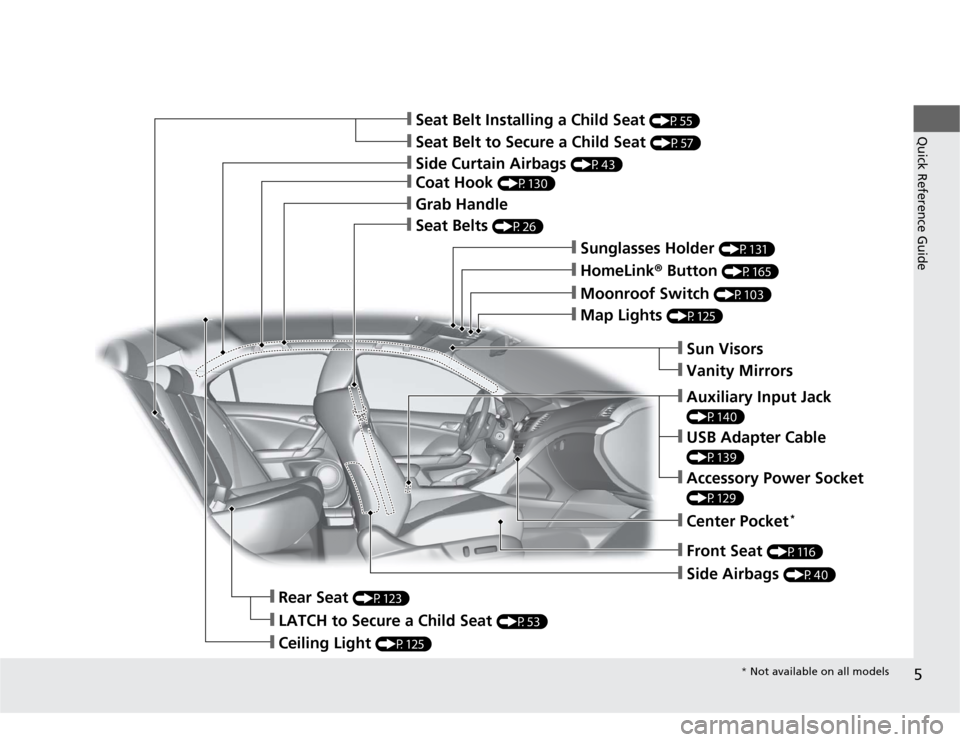
5Quick Reference Guide
ŌØÖSeat Belt to Secure a Child Seat
(P57)
ŌØÖSeat Belt Installing a Child Seat
(P55)
ŌØÖMoonroof Switch
(P103)
ŌØÖMap Lights
(P125)ŌØÖFront Seat
(P116)
ŌØÖSeat Belts
(P26)
ŌØÖSide Airbags
(P40)
ŌØÖRear Seat
(P123)
ŌØÖLATCH to Secure a Child Seat
(P53)
ŌØÖCeiling Light
(P125)
ŌØÖSide Curtain Airbags
(P43)
ŌØÖCoat Hook
(P130)
ŌØÖGrab Handle
ŌØÖHomeLink┬« Button
(P165)
ŌØÖSunglasses Holder
(P131)
ŌØÖSun VisorsŌØÖVanity MirrorsŌØÖUSB Adapter Cable (P139)ŌØÖAccessory Power Socket (P129)ŌØÖAuxiliary Input Jack (P140)ŌØÖCenter Pocket
*
* Not available on all models
Page 13 of 324

12Quick Reference Guide
Features
(P137)
Audio System
(P138)
For navigation system operation
() See Navigation System Manual
Audio Display
AM Button
FM Button
SCAN Button
CATEGORY BarA.SEL (Auto Select)
Button
(Volume/Power)
Knob
VOL/CD Slot AUX Button CD Button
(CD Eject)
ButtonPreset Buttons
SKIP Bar TITLE Button (XM®)
ButtonMENU Button
Selector Knob RETURN Button
ŌŚÅAudio Remote Controls (P160)
ŌŚÅVOL (volume) Button
Press / to adjust the volume up/
down.
ŌŚÅMODE Button
Press and release to change the audio
mode: FM1/FM2/AM/XM1/XM2/CD/AUX.
ŌŚÅCH (channel) Button
Radio: Press and release to change the
preset station.
Press and hold to select the next or
previous strong station.
CD/USB device:
Press and release to skip to the
beginning of the next song or
return to the beginning of the
current song.
Press and hold to change a folder.
VOL Button
CH ButtonMODE Button
Page 138 of 324
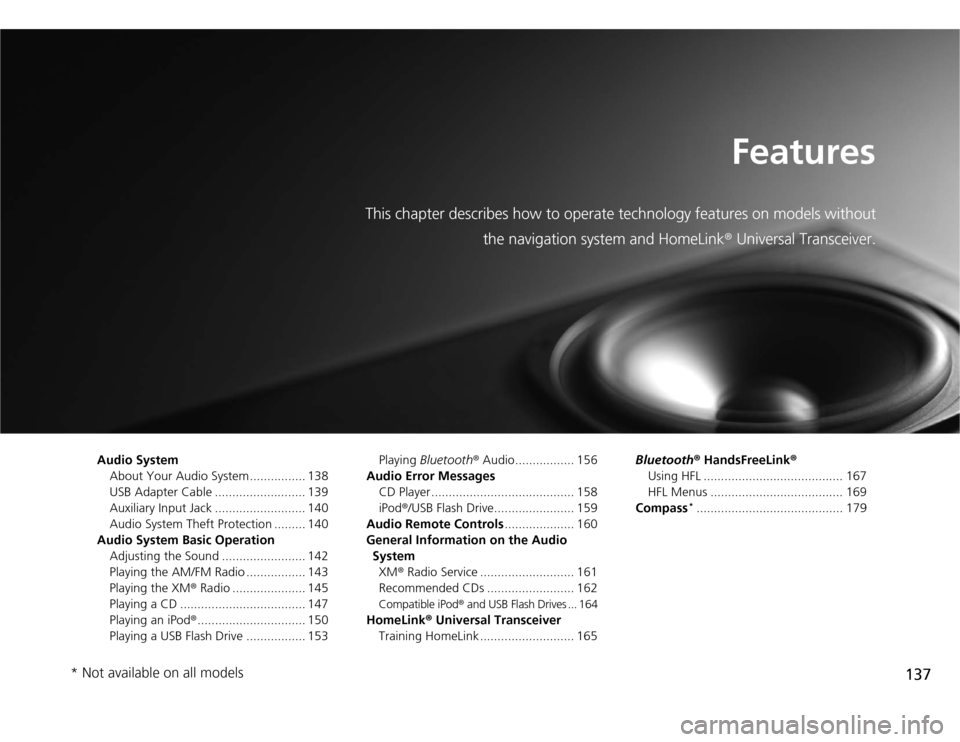
137
Features
This chapter describes how to operate technology features on models without
the navigation system and HomeLink® Universal Transceiver.
Audio System
About Your Audio System ................ 138
USB Adapter Cable .......................... 139
Auxiliary Input Jack .......................... 140
Audio System Theft Protection ......... 140
Audio System Basic Operation
Adjusting the Sound ........................ 142
Playing the AM/FM Radio ................. 143
Playing the XM® Radio ..................... 145
Playing a CD .................................... 147
Playing an iPod®............................... 150
Playing a USB Flash Drive ................. 153Playing Bluetooth® Audio................. 156
Audio Error Messages
CD Player ......................................... 158
iPod®/USB Flash Drive....................... 159
Audio Remote Controls.................... 160
General Information on the Audio
System
XM® Radio Service ........................... 161
Recommended CDs ......................... 162
Compatible iPod® and USB Flash Drives ... 164
HomeLink® Universal Transceiver
Training HomeLink ........................... 165Bluetooth® HandsFreeLink®
Using HFL ........................................ 167
HFL Menus ...................................... 169
Compass
*.......................................... 179
* Not available on all models
Page 139 of 324
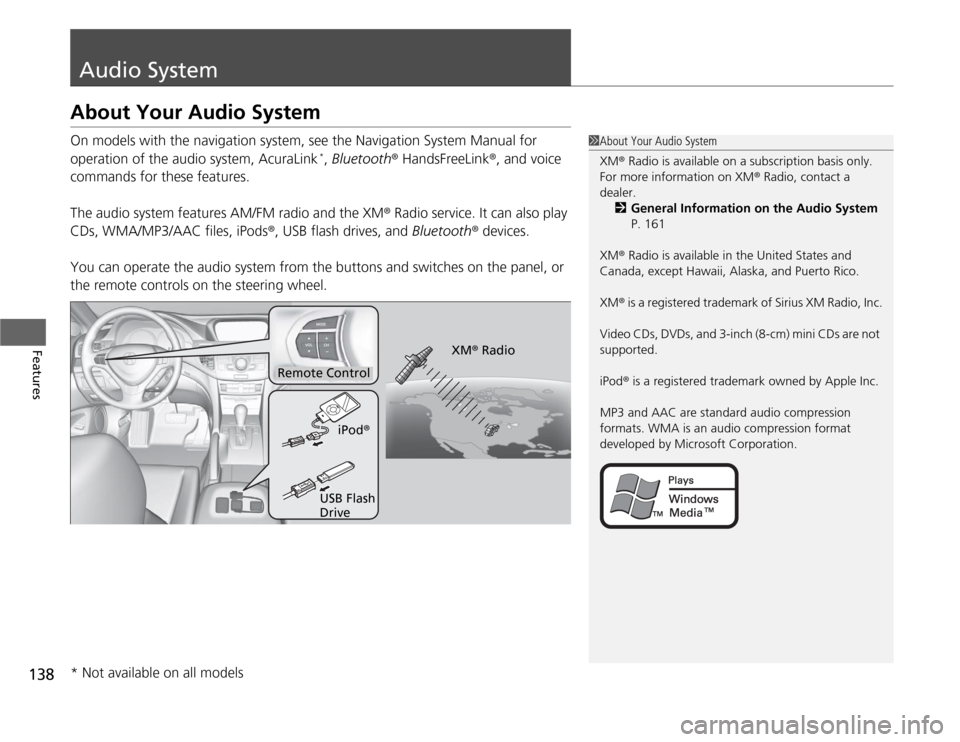
138Features
Audio SystemAbout Your Audio SystemOn models with the navigation system, see the Navigation System Manual for
operation of the audio system, AcuraLink
*, Bluetooth® HandsFreeLink®, and voice
commands for these features.
The audio system features AM/FM radio and the XM® Radio service. It can also play
CDs, WMA/MP3/AAC files, iPods®, USB flash drives, and Bluetooth® devices.
You can operate the audio system from the buttons and switches on the panel, or
the remote controls on the steering wheel.
1About Your Audio System
XM® Radio is available on a subscription basis only.
For more information on XM® Radio, contact a
dealer.
2General Information on the Audio System
P. 161
XM® Radio is available in the United States and
Canada, except Hawaii, Alaska, and Puerto Rico.
XM® is a registered trademark of Sirius XM Radio, Inc.
Video CDs, DVDs, and 3-inch (8-cm) mini CDs are not
supported.
iPod® is a registered trademark owned by Apple Inc.
MP3 and AAC are standard audio compression
formats. WMA is an audio compression format
developed by Microsoft Corporation.
Remote Control
iPod®
USB Flash
DriveXM® Radio
* Not available on all models
Page 140 of 324
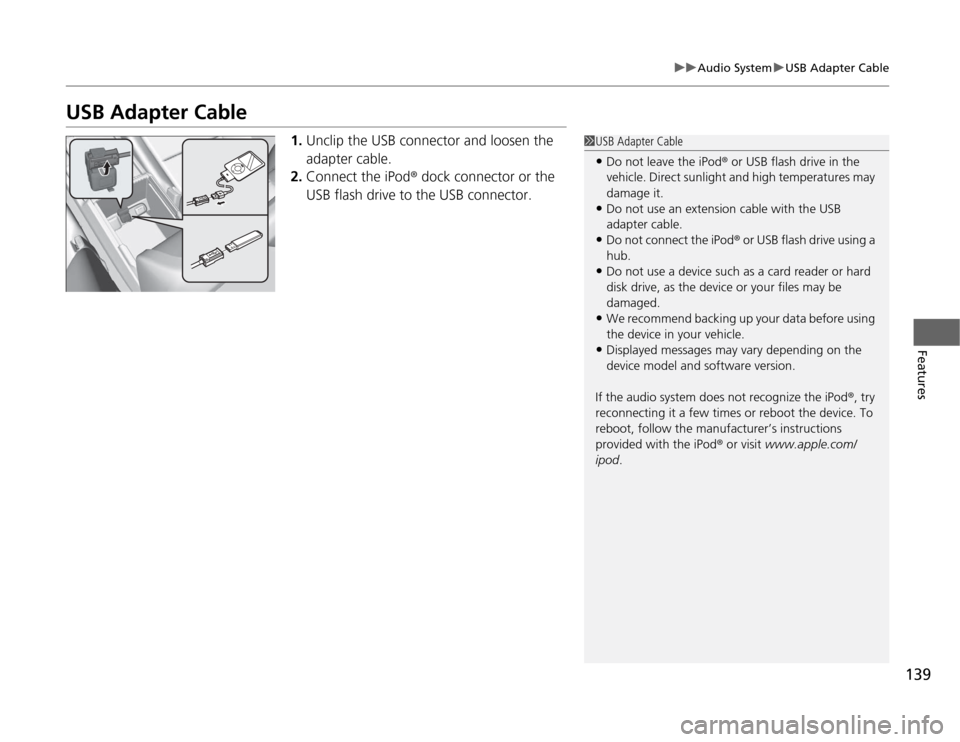
139
uuAudio SystemuUSB Adapter Cable
Features
USB Adapter Cable
1.Unclip the USB connector and loosen the
adapter cable.
2.Connect the iPod® dock connector or the
USB flash drive to the USB connector.
1USB Adapter CableŌĆóDo not leave the iPod┬« or USB flash drive in the
vehicle. Direct sunlight and high temperatures may
damage it.ŌĆóDo not use an extension cable with the USB
adapter cable.ŌĆóDo not connect the iPod┬« or USB flash drive using a
hub.ŌĆóDo not use a device such as a card reader or hard
disk drive, as the device or your files may be
damaged.ŌĆóWe recommend backing up your data before using
the device in your vehicle.ŌĆóDisplayed messages may vary depending on the
device model and software version.
If the audio system does not recognize the iPod®, try
reconnecting it a few times or reboot the device. To
reboot, follow the manufacturerŌĆÖs instructions
provided with the iPod® or visit www.apple.com/
ipod.
Page 151 of 324
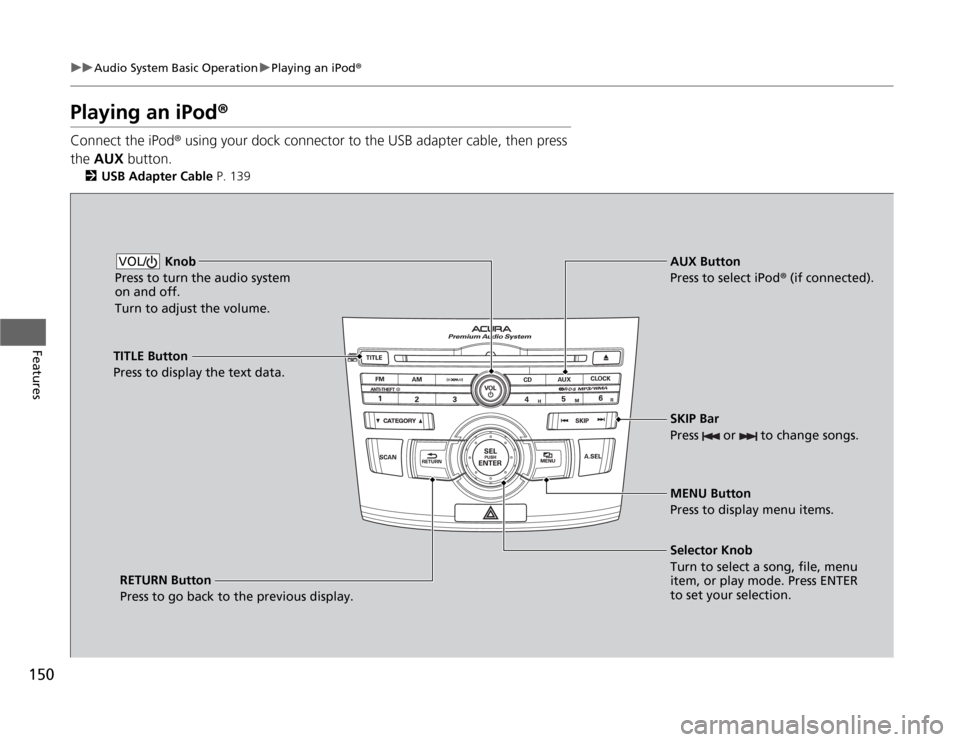
150
uuAudio System Basic OperationuPlaying an iPod®
Features
Playing an iPod®Connect the iPod® using your dock connector to the USB adapter cable, then press
the AUX button.
2USB Adapter Cable P. 139
Knob
Press to turn the audio system
on and off.
Turn to adjust the volume.
VOL/
SKIP Bar
Press or to change songs.Selector Knob
Turn to select a song, file, menu
item, or play mode. Press ENTER
to set your selection. AUX Button
Press to select iPod® (if connected).
TITLE Button
Press to display the text data.
RETURN Button
Press to go back to the previous display.MENU Button
Press to display menu items.
Page 152 of 324
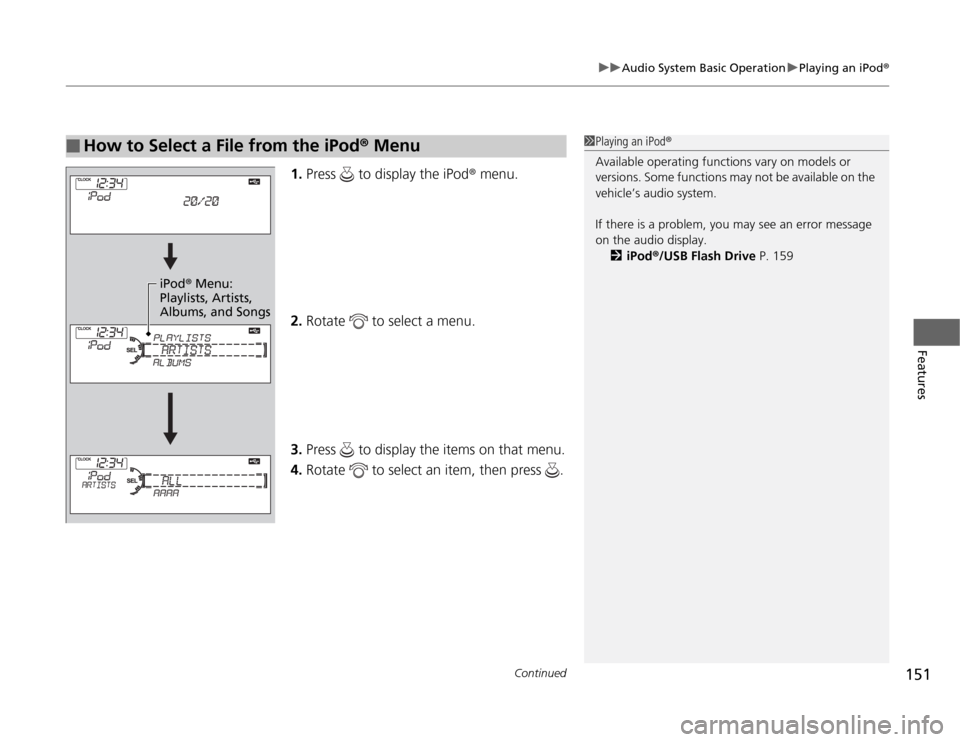
Continued
151
uuAudio System Basic OperationuPlaying an iPod®
Features
1.Press to display the iPod® menu.
2.Rotate to select a menu.
3.Press to display the items on that menu.
4.Rotate to select an item, then press .
Ō¢Ā
How to Select a File from the iPod® Menu
1Playing an iPod®
Available operating functions vary on models or
versions. Some functions may not be available on the
vehicleŌĆÖs audio system.
If there is a problem, you may see an error message
on the audio display.
2iPod®/USB Flash Drive P. 159
iPod® Menu:
Playlists, Artists,
Albums, and Songs
Page 154 of 324
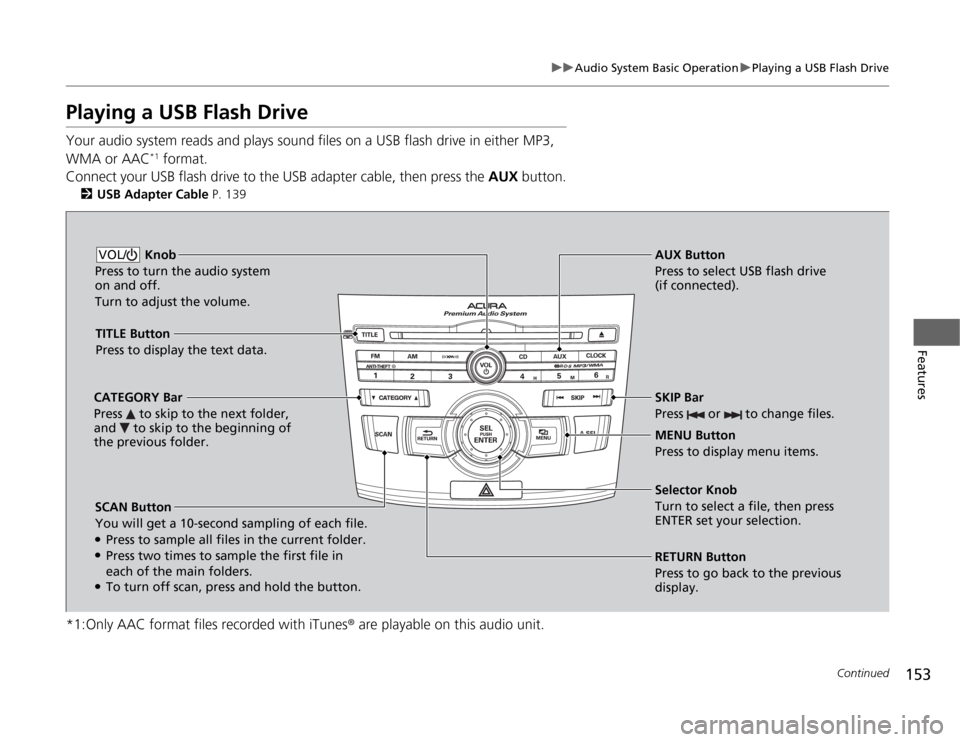
153
uuAudio System Basic OperationuPlaying a USB Flash Drive
Continued
Features
Playing a USB Flash DriveYour audio system reads and plays sound files on a USB flash drive in either MP3,
WMA or AAC
*1 format.
Connect your USB flash drive to the USB adapter cable, then press the AUX button.
2USB Adapter Cable P. 139
*1:Only AAC format files recorded with iTunes® are playable on this audio unit.
SCAN Button
You will get a 10-second sampling of each file.ŌŚÅPress to sample all files in the current folder.ŌŚÅPress two times to sample the first file in
each of the main folders.ŌŚÅTo turn off scan, press and hold the button.RETURN Button
Press to go back to the previous
display. Selector Knob
Turn to select a file, then press
ENTER set your selection. AUX Button
Press to select USB flash drive
(if connected). Knob
Press to turn the audio system
on and off.
Turn to adjust the volume.VOL/
SKIP Bar
Press or to change files.MENU Button
Press to display menu items. TITLE Button
Press to display the text data.
CATEGORY Bar
Press to skip to the next folder,
and to skip to the beginning of
the previous folder.
Page 155 of 324
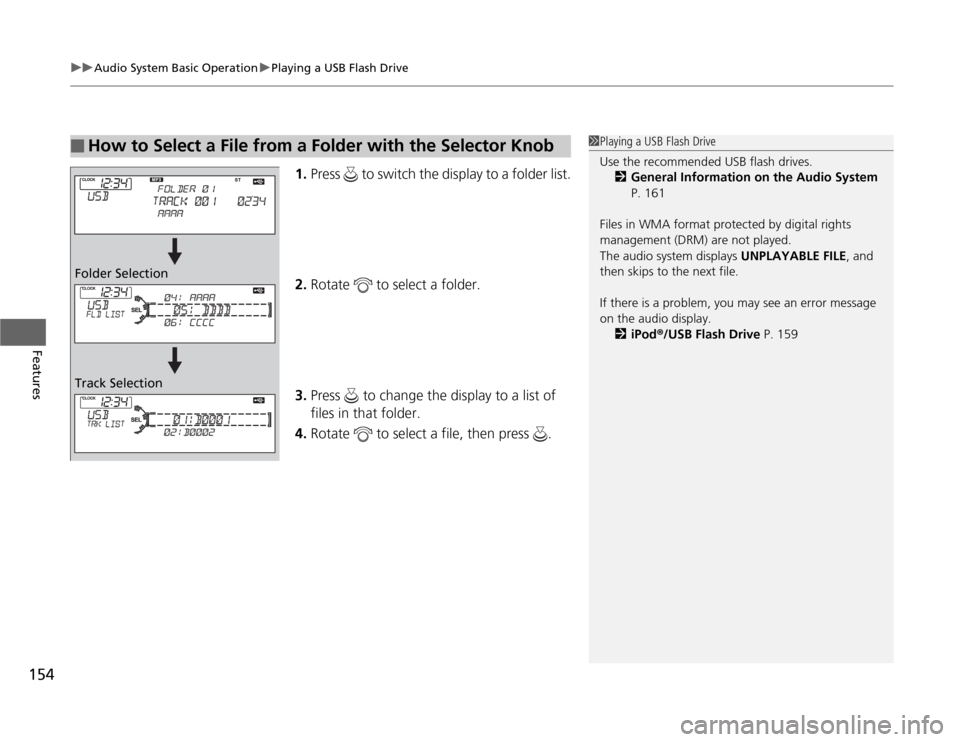
uuAudio System Basic OperationuPlaying a USB Flash Drive
154Features
1.Press to switch the display to a folder list.
2.Rotate to select a folder.
3.Press to change the display to a list of
files in that folder.
4.Rotate to select a file, then press .
Ō¢Ā
How to Select a File from a Folder with the Selector Knob
1Playing a USB Flash Drive
Use the recommended USB flash drives.
2General Information on the Audio System
P. 161
Files in WMA format protected by digital rights
management (DRM) are not played.
The audio system displays UNPLAYABLE FILE, and
then skips to the next file.
If there is a problem, you may see an error message
on the audio display.
2iPod®/USB Flash Drive P. 159
Folder Selection
Track Selection
Page 156 of 324
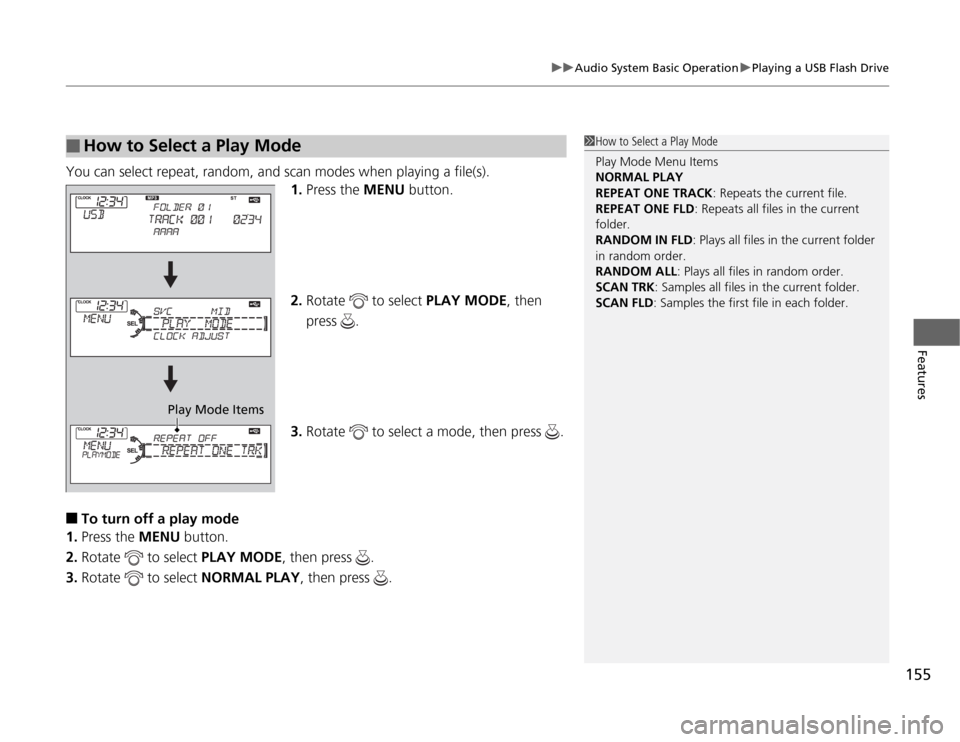
155
uuAudio System Basic OperationuPlaying a USB Flash Drive
Features
You can select repeat, random, and scan modes when playing a file(s).
1.Press the MENU button.
2.Rotate to select PLAY MODE, then
press .
3.Rotate to select a mode, then press .Ō¢Ā
To turn off a play mode
1.Press the MENU button.
2.Rotate to select PLAY MODE, then press .
3.Rotate to select NORMAL PLAY, then press .
Ō¢Ā
How to Select a Play Mode
1How to Select a Play Mode
Play Mode Menu Items
NORMAL PLAY
REPEAT ONE TRACK: Repeats the current file.
REPEAT ONE FLD: Repeats all files in the current
folder.
RANDOM IN FLD: Plays all files in the current folder
in random order.
RANDOM ALL: Plays all files in random order.
SCAN TRK: Samples all files in the current folder.
SCAN FLD: Samples the first file in each folder.
Play Mode Items