navigation system Acura TSX 2012 Owner's Manual
[x] Cancel search | Manufacturer: ACURA, Model Year: 2012, Model line: TSX, Model: Acura TSX 2012Pages: 324, PDF Size: 9.45 MB
Page 3 of 324
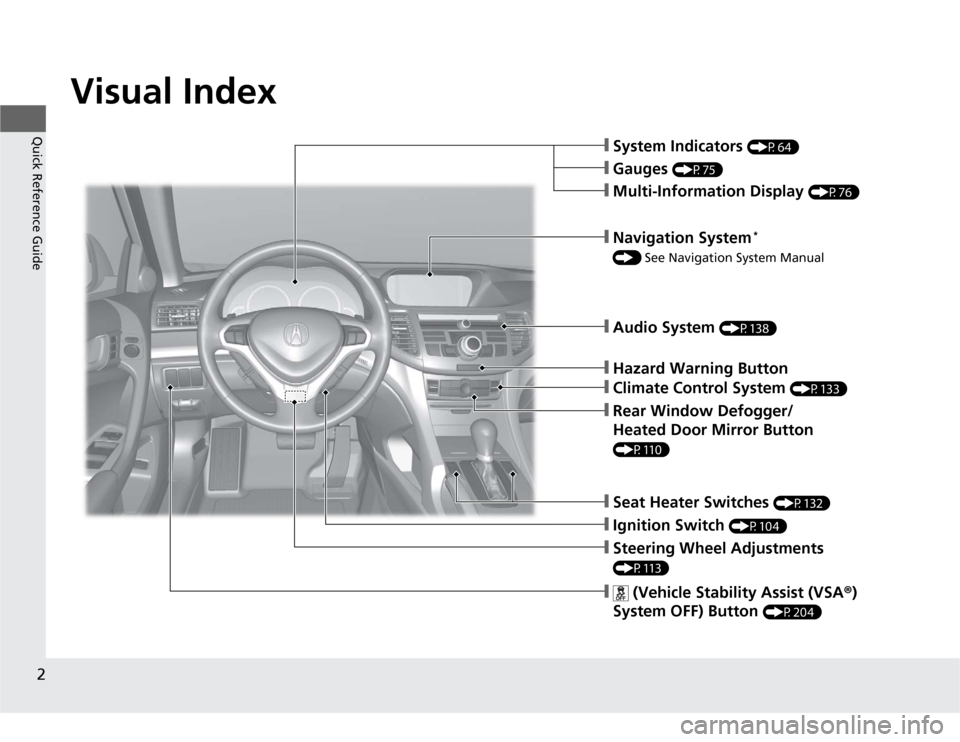
2Quick Reference Guide
Quick Reference GuideVisual Index
❙System Indicators
(P64)
❙Gauges
(P75)
❙Navigation System
*
() See Navigation System Manual❙Audio System
(P138)
❙Hazard Warning Button❙Climate Control System
(P133)
❙Rear Window Defogger/
Heated Door Mirror Button (P110)
❙Seat Heater Switches
(P132)
❙Steering Wheel Adjustments (P113)❙Multi-Information Display
(P76)
❙
(Vehicle Stability Assist (VSA®)
System OFF) Button
(P204)
❙Ignition Switch
(P104)
Page 4 of 324
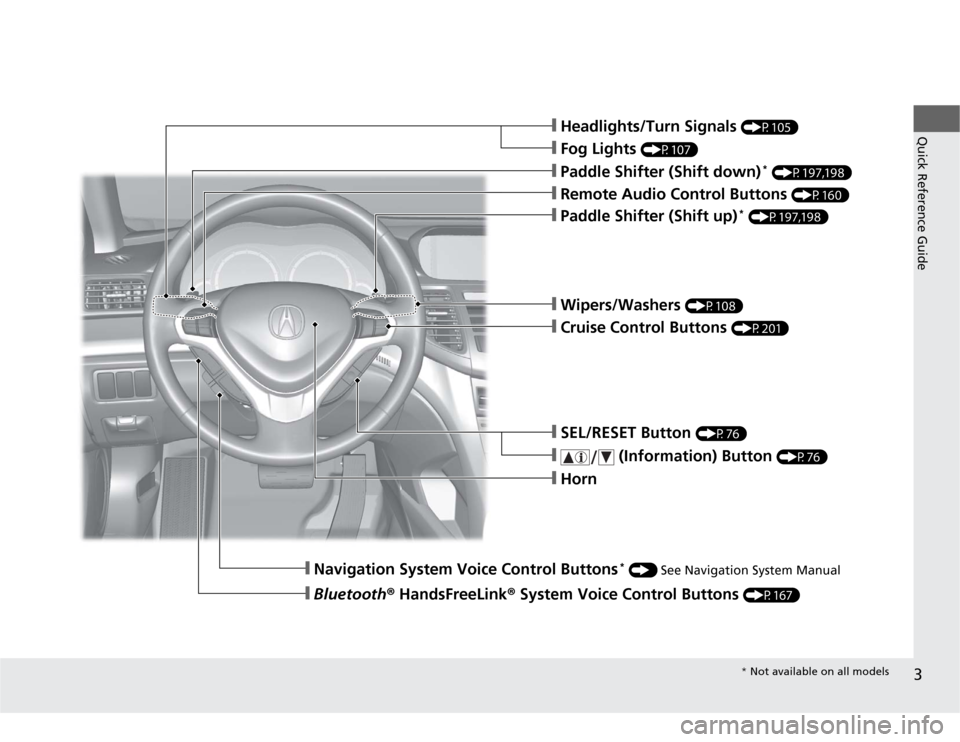
3Quick Reference Guide
❙Headlights/Turn Signals
(P105)
❙Fog Lights
(P107)
❙Paddle Shifter (Shift down)
* (P197,198)
❙Navigation System Voice Control Buttons
* () See Navigation System Manual
❙Bluetooth® HandsFreeLink® System Voice Control Buttons
(P167)
❙Horn❙Remote Audio Control Buttons
(P160)
❙Paddle Shifter (Shift up)
* (P197,198)
❙SEL/RESET Button
(P76)
❙
(Information) Button
(P76)
❙Wipers/Washers
(P108)
❙Cruise Control Buttons
(P201)* Not available on all models
Page 7 of 324
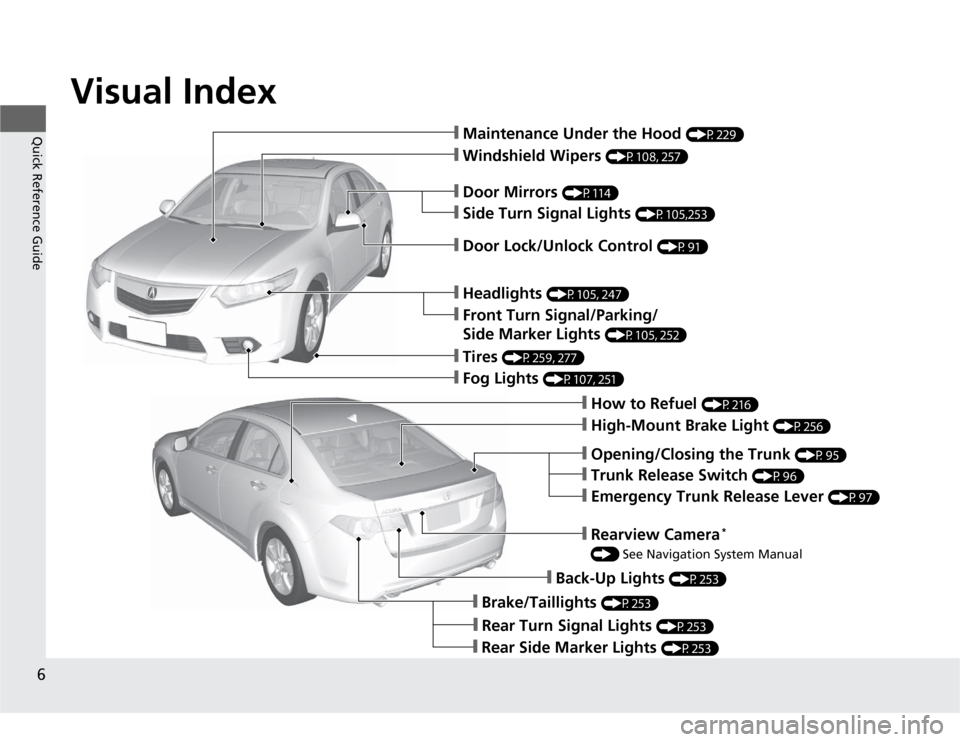
Visual Index
6Quick Reference Guide
❙Maintenance Under the Hood
(P229)
❙Windshield Wipers
(P108, 257)
❙Tires
(P259, 277)
❙Fog Lights
(P107, 251)
❙Door Lock/Unlock Control
(P91)
❙Side Turn Signal Lights
(P105,253)
❙Headlights
(P105, 247)
❙Front Turn Signal/Parking/
Side Marker Lights
(P105, 252)
❙How to Refuel
(P216)
❙High-Mount Brake Light
(P256)
❙Emergency Trunk Release Lever
(P97)
❙Opening/Closing the Trunk
(P95)
❙Back-Up Lights
(P253)
❙Brake/Taillights
(P253)
❙Rear Side Marker Lights
(P253)
❙Door Mirrors
(P114)
❙Trunk Release Switch
(P96)
❙Rear Turn Signal Lights
(P253)
❙Rearview Camera
*
() See Navigation System Manual
Page 12 of 324
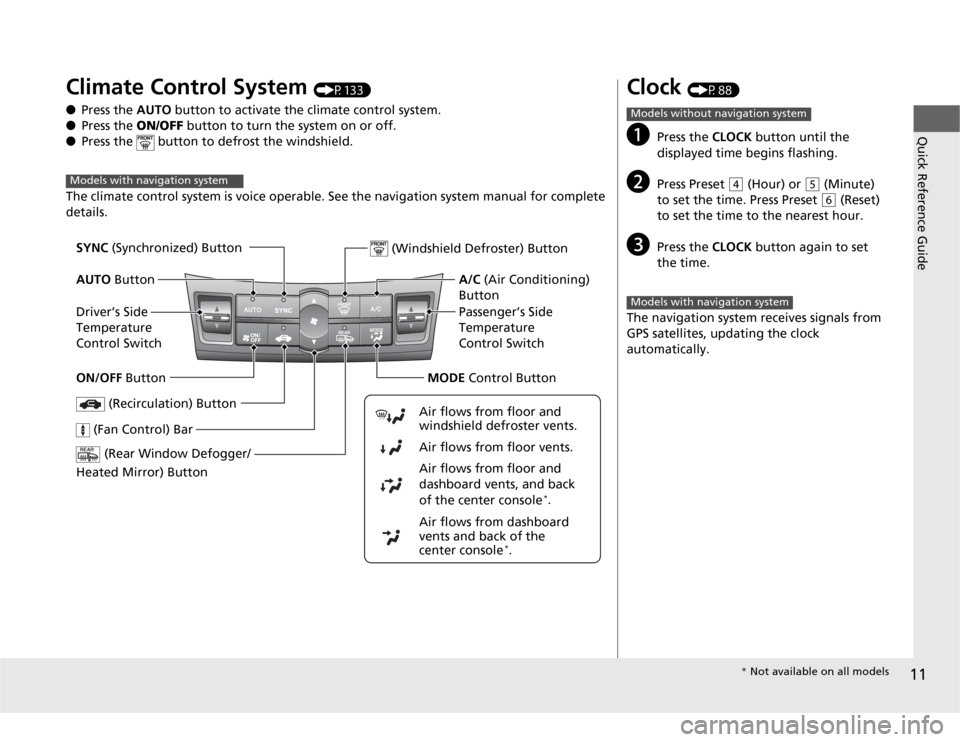
11Quick Reference Guide
Climate Control System
(P133)
●Press the AUTO button to activate the climate control system.
●Press the ON/OFF button to turn the system on or off.
●Press the button to defrost the windshield.
The climate control system is voice operable. See the navigation system manual for complete
details.
Models with navigation system
(Rear Window Defogger/
Heated Mirror) Button
(Windshield Defroster) Button
A/C (Air Conditioning)
Button
Air flows from dashboard
vents and back of the
center console
*. Air flows from floor and
dashboard vents, and back
of the center console
*. Air flows from floor vents. Air flows from floor and
windshield defroster vents.
(Recirculation) Button
(Fan Control) Bar
Passenger’s Side
Temperature
Control Switch SYNC (Synchronized) Button
AUTO Button
Driver’s Side
Temperature
Control Switch
ON/OFF ButtonMODE Control Button
Clock
(P88)
a
Press the CLOCK button until the
displayed time begins flashing.
b
Press Preset
(4
(Hour) or
(5
(Minute)
to set the time. Press Preset (6
(Reset)
to set the time to the nearest hour.
c
Press the CLOCK button again to set
the time.
The navigation system receives signals from
GPS satellites, updating the clock
automatically.
Models without navigation systemModels with navigation system
* Not available on all models
Page 13 of 324

12Quick Reference Guide
Features
(P137)
Audio System
(P138)
For navigation system operation
() See Navigation System Manual
Audio Display
AM Button
FM Button
SCAN Button
CATEGORY BarA.SEL (Auto Select)
Button
(Volume/Power)
Knob
VOL/CD Slot AUX Button CD Button
(CD Eject)
ButtonPreset Buttons
SKIP Bar TITLE Button (XM®)
ButtonMENU Button
Selector Knob RETURN Button
●Audio Remote Controls (P160)
●VOL (volume) Button
Press / to adjust the volume up/
down.
●MODE Button
Press and release to change the audio
mode: FM1/FM2/AM/XM1/XM2/CD/AUX.
●CH (channel) Button
Radio: Press and release to change the
preset station.
Press and hold to select the next or
previous strong station.
CD/USB device:
Press and release to skip to the
beginning of the next song or
return to the beginning of the
current song.
Press and hold to change a folder.
VOL Button
CH ButtonMODE Button
Page 89 of 324
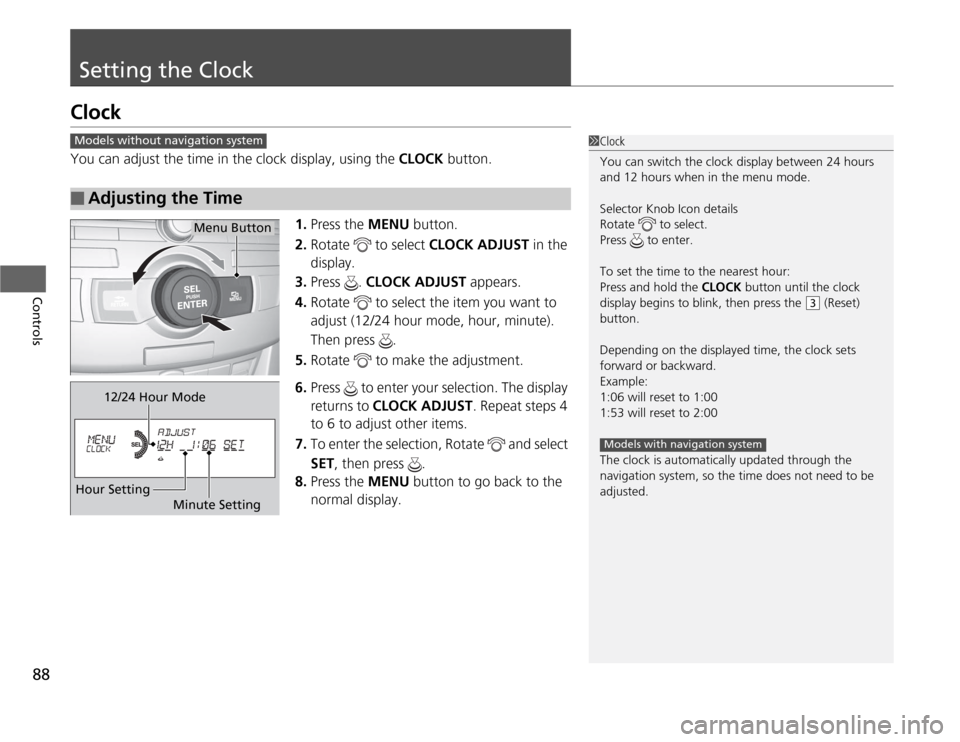
88Controls
Setting the ClockClockYou can adjust the time in the clock display, using the CLOCK button.
1.Press the MENU button.
2.Rotate to select CLOCK ADJUST in the
display.
3.Press . CLOCK ADJUST appears.
4.Rotate to select the item you want to
adjust (12/24 hour mode, hour, minute).
Then press .
5.Rotate to make the adjustment.
6.Press to enter your selection. The display
returns to CLOCK ADJUST. Repeat steps 4
to 6 to adjust other items.
7.To enter the selection, Rotate and select
SET, then press .
8.Press the MENU button to go back to the
normal display.■
Adjusting the Time
1Clock
You can switch the clock display between 24 hours
and 12 hours when in the menu mode.
Selector Knob Icon details
Rotate to select.
Press to enter.
To set the time to the nearest hour:
Press and hold the CLOCK button until the clock
display begins to blink, then press the
(3
(Reset)
button.
Depending on the displayed time, the clock sets
forward or backward.
Example:
1:06 will reset to 1:00
1:53 will reset to 2:00
The clock is automatically updated through the
navigation system, so the time does not need to be
adjusted.
Models with navigation system
Models without navigation system
Menu Button
12/24 Hour Mode
Hour Setting
Minute Setting
Page 138 of 324
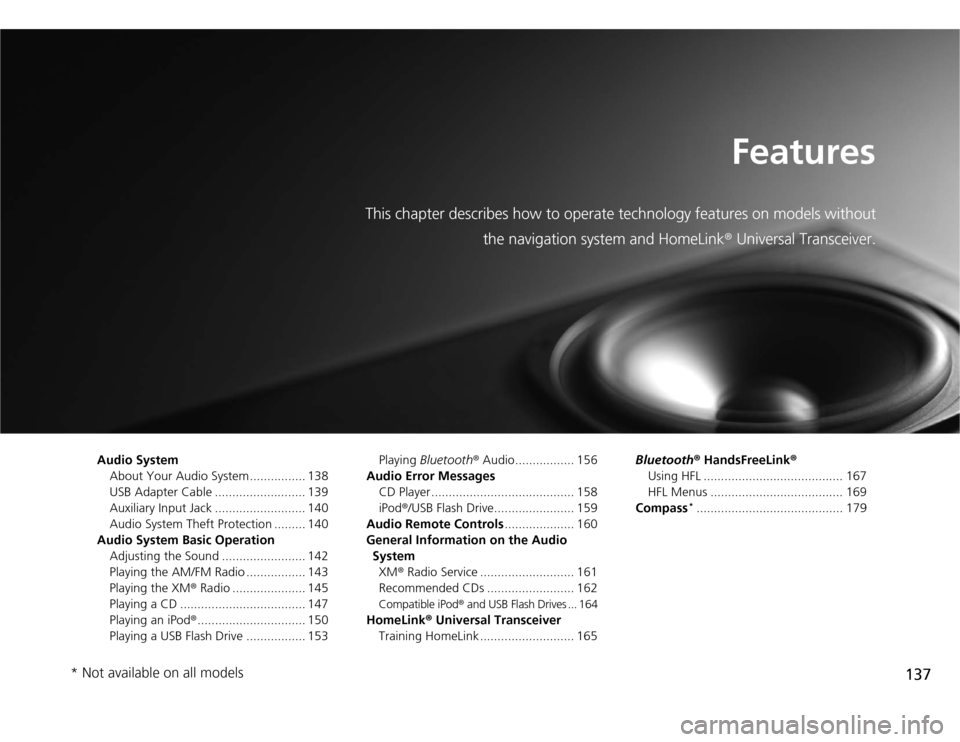
137
Features
This chapter describes how to operate technology features on models without
the navigation system and HomeLink® Universal Transceiver.
Audio System
About Your Audio System ................ 138
USB Adapter Cable .......................... 139
Auxiliary Input Jack .......................... 140
Audio System Theft Protection ......... 140
Audio System Basic Operation
Adjusting the Sound ........................ 142
Playing the AM/FM Radio ................. 143
Playing the XM® Radio ..................... 145
Playing a CD .................................... 147
Playing an iPod®............................... 150
Playing a USB Flash Drive ................. 153Playing Bluetooth® Audio................. 156
Audio Error Messages
CD Player ......................................... 158
iPod®/USB Flash Drive....................... 159
Audio Remote Controls.................... 160
General Information on the Audio
System
XM® Radio Service ........................... 161
Recommended CDs ......................... 162
Compatible iPod® and USB Flash Drives ... 164
HomeLink® Universal Transceiver
Training HomeLink ........................... 165Bluetooth® HandsFreeLink®
Using HFL ........................................ 167
HFL Menus ...................................... 169
Compass
*.......................................... 179
* Not available on all models
Page 139 of 324
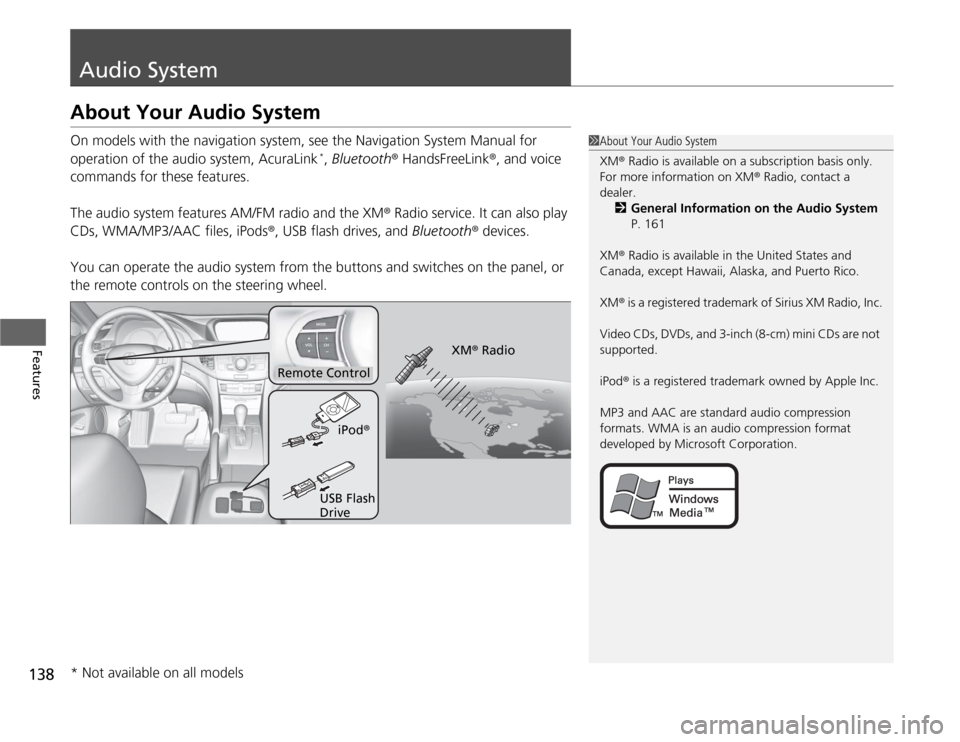
138Features
Audio SystemAbout Your Audio SystemOn models with the navigation system, see the Navigation System Manual for
operation of the audio system, AcuraLink
*, Bluetooth® HandsFreeLink®, and voice
commands for these features.
The audio system features AM/FM radio and the XM® Radio service. It can also play
CDs, WMA/MP3/AAC files, iPods®, USB flash drives, and Bluetooth® devices.
You can operate the audio system from the buttons and switches on the panel, or
the remote controls on the steering wheel.
1About Your Audio System
XM® Radio is available on a subscription basis only.
For more information on XM® Radio, contact a
dealer.
2General Information on the Audio System
P. 161
XM® Radio is available in the United States and
Canada, except Hawaii, Alaska, and Puerto Rico.
XM® is a registered trademark of Sirius XM Radio, Inc.
Video CDs, DVDs, and 3-inch (8-cm) mini CDs are not
supported.
iPod® is a registered trademark owned by Apple Inc.
MP3 and AAC are standard audio compression
formats. WMA is an audio compression format
developed by Microsoft Corporation.
Remote Control
iPod®
USB Flash
DriveXM® Radio
* Not available on all models
Page 168 of 324
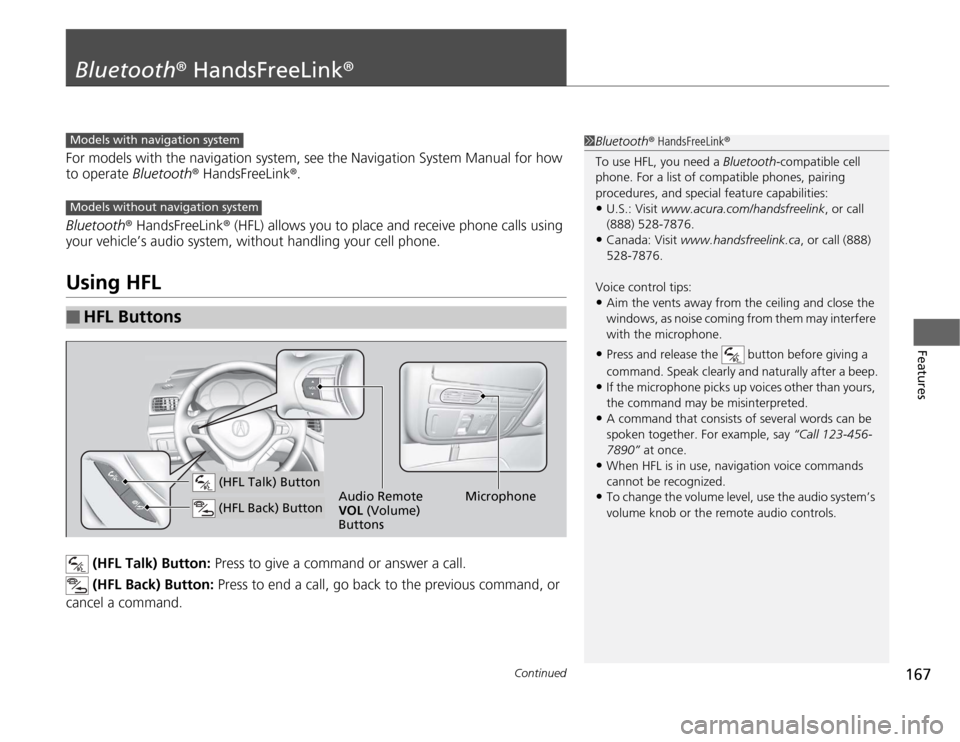
167
Continued
Features
Bluetooth® HandsFreeLink®For models with the navigation system, see the Navigation System Manual for how
to operate Bluetooth® HandsFreeLink®.
Bluetooth® HandsFreeLink® (HFL) allows you to place and receive phone calls using
your vehicle’s audio system, without handling your cell phone.Using HFL
(HFL Talk) Button: Press to give a command or answer a call.
(HFL Back) Button: Press to end a call, go back to the previous command, or
cancel a command.
■
HFL Buttons
1Bluetooth® HandsFreeLink®
To use HFL, you need a Bluetooth-compatible cell
phone. For a list of compatible phones, pairing
procedures, and special feature capabilities:•U.S.: Visit www.acura.com/handsfreelink, or call
(888) 528-7876.•Canada: Visit www.handsfreelink.ca, or call (888)
528-7876.
Voice control tips:•Aim the vents away from the ceiling and close the
windows, as noise coming from them may interfere
with the microphone.•Press and release the button before giving a
command. Speak clearly and naturally after a beep.•If the microphone picks up voices other than yours,
the command may be misinterpreted.•A command that consists of several words can be
spoken together. For example, say “Call 123-456-
7890” at once.•When HFL is in use, navigation voice commands
cannot be recognized.•To change the volume level, use the audio system’s
volume knob or the remote audio controls.
Models with navigation systemModels without navigation system
Microphone Audio Remote
VOL (Volume)
Buttons
(HFL Talk) Button (HFL Back) Button
Page 269 of 324
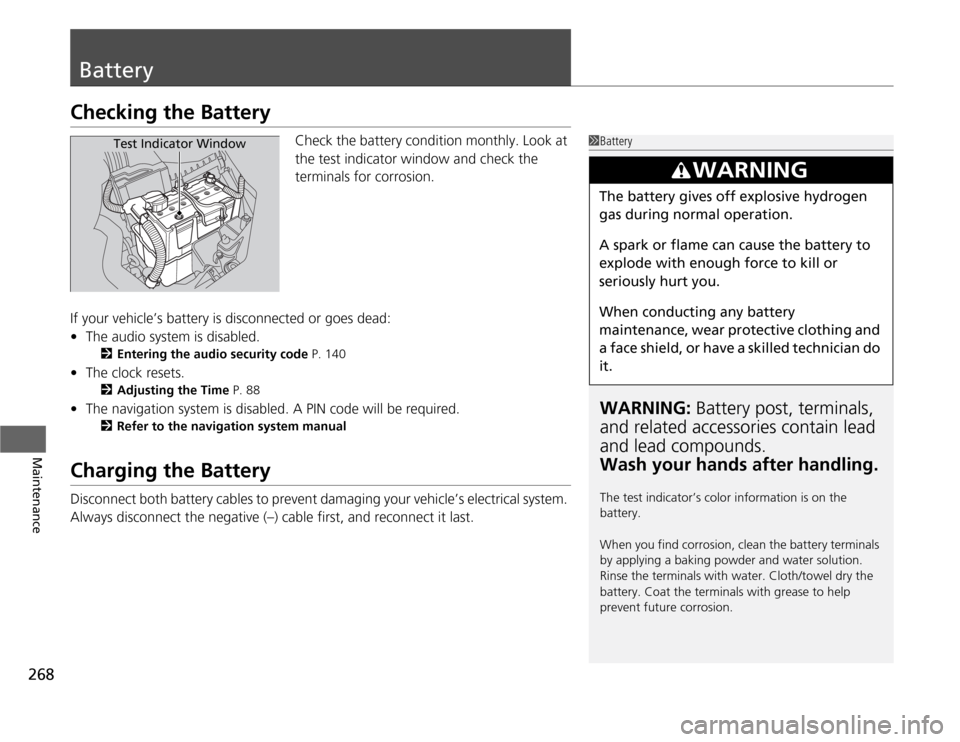
268Maintenance
BatteryChecking the Battery
Check the battery condition monthly. Look at
the test indicator window and check the
terminals for corrosion.
If your vehicle’s battery is disconnected or goes dead:
•The audio system is disabled.
2Entering the audio security code P. 140
•The clock resets.
2Adjusting the Time P. 88
•The navigation system is disabled. A PIN code will be required.
2Refer to the navigation system manual
Charging the BatteryDisconnect both battery cables to prevent damaging your vehicle’s electrical system.
Always disconnect the negative (–) cable first, and reconnect it last.
1BatteryWARNING: Battery post, terminals,
and related accessories contain lead
and lead compounds.
Wash your hands after handling.The test indicator’s color information is on the
battery.
When you find corrosion, clean the battery terminals
by applying a baking powder and water solution.
Rinse the terminals with water. Cloth/towel dry the
battery. Coat the terminals with grease to help
prevent future corrosion.
3
WARNING
The battery gives off explosive hydrogen
gas during normal operation.
A spark or flame can cause the battery to
explode with enough force to kill or
seriously hurt you.
When conducting any battery
maintenance, wear protective clothing and
a face shield, or have a skilled technician do
it.
Test Indicator Window