navigation Acura TSX 2013 Navigation Manual
[x] Cancel search | Manufacturer: ACURA, Model Year: 2013, Model line: TSX, Model: Acura TSX 2013Pages: 252, PDF Size: 9.44 MB
Page 129 of 252

128Navigation
Changing Your DestinationThere are several methods you can use to change the route destination.Find Nearest PlaceHENTER button (on map)
Find Nearest…
Search for the nearest place/landmark on
the map screen and set it as your
destination.
1.Rotate
i
to select
Find
Nearest…
. Press
u
.
2.Rotate
i
to select a category
type. Press
u
.
3.Rotate
i
to select a place.
4.Rotate
i
to set the place as a
destination or add to the destination list. Press
u
.
The system calculates the route. 2Calculating the Route
P. 90
1Find Nearest Point of Interestd
“Find Nearest…”
(on map screen)
The Find Nearest voice command is the fastest method of specifying a pl
ace/landmark as your
destination. Many kinds
of place/landmark can
be found. 2Find Place Commands
P. 237
QRG
Press
u
.
Page 130 of 252
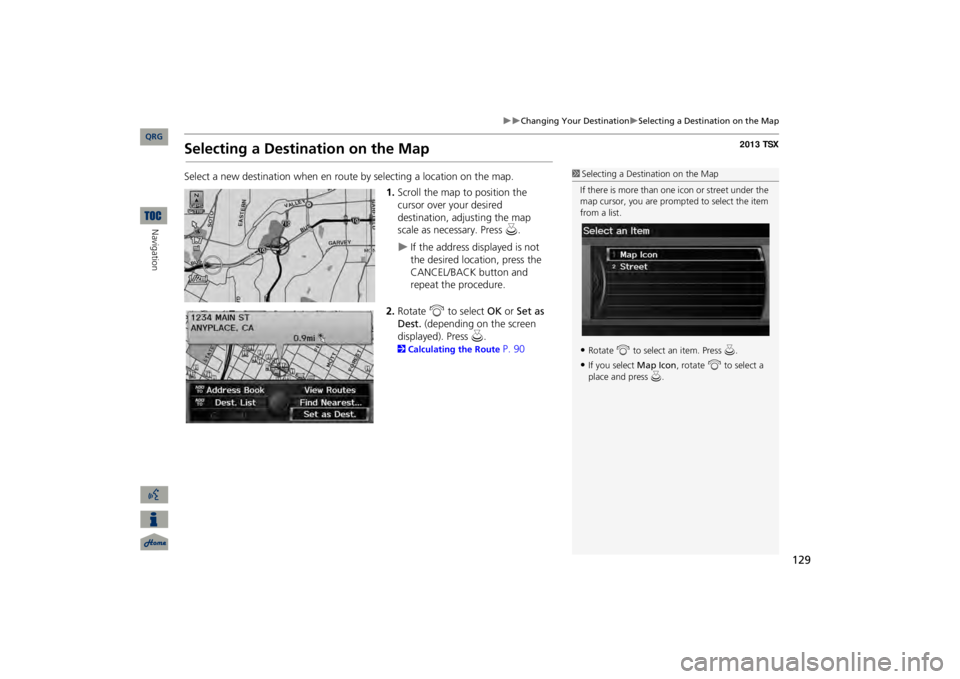
129
Changing Your Destination
Selecting a Destination on the Map
Selecting a Destination on the MapSelect a new destination when en rout
e by selecting a location on the map.
1.Scroll the map to position the cursor over your desired destination, adjusting the map scale as necessary. Press
u
.
If the address displayed is not the desired location, press the CANCEL/BACK button and repeat the procedure.
2.Rotate
i
to select
OK
or
Set as
Dest.
(depending on the screen
displayed). Press
u
.
2Calculating the Route
P. 90
1Selecting a Destination on the MapIf there is more than one
icon or street under the
map cursor, you are prompted to select the item from a list.•Rotate
i
to select an item. Press
u.
•If you select
Map Icon
, rotate
i
to select a
place and press
u.
QRG
Navigation
Page 131 of 252
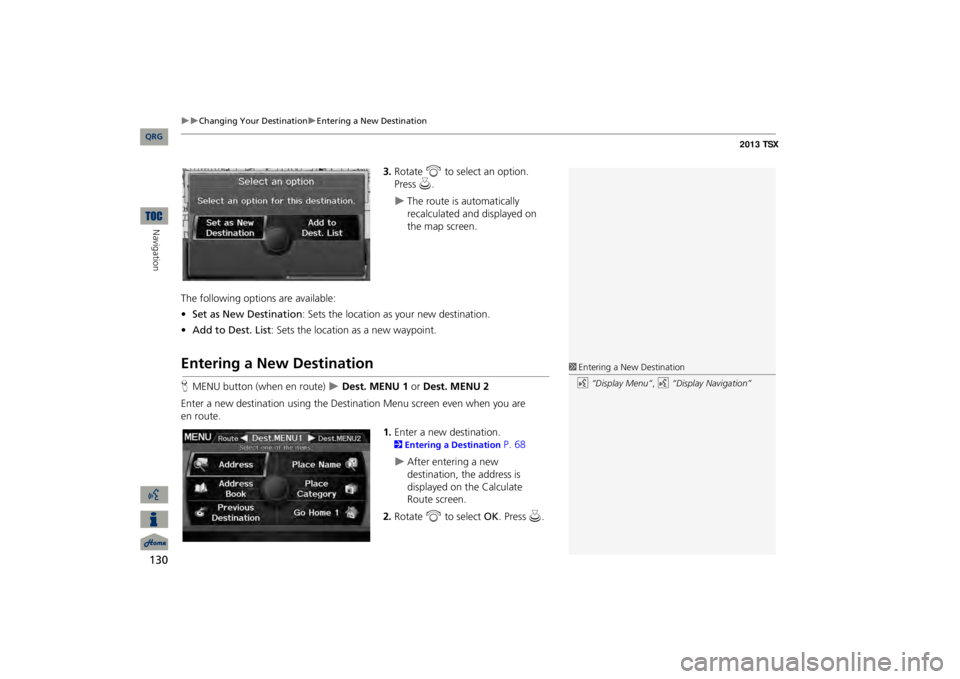
130
Changing Your Destination
Entering a New Destination
Navigation
3.Rotate
i
to select an option.
Press
u
.
The route is automatically recalculated and displayed on the map screen.
The following options are available: •Set as New Destination
: Sets the location as your new destination.
•Add to Dest. List
: Sets the location as a new waypoint.
Entering a New DestinationHMENU button (when en route)
Dest. MENU 1
or Dest. MENU 2
Enter a new destination using the Destination Menu screen even when you are
en route.
1.Enter a new destination. 2Entering a Destination
P. 68
After entering a new destination, the address is displayed on the Calculate Route screen.
2.Rotate
i
to select
OK
. Press
u
.
1Entering a New Destinationd
“Display Menu”
, d
“Display Navigation”
QRG
Page 132 of 252
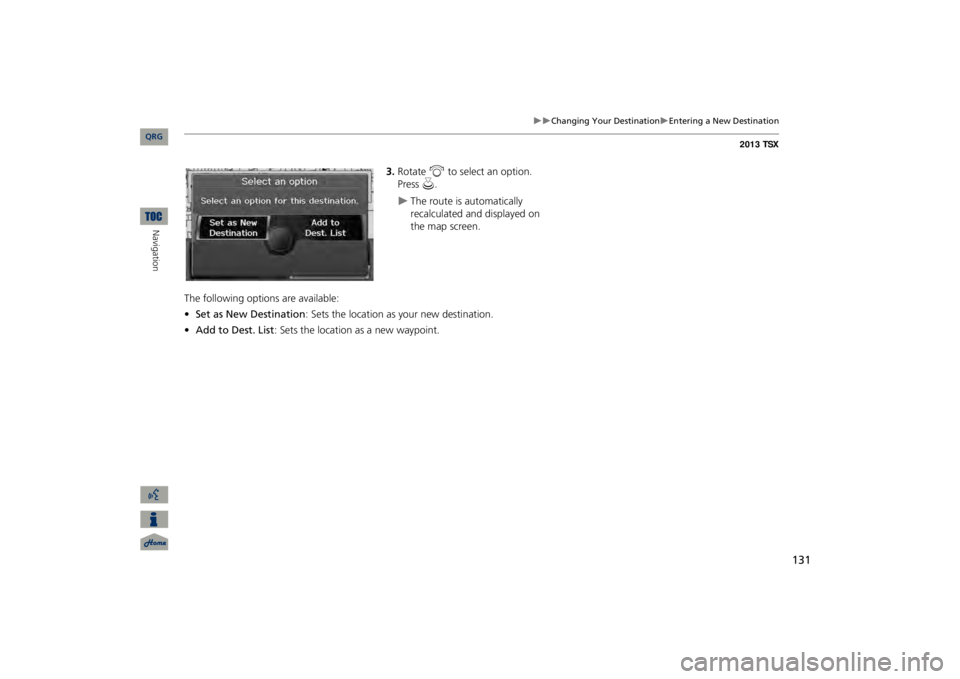
131
Changing Your Destination
Entering a New Destination
3.Rotate
i
to select an option.
Press
u
.
The route is automatically recalculated and displayed on the map screen.
The following options are available: •Set as New Destination
: Sets the location as your new destination.
•Add to Dest. List
: Sets the location as a new waypoint.
QRG
Navigation
Page 133 of 252
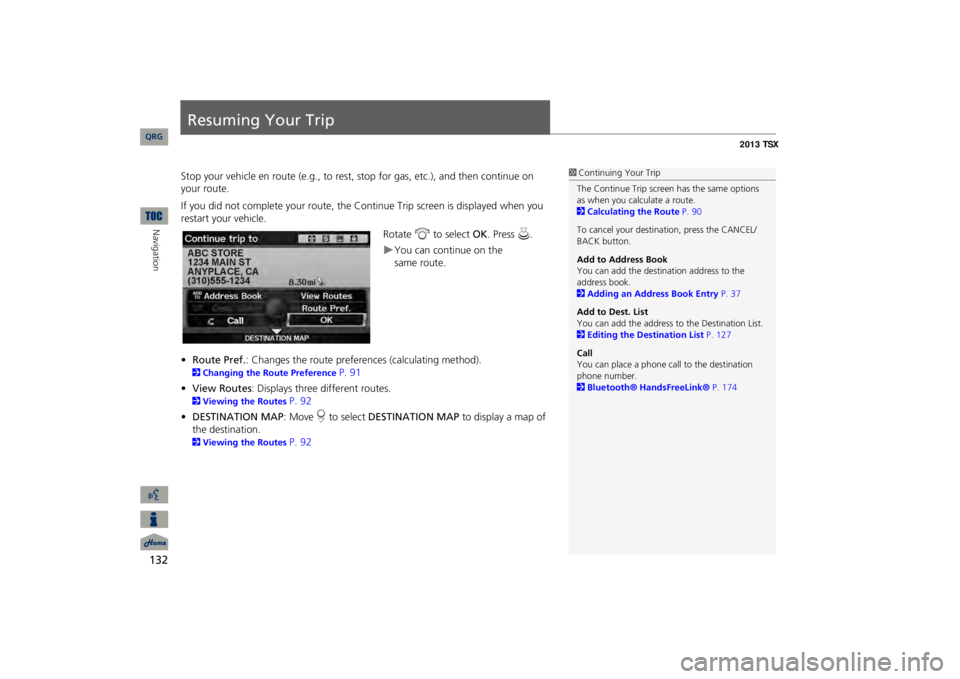
132Navigation
Resuming Your TripStop your vehicle en route (e.g., to rest, st
op for gas, etc.), and then continue on
your route. If you did not complete your route, the Continue Trip screen is displayed when you restart your vehicle.
Rotate
i
to select
OK
. Press
u
.
You can continue on the
•Route Pref.
: Changes the route preferences (calculating method).
2Changing the Route Preference
P. 91
•View Routes
: Displays three different routes.
2Viewing the Routes
P. 92
•DESTINATION MAP
: Move
r to select
DESTINATION MAP
to display a map of
the destination. 2Viewing the Routes
P. 92
1Continuing Your TripThe Continue Trip screen has the same options as when you calculate a route. 2Calculating the Route
P. 90
To cancel your destination, press the CANCEL/ BACK button. Add to Address Book You can add the destination address to the address book. 2Adding an Address Book Entry
P. 37
Add to Dest. List You can add the address to
the Destination List.
2Editing the Destination List
P. 127
CallYou can place a phone ca
ll to the destination
phone number. 2Bluetooth® HandsFreeLink®
P. 174
QRG
same route.
Page 137 of 252
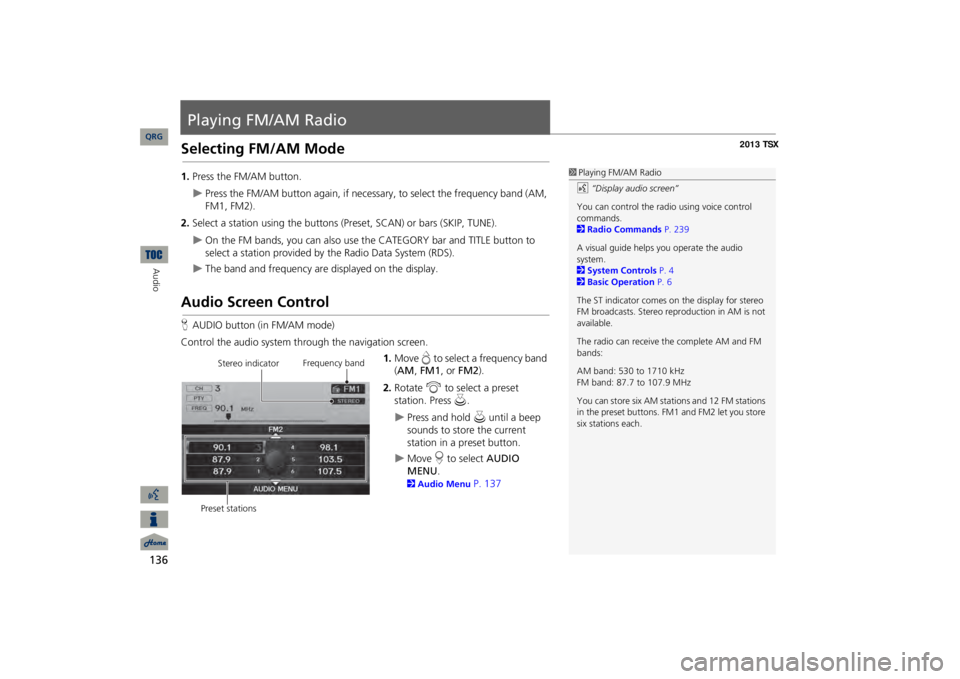
136Audio
Playing FM/AM RadioSelecting FM/AM Mode1.Press the FM/AM button.
Press the FM/AM button again, if necessary, to select the frequency band (AM, FM1, FM2).
2.Select a station using the buttons (P
reset, SCAN) or bars (SKIP, TUNE).
On the FM bands, you can also use
the CATEGORY bar and TITLE button to
select a station provided by the Radio Data System (RDS).
The band and frequency are displayed on the display.
Audio Screen ControlHAUDIO button (in FM/AM mode)Control the audio system through the navigation screen.
1.Move
e to select a frequency band
(AM
, FM1
, or
FM2
).
2.Rotate
i
to select a preset
station. Press
u
.
Press and hold
u
until a beep
sounds to store the current station in a preset button.
Move
r to select
AUDIO
MENU
.
2Audio Menu
P. 137
1Playing FM/AM Radiod
“Display audio screen”
You can control the radio using voice control commands. 2Radio Commands
P. 239
A visual guide helps
you operate the audio
system. 2System Controls
P. 4
2Basic Operation
P. 6
The ST indicator comes on the display for stereo FM broadcasts. Stereo re
production in AM is not
available. The radio can receive the complete AM and FM bands: AM band: 530 to 1710 kHz FM band: 87.7 to 107.9 MHz You can store six AM stati
ons and 12 FM stations
in the preset buttons. FM1 and FM2 let you store six stations each.
Stereo indicator
Frequency band
Preset stations
QRG
Page 141 of 252
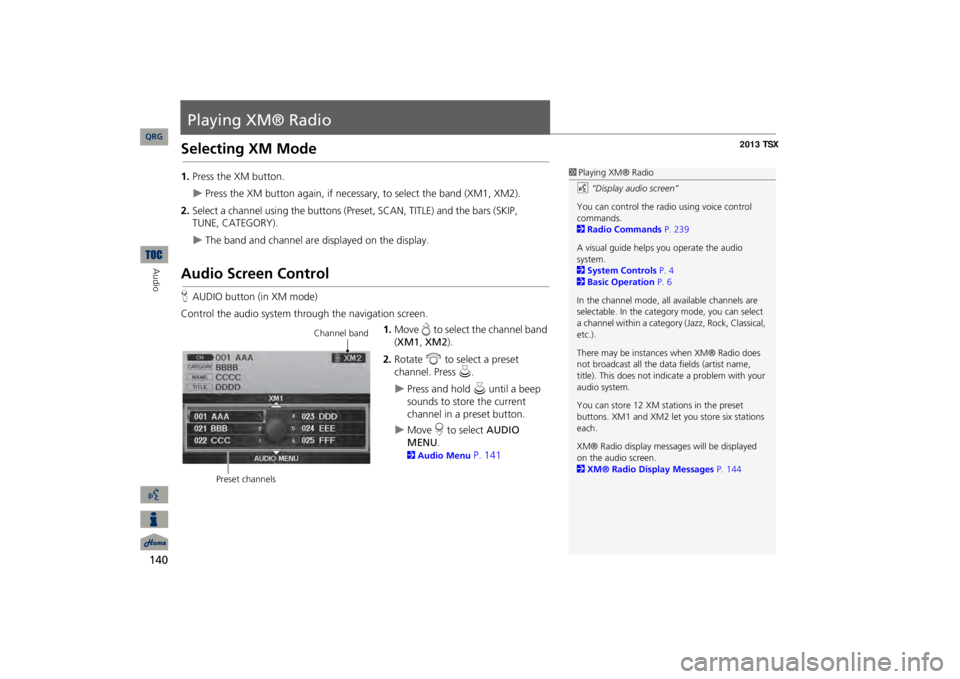
140Audio
Playing XM® RadioSelecting XM Mode1.Press the XM button.
Press the XM button again, if necessary, to select the band (XM1, XM2).
2.Select a channel using the buttons (Preset, SCAN, TITLE) and the bars (SKIP,
The band and channel are displayed on the display.
Audio Screen ControlHAUDIO button (in XM mode)Control the audio system through the navigation screen.
1.Move
e to select the channel band
(XM1
, XM2
).
2.Rotate
i
to select a preset
channel. Press
u
.
Press and hold
u
until a beep
sounds to store the current channel in a preset button.
Move
r to select
AUDIO
MENU
.
2Audio Menu
P. 141
1Playing XM® Radiod
“Display audio screen”
You can control the radio using voice control commands. 2Radio Commands
P. 239
A visual guide helps
you operate the audio
system. 2System Controls
P. 4
2Basic Operation
P. 6
In the channel mode, all available channels are selectable. In the categor
y mode, you can select
a channel within a category
(Jazz, Rock, Classical,
etc.). There may be instance
s when XM® Radio does
not broadcast all the data
fields (artist name,
title). This does not indica
te a problem with your
audio system.You can store 12 XM stat
ions in the preset
buttons. XM1 and XM2 let
you store six stations
each.XM® Radio display messag
es will be displayed
on the audio screen. 2XM® Radio Display Messages
P. 144
Channel band
Preset channels
QRG
TUNE, CATEGORY).
Page 146 of 252
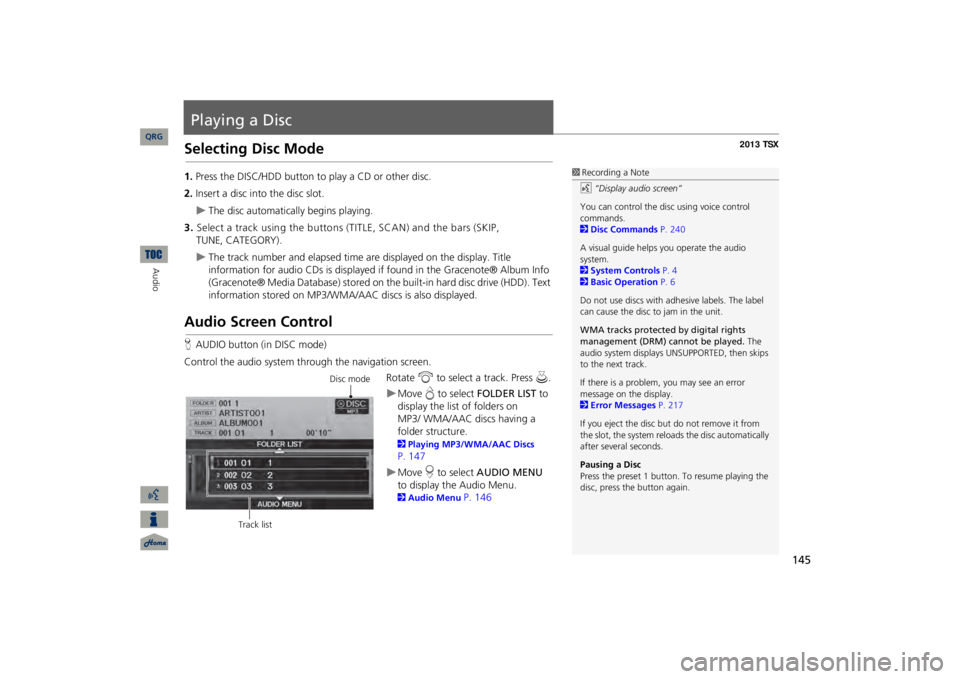
145
Playing a DiscSelecting Disc Mode1.Press the DISC/HDD button to play a CD or other disc.2.Insert a disc into the disc slot.
The disc automatically begins playing.
3.Select a track using the buttons (TITLE, SCAN) and the bars (SKIP,
TUNE, CATEGORY).
The track number and elapsed time ar
e displayed on the display. Title
information for audio CDs is displayed if
found in the Gracenote® Album Info
(Gracenote® Media Database) stored on the
built-in hard disc drive (HDD). Text
information stored on MP3/WMA/
AAC discs is also displayed.
Audio Screen ControlHAUDIO button (in DISC mode)Control the audio system through the navigation screen.
Rotate
i
to select a track. Press
u
.
Move
e to select
FOLDER LIST
to
display the list of folders on
MP3/
WMA/AAC discs having a
folder
structure. 2Playing MP3/WMA/AAC Discs P. 147Move
r to select
AUDIO MENU
to display the Audio Menu. 2Audio Menu
P. 146
1Recording a Noted
“Display audio screen”
You can control the disc using voice control commands. 2Disc Commands
P. 240
A visual guide helps
you operate the audio
system. 2System Controls
P. 4
2Basic Operation
P. 6
Do not use discs with a
dhesive labels. The label
can cause the disc to jam in the unit. WMA tracks protected by digital rights management (DRM) cannot be played.
The
audio system displays UNSUPPORTED, then skips to the next track. If there is a problem, you may see an error message on the display. 2Error Messages
P. 217
If you eject the disc but
do not remove it from
the slot, the system reloads the disc automatically after severa
l seconds.
Pausing a DiscPress the preset 1 button. To resume playing the disc, press the button again.
Disc mode
Track list
QRG
Audio
Page 151 of 252

150
Playing Hard Disc Drive (HDD) Audio
Audio Screen Control
Audio
Audio Screen ControlHAUDIO button (in HDD mode)Control the audio screen through the navigation system.
Rotate
i
to select a track. Press
u
.
Move
w
or
y
to select
ALBUM-
or
ALBUM+
to change albums.
Move
e to select
MUSIC SEARCH
to display the Music Search Menu. 2Searching for Music
P. 154
Move
r to select
AUDIO MENU
.
2Audio Menu
P. 150
Audio MenuHAUDIO button (in HDD mode)
AUDIO MENU
Rotate
i
to select an item. Press
u
.
HDD mode
Track list
1Repeat, Random, and Scan Play1.Rotate
i
to select
Repeat
, Random
, or
Scan
. Press
u.
2.Rotate
i
to select an option. Press
u.
QRG
Page 159 of 252
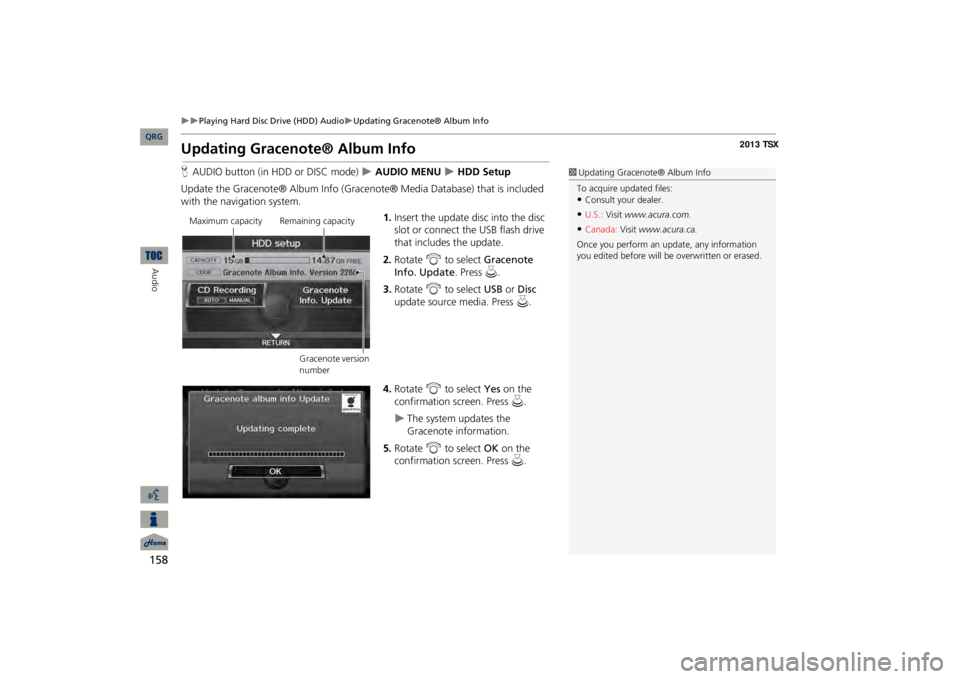
158
Playing Hard Disc Drive (HDD) Audio
Updating Gracenote® Album Info
Audio
Updating Gracenote® Album InfoHAUDIO button (in HDD or DISC mode)
AUDIO MENU
HDD Setup
Update the Gracenote® Album Info (Gra
cenote® Media Database) that is included
with the navigation system.
1.Insert the update disc into the disc slot or connect the USB flash drive that includes the update.2.Rotate
i
to select
Gracenote
Info. Update
. Press
u
.
3.Rotate
i
to select
USB
or
Disc
update source media. Press
u
.
4.Rotate
i
to select
Yes
on the
confirmation screen. Press
u
.
The system updates the Gracenote information.
5.Rotate
i
to select
OK
on the
confirmation screen. Press
u
.
1Updating Gracenote® Album InfoTo acquire updated files:•Consult your
dealer.
•U.S.:
Visit
www.acura.com
.
•Canada:
Visit
www.acura.ca.
Once you perform an update, any information you edited before will be
overwritten or erased.
Maximum capacity Remaining capacity
Gracenote version number
QRG