display Acura TSX 2013 Navigation Manual
[x] Cancel search | Manufacturer: ACURA, Model Year: 2013, Model line: TSX, Model: Acura TSX 2013Pages: 252, PDF Size: 9.44 MB
Page 191 of 252
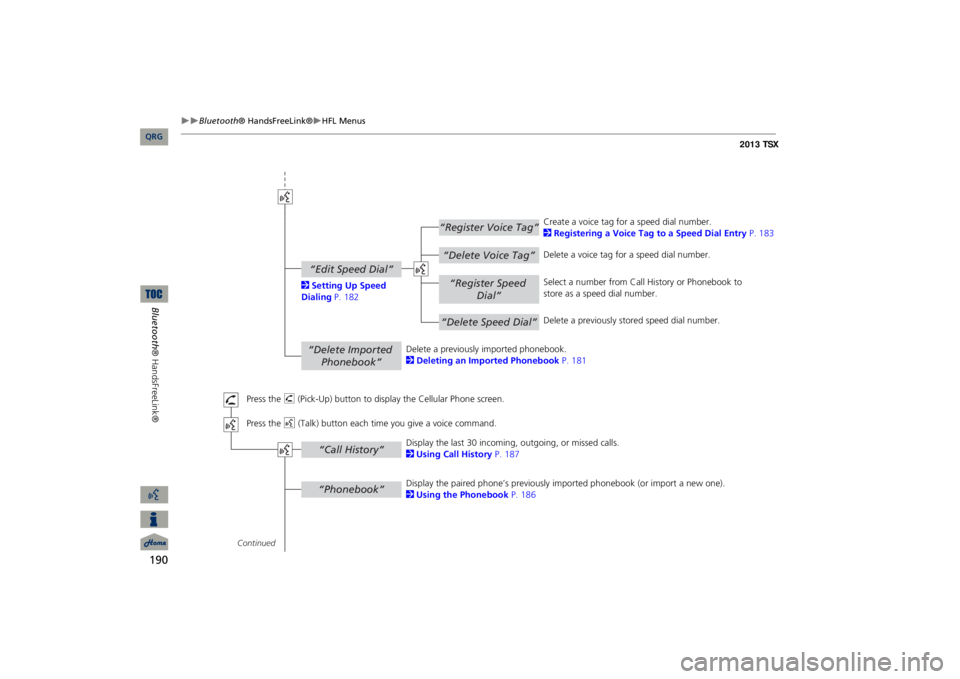
190
Bluetooth
® HandsFreeLink®
HFL Menus
Bluetooth® HandsFreeLink®
“Register Voice Tag”“Delete Voice Tag”“Register Speed
Dial”
“Delete Speed Dial”
“Edit Speed Dial”“Delete Imported
Phonebook”“Phonebook”“Call History”
Continued Press the
h
(Pick-Up) button to display
the Cellular Phone screen.
Press the
d
(Talk) button each time
you give a voice command.
Delete a previously
imported phonebook.
2Deleting an Imported Phonebook
P. 181
Create a voice tag for a speed dial number. 2Registering a Voice Tag to a Speed Dial Entry
P. 183
Delete a voice tag for a speed dial number. Select a number from Call
History or Phonebook to
store as a speed dial number. Delete a previously st
ored speed dial number.
2Setting Up Speed Dialing
P. 182
Display the paired phone’s previously
imported phonebook (or import a new one).
2Using the Phonebook
P. 186
Display the last 30 incoming,
outgoing, or missed calls.
2Using Call History
P. 187
QRG
Page 192 of 252
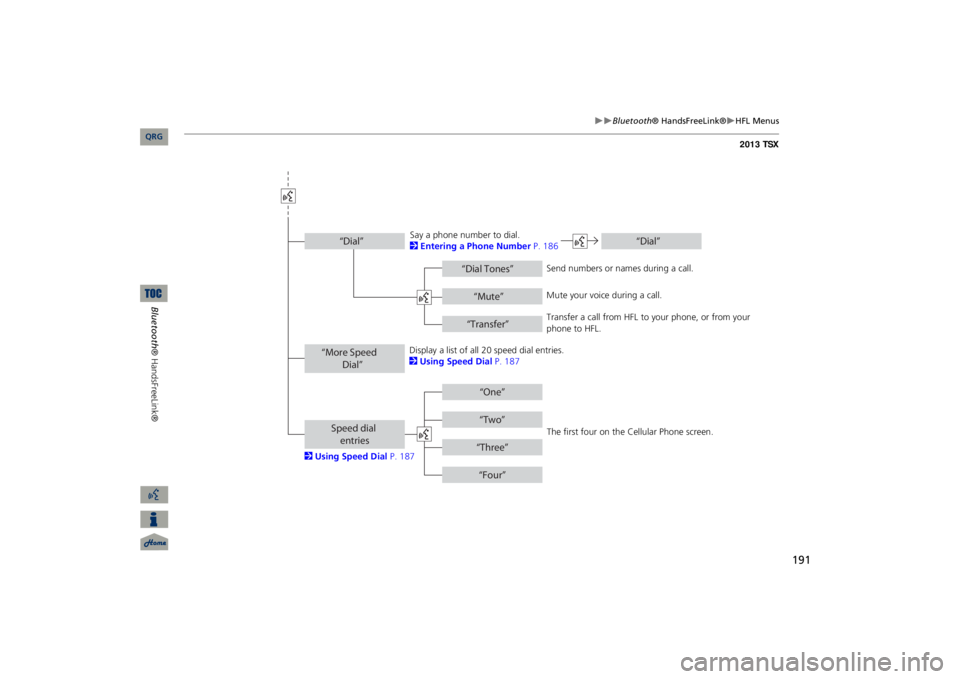
191
Bluetooth
® HandsFreeLink®
HFL Menus
“Dial Tones”
“Dial”
“Mute”“Transfer”
“One”“Two”“Three”“Four”
“More Speed
Dial”Speed dial entries“Dial”
The first four on the Cellular Phone screen.
Display a list of all 20 speed dial entries. 2Using Speed Dial
P. 187
2Using Speed Dial
P. 187
Send numbers or na
mes during a call.
Say a phone number to dial. 2Entering a Phone Number
P. 186
Mute your voice during a call. Transfer a call from HFL
to your phone, or from your
phone to HFL.
QRG
Bluetooth® HandsFreeLink®
Page 197 of 252
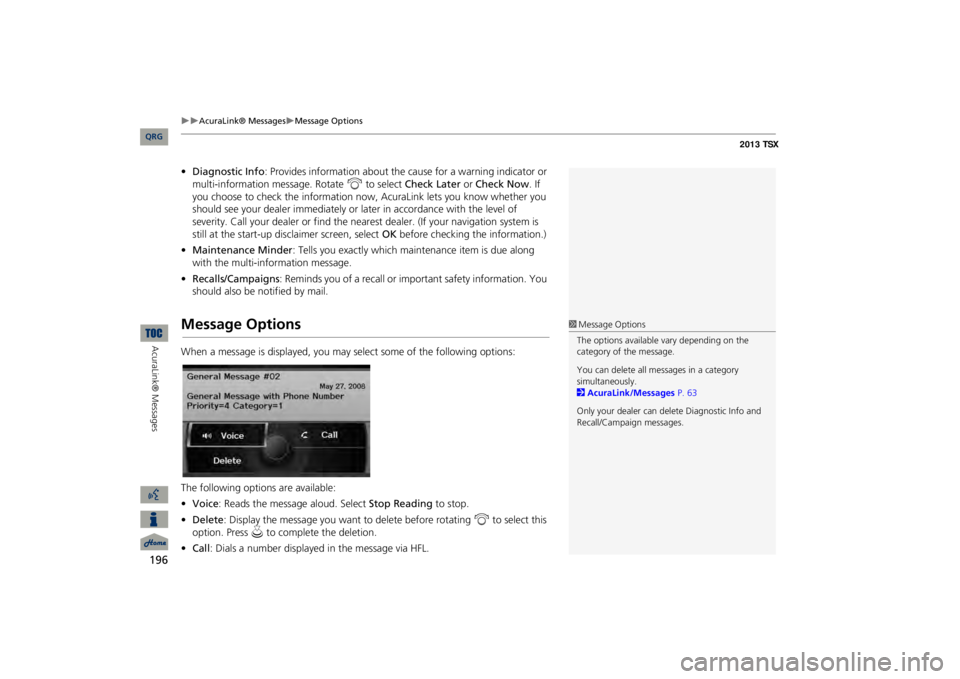
196
AcuraLink® Messages
Message Options
AcuraLink® Messages
•Diagnostic Info
: Provides information about the ca
use for a warning indicator or
multi-information message. Rotate
i
to select
Check Later
or
Check Now
. If
you choose to check the information now,
AcuraLink lets you know whether you
should see your dealer immediately or
later in accordance
with the level of
severity. Call your dealer or find the near
est dealer. (If your navigation system is
still at the start-up disclaimer screen, select
OK
before checking the information.)
•Maintenance Minder
: Tells you exactly which main
tenance item is due along
with the multi-information message.•Recalls/Campaigns
: Reminds you of a recall or important safety information. You
should also be notified by mail.Message OptionsWhen a message is displayed, you may select some of the following options: The following options are available: •Voice
: Reads the message aloud. Select
Stop Reading
to stop.
•Delete
: Display the message you want to delete before rotating
i
to select this
option. Press
u
to complete the deletion.
•Call
: Dials a number displayed in the message via HFL.
1Message OptionsThe options available
vary depending on the
category of the message. You can delete all me
ssages in a category
simultaneously. 2AcuraLink/Messages
P. 63
Only your dealer can delete Diagnostic Info and Recall/Campaign messages.
QRG
Page 198 of 252
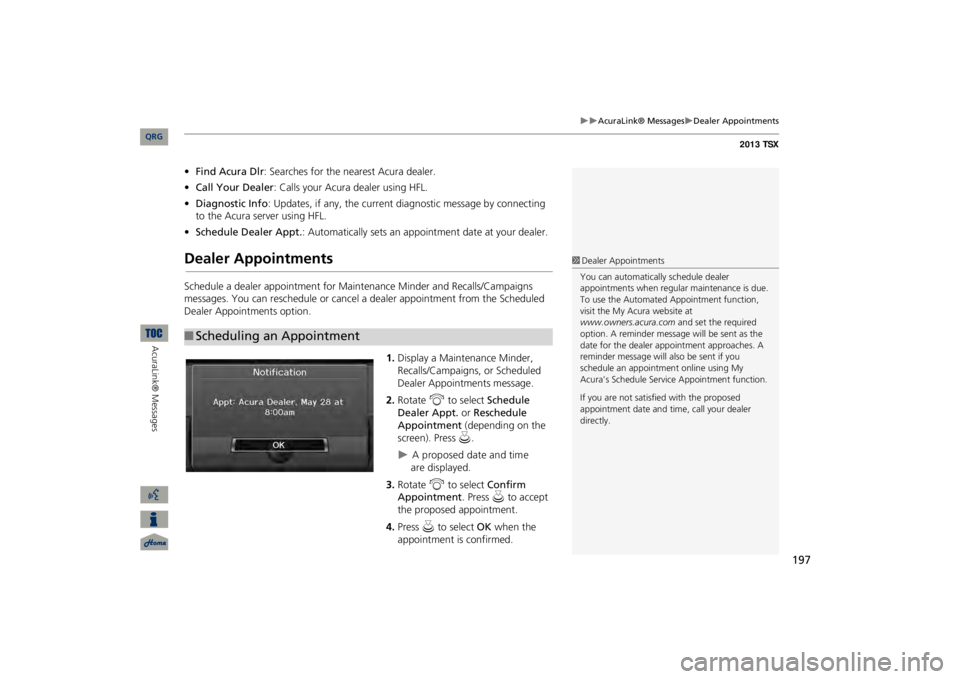
197
AcuraLink® Messages
Dealer Appointments
•Find Acura Dlr
: Searches for the nearest Acura dealer.
•Call Your Dealer
: Calls your Acura dealer using HFL.
•Diagnostic Info
: Updates, if any, the current
diagnostic message by connecting
to the Acura server using HFL.•Schedule Dealer Appt.
: Automatically sets an appoin
tment date at your dealer.
Dealer AppointmentsSchedule a dealer appointment for Ma
intenance Minder and Recalls/Campaigns
messages. You can reschedule or cancel a dealer appointment from the Scheduled Dealer Appointments option.
1.Display a Maintenance Minder, Recalls/Campaigns, or Scheduled Dealer Appointments message.2.Rotate
i
to select
Schedule
Dealer Appt.
or
Reschedule
Appointment
(depending on the
screen). Press
u
.
A proposed date and tim e
are
displayed.
3.Rotate
i
to select
Confirm
Appointment
. Press
u
to accept
the proposed appointment.4.Press
u
to select
OK
when the
appointment is confirmed.
■Scheduling an Appointment
1Dealer AppointmentsYou can automaticall
y schedule dealer
appointments when regular
maintenance is due.
To use the Automated Appointment function, visit the My Acura website at www.owners.acura.com
and set the required
option. A reminder message
will be sent as the
date for the dealer appointment approaches. A reminder message will
also be sent if you
schedule an appointment online using My Acura’s Schedule Servic
e Appointment function.
If you are not satisfied with the proposed appointment date and ti
me, call your dealer
directly.
QRG
AcuraLink® Messages
Page 201 of 252

200Other Features
CalendarHINFO/PHONE button
Other
Calendar
Enter events and display reminders
each time you start your vehicle.
1.Rotate
i
to select the day.
2.Rotate
i
to select an item.
The following item
s are available:
•Edit Date
: Moves the calendar entry to a ne
w date. The display automatically
returns to the Schedule screen.•Edit Title
: Enter the name of your event. Move
r to select
OK
to return to the
Schedule screen.•Edit Message
: Enter a message for your event. You can enter a message on two
lines using
k
to change between lines. Move
r to select
OK
to return to the
Schedule screen.
1CalendarYou can select the day of the month on the calendar using voice commands (e.g., say
d
“Five”
to select the 5th).
Move
w
or
y
to scroll through the months of
the year. Only one event entry can be stored for each date. Dates with an icon indicate there is a scheduled entry for that date. A maximum of 50 entries can be stored in the calendar. Entries may be stored in the calendar for 10 years. Active calendar entries
are displayed when you
start your vehicle
after you select
OK
on the Start
Confirmation screen. 2Start-up
P. 20
QRG
Press
u
.
Press
u
.
Page 202 of 252
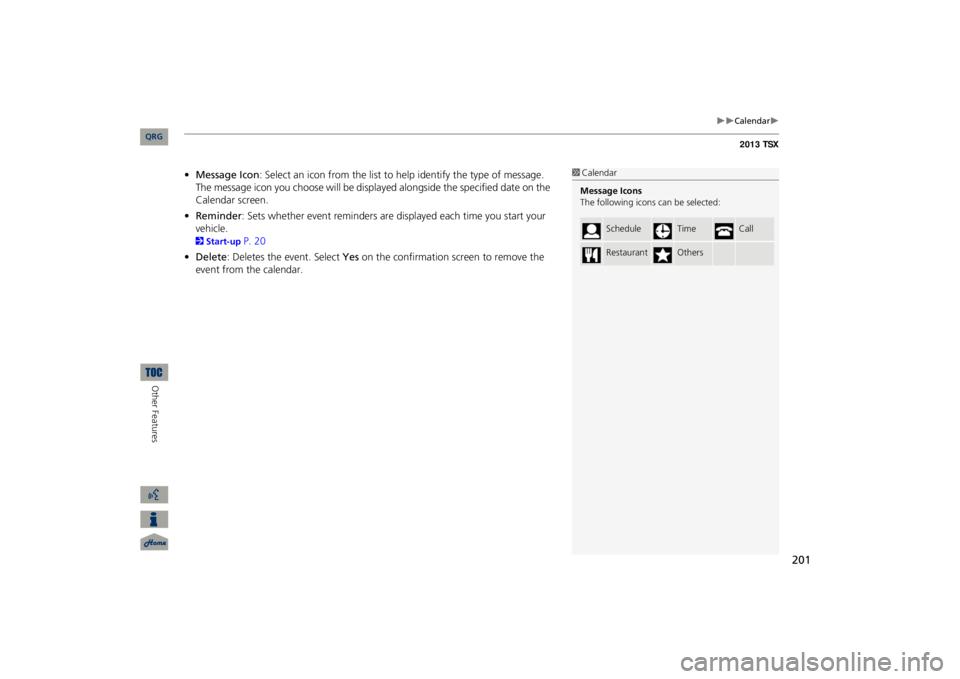
201
Calendar
•Message Icon
: Select an icon from the list to he
lp identify the type of message.
The message icon you choose will be displayed alongside the specified date on the Calendar screen.•Reminder
: Sets whether event reminders are displayed each time you start your
vehicle.2Start-up
P. 20
•Delete
: Deletes the event. Select
Yes
on the confirmation
screen to remove the
event from the calendar.
1CalendarMessage Icons The following icons
can be selected:
Schedule
Time
Call
Restaurant
Others
QRG
Other Features
Page 204 of 252
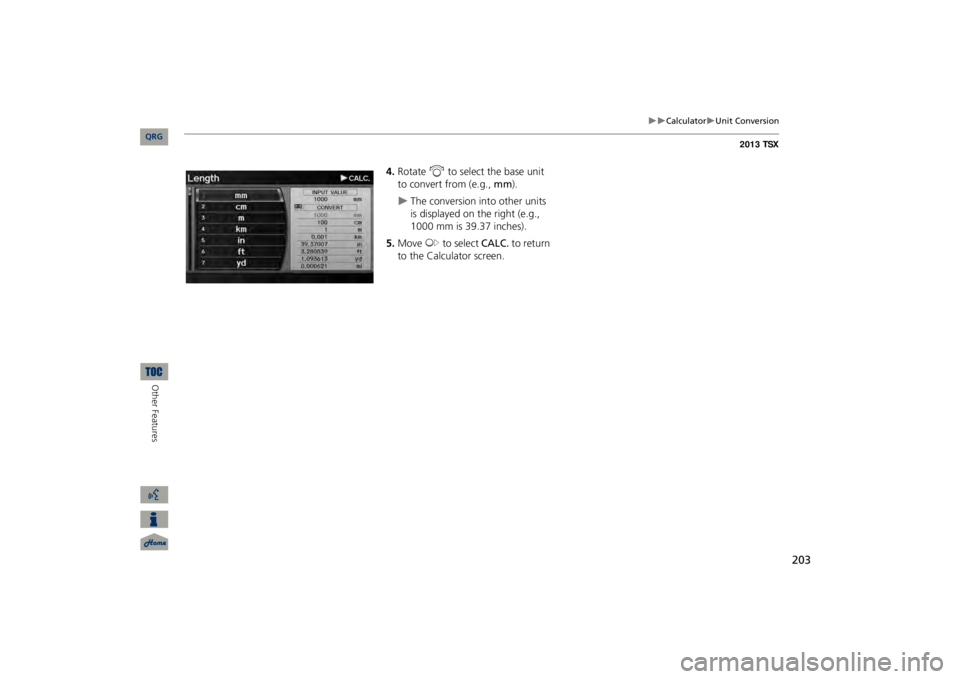
203
Calculator
Unit Conversion
4.Rotate
i
to select the base unit
to convert from (e.g.,
mm
).
The conversion into other units is displayed on the right (e.g., 1000 mm is 39.37 inches).
5.Move
y
to select
CALC.
to return
to the Calculator screen.
QRG
Other Features
Page 205 of 252

204Other Features
Information FunctionsScenic Road InformationHINFO/PHONE button
Other
Scenic Road Information
View a list of scenic road
s for each state (U.S. only).
1.Rotate
i
to select a state.
2.Rotate
i
to select a scenic road.
Press
u
.
3.Rotate
i
to set the place as a
destination or add to the destination list. Press
u
.
System/Device InformationHINFO/PHONE button
Other
System/Device Information
View database, software, device, an
d vehicle identification information.
1Scenic Road InformationIf you select a scenic
road that runs through
multiple states, only the portion of the road in the selected state is displayed. You can also set the scenic road as a destination or waypoint. 1System/Device InformationYou will need this information when ordering an update DVD. 2Obtaining a Navigation Update DVD P. 227
QRG
Press
u
.
Page 206 of 252
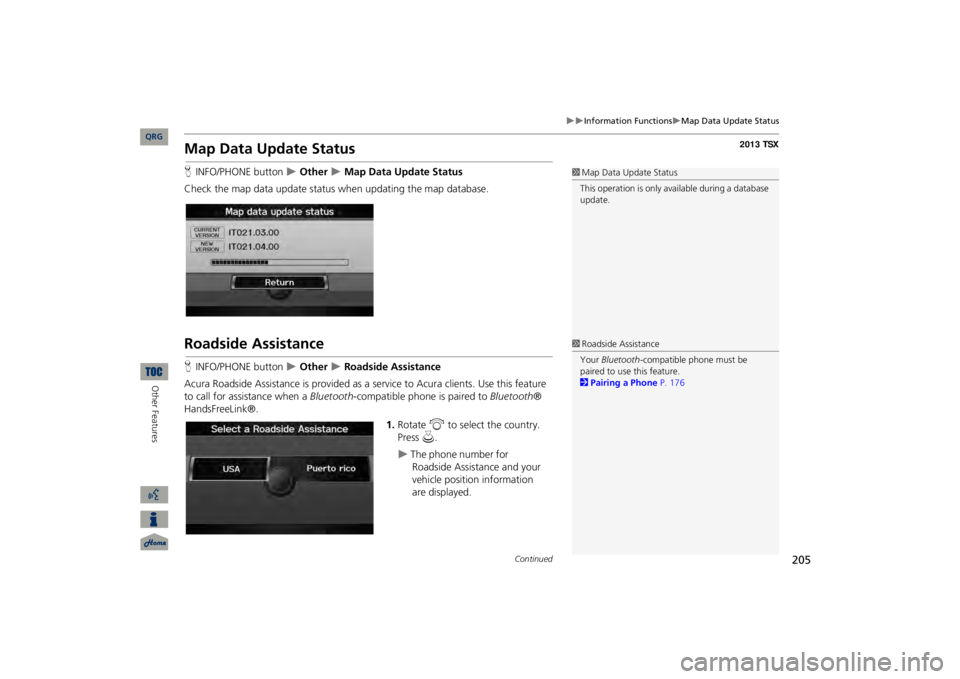
205
Information Functions
Map Data Update Status
Map Data Update StatusHINFO/PHONE button
Other
Map Data Update Status
Check the map data update status when updating the map database.Roadside AssistanceHINFO/PHONE button
Other
Roadside Assistance
Acura Roadside Assistance is pr
ovided as a service to Acur
a clients. Use this feature
to call for assistance when a
Bluetooth
-compatible phone is paired to
Bluetooth
®
HandsFreeLink®.
1.Rotate
i
to select the country.
Press
u
.
The phone number for
Roadside
Assistance and your
vehicle
position information
are displayed.
1Map Data Update StatusThis operation is only avai
lable during a database
update. 1Roadside AssistanceYour
Bluetooth
-compatible phone must be
paired to use this feature. 2Pairing a Phone
P. 176
Continued
QRG
Other Features
Page 207 of 252
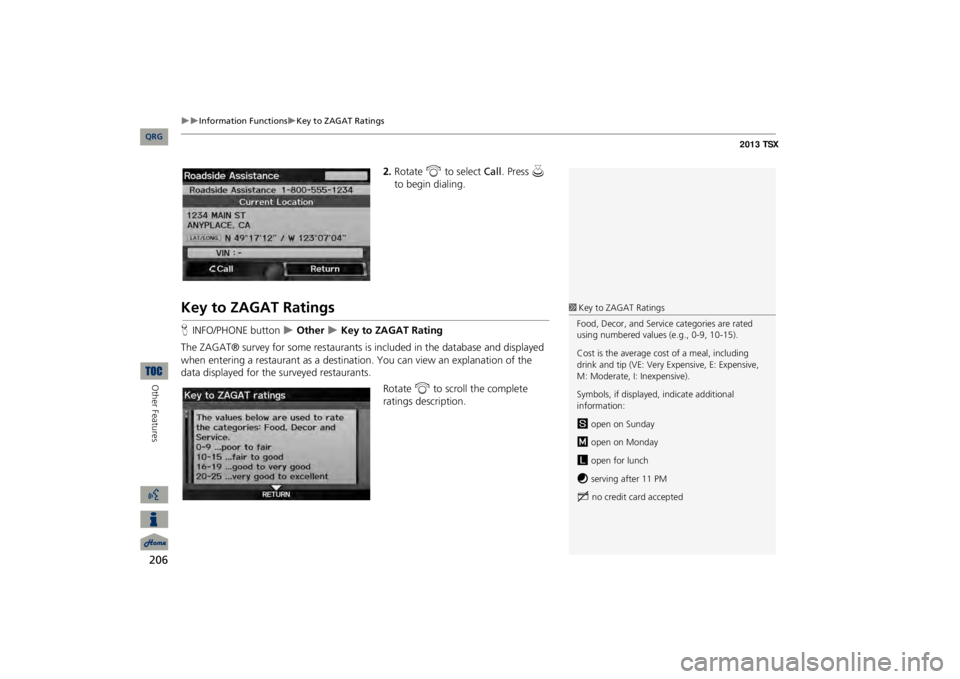
206
Information Functions
Key to ZAGAT Ratings
Other Features
2.Rotate
i
to select
Call
. Press
u
to begin dialing.
Key to ZAGAT RatingsHINFO/PHONE button
Other
Key to ZAGAT Rating
The ZAGAT® survey for some restaurants is
included in the database and displayed
when entering a restaurant as a destinat
ion. You can view an explanation of the
data displayed for the surveyed restaurants.
Rotate
i
to scroll the complete
ratings description.
1Key to ZAGAT RatingsFood, Decor, and Service categories are rated using numbered values (e.g., 0-9, 10-15). Cost is the average cost of a meal, including drink and tip (VE: Very Expensive, E: Expensive, M: Moderate, I: Inexpensive). Symbols, if displayed,
indicate additional
information:s
open on Sunday
m
open on Monday
l
open for lunch
f
serving after 11 PM
g
no credit card accepted
QRG