navigation Acura TSX 2013 Navigation Manual
[x] Cancel search | Manufacturer: ACURA, Model Year: 2013, Model line: TSX, Model: Acura TSX 2013Pages: 252, PDF Size: 9.44 MB
Page 17 of 252
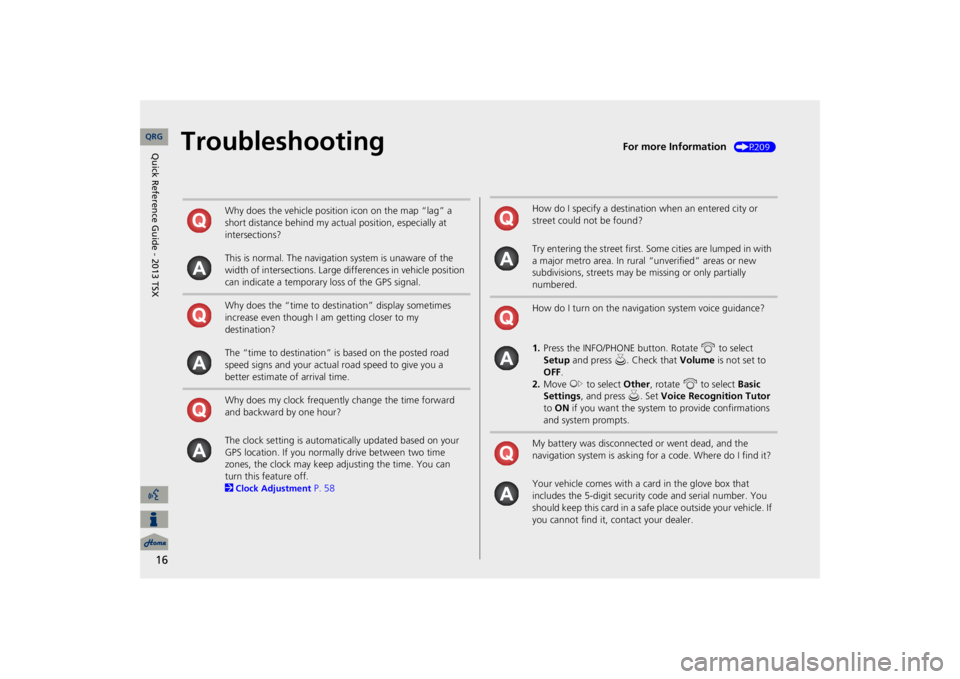
16
Troubleshooting
For more Information
(P209)
Why does the vehicle position icon on the map “lag” a short distance behind my actual position, especially at intersections? This is normal. The navigation system is unaware of the width of intersections. Large differences in vehicle position can indicate a temporary loss of the GPS signal. Why does the “time to dest
ination” display sometimes
increase even though I am getting closer to my destination? The “time to destination” is based on the posted road speed signs and your actual road speed to give you a better estimate of arrival time. Why does my clock frequently change the time forward and backward by one hour? The clock setting is automatically updated based on your GPS location. If you normally drive between two time zones, the clock may keep adjusting the time. You can turn this feature off. 2Clock Adjustment
P. 58
How do I specify a destination when an entered city or street could not be found? Try entering the street first. Some cities are lumped in with a major metro area. In rural
“unverified” areas or new
subdivisions, streets may be
missing or only partially
numbered. How do I turn on the navigation system voice guidance? 1.Press the INFO/PHONE button. Rotate
i
to select
Setup
and press
u
. Check that
Volume
is not set to
OFF
.
2.Move
y
to select
Other
, rotate
i
to select
Basic
Settings
, and press
u
. Set
Voice Recognition Tutor
to ON
if you want the system
to provide confirmations
and system prompts.My battery was disconnected or went dead, and the navigation system is asking for a code. Where do I find it? Your vehicle comes with a card in the glove box that includes the 5-digit security code and serial number. You should keep this card in a safe place outside your vehicle. If you cannot find it, contact your dealer. QRG
Quick Reference Guide - 2013 TSX
Page 18 of 252

17
How to Use This ManualThis section explains different methods on how you can easily find information in this manual.
ContentsContents
More Detailed
Contents
Go to the Next Page
Searching the Table of Contents (P1) Two types of Tables of Contents help you find your desired information.
First, find the general chapter related to what you are looking
for (e.g., entering
a destination from the Address Book). Then, go to that chapter to view a more specific table of contents.
Searching the Index
(P247)
Menu items displayed on the navigation screen (e.g., Address Book) can be found individually in the Index.
This more detailed table of contents shows you exactly what information is listed by section and title.
The Index consists of main terms and sub-entries. The sub-entries help you get to the desired page
depending
on what you
are looking
for.
Table of Contents
Chapter Contents
Navigation Screen
Index
QRG
Quick Reference Guide - 2013 TSX
Page 20 of 252
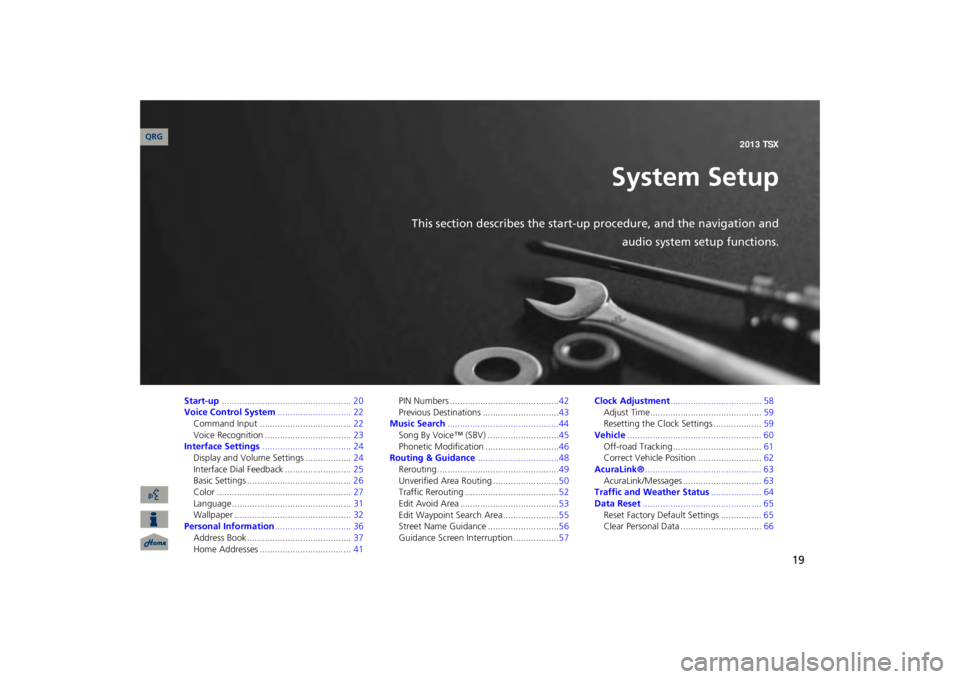
19
System Setup
This section describes the start-up procedure, and the navigation and
audio system setup functions.
Start-up
................................................... 20
Voice Control System
............................. 22
Command Input ....................................
22
Voice Recognition ..................................
23
Interface Settings
................................... 24
Display and Volume Settings ..................
24
Interface Dial
Feedback ..........................
25
Basic Settings .........................................
26
Color .....................................................
27
Language...............................................
31
Wallpaper ..............................................
32
Personal Information
.............................. 36
Address Book .........................................
37
Home Addresses ....................................
41
PIN Numbers ...........................................
42
Previous Destinations ..............................
43
Music Search
............................................44
Song By Voice™ (SBV) ............................
45
Phonetic Modification .............................
46
Routing & Guidance
................................48
Rerouting...............................................
.49
Unverified Area Routing ..........................
50
Traffic Rerouting .....................................
52
Edit Avoid Area .......................................
53
Edit Waypoint Search Area ......................
55
Street Name Guidance ............................
56
Guidance Screen Interruption ..................
57
Clock Adjustment
.................................... 58
Adjust Time............................................
59
Resetting the Clock Settings ...................
59
Vehicle
..................................................... 60
Off-road Tracking ...................................
61
Correct Vehicle Position .........................
62
AcuraLink®
.............................................. 63
AcuraLink/Messages ...............................
63
Traffic and Weather Status
.................... 64
Data Reset
............................................... 65
Reset Factory Default Settings ................
65
Clear Personal Data ................................
66
QRG 2013 TSX
Page 21 of 252
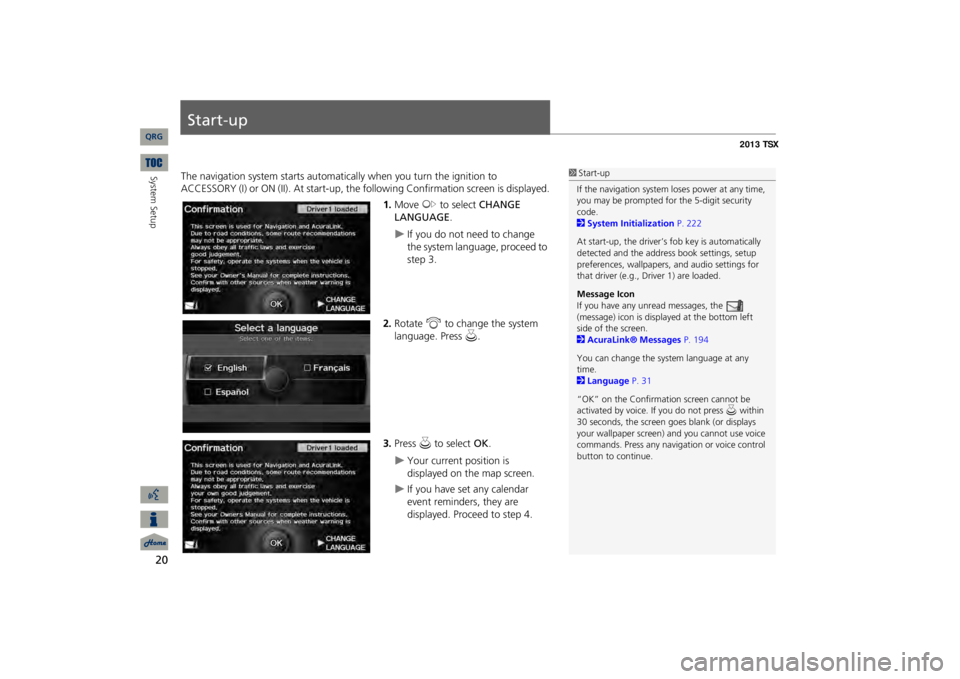
20System Setup
Start-upThe navigation system starts automati
cally when you turn the ignition to
ACCESSORY (I) or ON (II). At start-up, the fo
llowing Confirmation
screen is displayed.
1.Move
y
to select
CHANGE
LANGUAGE
.
If you do not need to change the system language, proceed to step 3.
2.Rotate
i
to change the system
language. Press
u
.
3.Press
u
to select
OK
.
Your current position is displayed on the map screen.
If you have set any calendar event reminders, they are displayed. Proceed to step 4.
1Start-upIf the navigation system
loses power at any time,
you may be prompted for the 5-digit security code. 2System Initialization
P. 222
At start-up, the driver’s fob key is automatically detected and the addres
s book settings, setup
preferences, wallpapers,
and audio settings for
that driver (e.g., Driver 1) are loaded. Message Icon If you have any unread messages, the (message) icon is displayed at the bottom left side of the screen. 2AcuraLink® Messages
P. 194
You can change the system language at any time. 2Language
P. 31
“OK” on the Confirmati
on screen cannot be
activated by voice. If you do not press
u within
30 seconds, the screen goes blank (or displays your wallpaper screen)
and you cannot use voice
commands. Press any navigation or voice control button to continue.
QRG
Page 23 of 252
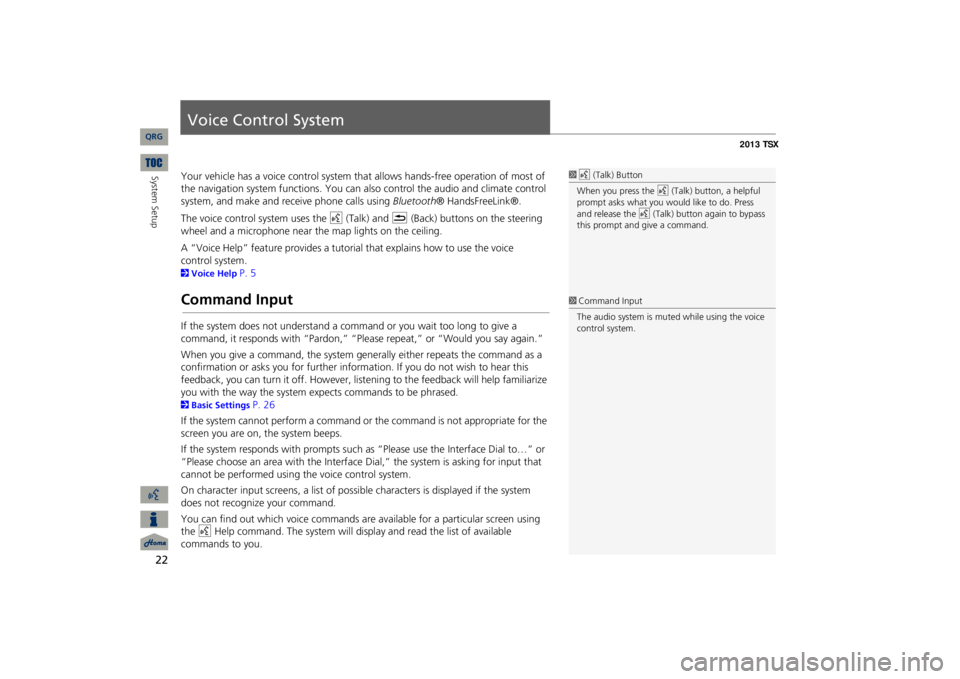
22System Setup
Voice Control SystemYour vehicle has a voice con
trol system that allows hand
s-free operation of most of
the navigation system functions. You can also control the audio and climate control system, and make and rece
ive phone ca
lls using
Bluetooth
® HandsFreeLink®.
The voice control system uses the
d
(Talk) and
K
(Back) buttons on the steering
wheel and a microphone near the map lights on the ceiling. A “Voice Help” feature provides a tutorial that explains how to use the voice 2Voice Help
P. 5
Command InputIf the system does not understand a command or you wait too long to give a command, it responds with “Pardon,” “Please repeat,” or “Would you say again.” When you give a command, the system ge
nerally either repeats the command as a
confirmation or asks you for further informa
tion. If you do not wish to hear this
feedback, you can turn it off. However, list
ening to the feedback will help familiarize
you with the way the system expe
cts commands to be phrased.
2Basic Settings
P. 26
If the system cannot perform a command or the command is not appropriate for the screen you are on, the system beeps. If the system responds with prompts such
as “Please use the Interface Dial to…” or
“Please choose an area with the Interface Di
al,” the system is as
king for input that
cannot be performed using the voice control system.On character input screens, a list of possi
ble characters is displayed if the system
does not recognize your command. You can find out which voice commands are available for a particular screen using the
d
Help command. The system will disp
lay and read the list of available
commands to you.
1d
(Talk) Button
When you press the
d
(Talk) button, a helpful
prompt asks what you would like to do. Press and release the
d
(Talk) button again to bypass
this prompt and give a command.1Command InputThe audio system is muted while using the voice control system.
QRG
control system.
Page 24 of 252
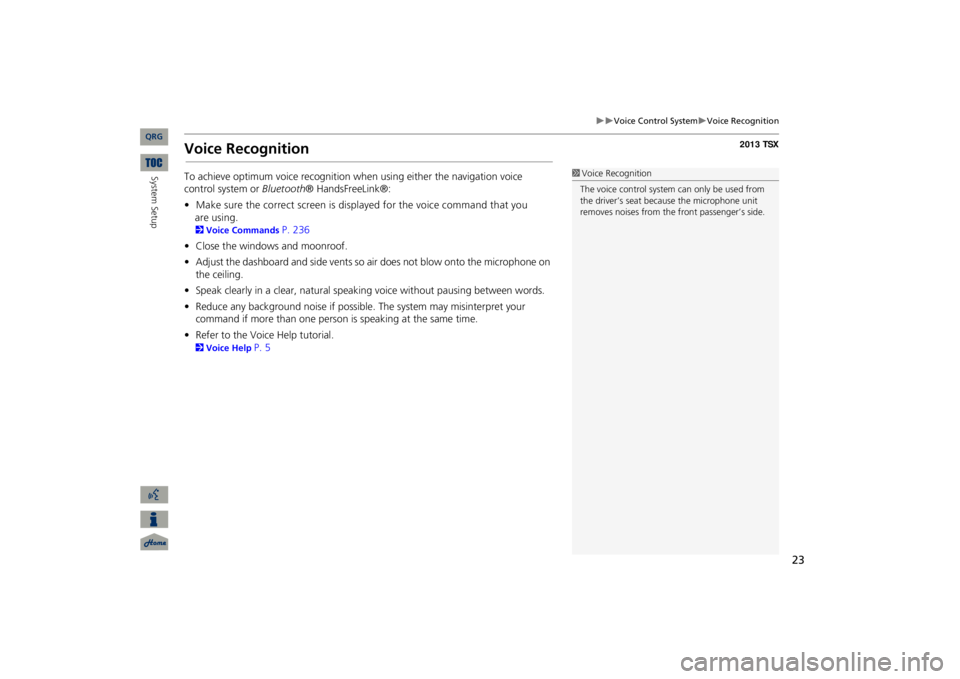
23
Voice Control System
Voice Recognition
Voice RecognitionTo achieve optimum voice recognition wh
en using either the navigation voice
control system or
Bluetooth
® HandsFreeLink®:
•Make sure the correct screen is displayed for the voice command that you
are using.
2Voice Commands
P. 236
•Close the windows and moonroof.•Adjust the dashboard and side vents so air does not blow onto the microphone on the ceiling.•Speak clearly in a clear, natural speaking
voice without pausing between words.
•Reduce any background noise if possible. The system may misinterpret your command if more than one person
is speaking at the same time.
•Refer to the Voice Help tutorial.2Voice Help
P. 5
1Voice RecognitionThe voice control system can only be used from the driver’s seat beca
use the microphone unit
removes noises from the
front passenger’s side.
QRG
System Setup
Page 25 of 252
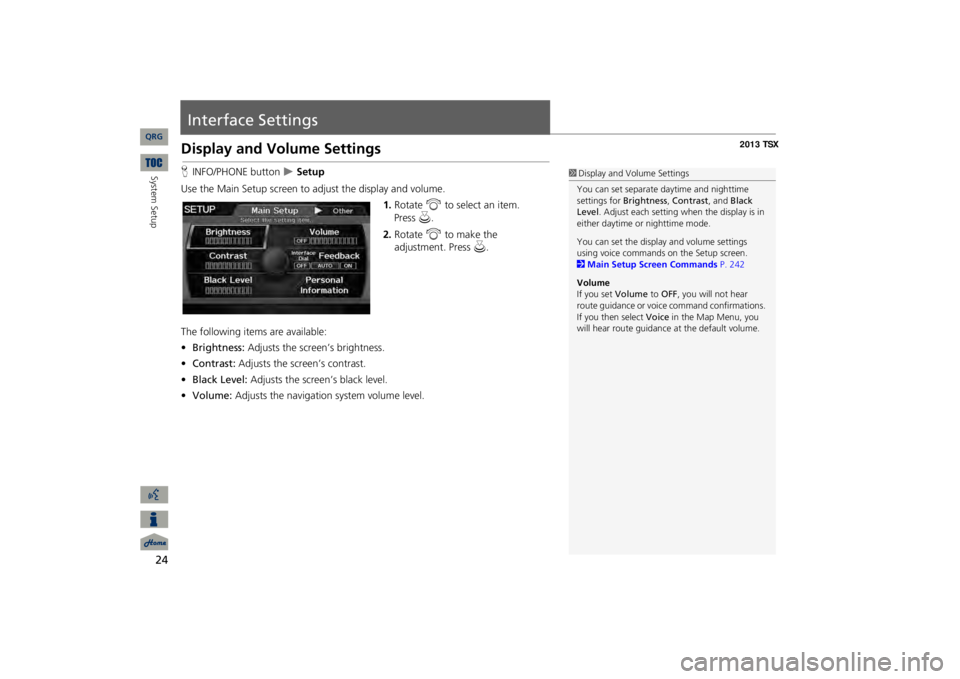
24System Setup
Interface SettingsDisplay and Volume SettingsHINFO/PHONE button
Setup
Use the Main Setup screen to ad
just the display and volume.
1.Rotate
i
to select an item.
2.Rotate
i
to make the
adjustment. Press
u
.
The following item
s are available:
•Brightness:
Adjusts the screen’s brightness.
•Contrast:
Adjusts the screen’s contrast.
•Black Level:
Adjusts the screen’s black level.
•Volume:
Adjusts the navigation system volume level.
1Display and Volume SettingsYou can set separate
daytime and nighttime
settings for
Brightness
, Contrast
, and
Black
Level
. Adjust each setting when the display is in
either daytime or
nighttime mode.
You can set the display and volume settings using voice commands on the Setup screen. 2Main Setup Screen Commands
P. 242
Volume If you set
Volume
to
OFF
, you will not hear
route guidance or voic
e command confirmations.
If you then select
Voice
in the Map Menu, you
will hear route guidance
at the default volume.
QRG
Press
u
.
Page 27 of 252
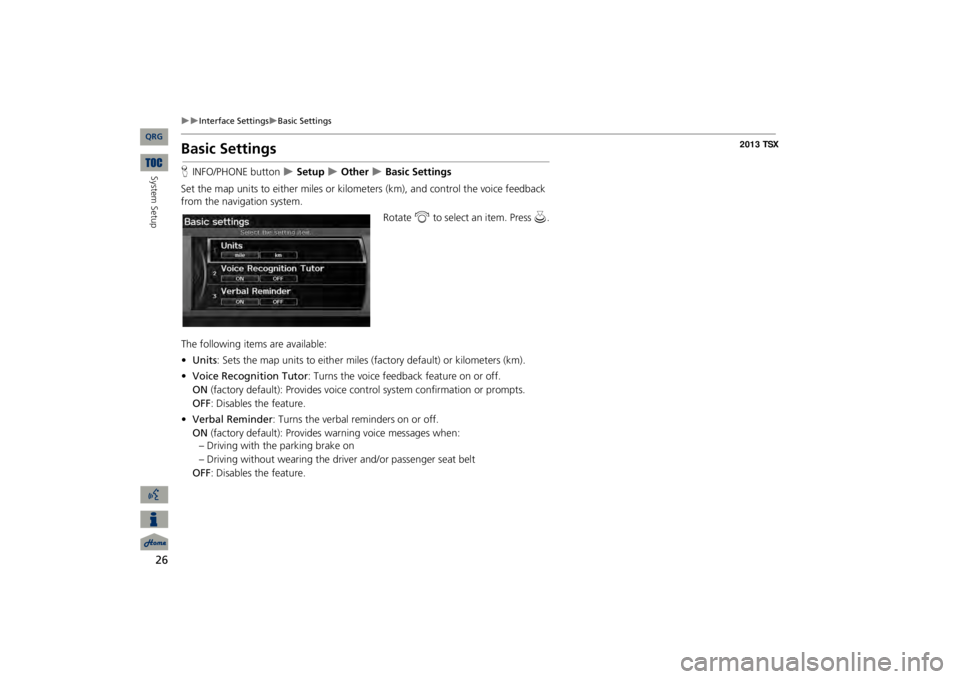
26
Interface Settings
Basic Settings
Basic SettingsHINFO/PHONE button
Setup
Other
Basic Settings
Set the map units to either miles or kilome
ters (km), and control the voice feedback
from the navigation system.
Rotate
i
to select an item. Press
u
.
The following item
s are available:
•Units
: Sets the map units to eith
er miles (factory default) or kilometers (km).
•Voice Recognition Tutor
: Turns the voice feedback feature on or off.
ON
(factory default): Provides voice control system confirmation or prompts.
OFF
: Disables the feature.
•Verbal Reminder
: Turns the verbal reminders on or off.
ON
(factory default): Provides
warning voice messages when:
– Driving with the parking brake on – Driving without wearing the driv
er and/or passenger seat belt
OFF
: Disables the feature.
QRG
System Setup
Page 28 of 252
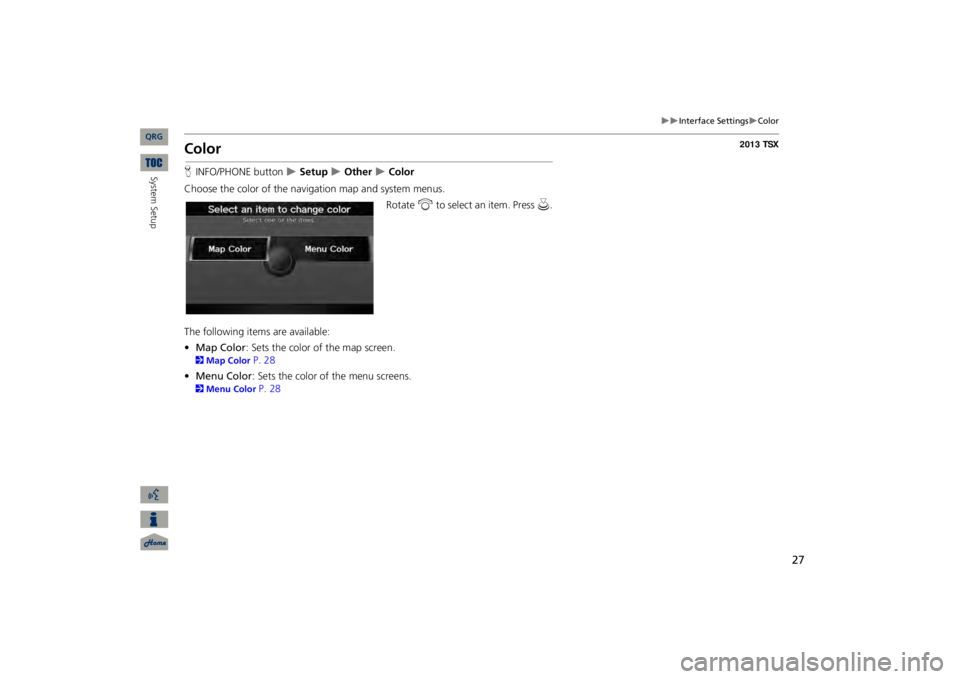
27
Interface Settings
Color
ColorHINFO/PHONE button
Setup
Other
Color
Choose the color of the navigation map and system menus.
Rotate
i
to select an item. Press
u
.
The following items are available: •Map Color
: Sets the color of the map screen.
2Map Color
P. 28
•Menu Color
: Sets the color of the menu screens.
2Menu Color
P. 28
QRG
System Setup
Page 37 of 252
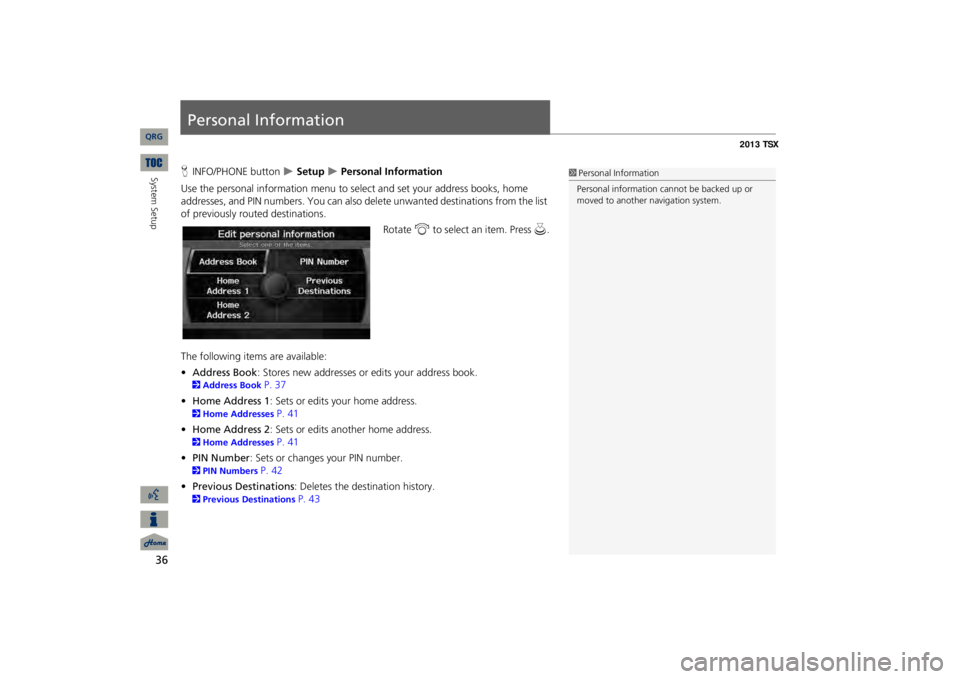
36System Setup
Personal InformationHINFO/PHONE button
Setup
Personal Information
Use the personal information menu to sele
ct and set your address books, home
addresses, and PIN numbers. You can also de
lete unwanted destinations from the list
of previously routed destinations.
Rotate
i
to select an item. Press
u
.
The following item
s are available:
•Address Book
: Stores new addresses or edits your address book.
2Address Book
P. 37
•Home Address 1
: Sets or edits your home address.
2Home Addresses
P. 41
•Home Address 2
: Sets or edits another home address.
2Home Addresses
P. 41
•PIN Number
: Sets or changes your PIN number.
2PIN Numbers
P. 42
•Previous Destinations
: Deletes the destination history.
2Previous Destinations
P. 43
1Personal InformationPersonal information cannot be backed up or moved to another navigation system.
QRG