light Acura TSX 2013 Navigation Manual
[x] Cancel search | Manufacturer: ACURA, Model Year: 2013, Model line: TSX, Model: Acura TSX 2013Pages: 252, PDF Size: 9.44 MB
Page 6 of 252
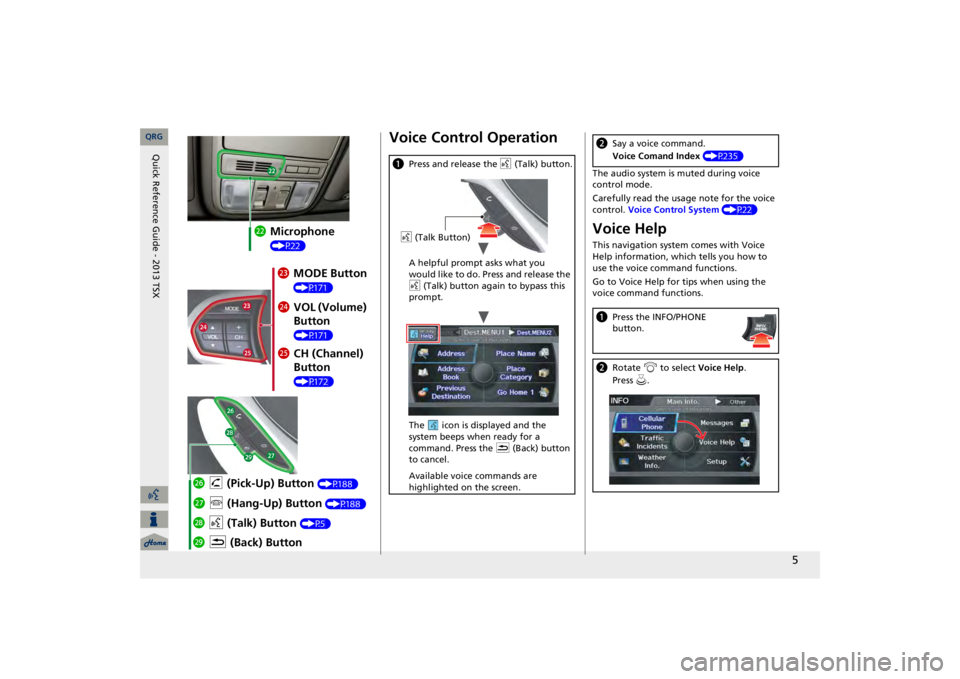
5
mc
Microphone (P22)md
MODE Button (P171)
me
VOL (Volume) Button (P171)
mf
CH (Channel) Button (P172)
mj
K
(Back) Button
mi
d
(Talk) Button
(P5)
mh
j
(Hang-Up) Button
(P188)
mg
h
(Pick-Up) Button
(P188)
Voice Control Operationa
Press and release the
d
(Talk) button.
A helpful prompt asks what you would like to do. Press and release the d
(Talk) button again to bypass this
prompt. The icon is displayed and the system beeps when ready for a command. Press the
K
(Back) button
to cancel. Available voice commands are highlighted on the screen.d
(Talk Button)
The audio system is muted during voice control mode. Carefully read the usage note for the voice control.
Voice Control System
(P22)
Voice HelpThis navigation system comes with Voice Help information, which tells you how to use the voice command functions. Go to Voice Help for tips when using the voice command functions.b
Say a voice command. Voice Comand Index
(P235)
a
Press the INFO/PHONE button.
b
Rotate
i
to select
Voice Help
.
Press
u.
QRG
Quick Reference Guide - 2013 TSX
Page 9 of 252
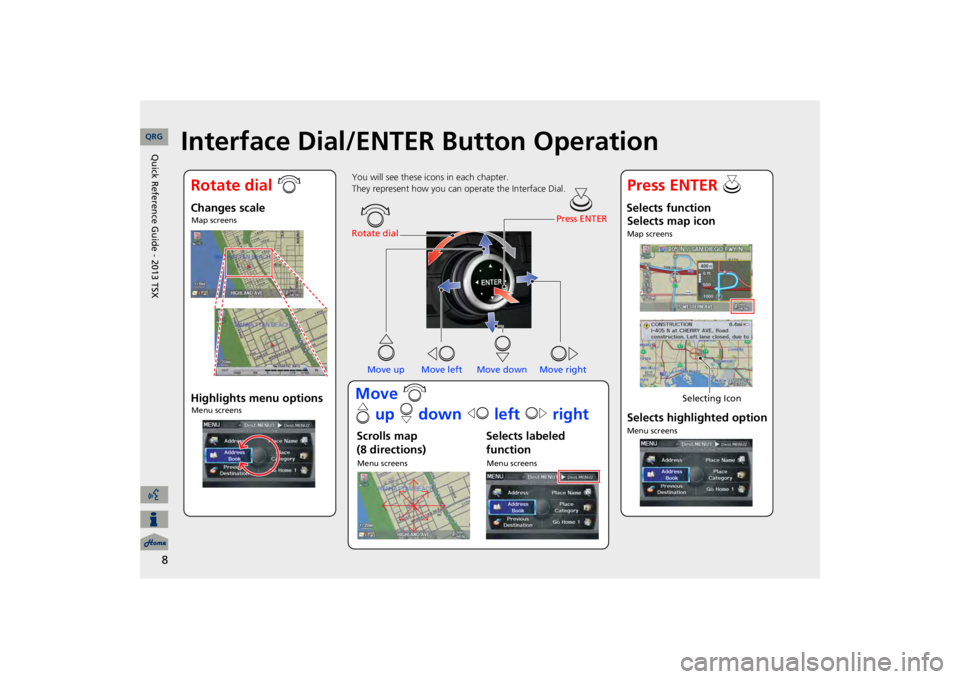
8
Interface Dial/ENTER Button Operation
You will see these icons in each chapter. They represent how you can
operate the Interface Dial.
Changes scaleMap screensHighlights menu optionsMenu screens
Rotate dial
Press ENTER
Move up Move left Move down Move rightScrolls map (8 directions)Menu screens
Selects labeled functionMenu screens
Selects functionSelects map iconMap screens
Selecting Icon
Selects highlighted optionMenu screens
Rotate dial
i
Press ENTER
u
Move
i
e
up
r
down
w
left
y
right
QRG
Quick Reference Guide - 2013 TSX
Page 10 of 252
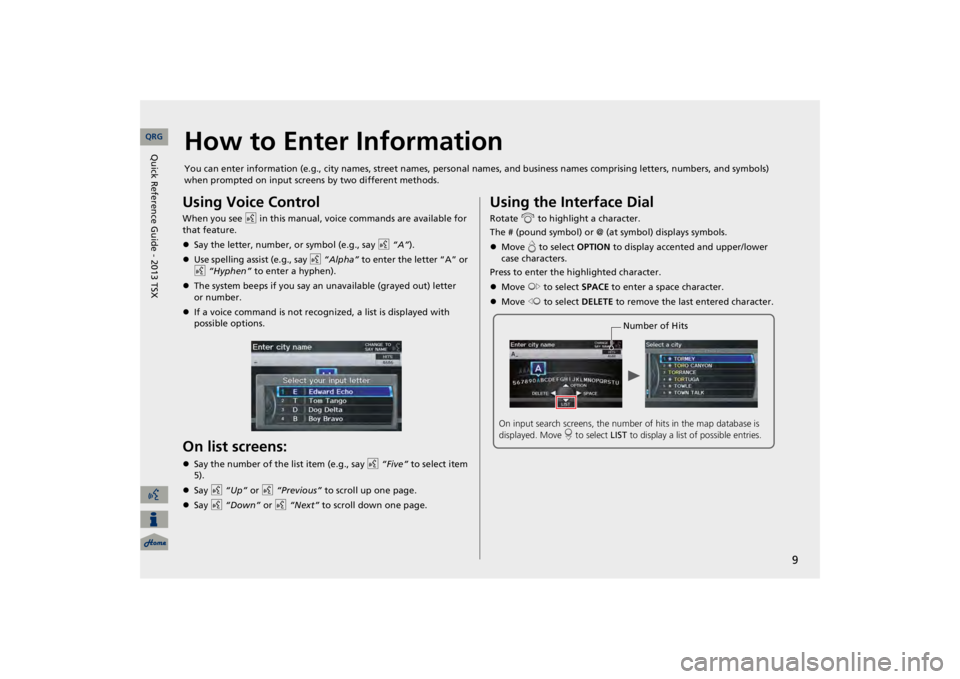
9
How to Enter InformationYou can enter information (e.g., city names, street names, perso
nal names, and business names co
mprising letters, numbers, and
symbols)
when prompted on input screens by two different methods.Using Voice ControlWhen you see
d
in this manual, voice commands are available for
that feature. Say the letter, number, or symbol (e.g., say
d
“A”
).
Use spelling assist (e.g., say
d
“Alpha”
to enter the letter “A” or
d
“Hyphen”
to enter a hyphen).
The system beeps if you say an unavailable (grayed out) letter If a voice command is not recognized, a list is displayed with possible options.On list screens:Say the number of the list item (e.g., say
d
“Five”
to select item
5).Say
d
“Up”
or
d
“Previous”
to scroll up one page.
Say
d
“Down”
or
d
“Next”
to scroll down one page.
Using the Interface DialRotate
i
to highlight a character.
The # (pound symbol) or @ (a
t symbol) displays symbols.
Move
e to select
OPTION
to display accented and upper/lower
case characters.Press to enter the highlighted character. Move
y
to select
SPACE
to enter a space character.
Move
w
to select
DELETE
to remove the last entered character.Number of Hits
On input search screens, the number
of hits in the map database is
displayed. Move
r to select
LIST
to display a list of possible entries.
QRG
Quick Reference Guide - 2013 TSX
or number.
Page 16 of 252
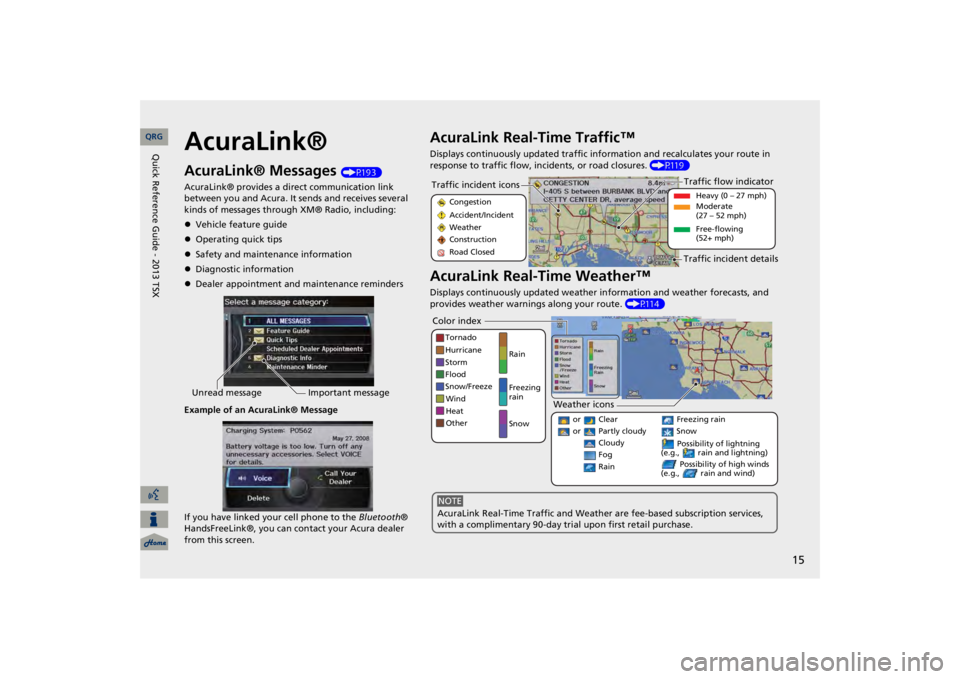
15
AcuraLink®AcuraLink® Messages
(P193)
AcuraLink® provides a direct communication link between you and Acura. It sends and receives several kinds of messages through XM® Radio, including: Vehicle feature guideOperating quick tipsSafety and maintenance informationDiagnostic informationDealer appointment and maintenance remindersExample of an AcuraLink® Message If you have linked your cell phone to the
Bluetooth
®
HandsFreeLink®, you can contact your Acura dealer from this screen.Unread message
Important message
AcuraLink Real-Time Traffic™Displays continuously updated traffic info
rmation and recalculates your route in
response to traffic flow, in
cidents, or road closures.
(P119)
AcuraLink Real-Time Weather™Displays continuously updated weather information and weather forecasts, and provides weather warnings along your route.
(P114)
Traffic incident icons
Congestion Accident/Incident Weather Construction Road Closed
Traffic flow indicator
Heavy (0 – 27 mph) Moderate (27 – 52 mph) Free-flowing (52+ mph)
Traffic incident details
Color index
Tornado Hurricane Storm Flood Snow/FreezeWind Heat Other
Rain Freezing rain Snow
Weather icons
or Clear or Partly cloudy
Cloudy
Possibility of lightning
(e.g., rain and lightning)
Possibility of high winds
(e.g., rain and wind)
Fog Rain
Freezing rain Snow
AcuraLink Real-Time Traffic and Weather
are fee-based subscription services,
with a complimentary 90-day tri
al upon first retail purchase.
NOTE
QRG
Quick Reference Guide - 2013 TSX
Page 23 of 252
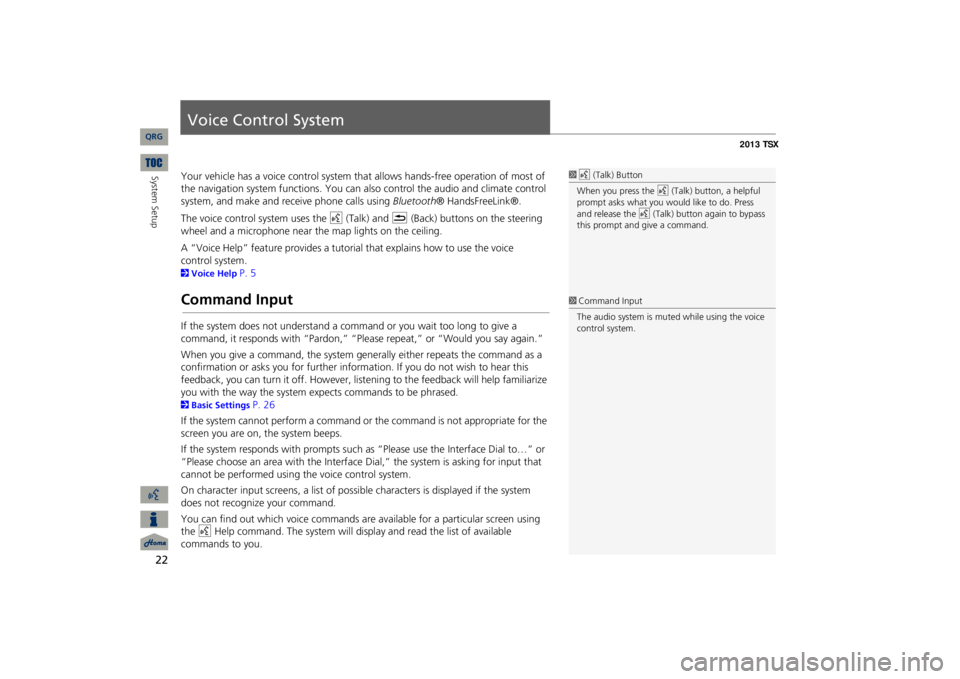
22System Setup
Voice Control SystemYour vehicle has a voice con
trol system that allows hand
s-free operation of most of
the navigation system functions. You can also control the audio and climate control system, and make and rece
ive phone ca
lls using
Bluetooth
® HandsFreeLink®.
The voice control system uses the
d
(Talk) and
K
(Back) buttons on the steering
wheel and a microphone near the map lights on the ceiling. A “Voice Help” feature provides a tutorial that explains how to use the voice 2Voice Help
P. 5
Command InputIf the system does not understand a command or you wait too long to give a command, it responds with “Pardon,” “Please repeat,” or “Would you say again.” When you give a command, the system ge
nerally either repeats the command as a
confirmation or asks you for further informa
tion. If you do not wish to hear this
feedback, you can turn it off. However, list
ening to the feedback will help familiarize
you with the way the system expe
cts commands to be phrased.
2Basic Settings
P. 26
If the system cannot perform a command or the command is not appropriate for the screen you are on, the system beeps. If the system responds with prompts such
as “Please use the Interface Dial to…” or
“Please choose an area with the Interface Di
al,” the system is as
king for input that
cannot be performed using the voice control system.On character input screens, a list of possi
ble characters is displayed if the system
does not recognize your command. You can find out which voice commands are available for a particular screen using the
d
Help command. The system will disp
lay and read the list of available
commands to you.
1d
(Talk) Button
When you press the
d
(Talk) button, a helpful
prompt asks what you would like to do. Press and release the
d
(Talk) button again to bypass
this prompt and give a command.1Command InputThe audio system is muted while using the voice control system.
QRG
control system.
Page 31 of 252
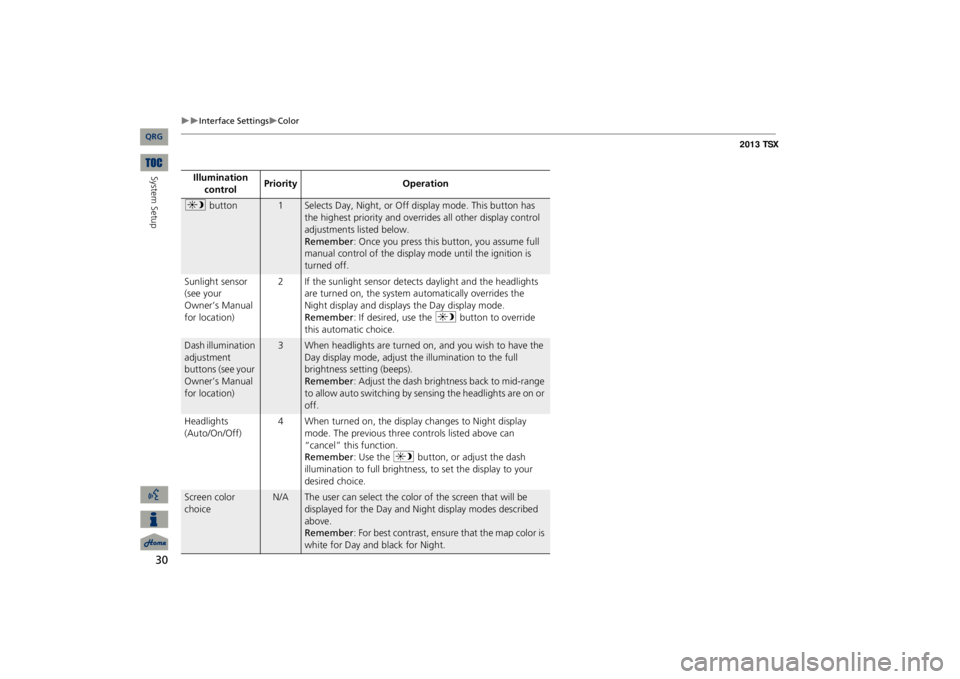
30
Interface Settings
Color
Illumination control
Priority
Operation
a
button
1
Selects Day, Night, or Off display mode. This button has the highest priority and overrides all other display control adjustments listed below.Remember
: Once you press this button, you assume full
manual control of the display mode until the ignition is turned off.
Sunlight sensor (see your Owner’s Manual for location)
2 If the sunlight sensor detects daylight and the headlights
are turned on, the system automatically overrides the Night display and displays the Day display mode.Remember
: If desired, use the
a
button to override
this automatic choice.
Dash illumination adjustment buttons (see your Owner’s Manual for location)
3
When headlights are turned on, and you wish to have the Day display mode, adjust the illumination to the full brightness setting (beeps).Remember
: Adjust the dash brightness back to mid-range
to allow auto switching by sensing the headlights are on or off.
Headlights (Auto/On/Off)
4 When turned on, the display changes to Night display
mode. The previous three controls listed above can “cancel” this function.Remember
: Use the
a
button, or adjust the dash
illumination to full brightness,
to set the display to your
desired choice.
Screen color choice
N/A
The user can select the color of the screen that will be displayed for the Day and Night display modes described above.Remember
: For best contrast, ensure
that the map color is
white for Day and black for Night.
QRG
System Setup
Page 44 of 252
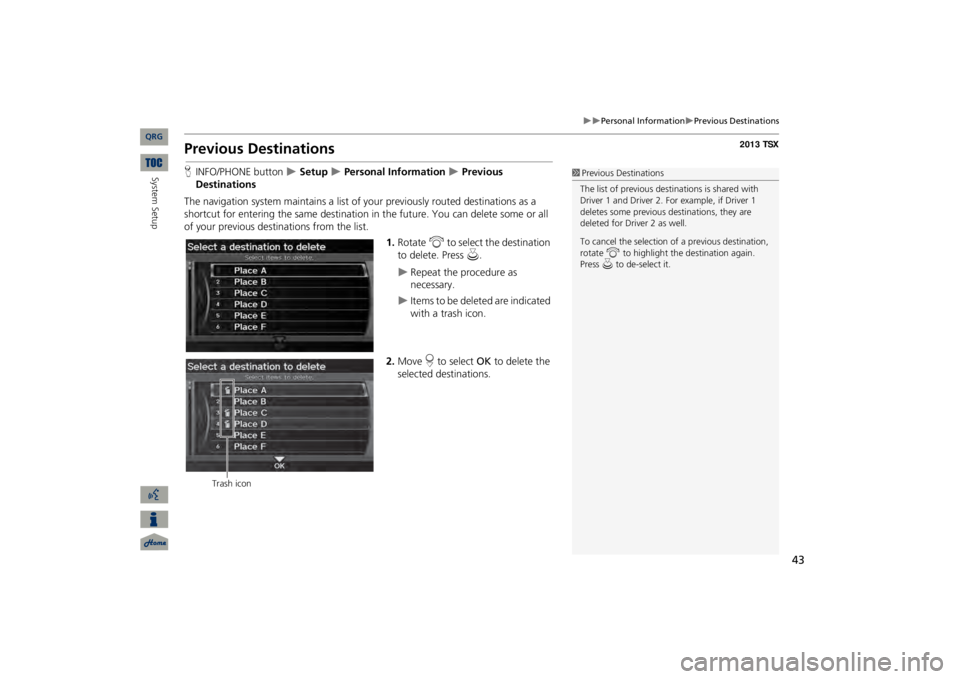
43
Personal Information
Previous Destinations
Previous DestinationsHINFO/PHONE button
Setup
Personal Information
Previous
DestinationsThe navigation system maintains a list of your previously routed destinations as a shortcut for entering the same destination
in the future. You can delete some or all
of your previous destinations from the list.
1.Rotate
i
to select the destination
to delete. Press
u
.
Repeat the procedure as necessary.
Items to be deleted are indicated with a trash icon.
2.Move
r to select
OK
to delete the
selected destinations.
1Previous DestinationsThe list of previous dest
inations is shared with
Driver 1 and Driver 2. Fo
r example, if Driver 1
deletes some previous
destinations, they are
deleted for Driver 2 as well. To cancel the selection of
a previous destination,
rotate
i
to highlight the destination again.
Press
u to de-select it.
Trash icon
QRG
System Setup
Page 51 of 252
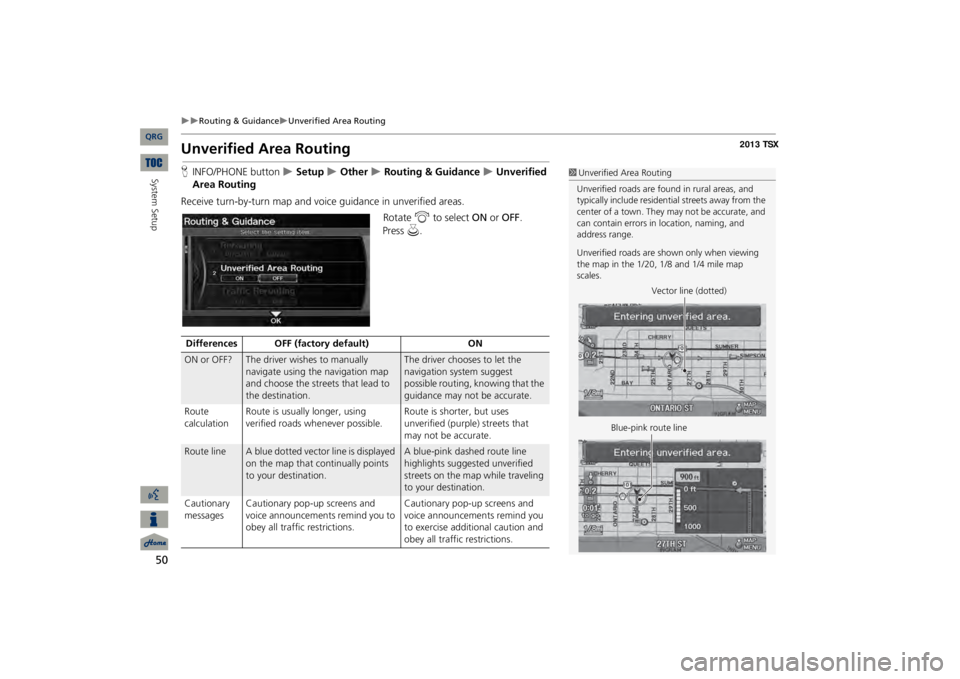
50
Routing & Guidance
Unverified Area Routing
System Setup
Unverified Area RoutingHINFO/PHONE button
Setup
Other
Routing & Guidance
Unverified
Area RoutingReceive turn-by-turn map and voic
e guidance in unverified areas.
Rotate
i
to select
ON
or
OFF
.
1Unverified Area RoutingUnverified roads are found in rural areas, and typically include
residential streets away from the
center of a town. They may not be accurate, and can contain errors in
location, naming, and
address range. Unverified roads are s
hown only when viewing
the map in the 1/20, 1/8 and 1/4 mile map scales.
Vector line (dotted)
Blue-pink route line
Differences OFF (factory default)
ON
ON or OFF?
The driver wishes to manually navigate using the navigation map and choose the streets that lead to the destination.
The driver chooses to let the navigation system suggest possible routing, knowing that the guidance may not be accurate.
Route calculation
Route is usually longer, using verified roads whenever possible.
Route is shorter, but uses unverified (purple) streets that may not be accurate.
Route line
A blue dotted vector line is displayed on the map that continually points to your destination.
A blue-pink dashed route line highlights suggested unverified streets on the map while traveling to your destination.
Cautionary messages
Cautionary pop-up screens and voice announcements remind you to obey all traffic restrictions.
Cautionary pop-up screens and voice announcements remind you to exercise additional caution and obey all traffic restrictions.
QRG
Press
u
.
Page 56 of 252
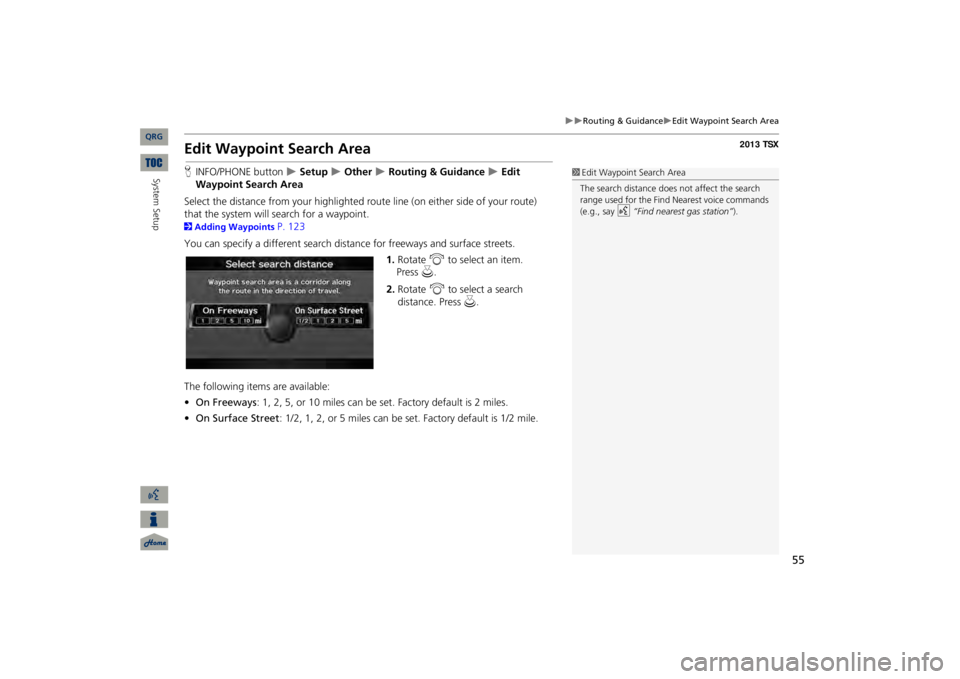
55
Routing & Guidance
Edit Waypoint Search Area
Edit Waypoint Search AreaHINFO/PHONE button
Setup
Other
Routing & Guidance
Edit
Waypoint Search AreaSelect the distance from your highlighted ro
ute line (on either side of your route)
that the system will search for a waypoint. 2Adding Waypoints
P. 123
You can specify a different search distance for freeways and surface streets.
1.Rotate
i
to select an item.
2.Rotate
i
to select a search
distance. Press
u
.
The following items are available: •On Freeways
: 1, 2, 5, or 10 miles can be
set. Factory default is 2 miles.
•On Surface Street
: 1/2, 1, 2, or 5 miles can be
set. Factory default is 1/2 mile.
1Edit Waypoint Search AreaThe search distance does
not affect the search
range used for the Find Nearest voice commands (e.g., say
d
“Find nearest gas station”
).
QRG
System Setup
Press
u
.
Page 59 of 252
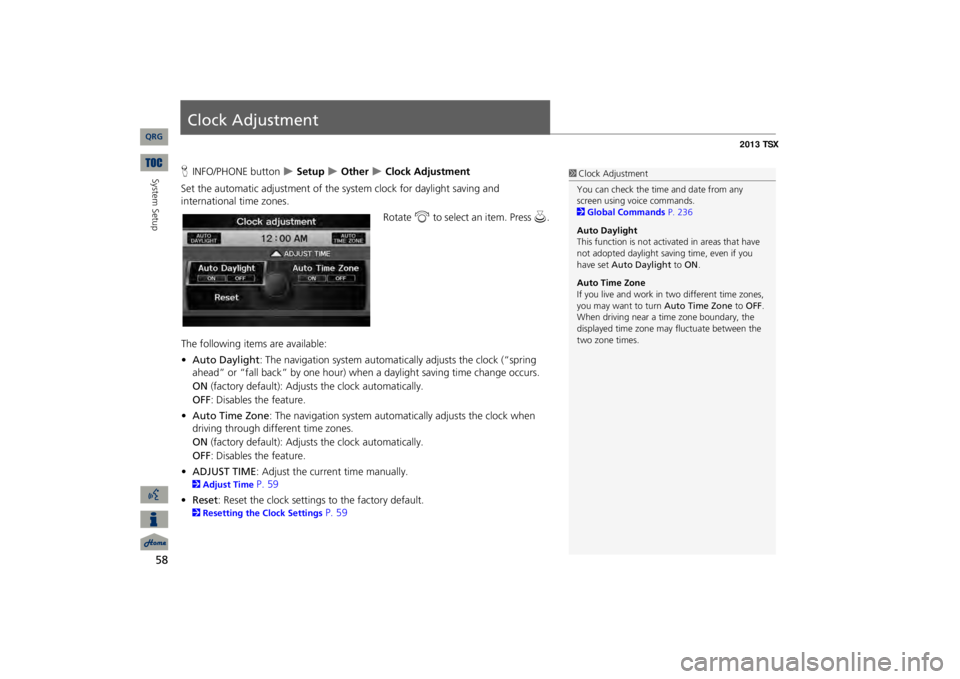
58System Setup
Clock AdjustmentHINFO/PHONE button
Setup
Other
Clock Adjustment
Set the automatic adjustment of the
system clock for daylight saving and
international time zones.
Rotate
i
to select an item. Press
u
.
The following item
s are available:
•Auto Daylight
: The navigation system automati
cally adjusts the clock (“spring
ahead” or “fall back” by one hour) when a daylight saving time change occurs. ON
(factory default): Adjust
s the clock automatically.
OFF
: Disables the feature.
•Auto Time Zone
: The navigation system automati
cally adjusts the clock when
driving through different time zones.ON
(factory default): Adjust
s the clock automatically.
OFF
: Disables the feature.
•ADJUST TIME
: Adjust the current time manually.
2Adjust Time
P. 59
•Reset
: Reset the clock settings to the factory default.
2Resetting the Clock Settings
P. 59
1Clock AdjustmentYou can check the time and date from any screen using voice commands. 2Global Commands
P. 236
Auto Daylight This function is not activated in areas that have not adopted daylight savi
ng time, even if you
have set
Auto Daylight
to
ON
.
Auto Time ZoneIf you live and work in
two different time zones,
you may want to turn
Auto Time Zone
to
OFF
.
When driving near a time zone boundary, the displayed time zone ma
y fluctuate between the
two zone times.
QRG