lock Acura TSX 2013 Navigation Manual
[x] Cancel search | Manufacturer: ACURA, Model Year: 2013, Model line: TSX, Model: Acura TSX 2013Pages: 252, PDF Size: 9.44 MB
Page 2 of 252

Contents
2System Setup
P. 19
Start-up
20
Voice Control System
22
Interfa
ce Settings
24
Personal Information
36
Music Search
44
Routing & Guidance
48
Clock Adjustment
58
Vehicle
60
AcuraLink®
63
Traffic and Weather Status
64
Data Reset
65
2Navigation
P. 67
Entering a Destination
68
Calculating the Route
90
Driving to Your Destination
93
Map Menu
98
Changing Your Route
121
Changing Your Destination
128
Resuming Your Trip
132
2Audio
P. 133
Audio System
134
Playing FM/AM Radio
136
Playing XM® Radio
140
Playing a Disc
145
Playing Hard Disc Drive (HDD) Audio
149
Playing an iPod®
159
Searching for Music Using Song By Voice™ (SBV)
163
Playing a USB Flash Drive
164
Playing Bluetooth® Audio
168
Adjusting the Sound
170
Audio Remote Controls
171
2Bluetooth® HandsFreeLink®
P. 173
Bluetooth® HandsFreeLink®
174
Pairing a Phone
176
Importing Phonebook Data
181
Setting Up Speed Dialing
182
Editing User Name and PIN
184
Making a Call
185
Receiving a Call
188
HFL Menus
189
2AcuraLink® Messages
P. 193
AcuraLink® Messages
194
Reading Messages
194
Message Categories
195
Message Options
196
Dealer Appointments
197
2Other Features
P. 199
Calendar
200
Calculator
202
Information
Functions
204
Rearview Camera
208
2Troubleshooting
P. 209
Troubleshooting
210
Error Messages
217
2Reference Information
P. 221
System Initialization
222
System Limitations
224
Client Assistance
226
Legal Information
229
2Voice Commands
P. 235
Voice Commands
236
Quick Reference Guide
P.2
System Setup
P.19
Navigation
P.67
Audio
P.133
Bluetooth
® HandsFreeLink®
P.173
AcuraLink® Messages
P.193
Other Features
P.199
Troubleshooting
P.209
Reference Information
P.221
Voice Commands
P.235
Index
P.247
QRG
Quick Reference Guide
Index
Index
Book Table of Contents
TOC
Chapter Table of Contents
Voice Commands
2013 TSX
QRG
Page 17 of 252
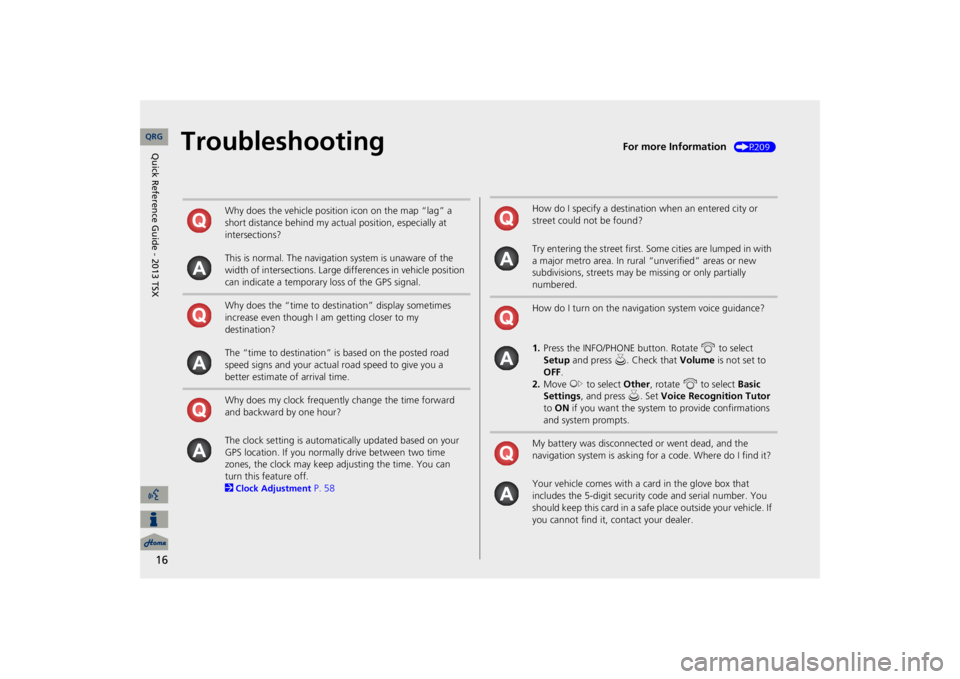
16
Troubleshooting
For more Information
(P209)
Why does the vehicle position icon on the map “lag” a short distance behind my actual position, especially at intersections? This is normal. The navigation system is unaware of the width of intersections. Large differences in vehicle position can indicate a temporary loss of the GPS signal. Why does the “time to dest
ination” display sometimes
increase even though I am getting closer to my destination? The “time to destination” is based on the posted road speed signs and your actual road speed to give you a better estimate of arrival time. Why does my clock frequently change the time forward and backward by one hour? The clock setting is automatically updated based on your GPS location. If you normally drive between two time zones, the clock may keep adjusting the time. You can turn this feature off. 2Clock Adjustment
P. 58
How do I specify a destination when an entered city or street could not be found? Try entering the street first. Some cities are lumped in with a major metro area. In rural
“unverified” areas or new
subdivisions, streets may be
missing or only partially
numbered. How do I turn on the navigation system voice guidance? 1.Press the INFO/PHONE button. Rotate
i
to select
Setup
and press
u
. Check that
Volume
is not set to
OFF
.
2.Move
y
to select
Other
, rotate
i
to select
Basic
Settings
, and press
u
. Set
Voice Recognition Tutor
to ON
if you want the system
to provide confirmations
and system prompts.My battery was disconnected or went dead, and the navigation system is asking for a code. Where do I find it? Your vehicle comes with a card in the glove box that includes the 5-digit security code and serial number. You should keep this card in a safe place outside your vehicle. If you cannot find it, contact your dealer. QRG
Quick Reference Guide - 2013 TSX
Page 20 of 252
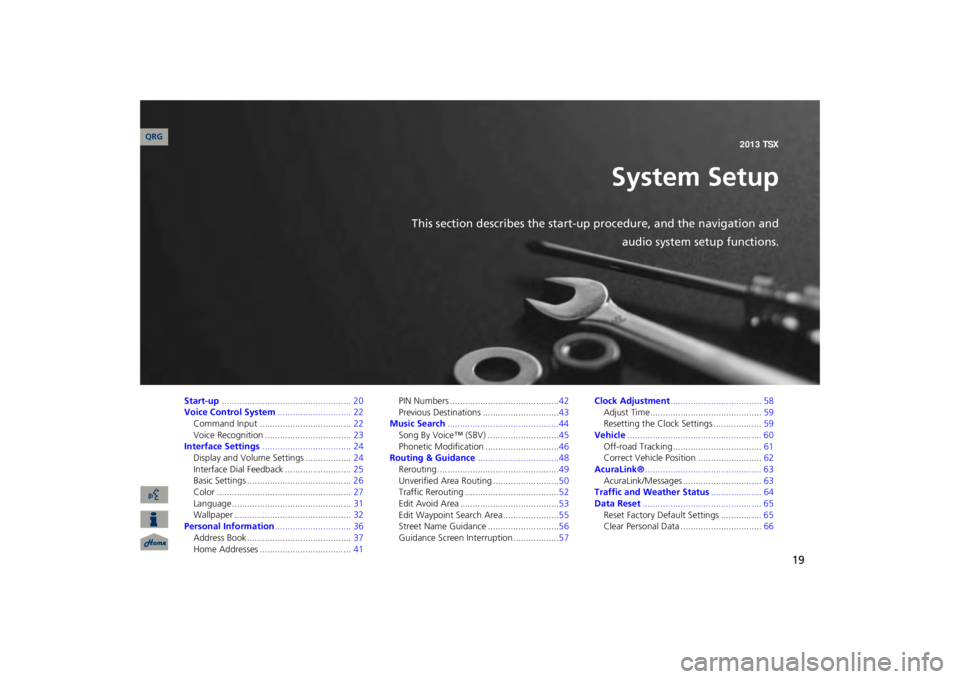
19
System Setup
This section describes the start-up procedure, and the navigation and
audio system setup functions.
Start-up
................................................... 20
Voice Control System
............................. 22
Command Input ....................................
22
Voice Recognition ..................................
23
Interface Settings
................................... 24
Display and Volume Settings ..................
24
Interface Dial
Feedback ..........................
25
Basic Settings .........................................
26
Color .....................................................
27
Language...............................................
31
Wallpaper ..............................................
32
Personal Information
.............................. 36
Address Book .........................................
37
Home Addresses ....................................
41
PIN Numbers ...........................................
42
Previous Destinations ..............................
43
Music Search
............................................44
Song By Voice™ (SBV) ............................
45
Phonetic Modification .............................
46
Routing & Guidance
................................48
Rerouting...............................................
.49
Unverified Area Routing ..........................
50
Traffic Rerouting .....................................
52
Edit Avoid Area .......................................
53
Edit Waypoint Search Area ......................
55
Street Name Guidance ............................
56
Guidance Screen Interruption ..................
57
Clock Adjustment
.................................... 58
Adjust Time............................................
59
Resetting the Clock Settings ...................
59
Vehicle
..................................................... 60
Off-road Tracking ...................................
61
Correct Vehicle Position .........................
62
AcuraLink®
.............................................. 63
AcuraLink/Messages ...............................
63
Traffic and Weather Status
.................... 64
Data Reset
............................................... 65
Reset Factory Default Settings ................
65
Clear Personal Data ................................
66
QRG 2013 TSX
Page 59 of 252
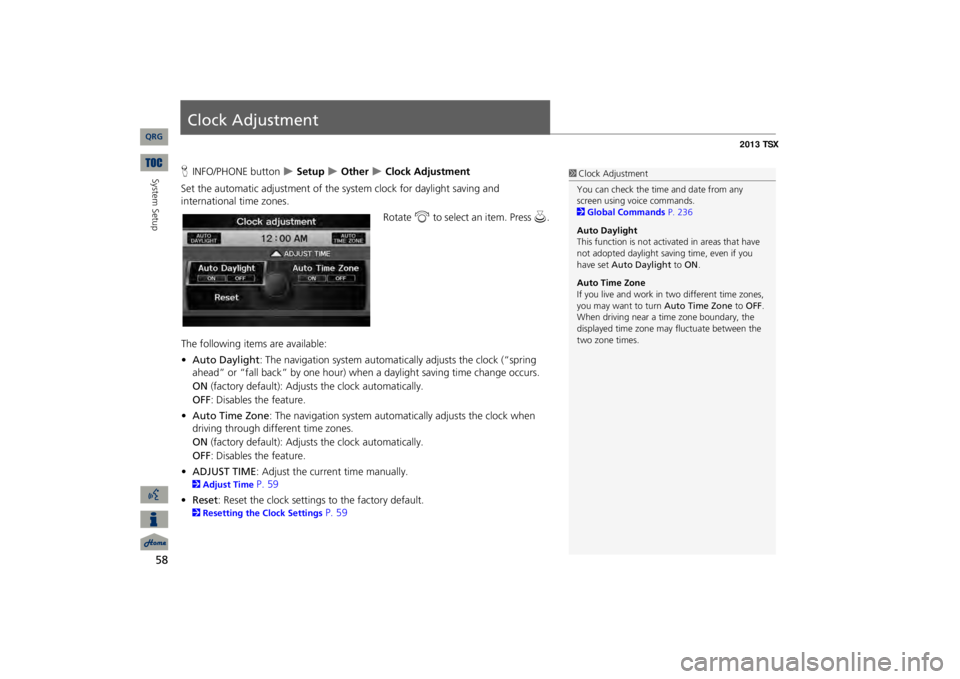
58System Setup
Clock AdjustmentHINFO/PHONE button
Setup
Other
Clock Adjustment
Set the automatic adjustment of the
system clock for daylight saving and
international time zones.
Rotate
i
to select an item. Press
u
.
The following item
s are available:
•Auto Daylight
: The navigation system automati
cally adjusts the clock (“spring
ahead” or “fall back” by one hour) when a daylight saving time change occurs. ON
(factory default): Adjust
s the clock automatically.
OFF
: Disables the feature.
•Auto Time Zone
: The navigation system automati
cally adjusts the clock when
driving through different time zones.ON
(factory default): Adjust
s the clock automatically.
OFF
: Disables the feature.
•ADJUST TIME
: Adjust the current time manually.
2Adjust Time
P. 59
•Reset
: Reset the clock settings to the factory default.
2Resetting the Clock Settings
P. 59
1Clock AdjustmentYou can check the time and date from any screen using voice commands. 2Global Commands
P. 236
Auto Daylight This function is not activated in areas that have not adopted daylight savi
ng time, even if you
have set
Auto Daylight
to
ON
.
Auto Time ZoneIf you live and work in
two different time zones,
you may want to turn
Auto Time Zone
to
OFF
.
When driving near a time zone boundary, the displayed time zone ma
y fluctuate between the
two zone times.
QRG
Page 60 of 252
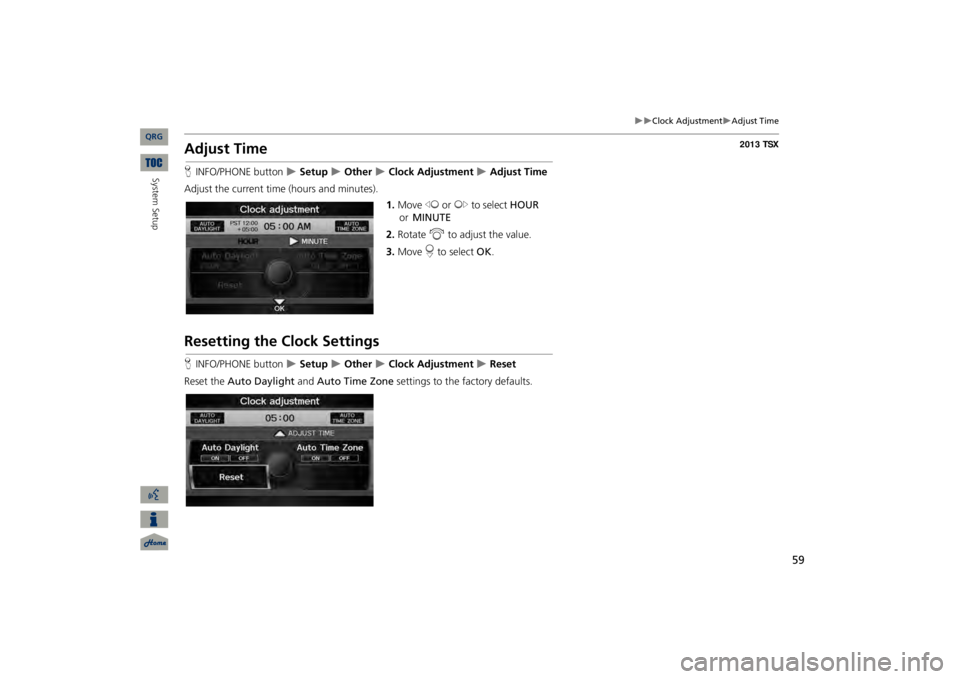
59
Clock Adjustment
Adjust Time
System Setup
Adjust TimeHINFO/PHONE button
Setup
Other
Clock Adjustment
Adjust Time
Adjust the current time
(hours and minutes).
1.Move
w
or
y
to select
HOUR
or
MINUTE
.
2.Rotate
i
to adjust the value.
3.Move
r to select
OK
.
Resetting the Clock SettingsHINFO/PHONE button
Setup
Other
Clock Adjustment
Reset
Reset the
Auto Daylight
and
Auto Time Zone
settings to the factory defaults.
QRG
Page 63 of 252
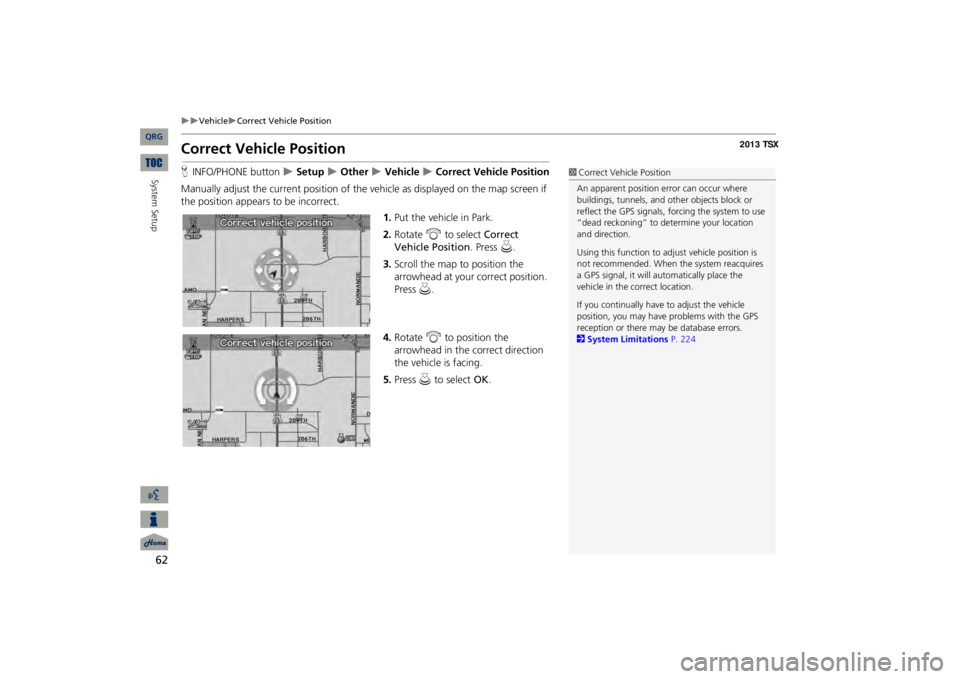
62
Vehicle
Correct Vehicle Position
Correct Vehicle PositionHINFO/PHONE button
Setup
Other
Vehicle
Correct Vehicle Position
Manually adjust the current position of the vehicle as displayed on the map screen if the position appear
s to be incorrect.
1.Put the vehicle in Park.2.Rotate
i
to select
Correct
Vehicle
Position
. Press
u
.
3.Scroll the map to position the arrowhead at your correct position. Press
u
.
4.Rotate
i
to position the
arrowhead in the correct direction the vehicle is facing.5.Press
u
to select
OK
.
1Correct Vehicle PositionAn apparent position error can occur where buildings, tunnels, and ot
her objects block or
reflect the GPS signals, forcing the system to use “dead reckoning” to determine your location and direction. Using this function to ad
just vehicle position is
not recommended. When the system reacquires a GPS signal, it will automatically place the vehicle in the correct location. If you continually have
to adjust the vehicle
position, you may have
problems with the GPS
reception or there may
be database errors.
2System Limitations
P. 224
QRG
System Setup
Page 66 of 252
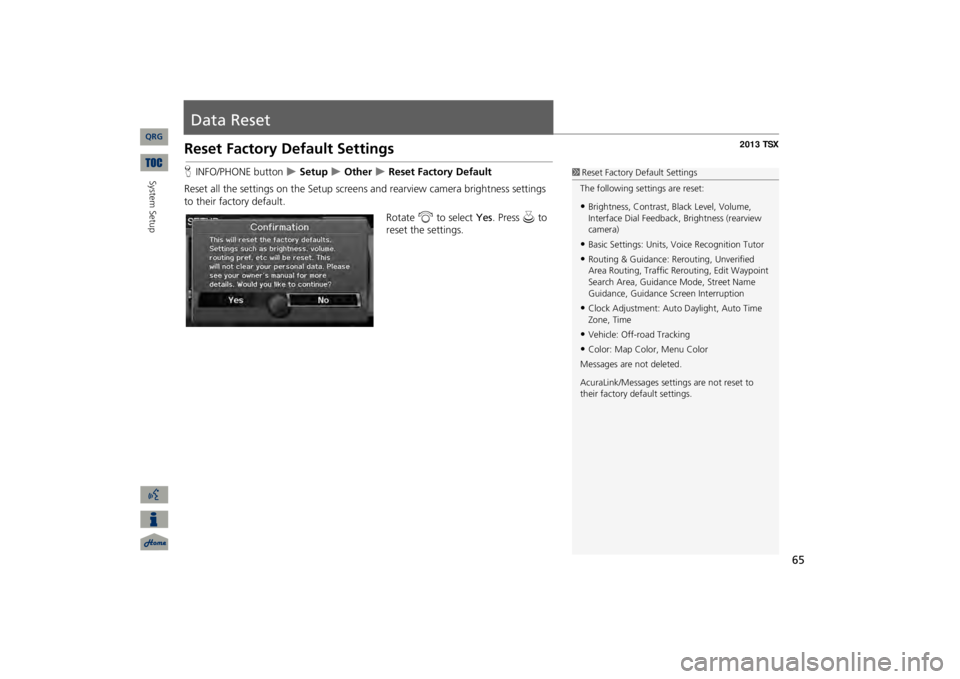
65
Data ResetReset Factory Default SettingsHINFO/PHONE button
Setup
Other
Reset Factory Default
Reset all the settings on the Setup screens
and rearview camera brightness settings
to their factory default.
Rotate
i
to select
Yes
. Press
u
to
reset the settings.
1Reset Factory Default SettingsThe following settings are reset:•Brightness, Contrast,
Black Level, Volume,
Interface Dial Feedback
, Brightness (rearview
camera)•Basic Settings: Units, Voice Recognition Tutor•Routing & Guidance: Rer
outing, Unverified
Area Routing, Traf
fic Rerouting,
Edit Waypoint
Search Area, Guidance Mode, Street Name Guidance, Guidance Screen Interruption•Clock Adjustment: Auto Daylight, Auto Time Zone, Time•Vehicle: Off-road Tracking•Color: Map Color, Menu ColorMessages are
not deleted.
AcuraLink/Messages settings are not reset to their factory default settings.
QRG
System Setup
Page 165 of 252
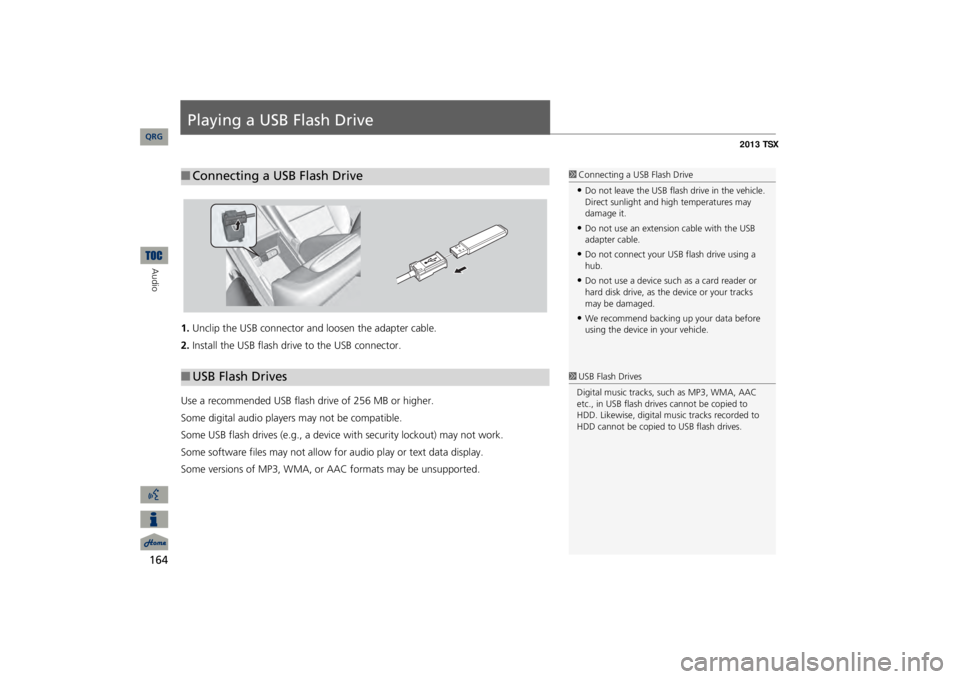
164Audio
Playing a USB Flash Drive1.Unclip the USB connector a
nd loosen the adapter cable.
2.Install the USB flash drive to the USB connector.Use a recommended USB flash drive of 256 MB or higher. Some digital audio players may not be compatible.Some USB flash drives (e.g., a device with security lockout) may not work.Some software files may not allow for
audio play or text data display.
Some versions of MP3, WMA, or AAC formats may be unsupported.■Connecting a USB Flash Drive
1Connecting a USB Flash Drive•Do not leave the USB flash drive in the vehicle. Direct sunlight and hi
gh temperatures may
damage it.•Do not use an extension cable with the USB adapter cable.•Do not connect your US
B flash drive using a
hub.•Do not use a device such as a card reader or hard disk drive, as th
e device or your tracks
may be damaged.•We recommend backing up your data before using the device in your vehicle.
■USB Flash Drives
1USB Flash DrivesDigital music tracks, such as MP3, WMA, AAC etc., in USB flash drives cannot be copied to HDD. Likewise, digital music tracks recorded to HDD cannot be copied to USB flash drives.
QRG
Page 214 of 252
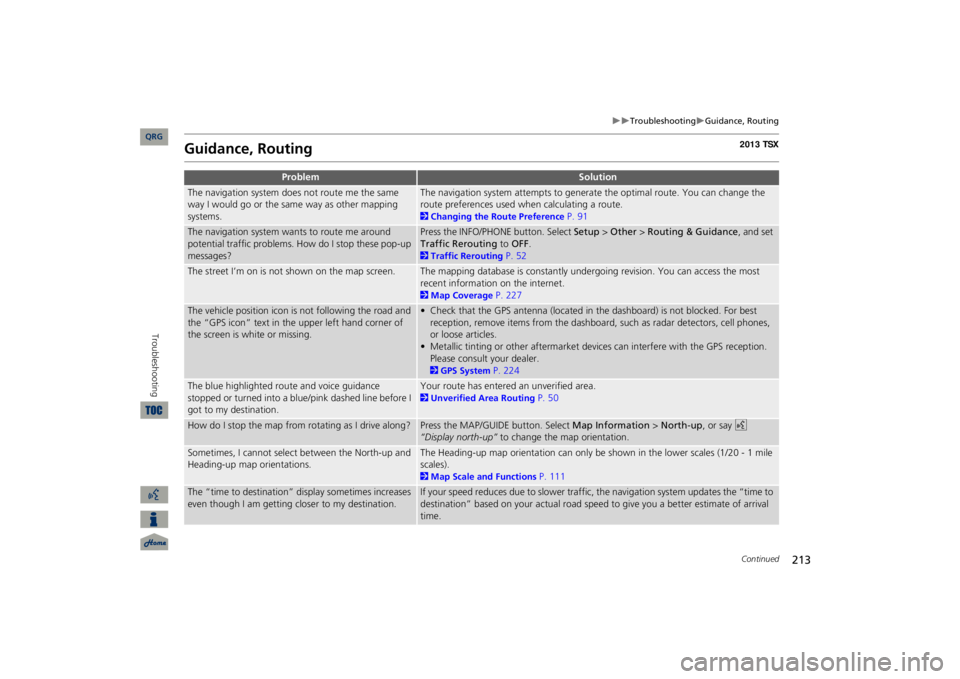
213
Troubleshooting
Guidance, Routing
Guidance, Routing
Problem
Solution
The navigation system does not route me the same way I would go or the same way as other mapping systems.
The navigation system attempts to generate the optimal route. You can change the route preferences used when calculating a route. 2Changing the Route Preference
P. 91
The navigation system wants to route me around potential traffic problems. How do I stop these pop-up messages?
Press the INFO/PHONE button. Select
Setup
> Other
> Routing & Guidance
, and set
Traffic Rerouting
to
OFF
.
2Traffic Rerouting
P. 52
The street I’m on is not shown on the map screen.
The mapping database is constantly undergoing revision. You can access the most recent information on the internet. 2Map Coverage
P. 227
The vehicle position icon is not following the road and the “GPS icon” text in th
e upper left hand corner of
the screen is white or missing.
• Check that the GPS antenna (located in the dashboard) is not blocked. For best reception, remove items from the dashboard, such as radar detectors, cell phones, or loose articles.• Metallic tinting or other aftermarket devi
ces can interfere with the GPS reception.
Please consult your dealer. 2GPS System
P. 224
The blue highlighted route and voice guidance stopped or turned into a blue/pink dashed line before I got to my destination.
Your route has entered an unverified area. 2Unverified Area Routing
P. 50
How do I stop the map from rotating as I drive along?
Press the MAP/GUID
E button. Select
Map Information
> North-up
, or say
d
“Display north-up”
to change the map orientation.
Sometimes, I cannot select between the North-up and Heading-up map orientations.
The Heading-up map orientation can only be shown in the lower scales (1/20 - 1 mile scales). 2Map Scale and Functions
P. 111
The “time to destination” display sometimes increases even though I am getting closer to my destination.
If your speed reduces due to slower traffic,
the navigation system updates the “time to
destination” based on your actual road speed to give you a better estimate of arrival time.
Continued
QRG
Troubleshooting
Page 217 of 252
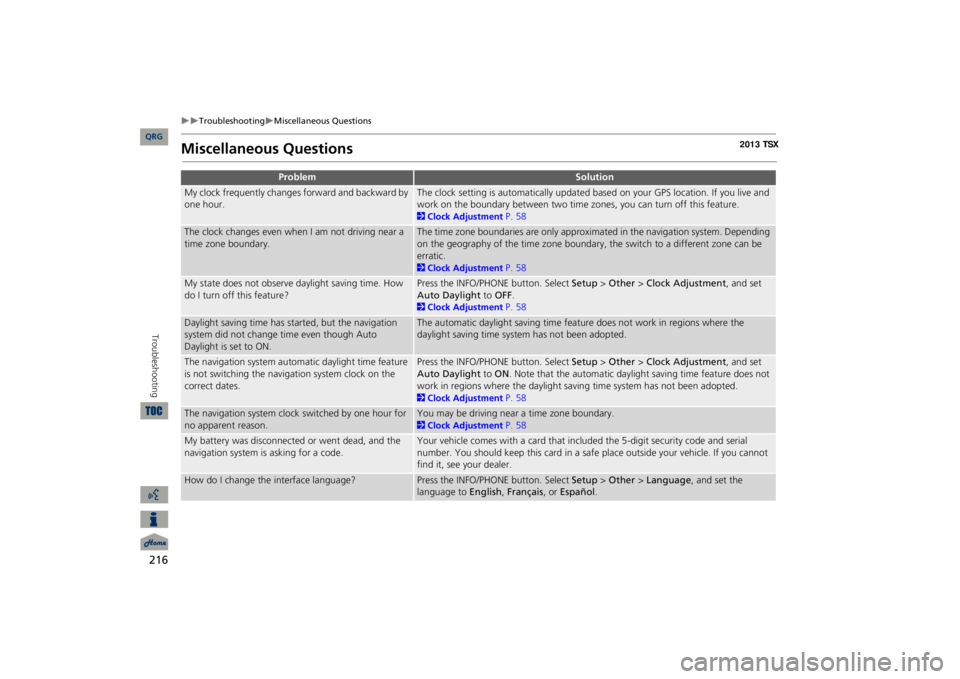
216
Troubleshooting
Miscellaneous Questions
Troubleshooting
Miscellaneous Questions
Problem
Solution
My clock frequently changes forward and backward by one hour.
The clock setting is automatically updated based on your GPS location. If you live and work on the boundary between two time zones, you can turn off this feature. 2Clock Adjustment
P. 58
The clock changes even when I am not driving near a time zone boundary.
The time zone boundaries are only approximated in the navigation system. Depending on the geography of the time zone boundary, the switch to a different zone can be erratic. 2Clock Adjustment
P. 58
My state does not observe daylight saving time. How do I turn off this feature?
Press the INFO/PHONE button. Select
Setup
> Other
> Clock Adjustment
, and set
Auto Daylight
to
OFF
.
2Clock Adjustment
P. 58
Daylight saving time has started, but the navigation system did not change time even though Auto Daylight is set to ON.
The automatic daylight saving time feat
ure does not work in regions where the
daylight saving time system has not been adopted.
The navigation system automa
tic daylight time feature
is not switching the navigation system clock on the correct dates.
Press the INFO/PHONE button. Select
Setup
> Other
> Clock Adjustment
, and set
Auto Daylight
to
ON
. Note that the automatic daylight saving time feature does not
work in regions where the daylight saving time system has not been adopted. 2Clock Adjustment
P. 58
The navigation system clock switched by one hour for no apparent reason.
You may be driving near a time zone boundary. 2Clock Adjustment
P. 58
My battery was disconnected or went dead, and the navigation system is asking for a code.
Your vehicle comes with a card that included the 5-digit security code and serial number. You should keep this card in a safe place outside your vehicle. If you cannot find it, see your dealer.
How do I change the interface language?
Press the INFO/PHONE button. Select
Setup
> Other
> Language
, and set the
language to
English
, Français
, or
Español
.
QRG