stop start Acura TSX 2013 Navigation Manual
[x] Cancel search | Manufacturer: ACURA, Model Year: 2013, Model line: TSX, Model: Acura TSX 2013Pages: 252, PDF Size: 9.44 MB
Page 1 of 252
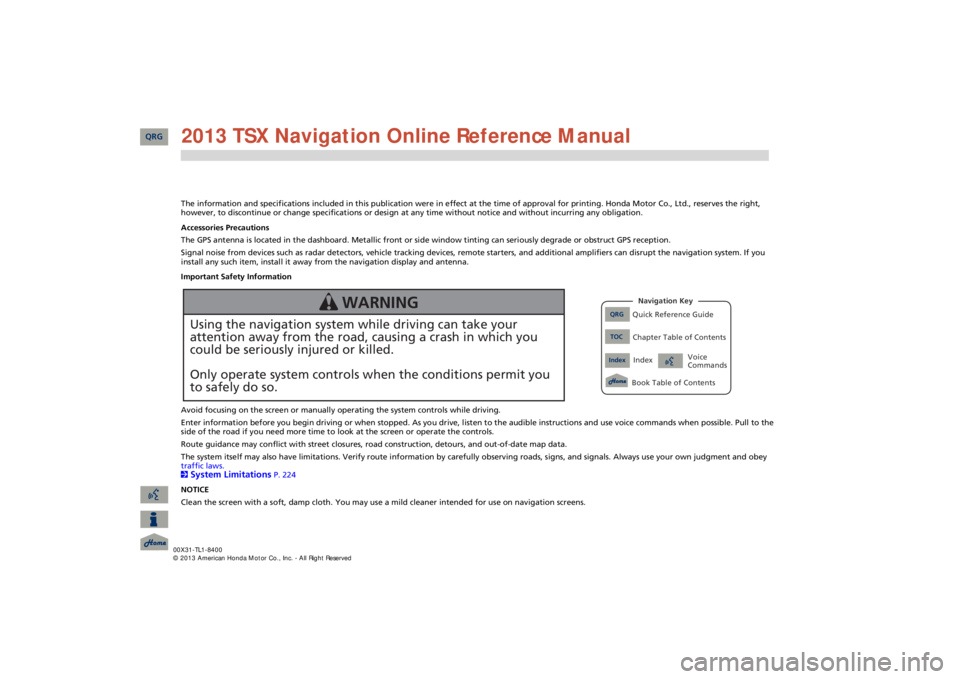
The information and specifications included in this publication were
in effect at the time of approval for printing. Honda Moto
r Co., Ltd., reserves the right,
however, to discontinue or change specifications or design
at any time without notice and without incurring any obligation.
Accessories Precautions The GPS antenna is located in the dashboard. Metallic front or side window tinting can seriously degrade or obstruct GPS recept
ion.
Signal noise from devices such as radar detectors, vehicle tracking devices, remote starters, and additional amplifiers can dis
rupt the navigation system. If you
install any such item, install it away from the navigation display and antenna. Important Safety Information Avoid focusing on the screen or manually
operating the system controls while driving.
Enter information before you begin driving or when stopped. As yo
u drive, listen to the audible instructions and use voice comm
ands when possible. Pull to the
side of the road if you need more time to look at the screen or operate the controls. Route guidance may conflict with street closures, road
construction, detours, and out-of-date map data.
The system itself may also have limitations. Verify route info
rmation by carefully observing roads, signs, and signals. Always
use your own judgment and obey
traffic laws. 2System Limitations
P. 224
NOTICE Clean the screen with a soft, damp cloth. You may us
e a mild cleaner intended for use on navigation screens.
Using the navigation system while driving can take your attention away from the road, causing a crash in which youcould be seriously injured or killed. Only operate system controls when the conditions permit you to safely do so.
WARNING
QRG
Quick Reference Guide
Index
IndexBook Table of Contents
TOC
Chapter Table of ContentsNavigation Key
Voice Commands
QRG 2013 TSX Navigation Online Reference Manual
Page 7 of 252
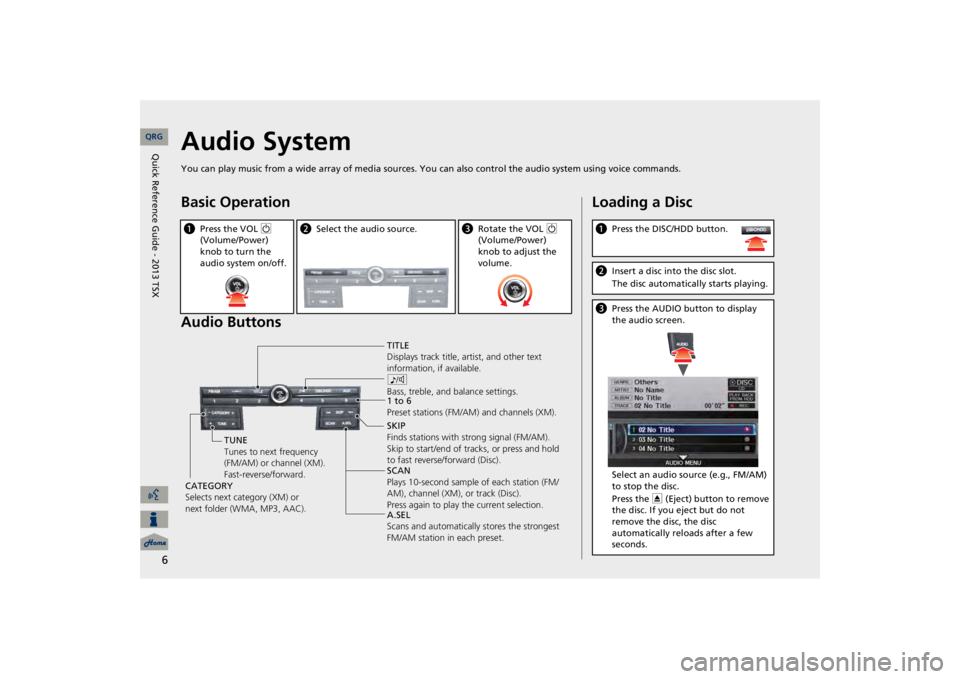
6
Audio SystemYou can play music from a wide array of media sources. Yo
u can also control the audio
system using voice commands.
Basic Operation Audio Buttonsa
Press the VOL
9
(Volume/Power) knob to turn the audio system on/off.
b
Select the audio source.
c
Rotate the VOL
9
(Volume/Power) knob to adjust the volume.
TITLE Displays track title,
artist, and other text
information, if available. 8 Bass, treble, and
balance settings.
1 to 6 Preset stations (FM/AM) and channels (XM). SKIP Finds stations with strong signal (FM/AM). Skip to start/end of tracks, or press and hold to fast reverse/forward (Disc). SCAN Plays 10-second sample of each station (FM/ AM), channel (XM), or track (Disc). Press again to play the current selection. A.SEL Scans and automatically
stores the strongest
FM/AM station in each preset.
TUNE Tunes to next frequency (FM/AM) or channel (XM). Fast-reverse/forward.
CATEGORY Selects next category (XM) or next folder (WMA, MP3, AAC).
Loading a Disca
Press the DISC/HDD button.
b
Insert a disc into the disc slot. The disc automatically starts playing.
c
Press the AUDIO button to display the audio screen. Select an audio source (e.g., FM/AM) to stop the disc. Press the
E
(Eject) button to remove
the disc. If you eject but do not remove the disc, the disc automatically reloads after a few seconds.
QRG
Quick Reference Guide - 2013 TSX
Page 8 of 252
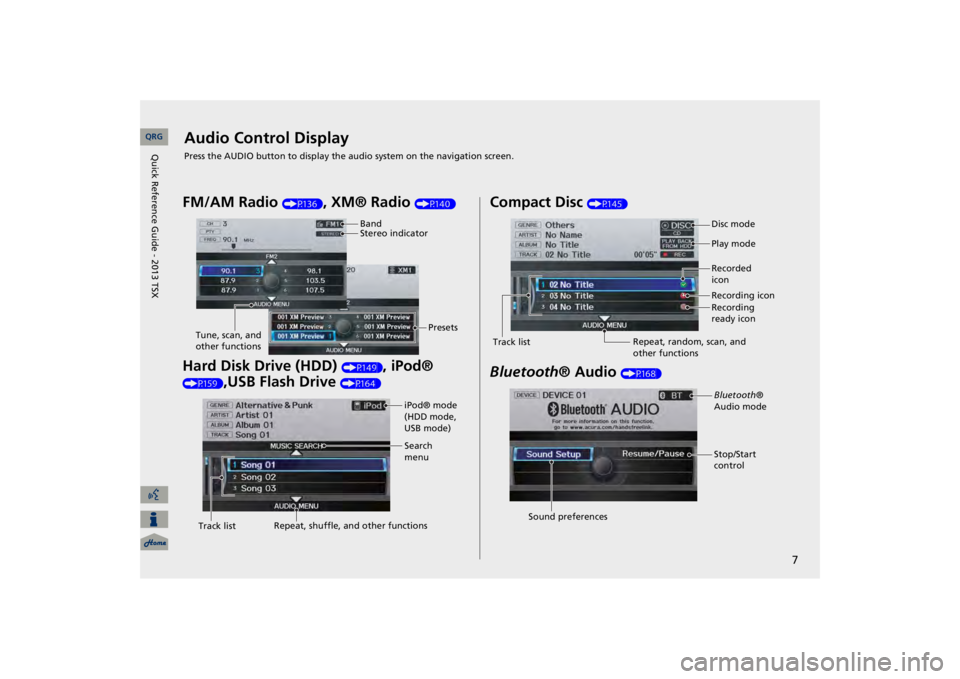
7
Audio Control DisplayPress the AUDIO button to display the audio system on the navigation screen.FM/AM Radio
(P136)
, XM® Radio
(P140)
Hard Disk Drive (HDD)
(P149)
, iPod®
(P159)
,USB Flash Drive
(P164)
Band Stereo indicator
Presets
Tune, scan, and other functions
iPod® mode (HDD mode, USB mode)Search menu
Track list
Repeat, shuffle, and other functions
Compact Disc
(P145)
Bluetooth
® Audio
(P168)
Disc mode Play mode Recorded icon Recording icon Recording ready icon
Repeat, random, scan, and other functions
Track list
Bluetooth
®
Audio mode Stop/Start control
Sound preferences QRG
Quick Reference Guide - 2013 TSX
Page 133 of 252
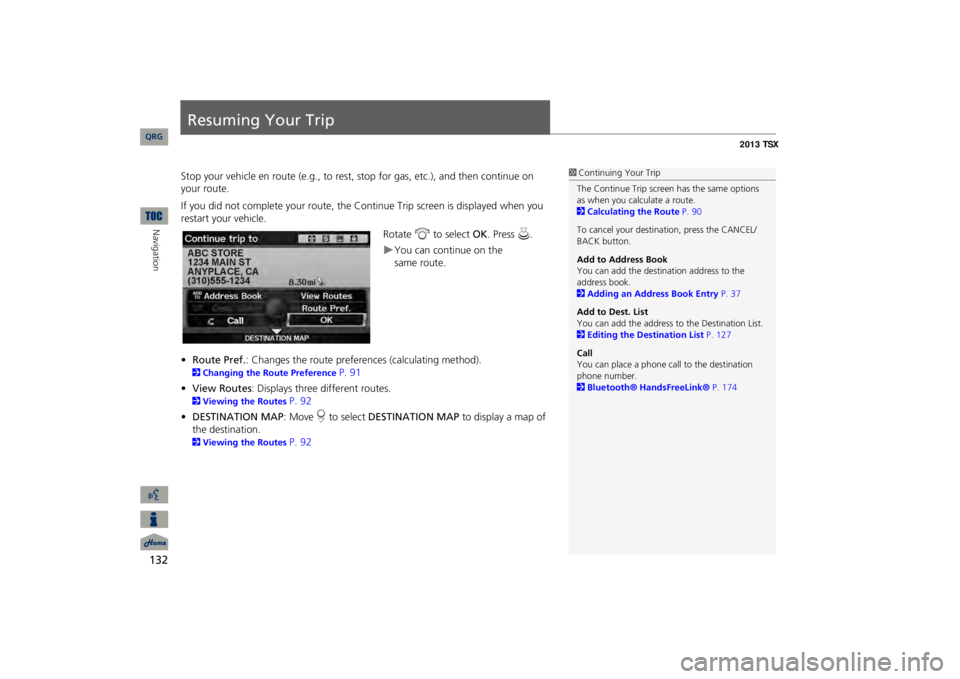
132Navigation
Resuming Your TripStop your vehicle en route (e.g., to rest, st
op for gas, etc.), and then continue on
your route. If you did not complete your route, the Continue Trip screen is displayed when you restart your vehicle.
Rotate
i
to select
OK
. Press
u
.
You can continue on the
•Route Pref.
: Changes the route preferences (calculating method).
2Changing the Route Preference
P. 91
•View Routes
: Displays three different routes.
2Viewing the Routes
P. 92
•DESTINATION MAP
: Move
r to select
DESTINATION MAP
to display a map of
the destination. 2Viewing the Routes
P. 92
1Continuing Your TripThe Continue Trip screen has the same options as when you calculate a route. 2Calculating the Route
P. 90
To cancel your destination, press the CANCEL/ BACK button. Add to Address Book You can add the destination address to the address book. 2Adding an Address Book Entry
P. 37
Add to Dest. List You can add the address to
the Destination List.
2Editing the Destination List
P. 127
CallYou can place a phone ca
ll to the destination
phone number. 2Bluetooth® HandsFreeLink®
P. 174
QRG
same route.
Page 143 of 252
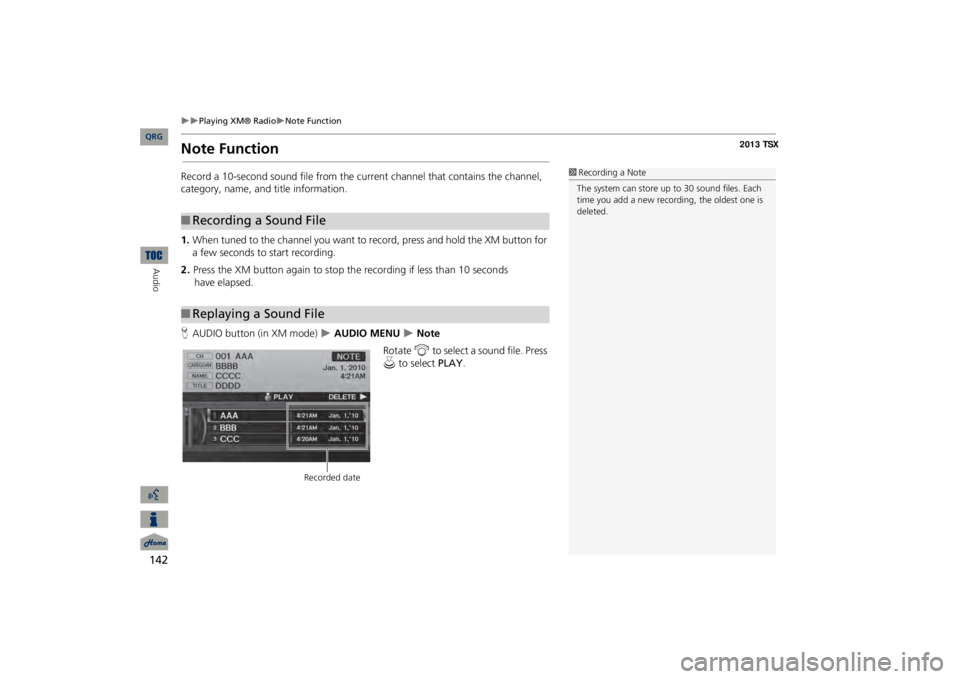
142
Playing XM® Radio
Note Function
Audio
Note FunctionRecord a 10-second sound file from the current channel that contains the channel, category, name, and title information. 1.When tuned to the channel you want to
record, press and hold the XM button for
a few seconds to start recording.2.Press the XM button again to stop the recording if less than 10 seconds
have
elapsed.HAUDIO button (in XM mode)
AUDIO MENU
Note
Rotate
i
to select a sound file. Press
u
to select
PLAY
.
■Recording a Sound File■Replaying a Sound File
1Recording a NoteThe system can store up to
30 sound files. Each
time you add a new recording, the oldest one is deleted.
Recorded date
QRG
Page 197 of 252
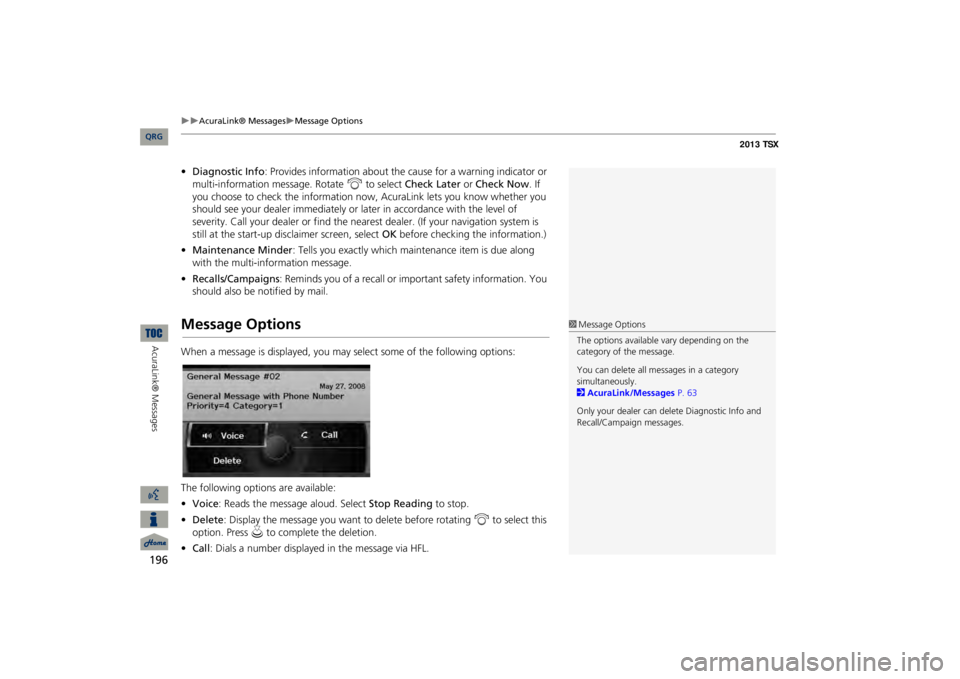
196
AcuraLink® Messages
Message Options
AcuraLink® Messages
•Diagnostic Info
: Provides information about the ca
use for a warning indicator or
multi-information message. Rotate
i
to select
Check Later
or
Check Now
. If
you choose to check the information now,
AcuraLink lets you know whether you
should see your dealer immediately or
later in accordance
with the level of
severity. Call your dealer or find the near
est dealer. (If your navigation system is
still at the start-up disclaimer screen, select
OK
before checking the information.)
•Maintenance Minder
: Tells you exactly which main
tenance item is due along
with the multi-information message.•Recalls/Campaigns
: Reminds you of a recall or important safety information. You
should also be notified by mail.Message OptionsWhen a message is displayed, you may select some of the following options: The following options are available: •Voice
: Reads the message aloud. Select
Stop Reading
to stop.
•Delete
: Display the message you want to delete before rotating
i
to select this
option. Press
u
to complete the deletion.
•Call
: Dials a number displayed in the message via HFL.
1Message OptionsThe options available
vary depending on the
category of the message. You can delete all me
ssages in a category
simultaneously. 2AcuraLink/Messages
P. 63
Only your dealer can delete Diagnostic Info and Recall/Campaign messages.
QRG