warning Acura TSX 2013 Navigation Manual
[x] Cancel search | Manufacturer: ACURA, Model Year: 2013, Model line: TSX, Model: Acura TSX 2013Pages: 252, PDF Size: 9.44 MB
Page 1 of 252
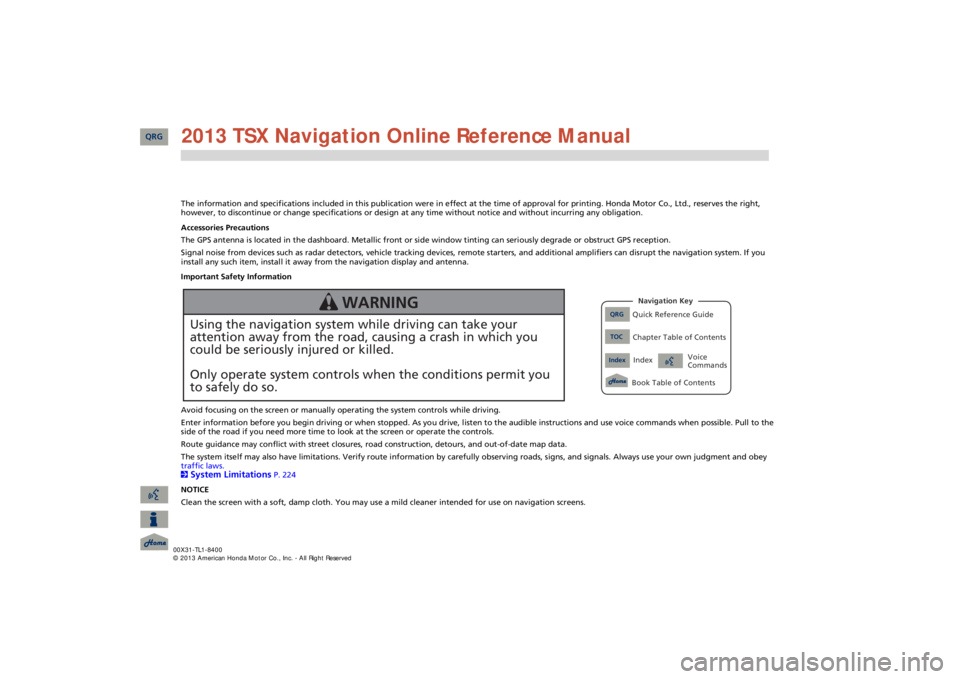
The information and specifications included in this publication were
in effect at the time of approval for printing. Honda Moto
r Co., Ltd., reserves the right,
however, to discontinue or change specifications or design
at any time without notice and without incurring any obligation.
Accessories Precautions The GPS antenna is located in the dashboard. Metallic front or side window tinting can seriously degrade or obstruct GPS recept
ion.
Signal noise from devices such as radar detectors, vehicle tracking devices, remote starters, and additional amplifiers can dis
rupt the navigation system. If you
install any such item, install it away from the navigation display and antenna. Important Safety Information Avoid focusing on the screen or manually
operating the system controls while driving.
Enter information before you begin driving or when stopped. As yo
u drive, listen to the audible instructions and use voice comm
ands when possible. Pull to the
side of the road if you need more time to look at the screen or operate the controls. Route guidance may conflict with street closures, road
construction, detours, and out-of-date map data.
The system itself may also have limitations. Verify route info
rmation by carefully observing roads, signs, and signals. Always
use your own judgment and obey
traffic laws. 2System Limitations
P. 224
NOTICE Clean the screen with a soft, damp cloth. You may us
e a mild cleaner intended for use on navigation screens.
Using the navigation system while driving can take your attention away from the road, causing a crash in which youcould be seriously injured or killed. Only operate system controls when the conditions permit you to safely do so.
WARNING
QRG
Quick Reference Guide
Index
IndexBook Table of Contents
TOC
Chapter Table of ContentsNavigation Key
Voice Commands
QRG 2013 TSX Navigation Online Reference Manual
Page 11 of 252
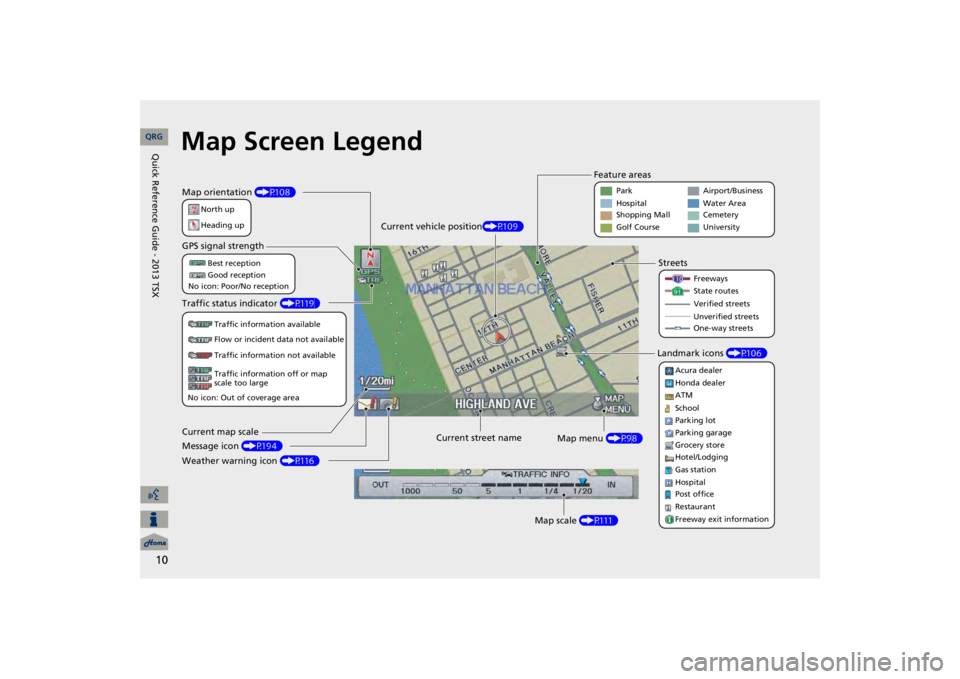
10
Map Screen LegendMap orientation
(P108)
GPS signal strength
North up Heading upBest reception Good reception
No icon: Poor/No receptionTraffic status indicator
(P119)
Traffic information available Flow or incident data not available Traffic information not available Traffic information off or map scale too large
No icon: Out of coverage areaCurrent map scale Message icon
(P194)
Weather warning icon
(P116)
Current street name
Map menu
(P98)
Map scale
(P111)
Current vehicle position
(P109)
Feature areas
StreetsLandmark icons
(P106)
Park Hospital Shopping Mall Golf Course
Airport/Business Water Area Cemetery UniversityFreeways State routes Verified streetsUnverified streets One-way streets
Acura dealer Honda dealer ATM School Parking lot Parking garage Grocery store Hotel/Lodging Gas station Hospital Post office Restaurant Freeway exit information
QRG
Quick Reference Guide - 2013 TSX
Page 16 of 252
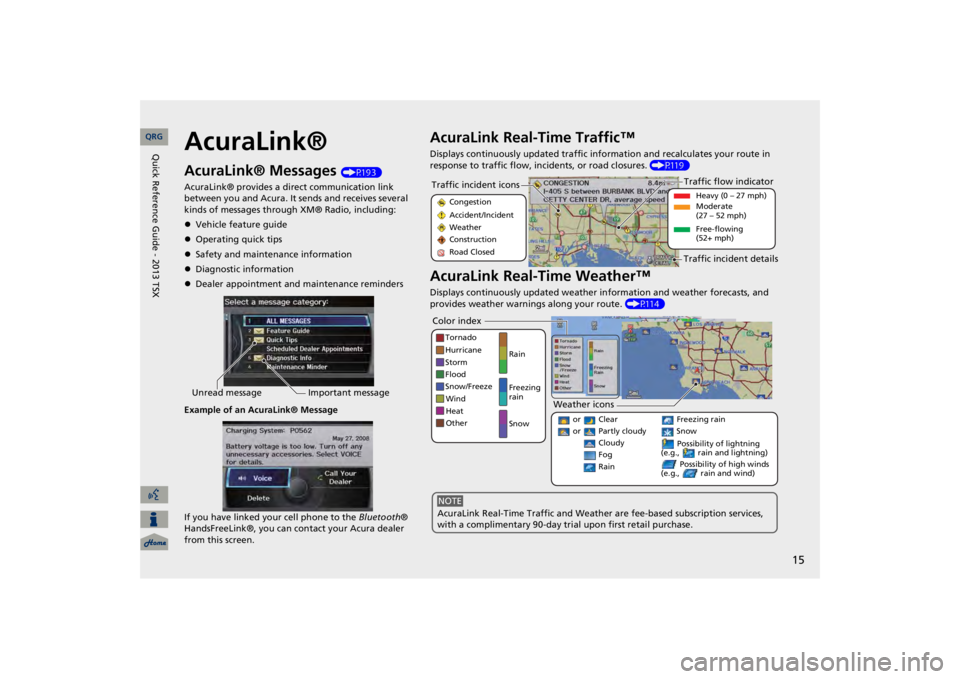
15
AcuraLink®AcuraLink® Messages
(P193)
AcuraLink® provides a direct communication link between you and Acura. It sends and receives several kinds of messages through XM® Radio, including: Vehicle feature guideOperating quick tipsSafety and maintenance informationDiagnostic informationDealer appointment and maintenance remindersExample of an AcuraLink® Message If you have linked your cell phone to the
Bluetooth
®
HandsFreeLink®, you can contact your Acura dealer from this screen.Unread message
Important message
AcuraLink Real-Time Traffic™Displays continuously updated traffic info
rmation and recalculates your route in
response to traffic flow, in
cidents, or road closures.
(P119)
AcuraLink Real-Time Weather™Displays continuously updated weather information and weather forecasts, and provides weather warnings along your route.
(P114)
Traffic incident icons
Congestion Accident/Incident Weather Construction Road Closed
Traffic flow indicator
Heavy (0 – 27 mph) Moderate (27 – 52 mph) Free-flowing (52+ mph)
Traffic incident details
Color index
Tornado Hurricane Storm Flood Snow/FreezeWind Heat Other
Rain Freezing rain Snow
Weather icons
or Clear or Partly cloudy
Cloudy
Possibility of lightning
(e.g., rain and lightning)
Possibility of high winds
(e.g., rain and wind)
Fog Rain
Freezing rain Snow
AcuraLink Real-Time Traffic and Weather
are fee-based subscription services,
with a complimentary 90-day tri
al upon first retail purchase.
NOTE
QRG
Quick Reference Guide - 2013 TSX
Page 27 of 252
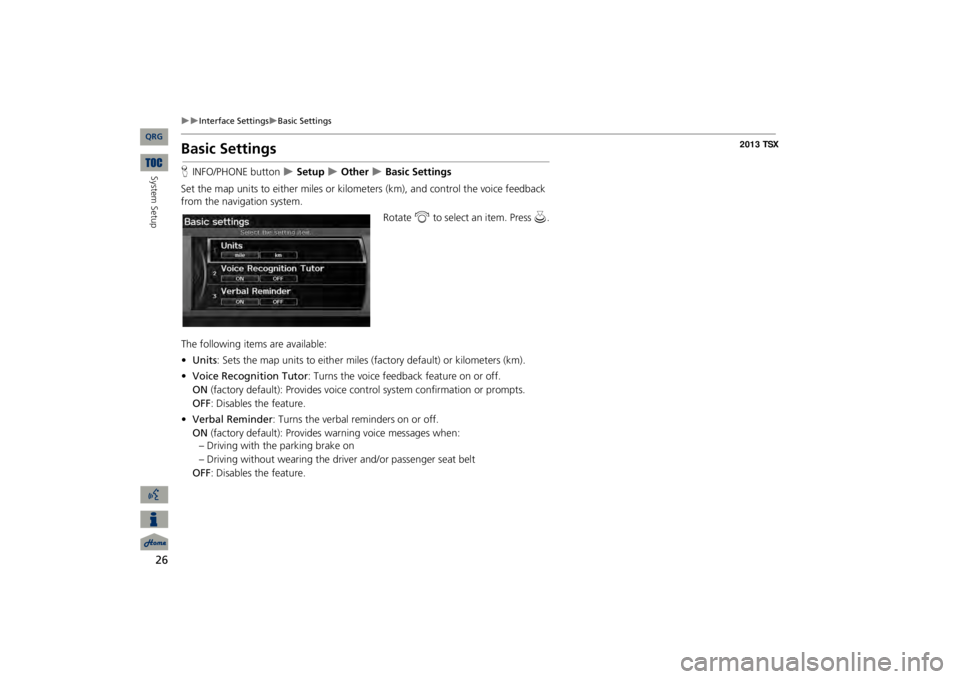
26
Interface Settings
Basic Settings
Basic SettingsHINFO/PHONE button
Setup
Other
Basic Settings
Set the map units to either miles or kilome
ters (km), and control the voice feedback
from the navigation system.
Rotate
i
to select an item. Press
u
.
The following item
s are available:
•Units
: Sets the map units to eith
er miles (factory default) or kilometers (km).
•Voice Recognition Tutor
: Turns the voice feedback feature on or off.
ON
(factory default): Provides voice control system confirmation or prompts.
OFF
: Disables the feature.
•Verbal Reminder
: Turns the verbal reminders on or off.
ON
(factory default): Provides
warning voice messages when:
– Driving with the parking brake on – Driving without wearing the driv
er and/or passenger seat belt
OFF
: Disables the feature.
QRG
System Setup
Page 91 of 252
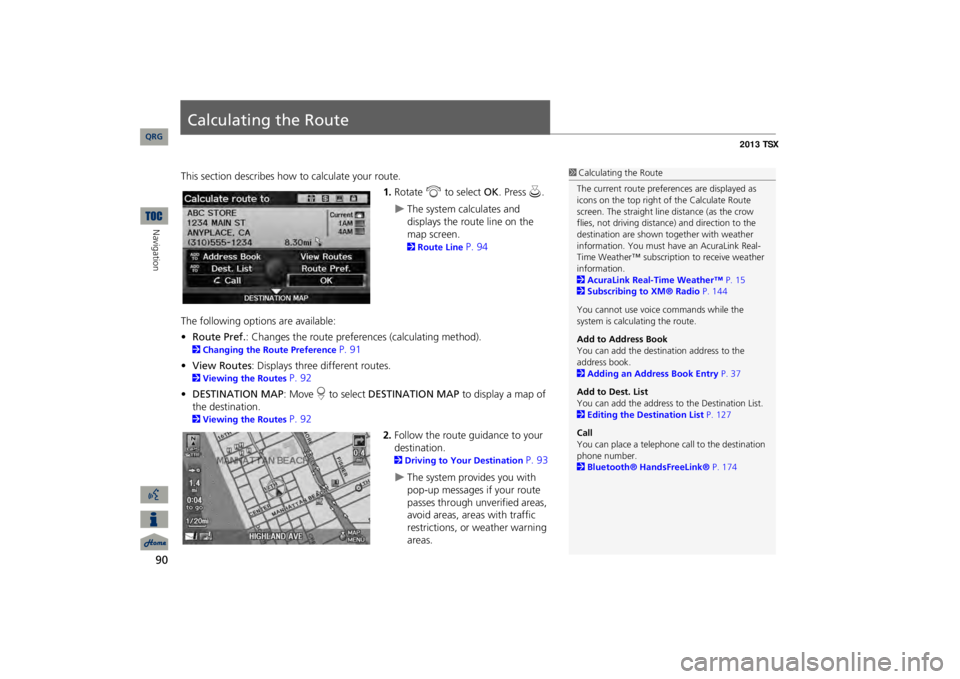
90Navigation
Calculating the RouteThis section describes how to calculate your route.
1.Rotate
i
to select
OK
. Press
u
.
The system calculates and displays the route line on the map screen. 2Route Line
P. 94
The following options are available: •Route Pref.
: Changes the route preferences (calculating method).
2Changing the Route Preference
P. 91
•View Routes
: Displays three different routes.
2Viewing the Routes
P. 92
•DESTINATION MAP
: Move
r to select
DESTINATION MAP
to display a map of
the destination. 2Viewing the Routes
P. 92
2.Follow the route guidance to your destination. 2Driving to Your Destination
P. 93
The system provides you with pop-up messages if your route passes through unverified areas, avoid areas, areas with traffic restrictions, or weather warning areas.
1Calculating the RouteThe current route prefer
ences are displayed as
icons on the top right of the Calculate Route screen. The straight line distance (as the crow flies, not driving distan
ce) and direction to the
destination are shown t
ogether with weather
information. You must have an AcuraLink Real-Time Weather™ subscripti
on to receive weather
information. 2AcuraLink Real-Time Weather™
P. 15
2Subscribing to XM® Radio
P. 144
You cannot use voice commands while the system is calculating the route. Add to Address Book You can add the destination address to the address book. 2Adding an Address Book Entry
P. 37
Add to Dest. List You can add the address to
the Destination List.
2Editing the Destination List
P. 127
CallYou can place a telephone ca
ll to the destination
phone number. 2Bluetooth® HandsFreeLink®
P. 174
QRG
Page 100 of 252
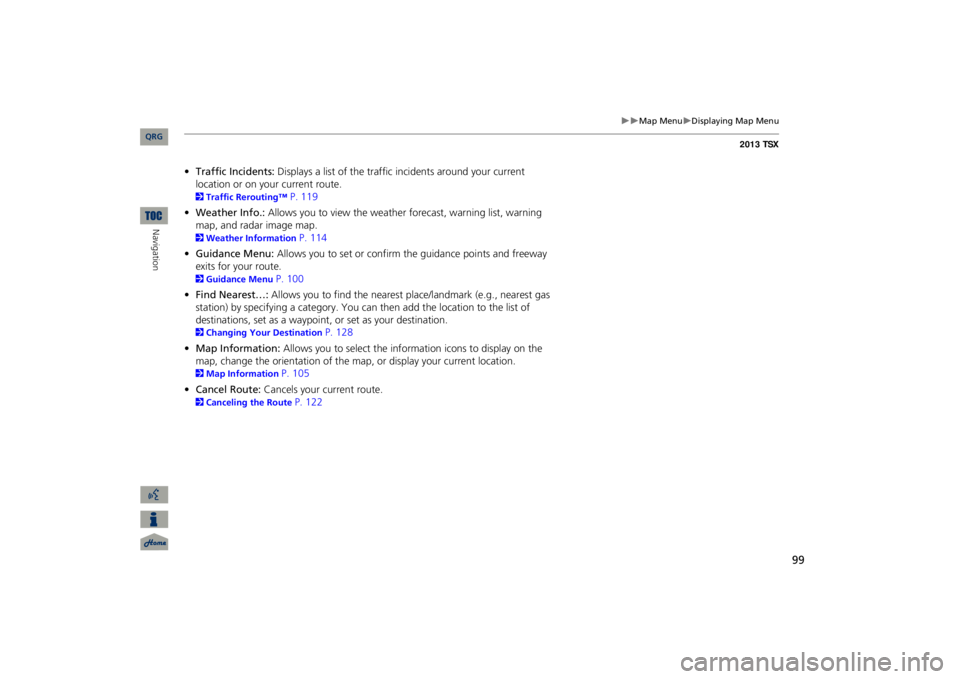
99
Map Menu
Displaying Map Menu
•Traffic Incidents:
Displays a list of the traffic incidents around your current
location or on your current route.2Traffic Rerouting™
P. 119
•Weather Info.:
Allows you to view the weathe
r forecast, warning list, warning
map, and radar image map.2Weather Information
P. 114
•Guidance Menu:
Allows you to set or confirm the guidance points and freeway
exits for your route.2Guidance Menu
P. 100
•Find Nearest…:
Allows you to find the nearest
place/landmark (e.g., nearest gas
station) by specifying a category. You ca
n then add the location to the list of
destinations, set as a waypoint,
or set as your destination.
2Changing Your Destination
P. 128
•Map Information:
Allows you to select the in
formation icons to display on the
map, change the orientation of the map, or display your current location. 2Map Information
P. 105
•Cancel Route:
Cancels your current route.
2Canceling the Route
P. 122
QRG
Navigation
Page 115 of 252
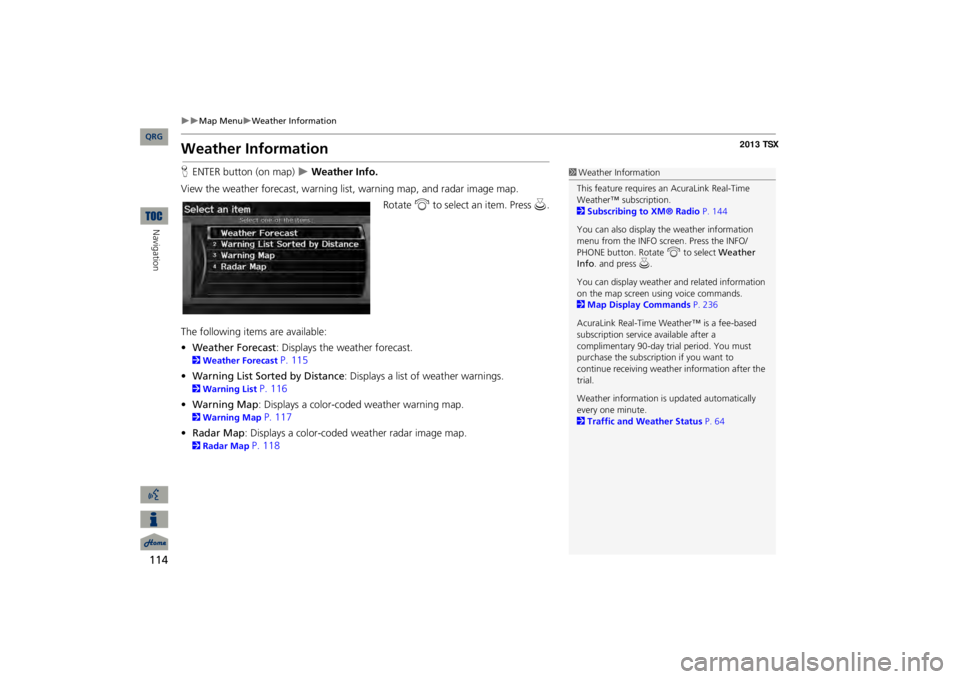
114
Map Menu
Weather Information
Navigation
Weather InformationHENTER button (on map)
Weather Info.
View the weather forecast, warning lis
t, warning map, and radar image map.
Rotate
i
to select an item. Press
u
.
The following item
s are available:
•Weather Forecast
: Displays the weather forecast.
2Weather Forecast
P. 115
•Warning List Sorted by Distance
: Displays a list of weather warnings.
2Warning List
P. 116
•Warning Map
: Displays a color-coded weather warning map.
2Warning Map
P. 117
•Radar Map
: Displays a color-coded
weather radar image map.
2Radar Map
P. 118
1Weather InformationThis feature requires an AcuraLink Real-Time Weather™ subscription. 2Subscribing to XM® Radio
P. 144
You can also display the weather information menu from the INFO screen. Press the INFO/ PHONE button. Rotate
i
to select
Weather
Info
. and press
u.
You can display weather
and related information
on the map screen using voice commands. 2Map Display Commands
P. 236
AcuraLink Real-Time Weather™ is a fee-based subscription service available after a complimentary 90-day tr
ial period. You must
purchase the subscription if you want to continue receivi
ng weather information after the
trial. Weather information is
updated automatically
every one minute. 2Traffic and Weather Status
P. 64
QRG
Page 117 of 252
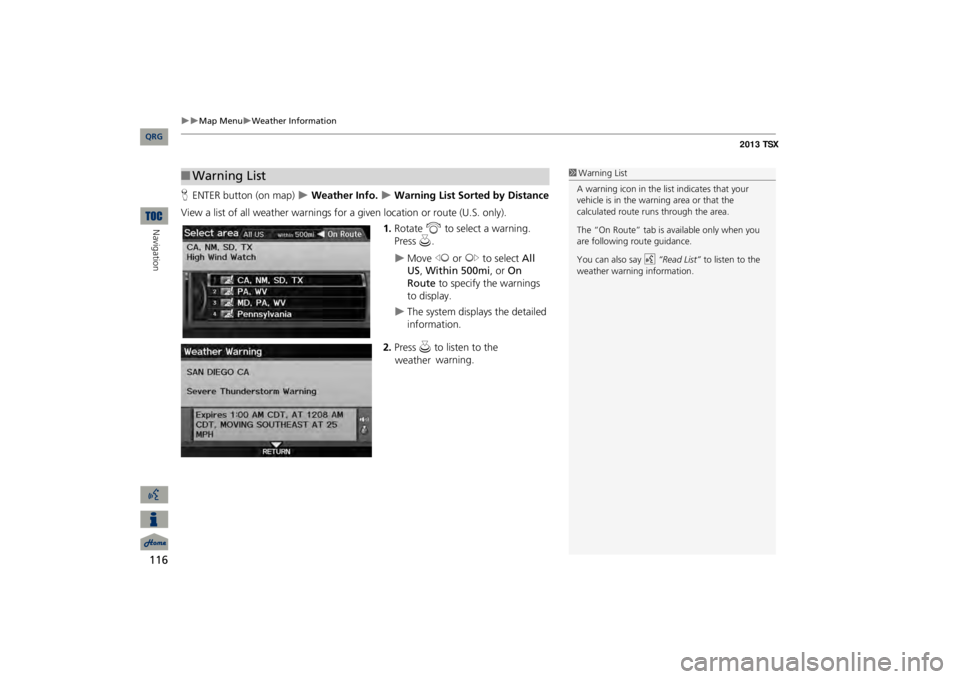
116
Map Menu
Weather Information
Navigation
HENTER button (on map)
Weather Info.
Warning List So
rted by Distance
View a list of all weather
warnings for a given locati
on or route (U.S. only).
1.Rotate
i
to select a warning.
Press
u
.
Move
w
or
y
to select
All
US
, Within 500mi
, or
On
Route
to specify the warnings
to display.
The system displays the detailed information.
2.Press u
to listen to the weather
warning.
■Warning List
1Warning ListA warning icon in the list indicates that your vehicle is in the warning area or that the calculated route runs through the area. The “On Route” tab is available only when you are following route guidance. You can also say
d
“Read List”
to listen to the
weather warning information.
QRG
Page 118 of 252
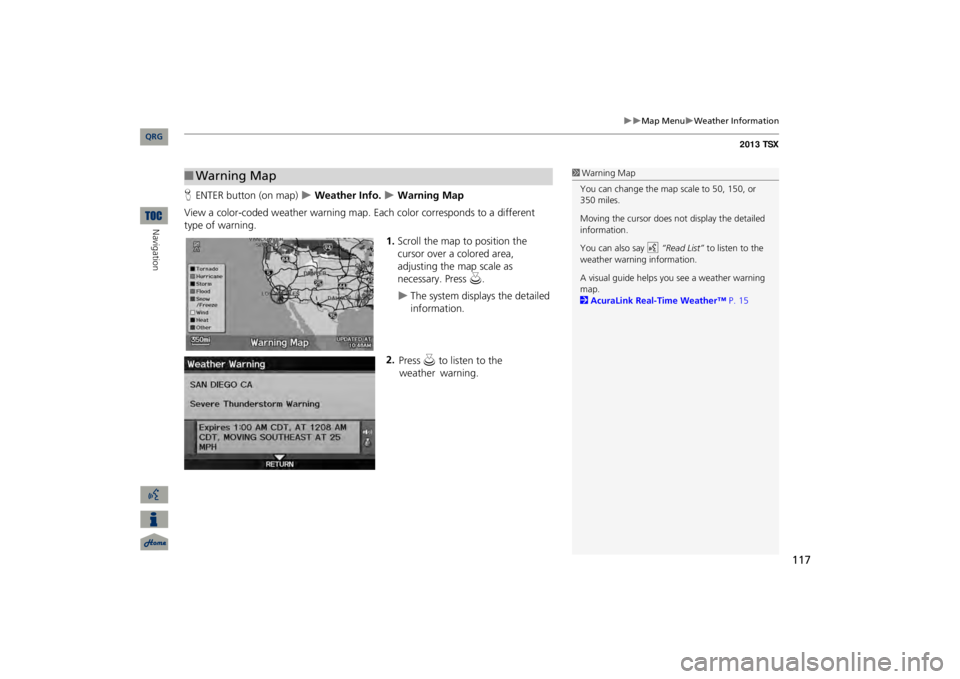
117
Map Menu
Weather Information
HENTER button (on map)
Weather Info.
Warning Map
View a color-coded weather warning map.
Each color corresponds to a different
type of warning.
1.Scroll the map to position the cursor over a colored area, adjusting the map scale as necessary. Press
u
.
The system displays the detailed information.
2.
■Warning Map
1Warning MapYou can change the map scale to 50, 150, or 350 miles. Moving the cursor does not
display the detailed
information.You can also say
d
“Read List”
to listen to the
weather warning information.A visual guide helps y
ou see a weather warning
map. 2AcuraLink Real-Time Weather™
P. 15
QRG
Navigation
Press u
to listen to the weather
warning.
Page 197 of 252
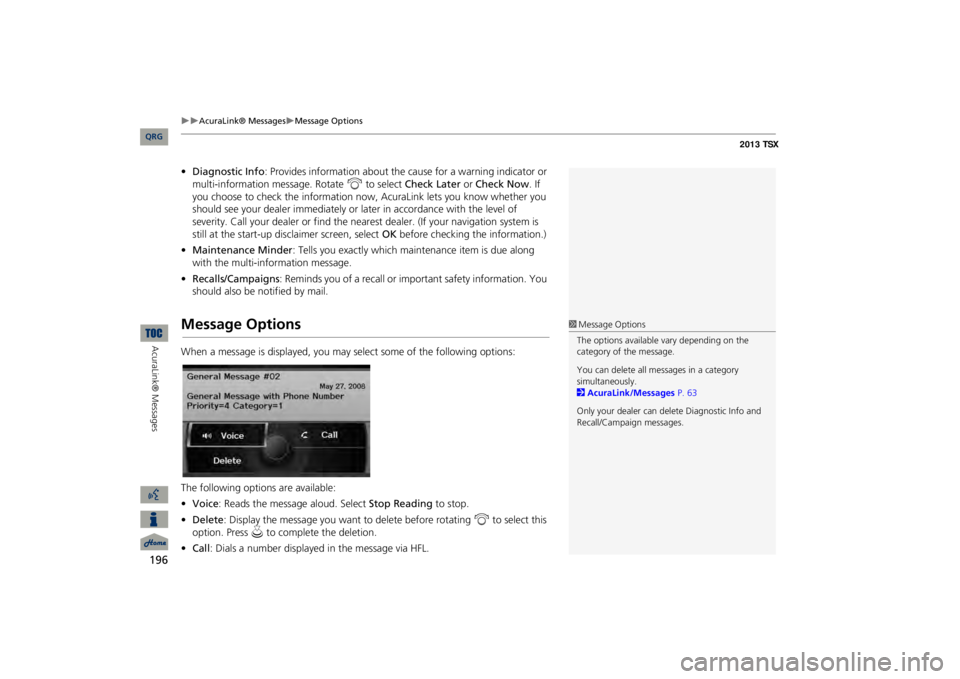
196
AcuraLink® Messages
Message Options
AcuraLink® Messages
•Diagnostic Info
: Provides information about the ca
use for a warning indicator or
multi-information message. Rotate
i
to select
Check Later
or
Check Now
. If
you choose to check the information now,
AcuraLink lets you know whether you
should see your dealer immediately or
later in accordance
with the level of
severity. Call your dealer or find the near
est dealer. (If your navigation system is
still at the start-up disclaimer screen, select
OK
before checking the information.)
•Maintenance Minder
: Tells you exactly which main
tenance item is due along
with the multi-information message.•Recalls/Campaigns
: Reminds you of a recall or important safety information. You
should also be notified by mail.Message OptionsWhen a message is displayed, you may select some of the following options: The following options are available: •Voice
: Reads the message aloud. Select
Stop Reading
to stop.
•Delete
: Display the message you want to delete before rotating
i
to select this
option. Press
u
to complete the deletion.
•Call
: Dials a number displayed in the message via HFL.
1Message OptionsThe options available
vary depending on the
category of the message. You can delete all me
ssages in a category
simultaneously. 2AcuraLink/Messages
P. 63
Only your dealer can delete Diagnostic Info and Recall/Campaign messages.
QRG