reset Acura TSX 2013 User Guide
[x] Cancel search | Manufacturer: ACURA, Model Year: 2013, Model line: TSX, Model: Acura TSX 2013Pages: 325, PDF Size: 8.61 MB
Page 85 of 325
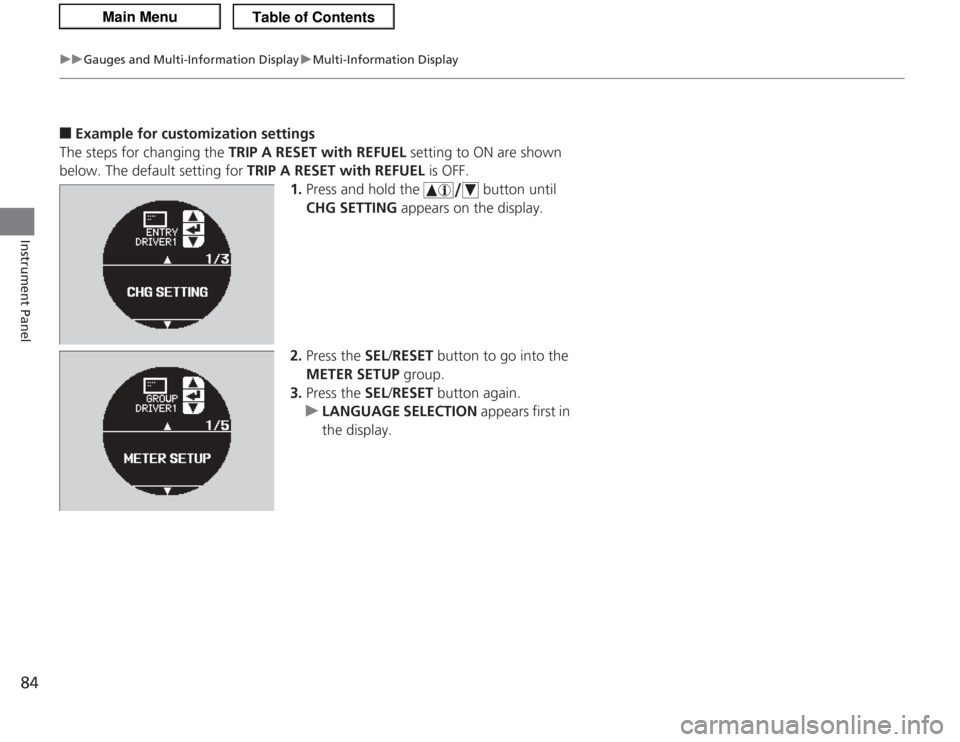
84
uuGauges and Multi- Information Display uMulti-Information Display
Instrument Panel
■
Example for customization settings
The steps for changing the TRIP A RESET with REFUEL setting to ON are shown
below. The default setting for TRIP A RESET with REFUEL is OFF.
1. Press and hold the button until
CHG SETTING appears on the display.
2. Press the SEL /RESET button to go into the
METER SETUP group.
3. Press the SEL /RESET button again.
u LANGUAGE SELECTION appears first in
the display.
Page 86 of 325
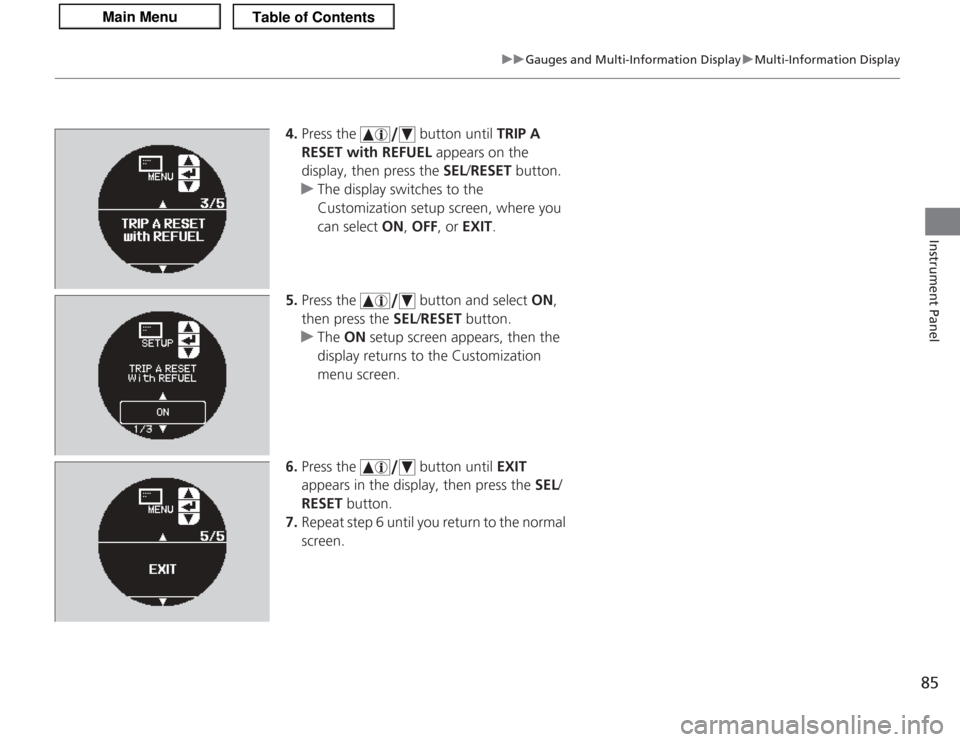
85
uuGauges and Multi-Information Display uMulti-Information Display
Instrument Panel
4. Press the button until TRIP A
RESET with REFUEL appears on the
display, then press the SEL/RESET button.
u The display switches to the
Customization setup screen, where you
can select ON, OFF , or EXIT .
5. Press the button and select ON,
then press the SEL/RESET button.
u The ON setup screen appears, then the
display returns to the Customization
menu screen.
6. Press the button until EXIT
appears in the display, then press the SEL/
RESET button.
7. Repeat step 6 until you return to the normal
screen.
Page 89 of 325
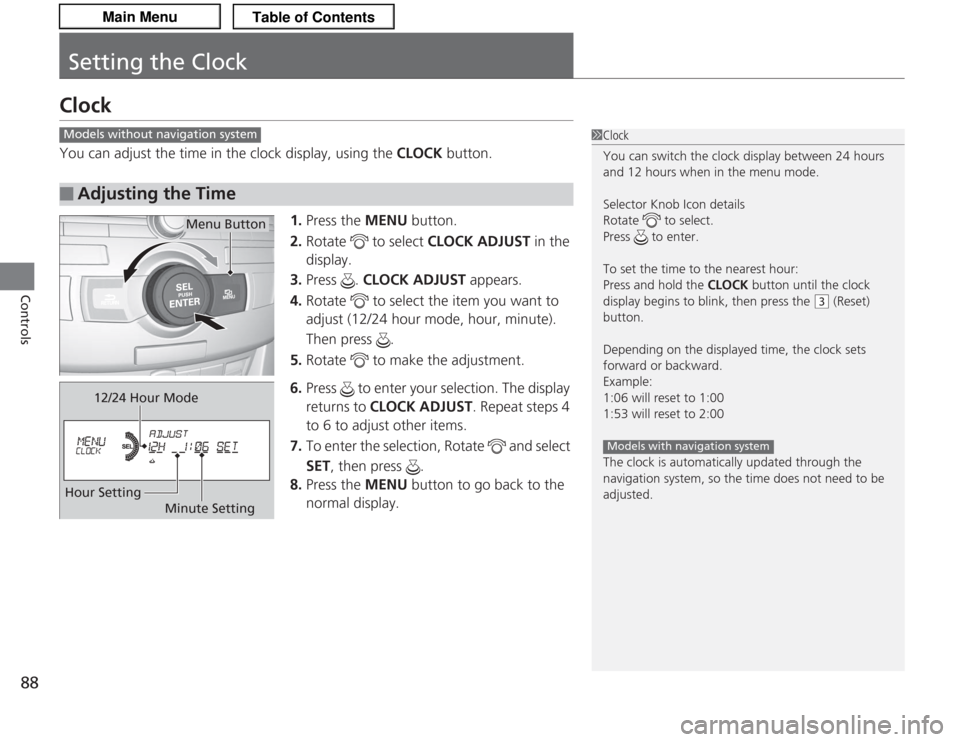
88Controls
Setting the ClockClockYou can adjust the time in the clock display, using the CLOCK button.
1. Press the MENU button.
2. Rotate to select CLOCK ADJUST in the
display.
3. Press . CLOCK ADJUST appears.
4. Rotate to select the item you want to
adjust (12/24 hour mode, hour, minute).
Then press .
5. Rotate to make the adjustment.
6. Press to enter your selection. The display
returns to CLOCK ADJUST . Repeat steps 4
to 6 to adjust other items.
7. To enter the selection, Rotate and select
SET , then press .
8. Press the MENU button to go back to the
normal display.■
Adjusting the Time
1 Clock
You can switch the clock display between 24 hours
and 12 hours when in the menu mode.
Selector Knob Icon details
Rotate to select.
Press to enter.
To set the time to the nearest hour:
Press and hold the CLOCK button until the clock
display begins to blink, then press the
( 3
(Reset)
button.
Depending on the displayed time, the clock sets
forward or backward.
Example:
1:06 will reset to 1:00
1:53 will reset to 2:00
The clock is automatically updated through the
navigation system, so the time does not need to be
adjusted.
Models with navigation system
Models without navigation system
Menu Button
12/24 Hour Mode
Hour Setting Minute Setting
Page 90 of 325
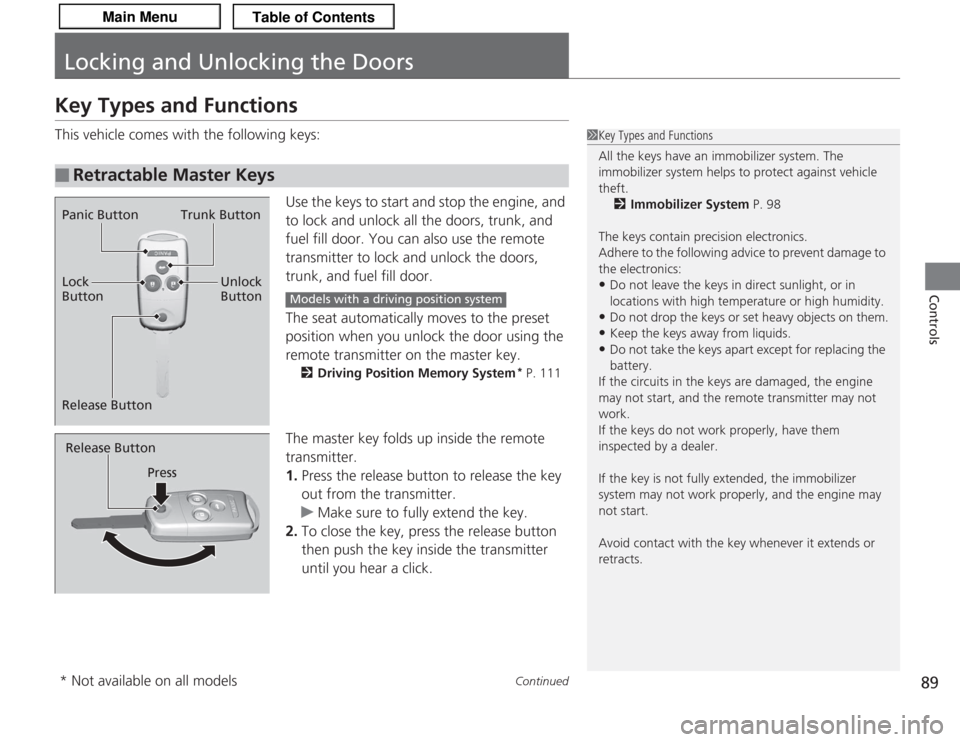
89
Continued
Controls
Locking and Unlocking the DoorsKey Types and FunctionsThis vehicle comes with the following keys:Use the keys to start and stop the engine, and
to lock and unlock all the doors, trunk, and
fuel fill door. You can also use the remote
transmitter to lock and unlock the doors,
trunk, and fuel fill door.
The seat automatically moves to the preset
position when you unlock the door using the
remote transmitter on the master key.
2Driving Position Memory System
* P. 111
The master key folds up inside the remote
transmitter.
1.Press the release button to release the key
out from the transmitter.
u Make sure to fully extend the key.
2. To close the key, press the release button
then push the key inside the transmitter
until you hear a click.
■
Retractable Master Keys
1Key Types and Functions
All the keys have an immobilizer system. The
immobilizer system helps to protect against vehicle
theft.
2 Immobilizer System P. 98
The keys contain precision electronics.
Adhere to the following advice to prevent damage to
the electronics:•Do not leave the keys in direct sunlight, or in
locations with high temperature or high humidity.•Do not drop the keys or set heavy objects on them.•Keep the keys away from liquids.•Do not take the keys apa rt except for replacing the
battery.
If the circuits in the keys are damaged, the engine
may not start, and the re mote transmitter may not
work.
If the keys do not work properly, have them
inspected by a dealer.
If the key is not fully extended, the immobilizer
system may not work properly, and the engine may
not start.
Avoid contact with the key whenever it extends or
retracts.
Panic Button Trunk Button
Lock
Button
Release Button Unlock
Button
Models with a driving position system
Release Button
Press* Not available on all models
Page 112 of 325
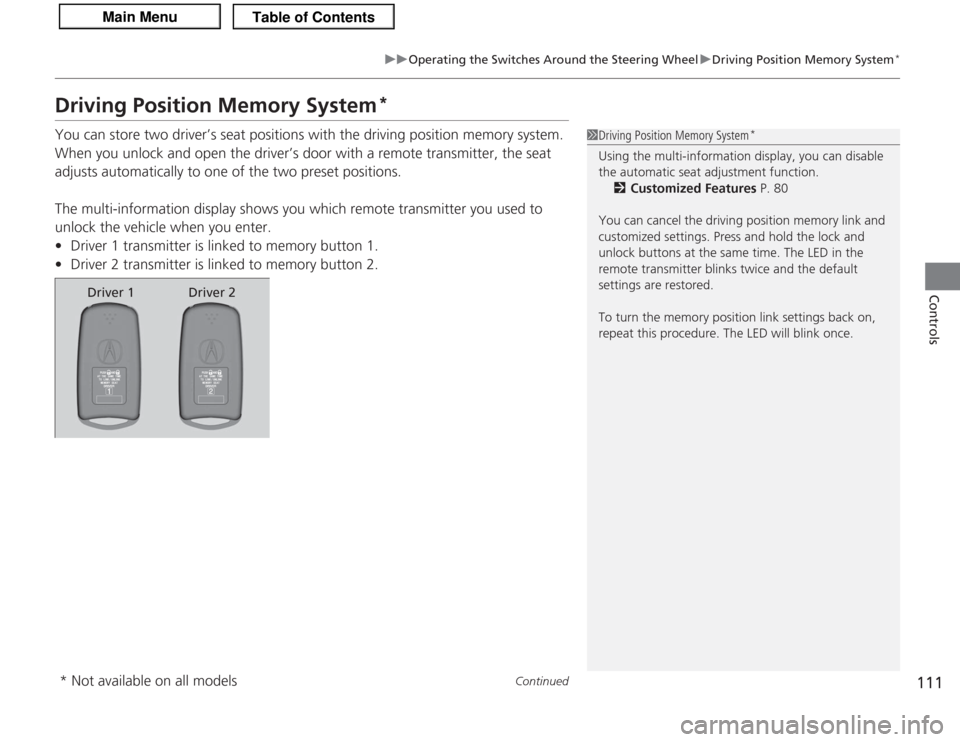
111
uuOperating the Switches Around the Steering Wheel uDriving Position Memory System
*
Continued
Controls
Driving Position Memory System
*
You can store two driver’s seat positions with the driving position memory system.
When you unlock and open the driver’s door with a remote transmitter, the seat
adjusts automatically to one of the two preset positions.
The multi-information display shows you which remote transmitter you used to
unlock the vehicle when you enter.
• Driver 1 transmitter is linked to memory button 1.
• Driver 2 transmitter is linked to memory button 2.
1Driving Position Memory System
*
Using the multi-information display, you can disable
the automatic seat adjustment function.
2 Customized Features P. 80
You can cancel the driving position memory link and
customized settings. Press and hold the lock and
unlock buttons at the same time. The LED in the
remote transmitter blinks twice and the default
settings are restored.
To turn the memory position link settings back on,
repeat this procedure. The LED will blink once.
Driver 1 Driver 2
* Not available on all models
Page 141 of 325
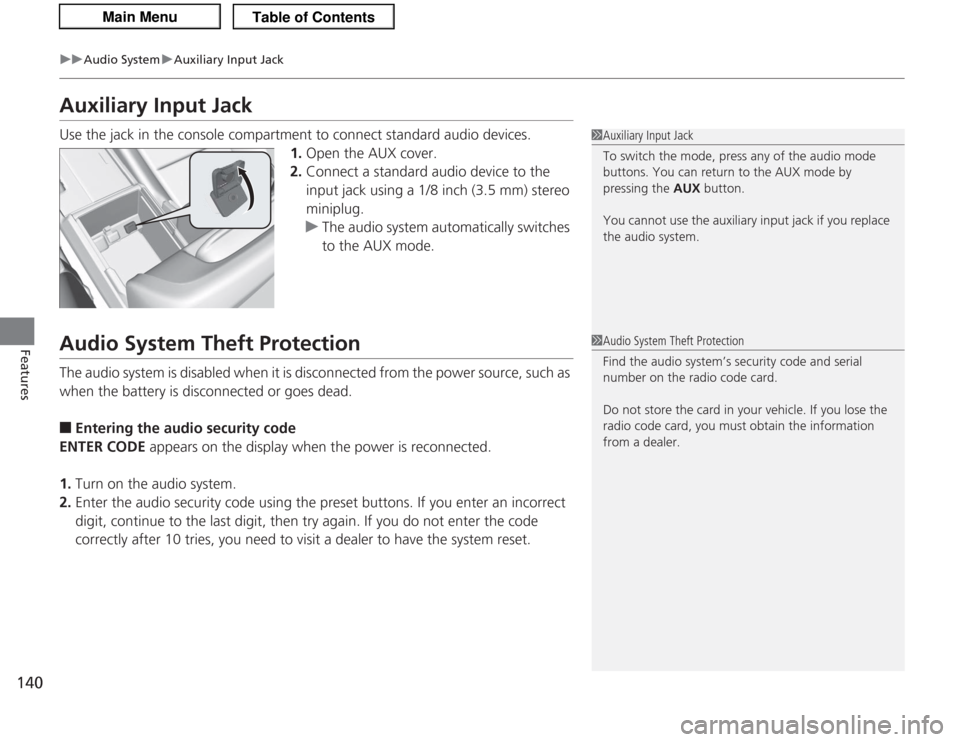
140
uuAudio System uAuxiliary Input Jack
Features
Auxiliary Input JackUse the jack in the console compartment to connect standard audio devices.
1.Open the AUX cover.
2. Connect a standard audio device to the
input jack using a 1/8 inch (3.5 mm) stereo
miniplug.
u The audio system automatically switches
to the AUX mode.Audio System Theft ProtectionThe audio system is disabled when it is disconnected from the power source, such as
when the battery is disconnected or goes dead.■
Entering the audio security code
ENTER CODE appears on the display when the power is reconnected.
1. Turn on the audio system.
2. Enter the audio security code using the preset buttons. If you enter an incorrect
digit, continue to the last digit, then try again. If you do not enter the code
correctly after 10 tries, you need to visit a dealer to have the system reset.
1Auxiliary Input Jack
To switch the mode, press any of the audio mode
buttons. You can return to the AUX mode by
pressing the AUX button.
You cannot use the auxiliary input jack if you replace
the audio system.1 Audio System Theft Protection
Find the audio system’s security code and serial
number on the radio code card.
Do not store the card in your vehicle. If you lose the
radio code card, you must obtain the information
from a dealer.
Page 144 of 325
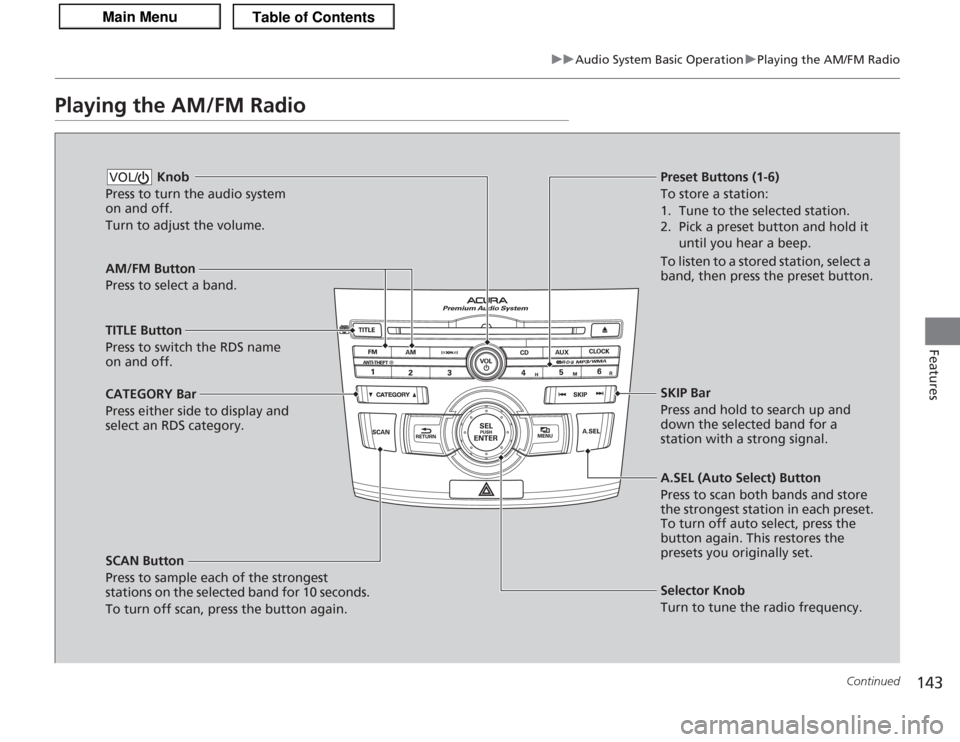
143
uuAudio System Basic Operation uPlaying the AM/FM Radio
Continued
Features
Playing the AM/FM Radio
AM/FM Button
Press to select a band.
SCAN Button
Press to sample each of the strongest
stations on the selected band for 10 seconds.
To turn off scan, press the button again. Knob
Press to turn the audio system
on and off.
Turn to adjust the volume.VOL/
Preset Buttons (1-6)
To store a station:
1. Tune to the selected station.
2. Pick a preset button and hold it until you hear a beep.
To listen to a stored station, select a
band, then press the preset button.
Selector Knob
Turn to tune the radio frequency.
TITLE Button
Press to switch the RDS name
on and off.
CATEGORY Bar
Press either side to display and
select an RDS category. SKIP Bar
Press and hold to search up and
down the selected band for a
station with a strong signal.
A.SEL (Auto Select) Button
Press to scan both bands and store
the strongest station in each preset.
To turn off auto select, press the
button again. This restores the
presets you originally set.
Page 145 of 325
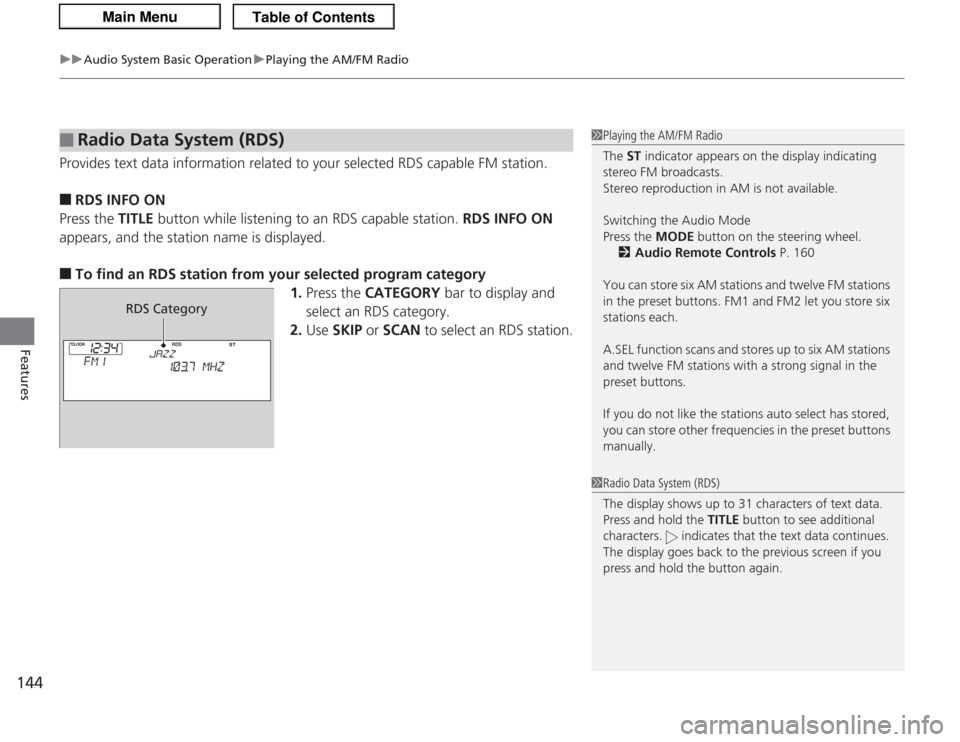
uuAudio System Basic Operation uPlaying the AM/FM Radio
144Features
Provides text data information related to your selected RDS capable FM station.■
RDS INFO ON
Press the TITLE button while listening to an RDS capable station. RDS INFO ON
appears, and the station name is displayed.
■
To find an RDS station from your selected program category 1.Press the CATEGORY bar to display and
select an RDS category.
2. Use SKIP or SCAN to select an RDS station.
■
Radio Data System (RDS)
1Playing the AM/FM Radio
The ST indicator appears on the display indicating
stereo FM broadcasts.
Stereo reproduction in AM is not available.
Switching the Audio Mode
Press the MODE button on the steering wheel.
2 Audio Remote Controls P. 160
You can store six AM stations and twelve FM stations
in the preset buttons. FM1 and FM2 let you store six
stations each.
A.SEL function scans and stores up to six AM stations
and twelve FM stations with a strong signal in the
preset buttons.
If you do not like the stations auto select has stored,
you can store other frequencies in the preset buttons
manually.1 Radio Data System (RDS)
The display shows up to 31 characters of text data.
Press and hold the TITLE button to see additional
characters. indicate s that the text data continues.
The display goes back to the previous screen if you
press and hold the button again.
RDS Category
Page 146 of 325
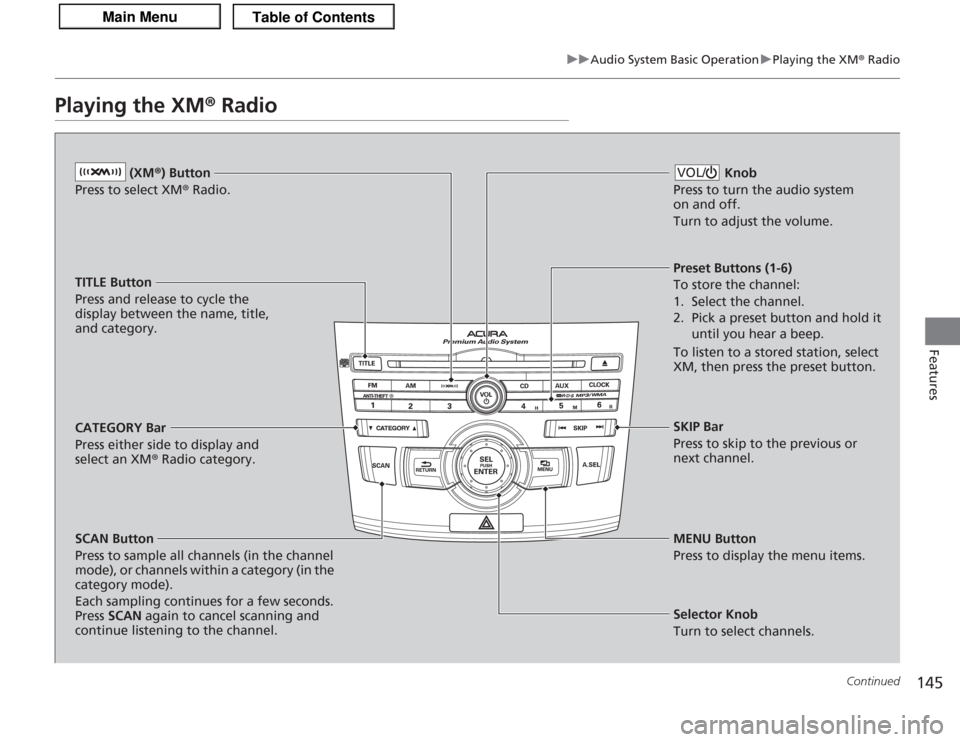
145
uuAudio System Basic Operation uPlaying the XM ® Radio
Continued
Features
Playing the XM® Radio
(XM®) Button
Press to select XM ® Radio.
TITLE Button
Press and release to cycle the
display between the name, title,
and category.
CATEGORY Bar
Press either side to display and
select an XM ® Radio category.
SCAN Button
Press to sample all channels (in the channel
mode), or channels within a category (in the
category mode).
Each sampling continues for a few seconds.
Press SCAN again to cancel scanning and
continue listening to the channel. Knob
Press to turn the audio system
on and off.
Turn to adjust the volume.
VOL/Preset Buttons (1-6)
To store the channel:
1. Select the channel.
2. Pick a preset button and hold it until you hear a beep.
To listen to a stored station, select
XM, then press the preset button.
SKIP Bar
Press to skip to the previous or
next channel.
MENU Button
Press to display the menu items.
Selector Knob
Turn to select channels.
Page 147 of 325
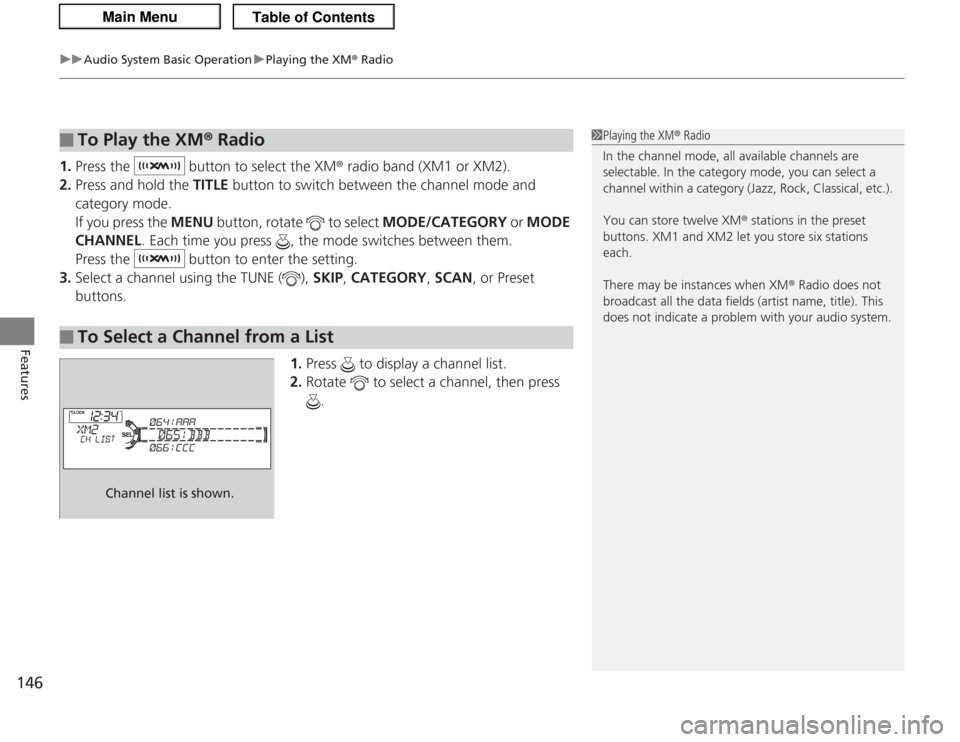
uuAudio System Basic Operation uPlaying the XM ® Radio
146Features
1. Press the button to select the XM ® radio band (XM1 or XM2).
2. Press and hold the TITLE button to switch between the channel mode and
category mode.
If you press the MENU button, rotate to select MODE/CATEGORY or MODE
CHANNEL . Each time you press , the mode switches between them.
Press the button to enter the setting.
3. Select a channel using the TUNE ( ), SKIP, CATEGORY , SCAN , or Preset
buttons.
1.Press to display a channel list.
2. Rotate to select a channel, then press
.■
To Play the XM® Radio
■
To Select a Channel from a List
1Playing the XM ® Radio
In the channel mode, all available channels are
selectable. In the category mode, you can select a
channel within a category (Jazz, Rock, Classical, etc.).
You can store twelve XM ® stations in the preset
buttons. XM1 and XM2 let you store six stations
each.
There may be instances when XM ® Radio does not
broadcast all the data fiel ds (artist name, title). This
does not indicate a problem with your audio system.
Channel list is shown.