reset Acura TSX 2014 User Guide
[x] Cancel search | Manufacturer: ACURA, Model Year: 2014, Model line: TSX, Model: Acura TSX 2014Pages: 329, PDF Size: 15.95 MB
Page 85 of 329
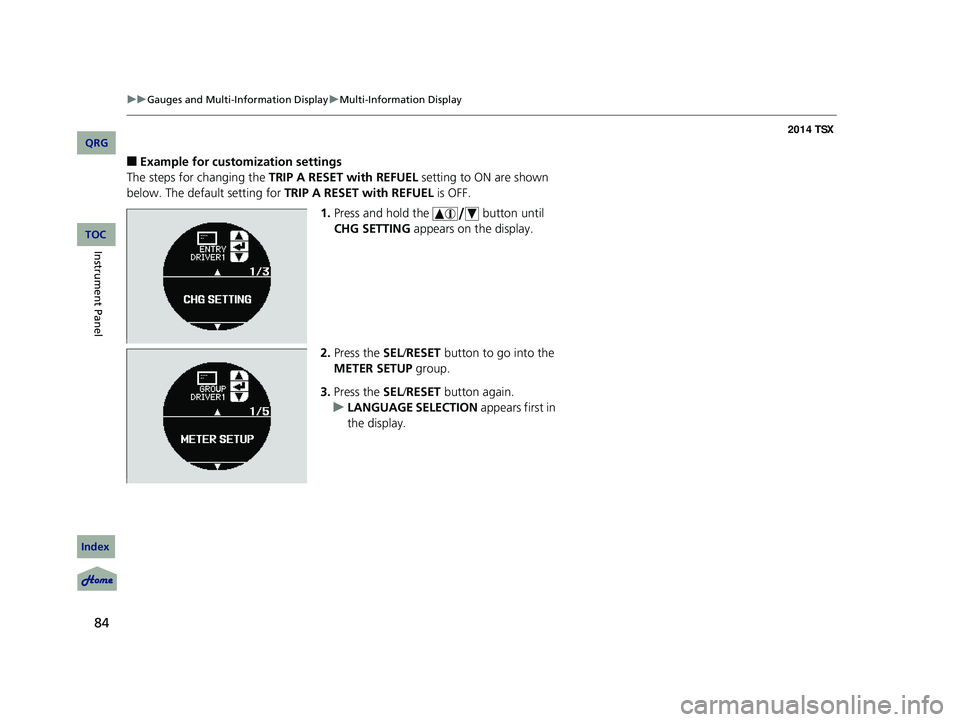
84
uu Gauges and Multi-Information Display u Multi-Information Display
■Example for customization settings
The steps for changing the TRIP A RESET with REFUEL setting to ON are shown
below. The default setting for TRIP A RESET with REFUEL is OFF.
1. Press and hold the button until
CHG SETTING appears on the display.
2. Press the SEL /RESET button to go into the
METER SETUP group.
3. Press the SEL /RESET button again.
u LANGUAGE SELECTION appears first in
the display.
14 ACURA TSX 4D-31TL16500.book 84 ページ 2013年6月17日 月曜日 午前9時40分
QRG
Index
Instrument PanelTOC
Page 86 of 329
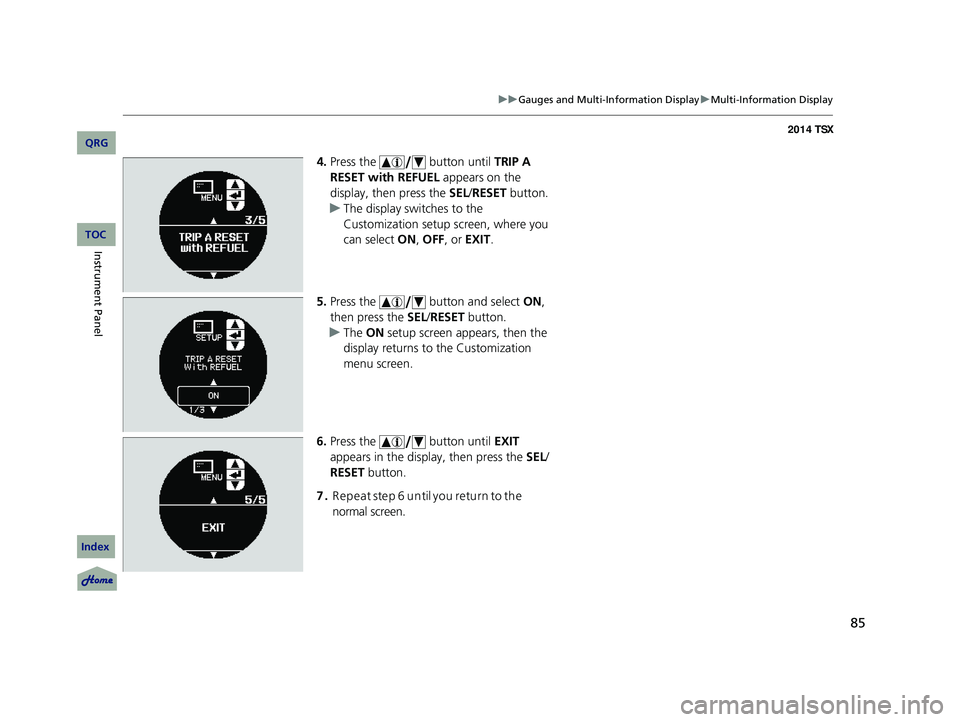
85
uu Gauges and Multi-Information Display u Multi-Information Display
4. Press the button until TRIP A
RESET with REFUEL appears on the
display, then press the SEL/RESET button.
u The display swit ches to the
Customization setup screen, where you
can select ON, OFF , or EXIT .
5. Press the button and select ON,
then press the SEL/RESET button.
u The ON setup screen appears, then the
display returns to the Customization
menu screen.
6. Press the button until EXIT
appears in the display, then press the SEL/
RESET button.
7. Repeat step 6 until you retu rn to the
normal screen.
14 ACURA TSX 4D-31TL16500.book 85 ページ 2013年6月17日 月曜日 午前9時40分
QRG
Index
Instrument PanelTOC
Page 89 of 329
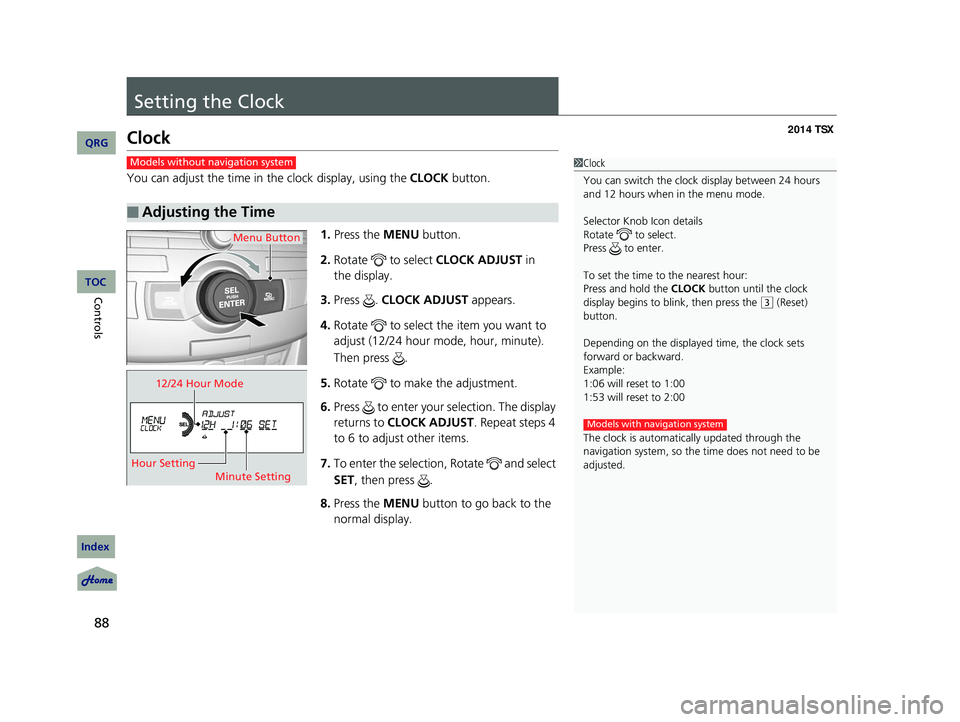
88
Controls
Setting the Clock
Clock
You can adjust the time in the clock display, using the CLOCK button.
1. Press the MENU button.
2. Rotate to select CLOCK ADJUST in
the display.
3. Press . CLOCK ADJUST appears.
4. Rotate to select the item you want to
adjust (12/24 hour mode, hour, minute).
Then press .
5. Rotate to make the adjustment.
6. Press to enter your selection. The display
returns to CLOCK ADJUST . Repeat steps 4
to 6 to adjust other items.
7. To enter the selection, Rotate and select
SET , then press .
8. Press the MENU button to go back to the
normal display.
■Adjusting the Time
1 Clock
You can switch the clock display between 24 hours
and 12 hours when in the menu mode.
Selector Knob Icon details
Rotate to select.
Press to enter.
To set the time to the nearest hour:
Press and hold the CLOCK button until the clock
display begins to blink, then press the
(
3
(Reset)
button.
Depending on the displayed time, the clock sets
forward or backward.
Example:
1:06 will reset to 1:00
1:53 will reset to 2:00
The clock is automatica lly updated through the
navigation system, so the ti me does not need to be
adjusted.
Models with navigation system
Models without navigation system
Menu Button
12/24 Hour Mode
Hour Setting Minute Setting
14 ACURA TSX 4D-31TL16500.book 88 ページ 2013年6月17日 月曜日 午前9時40分
QRG
Index
TOC
Page 113 of 329
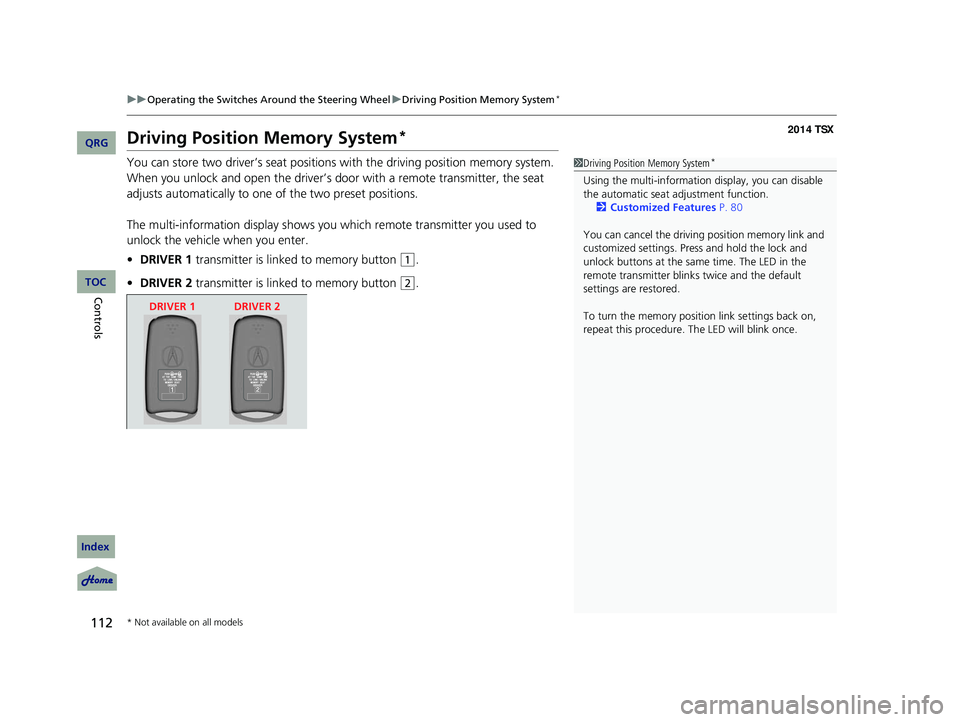
112
uu Operating the Switches Around the Steering Wheel u Driving Position Memory System *
Driving Position Memory System *
You can store two driver’s seat positions with the driving position memory system.
When you unlock and open the driver’s door with a remote transmitter, the seat
adjusts automatically to one of the two preset positions.
The multi-information display shows you which remote transmitter you used to
unlock the vehicle when you enter.
• DRIVER 1 transmitter is linked to memory button
(1
.
• DRIVER 2 transmitter is linked to memory button
(2
.
1Driving Position Memory System *
Using the multi-information display, you can disable
the automatic seat adjustment function.
2 Customized Features P. 80
You can cancel the driving position memory link and
customized settings. Press and hold the lock and
unlock buttons at the same time. The LED in the
remote transmitter blinks twice and the default
settings are restored.
To turn the memory positi on link settings back on,
repeat this procedure. The LED will blink once.
DRIVER 1 DRIVER 2
* Not available on all models
14 ACURA TSX 4D-31TL16500.book 112 ページ 2013年6月17日 月曜日 午前9時40分
QRG
Index
ControlsTOC
Page 143 of 329
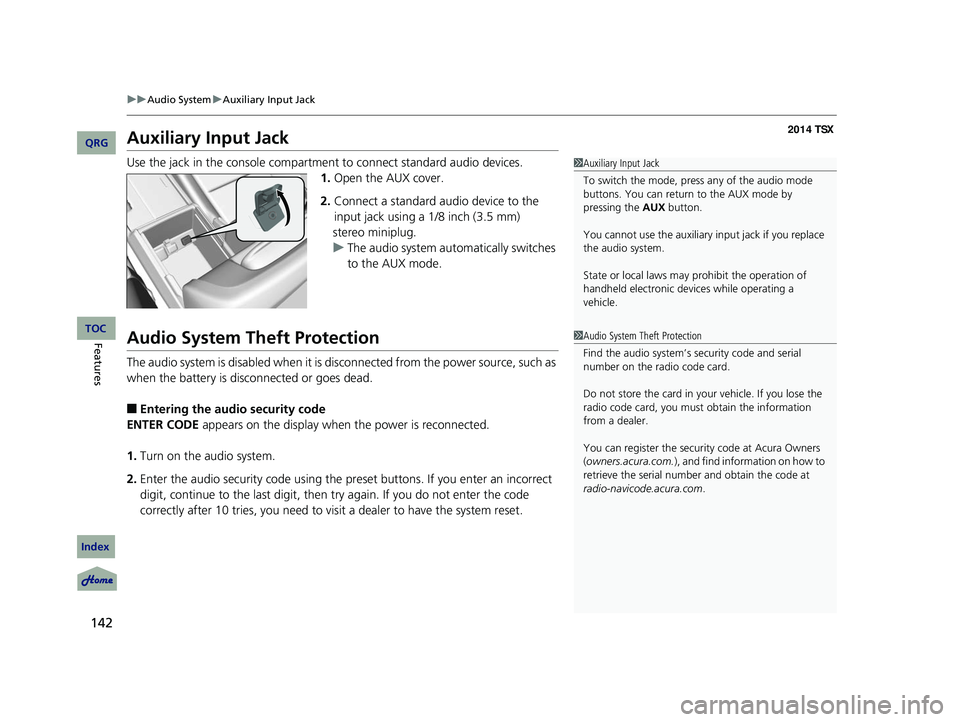
142
uu Audio System u Auxiliary Input Jack
Auxiliary Input Jack
Use the jack in the console compartmen t to connect standard audio devices.
1. Open the AUX cover.
2. Connect a standard audio device to the
input jack using a 1/8 inch (3.5 mm)
stereo miniplug.
u The audio system automatically switches
to the AUX mode.
Audio System Theft Protection
The audio system is disabled when it is di sconnected from the power source, such as
when the battery is disconnected or goes dead.
■Entering the audio security code
ENTER CODE appears on the display when the power is reconnected.
1. Turn on the audio system.
2. Enter the audio security code using the pr eset buttons. If you enter an incorrect
digit, continue to the last digit, then try again. If you do not enter the code
correctly after 10 tries, you need to visi t a dealer to have the system reset.
1Auxiliary Input Jack
To switch the mode, pres s any of the audio mode
buttons. You can return to the AUX mode by
pressing the AUX button.
You cannot use the auxiliary input jack if you replace
the audio system.
State or local laws may pr ohibit the operation of
handheld electronic devi ces while operating a
vehicle.
1 Audio System Theft Protection
Find the audio system’s se curity code and serial
number on the radio code card.
Do not store the card in your vehicle. If you lose the
radio code card, you must obtain the information
from a dealer.
You can register the securi ty code at Acura Owners
(owners.acura.com.), and find information on how to
retrieve the serial numbe r and obtain the code at
radio-navicode.acura.com.
14 ACURA TSX 4D-31TL16500.book 142 ページ 2013年6月17日 月曜日 午前9時40分
QRG
Index
FeaturesTOC
Page 145 of 329
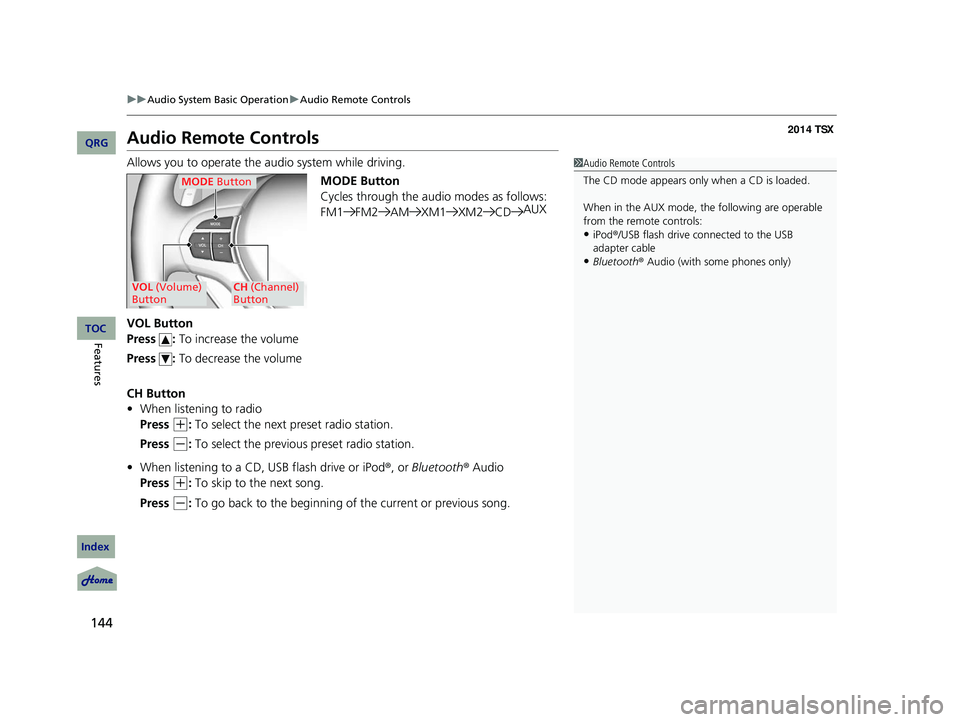
144
uu Audio System Basic Operation u Audio Remote Controls
Audio Remote Controls
Allows you to operate the audio system while driving.
MODE Button
Cycles through the audio modes as follows:
FM1FM2 AMXM1 XM2CDAUX
VOL Button
Press : To increase the volume
Press : To decrease the volume
CH Button
• When listening to radio
Press
(+
: To select the next preset radio station.
Press
(-
: To select the previous preset radio station.
• When listening to a CD, USB flash drive or iPod ®, or Bluetooth ® Audio
Press
(+
: To skip to the next song.
Press
(-
: To go back to the beginning of the current or previous song.
1 Audio Remote Controls
The CD mode appears only when a CD is loaded.
When in the AUX mode, the following are operable
from the remote controls:
•iPod ®/USB flash drive connected to the USB
adapter cable
•Bluetooth ® Audio (with some phones only)
MODE Button
VOL (Volume)
ButtonCH (Channel)
Button
14 ACURA TSX 4D-31TL16500.book 144 ページ 2013年6月17日 月曜日 午前9時40分
QRG
Index
FeaturesTOC
Page 147 of 329
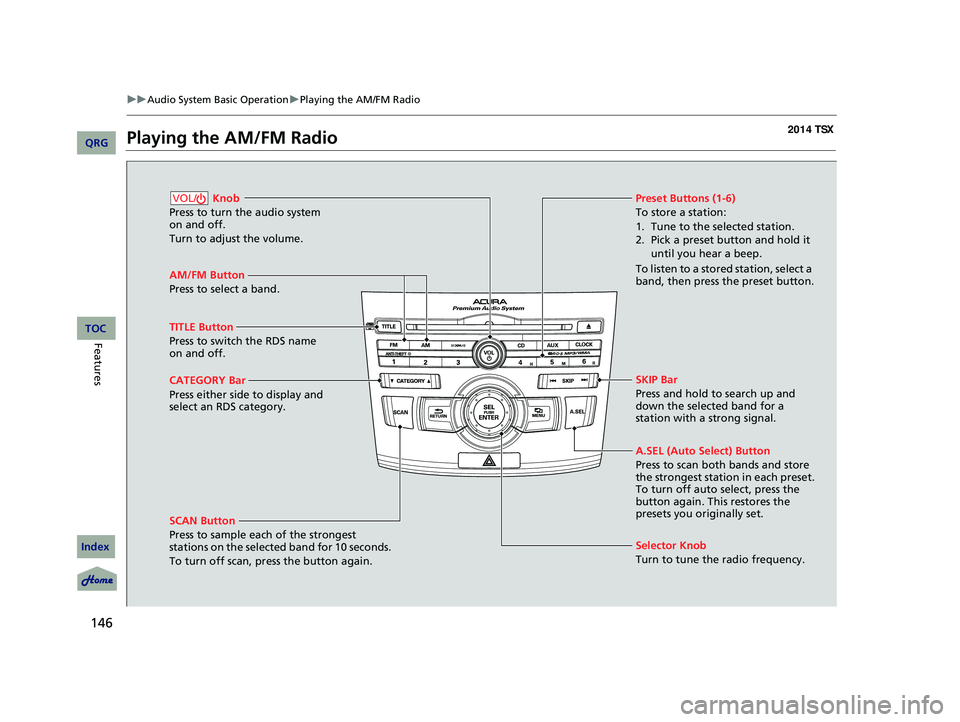
146
uu Audio System Basic Operation u Playing the AM/FM Radio
Playing the AM/FM Radio
AM/FM Button
Press to select a band.
SCAN Button
Press to sample each of the strongest
stations on the selected band for 10 seconds.
To turn off scan, pr ess the button again.
Knob
Press to turn the audio system
on and off.
Turn to adjust the volume.VOL/Preset Buttons (1-6)
To store a station:
1. Tune to the selected station.
2. Pick a preset button and hold it until you hear a beep.
To listen to a stored station, select a
band, then press the preset button.
Selector Knob
Turn to tune the radio frequency.
TITLE Button
Press to switch the RDS name
on and off.
CATEGORY Bar
Press either side to display and
select an RDS category. SKIP Bar
Press and hold to search up and
down the selected band for a
station with a strong signal.
A.SEL (Auto Select) Button
Press to scan both bands and store
the strongest station in each preset.
To turn off auto select, press the
button again. This restores the
presets you originally set.
14 ACURA TSX 4D-31TL16500.book 146 ページ 2013年6月17日 月曜日 午前9時40分
QRG
Index
FeaturesTOC
Page 148 of 329
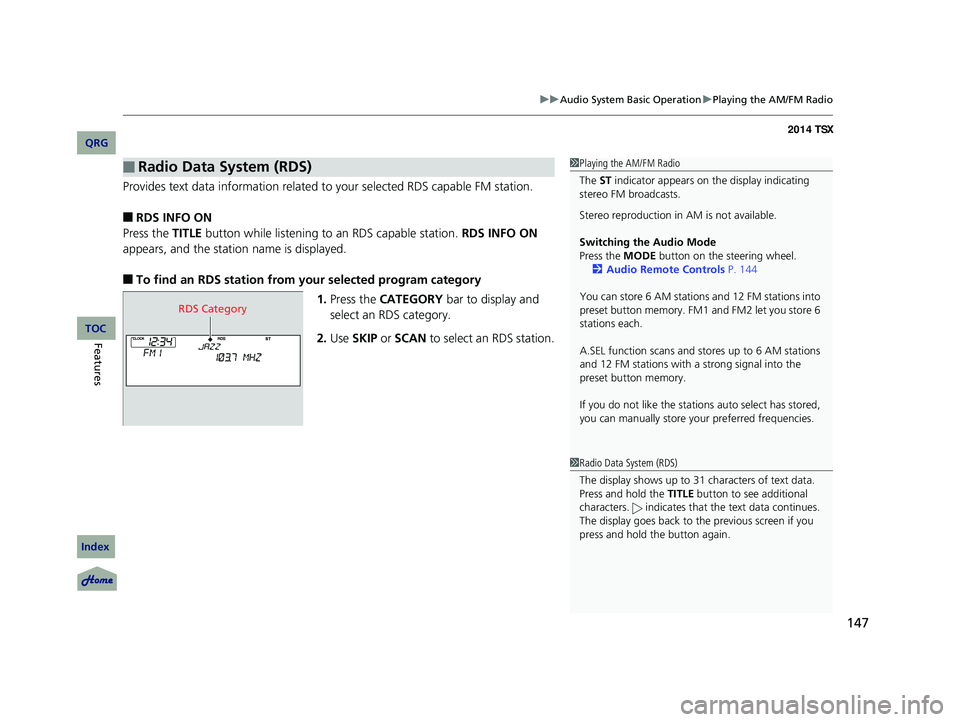
147
uu Audio System Basic Operation u Playing the AM/FM Radio
Provides text data information related to your selected RDS capable FM station.
■RDS INFO ON
Press the TITLE button while listening to an RDS capable station. RDS INFO ON
appears, and the statio n name is displayed.
■To find an RDS station from your selected program category
1.Press the CATEGORY bar to display and
select an RDS category.
2. Use SKIP or SCAN to select an RDS station.
■Radio Data System (RDS)1Playing the AM/FM Radio
The ST indicator appears on the display indicating
stereo FM broadcasts.
Stereo reproduction in AM is not available.
Switching the Audio Mode
Press the MODE button on the steering wheel.
2 Audio Remote Controls P. 144
You can store 6 AM stations and 12 FM stations into
preset button memory. FM1 and FM2 let you store 6
stations each.
A.SEL function scans and stores up to 6 AM stations
and 12 FM stations with a strong signal into the
preset button memory.
If you do not like the stati ons auto select has stored,
you can manually store your preferred frequencies.
1Radio Data System (RDS)
The display shows up to 31 ch aracters of text data.
Press and hold the TITLE button to see additional
characters. indicates that the text data continues.
The display goes back to the previous screen if you
press and hold the button again.
RDS Category
14 ACURA TSX 4D-31TL16500.book 147 ページ 2013年6月17日 月曜日 午前9時40分
QRG
Index
FeaturesTOC
Page 149 of 329

148
uu Audio System Basic Operation u Playing the XM ® Radio
Playing the XM ® Radio
(XM ®) Button
Press to select XM ® Radio.
TITLE Button
Press and release to cycle the
display between the name, title,
and category.
CATEGORY Bar
Press either side to display and
select an XM ® Radio category.
SCAN Button
Press to sample all channels (in the channel
mode), or channels within a category (in the
category mode).
Each sampling continues for a few seconds.
Press SCAN again to cancel scanning and
continue listening to the channel.
Knob
Press to turn the audio system
on and off.
Turn to adjust the volume.VOL/
Preset Buttons (1-6)
To store the channel:
1. Select the channel.
2. Pick a preset button and hold it until you hear a beep.
To listen to a stored station, select
XM, then press the preset button.
SKIP Bar
Press to skip to the previous or
next channel.
Selector Knob
Turn to select channels.
14 ACURA TSX 4D-31TL16500.book 148 ページ 2013年6月17日 月曜日 午前9時40分
QRG
Index
FeaturesTOC
Page 150 of 329
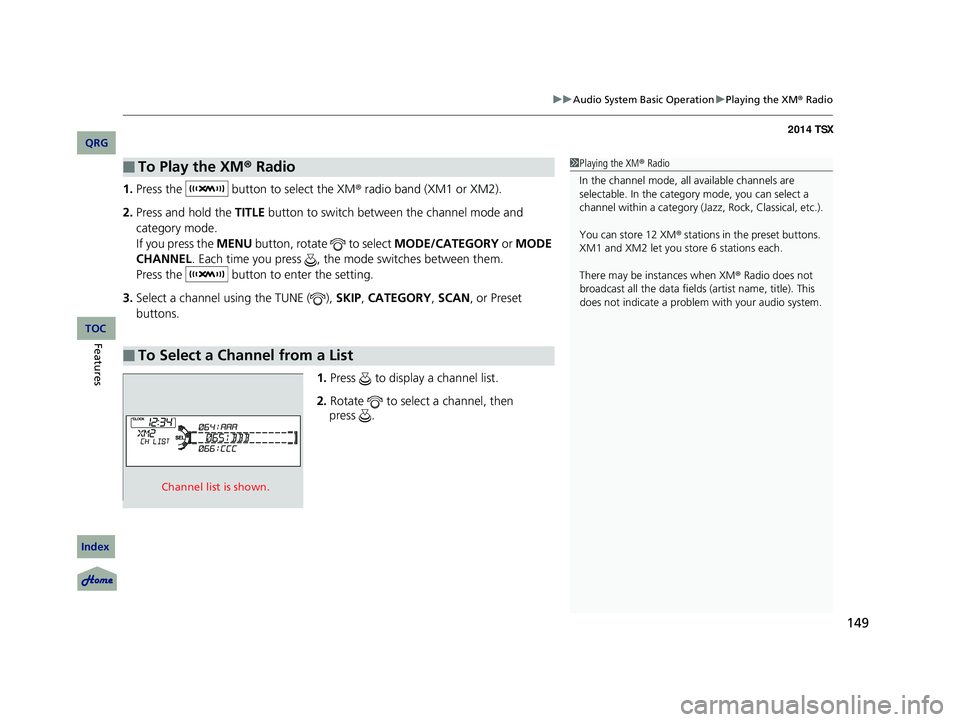
149
uu Audio System Basic Operation u Playing the XM ® Radio
1. Press the button to select the XM ® radio band (XM1 or XM2).
2. Press and hold the TITLE button to switch between the channel mode and
category mode.
If you press the MENU button, rotate to select MODE/CATEGORY or MODE
CHANNEL . Each time you press , the mode switches between them.
Press the button to enter the setting.
3. Select a channel using the TUNE ( ), SKIP, CATEGORY , SCAN, or Preset
buttons.
1.Press to display a channel list.
2. Rotate to select a channel, then
■To Play the XM ® Radio
■To Select a Channel from a List
1 Playing the XM ® Radio
In the channel mode, all available channels are
selectable. In the categor y mode, you can select a
channel within a ca tegory (Jazz, Rock, Classical, etc.).
You can store 12 XM ® stations in the preset buttons.
XM1 and XM2 let you store 6 stations each.
There may be instances when XM ® Radio does not
broadcast all the data fields (artist name, title). This
does not indicate a problem with your audio system.
Channel list is shown.
14 ACURA TSX 4D-31TL16500.book 149 ページ 2013年6月17日 月曜日 午前9時40分
QRG
Index
FeaturesTOC
press .