bluetooth Acura TSX 2014 Owner's Manual
[x] Cancel search | Manufacturer: ACURA, Model Year: 2014, Model line: TSX, Model: Acura TSX 2014Pages: 329, PDF Size: 15.95 MB
Page 2 of 329
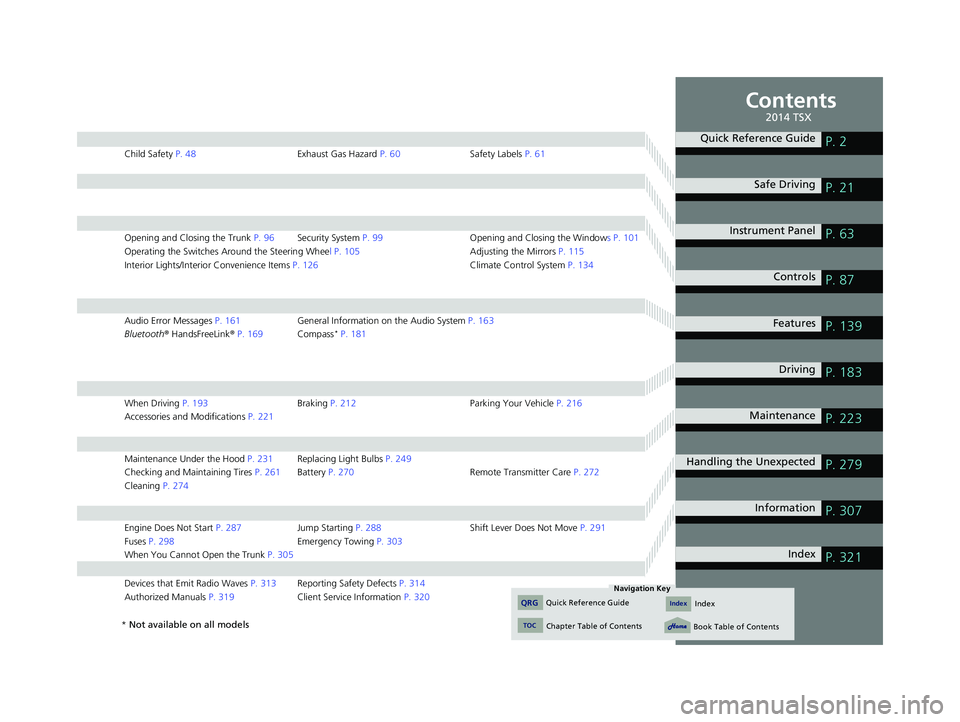
Contents
Child Safety P. 48 Exhaust Gas Hazard P. 60 Safety Labels P. 61
Opening and Closing the Trunk P. 96 Security System P. 99 Opening and Closing the Windows P. 101
Operating the Switches Around the Steering Wheel P. 105 Adjusting the Mirrors P. 115
Interior Lights/Interior Convenience Items P. 126 Climate Control System P. 134
Audio Error Messages P. 161 General Information on the Audio System P. 163
Bluetooth® HandsFreeLink ® P. 169 Compass * P. 181
When Driving P. 193 Braking P. 212 Parking Your Vehicle P. 216
Accessories and Modifications P. 221
Maintenance Under the Hood P. 231 Replacing Light Bulbs P. 249
Checking and Maintaining Tires P. 261 Battery P. 270 Remote Transmitter Care P. 272
Cleaning P. 274
Engine Does Not Start P. 287 Jump Starting P. 288 Shift Lever Does Not Move P. 291
Fuses P. 298 Emergency Towing P. 303
When You Cannot Open the Trunk P. 305
Devices that Emit Radio Waves P. 313 Reporting Safety Defects P. 314
Authorized Manuals P. 319 Client Service Information P. 320
Quick Reference GuideP. 2
Safe Driving P. 21
Instrument Panel P. 63
Controls P. 87
Features P. 139
Driving P. 183
Maintenance P. 223
Handling the Unexpected P. 279
Information P. 307
Index P. 321
14 ACURA TSX 4D-31TL16500.book 1 ページ 2013年6月17日 月曜日 午前9時40分
Quick Reference GuideIndex
TOC
Chapter Table of Contents
Navigation Key
QRGIndex
Book Table of Contents
2014 TSX
* Not available on all models
Page 4 of 329
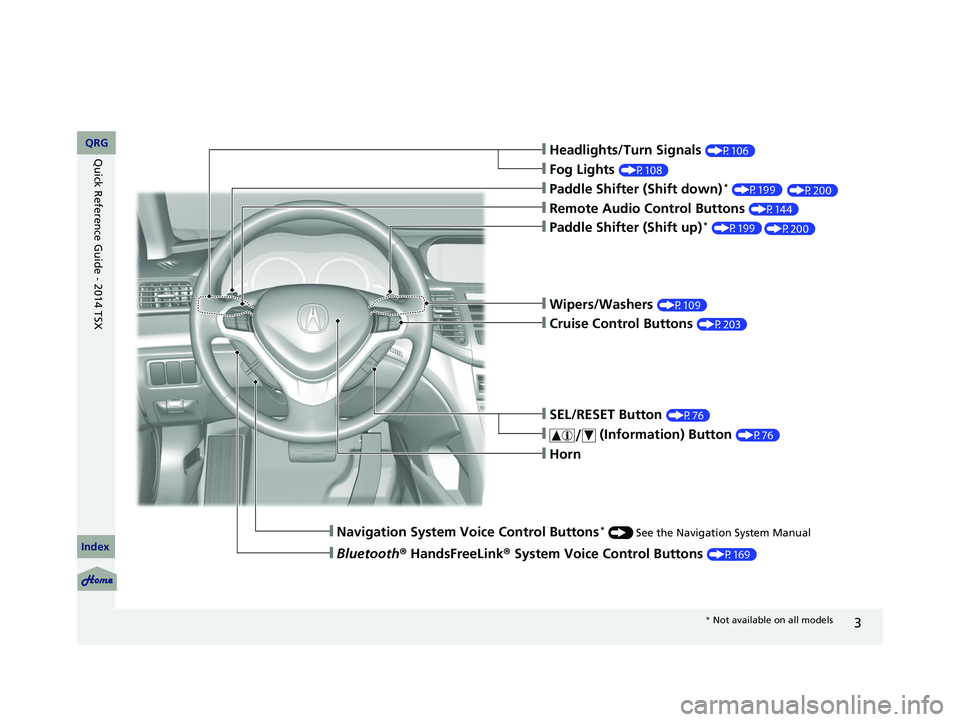
3
❙Headlights/Turn Signals (P106)
❙Fog Lights (P108)
❙Paddle Shifter (Shift down) *(P199)
❙Navigation System Voice Control Buttons * () See the Navigation System Manual
❙Bluetooth ® HandsFreeLink® System Voice Control Buttons (P169)
❙Horn
❙Remote Audio Control Buttons (P144)
❙Paddle Shifter (Shift up) *(P199)
❙SEL/RESET Button (P76)
❙ (Information) Button (P76)
❙Wipers/Washers (P109)
❙Cruise Control Buttons (P203)
* Not available on all models
14 ACURA TSX 4D-31TL16500.book 3 ページ 2013年6月17日 月曜日 午前9時40分
(P200)
(P200)
QRG
Index
Quick Reference Guide - 2014 TSX
Page 77 of 329
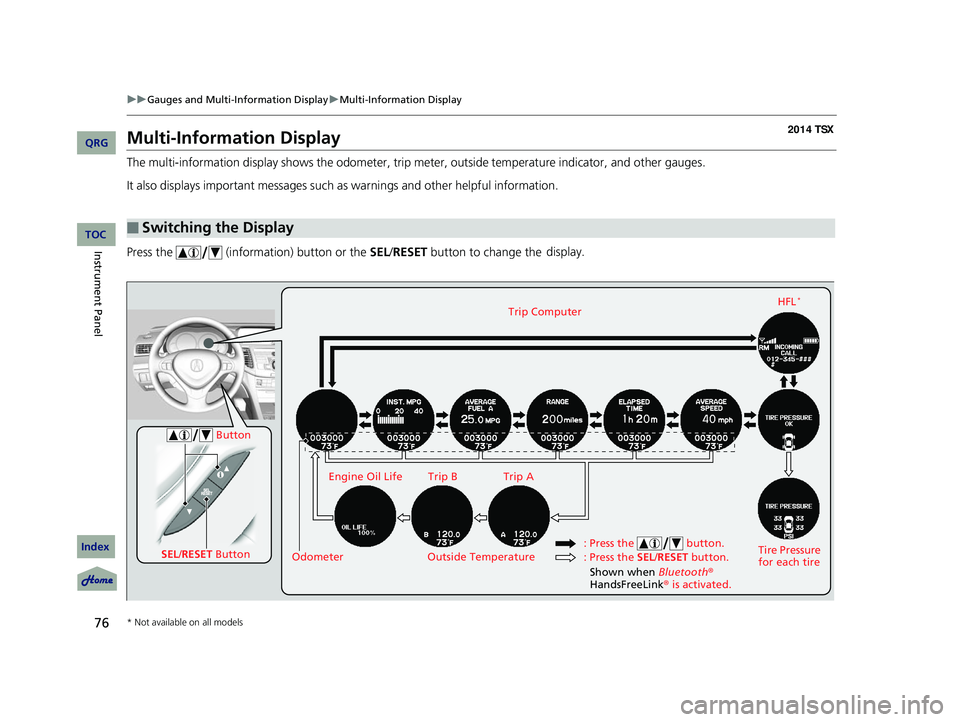
76
uu Gauges and Multi-Information Display u Multi-Information Display
Multi-Information Display
The multi-information display shows the odometer, trip meter, outside temperature indicator, and other gauges.
It also displays important messages such as warnings and other helpful information.
Press the (information) button or the SEL/RESET button to change the display.
■Switching the Display
SEL
/RESET Button Tire Pressure
for each tireHFL
*Trip Computer
Trip B
Engine Oil Life Trip A
Outside Temperature
Odometer
Button
: Press the SEL/RESET button.
: Press the button.
Shown when Bluetooth
®
HandsFreeLink ® is activated.
* Not available on all models
14 ACURA TSX 4D-31TL16500.book 76 ページ 2013年6月17日 月曜日 午前9時40分
QRG
Index
Instrument PanelTOC
Page 80 of 329
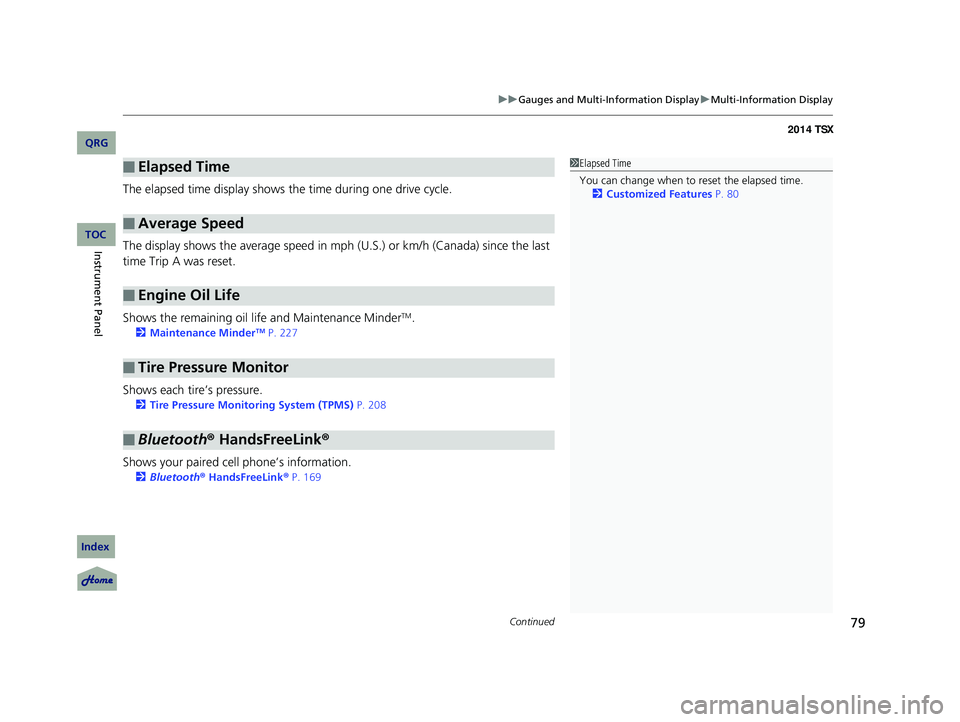
Continued79
uu Gauges and Multi-Information Display u Multi-Information Display
The elapsed time display shows the time during one drive cycle.
The display shows the average speed in mph (U.S.) or km/h (Canada) since the last
time Trip A was reset.
Shows the remaining oil life and Maintenance Minder
TM.
2 Maintenance MinderTM P. 227
Shows each tire’s pressure.
2 Tire Pressure Monitoring System (TPMS) P. 208
Shows your paired cell phone’s information.
2 Bluetooth ® HandsFreeLink ® P. 169
■Elapsed Time
■Average Speed
■Engine Oil Life
■Tire Pressure Monitor
■Bluetooth ® HandsFreeLink ®
1Elapsed Time
You can change when to reset the elapsed time.
2 Customized Features P. 80
14 ACURA TSX 4D-31TL16500.book 79 ページ 2013年6月17日 月曜日 午前9時40分
QRG
Index
Instrument PanelTOC
Page 140 of 329
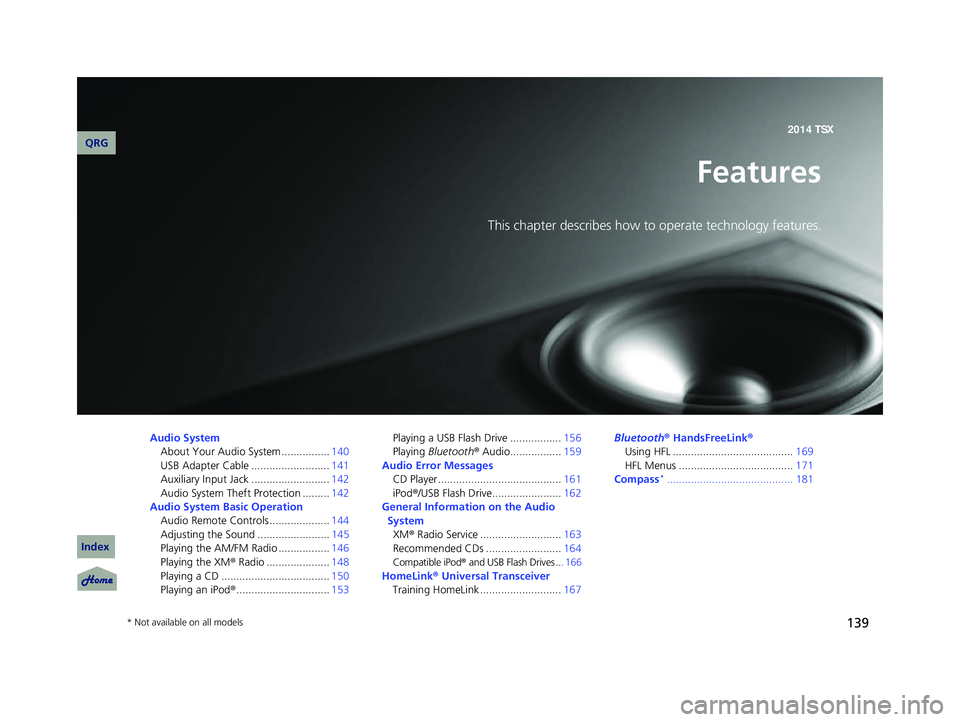
139
Features
This chapter describes how to operate technology features.
Audio SystemAbout Your Audio System ................ 140
USB Adapter Cable .......................... 141
Auxiliary Input Jack .......................... 142
Audio System Theft Protection ......... 142
Audio System Basic Operation Audio Remote Controls .................... 144
Adjusting the Sound ........................ 145
Playing the AM/FM Radio ................. 146
Playing the XM® Radio
..................... 148
Playing a CD .................................... 150
Playing an iPod® ............................... 153Playing a USB Flash Drive .................
156
Playing Bluetooth ® Audio................. 159
Audio Error Messages CD Player ......................................... 161
iPod ®/USB Flash Dr
ive....................... 162
General Information on the Audio System XM ® Radio Service
........................... 163
Recommended CDs ......................... 164
Compatible iPod® and USB Flash Drives .. . 166
HomeLink® Universal Transceiver
Training HomeLink ........................... 167Bluetooth
® HandsFreeLink®
Using HFL ........................................ 169
HFL Menus ...................................... 171
Compass
*..........................................181
* Not available on all models
14 ACURA TSX 4D-31TL16500.book 139 ページ 2013年6月17日 月曜日 午前9時40分
QRG
Index2014 TSX
Page 141 of 329
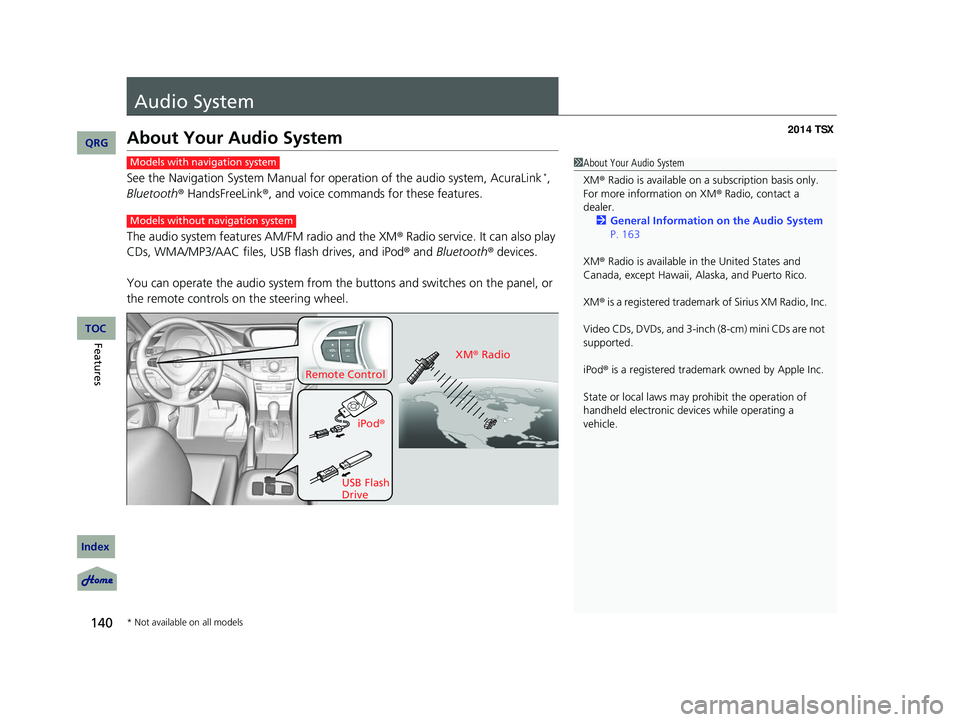
140
Features
Audio System
About Your Audio System
See the Navigation System Manual for operation of the audio system, AcuraLink *,
Bluetooth ® HandsFreeLink ®, and voice commands for these features.
The audio system features AM/FM radio and the XM ® Radio ser
vice. It can also play
CDs, WMA/MP3/AAC files, USB flash drives, and iPod ® and Bluetooth ® devices.
You can operate the audio system from the buttons and switches on the panel, or
the remote controls on the steering wheel.
1About Your Audio System
XM ® Radio is available on a subscription basis only.
For more information on XM ® Radio, contact a
dealer.
2 General Information on the Audio System
P. 163
XM ® Radio is available in the United States and
Canada, except Ha waii, Alaska, and Puerto Rico.
XM ® is a registered trademark of Sirius XM Radio, Inc.
Video CDs, DVDs, and 3-inch (8-cm) mini CDs are not
supported.
iPod ® is a registered trademark owned by Apple Inc.
State or local laws may pr ohibit the operation of
handheld electronic devi ces while operating a
vehicle.Models with navigation system
Models without navigation system
Remote Control
iPod®
USB Flash
Drive XM
® Radio
* Not available on all models
14 ACURA TSX 4D-31TL16500.book 140 ページ 2013年6月17日 月曜日 午前9時40分
QRG
Index
TOC
Page 145 of 329
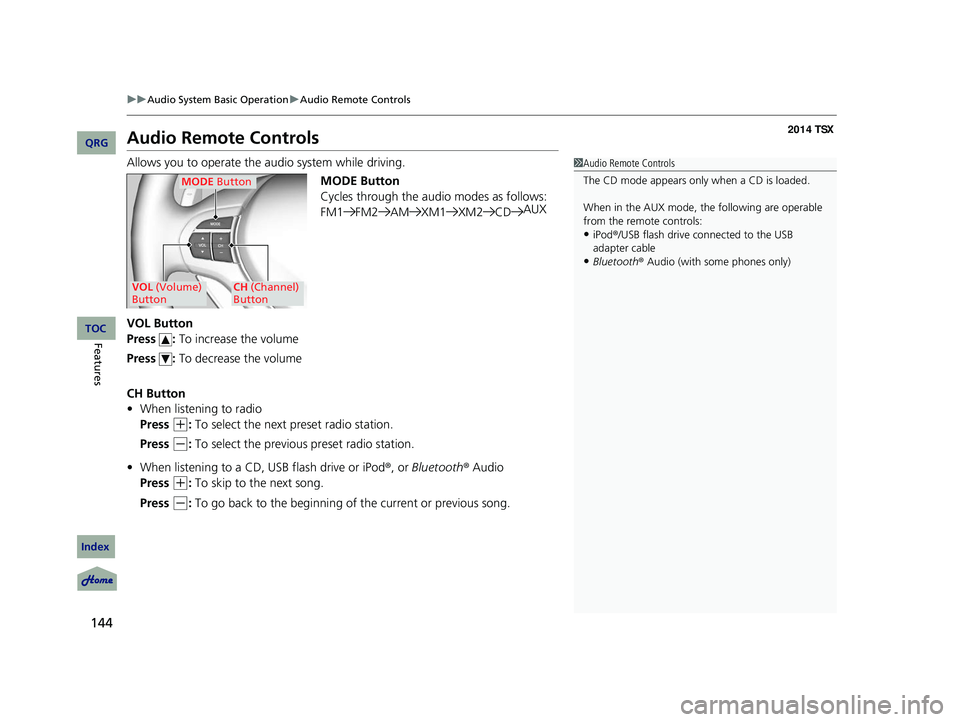
144
uu Audio System Basic Operation u Audio Remote Controls
Audio Remote Controls
Allows you to operate the audio system while driving.
MODE Button
Cycles through the audio modes as follows:
FM1FM2 AMXM1 XM2CDAUX
VOL Button
Press : To increase the volume
Press : To decrease the volume
CH Button
• When listening to radio
Press
(+
: To select the next preset radio station.
Press
(-
: To select the previous preset radio station.
• When listening to a CD, USB flash drive or iPod ®, or Bluetooth ® Audio
Press
(+
: To skip to the next song.
Press
(-
: To go back to the beginning of the current or previous song.
1 Audio Remote Controls
The CD mode appears only when a CD is loaded.
When in the AUX mode, the following are operable
from the remote controls:
•iPod ®/USB flash drive connected to the USB
adapter cable
•Bluetooth ® Audio (with some phones only)
MODE Button
VOL (Volume)
ButtonCH (Channel)
Button
14 ACURA TSX 4D-31TL16500.book 144 ページ 2013年6月17日 月曜日 午前9時40分
QRG
Index
FeaturesTOC
Page 160 of 329
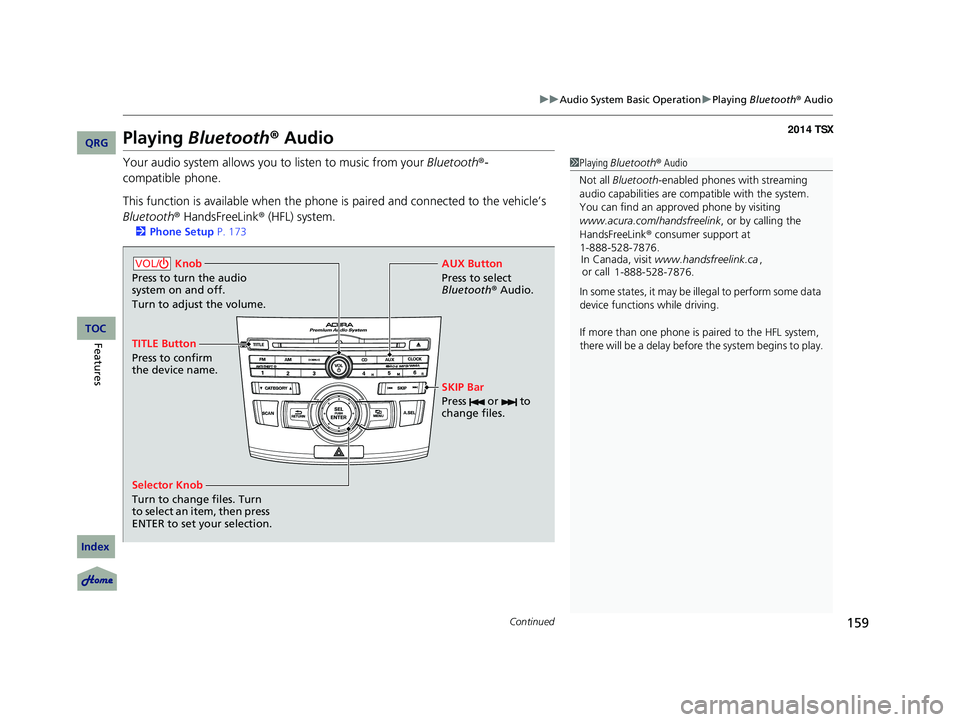
159
uu Audio System Basic Operation u Playing Bluetooth ® Audio
Continued
Playing Bluetooth ® Audio
Your audio system allows you to listen to music from your Bluetooth®-
compatible phone.
This function is available when the phone is paired an d connected to the vehicle’s
Bluetooth ® HandsFreeLink ® (HFL) system.
2Phone Setup P. 173
1 Playing Bluetooth ® Audio
Not all Bluetooth -enabled phones with streaming
audio capabilities are compatible with the system.
You can find an appr oved phone by visiting
www.acura.com/handsfreelink , or by calling the
HandsFreeLink ® consumer support at
In Canada, visit www.handsfreelink.ca ,
or call
In some states, it may be il legal to perform some data
device functions while driving.
If more than one phone is paired to the HFL system,
there will be a delay before the system begins to play.
1-888-528-7876.
1-888-528-7876.
Selector Knob
Turn to change files. Turn
to select an item, then press
ENTER to set your selection. AUX Button
Press to select
Bluetooth®
Audio.
SKIP Bar
Press or to
change files.
Knob
Press to turn the audio
system on and off.
Turn to adjust the volume.VOL/
TITLE Button
Press to confirm
the device name.
14 ACURA TSX 4D-31TL16500.book 159 ページ 2013年6月17日 月曜日 午前9時40分
QRG
Index
FeaturesTOC
Page 161 of 329
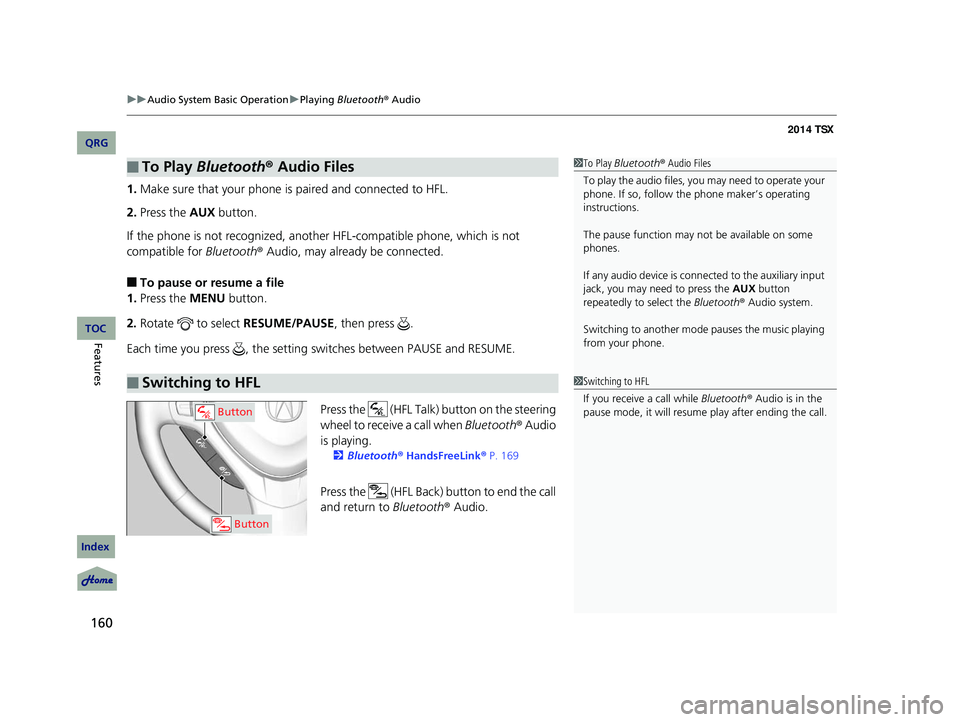
uu Audio System Basic Operation u Playing Bluetooth ® Audio
160
1. Make sure that your phone is paired and connected to HFL.
2.Press the AUX button.
If the phone is not recognized, another HFL-compatible phone, which is not
compatible for Bluetooth® Audio, may already be connected.
■To pause or resume a file
1. Press the MENU button.
2. Rotate to select RESUME/PAUSE , then press .
Each time you press , the setting switches between PAUSE and RESUME.
Press the (HFL Talk) butto n on the steering
wheel to receive a call when Bluetooth® Audio
is playing.
2 Bluetooth® HandsFreeLink ® P. 169
Press the (HFL Back) button to end the call
and return to Bluetooth® Audio.
■To Play Bluetooth® Audio Files
■Switching to HFL
1To Play Bluetooth ® Audio Files
To play the audio files, y ou may need to operate your
phone. If so, follow the phone maker’s operating
instructions.
The pause function may no t be available on some
phones.
If any audio device is conne cted to the auxiliary input
jack, you may need to press the AUX button
repeatedly to select the Bluetooth® Audio system.
Switching to another mode pauses the music playing
from your phone.
1 Switching to HFL
If you receive a call while Bluetooth® Audio is in the
pause mode, it will resume play after ending the call.
Button
Button
14 ACURA TSX 4D-31TL16500.book 160 ページ 2013年6月17日 月曜日 午前9時40分
QRG
Index
FeaturesTOC
Page 170 of 329
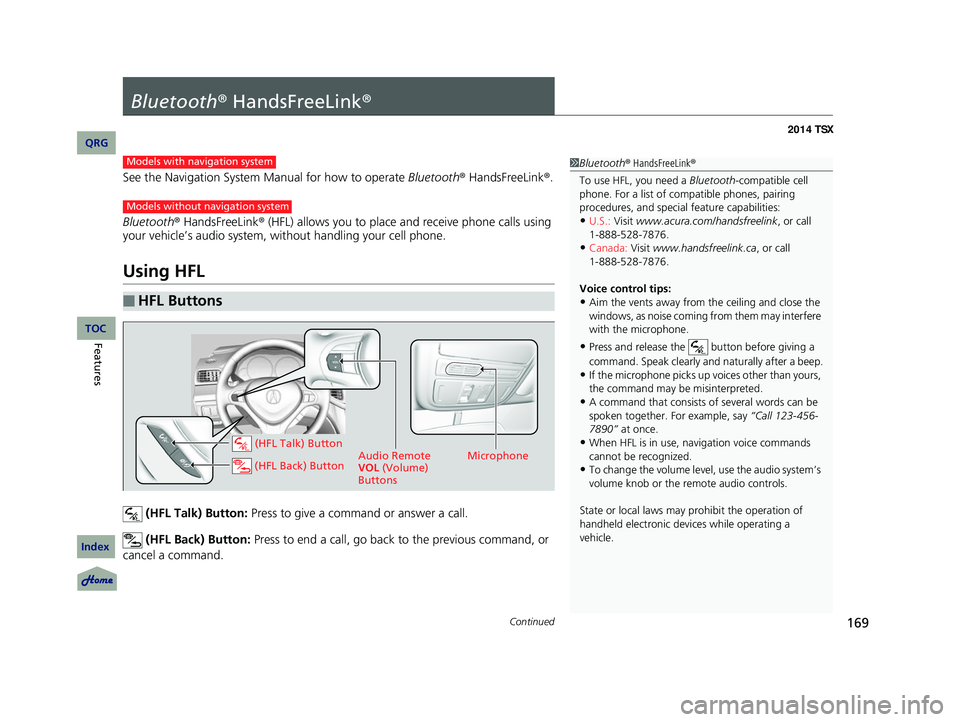
169Continued
Bluetooth® HandsFreeLink ®
See the Navigation System Manual for how to operate Bluetooth® HandsFreeLink ®.
Bluetooth ® HandsFreeLink ® (HFL) allows you to place and receive phone calls using
your vehicle’s audio system, without handling your cell phone.
Using HFL
(HFL Talk) Button: Press to give a command or answer a call.
(HFL Back) Button: Press to end a call, go back to the previous command, or
cancel a command.
■HFL Buttons
1 Bluetooth ® HandsFreeLink ®
To use HFL, you need a Bluetooth-compatible cell
phone. For a list of compatible phones, pairing
procedures, and special feature capabilities:
•U.S.: Visit www.acura.com/handsfreelink , or call
•Canada: Visit www.handsfreelink.ca, or call
Voice control tips:
•Aim the vents away from the ceiling and close the
windows, as noise coming fr om them may interfere
with the microphone.
•Press and release the button before giving a
command. Speak clearly and naturally after a beep.
•If the microphone picks up vo ices other than yours,
the command may be misinterpreted.
•A command that consists of several words can be
spoken together. For example, say “Call 123-456-
7890” at once.
•When HFL is in use, navigation voice commands
cannot be recognized.
•To change the volume level, use the audio system’s
volume knob or the remote audio controls.
State or local laws may pr ohibit the operation of
handheld electronic devi ces while operating a
vehicle.
1-888-528-7876.
1-888-528-7876.
Models with navigation system
Models without navigation system
Microphone
Audio Remote
VOL (Volume)
Buttons (HFL Talk) Button
(HFL Back) Button
14 ACURA TSX 4D-31TL16500.book 169 ページ 2013年6月17日 月曜日 午前9時40分
QRG
Index
FeaturesTOC