display Alfa Romeo GT 2006 Owner handbook (in English)
[x] Cancel search | Manufacturer: ALFA ROMEO, Model Year: 2006, Model line: GT, Model: Alfa Romeo GT 2006Pages: 307, PDF Size: 6.05 MB
Page 179 of 307
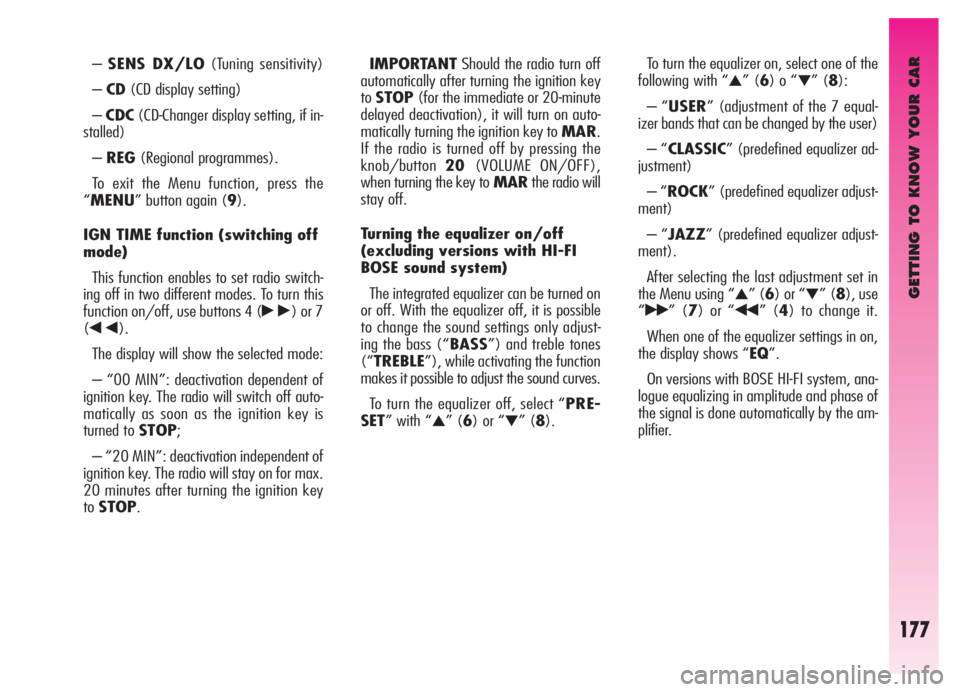
GETTING TO KNOW YOUR CAR
177
–SENS DX/LO(Tuning sensitivity)
–CD(CD display setting)
–CDC(CD-Changer display setting, if in-
stalled)
–REG(Regional programmes).
To exit the Menu function, press the
“MENU” button again (9).
IGN TIME function (switching off
mode)
This function enables to set radio switch-
ing off in two different modes. To turn this
function on/off, use buttons 4 (
˜) or 7
(
÷).
The display will show the selected mode:
– “00 MIN”: deactivation dependent of
ignition key. The radio will switch off auto-
matically as soon as the ignition key is
turned to STOP;
– “20 MIN”: deactivation independent of
ignition key. The radio will stay on for max.
20 minutes after turning the ignition key
toSTOP.IMPORTANTShould the radio turn off
automatically after turning the ignition key
toSTOP(for the immediate or 20-minute
delayed deactivation), it will turn on auto-
matically turning the ignition key to MAR.
If the radio is turned off by pressing the
knob/button20(VOLUME ON/OFF),
when turning the key toMARthe radio will
stay off.
Turning the equalizer on/off
(excluding versions with HI-FI
BOSE sound system)
The integrated equalizer can be turned on
or off. With the equalizer off, it is possible
to change the sound settings only adjust-
ing the bass (“BASS”) and treble tones
(“TREBLE”), while activating the function
makes it possible to adjust the sound curves.
To turn the equalizer off, select “PRE-
SET” with “
▲” (6) or “▼” (8).To turn the equalizer on, select one of the
following with “
▲” (6) o “▼” (8):
– “USER” (adjustment of the 7 equal-
izer bands that can be changed by the user)
– “CLASSIC” (predefined equalizer ad-
justment)
– “ROCK” (predefined equalizer adjust-
ment)
– “JAZZ” (predefined equalizer adjust-
ment).
After selecting the last adjustment set in
the Menu using “
▲” (6) or “▼” (8), use
“
˙˙” (7) or “¯¯” (4) to change it.
When one of the equalizer settings in on,
the display shows “EQ”.
On versions with BOSE HI-FI system, ana-
logue equalizing in amplitude and phase of
the signal is done automatically by the am-
plifier.
Page 180 of 307
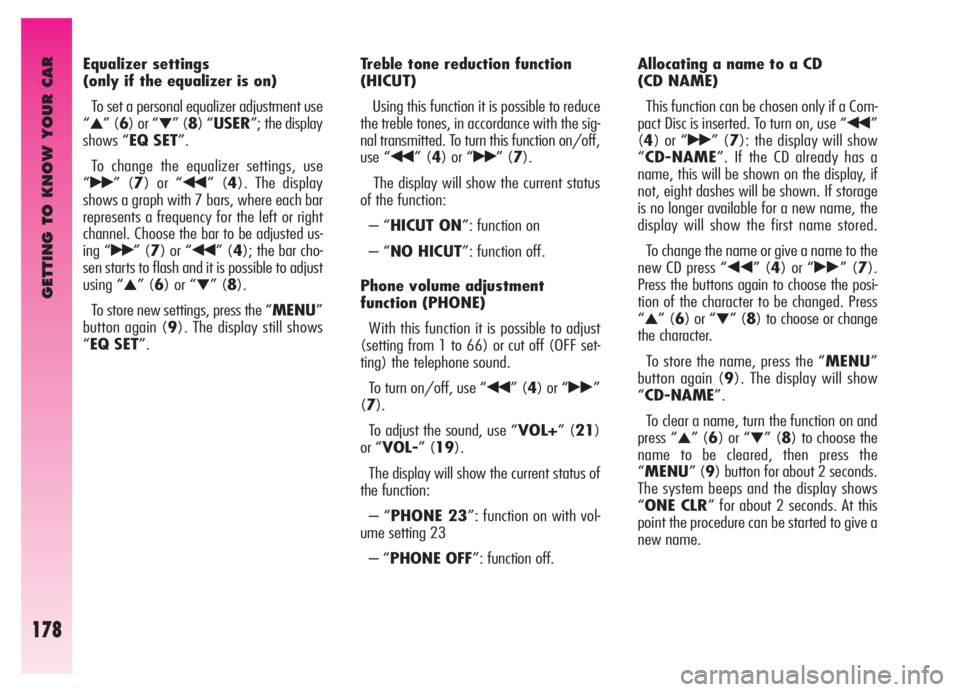
GETTING TO KNOW YOUR CAR
178
Equalizer settings
(only if the equalizer is on)
To set a personal equalizer adjustment use
“
▲” (6) or “▼” (8) “USER”; the display
shows “EQ SET”.
To change the equalizer settings, use
“
˙˙” (7) or “¯¯” (4). The display
shows a graph with 7 bars, where each bar
represents a frequency for the left or right
channel. Choose the bar to be adjusted us-
ing “
˙˙” (7) or “¯¯” (4); the bar cho-
sen starts to flash and it is possible to adjust
using “
▲” (6) or “▼” (8).
To store new settings, press the “MENU”
button again (9). The display still shows
“EQ SET”.Treble tone reduction function
(HICUT)
Using this function it is possible to reduce
the treble tones, in accordance with the sig-
nal transmitted. To turn this function on/off,
use “
¯¯” (4) or “˙˙” (7).
The display will show the current status
of the function:
– “HICUT ON”: function on
– “NO HICUT”: function off.
Phone volume adjustment
function (PHONE)
With this function it is possible to adjust
(setting from 1 to 66) or cut off (OFF set-
ting) the telephone sound.
To turn on/off, use “
¯¯” (4) or “˙˙”
(7).
To adjust the sound, use “VOL+” (21)
or “VOL-” (19).
The display will show the current status of
the function:
– “PHONE 23”: function on with vol-
ume setting 23
– “PHONE OFF”: function off.Allocating a name to a CD
(CD NAME)
This function can be chosen only if a Com-
pact Disc is inserted. To turn on, use “
¯¯”
(4) or “
˙˙” (7): the display will show
“CD-NAME”. If the CD already has a
name, this will be shown on the display, if
not, eight dashes will be shown. If storage
is no longer available for a new name, the
display will show the first name stored.
To change the name or give a name to the
new CD press “
¯¯” (4) or “˙˙” (7).
Press the buttons again to choose the posi-
tion of the character to be changed. Press
“
▲” (6) or “▼” (8) to choose or change
the character.
To store the name, press the “MENU”
button again (9). The display will show
“CD-NAME”.
To clear a name, turn the function on and
press “
▲” (6) or “▼” (8) to choose the
name to be cleared, then press the
“MENU” (9) button for about 2 seconds.
The system beeps and the display shows
“ONE CLR” for about 2 seconds. At this
point the procedure can be started to give a
new name.
Page 181 of 307
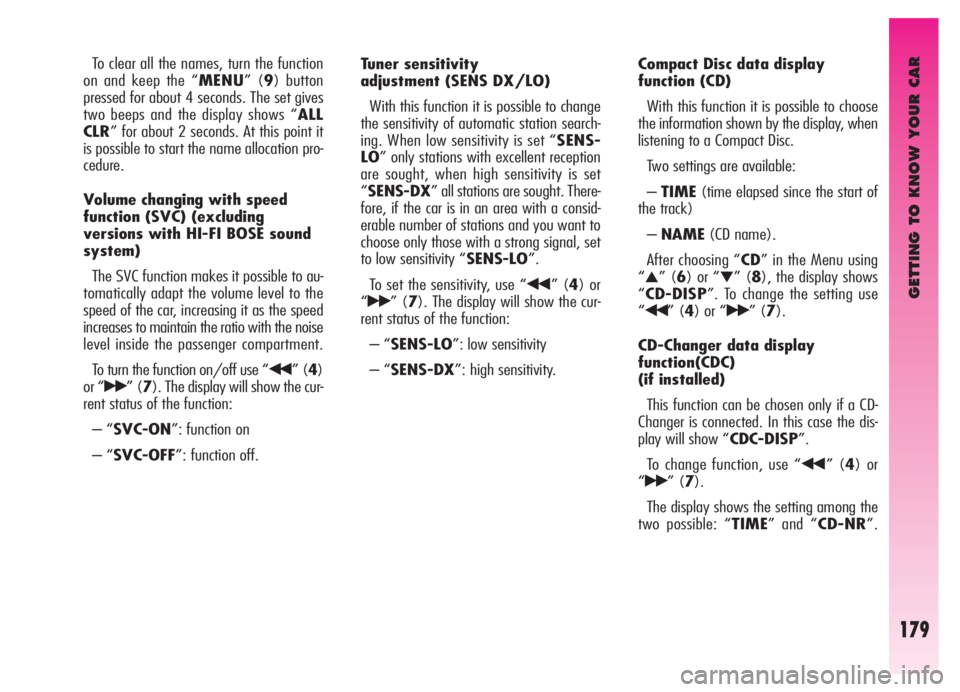
GETTING TO KNOW YOUR CAR
179
To clear all the names, turn the function
on and keep the “MENU” (9) button
pressed for about 4 seconds. The set gives
two beeps and the display shows “ALL
CLR” for about 2 seconds. At this point it
is possible to start the name allocation pro-
cedure.
Volume changing with speed
function (SVC) (excluding
versions with HI-FI BOSE sound
system)
The SVC function makes it possible to au-
tomatically adapt the volume level to the
speed of the car, increasing it as the speed
increases to maintain the ratio with the noise
level inside the passenger compartment.
To turn the function on/off use “
¯¯” (4)
or “
˙˙” (7). The display will show the cur-
rent status of the function:
– “SVC-ON”: function on
– “SVC-OFF”: function off.Tuner sensitivity
adjustment (SENS DX/LO)
With this function it is possible to change
the sensitivity of automatic station search-
ing. When low sensitivity is set “SENS-
LO” only stations with excellent reception
are sought, when high sensitivity is set
“SENS-DX” all stations are sought. There-
fore, if the car is in an area with a consid-
erable number of stations and you want to
choose only those with a strong signal, set
to low sensitivity “SENS-LO”.
To set the sensitivity, use “
¯¯” (4) or
“
˙˙” (7). The display will show the cur-
rent status of the function:
– “SENS-LO”: low sensitivity
– “SENS-DX”: high sensitivity.Compact Disc data display
function (CD)
With this function it is possible to choose
the information shown by the display, when
listening to a Compact Disc.
Two settings are available:
–TIME(time elapsed since the start of
the track)
–NAME(CD name).
After choosing “CD” in the Menu using
“
▲” (6) or “▼” (8), the display shows
“CD-DISP”. To change the setting use
“
¯¯” (4) or “˙˙” (7).
CD-Changer data display
function(CDC)
(if installed)
This function can be chosen only if a CD-
Changer is connected. In this case the dis-
play will show “CDC-DISP”.
To change function, use “
¯¯” (4) or
“
˙˙” (7).
The display shows the setting among the
two possible: “TIME” and “CD-NR”.
Page 182 of 307
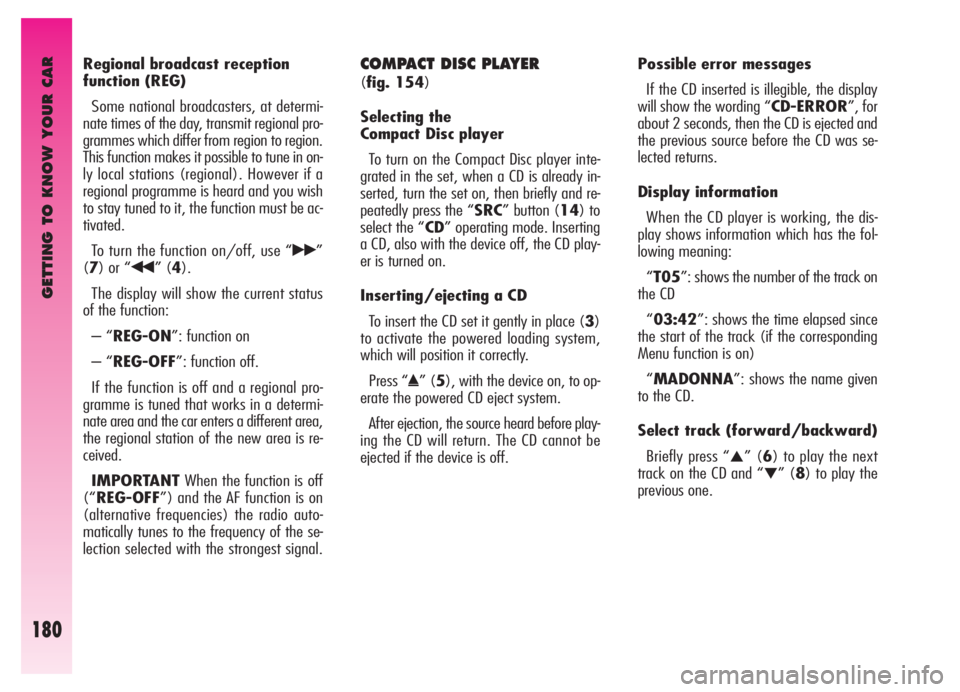
GETTING TO KNOW YOUR CAR
180
Regional broadcast reception
function (REG)
Some national broadcasters, at determi-
nate times of the day, transmit regional pro-
grammes which differ from region to region.
This function makes it possible to tune in on-
ly local stations (regional). However if a
regional programme is heard and you wish
to stay tuned to it, the function must be ac-
tivated.
To turn the function on/off, use “
˙˙”
(7) or “
¯¯” (4).
The display will show the current status
of the function:
– “REG-ON”: function on
– “REG-OFF”: function off.
If the function is off and a regional pro-
gramme is tuned that works in a determi-
nate area and the car enters a different area,
the regional station of the new area is re-
ceived.
IMPORTANTWhen the function is off
(“REG-OFF”) and the AF function is on
(alternative frequencies) the radio auto-
matically tunes to the frequency of the se-
lection selected with the strongest signal.
COMPACT DISC PLAYER
(fig. 154)
Selecting the
Compact Disc player
To turn on the Compact Disc player inte-
grated in the set, when a CD is already in-
serted, turn the set on, then briefly and re-
peatedly press the “SRC” button (14) to
select the “CD” operating mode. Inserting
a CD, also with the device off, the CD play-
er is turned on.
Inserting/ejecting a CD
To insert the CD set it gently in place (3)
to activate the powered loading system,
which will position it correctly.
Press “
˚” (5), with the device on, to op-
erate the powered CD eject system.
After ejection, the source heard before play-
ing the CD will return. The CD cannot be
ejected if the device is off.Possible error messages
If the CD inserted is illegible, the display
will show the wording “CD-ERROR”, for
about 2 seconds, then the CD is ejected and
the previous source before the CD was se-
lected returns.
Display information
When the CD player is working, the dis-
play shows information which has the fol-
lowing meaning:
“T05”: shows the number of the track on
the CD
“03:42”: shows the time elapsed since
the start of the track (if the corresponding
Menu function is on)
“MADONNA”: shows the name given
to the CD.
Select track (forward/backward)
Briefly press “
▲” (6) to play the next
track on the CD and “
▼” (8) to play the
previous one.
Page 183 of 307
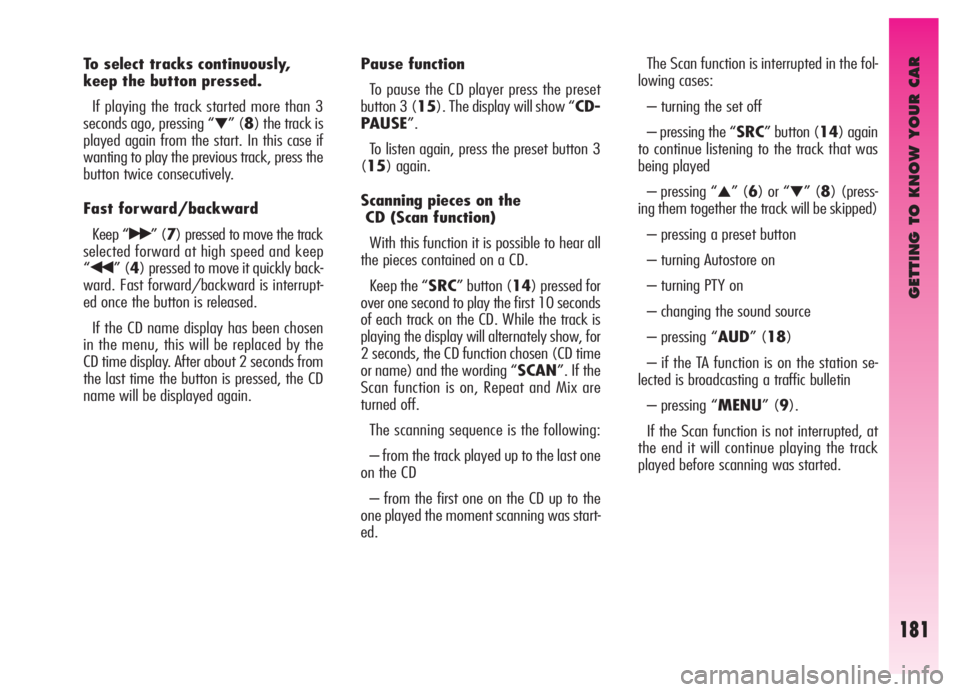
GETTING TO KNOW YOUR CAR
181
To select tracks continuously,
keep the button pressed.
If playing the track started more than 3
seconds ago, pressing “
▼” (8) the track is
played again from the start. In this case if
wanting to play the previous track, press the
button twice consecutively.
Fast forward/backward
Keep “
˙˙” (7) pressed to move the track
selected forward at high speed and keep
“
¯¯” (4) pressed to move it quickly back-
ward. Fast forward/backward is interrupt-
ed once the button is released.
If the CD name display has been chosen
in the menu, this will be replaced by the
CD time display. After about 2 seconds from
the last time the button is pressed, the CD
name will be displayed again.Pause function
To pause the CD player press the preset
button 3 (15). The display will show “CD-
PAUSE”.
To listen again, press the preset button 3
(15) again.
Scanning pieces on the
CD (Scan function)
With this function it is possible to hear all
the pieces contained on a CD.
Keep the “SRC” button (14) pressed for
over one second to play the first 10 seconds
of each track on the CD. While the track is
playing the display will alternately show, for
2 seconds, the CD function chosen (CD time
or name) and the wording “SCAN”. If the
Scan function is on, Repeat and Mix are
turned off.
The scanning sequence is the following:
– from the track played up to the last one
on the CD
– from the first one on the CD up to the
one played the moment scanning was start-
ed.The Scan function is interrupted in the fol-
lowing cases:
– turning the set off
– pressing the “SRC” button (14) again
to continue listening to the track that was
being played
– pressing “
▲” (6) or “▼” (8) (press-
ing them together the track will be skipped)
– pressing a preset button
– turning Autostore on
– turning PTY on
– changing the sound source
– pressing “AUD” (18)
– if the TA function is on the station se-
lected is broadcasting a traffic bulletin
– pressing “MENU” (9).
If the Scan function is not interrupted, at
the end it will continue playing the track
played before scanning was started.
Page 184 of 307
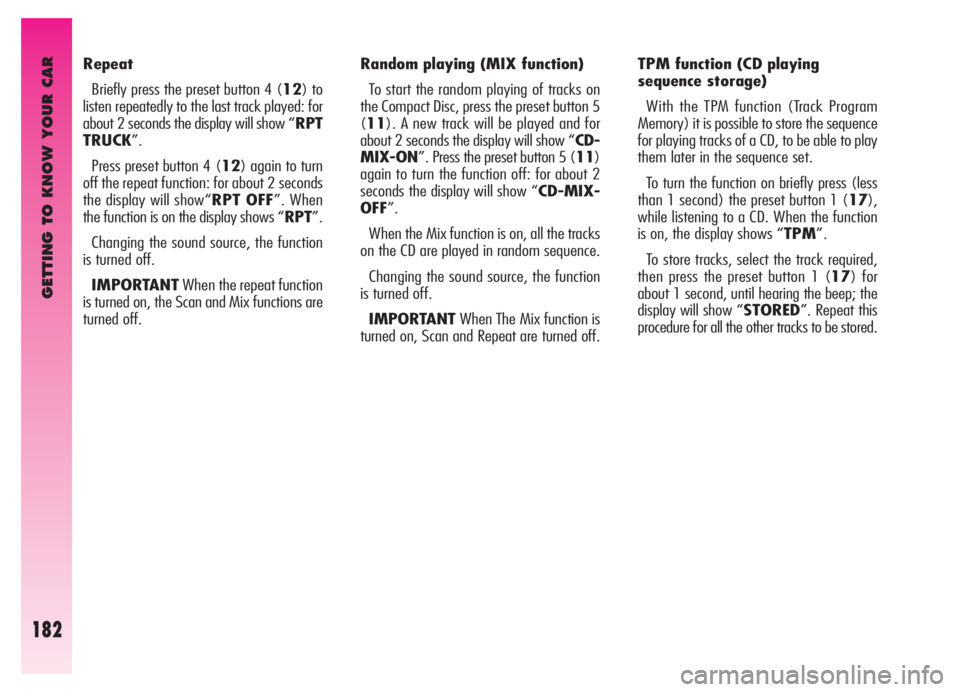
GETTING TO KNOW YOUR CAR
182
Repeat
Briefly press the preset button 4 (12) to
listen repeatedly to the last track played: for
about 2 seconds the display will show “RPT
TRUCK”.
Press preset button 4 (12) again to turn
off the repeat function: for about 2 seconds
the display will show“RPT OFF”. When
the function is on the display shows “RPT”.
Changing the sound source, the function
is turned off.
IMPORTANTWhen the repeat function
is turned on, the Scan and Mix functions are
turned off. Random playing (MIX function)
To start the random playing of tracks on
the Compact Disc, press the preset button 5
(11). A new track will be played and for
about 2 seconds the display will show “CD-
MIX-ON”. Press the preset button 5 (11)
again to turn the function off: for about 2
seconds the display will show “CD-MIX-
OFF”.
When the Mix function is on, all the tracks
on the CD are played in random sequence.
Changing the sound source, the function
is turned off.
IMPORTANTWhen The Mix function is
turned on, Scan and Repeat are turned off. TPM function (CD playing
sequence storage)
With the TPM function (Track Program
Memory) it is possible to store the sequence
for playing tracks of a CD, to be able to play
them later in the sequence set.
To turn the function on briefly press (less
than 1 second) the preset button 1 (17),
while listening to a CD. When the function
is on, the display shows “TPM”.
To store tracks, select the track required,
then press the preset button 1 (17) for
about 1 second, until hearing the beep; the
display will show “STORED”. Repeat this
procedure for all the other tracks to be stored.
Page 185 of 307
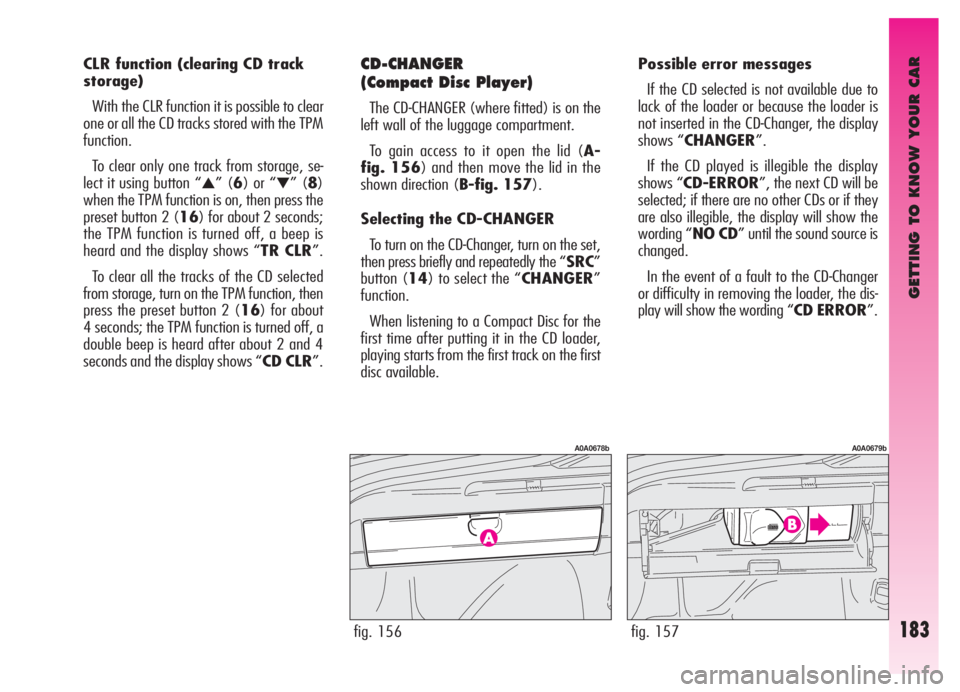
GETTING TO KNOW YOUR CAR
183
CLR function (clearing CD track
storage)
With the CLR function it is possible to clear
one or all the CD tracks stored with the TPM
function.
To clear only one track from storage, se-
lect it using button “
▲” (6) or “▼” (8)
when the TPM function is on, then press the
preset button 2 (16) for about 2 seconds;
the TPM function is turned off, a beep is
heard and the display shows “TR CLR”.
To clear all the tracks of the CD selected
from storage, turn on the TPM function, then
press the preset button 2 (16) for about
4 seconds; the TPM function is turned off, a
double beep is heard after about 2 and 4
seconds and the display shows “CD CLR”.
CD-CHANGER
(Compact Disc Player)
The CD-CHANGER (where fitted) is on the
left wall of the luggage compartment.
To gain access to it open the lid (A-
fig. 156) and then move the lid in the
shown direction (B-fig. 157).
Selecting the CD-CHANGER
To turn on the CD-Changer, turn on the set,
then press briefly and repeatedly the “SRC”
button (14) to select the “CHANGER”
function.
When listening to a Compact Disc for the
first time after putting it in the CD loader,
playing starts from the first track on the first
disc available.Possible error messages
If the CD selected is not available due to
lack of the loader or because the loader is
not inserted in the CD-Changer, the display
shows “CHANGER”.
If the CD played is illegible the display
shows “CD-ERROR”, the next CD will be
selected; if there are no other CDs or if they
are also illegible, the display will show the
wording “NO CD” until the sound source is
changed.
In the event of a fault to the CD-Changer
or difficulty in removing the loader, the dis-
play will show the wording “CD ERROR”.
fig. 156
A0A0678b
fig. 157
A0A0679b
Page 186 of 307
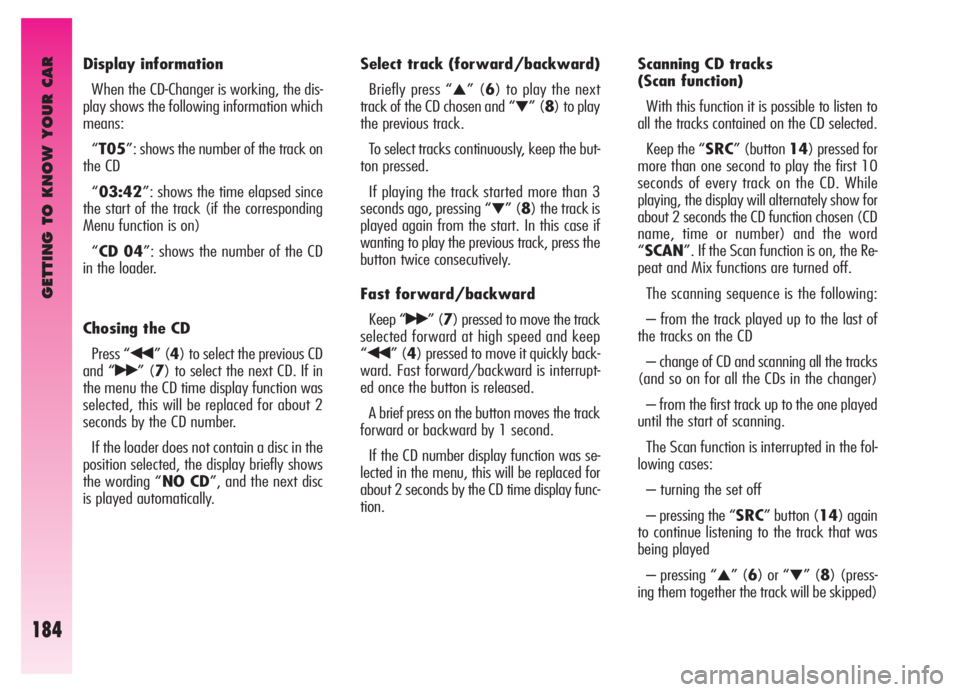
GETTING TO KNOW YOUR CAR
184
Display information
When the CD-Changer is working, the dis-
play shows the following information which
means:
“T05”: shows the number of the track on
the CD
“03:42”: shows the time elapsed since
the start of the track (if the corresponding
Menu function is on)
“CD 04”: shows the number of the CD
in the loader.
Chosing the CD
Press “
¯¯” (4) to select the previous CD
and “
˙˙” (7) to select the next CD. If in
the menu the CD time display function was
selected, this will be replaced for about 2
seconds by the CD number.
If the loader does not contain a disc in the
position selected, the display briefly shows
the wording “NO CD”, and the next disc
is played automatically.Select track (forward/backward)
Briefly press “
▲” (6) to play the next
track of the CD chosen and “
▼” (8) to play
the previous track.
To select tracks continuously, keep the but-
ton pressed.
If playing the track started more than 3
seconds ago, pressing “
▼” (8) the track is
played again from the start. In this case if
wanting to play the previous track, press the
button twice consecutively.
Fast forward/backward
Keep “
˙˙” (7) pressed to move the track
selected forward at high speed and keep
“
¯¯” (4) pressed to move it quickly back-
ward. Fast forward/backward is interrupt-
ed once the button is released.
A brief press on the button moves the track
forward or backward by 1 second.
If the CD number display function was se-
lected in the menu, this will be replaced for
about 2 seconds by the CD time display func-
tion.Scanning CD tracks
(Scan function)
With this function it is possible to listen to
all the tracks contained on the CD selected.
Keep the “SRC” (button 14) pressed for
more than one second to play the first 10
seconds of every track on the CD. While
playing, the display will alternately show for
about 2 seconds the CD function chosen (CD
name, time or number) and the word
“SCAN”. If the Scan function is on, the Re-
peat and Mix functions are turned off.
The scanning sequence is the following:
– from the track played up to the last of
the tracks on the CD
– change of CD and scanning all the tracks
(and so on for all the CDs in the changer)
– from the first track up to the one played
until the start of scanning.
The Scan function is interrupted in the fol-
lowing cases:
– turning the set off
– pressing the “SRC” button (14) again
to continue listening to the track that was
being played
– pressing “
▲” (6) or “▼” (8) (press-
ing them together the track will be skipped)
Page 187 of 307
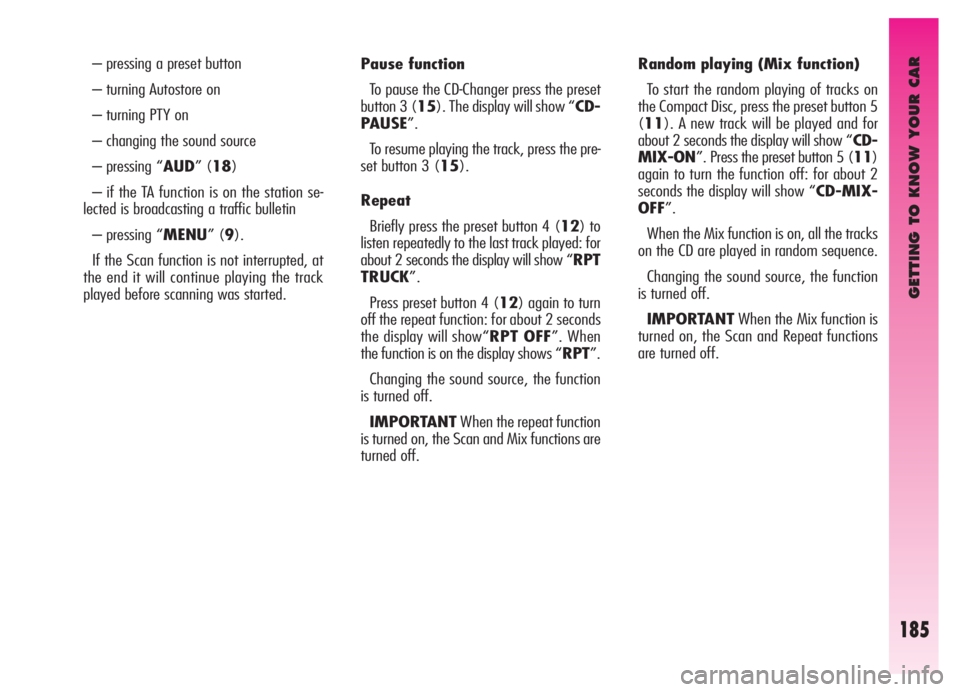
GETTING TO KNOW YOUR CAR
185
– pressing a preset button
– turning Autostore on
– turning PTY on
– changing the sound source
– pressing “AUD” (18)
– if the TA function is on the station se-
lected is broadcasting a traffic bulletin
– pressing “MENU” (9).
If the Scan function is not interrupted, at
the end it will continue playing the track
played before scanning was started.Pause function
To pause the CD-Changer press the preset
button 3 (15). The display will show “CD-
PAUSE”.
To resume playing the track, press the pre-
set button 3 (15).
Repeat
Briefly press the preset button 4 (12) to
listen repeatedly to the last track played: for
about 2 seconds the display will show “RPT
TRUCK”.
Press preset button 4 (12) again to turn
off the repeat function: for about 2 seconds
the display will show“RPT OFF”. When
the function is on the display shows “RPT”.
Changing the sound source, the function
is turned off.
IMPORTANTWhen the repeat function
is turned on, the Scan and Mix functions are
turned off. Random playing (Mix function)
To start the random playing of tracks on
the Compact Disc, press the preset button 5
(11). A new track will be played and for
about 2 seconds the display will show “CD-
MIX-ON”. Press the preset button 5 (11)
again to turn the function off: for about 2
seconds the display will show “CD-MIX-
OFF”.
When the Mix function is on, all the tracks
on the CD are played in random sequence.
Changing the sound source, the function
is turned off.
IMPORTANTWhen the Mix function is
turned on, the Scan and Repeat functions
are turned off.
Page 190 of 307
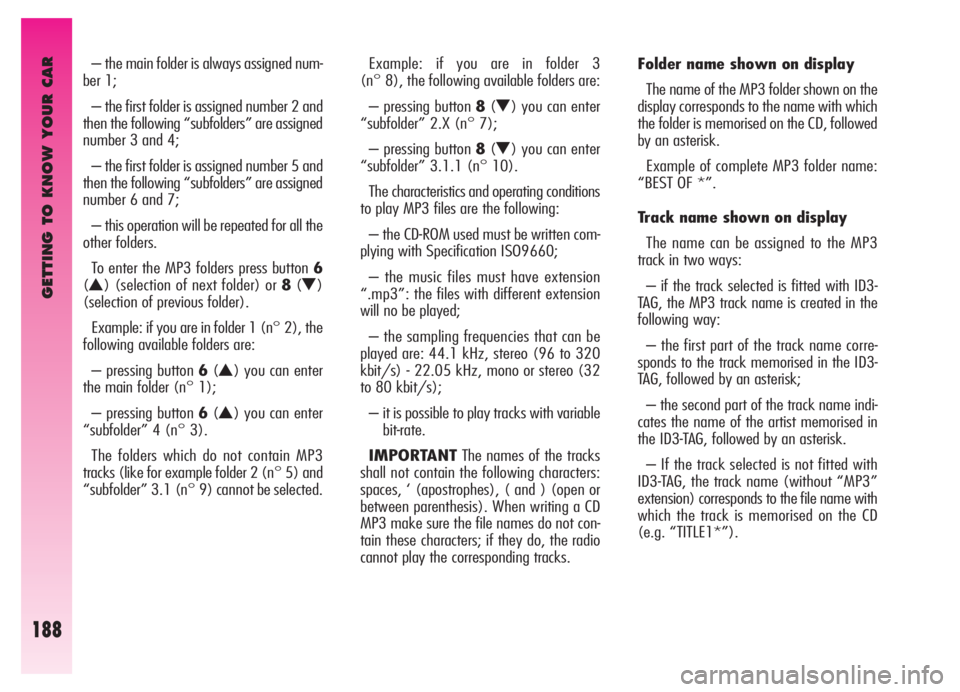
GETTING TO KNOW YOUR CAR
188
– the main folder is always assigned num-
ber 1;
– the first folder is assigned number 2 and
then the following “subfolders” are assigned
number 3 and 4;
– the first folder is assigned number 5 and
then the following “subfolders” are assigned
number 6 and 7;
– this operation will be repeated for all the
other folders.
To enter the MP3 folders press button 6
(
N) (selection of next folder) or8(O)
(selection of previous folder).
Example: if you are in folder 1 (n° 2), the
following available folders are:
– pressing button 6(
N) you can enter
the main folder (n° 1);
– pressing button 6(
N) you can enter
“subfolder” 4 (n° 3).
The folders which do not contain MP3
tracks (like for example folder 2 (n° 5) and
“subfolder” 3.1 (n° 9) cannot be selected.Example: if you are in folder 3
(n° 8), the following available folders are:
– pressing button 8(
O) you can enter
“subfolder” 2.X (n° 7);
– pressing button 8(
O) you can enter
“subfolder” 3.1.1 (n° 10).
The characteristics and operating conditions
to play MP3 files are the following:
– the CD-ROM used must be written com-
plying with Specification ISO9660;
– the music files must have extension
“.mp3”: the files with different extension
will no be played;
– the sampling frequencies that can be
played are: 44.1 kHz, stereo (96 to 320
kbit/s) - 22.05 kHz, mono or stereo (32
to 80 kbit/s);
– it is possible to play tracks with variable
bit-rate.
IMPORTANTThe names of the tracks
shall not contain the following characters:
spaces, ‘ (apostrophes), ( and ) (open or
between parenthesis). When writing a CD
MP3 make sure the file names do not con-
tain these characters; if they do, the radio
cannot play the corresponding tracks.Folder name shown on display
The name of the MP3 folder shown on the
display corresponds to the name with which
the folder is memorised on the CD, followed
by an asterisk.
Example of complete MP3 folder name:
“BEST OF *”.
Track name shown on display
The name can be assigned to the MP3
track in two ways:
– if the track selected is fitted with ID3-
TAG, the MP3 track name is created in the
following way:
– the first part of the track name corre-
sponds to the track memorised in the ID3-
TAG, followed by an asterisk;
– the second part of the track name indi-
cates the name of the artist memorised in
the ID3-TAG, followed by an asterisk.
– If the track selected is not fitted with
ID3-TAG, the track name (without “MP3”
extension) corresponds to the file name with
which the track is memorised on the CD
(e.g. “TITLE1*”).