CD player Alfa Romeo MiTo 2013 Owner handbook (in English)
[x] Cancel search | Manufacturer: ALFA ROMEO, Model Year: 2013, Model line: MiTo, Model: Alfa Romeo MiTo 2013Pages: 312, PDF Size: 11.5 MB
Page 282 of 312
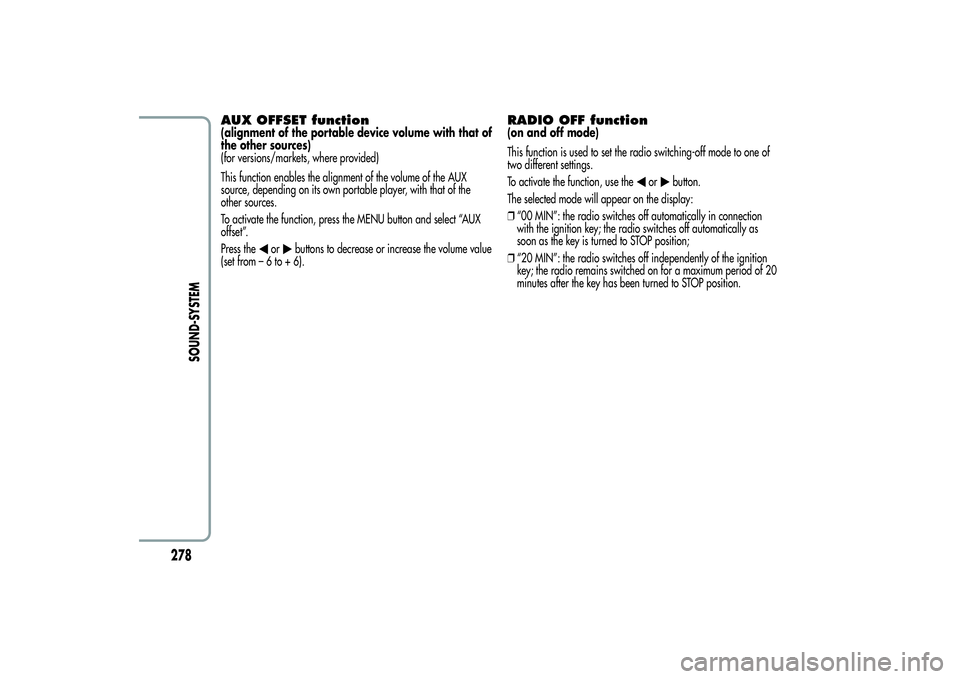
AUX OFFSET function(alignment of the portable device volume with that of
the other sources)
(for versions/markets, where provided)
This function enables the alignment of the volume of the AUX
source, depending on its own portable player, with that of the
other sources.
To activate the function, press the MENU button and select “AUX
offset”.
Press the
or
buttons to decrease or increase the volume value
(set from–6to+6).
RADIO OFF function(on and off mode)
This function is used to set the radio switching-off mode to one of
two different settings.
To activate the function, use the
or
button.
The selected mode will appear on the display:
❒“00 MIN”: the radio switches off automatically in connection
with the ignition key; the radio switches off automatically as
soon as the key is turned to STOP position;
❒“20 MIN”: the radio switches off independently of the ignition
key; the radio remains switched on for a maximum period of 20
minutes after the key has been turned to STOP position.
278
SOUND-SYSTEM
Page 285 of 312
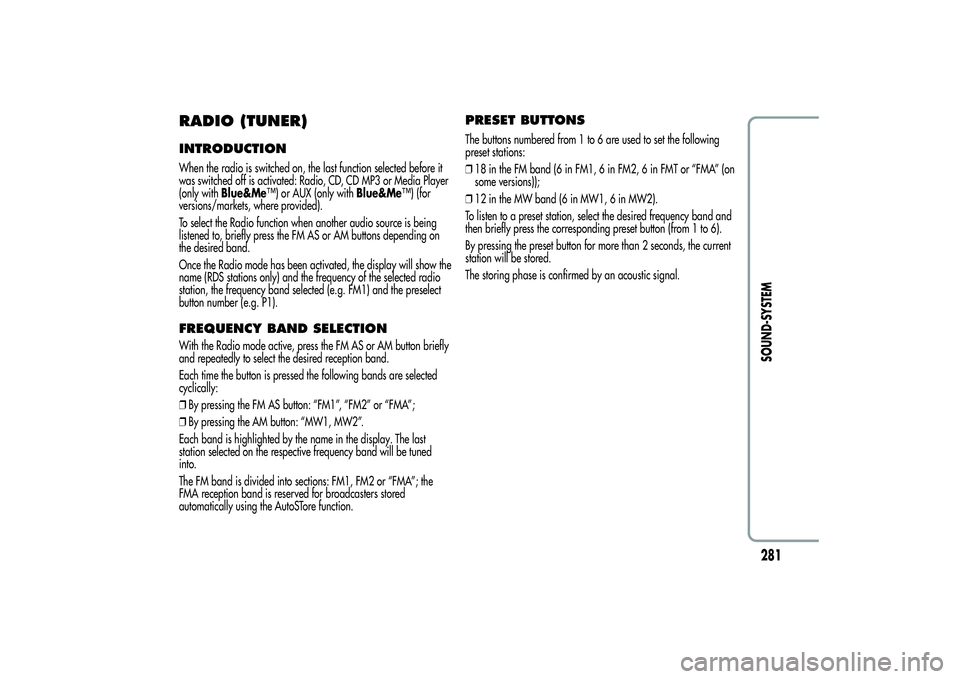
RADIO (TUNER)INTRODUCTIONWhen the radio is switched on, the last function selected before it
was switched off is activated: Radio, CD, CD MP3 or Media Player
(only withBlue&Me™) or AUX (only withBlue&Me™) (for
versions/markets, where provided).
To select the Radio function when another audio source is being
listened to, briefly press the FM AS or AM buttons depending on
the desired band.
Once the Radio mode has been activated, the display will show the
name (RDS stations only) and the frequency of the selected radio
station, the frequency band selected (e.g. FM1) and the preselect
button number (e.g. P1).FREQUENCY BAND SELECTIONWith the Radio mode active, press the FM AS or AM button briefly
and repeatedly to select the desired reception band.
Each time the button is pressed the following bands are selected
cyclically:
❒By pressing the FM AS button: “FM1”, “FM2” or “FMA”;
❒By pressing the AM button: “MW1, MW2”.
Each band is highlighted by the name in the display. The last
station selected on the respective frequency band will be tuned
into.
The FM band is divided into sections: FM1, FM2 or “FMA”; the
FMA reception band is reserved for broadcasters stored
automatically using the AutoSTore function.
PRESET BUTTONSThe buttons numbered from 1 to 6 are used to set the following
preset stations:
❒18 in the FM band (6 in FM1, 6 in FM2, 6 in FMT or “FMA” (on
some versions));
❒12 in the MW band (6 in MW1, 6 in MW2).
To listen to a preset station, select the desired frequency band and
then briefly press the corresponding preset button (from 1 to 6).
By pressing the preset button for more than 2 seconds, the current
station will be stored.
The storing phase is confirmed by an acoustic signal.
281SOUND-SYSTEM
Page 289 of 312
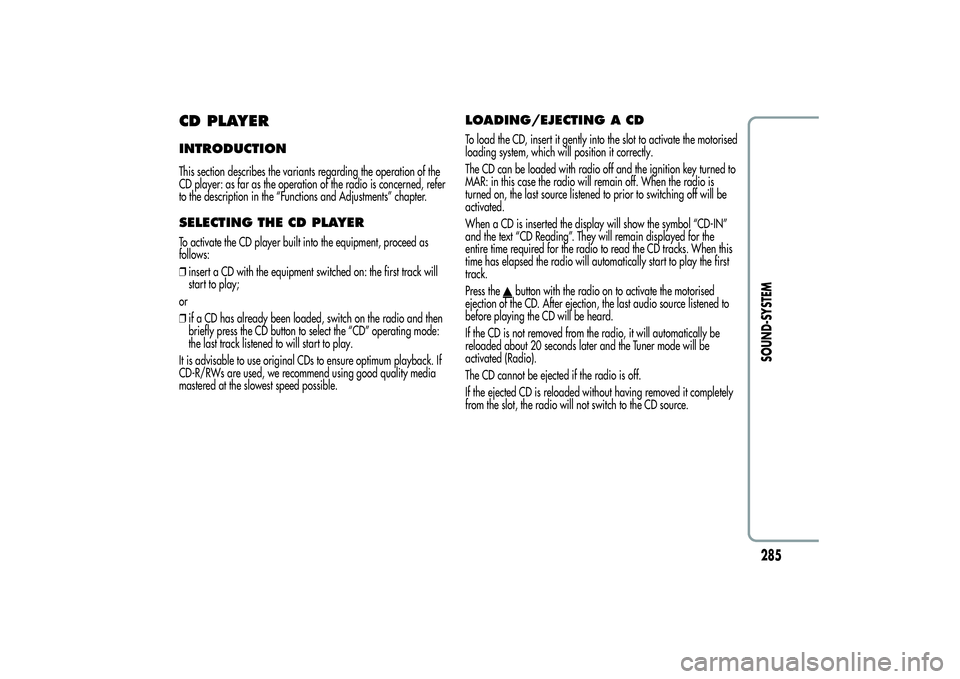
CD PLAYERINTRODUCTIONThis section describes the variants regarding the operation of the
CD player: as far as the operation of the radio is concerned, refer
to the description in the “Functions and Adjustments” chapter.SELECTING THE CD PLAYERTo activate the CD player built into the equipment, proceed as
follows:
❒insert a CD with the equipment switched on: the first track will
start to play;
or
❒if a CD has already been loaded, switch on the radio and then
briefly press the CD button to select the “CD” operating mode:
the last track listened to will start to play.
It is advisable to use original CDs to ensure optimum playback. If
CD-R/RWs are used, we recommend using good quality media
mastered at the slowest speed possible.
LOADING/EJECTING A CDTo load the CD, insert it gently into the slot to activate the motorised
loading system, which will position it correctly.
The CD can be loaded with radio off and the ignition key turned to
MAR: in this case the radio will remain off. When the radio is
turned on, the last source listened to prior to switching off will be
activated.
When a CD is inserted the display will show the symbol “CD-IN”
and the text “CD Reading”. They will remain displayed for the
entire time required for the radio to read the CD tracks. When this
time has elapsed the radio will automatically start to play the first
track.
Press the
button with the radio on to activate the motorised
ejection of the CD. After ejection, the last audio source listened to
before playing the CD will be heard.
If the CD is not removed from the radio, it will automatically be
reloaded about 20 seconds later and the Tuner mode will be
activated (Radio).
The CD cannot be ejected if the radio is off.
If the ejected CD is reloaded without having removed it completely
from the slot, the radio will not switch to the CD source.
285SOUND-SYSTEM
Page 290 of 312
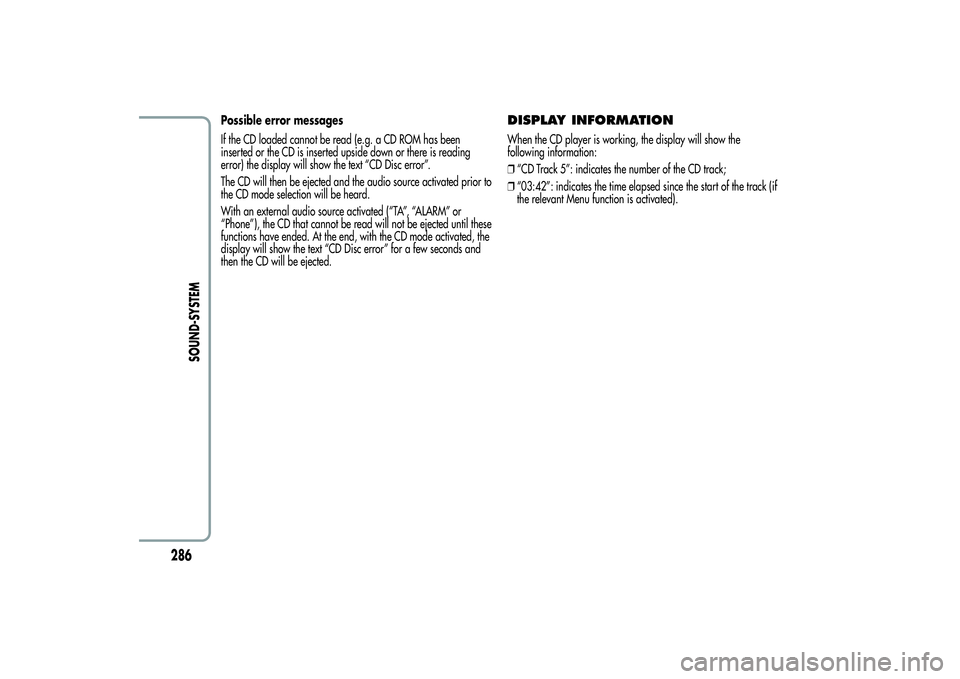
Possible error messages
If the CD loaded cannot be read (e.g. a CD ROM has been
inserted or the CD is inserted upside down or there is reading
error) the display will show the text “CD Disc error”.
The CD will then be ejected and the audio source activated prior to
the CD mode selection will be heard.
With an external audio source activated (“TA”, “ALARM” or
“Phone”), the CD that cannot be read will not be ejected until these
functions have ended. At the end, with the CD mode activated, the
display will show the text “CD Disc error” for a few seconds and
then the CD will be ejected.
DISPLAY INFORMATIONWhen the CD player is working, the display will show the
following information:
❒“CD Track 5”: indicates the number of the CD track;
❒“03:42”: indicates the time elapsed since the start of the track (if
the relevant Menu function is activated).
286
SOUND-SYSTEM
Page 291 of 312
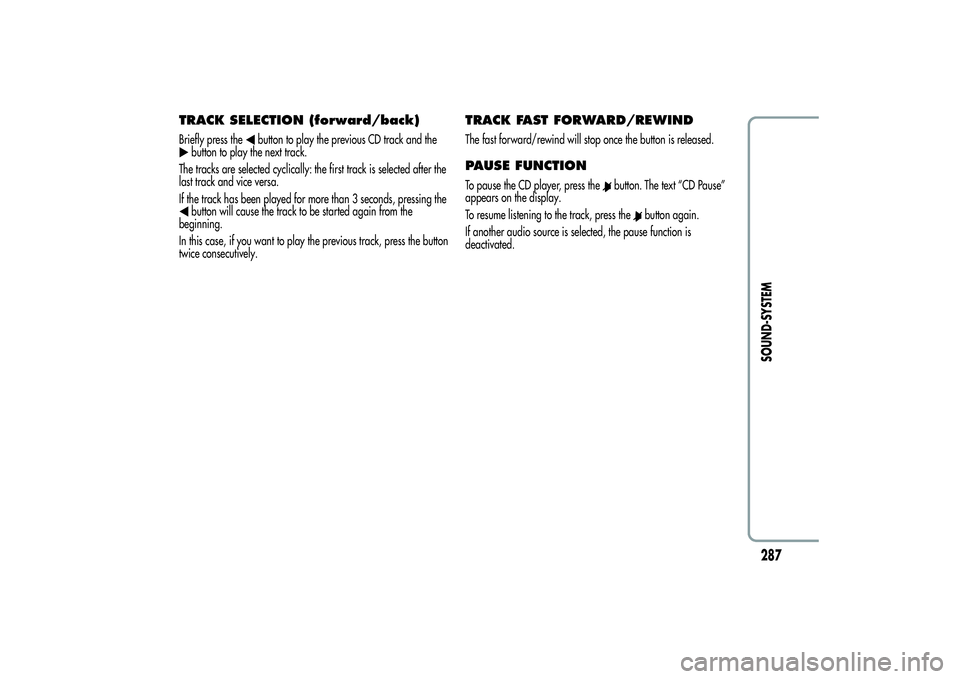
TRACK SELECTION (forward/back)Briefly press the
button to play the previous CD track and the
button to play the next track.
The tracks are selected cyclically: the first track is selected after the
last track and vice versa.
If the track has been played for more than 3 seconds, pressing thebutton will cause the track to be started again from the
beginning.
In this case, if you want to play the previous track, press the button
twice consecutively.
TRACK FAST FORWARD/REWINDThe fast forward/rewind will stop once the button is released.PAUSE FUNCTIONTo pause the CD player, press the
button. The text “CD Pause”
appears on the display.
To resume listening to the track, press the
button again.
If another audio source is selected, the pause function is
deactivated.
287SOUND-SYSTEM
Page 292 of 312
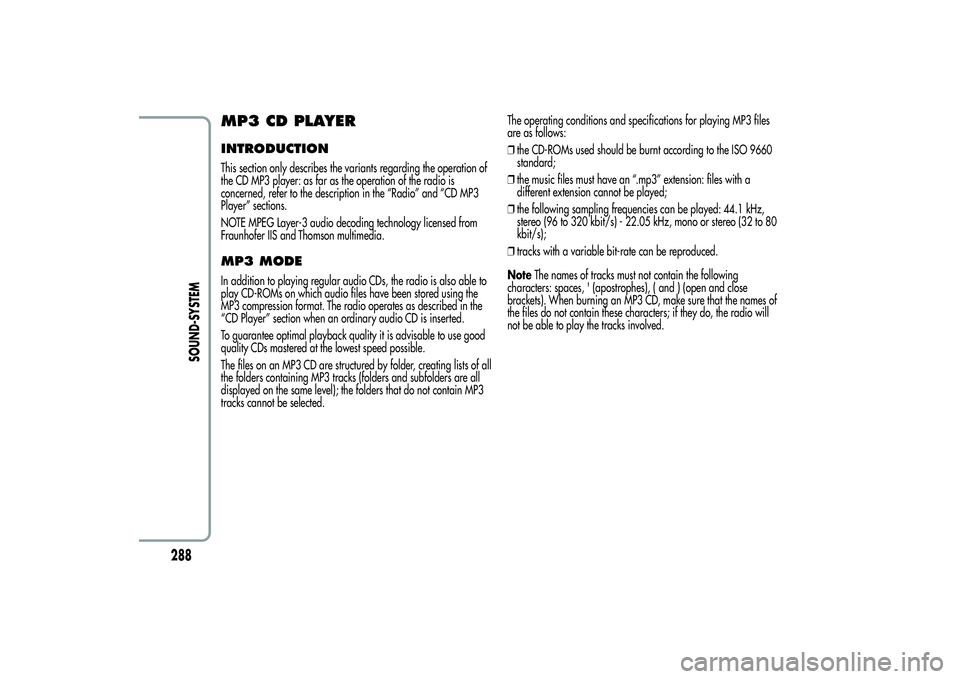
MP3 CD PLAYERINTRODUCTIONThis section only describes the variants regarding the operation of
the CD MP3 player: as far as the operation of the radio is
concerned, refer to the description in the “Radio” and “CD MP3
Player” sections.
NOTE MPEG Layer-3 audio decoding technology licensed from
Fraunhofer IIS and Thomson multimedia.MP3 MODEIn addition to playing regular audio CDs, the radio is also able to
play CD-ROMs on which audio files have been stored using the
MP3 compression format. The radio operates as described in the
“CD Player” section when an ordinary audio CD is inserted.
To guarantee optimal playback quality it is advisable to use good
quality CDs mastered at the lowest speed possible.
The files on an MP3 CD are structured by folder, creating lists of all
the folders containing MP3 tracks (folders and subfolders are all
displayed on the same level); the folders that do not contain MP3
tracks cannot be selected.The operating conditions and specifications for playing MP3 files
are as follows:
❒the CD-ROMs used should be burnt according to the ISO 9660
standard;
❒the music files must have an “.mp3” extension: files with a
different extension cannot be played;
❒the following sampling frequencies can be played: 44.1 kHz,
stereo (96 to 320 kbit/s) - 22.05 kHz, mono or stereo (32 to 80
kbit/s);
❒tracks with a variable bit-rate can be reproduced.
NoteThe names of tracks must not contain the following
characters: spaces, ' (apostrophes), ( and ) (open and close
brackets). When burning an MP3 CD, make sure that the names of
the files do not contain these characters; if they do, the radio will
not be able to play the tracks involved.
288
SOUND-SYSTEM
Page 294 of 312
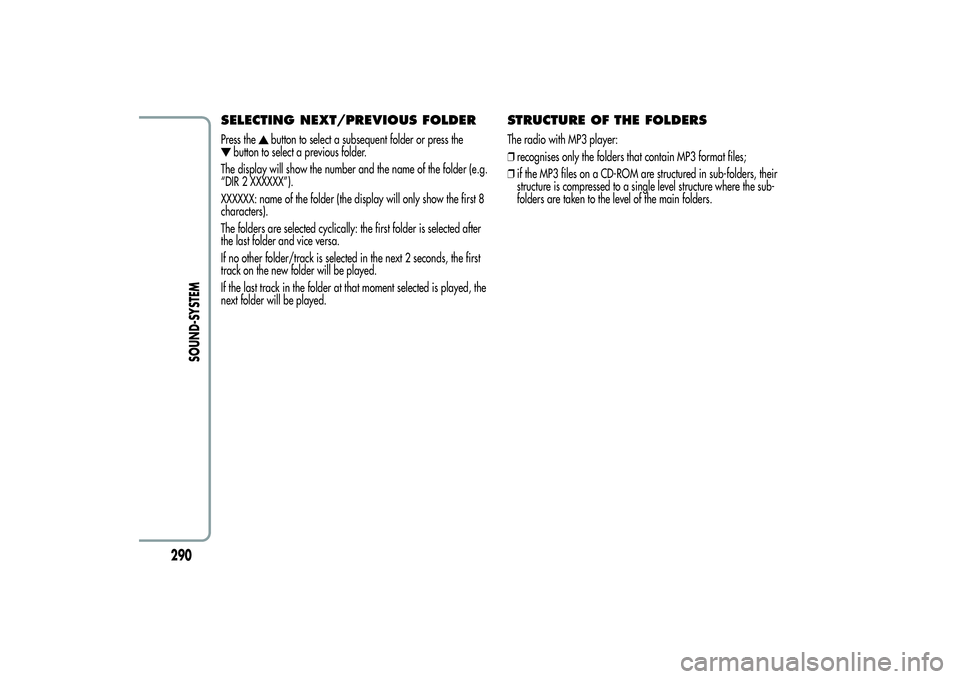
SELECTING NEXT/PREVIOUS FOLDERPress the
button to select a subsequent folder or press the
button to select a previous folder.
The display will show the number and the name of the folder (e.g.
“DIR 2 XXXXXX”).
XXXXXX: name of the folder (the display will only show the first 8
characters).
The folders are selected cyclically: the first folder is selected after
the last folder and vice versa.
If no other folder/track is selected in the next 2 seconds, the first
track on the new folder will be played.
If the last track in the folder at that moment selected is played, the
next folder will be played.
STRUCTURE OF THE FOLDERSThe radio with MP3 player:
❒recognises only the folders that contain MP3 format files;
❒if the MP3 files on a CD-ROM are structured in sub-folders, their
structure is compressed to a single level structure where the sub-
folders are taken to the level of the main folders.
290
SOUND-SYSTEM
Page 295 of 312
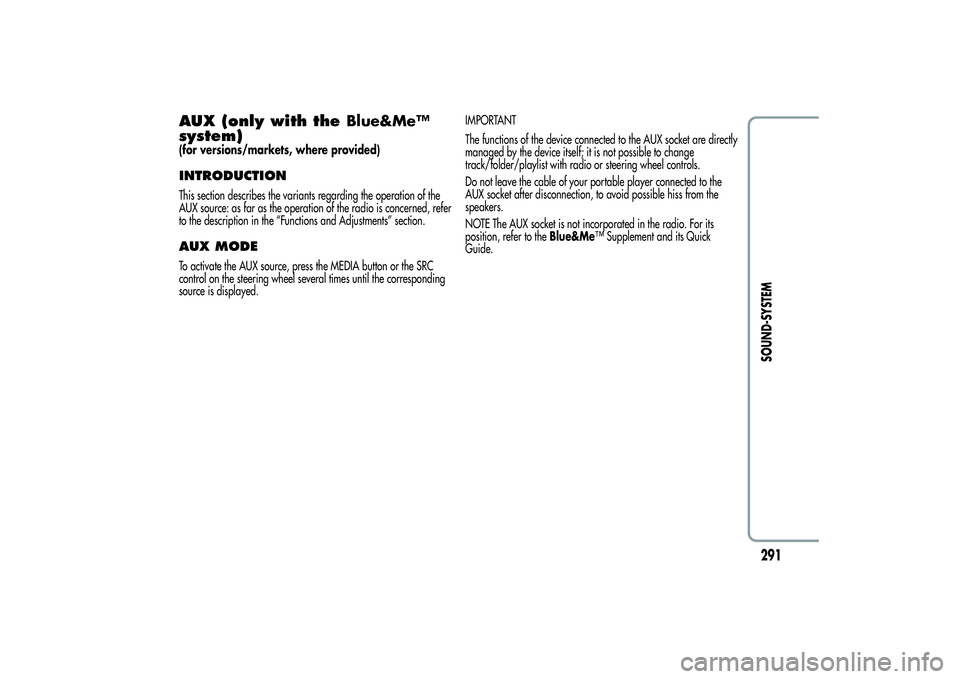
AUX (only with theBlue&Me™
system)(for versions/markets, where provided)INTRODUCTIONThis section describes the variants regarding the operation of the
AUX source: as far as the operation of the radio is concerned, refer
to the description in the “Functions and Adjustments” section.AUX MODETo activate the AUX source, press the MEDIA button or the SRC
control on the steering wheel several times until the corresponding
source is displayed.IMPORTANT
The functions of the device connected to the AUX socket are directly
managed by the device itself; it is not possible to change
track/folder/playlist with radio or steering wheel controls.
Do not leave the cable of your portable player connected to the
AUX socket after disconnection, to avoid possible hiss from the
speakers.
NOTE The AUX socket is not incorporated in the radio. For its
position, refer to theBlue&Me™ Supplement and its Quick
Guide.
291SOUND-SYSTEM
Page 296 of 312
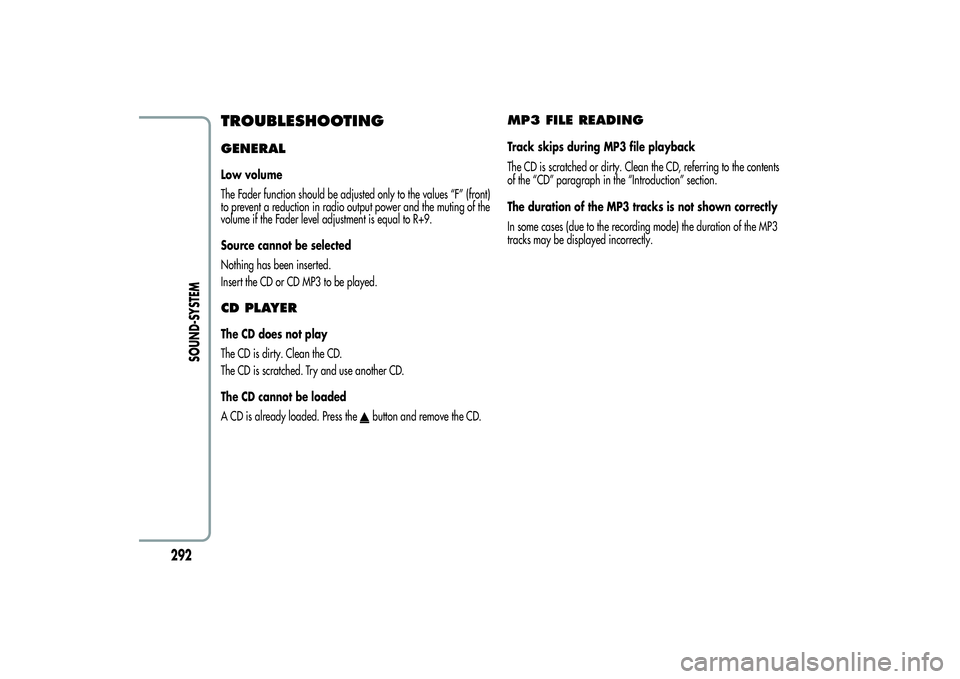
TROUBLESHOOTINGGENERALLow volume
The Fader function should be adjusted only to the values “F” (front)
to prevent a reduction in radio output power and the muting of the
volume if the Fader level adjustment is equal to R+9.
Source cannot be selected
Nothing has been inserted.
Insert the CD or CD MP3 to be played.CD PLAYERThe CD does not play
The CD is dirty. Clean the CD.
The CD is scratched. Try and use another CD.
The CD cannot be loaded
A CD is already loaded. Press the
button and remove the CD.
MP3 FILE READINGTrack skips during MP3 file playback
The CD is scratched or dirty. Clean the CD, referring to the contents
of the “CD” paragraph in the “Introduction” section.
The duration of the MP3 tracks is not shown correctly
In some cases (due to the recording mode) the duration of the MP3
tracks may be displayed incorrectly.
292
SOUND-SYSTEM