bluetooth ASTON MARTIN V8 VANTAGE 2010 User Guide
[x] Cancel search | Manufacturer: ASTON MARTIN, Model Year: 2010, Model line: V8 VANTAGE, Model: ASTON MARTIN V8 VANTAGE 2010Pages: 947, PDF Size: 43.21 MB
Page 824 of 947
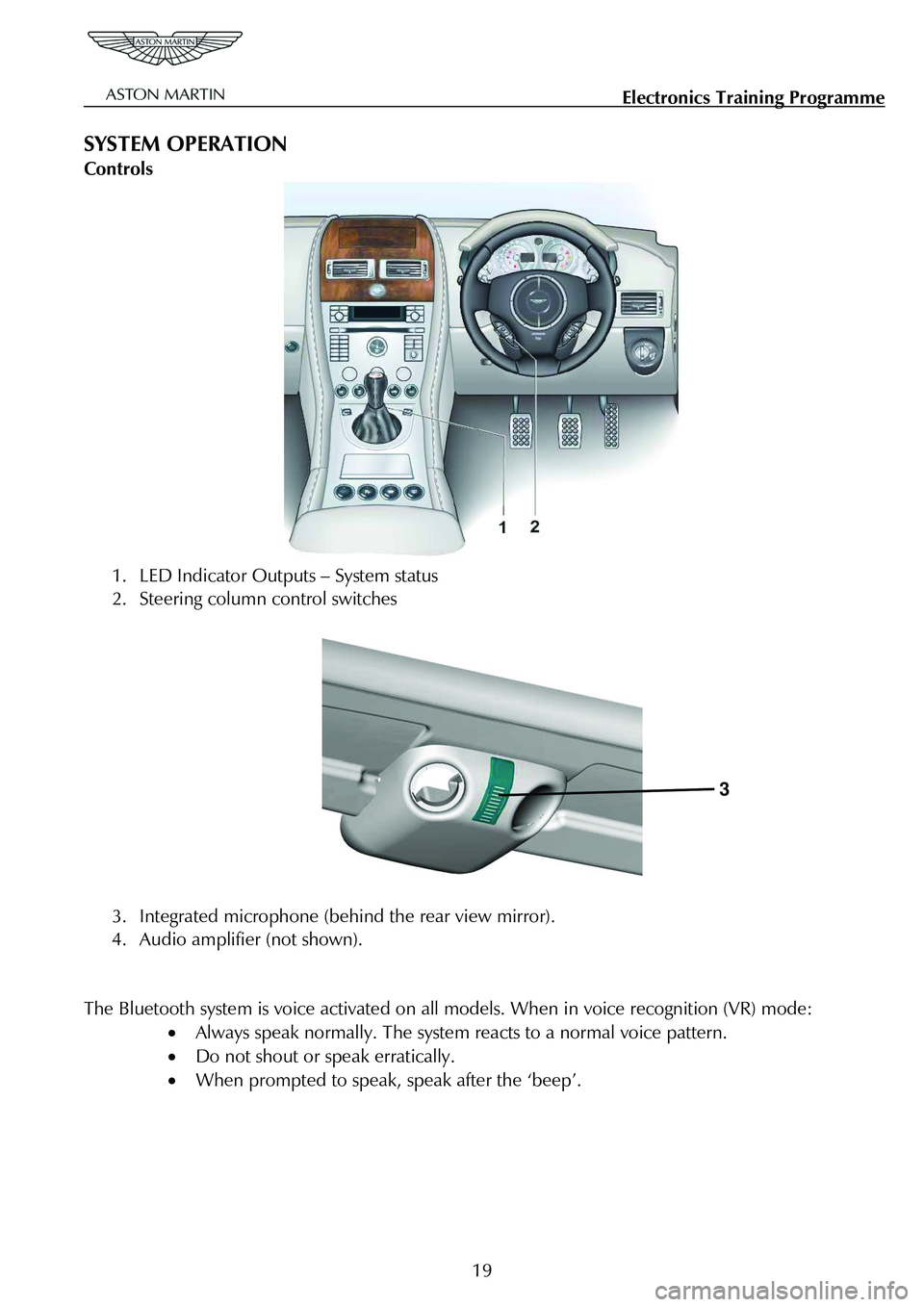
Electronics Training Programme
SYSTEM OPERATION
Controls
1. LED Indicator Outputs – System status
2. Steering column control switches
3
3. Integrated microphone (behind the rear view mirror).
4. Audio amplifier (not shown).
The Bluetooth system is voice activated on all models. When in voice recognition (VR) mode:
• Always speak normally. The system reacts to a normal voice pattern.
• Do not shout or speak erratically.
• When prompted to speak, speak after the ‘beep’.
19
Page 825 of 947
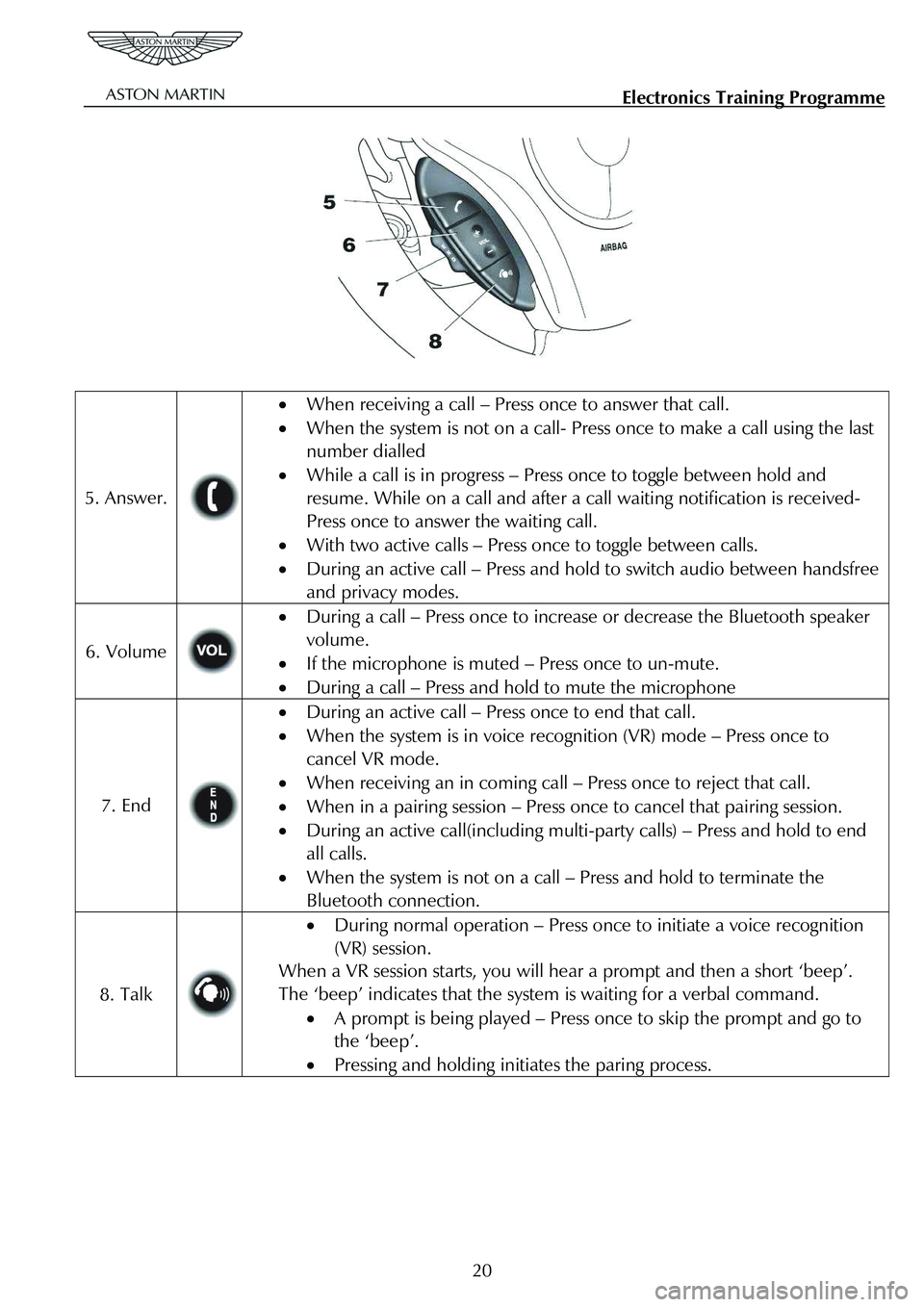
Electronics Training Programme
5. Answer.
• When receiving a call – Press once to answer that call.
• When the system is not on a call- Press once to make a call using the last
number dialled
• While a call is in progress – Press once to toggle between hold and
resume. While on a call and after a ca ll waiting notification is received-
Press once to answer the waiting call.
• With two active calls – Press once to toggle between calls.
• During an active call – Press and hol d to switch audio between handsfree
and privacy modes.
6. Volume
• During a call – Press once to incre ase or decrease the Bluetooth speaker
volume.
• If the microphone is muted – Press once to un-mute.
• During a call – Press and hold to mute the microphone
7. End
• During an active call – Press once to end that call.
• When the system is in voice recogn ition (VR) mode – Press once to
cancel VR mode.
• When receiving an in coming call – Press once to reject that call.
• When in a pairing session – Press on ce to cancel that pairing session.
• During an active call(including mult i-party calls) – Press and hold to end
all calls.
• When the system is not on a call – Press and hold to terminate the
Bluetooth connection.
8. Talk
• During normal operation – Press once to initiate a voice recognition
(VR) session.
When a VR session starts, you will hear a prompt and then a short ‘beep’.
The ‘beep’ indicates that the system is waiting for a verbal command.
• A prompt is being played – Press on ce to skip the prompt and go to
the ‘beep’.
• Pressing and holding initiates the paring process.
20
Page 826 of 947
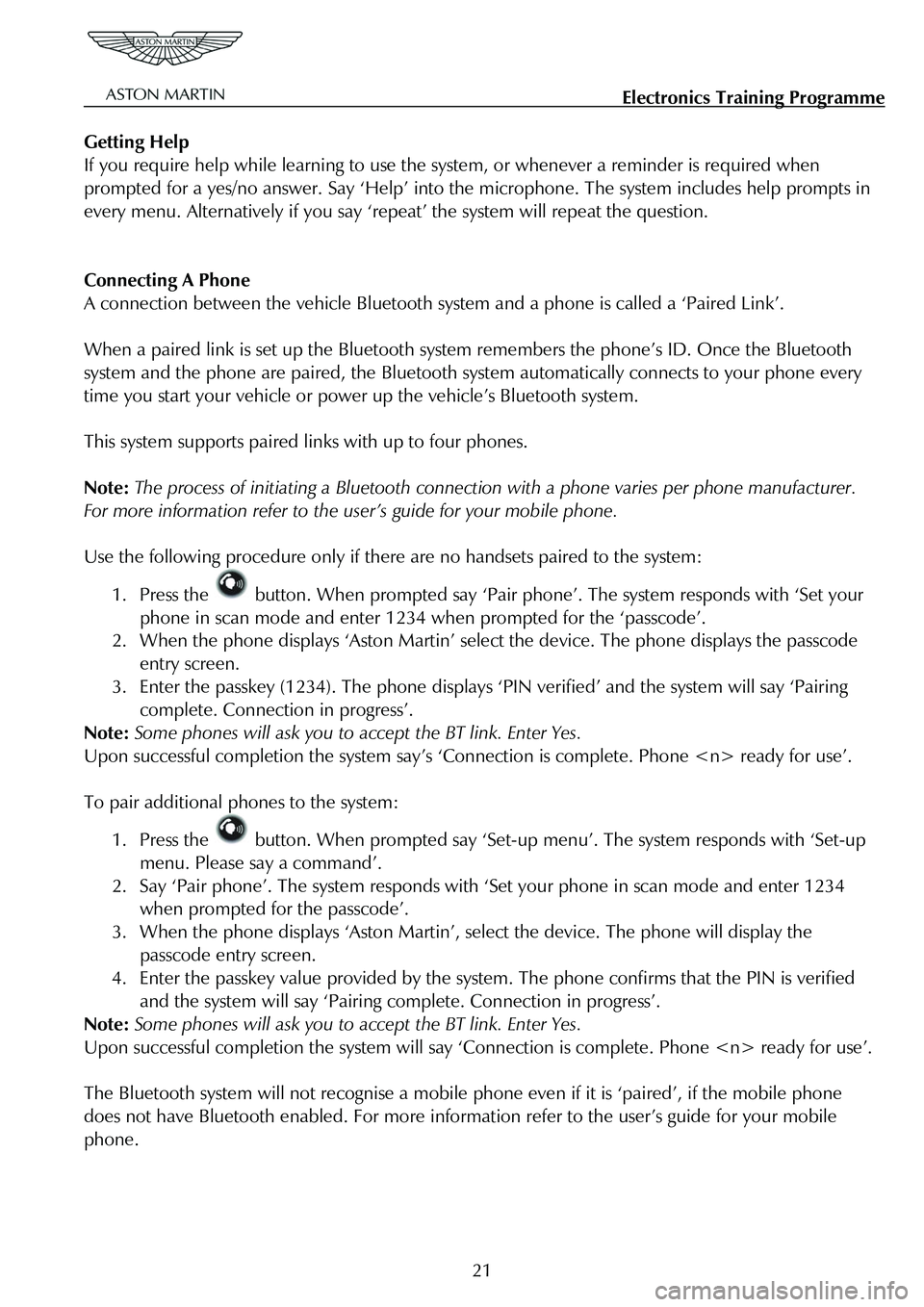
Electronics Training Programme
Getting Help
If you require help while learning to use the system, or whenever a reminder is required when
prompted for a yes/no answer. Say ‘Help’ into t he microphone. The system includes help prompts in
every menu. Alternatively if you say ‘repea t’ the system will repeat the question.
Connecting A Phone
A connection between the vehicle Bluetooth syst em and a phone is called a ‘Paired Link’.
When a paired link is set up the Bluetooth system remembers the phone’s ID. Once the Bluetooth
system and the phone are paired, the Bluetooth system automatically connects to your phone every
time you start your vehicle or powe r up the vehicle’s Bluetooth system.
This system supports paired links with up to four phones.
Note: The process of initiating a Bluetooth connection with a phone varies per phone manufacturer.
For more information refer to the user’s guide for your mobile phone.
Use the following procedure only if there are no handsets paired to the system:
1. Press the button. When prompted say ‘Pair phone’. The system responds with ‘Set your
phone in scan mode and enter 1234 when prompted for the ‘passcode’.
2. When the phone displays ‘Aston Martin’ sele ct the device. The phone displays the passcode
entry screen.
3. Enter the passkey (1234). The phone displays ‘P IN verified’ and the system will say ‘Pairing
complete. Connection in progress’.
Note: Some phones will ask you to a ccept the BT link. Enter Yes.
Upon successful completion the system say’s ‘Co nnection is complete. Phone
To pair additional phones to the system:
1. Press the button. When prompted say ‘Set-up menu’. The system responds with ‘Set-up
menu. Please say a command’.
2. Say ‘Pair phone’. The system responds with ‘Set your phone in scan mode and enter 1234
when prompted for the passcode’.
3. When the phone displays ‘Aston Martin’, select the device. The phone will display the
passcode entry screen.
4. Enter the passkey value provided by the system . The phone confirms that the PIN is verified
and the system will say ‘Pairing complete. Connection in progress’.
Note: Some phones will ask you to a ccept the BT link. Enter Yes.
Upon successful completion the sy stem will say ‘Connection is complete. Phone
The Bluetooth system will not recognise a mobile p hone even if it is ‘paired’, if the mobile phone
does not have Bluetooth enabled. For more information refer to the user’s guide for your mobile
phone.
21
Page 829 of 947
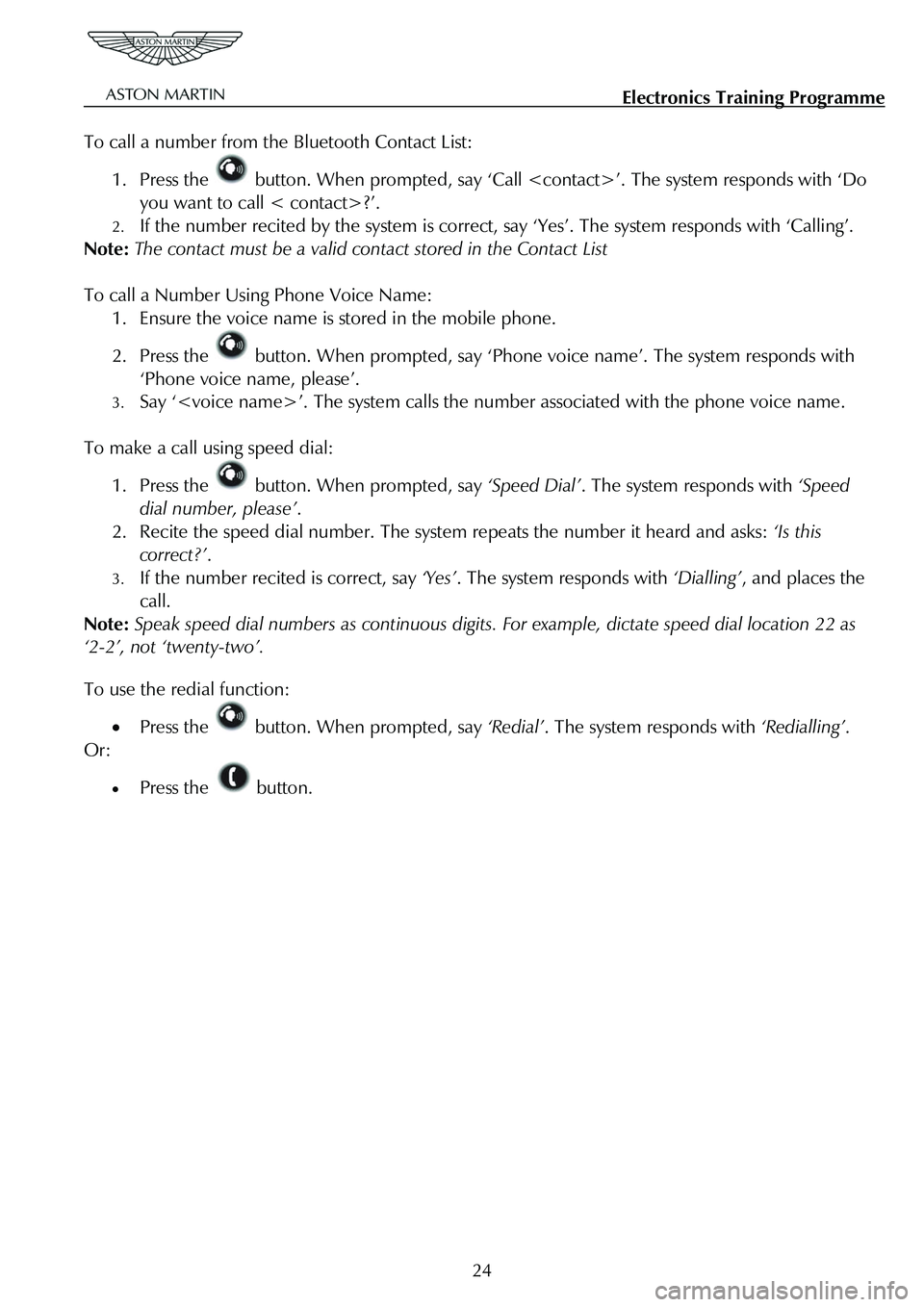
Electronics Training Programme
To call a number from the Bluetooth Contact List:
1. Press the button. When prompted, say ‘Call
you want to call < contact>?’.
2. If the number recited by the system is correct, say ‘Yes’. The system responds with ‘Calling’.
Note: The contact must be a valid cont act stored in the Contact List
To call a Number Using Phone Voice Name:
1. Ensure the voice name is stored in the mobile phone.
2. Press the button. When prompted, say ‘Phone voic e name’. The system responds with
‘Phone voice name, please’.
3. Say ‘
To make a call using speed dial:
1. Press the button. When prompted, say ‘Speed Dial’. The system responds with ‘Speed
dial number, please’ .
2. Recite the speed dial number. The syst em repeats the number it heard and asks: ‘Is this
correct?’ .
3. If the number recited is correct, say ‘Yes’. The system responds with ‘Dialling’, and places the
call.
Note: Speak speed dial numbers as continuous digits. For example, dictate speed dial location 22 as
‘2-2’, not ‘twenty-two’.
To use the redial function:
• Press the button. When prompted, say ‘Redial’. The system responds with ‘Redialling’.
Or:
• Press the button.
24
Page 830 of 947
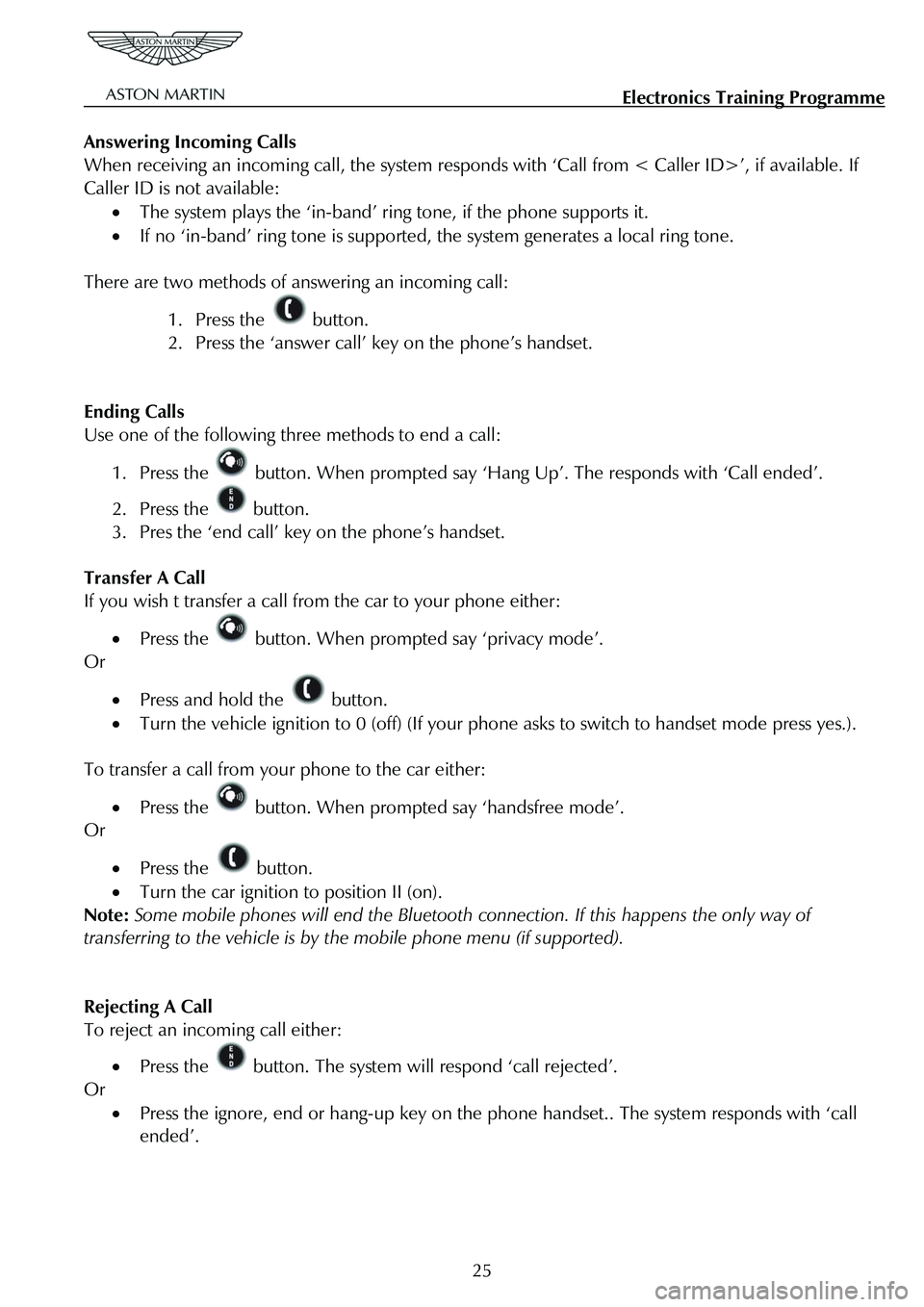
Electronics Training Programme
Answering Incoming Calls
When receiving an incoming call, the system responds with ‘Call from < Caller ID>’, if available. If
Caller ID is not available:
• The system plays the ‘in-band’ ring tone, if the phone supports it.
• If no ‘in-band’ ring tone is supported , the system generates a local ring tone.
There are two methods of answering an incoming call:
1. Press the button.
2. Press the ‘answer call’ key on the phone’s handset.
Ending Calls
Use one of the following three methods to end a call:
1. Press the button. When prompted say ‘Hang Up’. The responds with ‘Call ended’.
2. Press the button.
3. Pres the ‘end call’ key on the phone’s handset.
Transfer A Call
If you wish t transfer a call from the car to your phone either:
• Press the button. When prompted say ‘privacy mode’.
Or
• Press and hold the button.
• Turn the vehicle ignition to 0 (off) (If your p hone asks to switch to handset mode press yes.).
To transfer a call from your phone to the car either:
• Press the button. When prompted say ‘handsfree mode’.
Or
• Press the button.
• Turn the car ignition to position II (on).
Note: Some mobile phones will end the Bluetooth co nnection. If this happens the only way of
transferring to the vehicle is by the mobile phone menu (if supported).
Rejecting A Call
To reject an incoming call either:
• Press the button. The system will respond ‘call rejected’.
Or
• Press the ignore, end or hang-up key on the phone handset.. The system responds with ‘call
ended’.
25
Page 831 of 947
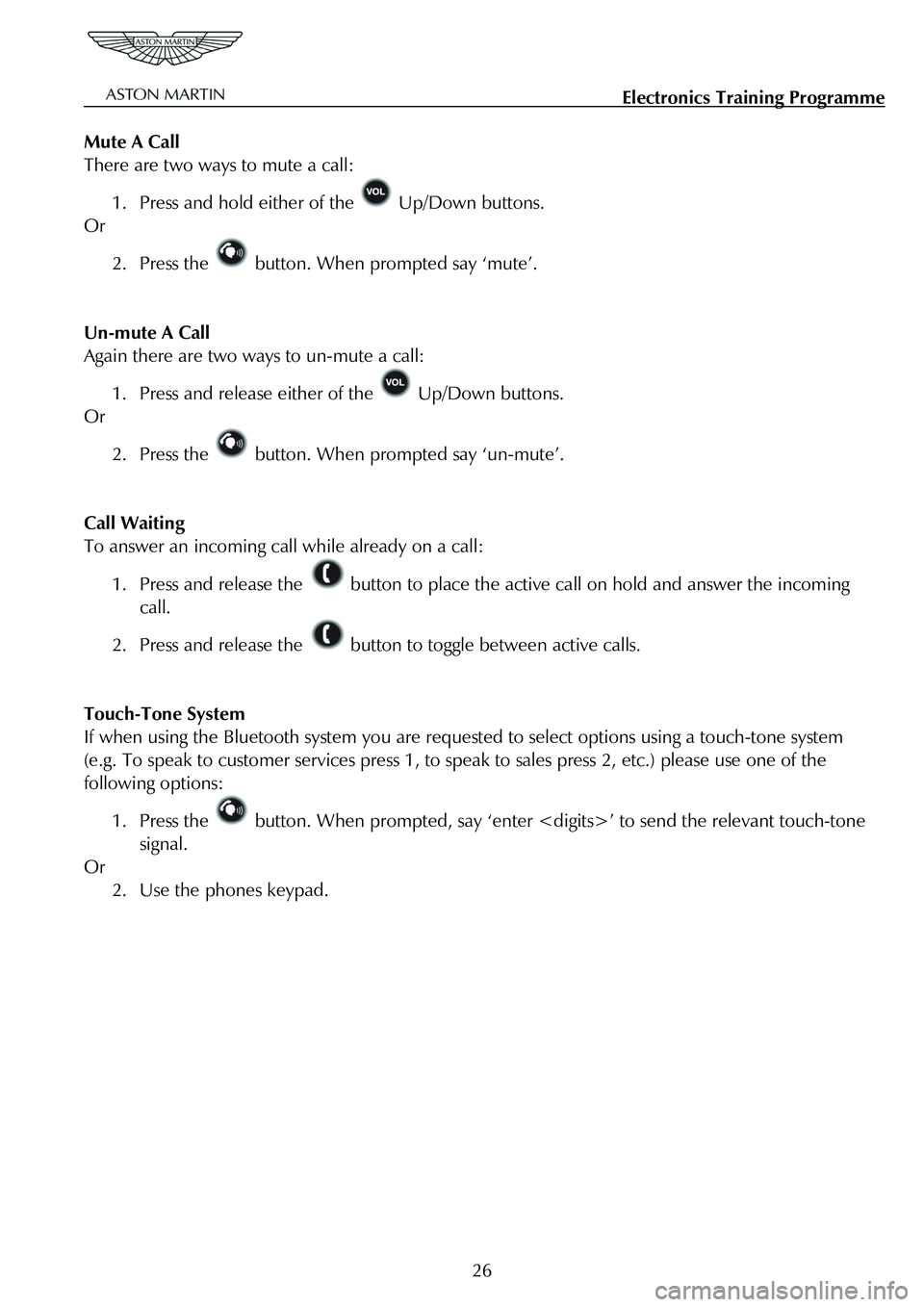
Electronics Training Programme
Mute A Call
There are two ways to mute a call:
1. Press and hold either of the Up/Down buttons.
Or
2. Press the button. When prompted say ‘mute’.
Un-mute A Call
Again there are two ways to un-mute a call:
1. Press and release either of the Up/Down buttons.
Or
2. Press the button. When prompted say ‘un-mute’.
Call Waiting
To answer an incoming call while already on a call:
1. Press and release the button to place the active call on hold and answer the incoming
call.
2. Press and release the button to toggle between active calls.
Touch-Tone System
If when using the Bluetooth system you are requested to select options using a touch-tone system
(e.g. To speak to customer services press 1, to speak to sales press 2, etc.) please use one of the
following options:
1. Press the button. When prompted, say ‘enter
signal.
Or
2. Use the phones keypad.
26
Page 832 of 947
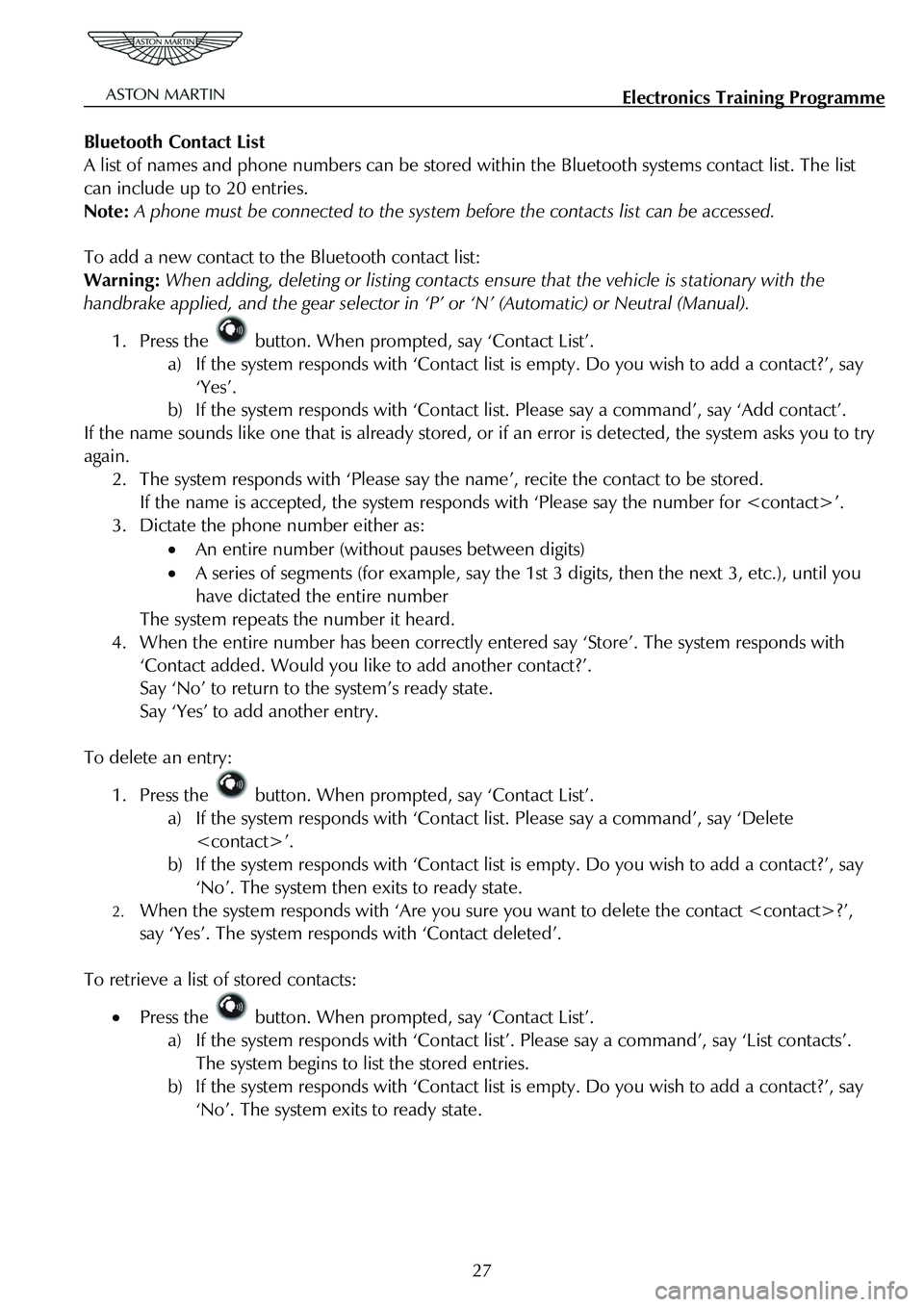
Electronics Training Programme
Bluetooth Contact List
A list of names and phone numbers can be stored wi thin the Bluetooth systems contact list. The list
can include up to 20 entries.
Note: A phone must be connected to the system be fore the contacts list can be accessed.
To add a new contact to the Bluetooth contact list:
Warning: When adding, deleting or listing contacts en sure that the vehicle is stationary with the
handbrake applied, and the gear selector in ‘P’ or ‘N’ (Automatic) or Neutral (Manual).
1. Press the button. When prompted, say ‘Contact List’.
a) If the system responds with ‘Contact list is empty. Do you wish to add a contact?’, say
‘Yes’.
b) If the system responds with ‘Contact li st. Please say a command’, say ‘Add contact’.
If the name sounds like one that is already stored, or if an error is detected, the system asks you to try
again.
2. The system responds with ‘Please say t he name’, recite the contact to be stored.
If the name is accepted, the system responds with ‘Please say the number for
3. Dictate the phone number either as:
• An entire number (without pauses between digits)
• A series of segments (for example, say the 1st 3 digits, then the next 3, etc.), until you
have dictated the entire number
The system repeats the number it heard.
4. When the entire number has been correctly entered say ‘Store’. The system responds with
‘Contact added. Would you like to add another contact?’.
Say ‘No’ to return to the system’s ready state.
Say ‘Yes’ to add another entry.
To delete an entry:
1. Press the button. When prompted, say ‘Contact List’.
a) If the system responds with ‘Contact list. Please say a command’, say ‘Delete
b) If the system responds with ‘Contact list is empty. Do you wish to add a contact?’, say
‘No’. The system then exits to ready state.
2. When the system responds with ‘Are you sure you want to delete the contact
say ‘Yes’. The system respon ds with ‘Contact deleted’.
To retrieve a list of stored contacts:
• Press the button. When prompted, say ‘Contact List’.
a) If the system responds with ‘Contact list ’. Please say a command’, say ‘List contacts’.
The system begins to list the stored entries.
b) If the system responds with ‘Contact list is empty. Do you wish to add a contact?’, say
‘No’. The system exits to ready state.
27
Page 833 of 947
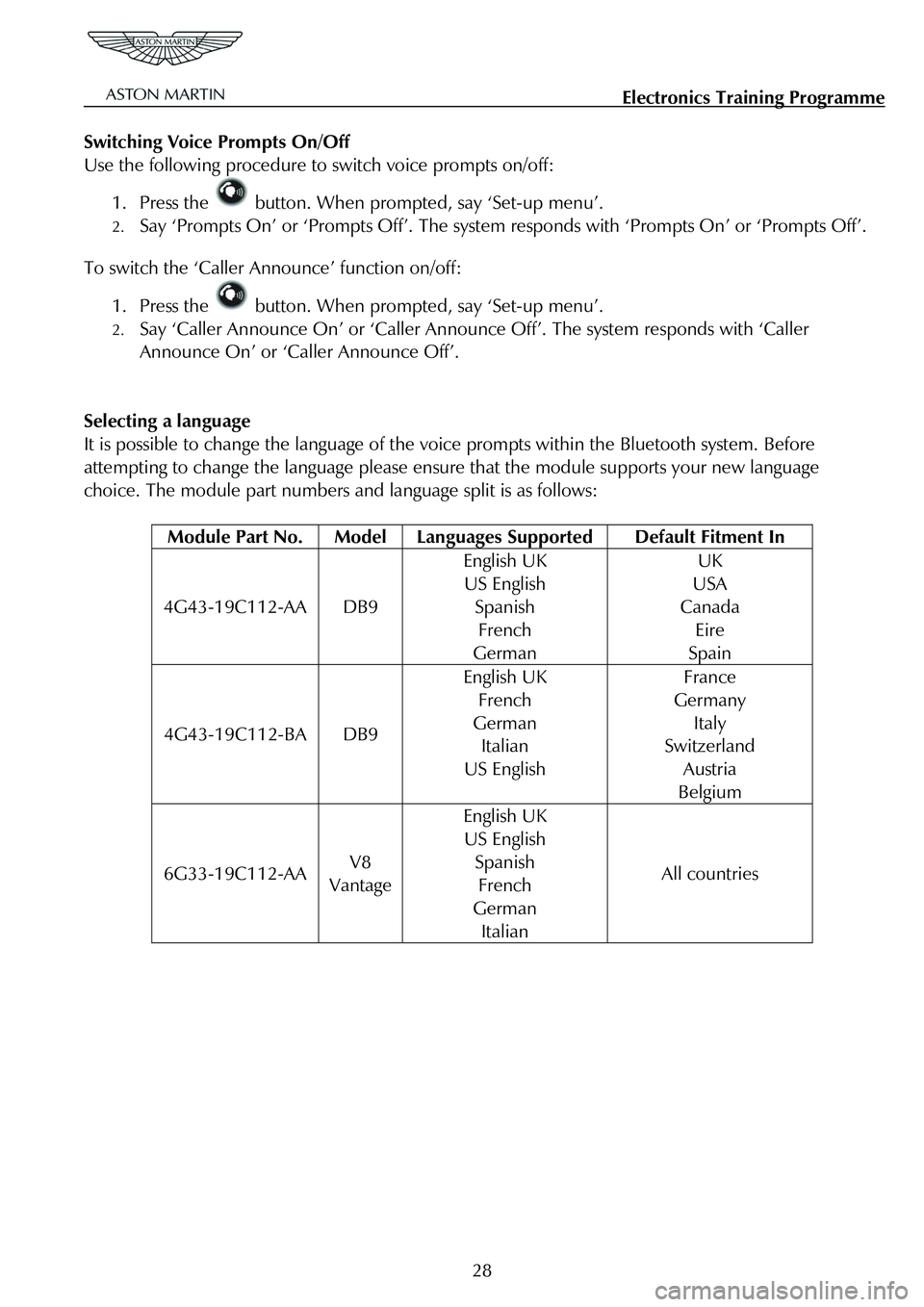
Electronics Training Programme
Switching Voice Prompts On/Off
Use the following procedure to switch voice prompts on/off:
1. Press the button. When prompted, say ‘Set-up menu’.
2. Say ‘Prompts On’ or ‘Prompts Off’. The system responds with ‘Prompts On’ or ‘Prompts Off’.
To switch the ‘Caller Announce’ function on/off:
1. Press the button. When prompted, say ‘Set-up menu’.
2. Say ‘Caller Announce On’ or ‘Caller Announce Off’. The system responds with ‘Caller
Announce On’ or ‘Caller Announce Off’.
Selecting a language
It is possible to change the language of the vo ice prompts within the Bluetooth system. Before
attempting to change the language please ensure that the module supports your new language
choice. The module part numbers and language split is as follows:
Module Part No. Model Languages Supported Default Fitment In
4G43-19C112-AA DB9
English UK
US English
Spanish
French
German
UK
USA
Canada
Eire
Spain
4G43-19C112-BA DB9
English UK
French
German
Italian
US English
France
Germany
Italy
Switzerland
Austria
Belgium
6G33-19C112-AA V8
Vantage
English UK
US English
Spanish
French
German
Italian
All countries
28
Page 834 of 947
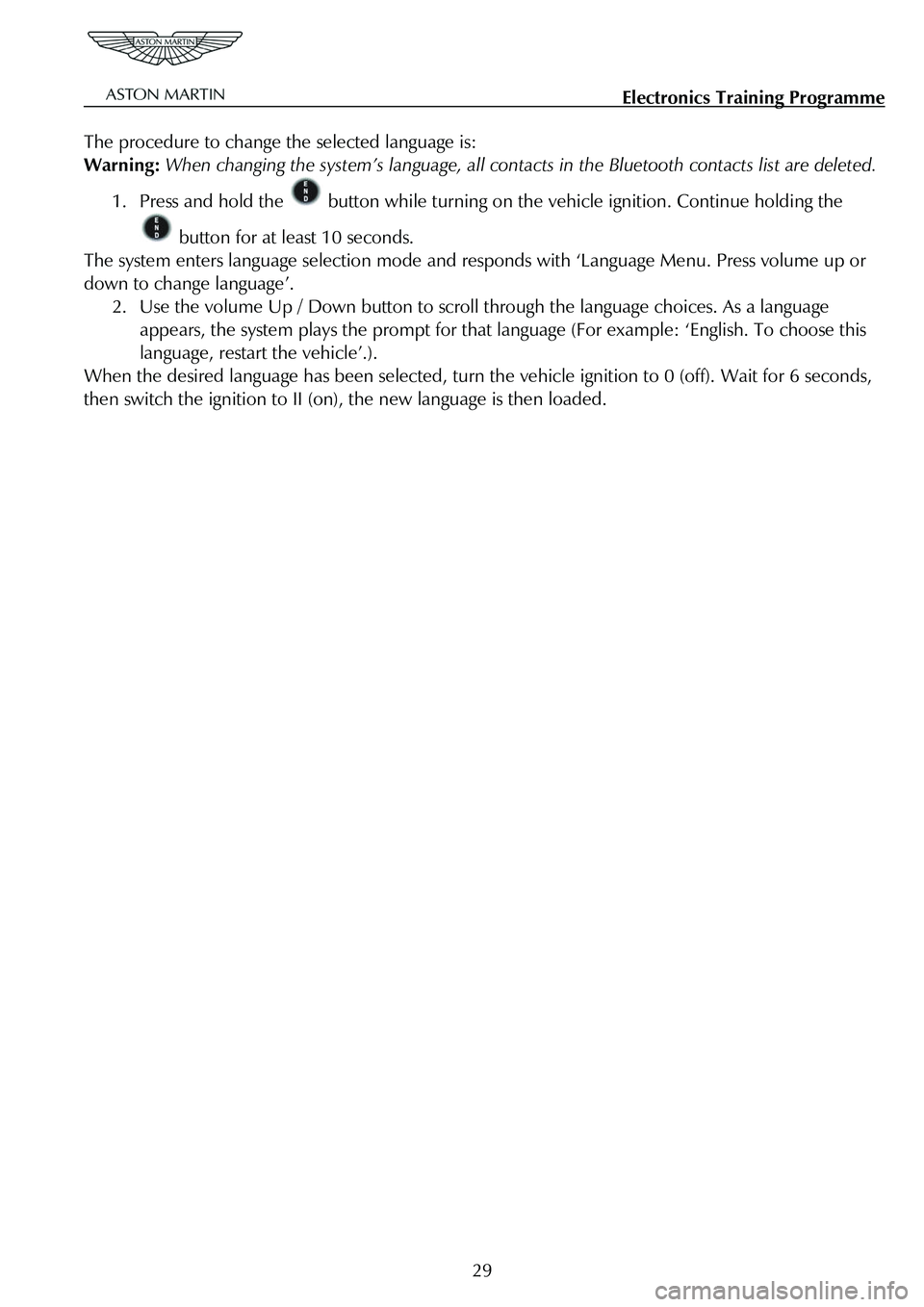
Electronics Training Programme
The procedure to change the selected language is:
Warning: When changing the system’s language, all contac ts in the Bluetooth contacts list are deleted.
1. Press and hold the button while turning on the vehicle ignition. Continue holding the
button for at least 10 seconds.
The system enters language selection mode and re sponds with ‘Language Menu. Press volume up or
down to change language’.
2. Use the volume Up / Down button to scroll through the language choices. As a language appears, the system plays the prompt for that la nguage (For example: ‘English. To choose this
language, restart the vehicle’.).
When the desired language has been selected, turn t he vehicle ignition to 0 (off). Wait for 6 seconds,
then switch the ignition to II (on), the new language is then loaded.
29
Page 836 of 947
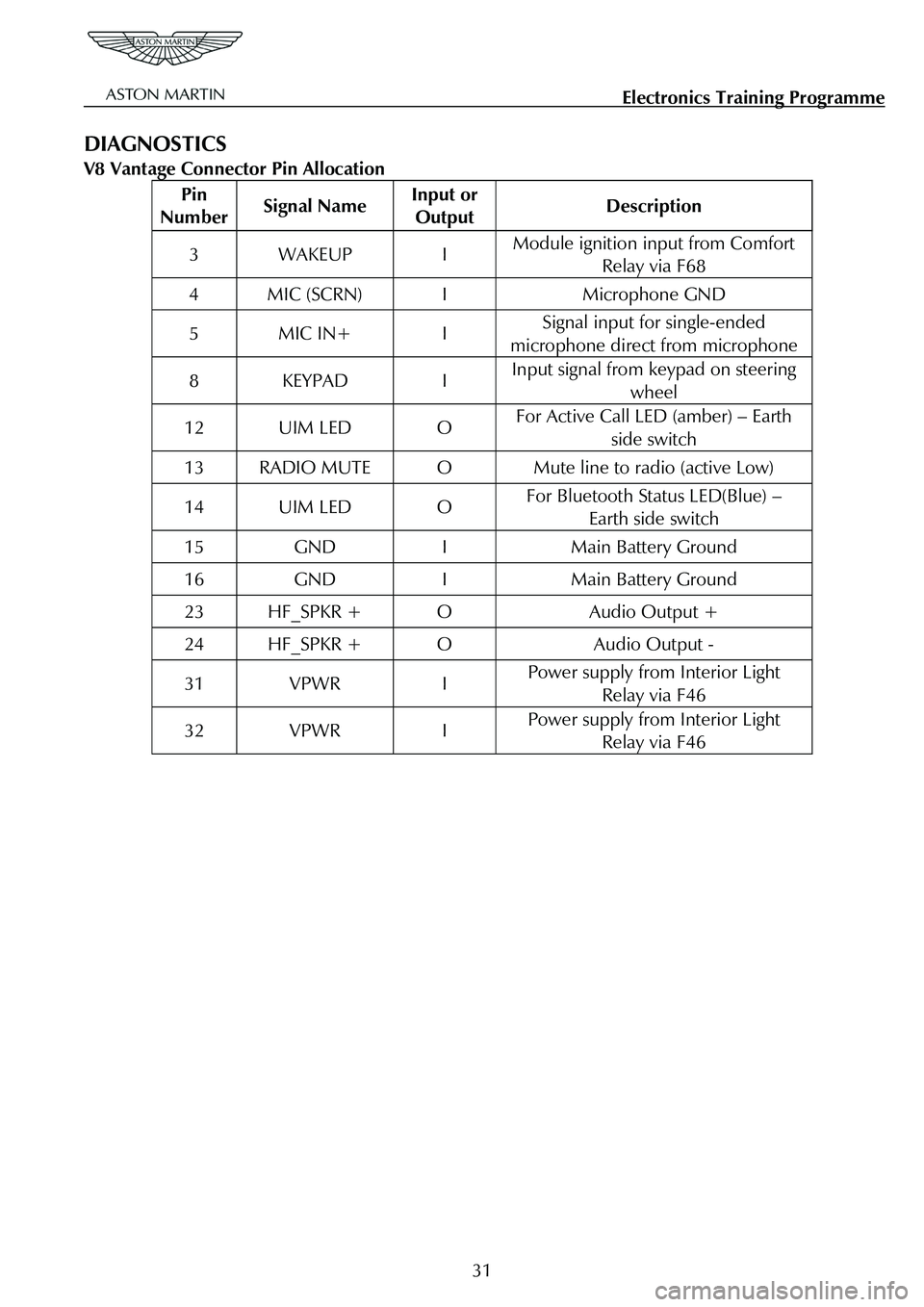
Electronics Training Programme
DIAGNOSTICS
V8 Vantage Connector Pin Allocation
Pin
Number Signal Name Input or
Output Description
3 WAKEUP I Module ignition input from Comfort
Relay via F68
4 MIC (SCRN) I Microphone GND
5 MIC IN+ I Signal input for single-ended
microphone direct from microphone
8 KEYPAD I Input signal from keypad on steering wheel
12 UIM LED O For Active Call LED (amber) – Earth
side switch
13 RADIO MUTE O Mute line to radio (active Low)
14 UIM LED O For Bluetooth Status LED(Blue) – Earth side switch
15 GND I Main Battery Ground
16 GND I Main Battery Ground
23 HF_SPKR + O Audio Output +
24 HF_SPKR + O Audio Output -
31 VPWR I Power supply from Interior Light Relay via F46
32 VPWR I Power supply from Interior Light Relay via F46
31