pairing phone ASTON MARTIN V8 VANTAGE 2010 Workshop Manual
[x] Cancel search | Manufacturer: ASTON MARTIN, Model Year: 2010, Model line: V8 VANTAGE, Model: ASTON MARTIN V8 VANTAGE 2010Pages: 947, PDF Size: 43.21 MB
Page 825 of 947
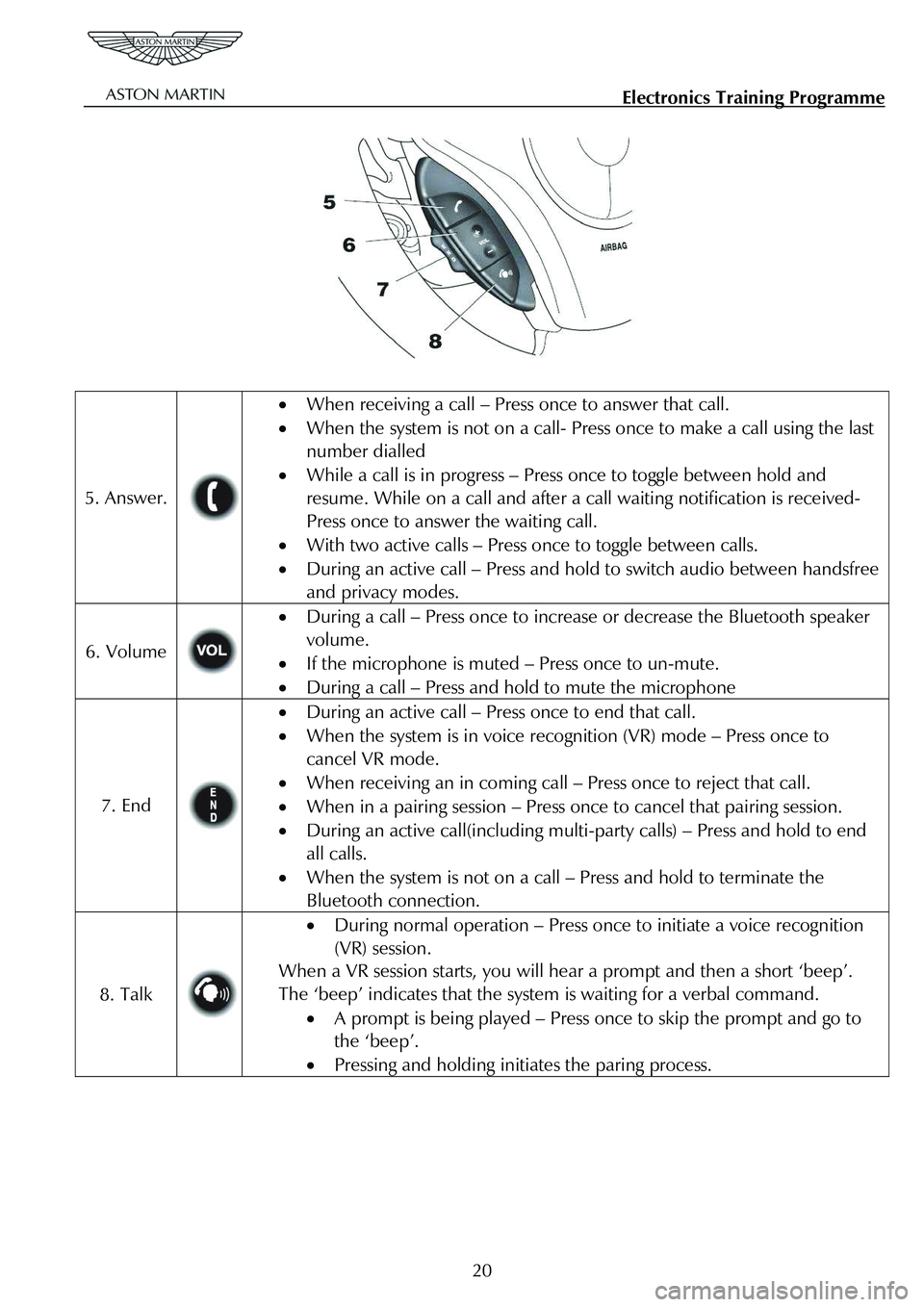
Electronics Training Programme
5. Answer.
• When receiving a call – Press once to answer that call.
• When the system is not on a call- Press once to make a call using the last
number dialled
• While a call is in progress – Press once to toggle between hold and
resume. While on a call and after a ca ll waiting notification is received-
Press once to answer the waiting call.
• With two active calls – Press once to toggle between calls.
• During an active call – Press and hol d to switch audio between handsfree
and privacy modes.
6. Volume
• During a call – Press once to incre ase or decrease the Bluetooth speaker
volume.
• If the microphone is muted – Press once to un-mute.
• During a call – Press and hold to mute the microphone
7. End
• During an active call – Press once to end that call.
• When the system is in voice recogn ition (VR) mode – Press once to
cancel VR mode.
• When receiving an in coming call – Press once to reject that call.
• When in a pairing session – Press on ce to cancel that pairing session.
• During an active call(including mult i-party calls) – Press and hold to end
all calls.
• When the system is not on a call – Press and hold to terminate the
Bluetooth connection.
8. Talk
• During normal operation – Press once to initiate a voice recognition
(VR) session.
When a VR session starts, you will hear a prompt and then a short ‘beep’.
The ‘beep’ indicates that the system is waiting for a verbal command.
• A prompt is being played – Press on ce to skip the prompt and go to
the ‘beep’.
• Pressing and holding initiates the paring process.
20
Page 826 of 947
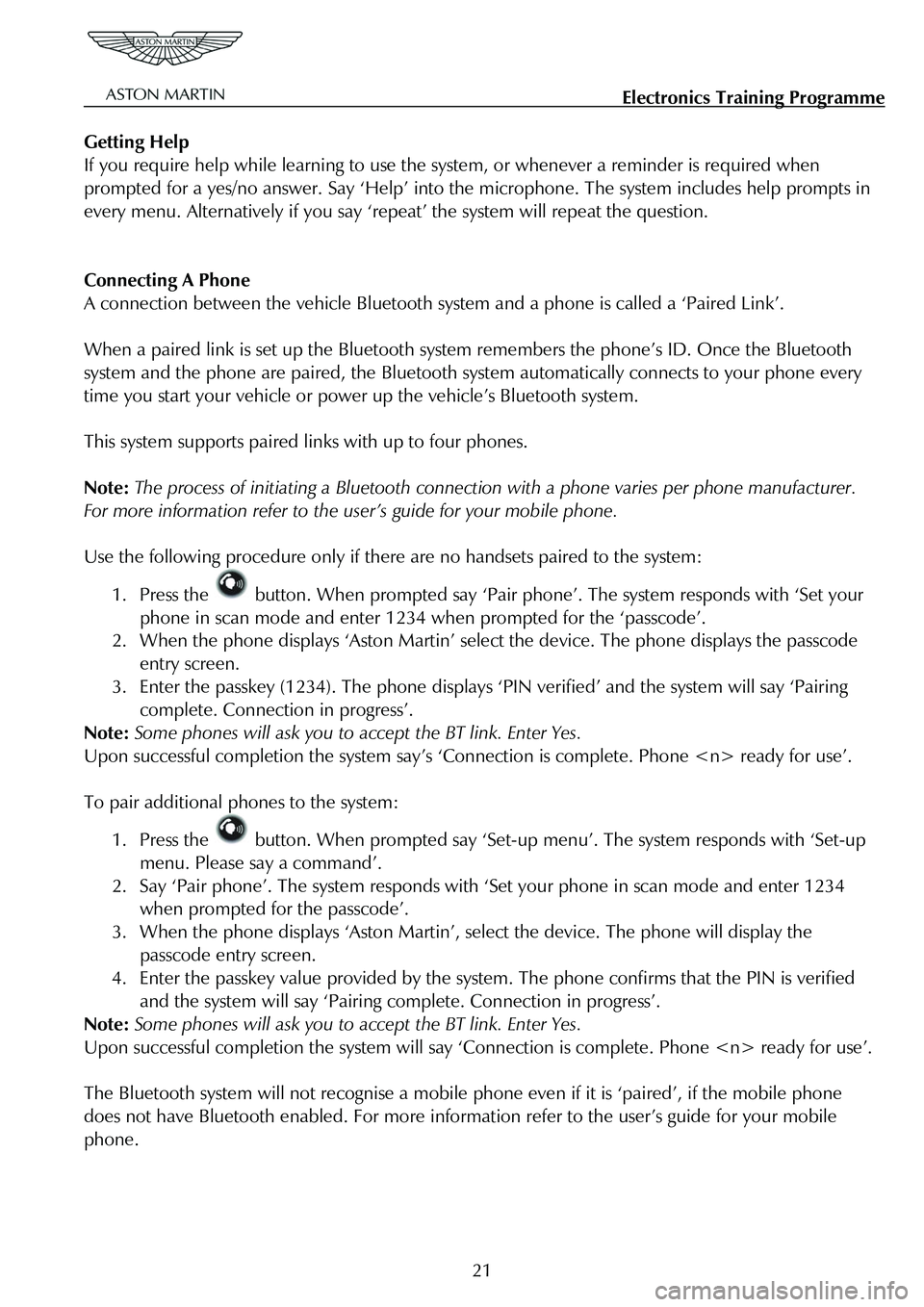
Electronics Training Programme
Getting Help
If you require help while learning to use the system, or whenever a reminder is required when
prompted for a yes/no answer. Say ‘Help’ into t he microphone. The system includes help prompts in
every menu. Alternatively if you say ‘repea t’ the system will repeat the question.
Connecting A Phone
A connection between the vehicle Bluetooth syst em and a phone is called a ‘Paired Link’.
When a paired link is set up the Bluetooth system remembers the phone’s ID. Once the Bluetooth
system and the phone are paired, the Bluetooth system automatically connects to your phone every
time you start your vehicle or powe r up the vehicle’s Bluetooth system.
This system supports paired links with up to four phones.
Note: The process of initiating a Bluetooth connection with a phone varies per phone manufacturer.
For more information refer to the user’s guide for your mobile phone.
Use the following procedure only if there are no handsets paired to the system:
1. Press the button. When prompted say ‘Pair phone’. The system responds with ‘Set your
phone in scan mode and enter 1234 when prompted for the ‘passcode’.
2. When the phone displays ‘Aston Martin’ sele ct the device. The phone displays the passcode
entry screen.
3. Enter the passkey (1234). The phone displays ‘P IN verified’ and the system will say ‘Pairing
complete. Connection in progress’.
Note: Some phones will ask you to a ccept the BT link. Enter Yes.
Upon successful completion the system say’s ‘Co nnection is complete. Phone
To pair additional phones to the system:
1. Press the button. When prompted say ‘Set-up menu’. The system responds with ‘Set-up
menu. Please say a command’.
2. Say ‘Pair phone’. The system responds with ‘Set your phone in scan mode and enter 1234
when prompted for the passcode’.
3. When the phone displays ‘Aston Martin’, select the device. The phone will display the
passcode entry screen.
4. Enter the passkey value provided by the system . The phone confirms that the PIN is verified
and the system will say ‘Pairing complete. Connection in progress’.
Note: Some phones will ask you to a ccept the BT link. Enter Yes.
Upon successful completion the sy stem will say ‘Connection is complete. Phone
The Bluetooth system will not recognise a mobile p hone even if it is ‘paired’, if the mobile phone
does not have Bluetooth enabled. For more information refer to the user’s guide for your mobile
phone.
21
Page 838 of 947

Electronics Training Programme
Troubleshooting
Symptom Action
New phones will not pair
with the vehicle system
• The phone must support Bluetoot h Handsfree Profile 0.96 or
1.0.
• The system supports a maximum of 4 phones at once. Make
sure this limit is not exceeded.
• Remove all previous pairings using the ‘Remove All’
command. The system should then be restarted.
• Delete the pairing information on the phone and ensure that
the phone is removed from any other systems with which it is
paired.
Poor VR Performance
• Enter the digits in segments
• Speak with no pauses
• Talk louder
• Speak towards the direction of the microphone
• Check that the centre air vents are not facing directly up to the
microphone
System does not respond • Check LED Indicator connection
• Check the connection to the Bluetooth module.
33