display AUDI A3 SEDAN 2017 Owners Manual
[x] Cancel search | Manufacturer: AUDI, Model Year: 2017, Model line: A3 SEDAN, Model: AUDI A3 SEDAN 2017Pages: 400, PDF Size: 67.32 MB
Page 205 of 400
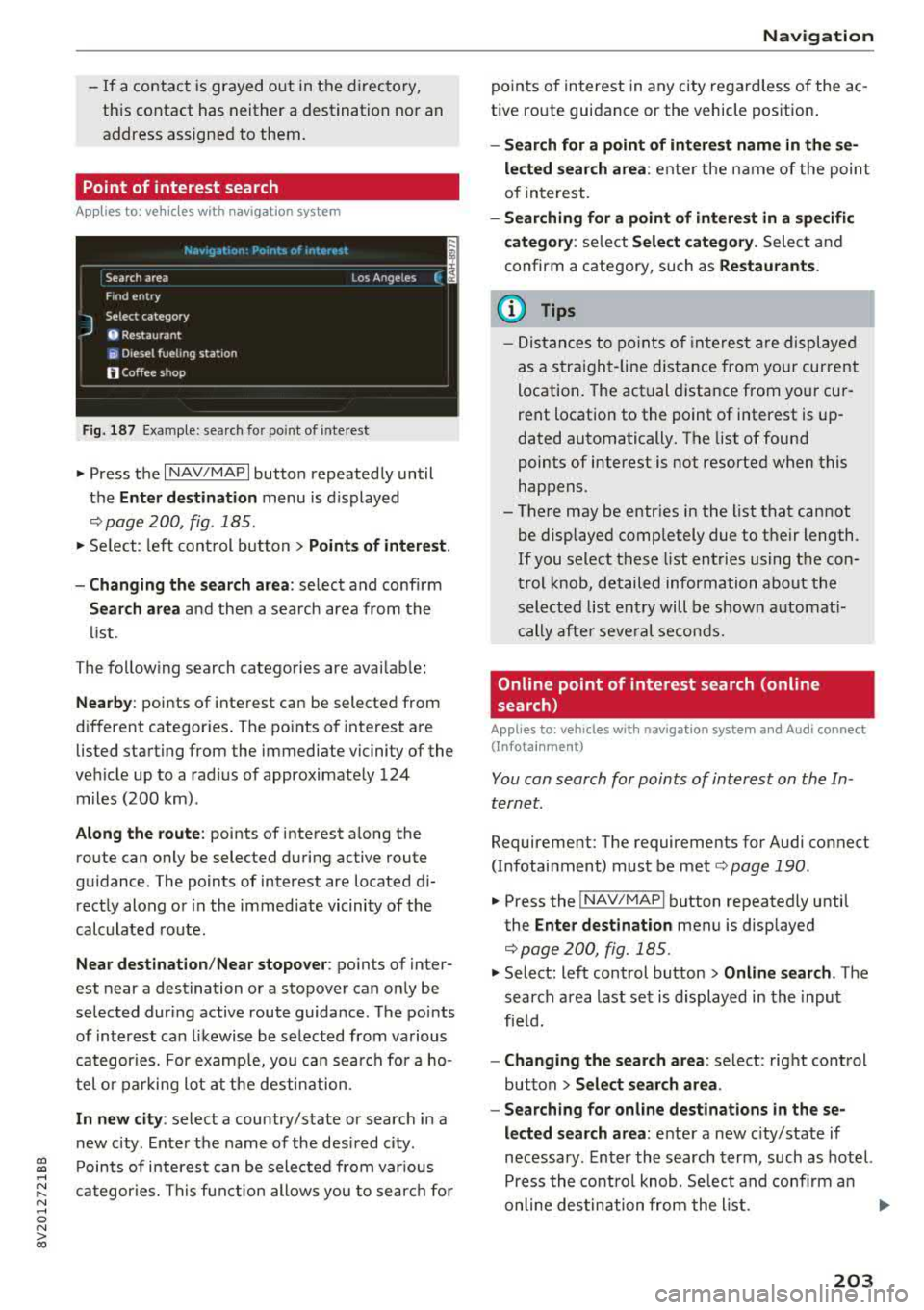
CXl CXl .... N ,.__
N .... 0 N > 00
-If a contact is grayed out in the d irectory,
this contact has neither a destination no r an
address assigned to them.
Point of interest search
App lies to: ve hicles with navigation system
N.-w1gat1on . Po1nb of interest i
__ S_ e_ a_r_c _
h _a_ r_e _
a ______________ L _o _s _ A_ n_ g_ e_l_ e_s __ (_. ~
J
Find entry
Select category
0 Restaurant
ii) Diesel fueling station
fJ Coffee shop
Fig . 187 Exa mple: se arch fo r po int of inte rest
"' Press the I NAV/MAPI button repeated ly until
t h e
Enter de stination menu is displayed
,:::;, page 200, fig . 185.
"' Se lect : left con trol but ton > Points of interest .
-Changing the search area : select and confirm
Search area and then a search area from the
li st.
The follow ing search catego ries are avai lab le :
Nearby : points of inte rest ca n be selected from
d ifferent categor ies. The po ints of interest a re
listed starting from the immediate vicinity of the
ve hicle up to a rad ius of approximate ly 124
m iles (200 km) .
Along the route : points of interest a long the
ro ute can only be selected d uring active route
gu idance . The points of interest are located d i
rect ly along or in the immed iate vicinity of the
calculated route .
Near destination /Near stopover : points of inter
est near a destination or a stopover can on ly be
se lected during active route guida nce. The po ints
of interest can likewise be se lected from various
categor ies. For examp le, you ca n sea rch for a ho
tel or parking lot at the destin ation.
In new city : select a country/state or search in a
n ew c ity . E nte r th e name of the desi red c ity .
P oints of i nte res t can be sele cted from var ious
ca tegor ies. Th is f unct ion allows you to sear ch for
Navigation
po ints of interest in any city re gard less of the ac
t ive ro ute guidance or the vehicle pos ition .
-Search for a point of int ere st name in these
lected search area :
enter the n ame of the poin t
of interest.
- Searching for a point of interest in a specific
category :
select Select category . Select and
confirm a category, such as
Restaurants .
(D Tips
-Distances to poin ts of i nte res t are displ aye d
as a s tra ight-line d ist ance from your current
location . The actual d istance from you r cur
rent locat ion to the point of interest is up
dated automatically . The list of found
points of interest is not resorted when this
happens.
-There may be entr ies in the list that cannot
be displayed completely due to t he ir length .
If you select these list entries using the con
tr ol knob , detailed information about the
sel ected list e ntry will be shown a utomat i
c ally af te r seve ral second s.
Online point of interest search (on line
search)
Appl ies to: vehicles with navigat ion system and Aud i connect
(Infotainment)
You can search for points of interest on the In
ternet.
Requirement: The requirements for Audi co nnect
(Infotainment) mus t be met
,:::;, page 190 .
"'Press the !NAV/MAPI button repeatedly until
the
Enter destination menu is displayed
,:::;,page 200, fig.185.
"' Select: left control button > Online search . The
search a rea last se t is displayed in the inpu t
fie ld.
-Changing the search area : select: right cont rol
button
> Select search area .
-Searching for online destinations in these
lected search area :
ente r a new c ity/state if
necessary . E nter the search term , such as hotel.
Press the contro l knob . Se lect and confi rm an
online des tination fro m the list.
..,.
203
Page 206 of 400
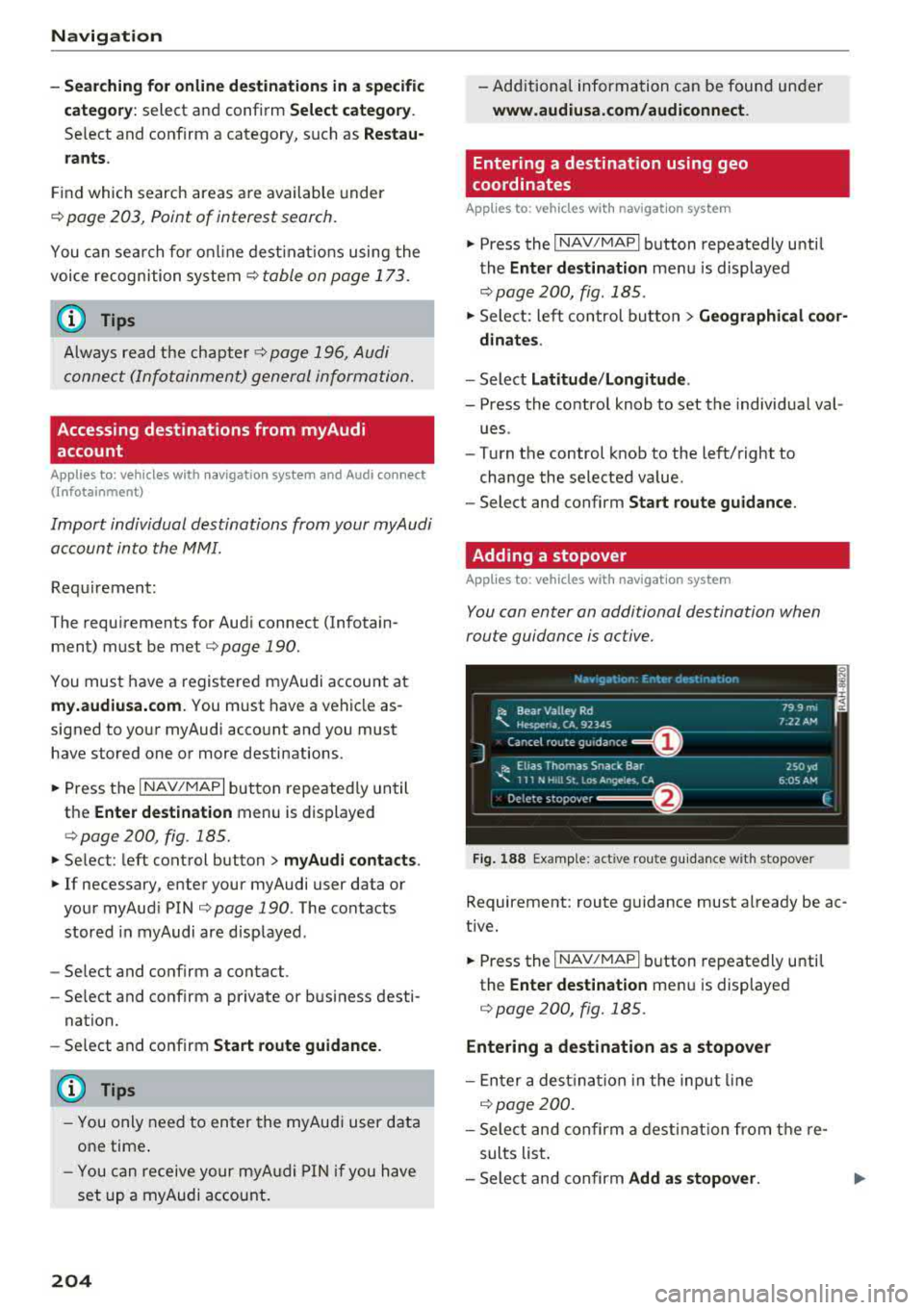
Navig ation
-Se arching for onl ine d estination s in a specific
categor y:
select and confirm Se lect catego ry.
Se lect and confirm a category, such as Rest au
r a nts .
Find which search areas are available under
¢ page 203, Point of interest search.
You can sea rch fo r on line dest ina tions using the
voice recognition system
¢ table on page 173.
{I) Tips
Always read t he chapte r¢ page 196, Audi
c onnect (Infotainment) general informa tion.
Accessing destinations from myAudi
account
A pp lies to: ve hicles w ith naviga tion sys tem and Audi co nn ect
(I nfota inmen t)
Import individual destinations from your myAudi
account into the
MMI.
Requirement:
The requirements for Audi connect (Infotain ment) must be met
¢ page 190.
You must have a registered myAudi account at
my.aud iusa.com . You must have a vehicle as
signed to your myAudi acco unt and you must
have stored one or more destinations .
~ Press the I NAV/MAPI button repeatedly until
the
Enter de stin ation menu is displayed
¢ page 200, fig. 185.
~ Se lect: left control button > m yAudi cont act s.
~ If necessary, enter your myAudi user data or
your myAud i PIN¢
page 190 . The contacts
stored in myAudi are d isp layed .
-Select and confirm a contact .
-Select and confirm a private or business desti -
nation.
- Se lect and confirm
Start route guidance .
(D Tips
-You only need to enter the myAud i user data
one time .
-You can receive your myA udi PIN if you have
set up a myAudi account.
204
- Additiona l information can be found under
www.audiu sa .com /audiconnect .
Entering a destination using geo
coordinates
App lies to : vehicles wit h navigat ion syste m
~ Press the I NAV/MAPI button repeatedly until
the
Enter dest inat ion me nu is displayed
¢ page 200, fig . 185 .
~ Sele ct: left control button > Geographi cal coor ·
dinate s.
-Select latitud e/longitude .
-Press the contro l knob to set the individual val -
ues .
- Turn the control knob to the left/right to
change the selected va lue.
- Select and confirm
Start route guidance .
Adding a stopover
App lies to : vehicles wit h naviga tion syste m
You con enter an additional destination when
route guidance is active.
Nac,,gat1on Er.tcr de'iot1r.ar.1on ~-
---------== = ==----,:.-jl: Bear Valley Rd 79 9 mi
'-,. Hesperia. CA, 9234S 7:22 AM
Cancel route gu idance ______ _
::, Elias Thomas Snack Bar
-..;: 111 N Hill St. Los Angeles. CA
De lete stopovc-r ====~ If}
J 250yd
6:05 AM
Fig. 188 Examp le: act ive route g uidance w it h stopover
Requirement: route guidance must already be ac
tive.
~ Press the I NAV/MAPI b utton repeatedly unti l
the
Ente r dest ination me nu is displayed
¢ page 200, fig. 185.
Entering a destination as a stopover
-En ter a des tina tion in the input line
q poge 200 .
-Select and confirm a desti nat ion from the re
sults list .
-Select and confirm Add as stopo ver . jll,,
Page 207 of 400
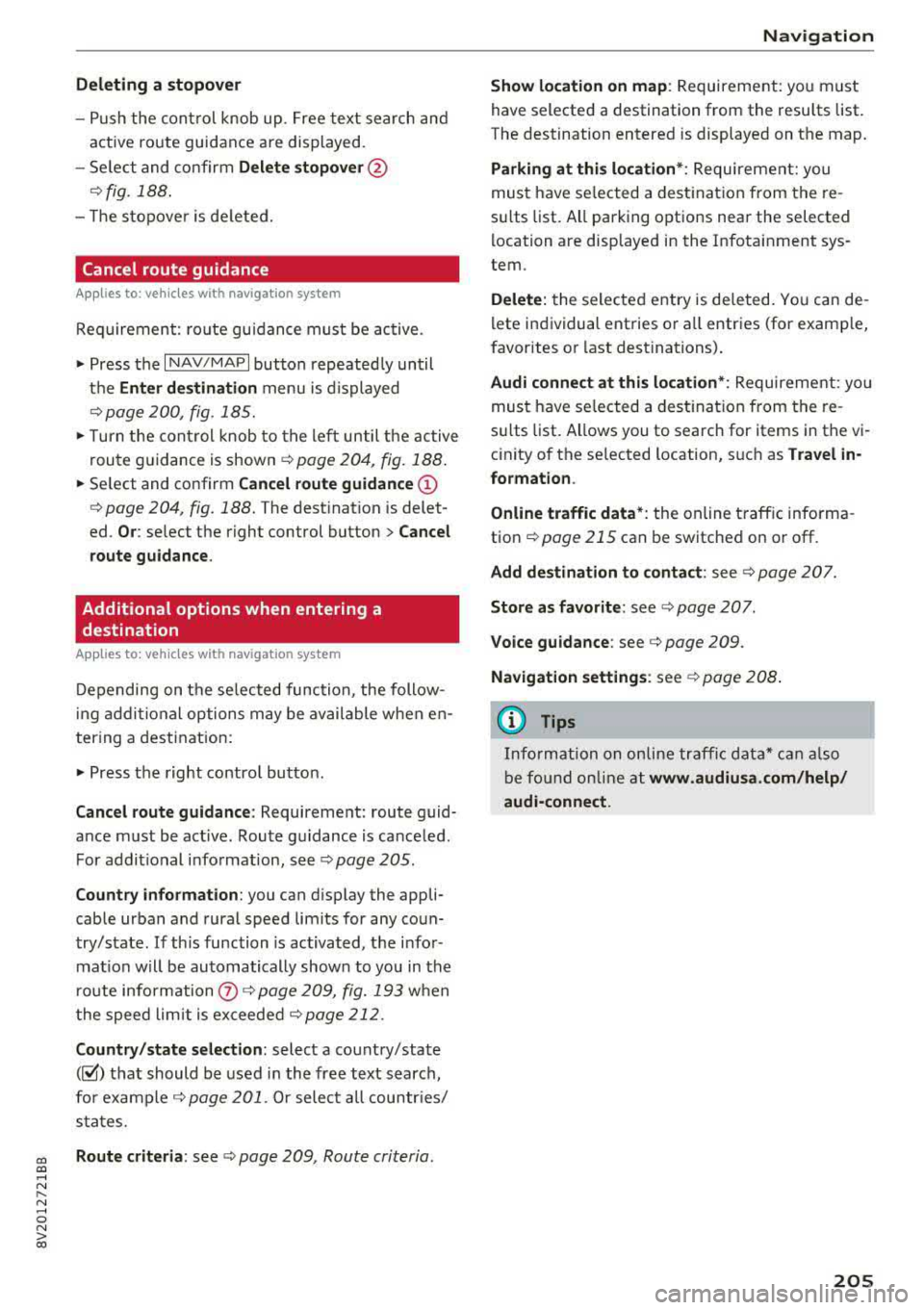
Deleting a stopover
- Push the cont rol knob up. Free text search and
active route guidance are displayed.
- Se lect and confirm
Del ete s topover @
¢fig. 188.
- The stopove r is de leted.
Cancel route guidance
A pp lies to: vehicles with naviga tion system
Req uirement: route gu idance must be ac tive .
.,. Press the I NAV/MAPI button repeated ly until
the
Ent er d estination menu is displayed
r::!v page 200, fig . 185.
.,. Turn the cont rol knob to the left until the active
route g uidance is
shown ¢ page 204, fig. 188 .
.,. Select and confirm Cancel route guidance (D
r::!v page 204, fig. 188 . The destinat ion is delet
ed.
Or : select the right control button > Cancel
rout e gu idance .
Additional options when entering a destination
A ppl ies to: ve hicles with naviga tion system
D epending on t he se lected function, the follow
i ng addi tional op tions may be available when en
ter ing a destinat ion:
.,. Press the right contro l button .
Cancel rout e guidance : Requirement: route guid
ance must be active . Route gu idance is canceled .
For addit ional info rmation, see
¢ page 205.
Country information :
you can display the appli
cab le urban and rural speed limits for any coun
try/state . If th is function is activated, the infor
mat io n w ill be au tomatically shown to you in the
route information
Q) ¢ page 209, fig. 193 when
the speed lim it is
exceeded¢ page 212 .
Country /state selection:
select a country/state
(~) th at should be used i n the free text search,
for
example ¢ page 201. Or select a ll countr ies/
sta tes.
cc Route criteria : see¢ page 209, Route criteria. CXl .... N r---N .... 0 N > 00
Na vigation
Show location on map :
Requirement: you must
have selected a destination from the resu lts list.
The destination entered is displayed on t he map.
Parking at thi s location *: Requirement: you
must have se lected a dest inat ion from the re
s ul ts list. All parking options near the selected
l ocation a re displayed in the Infota inment sys
tem.
Delete: the selected entry is dele ted. Yo u can de
l ete individual ent ries or a ll entries (for examp le,
favorites o r last destinations) .
Audi connect at this location *: Requirement: yo u
must have se lected a dest inat ion from the re
s ul ts list. Allows you to search for items in the vi
c inity of the se lected location, s uch as
Travel in ·
formation .
Online traffic data *:
the online traffic informa
tion
r::!v page 215 can be switched on o r off.
Add destination to contact : see r::!vpage 207.
Store a s favorit e:
see ¢ page 20 7 .
Voice guidance :
see r::!v page 209.
Navigation settings :
see ¢ page 208.
(D Tips
Information on online traffic data* can also
b e fo und on line a t
www .audiusa.com /help /
audi-conne ct .
205
Page 208 of 400
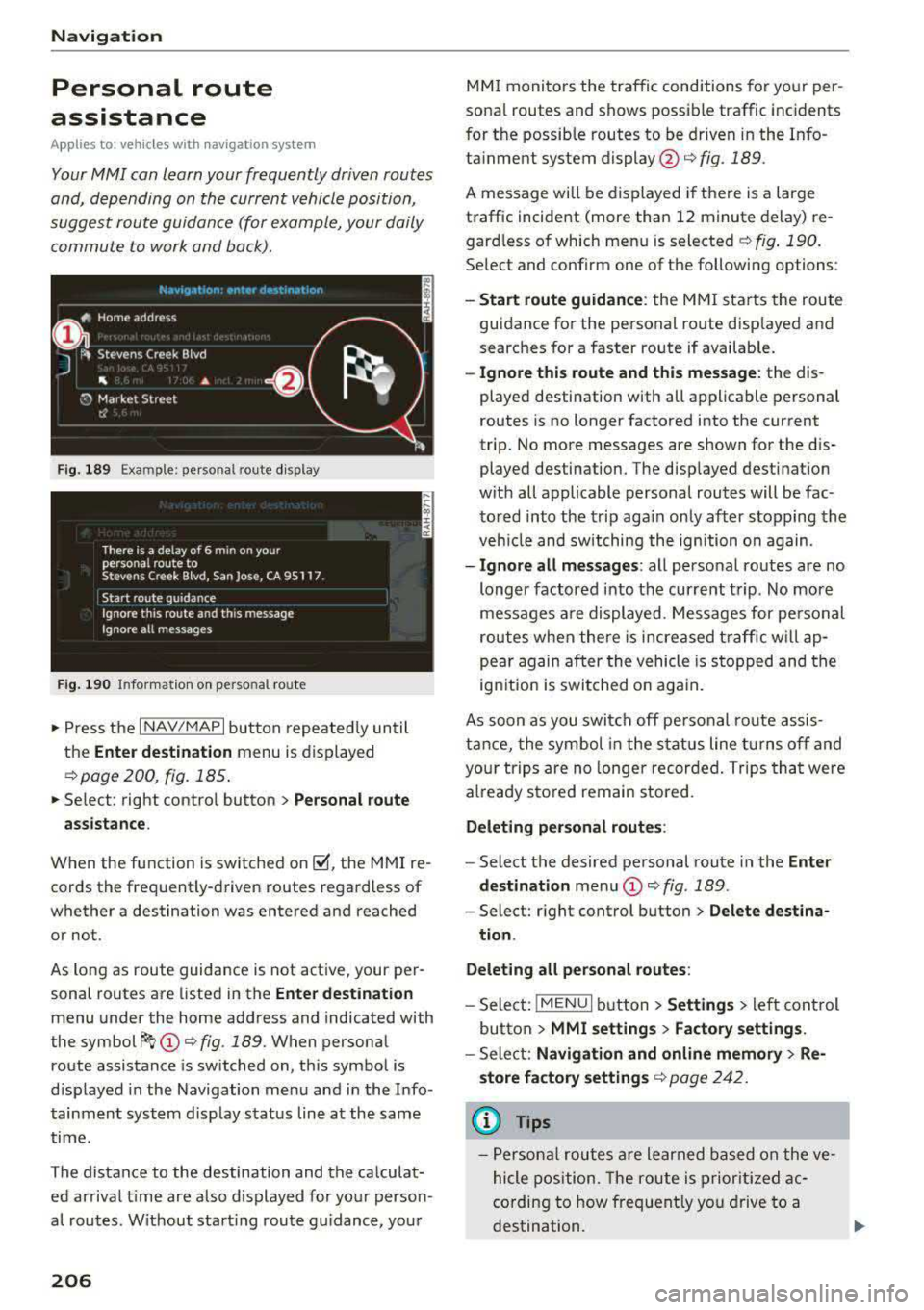
Navigation
Personal route
assistance
App lies to: ve hicles w ith navigat ion system
Your MMI can learn your frequently driven routes
and, depending on the current vehicle position,
suggest route guidance (for example, your daily commute to work and back).
Fig. 189 Exa mple: perso nal rou te display
Fig . 190 In forma tion on personal ro ute
.,. Press the I NAV/MAPI button repeated ly until
the
Enter destination menu is displayed
qpage 200 , fig . 185.
... Select : right contro l button > Personal route
assistance .
When the function is switched on~, the MMI re
cords the frequently-driven routes regardless of
whether a destination was entered and reached
or not .
As long as route guidance is not act ive, your per
sonal routes are listed in the
Enter destination
menu under the home address and indicated with
the
symbol ~ (D q fig. 189. When personal
route assistance is switched on, this symbol is
displayed in the Navigation menu and in the Info
tainment system disp lay status line at the same
time.
The distance to the destination and the calculat ed arrival time are also d isplayed for your person
al routes. Without start ing route gui dance, your
206
MMI monitors the traffic conditions for your per
sona l routes and shows possible traffic incidents
for t he possib le routes to be driven in the Info
ta inment system
display @q fig. 189.
A message will be displayed if there is a large
traffic incident (more than 12 minute delay) re
gardless of which menu is selected
¢fig . 190.
Select and confirm one of the following options :
-Start route guidance: the MMI starts the route
guidance for the personal ro ute disp layed and
searches for a faster route if available.
- Ignore this route and this message: the dis
played destination with all applicable personal
routes is no longer factored into the current
trip. No more messages are shown for the dis
played destination. The displayed destination
w ith all applicable personal routes will be fac
tored into the trip again on ly after stopping the
veh icle and switching the ignition on again.
-Ignore all messages : all personal routes are no
longer factored into the current trip. No more
messages are displayed . Messages for pe rsonal
routes when there is increased traffic will ap
pear again after the vehicle is stopped and the
ignition is switched o n again.
As soon as you switch off personal route assis
tance, the symbol in the status line turns off and
your trips are no longer recorded. Trips that were
already stored remain sto red .
Deleting personal routes :
-Select the desired personal route in the Enter
destination
menu (D ¢ fig. 189.
-Select: r ight control button> Delete destina
tion .
Deleting all personal routes:
-Select: !MENU I button> Settings > left control
button >
MMI settings > Factory settings.
-Sele ct: Navigation and online memory > Re·
store factory settings
¢ page 2 42.
(D Tips
-Personal routes are learned based on the ve
hicle position. The route is prioritized ac
cording to how frequently you drive to a
destination.
Page 209 of 400
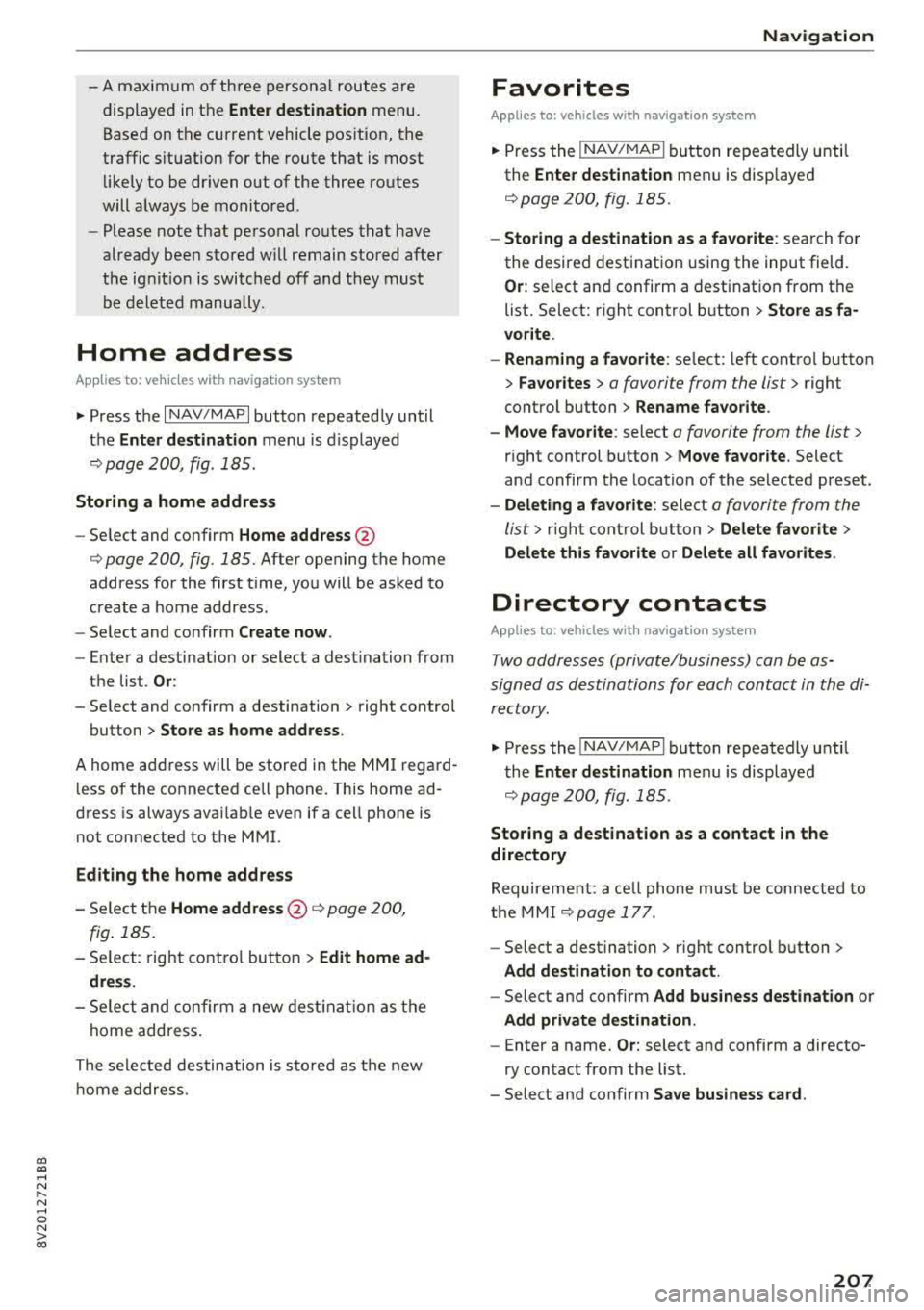
CXl CXl .... N ,.__
N .... 0 N > 00
-A maximum of three persona l routes are
displayed in the
Enter destination menu.
Based on the current vehicle pos ition, the
traffic situation for the route that is most li ke ly to be dr iven out of the three routes
will a lways be mo nito red.
-P lease note that personal ro utes that have
already bee n stored w ill remain stored after
the ignit ion is switched off and they must
be deleted manually .
Home address
Applies to: ve hicles with navigation system
.,. Press the I NAV/MAP I button repeated ly until
the
Enter destination menu is displayed
¢ page 200, fig . 185.
Storing a home address
-Se lect and confirm Home address @
¢ page 200, fig. 185. After opening the home
address for the first time, yo u will be asked to
c reate a home address.
-Select and co nfirm Create now .
-Enter a destination or select a destination from
t h e list.
Or :
-Select and confirm a destination > right control
button
> Store as home address .
A home address will be stored in the M MI rega rd
l ess of the co nnected cell phone. This home ad
dress is always avai lab le even if a cell phone is
not connected to the MMI.
Editing the home address
-Se lect the Home address @¢ page 200,
fig . 185.
-S elect : rig ht contro l button > Edit home ad
dres s.
-Sele ct and co nfi rm a new dest ina tion a s the
home addres s.
The se lec ted des tin ation is sto red as t he new
ho me address.
Na vigation
Favorites
Applies to: vehicles wi th navigat ion system
.. Press the !NAV/MAPI b utton repeatedly unti l
the
Enter destination men u is disp layed
¢ page 200, fig.185 .
-Storing a destination as a favorite : search fo r
the desired destinat ion using the input field.
Or: select and confirm a dest inat ion from the
list. Select: r ight control b utton
> Store as fa
vorite .
-Renaming a favorite : select: left cont ro l button
> Favorites > a favorite from the list> right
cont rol button
> Rename favorite .
-Move favorite : select a favorite from the list >
right control button > Move fa vorite. Select
and confirm the location of the selected preset.
-Delet ing a favorite : select a favorite from the
list>
right cont rol button> Delete favorite >
Delete this favorite or Delete all favorites .
Di rectory contacts
Applies to : vehicles wit h navigat ion syste m
Two addresses (private/business) can be as
signed as destinat ions for each contact in the di
re ctory.
.. Press the INAV/MAPI button repea tedly u ntil
t he
Enter destination men u is displayed
¢page 200, fig.185 .
Storing a destination as a contact in the
directory
Requirement: a ce ll phone must be connected to
the MMI
¢page 177 .
-Select a destination > r ight control b utton >
Add destination to contact .
-Select and confirm Add business destination or
Add private destination.
-Enter a name. Or: select and confirm a directo
ry contact from the list.
-Select and confirm Save business card.
207
Page 210 of 400
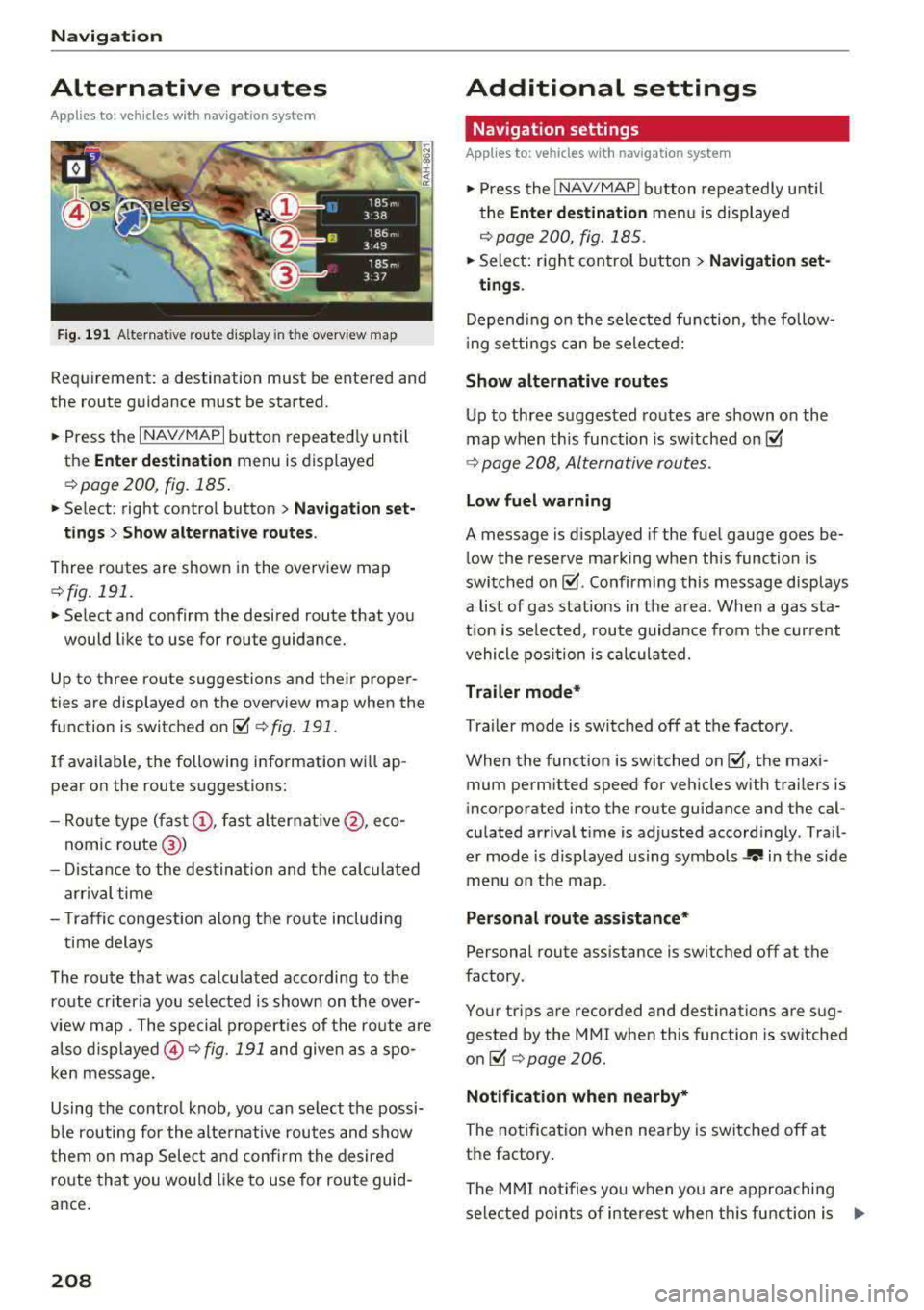
Navigation
Alternative routes
Applies to: ve hicles w ith navigation sys tem
F ig. 191 Alternat ive ro ute disp lay in t he overv iew map
Requirement : a destination must be entered and
the route guidance must be started.
.. P ress the I N AV/MAPI button repeated ly un til
the
Enter destination menu is displayed
r=;, page 2 00, fig. 185 .
.. Select : right contro l button > Navigat ion set-
t ings > Show alternative routes .
Three routes are shown in the overview map
¢fig. 191.
.. Select and confirm the desired route that yo u
would like to use for route guidance.
Up to three route suggestions and their proper
ties are displayed on the overview map when the
function is switched
on~ r=;, fig. 191.
I f available, the following information will ap
pear on the route s uggestions:
- Ro ute type
(fast @, fast a lter nat ive @, eco
nomic
r oute @)
-Dista nce to the des tin ation and t he ca lculated
a rrival time
- T raffic congestion along t he ro ute including
t ime delays
The route that was calculated according to the
ro ute criteria you selected is show n on the over
view map . The special p rope rt ies of t he ro ute are
al so
displayed @¢ fig. 191 and given as a spo
ken message .
Using the contro l knob, you can se lect the possi
b le rou ting for the alte rnative routes and show
t hem on m ap Selec t and confi rm the desire d
route tha t you woul d like to use for route guid
ance .
208
Additional settings
Navigation settings
App lies to: vehicles with navigation sys te m
.. Press the I NAV/MAPI b utton repeatedly u nti l
t he
Enter de stinat ion me nu i s displaye d
¢page 200, fig.18 5 .
.. Sele ct: right con trol b utton> Navigat ion set-
tings .
Depend ing o n the selected fu nction, the follow
i ng settings c an be sele cte d:
Show alternative routes
Up to three suggested routes a re shown o n the
map when th is fu nction is sw itched
on~
r=;, page 208, Alternative routes.
Low fuel warning
A message is d is p layed if the fuel gauge goes be
low the rese rve marking when this function is
swi tched
on~ -Confirming this message displays
a list of gas stations in the a rea . When a gas sta
t ion is se lected, route guida nce from the cur rent
vehicle position is c alcula ted.
Trailer mode*
Tra ile r mode is switched off at the factory .
When the funct ion is switched
on ~-the max i
mum perm itted speed for vehicles with trailers is
incorporated into the route guidance and the cal
cu lated arriva l t ime is adjusted accord ingly . Trai l
er mode is displayed using symbols
-r.'11 in the s ide
m enu on the map .
Personal route assistance*
Personal route assistance is switc hed off at the
factory.
You r trips a re recorded and destinations are sug
gested by the MMI when th is function is sw itched
o n ~ r=;, page 206.
Notificat ion when nearby*
The no tifica tion when nearby is switched off at
the factory .
The M MI no tifies you w hen y ou are a pproachi ng
selected points of interest w hen th is fu nction is
...
Page 211 of 400
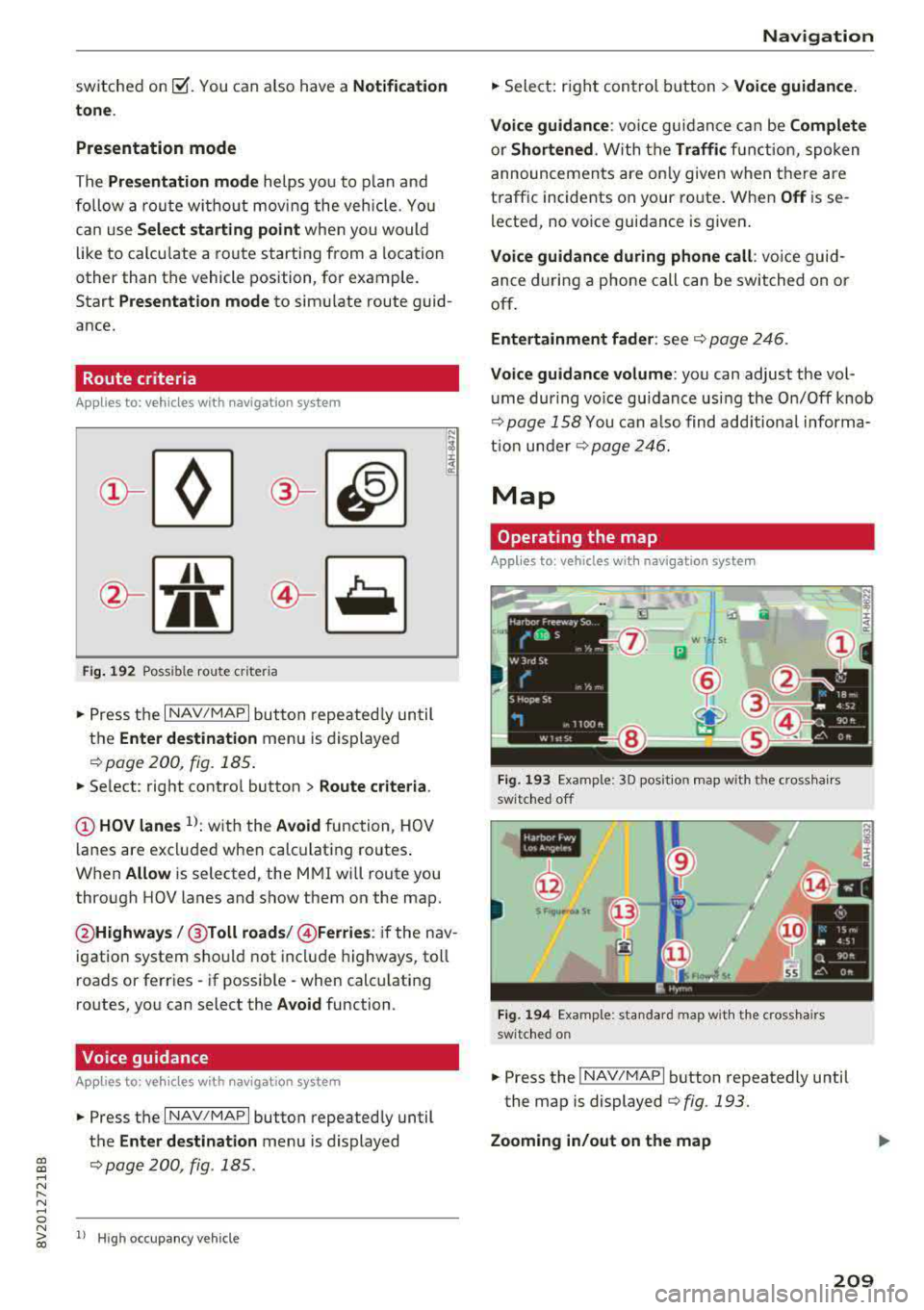
a, a, ..... N
" N ..... 0 N > 00
switched on~-You can also have a Notification
tone .
Presentation mode
The Presentation mode helps you to plan and
follow a route without moving the vehicle . You
can use
Select starting point when you would
like to calculate a route starting from a location
other than the vehicle position, for example.
Start
Presentation mode to simu late route guid
ance.
Route criteria
App lies to: ve hicles with navigation system
J(
Fig . 192 Possib le rou te criteria
~ Press the I NAV/MAPI button repeatedly until
the
Enter destination menu is displayed
9page 200, fig. 185.
~ Select : right control button > Route criteria.
(!) HOV lanes l}: with the Avoid function, HOV
lanes are excluded when calc ulating routes.
When
Allow i s selected, the MMI will route you
through HOV lanes and show them on the map.
@ Highways /@ Toll roads /@ Ferries : if the nav
igation system should not include highways, toll
roads or ferries
-if possib le -when calcu lating
routes, you can select the
Avoid function .
Voice guidance
Applies to: ve hicles with navigation system
~ Press the I NAV/MAPI button repeatedly until
the
Enter destination menu is displayed
9page200, fig . 185 .
ll Hig h oc cupan cy veh icl e
Navigation
~ Select: r ight control button > Voice guidance.
Voice guidance:
voice guidan ce can be Complete
or Shortened. W ith the Traffi c func tion, spoken
announcements are on ly given when there are
t raffic incidents on your ro ute. When
Off is se
lected, no voice guidance is given .
Voice guidance during phone call : voice guid
ance during a phone call can be switched on or
off.
Entertainment fader : see 9 page 246.
Voice guidance volume: you can adjust the vol
u me dur ing vo ice guidance using the On/Off knob
9 page 158 You can also find additiona l informa
tion under
9 page 246.
Map
Operating the map
Applies to : vehicles wit h navigat ion syste m
.. --~ JI
W St
m
Fig. 193 Example: 3D position map with the cross hair s
switched off
ilNI
@
Fig. 194 Example: standard map w it h the crossha irs
switched o n
~ Press the INAV/MAPI button repeatedly unti l
the map is displayed
¢fig .193.
Zooming in/out on the map
209
Page 212 of 400
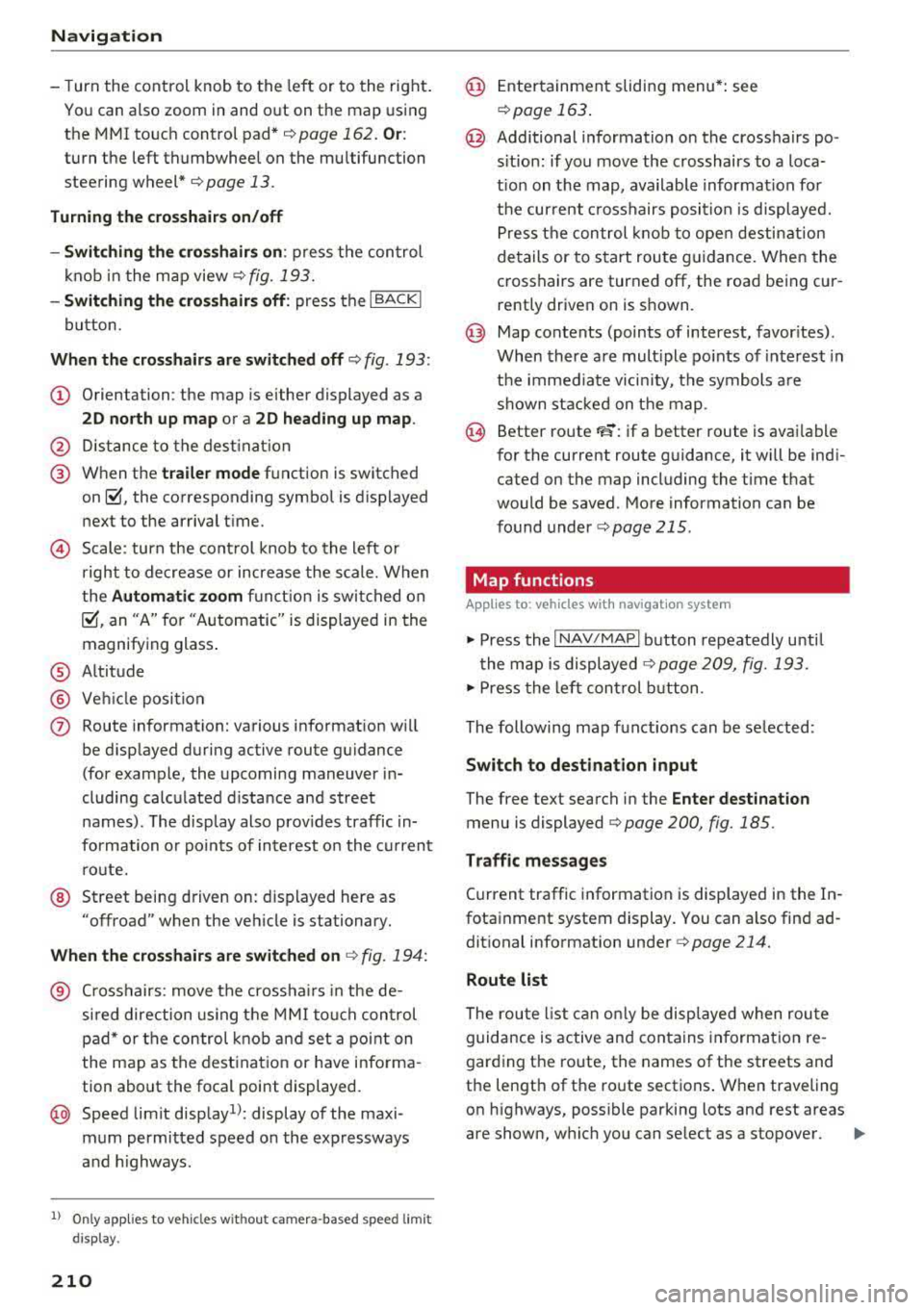
Navig ation
-T urn the control knob to the left or to the right .
You can also zoom in and out on the map using
the MM I touch control pad*
¢ page 162. Or :
turn the left thumbwheel on the mu ltifunction
steering wheel* ¢
page 13.
Tu rning th e cro ssha irs on /off
-Switching th e cros shair s on : press the con trol
knob in the map view
¢ fig. 193.
-Switching th e crosshair s off : press the I BACKI
button.
Wh en th e crossha ir s are switch ed off ¢ fig. 193:
(D Orientation : the map is either displayed as a
2 D nor th up map or a 2D hea ding up map .
@ Distance to the dest inat ion
@ When the tr aile r m ode function is switched
on~. the corresponding symbol is displayed
next to the arrival t ime.
© Scale: turn the cont rol knob to the left or
right to decrease or increase the scale. When
the
Autom atic zoom fu nct ion is swi tched on
~, an "A" for "Automatic" is displayed in the
magnifying glass .
® Altitude
® Vehicle position
(J) Route information: various information wi ll
be d isp layed during active route guidance
(for example, the upcoming maneuver in
cluding calculated d istance and street
names) . The display also prov ides traffic in
formation o r points of interest o n the c urrent
ro ute.
@ Street being driven on: displayed here as
"offroad" when the veh icle is stationary.
Whe n the c rosshairs are switched on ¢ fig. 194 :
® Crosshairs: move the crossha irs in the de
sired direction using the MMI touch control
pad* or the control knob and set a point on
the map as the destination or have informa
tion about the focal point displayed.
@ Speed limit disp lay1l: display of the maxi
mum permitted speed o n the expressways
and h ighways .
l) O nly app lies to ve hicl es w ithout camer a-based speed limi t
dis play .
210
@ Ente rtainment sliding menu*: see
r::!) page 163 .
@ Additional information on the crosshairs po
s itio n: if you move the crosshairs to a loca
t ion on the map, available information for
the cur rent c rosshairs position is displayed.
Press the control k nob to open destination
details or to s tart route guidance. When the
crosshairs are turned off, the road being cur
rently driven on is s hown .
@ Map contents (points of interest, favor ites) .
When there are mult iple po ints of interest in
the immediate vicin ity, the symbols are
shown stacked on the map .
@ Better route FS: if a better route is avai lable
for the current route guidance, it will be ind i
cated on the map including the time that
would be saved . More information ca n be
found under
¢ page 215 .
Map functions
App lies to: vehicles with navigat ion system
.,. Press the I NAV/MAPI button repeatedly unti l
the map is displayed
¢ page 209, fig. 193.
.,. Press the left con trol b utton .
The following map funct ions can be se lected:
Switch to destin ation input
The free text search in the Enter de stination
menu is displayed Q page 200, fig. 185.
T raffic me ssage s
Current traffic information is displayed in the In
fotainment system display. You can also find ad
dit ional information under
Q page 214.
Route list
The route l ist can on ly be displayed when route
guidance is active and contains information re
garding the ro ute, the names of the streets and
the length of the route sections . When traveling
on highways, possible parking lots and rest areas
are shown, which you can se lect as a stopover.
Page 213 of 400
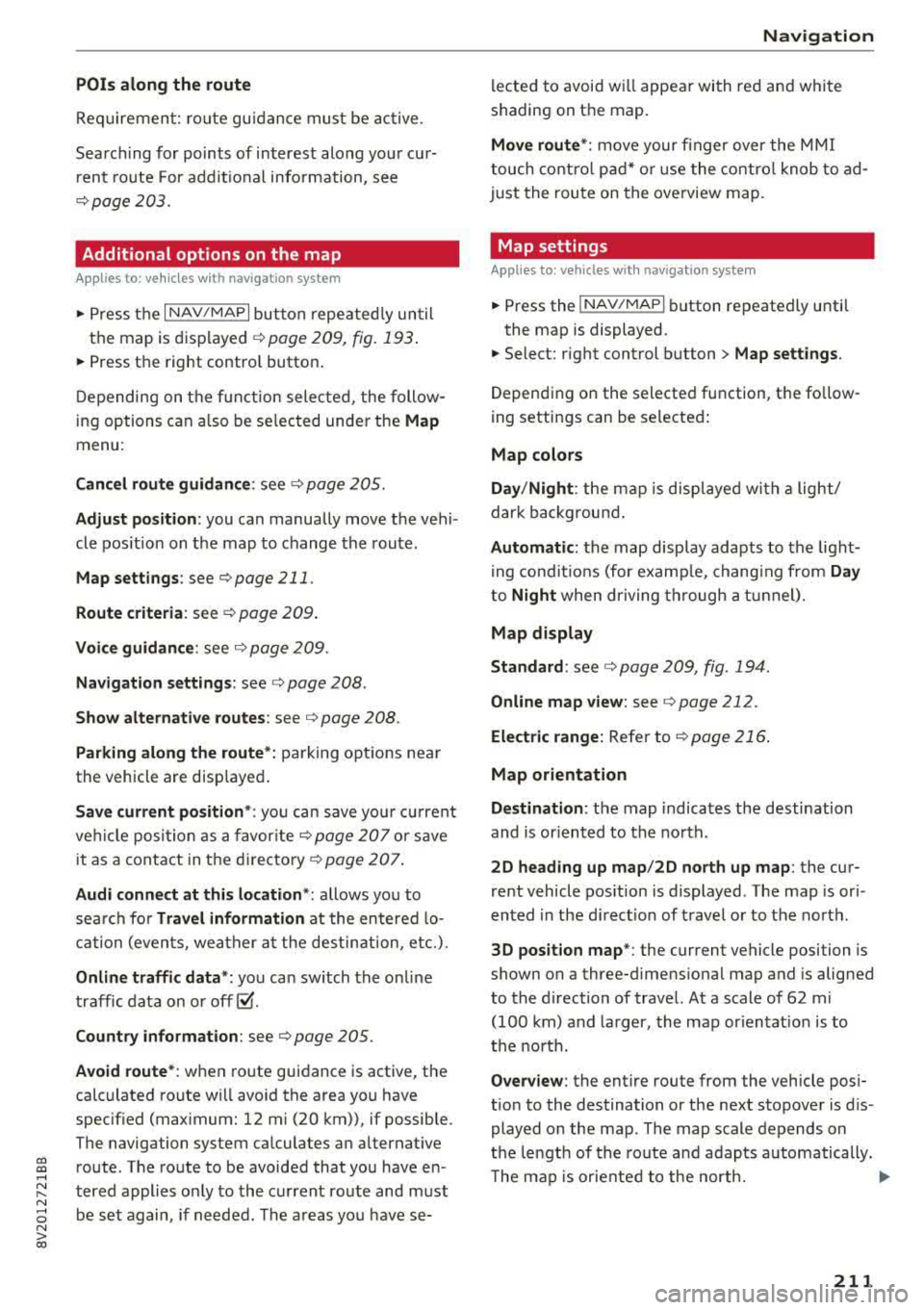
CXl CXl .... N r--N .... 0 N > 00
POis alon g the route
Requirement: route gu idance must be active .
Search ing for points of interest along your cur
rent route For addit iona l info rmation, see
¢page 203.
Additional options on the map
Applies to: vehicles with navigation system
.,. Press the I NAV/MAPI but ton repeated ly un til
the map is displayed
¢ page 209, fig. 193 .
.. Press the right contro l button .
D epending on the f unction selec ted, the follow
i ng options can a lso be se lected under the
Map
menu :
Cancel rout e guidan ce : see ¢ page 205.
Adju st po sition : you can manua lly move the vehi
cle pos ition on the map to change the route .
Map setting s: see ¢page 211.
Route criteria : see¢ page 209 .
Voice guidance : see ¢ page 209.
Navigation setting s: see¢ page 208.
Show alt ernati ve ro u tes : see ¢ page 208.
Parking along the route *: parking options near
the vehicle are disp layed .
Save current po sition *: you can save you r cu rrent
ve hicle position as a
favor ite¢ page 207 o r save
it as a contact in the
d irecto ry ¢ page 207 .
Audi connect at th is locat ion *: allows yo u to
sea rch fo r
Travel information at the entered lo
cation (events, weather a t the destination, etc.) .
Online traffic data*: you ca n sw itch the on line
traffic data on o r
off~.
Country inform ation : see¢ page 205.
Avoid route* : when route guidance is active, the
calculated route wi ll avoid the area you have
specif ied (max imum: 12 mi (20 km)), if possible .
The navigation system ca lculates an alternat ive
route. The route to be avoided that you have en
tered applies only to the c urrent route and must
be set again, if needed. The a reas yo u have se-
Na vigation
lected to avoid w ill appear with red and white
shading on the map.
Mov e rout e*: move your f inger over the MMI
touch co ntro l pad* o r use the contro l knob to ad
just the route on the overview map.
Map settings
Appl ies to : vehicles with navigat ion system
.. Press the I NAV/MAPI button repeatedly unti l
the map is displayed.
.,. Select: r ight control button > Map settings .
Depending on the selected function, the follow
ing settings can be selected :
Map colors
Day /Night :
the map is disp layed w ith a light/
dark backgrou nd.
Automatic: the map disp lay adapts to the light
i ng cond it io ns (for examp le, chang ing from
Day
to Night when dr iving through a t unnel).
Map display
Standard :
see c>page 209 , fig. 194.
Online map view : see c>page 212.
Ele ctric range : Refer to ¢ page 216.
Map orientation
Destination :
the map indicates the destination
and is or iented to the no rth.
2D head ing up map /2D no rth up map : the cur
rent vehicle pos ition is displayed . The map is ori
ented in the di rect ion of t ravel o r to the north .
3D posit ion map *: the current vehicle position is
shown on a three-dimens ional map and is aligned
to the direction of travel. At a scale of 62 mi
(100 km) and larger, the map or ientat io n is to
the north.
O ver vie w: the entire route from the vehicle pos i
t ion to the destination or the next stopover is d is
played on the map . The map scale depends on
the length of the route and adapts automatically.
T he map is orie nted to the north.
..,.
211
Page 214 of 400
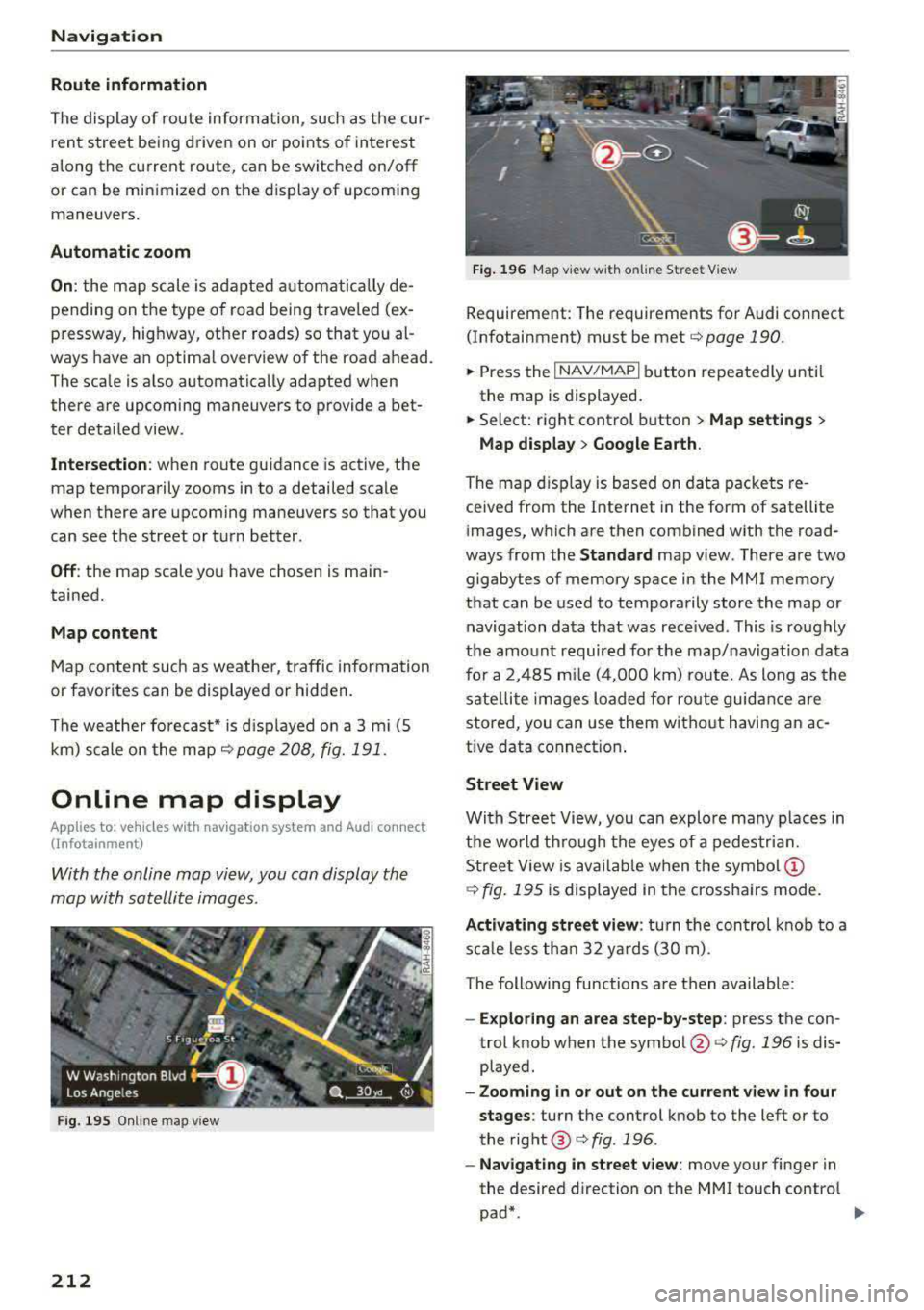
Navigation
Route information
The display of route information, such as t he cur
ren t street be ing drive n on or po ints o f in terest
a long the c urrent route, can be switched on/off
or can be min imized on the display of upcomi ng
maneuvers.
Automatic zoom
On : the map scale is adap ted automatica lly de
pending on the type o f road being trave led (e x
p ressway, highway, other roads) so that you al
ways have an optimal overv iew o f the road a head .
The sca le is a lso automatica lly adapted when
there a re upcoming maneuvers to p rovide a bet
ter deta iled view.
Intersection : when route gu idance is active , the
map tempora rily zooms in to a detailed scale
when there are upcom ing mane uvers so that you
can see t he street or t urn better.
Off : the map scale yo u have chosen is main
tained .
Map content
Map content s uch as weather, tra ffic infor mation
or favorites can be displayed or hidden.
T he weather fo recas t* is d isp layed o n a 3 m i (5
k m ) s cale on the m ap
¢ page 208, f ig. 191 .
Online map display
Applies to: vehicles with navigation system and Audi connect
(Infotainment)
With the onlin e map view, you can display the
map with satellite images.
F ig . 19 5 Online map v iew
212
Fig. 196 M ap view w ith o nline St reet View
Requireme nt: The requirements for Audi co nnect
(Infotainment) must be met
¢ page 190.
.,.. Press the I NAV/MAP I button repeatedly u nti l
the map is displayed.
.,.. Select: right control b utton> Map settings >
Map display > Google Earth .
The map dis pl ay is based on da ta packets re
ce ived from the Inte rnet in the form of satellite
images, w hich are then combined with the road
ways from the
Standard map v iew. There a re two
gigabytes of memory space in the MMI memory
that can be used to tempora rily store the map or
navigation da ta that was rece ived . This is roughly
the amo unt requir ed fo r th e map/naviga tion data
fo r a 2, 485 mile (4,0 0 0 k m) ro ute. As lo ng as the
s ate llite ima ges l oaded for route guid ance are
stored, you can use them wi thout h avi ng an ac
tive data connect ion .
Street View
With Stree t View, you can explo re ma ny p lac es in
th e wo rld thr ough t he eyes of a pedes tria n.
S tree t View is availa ble w hen the
sy mb ol(!)
¢ fig. 195 is displayed in t he cross ha irs mode.
Activating street view : turn t he con trol knob to a
s c a le le ss th an 32 yar ds (3 0 m) .
The following functions a re then available :
-Exploring an area step-by-step : press the con
trol knob when t he
symbol @¢ fig. 196 is dis
played.
- Zooming in or out on the current view in four
stages :
turn the control knob to the left or to
the rig ht ®
c:> fig . 196 .
-Navigating in street view : move your finger in
the desired direction on the MMI touch contro l
pad*.