AUDI A3 SEDAN 2018 Owners Manual
Manufacturer: AUDI, Model Year: 2018, Model line: A3 SEDAN, Model: AUDI A3 SEDAN 2018Pages: 404, PDF Size: 62.3 MB
Page 181 of 404
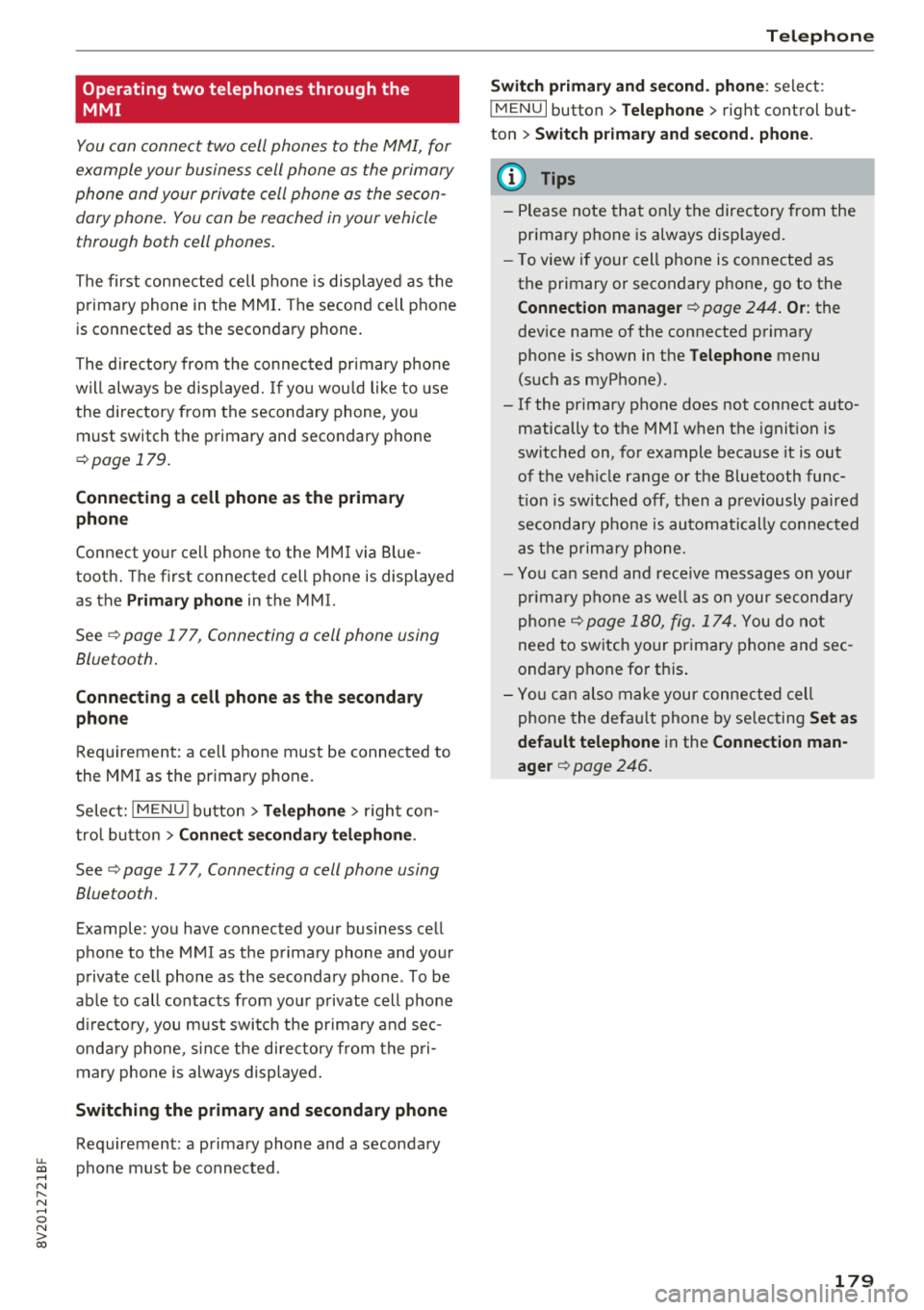
u. 00 .-< N l' N .-< 0 N > 00
Operating two telephones through the
MMI
You can connect two cell phones to the MMI, for
example your business cell phone as the primary
phone and your private cell phone as the secon
dary phone . You can be reached in your vehicle
through both cell phones.
The first con nected cell phone is disp layed as the
primary phone in the MMI. The second cell phone
is connected as the secondary phone.
The directory from the connected pr imary p ho ne
w ill always be disp layed. If yo u wou ld like to use
the directory from the secondary phone, yo u
must switch the primary and secondary phone
c:> page 179.
Connecting a cell phone as the primary
phon e
Connect yo ur ce ll phone to the M MI via Blue
tooth . The first connected cell p hone is displayed
as the
Prima ry phone in the MMI.
See
¢ page 177, Connecting a cell phone using
Bluetooth .
Connecting a cell phone as the secondary
phon e
Requirement: a cell phone must be connec ted to
the M MI as the prima ry phone.
Select:
IM ENU ! button> Telephone > right con
tro l button >
Conn ect secondary tel ephon e.
See c:> page 177, Connecting a cell phone using
Bluetooth .
Example: you have connec ted your business ce ll
phone to the MMI as the primary phone and your
private cell phone as the secondary phone . To be
ab le to call contacts from you r private cell p hone
d irecto ry, you m ust swit ch the pr ima ry and sec
onda ry phone, s ince the di rectory from the p ri
mary phone is always displayed.
Switching the primary and secondary phone
Requ irement: a primary phone and a seconda ry
phone must be connected .
Tele ph on e
Switch primary and second. phone : select:
IMENU I button> Telephone > right contro l but
ton >
Switch primary and second. phone .
(D Tips
-Please note that on ly the directory from the
pr imary phone is always disp layed .
-To view if your ce ll phone is co nne cte d as
the primary or secondary p hone, go to the
Connection manager c:> page 244 . Or: the
device name of the connected p rima ry
phone is shown in the
Telephone menu
(suc h as myPhone).
-If the pr imary phone does not connect a uto
matically to the MMI when the ignit ion is
switched on, for example because it is out
of the ve hicle range o r the Blue tooth func
tion is sw itched off, then a p reviously pa ired
se condary p ho ne is automa tic ally connected
as t he p rim ary phone .
-You can send and rece ive messages on your
pr ima ry phone as we ll as on your secon dary
phone
c:> page 180, fig. 174 . You do not
need to sw itch your pr im ary phone and sec
ondary phone fo r thi s.
-Yo u ca n a lso make you r co nne cted ce ll
phone the defau lt phone by se lecting
Set as
default telephone
i n the Connection man
ager
c:> page 246 .
179
Page 182 of 404

Telephone
Using the telephone
Opening the telephone
Applies to: vehicles with telephone
Fig. 1 74 Example: te lep ho ne fu nct ions in se lec tion menu
Fig . 175 Example: add it ional te lephone funct ions in se lec
t io n m enu
Re qui remen t: a cell phone m ust be connec ted to
the MMI
c> page 1 77.
~ Se lect : I MENU I but ton> T elephone > left con
t rol button.
The fo llow ing phone funct ions are available
¢ fig . 174/ c>fig . 175:
CD
@
Call list
F avo rites .. .. .. .. .. ... ... ... .
Directory
Enter number .. .. .. .... .... . .
®
©
® Text mess age (myP hone) */ T ext
message (seco ndary phone)* ....
® E-ma il (myP hone)*/E-mail (secon-
da ry phone)* . .. ... ....... ... .
180
18 2
186
1 80
183
184
T he dev ice name for your cell pho ne is d isplayed
in the
Telephone men u, for examp le text mes
sage (myPhone)
c> fig. 175.
180
Dialing a phone number
Applies to: vehicles with telephone
Fig. 176 N umber s pell er
Fi g. 1 7 7 D ialing a ph one numb er from t he c all list
~ Select: ! M EN UI button> Telephone > left con-
t rol b utton .
Call list
Requ irement : th e call list must contain a phone
numbe r.
Turn the cont rol knob to disp lay the ca ll li st.
Se lect and confirm the desired te lephone num
b er from the recen t calls list.
Call list symbo ls
c> fig . 177:
CD Missed ca lls
@ Dialed n umbers
@ Acce pted calls
Se lec t:
a con tac t from the lis t> right control but
ton .
-Call : ca ll t he se lected contact .
-Connect secondary telephone * /Switch primary
and second . phone *:
see r::!) page 179 .
-Edit phone number before calling : edit a
phone number befo re dialing i t. S elec t and con
firm
OK to edit. Or : pre ss t he left contro l but
t on to re turn w it h out edi ting.
- Send text mes sage : write a text message to
t he sele cted conta ct.
Page 183 of 404
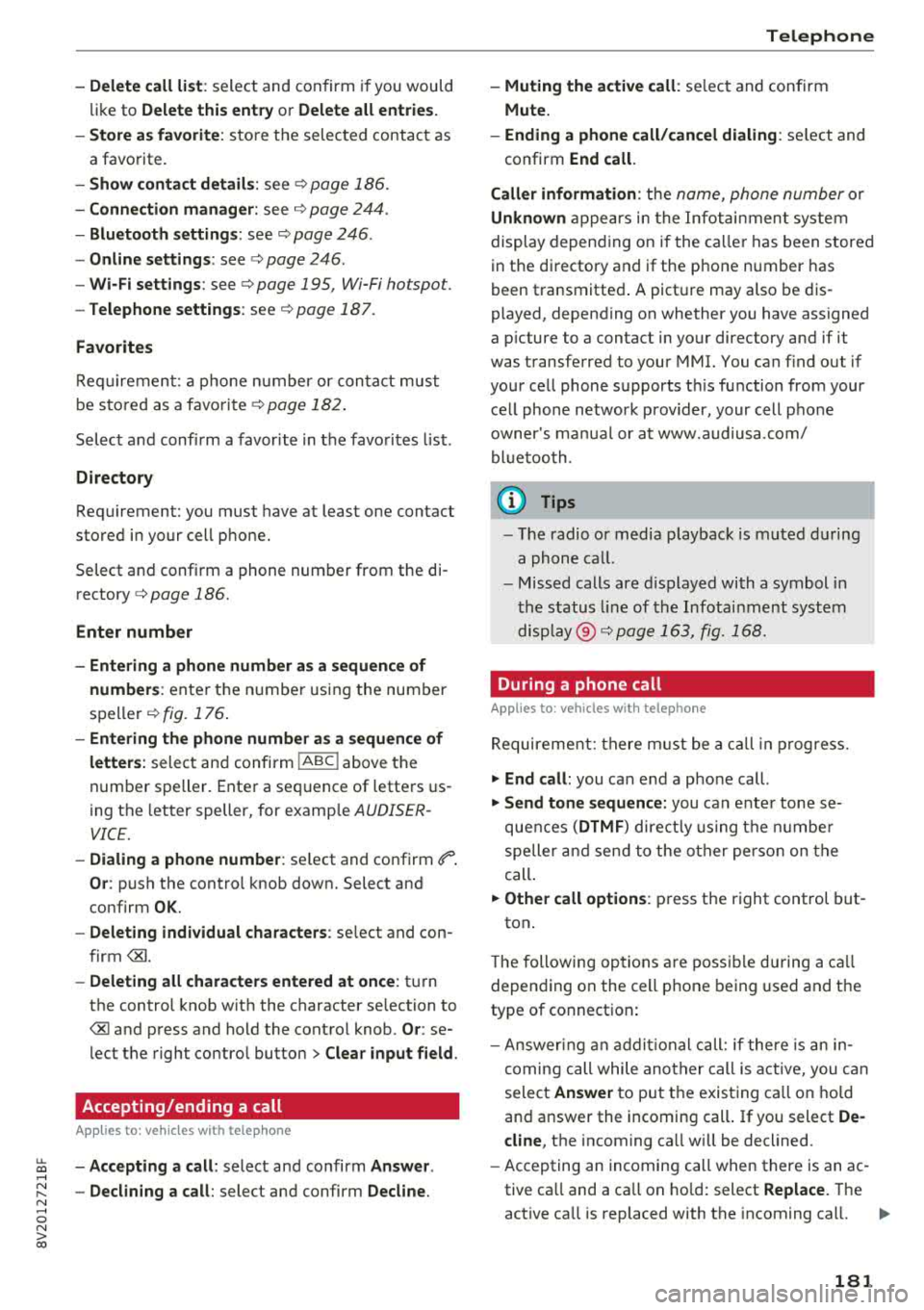
u. 00 ... N l' N ... 0 N > 00
-Delete call list : select and confirm if you would
li ke to
Delete this entry or Delete all entries.
- Store a s favorite :
store t he selec ted contac t as
a favorite.
- Show contact details : see c:> page 186.
-Connection manager : see c:> page 244.
-Bluetooth setting s: see c:> page 246 .
-Online settings : see c:> page 246.
-Wi -Fi sett ings : see c:> page 195, Wi-Fi hotspot.
-Telephone setting s: see c:> page 187.
Favorites
Requi reme nt: a pho ne n umber or con tact must
b e s to red as a favori te
c:> page 182 .
Select and confi rm a favor ite in the favo rites list .
Directory
Requirement: you must have at least one contact
stored in your cell phone.
Select and confirm a phone num ber from the di
rectory
c:> page 186.
Enter number
- Entering a phone number as a sequence of
numbers :
enter th e n umber usi ng the num ber
spelle r
c:> fig. 176 .
-Entering the phone number a s a sequence of
letters:
select an d confi rm !ABC ! above the
numbe r speller. Ente r a seq uence of lette rs us
ing the letter speller, for examp le AUD/SER
VICE.
-Dialing a phone number : select and confirm~
Or: push the control knob down. Select and
confirm
OK .
-Deleting individual characters : select and con
f irm
<& l
- Deleting all characters entered at once : tur n
the control knob wit h the character se lection to
<&I and p ress and ho ld the contro l knob . Or: se
lect the right contro l button
> Clear input field .
Accepting/ending a call
Applies to: vehicles with telephone
-Ac cepting a call : select and confirm Answer.
- Declining a call :
select and confirm Decline. Telephone
- Muting the active call :
select and confirm
Mute.
- Ending a phone call/ cancel dialing :
select and
confirm
End call .
Caller information :
the name, phone number or
Unknown app ea rs in the Infot ain ment system
display depen ding on if the ca ll er has been stored
in the di recto ry and if the p hone n umber has
been transmitte d. A pict ure may also be d is
played, depending on whether you have assigned
a p icture to a contact in yo ur directory and if it
was transferred to your MMI. You can f ind out if
you r ce ll phone s upports t his fu nction from your
ce ll phone network prov ider, your cell p hone
owner 's ma nual or at www.audiusa .com/
bl uetoo th .
(D Tips
- Th e radio or media playback is mut ed dur ing
a phone c all.
- Mi ssed calls are d isplayed with a symbol in
t he status line of the Infotai nment syste m
display @ c:>page 163 , fig. 1 68.
During a phone call
Applies to: vehicles with telephone
Req uirement: there m ust be a c all in pr ogress.
.,. End call: you can e nd a p ho ne call.
.,. Send tone sequence: you can e nte r tone se
quences
( DTMF ) direct ly using t he num ber
speller and send t o the o ther pe rso n on the
ca ll.
.,. Other call option s: press the r ight control but -
ton .
T he following op tions are poss ible d uring a call
depen ding on the cell p hone being used and t he
type of connect ion :
- An swer ing an ad ditional call: if the re is an in
coming call whi le ano ther call is active, you can
select
Answer t o put t he exist ing ca ll on ho ld
and answer the incoming call. If you select
De
cline ,
the incoming ca ll w ill be declined.
- Accepting an incoming call when there is an ac
tive ca ll and a ca ll on h old: select
Replace . The
act ive ca ll is replaced with the incoming cal l.
..,.
181
Page 184 of 404
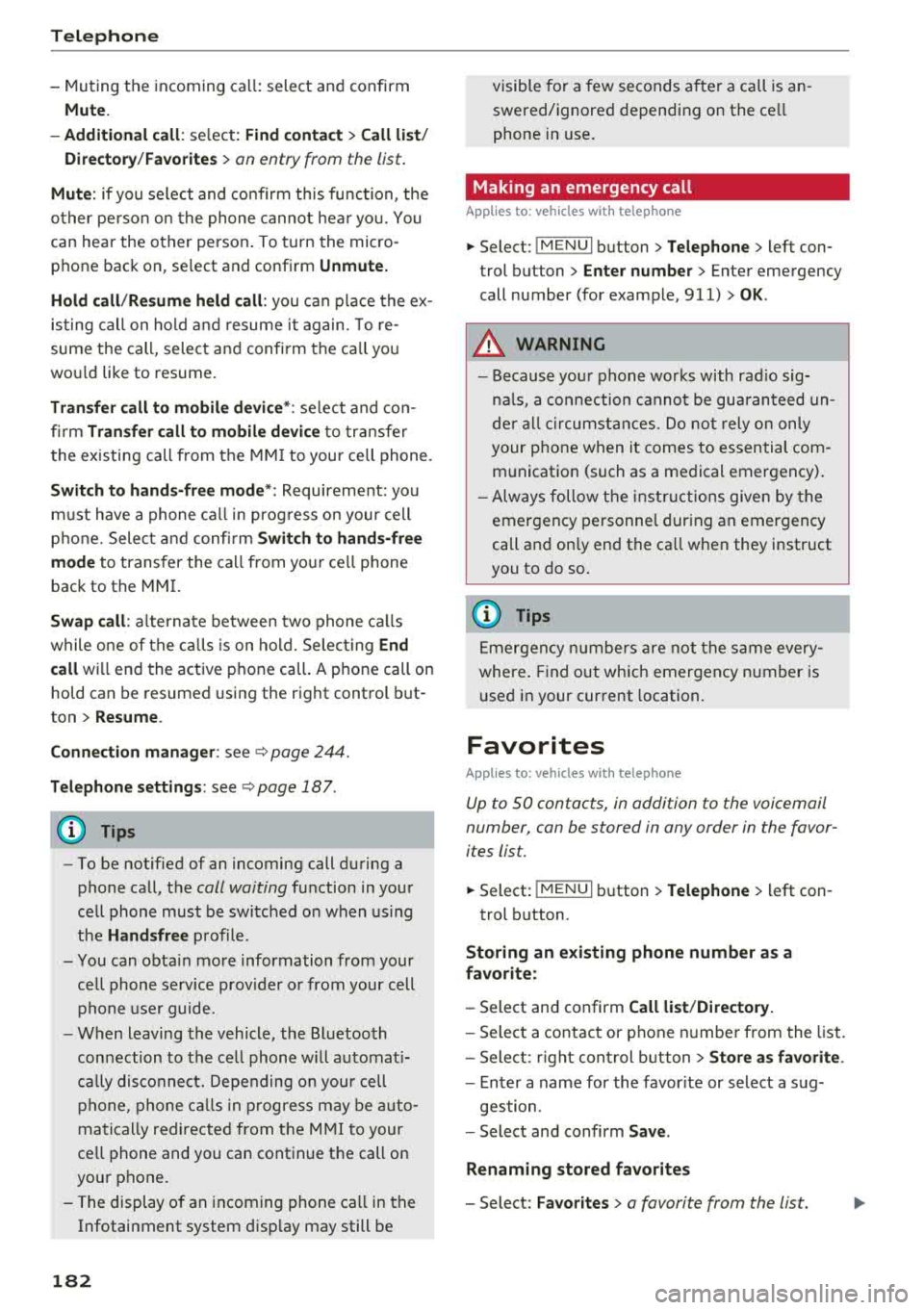
Tele phone
- Muting the incoming ca ll: select and confirm
Mut e.
- Additi onal c all :
se lect: Find c onta ct > Call li st/
Di rector y/Fa vo rites
> an entry from the list.
M ute: if you se lect and co nfirm th is function , the
other pe rson on the phone cannot hea r yo u. You
can hear the other person . To turn the micro
phone back on, se lect and confirm
Unmute.
Hold call /R es um e held call:
you can p lace the ex
isting call on hold and resume i t again. To re
sume the call, select and confirm the ca ll you
wou ld like to resume.
Tran sfe r ca ll to m obile d evic e*: select and con
fi rm
Tr ansfe r call to mobil e devic e to transfer
the existing call from the MM I to your cell phone.
Switch to hands -fr ee mod e*: Requirement: you
must have a phone ca ll in prog ress o n your cell
p hone. Select and confirm
Swit ch to hand s-free
mode
to transfer the call from your ce ll phone
back to the MMI.
Swap call : alternate between two phone ca lls
while one of the ca lls is on hold. Select ing
End
c a ll
wi ll end the active phone call. A p hone call on
hold can be resumed using the right control but
ton >
Resume .
Co nne cti on manag er:
see ~ page 244.
Telephone sett ings : see ~ page 187 .
(D Tips
-To be notified of an incoming call during a
phone call, the
call waiting function in your
cell phone must be switched on when using
the
Handsfre e profile .
- You can obta in more information from your
ce ll phone serv ice prov ider or from your cell
phone use r guide.
- When leaving the vehicle, the Bluetooth
con nection to the ce ll phone w ill automat i
ca lly dis co nne ct. Depending on you r cell
phone, phone ca lls in p rogress may be auto
matically redirected from t he M MI to your
ce ll phone and you can continue t he call on
your phone.
- The display of an incoming phone ca ll in the
Infotainment system disp lay may still be
182
visible for a few seconds after a call is an
swered/ignored depending on the ce ll
phone in use.
Making an emergency call
Applies to: vehicles with telephone
.,. Select: ! MENU I button> Telephone > left con
trol button >
Enter n umber > Enter emergency
call number (for example, 911) >
OK .
A WARNING
-
-Because you r phone works with rad io sig
na ls, a connection canno t be gua ran teed un
de r all ci rcumsta nces. Do not rely o n only
your phone when it comes to essential com
munication (such as a medical emergency) .
- Always follow the instr uct ions given by the
emergen cy personne l dur ing an emergency
call and on ly end the ca ll when they instruct
you to do so.
(D Tips
E mergency numbe rs a re not the s ame every
whe re. Find out wh ic h emergency n umber is
u sed in your current location.
Favorites
Applies to: vehicles with telephone
Up to 50 contacts , in addition to the voicemail
number, can be stored in any order in the favor
ites lis t.
.,. Select: !MENU I button> Telephone > left con-
trol b utton .
Storing an e xis ting phone number as a
fa vorit e:
-Select and confirm Call list /Director y.
- Select a contact or phone n umbe r from the list.
- Select: r ight cont rol b utton>
S tor e as favorite .
-Enter a name for the favor ite or select a sug-
gestion .
- Select and confirm
Save .
Ren aming stored fa vorite s
- Select: Favo rite s > a favorite from the list.
Page 185 of 404
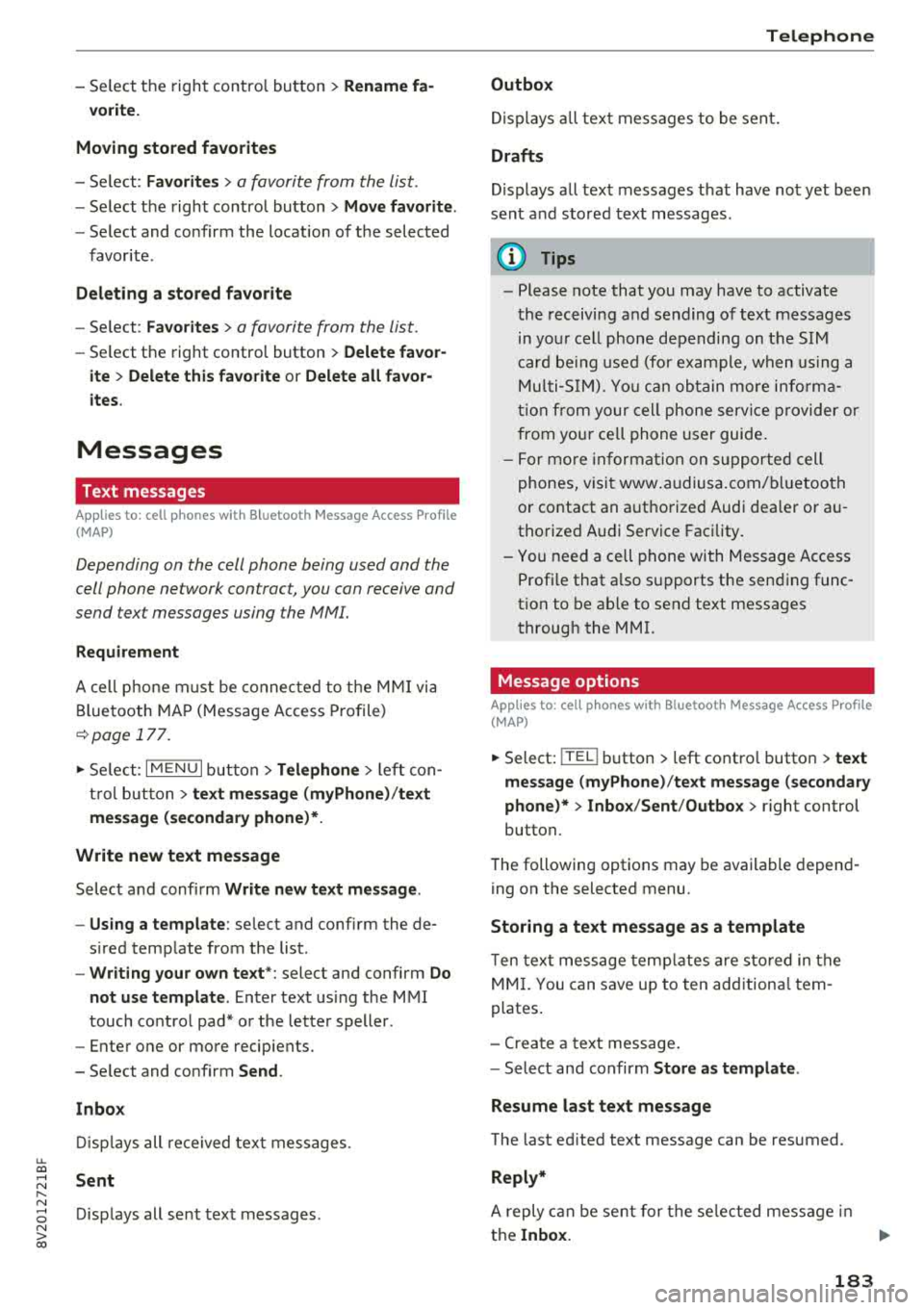
u. 00 .-< N l' N .-< 0 N > 00
-Se lect the right control bu tton > Rename fa-
vorite.
Moving stored favorites
- Se lect : Favorites > a favorite from the list.
-Select the right control button > Move favorite .
-Se lect and confirm the location of t he selected
favor ite .
Deleting a stored favorite
-Se lect : Favorites > a favorite from the list.
-Se lect the right control button > Delete favor-
ite > Delete this favorite or Delete all favor
ites .
Messages
Text messages
Applies to: cell phones with Blue tooth Message Access Profile
(MAP)
Depending on the cell phone being used and the
cell phone ne twork contract, you can receive and
send text messages using the MMI.
Requirement
A cell p hone m ust be co n ne cted to the MM I via
B lue tooth MA P (M essage Access Profile)
~page 177 .
.,. Select : I MENU I butto n> Telephone > left co n
t ro l bu tton >
text message (myPhone) /text
message (secondary phone)*.
Write new text message
S elec t and confi rm Write new text message .
- Using a template :
select and confi rm the de
s ired temp late from the list .
-Writing your own te xt*: select and confirm Do
not use template .
Enter text using the M MI
touch co ntro l pad* o r the lette r speller .
- Ente r one or mo re recip ients.
- Se lect and confirm
Send .
Inbox
Dis pla ys a ll re ceived tex t m essages .
Sent
Disp lays all se nt tex t messages .
Telephone
Outbox
Disp lays all tex t messages to be sen t.
Drafts
Displays a ll tex t messages that have no t yet been
sent a nd sto red text messages .
(D Tips
-Please note that you may have to activate
t he rece ivi ng a nd send ing of t ext m essages
in yo ur cell pho ne depending on the SI M
c ar d be ing use d (fo r ex ampl e, when u sing a
M ult i-SIM ). You can obta in mo re informa
t ion fr om yo ur ce ll ph one servi ce pr ovider or
from you r ce ll p hone user guide .
- Fo r m ore inf orma tion on sup po rt e d c ell
ph ones, vi sit www .audiu sa.co m/ blu etoo th
o r contact a n auth o rized Aud i dea le r or a u
t h orize d Audi Serv ice Fac ility.
- Yo u n eed a ce ll phone wi th Messa ge A ccess
Profi le that a lso s upports the sen ding func
tion to be a ble to se nd text messa ges
throug h the MMI.
Message options
Applies to: cell phones with Bluetooth Message Access Profile
(MAP)
.,. Select: I TE L! b utton > left co ntro l butto n > text
message (myPhone) /text message (secondary
phone )* > lnbo x/Sent /Outbo x
> right control
button.
T he following options may be availa ble depen d
ing on the selected menu.
Storing a text message as a template
T en text mess age temp lates are s to red in the
MM I. You can s ave up to ten a ddition al tem
p lates .
- Crea te a t ext message .
- Select and confirm
Store as template .
Resume last te xt message
The last ed ited text message can be resumed .
Reply*
A reply c an be sen t for t he se le ct ed mess age in
t h e
Inbox.
183
Page 186 of 404
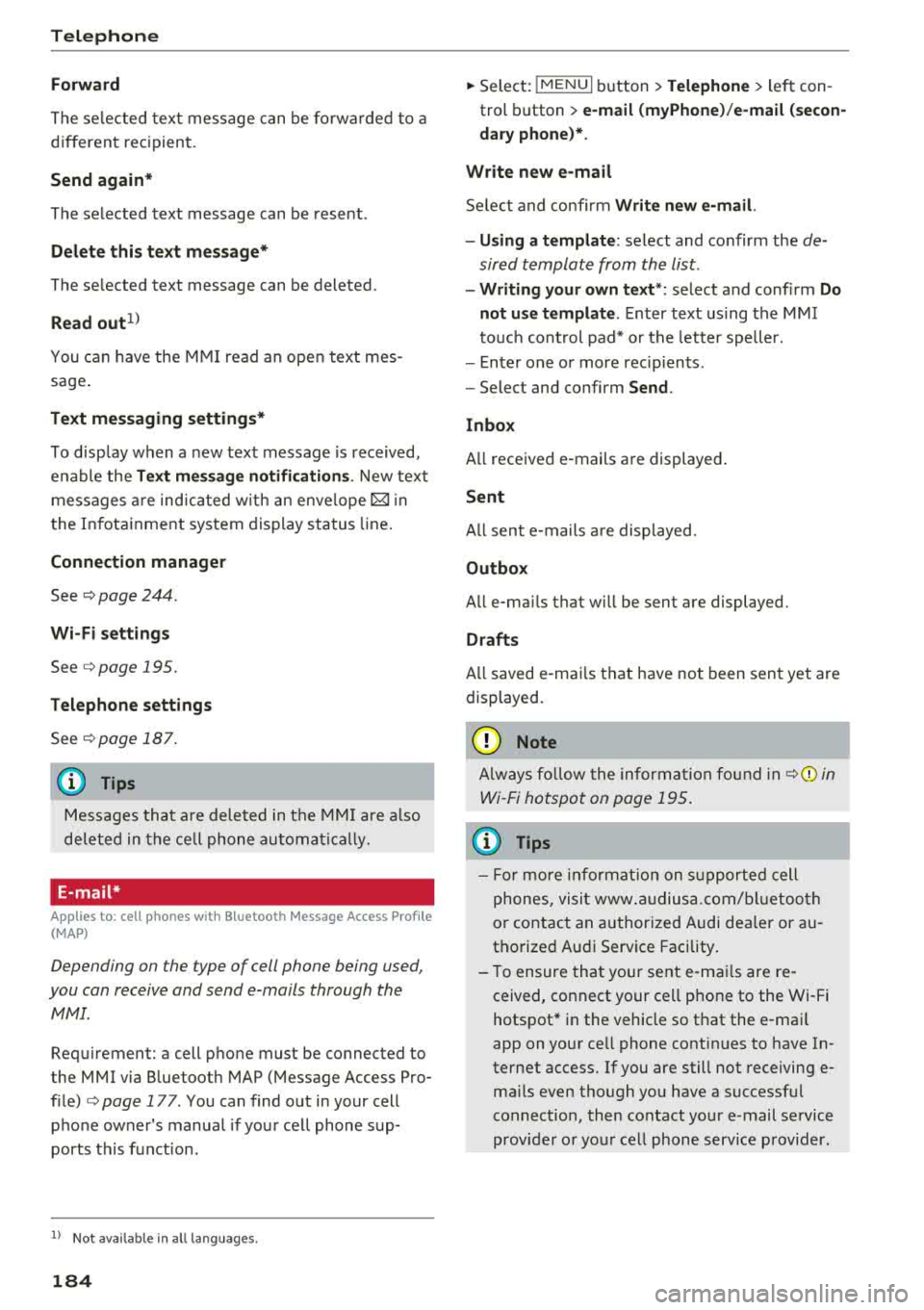
Telephone
Forward
The selected text message can be forwarded to a
different recipient.
Send again*
The selected text message can be resent.
Delete this text me ssage*
The se lected text message can be deleted .
Read out1
)
You can have the MMI read an open text mes
sage .
Text messaging settings*
To disp lay when a new text message is received,
e na ble the
Text message notifications . New text
messages are indicated w ith an enve lope
121 in
the Infotainment system display status line.
Connection manager
See ¢ page 244 .
Wi-Fi settings
See ¢page 195.
Telephone settings
See ¢page 187.
(D Tips
Messages that are deleted in the MMI are also
deleted in the cell phone automatically.
E-mail*
Applies to: cell phones with Bluetooth Message Access Profile
(MAP)
Depending on the type of cell phone being used,
you can receive and send e-mails through the
MMI.
Requirement: a cell phone must be connected to
the MMI via Bluetooth MAP (Message Access Pro
file)
¢ page 177 . You can find out in your cell
phone owner's manual if your cell phone sup
ports this function.
1) Not availa ble in all l an guage s.
184
.. Select: IMENUI button> Telephone > left con
trol button >
e-mail (myPhone) /e-mail (secon
dary phone )*.
Write new e-mail
Select and confirm Write new e-mail.
- Using a template :
select and confirm the de
sired template from the list.
-Writing your own text* : select and confirm Do
not use template .
Enter text using the MMI
touch control pad* or the letter speller.
- Enter one or more rec ipients .
- Select and confirm
Send.
Inbox
A ll received e -mails are displayed .
Sent
All sent e-mails are displayed.
Outbox
All e-ma ils that will be sent are displayed.
Drafts
A ll saved e-mails that have not been sent yet are
displayed.
(@ Note
A lways follow the informa tion found in ¢Cl) in
Wi-Fi hotspot on page
195.
(D Tips
-For more information on supported cell
phones, visit www.a udiusa. com/bl uetoo th
or contact an authorized Audi dealer or au
thorized Audi Service Facility .
- To ensure that your sent e -mails are re
ceived, connect your cell phone to the Wi-Fi
hotspot* in the vehicle so that the e-mai l
app on your ce ll phone continues to have In
ternet access. If you are still not receiving e
ma ils even though you have a successfu l
connect ion, then contact your e-mail service
prov ider or you r cell phone service provider.
Page 187 of 404
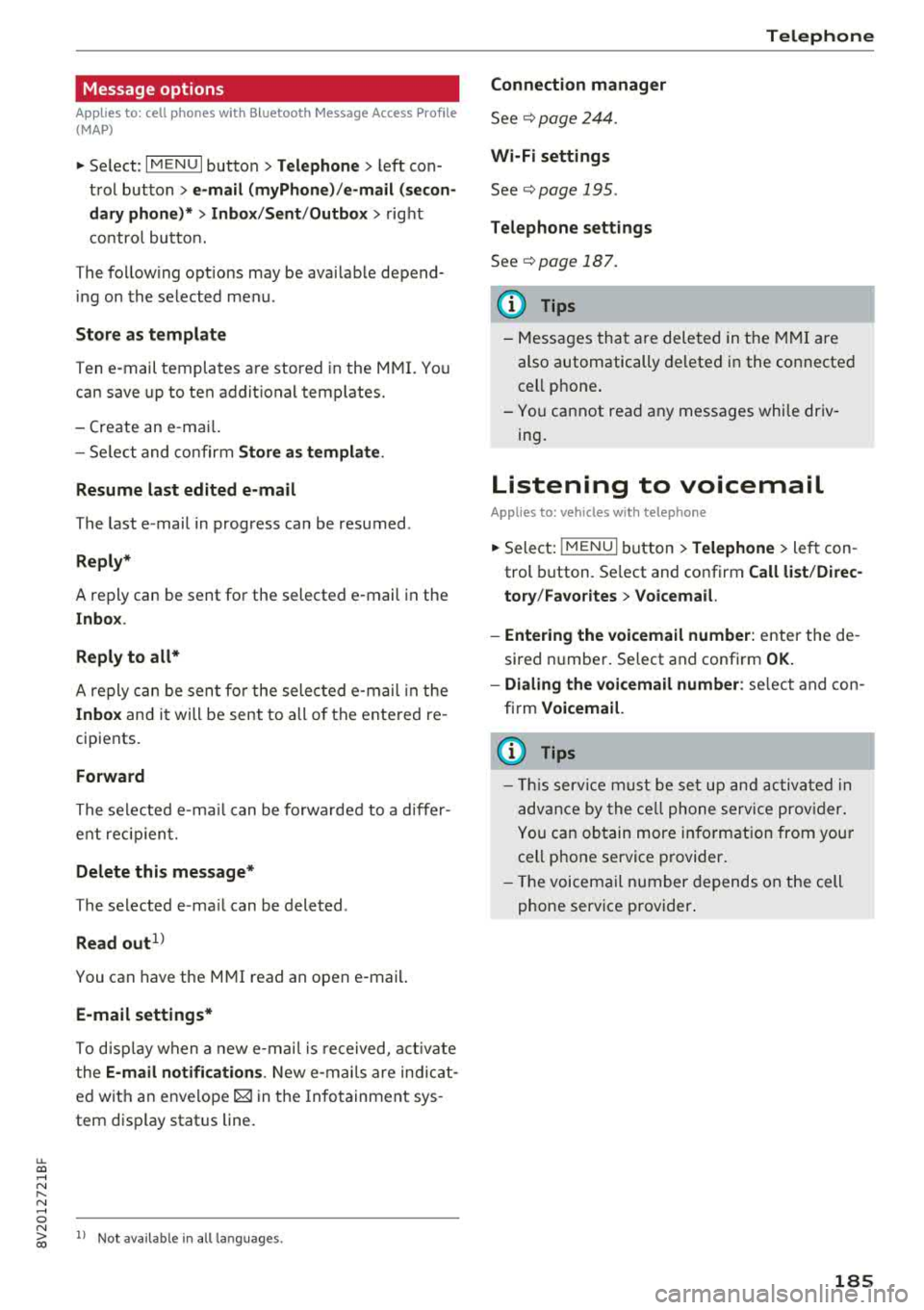
u. 00 ... N l' N ... 0 N > 00
Message options
Applies to: cell phones with Blue toot h Message Access Profile
(MAP)
"' Select: I MENU I button >Telephone > left con
trol button >
e-mail (myPhone)/e-mail (secon
dary phone}* > Inbox /Sent /Outbox
> right
control button.
The following options may be available depend
i ng on the selected menu.
Store as template
Ten e-mail templates are stored in the MMI. You
can save up to ten addit ional templates.
- Create an e-mail.
- Select and confirm
Store as template.
Resume last edited e-mail
The last e-mail in progress can be resumed .
Reply*
A reply can be sent for the selected e -mail in the
Inbox .
Reply to all*
A reply can be sent for the selected e-mail in the
Inbox and it will be sent to all of the entered re
cipients.
Forward
The selected e -mail can be forwarded to a differ
ent rec ipient.
Delete this message*
The selected e-ma il can be deleted .
Read out1
)
You can have the MMI read an open e-mail.
E-mail settings*
To disp lay when a new e-mai l is received, activate
the
E-mail notifications . New e-mails are ind icat
ed with an envelope
[gJ in the Infotainment sys
tem disp lay stat us line.
ll Not availab le in all la nguages .
Connection manager
See~ page 244.
Wi-Fi settings
See ~page 195.
Telephone settings
See ~ page 187.
(D Tips
Telephone
-Messages that are deleted in th e MMI are
also automatically deleted in the connected
cell phone .
- You cannot read any messages whi le driv
ing .
Listening to voicemail
Applies to: vehicles with telephone
"'Select: IMENUI button> Telephone> left con
trol button. Select and confirm
Call list /Direc
tory /Favorites > Voicemail.
- Entering the voicemail number:
enter the de
sired number. Select and confirm
OK.
- Dialing the voicemail number: select and con
firm
Voicemail.
(D Tips
- This service must be set up and activated in
advance by the cell phone service provider.
You can obtain more information from your
cell phone service provider.
- Th e voicemail number depends on the cell
phone service provider .
185
Page 188 of 404
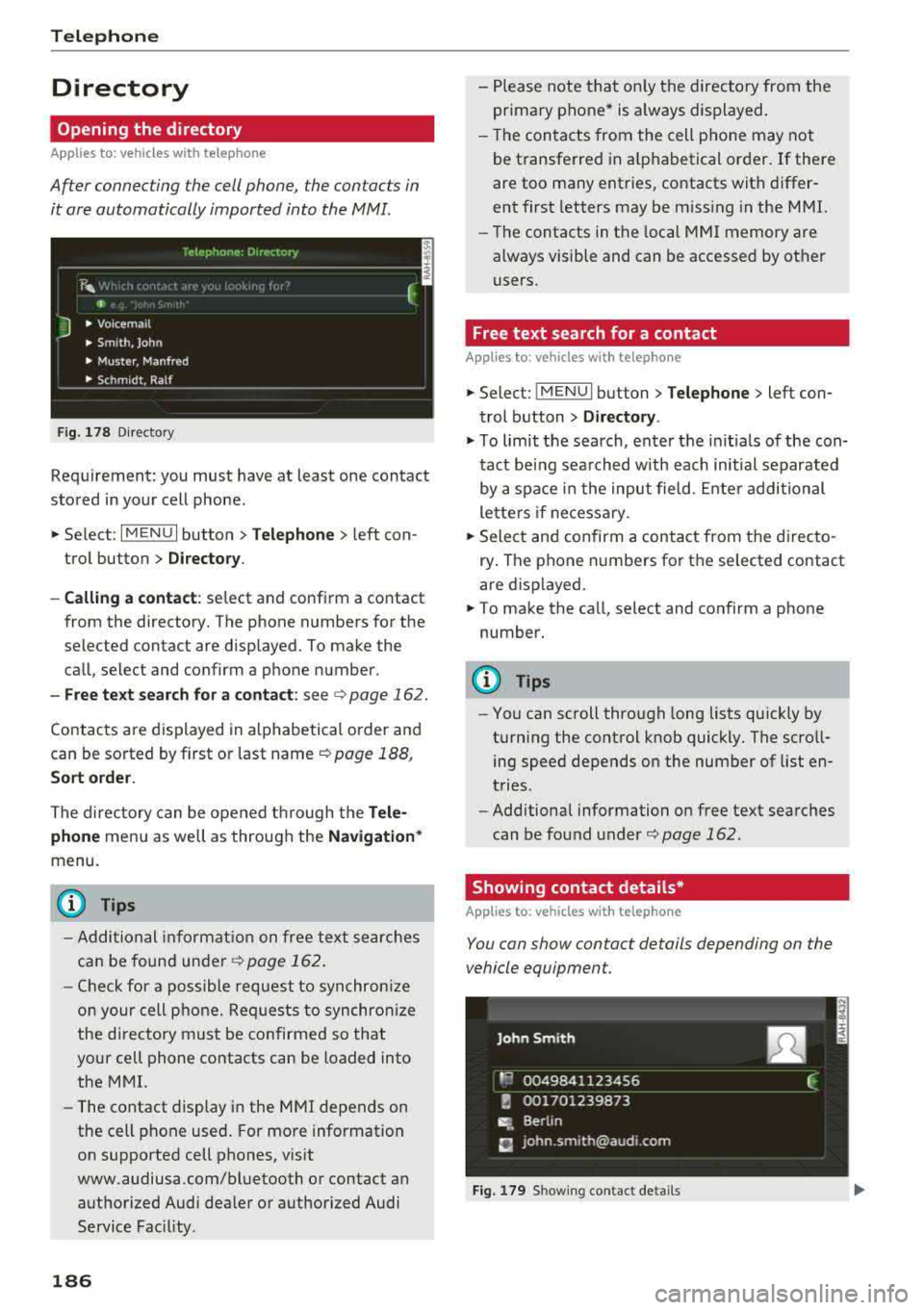
Telephone
Directory
Opening the directory
Applies to: vehicles w ith telep hone
After connecting the cell phone, the contacts in
it are automatically imported into the
MMI.
Fig. 178 Directory
Requirement: you must have at least one contact
stored in your cell phone .
.. Select: I MENU I button >Telephone > left con
trol button >
Directory .
- Calling a contact:
select and confirm a contact
from the directory. The phone numbers for the
selected contact are displayed. To make the call, select and confirm a phone number.
- Free text search for a contact: see ¢ page 162.
Contacts are displayed in alphabetical order and
can be sorted by first or last name ¢
page 188,
Sort order.
The directory can be opened through the Tele
phone
menu as well as through the Navigation *
menu.
(D Tips
-Additional information on free text searches
can be found under
¢ page 162.
-Check for a possible request to synchronize
on your cell phone. Requests to synchronize
the directory must be confirmed so that
your cell phone contacts can be loaded into
the MMI.
- The contact display in the MMI depends on
the cell phone used . For more information
on supported cell phones, visit
www.audiusa .com/bluetooth or contact an
authorized Audi dea ler or authorized Audi
Service Fac ility.
186
- Please note that only the directory from the
primary phone* is always displayed.
- Th e contacts from the cell phone may not
be transferred in alphabetical order. If there
are too many entries, contacts with differ
ent first letters may be miss ing in the MMI.
- The contacts in the local MMI memory are
always visible and can be accessed by other
users.
' Free text search for a contact
App lies to: vehicles wit h telepho ne
.. Select: !MENUI button> Telephone> left con
trol button >
Directory .
.,,. To limit the search, enter the initials of the con
tact being searched with each initial separated
by a space in the input field . Enter additional
letters if necessary .
.. Select and confirm a contact from the directo
ry . The phone numbers for the se lected contact
are displayed.
.. To make the call, select and confirm a phone
number.
(D Tips
- You can scroll through long lists quickly by
turning the control knob quickly. The scroll ing speed depends on the number of list en
tries.
- Additional information on free text searches
can be found under¢
page 162.
Showing contact details*
Applies to: vehicles with telephone
You can show contact details depending on the
vehicle equipment.
Fig. 179 Sh owing contact detail s
Page 189 of 404
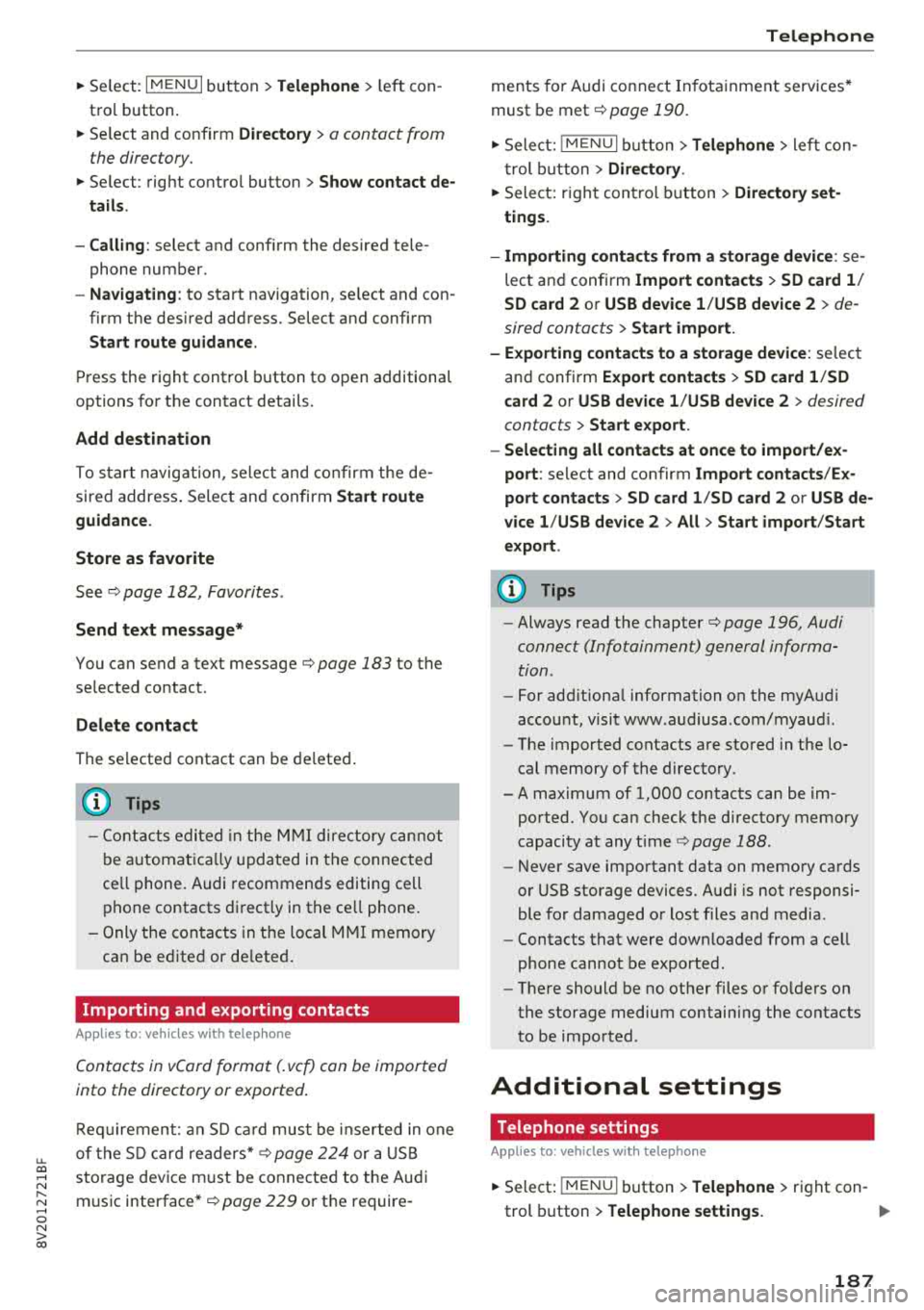
u. 00 ... N l' N ... 0 N > 00
~ Select: IMENUI button> Telephone > left con
t ro l button .
~ Select and confirm Dire ctory > a contact from
the directory.
~ Se lect : rig ht contro l button > Show contact de·
tails .
- Calling :
select and confi rm the desired tele
phone number.
- Navigating : to start navigation, se lect a nd co n
firm the des ired address. Select and confi rm
Start route guidance.
P re ss the r ig ht cont ro l bu tton to o pen additional
options fo r th e contact details.
Add destination
To s tart n avig atio n, se le ct and co nf irm the de
sire d address . Sele ct an d confirm
Start route
guidance .
Store as favorite
Se e¢ page 182, Favorites .
Send text message*
You can send a text message¢ page 183 to the
se lected contact.
Delete contact
The se lected contact can be delete d.
(D Tips
- Contacts ed it ed in th e MM I dire ctory c annot
b e au tomat ic al ly up dat ed in t he connected
ce ll phone. Audi recomme nds editing cell
ph one contacts direct ly in t he ce ll phone .
- Only the co nt acts in t he lo cal MM I me mory
ca n be e dite d or de leted .
Importing and exporting contacts
Applies to: veh icles with telephone
C on tacts in vCard forma t (. vcf) can be impor ted
into the directory o r exported .
Requi reme nt: an S D car d m us t b e in ser ted in one
of the S D c ard
readers *¢ page 224 or a U SB
sto rage dev ice m ust be conne cte d to the Aud i
music
interface *¢ page 229 o r th e require -
Telephone
ments fo r Audi connect In fota inme nt serv ices*
must be met
¢ page 190.
~ Sele ct: ! ME NUI bu tton> Telephone > left con
t rol button >
Directory .
~ Select: r ight con trol button> Directory set
tings.
- Importing conta cts from a storage device :
se
lec t and conf irm
Import contact s > SD card 1 /
SD card 2 or USB device 1 /USB device 2
> de
sired contacts
> Start import.
- Exporting contacts to a storage device :
selec t
an d confirm
Export contacts > SD card 1 /SD
card 2 or USB device 1 /USB device 2
> desired
contacts
> Start export .
- Selecting all contacts at once to import/ex
port :
select and con firm Import contacts /E x
port contacts > SD card 1 /SD card 2 or USB de·
vice 1 /USB device 2
> All > Start import /Start
export .
(D Tips
-Always read the chapter¢ page 196, Audi
connect (Infotainment) general informa
tion .
-Fo r ad ditiona l informati on o n the my Audi
acco unt, visi t www.a udiusa .com/myau di.
- The imported contacts a re stored in the lo
cal memory of t he di re cto ry.
- A max imum of 1,000 contacts can be im
ported. Yo u ca n check the d irectory memory
capacity at any
t ime ¢ page 188.
- Never save impo rtant data on memo ry ca rds
o r USB storage devices. Audi i s n ot responsi
ble fo r damaged o r lost f il e s a nd media.
- Contacts t hat wer e downloa ded from a cell
phone cannot be e xp orted.
- The re should be no ot her files o r fo lders o n
the st orage med iu m contain ing t he contacts
t o b e im port ed .
Additional settings
Telephone settings
Applies to: vehicles with telephone
~ Select: IME NUI bu tton> Telephone > rig ht con -
trol button >
Telephone settings. ..,_
187
Page 190 of 404
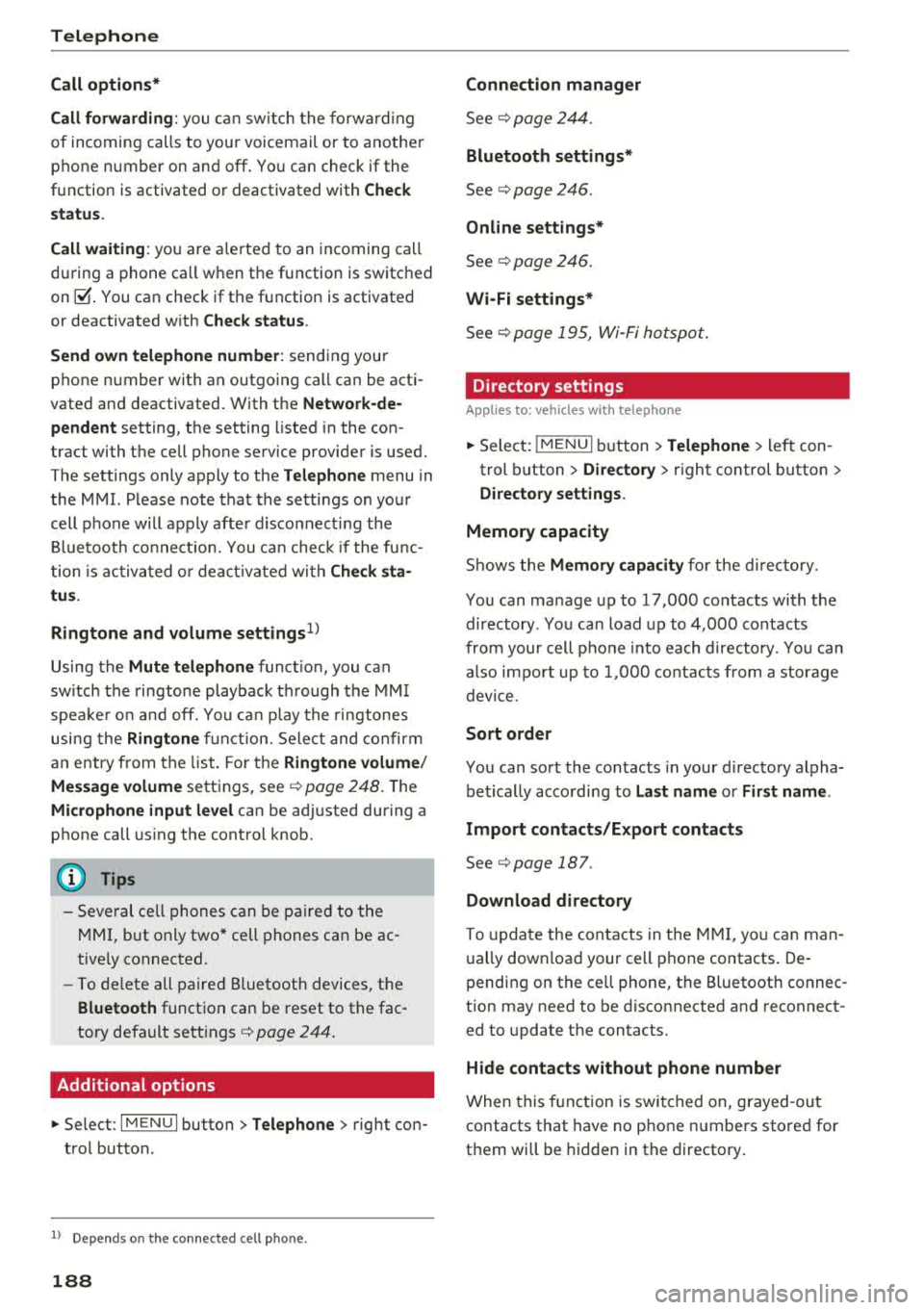
Telephone
Call options*
Call forwarding :
you can switch the fo rwa rd ing
of incoming calls to you r voic email or to anothe r
p hone numbe r on and off. Yo u can check if the
function is activated o r deactivat ed with
Check
status .
Call waiting :
you are ale rted to an incoming call
du ring a phone ca ll w hen t he function is switc hed
on ~-You can chec k if the f unction is activated
or deactivated w ith
Check status .
Send own telephone number :
send ing you r
p hone numbe r with an outgoing call can be acti
vated and deactivated . With the
Network -de·
pendent
setting, the setting listed in the co n
t ract with the cell phone se rvice prov ide r is used .
The settings only apply to the
Telephone menu in
the MMI. Please note tha t the settings on yo ur
cell phone will a pply afte r d isco nnecti ng the
B luetooth co nne ct io n. Y ou ca n check if the fu nc
tion is activ at ed or dea ct ivate d wi th
Check sta
tus.
Ringtone and volume settings
1 )
Using the Mute telephone func tion, you can
sw itch th e r ingtone playback t hrough the MMI
spea ke r o n and off. You ca n play t he ringtones
using the
Ringtone fu n ct ion. Sele ct an d confirm
a n entry from t he list. Fo r th e
Ringtone volume /
Message volume
se tt ings, see i:::> page 248 . The
Microphone input level can be ad justed during a
phone call using the cont rol knob.
(D Tips
- Seve ra l cell phones can be paire d to the
MM I, but only two* cell phones can be ac
tive ly connected.
- To delete all paire d Bluetooth devices, the
Bluetooth funct ion can be reset to the fac
tory default sett ings
i:::> page 244.
Additional options
"' Se lect : I MENU I button> Telephone > right co n
tro l button .
1> Dep en ds on the conn ecte d cell pho n e.
188
Connection manager
See c::> page 244.
Bluetooth settings*
See i:::> page 246 .
Online settings*
Se e i:::> pag e 246.
Wi-Fi settings*
See i:::> page 19 5, Wi -Fi h otsp ot.
Directory settings
Applies to: vehicles with telephone
"'Sele ct: IME NUI button> Telephone > left con
trol button >
Directory > right control button >
Directory settings.
Memory capacity
S ho ws the Memory capacity for t he director y.
Yo u can ma nage up to 17,000 co ntacts with the
directory . Yo u can load up to 4,000 con tacts
fro m your cell phon e into each directory. Y ou can
a lso im po rt up to 1,00 0 con ta cts fr om a st ora ge
d evi ce .
Sort order
You can so rt the contacts in your d irec to ry alpha
be tica lly acco rding to
Last name or First name .
Import contacts /Export contacts
See i:::> page 187.
Download directory
To update the con ta cts in t he MMI , you can man
u ally down loa d your cell p hone contacts . De
p endin g on t he ce ll phone, t he Bluetoot h connec
tion may need to be disconnecte d and reconnect
ed to upda te t he contacts.
Hide contacts without phone number
When this f unct ion is swi tched o n, g rayed -ou t
contacts that have no p hone numbers sto re d for
t h em wi ll b e hidden in t he directory .