CD player AUDI A4 2017 Owners Manual
[x] Cancel search | Manufacturer: AUDI, Model Year: 2017, Model line: A4, Model: AUDI A4 2017Pages: 386, PDF Size: 96.32 MB
Page 5 of 386
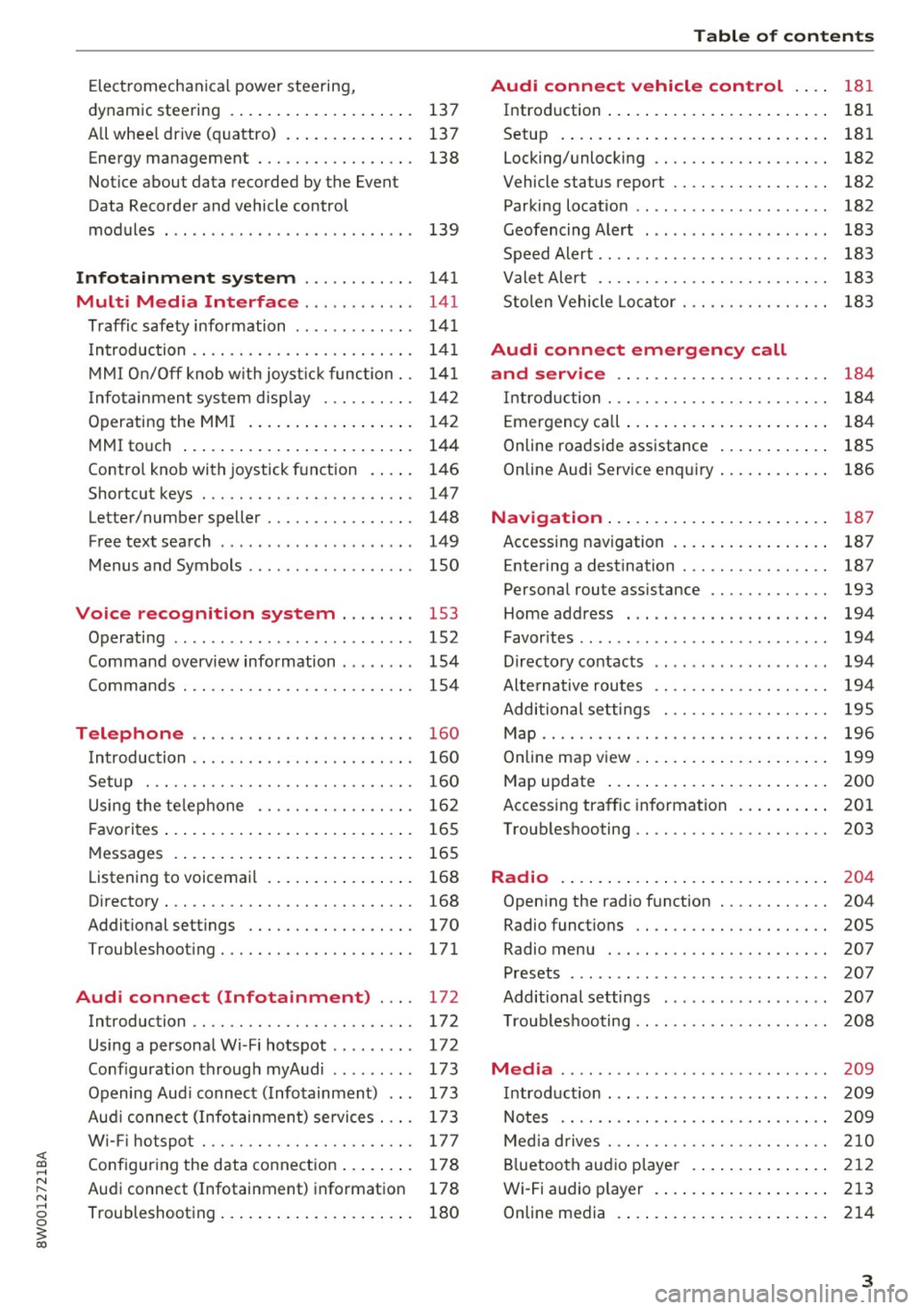
<( a, .... N ,....
N .... 0 0
3 a,
Electromechanical power steering,
dynamic steering . . . . . . . . . . . . . . . . . . . . 137
All whee l drive (quattro) . . . . . . . . . . . . . . 137
Energy management . . . . . . . . . . . . . . . . . 138
Notice about data recorded by the Event
Data Recorder and vehicle control
modules . . . . . . . . . . . . . . . . . . . . . . . . . . . 139
Infotainment system . . . . . . . . . . . . 141
Multi Media Interface . . . . . . . . . . . . 141
Traffic safety information . . . . . . . . . . . . . 141
Introduction . . . . . . . . . . . . . . . . . . . . . . . . 141
MMI On/Off knob w ith joyst ick function. . 141
Infotainment system display . . . . . . . . . . 142
Operating the MMI . . . . . . . . . . . . . . . . . . 142
MMI touch . . . . . . . . . . . . . . . . . . . . . . . . . 144
Control knob with joystick function . . . . . 146
Shortcut keys . . . . . . . . . . . . . . . . . . . . . . . 147
Letter/number speller . . . . . . . . . . . . . . . . 148
Free text search . . . . . . . . . . . . . . . . . . . . . 149
Menus and Symbols . . . . . . . . . . . . . . . . . . 150
Voice recognition system . . . . . . . . 153
Operating . . . . . . . . . . . . . . . . . . . . . . . . . . 152
Command overview information . . . . . . . . 154
Commands . . . . . . . . . . . . . . . . . . . . . . . . . 154
Telephone . . . . . . . . . . . . . . . . . . . . . . . . 160
Introduction . . . . . . . . . . . . . . . . . . . . . . . . 160
Setup . . . . . . . . . . . . . . . . . . . . . . . . . . . . . 160
Using the telephone . . . . . . . . . . . . . . . . . 162
F avorites . . . . . . . . . . . . . . . . . . . . . . . . . . . 165
Messages . . . . . . . . . . . . . . . . . . . . . . . . . . 165
List ening to voicemail . . . . . . . . . . . . . . . . 168
Directory. . . . . . . . . . . . . . . . . . . . . . . . . . . 168
Additional settings . . . . . . . . . . . . . . . . . . 170
Troubleshooting ..... .... .... ... .. .. . 171
Audi connect (Infotainment) . . . . 172
Introduction . . . . . . . . . . . . . . . . . . . . . . . . 172
Using a personal Wi- Fi hotspot . . . . . . . . . 172
Configuration through myAudi . . . . . . . . . 173
Opening Audi connect (Infotainment) . . . 173
Aud i connect (Infotainment) services . . . . 173
W i-F i hotspot . . . . . . . . . . . . . . . . . . . . . . . 177
Configuring the data connection . . . . . . . . 178
Audi connect (Infotainment) informat ion 178
Troubleshooting . . . . . . . . . . . . . . . . . . . . . 180
Table of contents
Audi connect vehicle control . . . .
181
Introduction . . . . . . . . . . . . . . . . . . . . . . . . 181
Setup . . . . . . . . . . . . . . . . . . . . . . . . . . . . . 181
Locking/unlocking . . . . . . . . . . . . . . . . . . . 182
Vehicle status report . . . . . . . . . . . . . . . . . 182
Parking location . . . . . . . . . . . . . . . . . . . . . 182
Geofencing Alert . . . . . . . . . . . . . . . . . . . . 183
Speed Alert . . . . . . . . . . . . . . . . . . . . . . . . . 183
Valet Alert . . . . . . . . . . . . . . . . . . . . . . . . . 183
Stolen Vehicle Locator . . . . . . . . . . . . . . . . 183
Audi connect emergency call
and service . . . . . . . . . . . . . . . . . . . . . . .
184
Introduction . . . . . . . . . . . . . . . . . . . . . . . . 184
Emergency call . . . . . . . . . . . . . . . . . . . . . . 184
Online roadside assistance . . . . . . . . . . . . 185
Online Audi S ervice enquiry . . . . . . . . . . . . 186
Navigation . . . . . . . . . . . . . . . . . . . . . . . . 187
Accessing navigation . . . . . . . . . . . . . . . . . 187
Entering a destination . . . . . . . . . . . . . . . . 187
Personal route assistance . . . . . . . . . . . . . 193
Home address . . . . . . . . . . . . . . . . . . . . . . 194
Favorites . . . . . . . . . . . . . . . . . . . . . . . . . . . 194
Directory contacts . . . . . . . . . . . . . . . . . . . 194
Alternative routes . . . . . . . . . . . . . . . . . . . 194
Additional settings . . . . . . . . . . . . . . . . . . 195
Map...... .. .. . ... ......... ...... .. 196
Online map view. . . . . . . . . . . . . . . . . . . . . 199
Map update . . . . . . . . . . . . . . . . . . . . . . . . 200
Accessing traffic information . . . . . . . . . . 201
Troubleshooting . . . . . . . . . . . . . . . . . . . . . 203
Radio ........ .. .. ................ . 204
Opening the radio function . . . . . . . . . . . . 204
Radio functions . . . . . . . . . . . . . . . . . . . . . 20S
Radio menu . . . . . . . . . . . . . . . . . . . . . . . . 207
Presets . . . . . . . . . . . . . . . . . . . . . . . . . . . . 207
Additional settings . . . . . . . . . . . . . . . . . . 207
T roubleshooting . . . . . . . . . . . . . . . . . . . . . 208
Media ........ .. .. ... ........... ... 209
Introduction . . . . . . . . . . . . . . . . . . . . . . . . 209
Notes .. .. .... .. .... ............. .. 209
Media drives . . . . . . . . . . . . . . . . . . . . . . . . 210
Bluetooth audio player . . . . . . . . . . . . . . . 212
Wi-Fi audio player . . . . . . . . . . . . . . . . . . . 213
Online media . . . . . . . . . . . . . . . . . . . . . . . 214
3
Page 160 of 386

Voice recognition system Function
Setting voice guidance for active route guidance
Blocking a certain section on the
route
(D Tips Say:
Voice guidance on/ Voice guidance off/ Voice guidance short-
ened
/ Voice guidance complete/ Voice guidance traffic
Block route for (XV) meters/kilometers/yards/miles/ Block
next route / Avoid next section of route. you are located and which menu language
you have selected.
- Destinations may have to be spelled when
entered, depending on the country where -
Always read the chapter~
page 178, Audi
connect (Infotainment) information.
Radio
A ppl ies to: ve hicles w ith vo ice recogni tion sys te m
Requirement: the Radio must already be open.
You can say the following commands depending
on the selected frequency band:
Function Say:
Selecting the frequency band FM*/ SiriusXM* / FM / AM
Selecting a station from the station Channel (XV) / !Frequency (XV)
list
Selecting a station from favorites/
Radio presets > Line (XV)
presets
Setting the frequency
Frequency (XV) / Frequency (XV) HD 1
Correcting data input No I meant (XV)
Closing the full-screen command Close
list
Media
Appl ies to: ve hicles w ith vo ice recognition sys te m
Requirement: you must be in the Media menu. You can say the following commands depending
on the act ive media:
Function
Say:
Selecting a source directly Jukebox*/ CD/ DVD/ SD card 1 / SD card 2 / Audi music inter·
face* / iPhone* / USB* / Bluetooth* / Wi-Fi* / Media source
(XV),
for example "John's player"
Selecting audio/video files* in the
Media favorites/ Artists/ Albums/ Genres/ Tracks/ Playlists /
Jukebox* Videos
Selecting audio files on an iPod Artists I Album ,s / Genres / Tracks / Playlists /Composers /
(source: Audi music interface*) Podcasts / Audio books
Navigating within a folder struc-Folder up/ Line (XV)
tu re/list
Selecting shuffle
Shuffle on / Shuffle off
158
Page 179 of 386
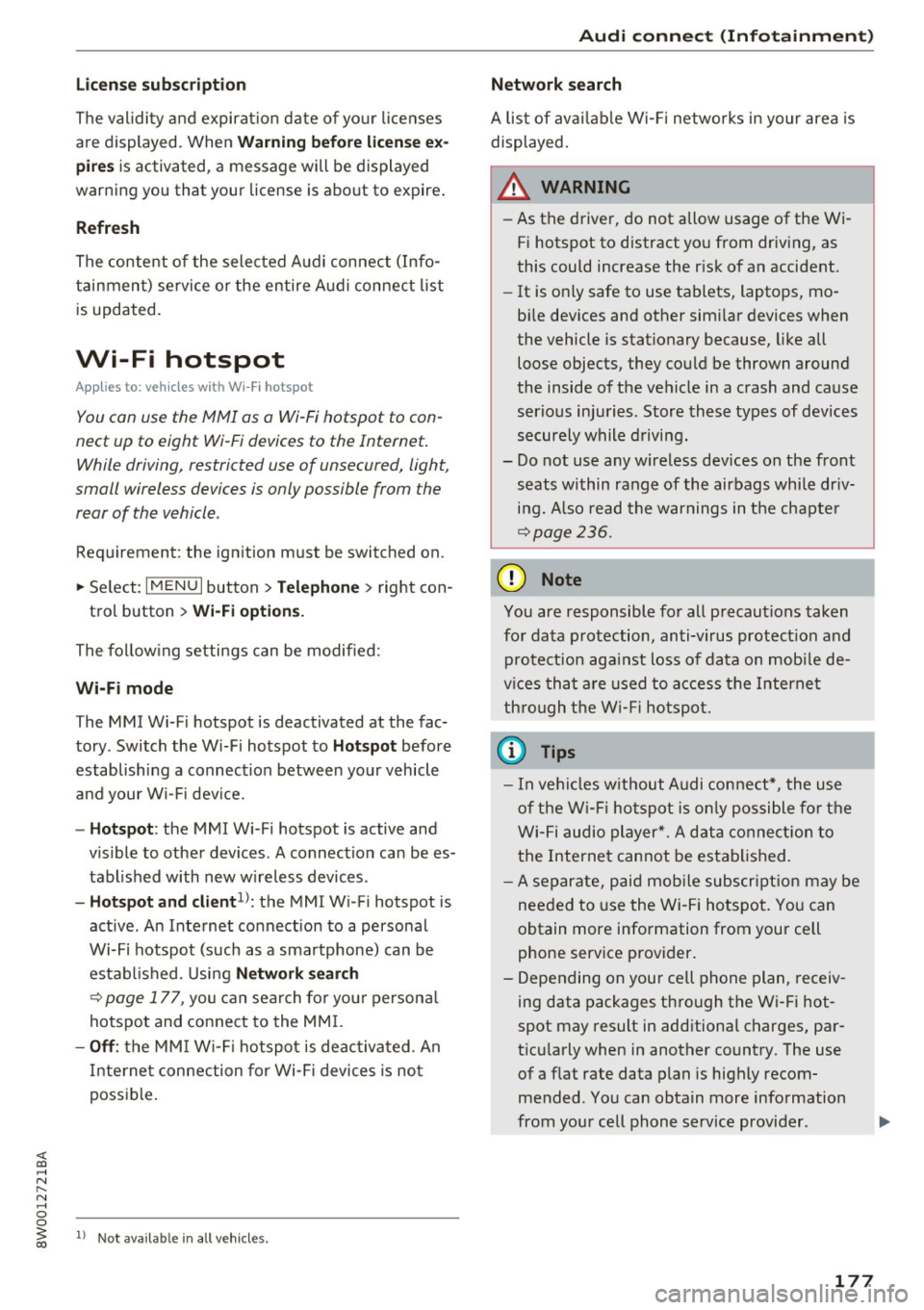
<( a, .... N ,....
N .... 0 0
3 a,
License s ubs cript ion
The validity and expiration date of you r licenses
are displayed. When
W arnin g befor e licen se ex
pir es
is activat ed, a m essage will be display ed
warning you that your license is about to expire .
Refresh
The content of the selected Audi connect (Info
tainment) service o r the entire Audi connect list
is updated .
Wi-Fi hotspot
Appl ies to: ve hicles with Wi -Fi hotspot
You con us e the MMI as a Wi-Fi hotspot to con
n ect up to eight Wi-Fi d evic es to th e Intern et.
While driving , re stri cted use of unsecured, light,
s mall wirele ss device s is only po ssible from the
rear of the vehicle .
Requirement: the ignition must be switched on.
.. Se lect :
I MENU I button >Telep hon e> right con -
tro l button
> Wi-Fi opti ons.
The fo llow ing settings can be modified :
Wi-Fi mode
The MMI Wi-Fi hotspot is deactivated at the fac
tory . Switch the Wi-Fi hotspot to
H otspot before
establishing a connection between your vehicle
and your Wi- Fi dev ice.
- Hotspot : the MMI Wi- Fi hotspot is active and
v is ible to other devices. A connection can be es
tabl ished with new w ire less devices .
-Hot spot and clie nt1l: the MM I W i- F i hotspot is
active. An Internet connection to a personal
Wi-Fi hotspot (such as a smartphone) can be establ ished . Using
Netw ork search
~ page 177, you can sea rch fo r you r persona l
hotspot and connect to the MM I.
-Off : the MM I W i-Fi hotspot is deac tivated. An
Internet connection for Wi-Fi devices is not
possible .
1) Not avail able in al l veh icl es.
Audi c onn ect ( Inf ota inm ent )
Network search
A list of ava ilab le Wi- Fi netwo rks in your area is
displayed.
A WARNING ~
- As the driver, do not allow usage of the Wi-
Fi hotspot to distract you from driving, as
this cou ld increase the risk of an accident.
- It is only safe to use tablets, laptops, mo
b ile dev ices and other similar devices when
the vehicle is stationary because, like all loose objects, they could be thrown around
the inside of the vehicle in a crash and cause
serious injuries . Store these types of devices
securely while driving.
- Do not use any wireless devices on the front seats within range of the airbags while dr iv
i n g. Also read the warnings in the chapte r
~page 236.
(D Note
You are responsible for all precaut ions taken
fo r data p rotection, anti-v irus protect ion and
protection aga inst loss of data on mobi le de
v ices that a re used to access the Internet
th ro ugh the W i- Fi hotspot.
(D Tips
-In vehicles w ithout Audi connect* , the use
of the W i-F i hotspot is on ly possible for t he
Wi-Fi audio player*. A data connect ion to
the Internet cannot be established.
- A separate, paid mob ile subscr ipt ion may be
needed to use the Wi -Fi hotspot. You can
obtain more info rmation from your cell
phone serv ice provider .
- Depending on your cell phone plan, receiv
ing data packages through the Wi-Fi hot
spot may result in additional charges, par
ticu larly when in another country . The use
of a f lat rate data plan is highly recom
mended . You can obtain more information
from your cell phone service provider .
177
Page 214 of 386

Media
q page 218. The copied video files are stored in
the media center under the
Videos category.
Playing the Jukebox
Requirement: the Jukebox must contain audio/
video fi les
c;> page 211, Adding files to the Juke
box .
The Jukebox is accessed and operated through
the MMI
© c;> page 217, fig. 196.
Displaying Jukebox memory capacity
Select: right control button > Jukebo x memory
ca pacity .
Information about the Jukebox memory
capacity and the numbe r of stored tracks is dis
p layed.
Deleting tracks from the Jukebox1>
Requirement: the Jukebox must contain audio/
video files.
- Delet ing an ent ry: select an entry from the
Jukebox media center. Se lect: right contro l but
ton >
Delete from jukebo x> This entry or En
tire list .
-The status of the de leting process is shown in
the MMI. Jukebox playback stops during the de leting process and starts again automatically
once the deletion is complete .
(0 Note
Do not import aud io/video files when the en
gine is turned off because this will drain the
veh icle battery.
(D Tips
- Tracks from aud io CDs cannot be imported
to the Jukebox for legal reasons .
- Files that have already been imported are
automat ically recognized and cannot be
copied to the Jukebox again.
- It is not possible to play audio/v ideo f iles*
i n the CD/DVD* drive while importing them.
- The Jukebox does not provide an export
function due to lega l reasons.
- Files or tracks without add it iona l stored in
formation are listed as
Unknown . Audi rec-
1> Not in th e Now playing view.
212
ommends adding additional information
(such as 103 tags) to a udio fi les .
- Rese t the
Jukebox to the factory defau lt
settings when sell ing yo ur vehicle
¢page 230.
Bluetooth audio player
App lies to : vehicles wi th Blue to oth
With the Bluetooth audio player, you can play
music wirelessly from your 8/uetooth-capable
device (such as a cell phone) through the MMI.
Requirement: the vehicle m ust be stationary and
the Bluetooth function on your Bluetooth device
and the
Bluetooth audio player ¢ page 231 in
the MMI must both be sw itched on.
- Connecting a Bluetooth device: press the
!MEDIA ! button. Press the left control button
until the sources overview is disp layed. Select
and confirm
Bluetooth player@¢ page 217,
fig . 197.
- If ne cessa ry, select and confirm, Not connected
> Connect Bluetooth audio player . The Blue
tooth device search starts. Follow the instruc
tions i n the MMI.
- Select and confirm the des ired Bluetooth de
vice from the list. The MMI generates a PIN for
the connection.
- Select and confirm
Yes .
-Enter the PIN for connecting on your Bluetooth
dev ice.
Or : if the PIN is already displayed on
your Bluetooth device, confi rm it in the Blue
tooth device and in the MMI. The time allowed
for entering the PIN is lim ited to approximately
30 seconds.
The media is started and operated through the
mobile device o r th e MMI, depending on the de
vice being used.
(D Tips
- Check fo r any connection requests on your
Bluetooth device.
- You only have to pair your device one time.
Bl ue tooth devices that are already paired
Page 215 of 386

<( a, .... N ,....
N .... 0 0
3 a,
automatica lly connect to the MM I when
they are within range.
- Multiple Bluetooth audio players can be
connected to the MMI, but only one mobile
device can be active.
- Bluetooth protocols AVRCP (1.0/ 1.3/ 1.4)
and A2DP are suppo rted.
- Note the volume setting o n your Bluetooth
device. Audi recommends setting your mo
bile device to the maxim um vo lume whe n
us ing it as a Bluetooth audio player.
- The supported media functions (such as
shu ffle) depend on the Bluetooth dev ice be
ing used.
- Fo r more information on the supported de
v ices, visit
www.audiusa. com /bluetooth or
contact your author ized Audi dealer.
Wi-Fi audio player
A ppl ies to: ve hicles with Wi· Fi
Using the Wi-Fi audio player media source on the
MMI, you can connect and operate your Wi-Fi-ca
pable media player (such as a smartphone) to
wirelessly ploy music from your media player li
brary. The media player is connected through the
vehicle's Wi -Fi hotspot. A UPnP Server opp or an
integrated UPnPIDLNA server on your media
player is required to access your media player
li
brary.
Req uirement: the W i-Fi function on your media
p layer must be switched on. The
Audi MMI con
nect
app or a UPnP server app must be installed
on your med ia p layer.
O r: you must be using a
media player with an integrated UPnP/DLNA
server.
- Connecting a media pla yer: press the I MEDIA !
button. Press the left control button unt il the
sources overview ¢
page 217 is disp layed. Se
lect and confirm
Wi -F i audio playe r 0
¢page 217, fig . 197.
- If necessary, select and confirm Wi -F i off >
Turn on Wi -Fi
to activate Wi-Fi in the MMI. Se
lect
Wi-Fi options , if necessary. Select the
same settings on the wireless media player
that are used for the Wi-Fi hotspot .
Media
-Starting the W i-F i audio pla yer : start the Aud i
MMI connect
app or a UPnP server app, or set
media permissions on your media p layer.
Operating the med ia pl ayer : the med ia p layer is
operated through the MMI.
- Press the left control button repeatedly until
the
Folders menu item appears . Select and con
firm
Folder s.
- Play ing mu sic from th e m edia player :
select
and confirm
M edi a ce nt er.
,&. WARNING '--
-As the d river, do not allow usage of the Wi-
Fi hotspot to distract yo u from driv ing, as
this could increase the r is k of an accident.
- I t is o nly safe to use tablets, laptops, mo
b ile dev ices and o ther simi lar devices when
the vehicle is s tationary because, like all
loose objects, they co uld be thrown around
the inside of the vehicle in a c rash and cause
serio us inj uries. Store these types of devices
securely while driving.
- Do not use any wireless devices on the front
seats within range of the airbags while driv ing. Also read and follow the warn ings in
¢ page 257, Front airbags.
(D Note
You are responsible for all precautions taken
for data protection, anti-virus protect ion and
protection aga inst loss of data on mobi le de
v ices that are used to access the Internet
through the W i-F i hotspot.
(j) Tips
- The W i-F i aud io player only needs to be
paired one time to the MMI using the Wi-Fi
hotspot. Depend ing on the media player be
ing used, a device that was already paired
w ill connect automatically with the MMI Wi
Fi hotspot when it is within range.
- Always read the chapter ¢
page 178, Audi
connect (Infotainment) information.
- Please note that a Wi-F i connection does
not automatically make it possible to use
the Internet. For addit ional info rmation, re-
fer to¢
page 172. ""
213
Page 216 of 386

Media
-To avoid interruptions during playback, de
activate the power saving function on the
media player or connect it to a charger.
- The loading t imes for the a udio data depend
on the med ia p layer used and the number of
files that it conta ins.
- A maximum of 2,000 entries per directory
are displayed in the MMI.
- Songs down loaded for offline use using mu
sic streaming services are stored on your mobile device (such as a smartphone) and
may be DRM protected. The Wi-Fi audio
player wil l not play DRM protected files.
- Contact your authorized Aud i dea ler or au
thorized Audi Service Facility for additional
i nformat ion on the Wi-Fi audio player .
Online media
Applies to: veh icles w ith Aud i connect
You can playback and operate different online
media services using the
MMI.
F ig . 193 Online me dia
" Press the I MEDIAi button . Press the left control
button until the so urces overview ¢
fig. 193 is
displayed.
Requirement:
- The
Audi MMI connect app must be insta lled
and open on your mobile device.
- You m ust be logged into your myAudi account
in the
Aud i MMI connect app and you must
have selected your vehicle.
- The Wi-Fi function on the mobile device and on
the MMI must be switched on.
- If necessary , check in the connection manager
¢ page 230 if the mobile device you connected
is selected under the
MMI connect app (~).
-The MMI must be connected to the network.
214
- T he Online media source (!)¢ fig. 193 must be
disp layed in the MMI.
- A s upported online med ia service must be ava il
able in yo ur country.
- You must have a n acco unt wit h a supported on
line media service.
- Depe nding on the online media service, yo u
must install and open an app on your mobile
device .
Starting Online media :
Press the I MEDIAi button. Press the left control
button until the so urces overview ¢
page 217 is
displayed .
Se lect and confirm an online media service.
A WARNING
- It is only safe to use tablets, laptops, mo
bile devices and other similar devices when
the vehicl e is stat ionary because, like a ll
loose objects, they co u ld be thrown a round
the inside o f the ve hicle in a c rash and ca use
serious inju ries. Store these types of devices
secure ly while driving .
-
-Do not use any wire less devices o n the front
seats within range of the airbags while dr iv
ing . Also read and follow the warnings in
¢ page 257, Front airbags.
(D Note
P lease no te that there ge nera lly are add itio n
a l costs when using an on line media service
account, espec ia lly when it is used interna
tionally.
@ Tips
- Mobile devices only need to be paire d with
the MM I one time using the Wi -Fi hotspot *.
Depending on the mobi le dev ice be ing used,
a device that was already paired will connect
automatically to the MMI Wi-Fi hotspot*
when it is within ra nge .
- Depending on the Inte rnet connection, a
connect io n loss can occur during playback of
online med ia services.
- Onl ine media usage depends on the service
availability of the third party provider. ..,.
Page 217 of 386

-Audi AG simply makes the access to online
media services possible through the MMI
and does not take any respons ibility for the
contents of the online media services.
- Always read the chapter
c;, page 178, Audi
connect (Infotainment ) information .
-Depending on the mobile device being used,
interruptions in media playback can occur.
To avoid interruptions when using a mobile
device, do not lock the screen on your mo
bile device and keep the
Audi MMI connect
app in the foreground .
- Contact your authorized Audi dealer or au
thorized Audi Service Facility for additional
information about online media .
Multimedia connections
USB adapter for Audi music interface
You con connect your mobile devices (such as o
smortphone or MP3 player) to the Audi music in
terface and charge them using o special
USB
adopt er.
Fig. 194 Audi USB adapt ers
CD USB adapter for devices with a micro USB con
nect ion
@ USB adapter for devices with an Apple Light
ning connection
@ USB adapter for devices with an Apple Dock
connector
You can purchase the USB adapter from an au
thor ized Audi dealer or at spec ialty stores .
Use the USB adapter for the
Audi music interface
,=;,page 215.
Media
(D Note
Handle the USB adapter carefully . Do not al
l ow it to be pinched .
Audi music interface
Connect your mobil e devices to the Audi music
interfac e in order to operate them through the
MMI and charge the battery.
Fig. 195 Conn ect ing mob ile device s
The Audi music interface is located under the
armrest in the center console @,=;,
page 8, fig. 2.
-Connecting a mobile device using a USB
adapter:
connect the applicable USB adapter @
c;, fig. 195 to the port on the Audi music inter
face @ and then connect the adapter to the
mobile device
CD (such as an iPod).
- Charging a mobile device using a USB adapter :
when you connect a mobile device to the Audi
mus ic interface @ using the applicable USB
adapter @,=;,
fig. 195 , the battery will auto
matically charge .
-Disconnecting a mobile device from the Audi
music interface :
remove the USB adapter@
c;, fig. 195 from the Aud i music interface .
-Disconnecting mobile devices with an Apple
Dock connector :
remove the Apple Dock con
nector from the Apple device with the release
tabs pressed in@ ¢poge
215 , fig. 194.
The media are started and operated through the
mobile device or the MMI, depending on the de
vice being used ¢
page 217.
Connecting two mobile devices : if two mobile
dev ices (for example iPod and smartphone) are
connected at the same time , then both devices
can be used as playback sources.
IJl.
215
Page 218 of 386

Media
You can connect mobile devices using the analog
AUX port .
-Connecting a mobile device to the AUX input:
connect the cable®<=> fig. 195 to the AUX in
put ® on the Audi music interface and then to
the mobile device@ (such as an MP3 player or
smartphone).
- Disconnecting a mobile device from the AUX
input :
remove the cable S@ <=> fig. 195 from
the AUX input@<=>fig.
195 .
-Operating: select and confirm the External au
dio player @source
<=> page 217, fig. 196. The
media are started and operated through the
mobile device@<=>fig.
195.
A WARNING
Driving requires your complete and undivided
attention. As the driver, you have complete
responsibility for safety in traffic. Never oper
ate mobile devices while driving, because this
increases the risk of an accident .
@ Note
-Remove the connector from the Audi music
interface carefully so it is not damaged.
- Use a USB extension cable to connect devi
ces that have an integrated USB connector
(such as a USB stick) to prevent damage to
your USB device and the Audi music inter
face.
- Extremely high or low temperatures that
can occur inside vehicles can damage mobile
devices and/or impair their performance .
Never leave mobile devices in the vehicle in
extremely high or low temperatures.
@ Tips
-Do not use an additional adapter or USB ex
tension cable to connect mobile devices to
the Audi music interface that already have a
cable or that must be connected with a USB
adapter( <=>
page 215). This may impair the
functionality.
1 > A pp lies only to MTP devic e s. Doe s no t a ppl y to A pple de vi
ces and U SB m ass s torage d evic es.
216
-You can purchase the AUX connector cable
from an authorized Audi dealer or at spe
cialty stores.
- Functionality is not guaranteed for mobile
devices that do not conform to the USB 2.0
specification .
- USB hubs are not supported.
- Some versions of the iPod such as the iPod
shuffle cannot be connected to the USB
adapter for devices with Apple Dock connec
tor. Connect these devices using a AUX con
nector cable.
- Changed content on a mobile device
ll that
is connected to the Audi music interface
may not be displayed in the media center.
In this case, reset the
Media settings back
to
Factory settings <=> page 230.
-Video playback through the Audi music in
terface is only supported if the connected
device is recognized as a USB storage device
(for example a USB stick). Apple devices and
MTP devices (such as smartphones) are not
recognized as USB storage devices.
- iPod/iPhone/iPad malfunctions also affect
the operation of the MMI. Reset your iPod/
iPhone/iPad if this happens.
- For important information on operating
your iPod/iPhone/iPad , refer to the user
guide for that device. Audi recommends up
dating the iPod/iPhone/iPad software to the
latest version.
- For more information about the Audi music
interface and supported devices, check the
Audi database for mobile devices at
www.audiusa.com/bluetooth or contact an
authorized Audi dealer or authorized Audi
Service Facility.
Page 219 of 386

Rear Seat Entertainment preparation
A ppl ies to: ve hicles with Rear Sea t Entertainment preparation
The Rear Seat Entertainment preparation in
cludes cables and a mount for Audi Entertain
ment mobile in the driver's and front passenger's
seat backrests.
The su itable Audi Entertainment mobile Rear
Seat Entertainment package is available through
Aud i Genu ine Accessories.
We recommend that you use Audi Genuine Acces
sories . Aud i has established their reliability, safe
ty and s uitability.
We cannot evaluate or endorse other products in
this way, even if the product is approved by a cer
tified testing agency or government agency.
(D Note
Only use devices that are approved for the Rear Seat Entertainment preparation. Unap
proved devices may cause damage to the vehi
cle electronics.
(D Tips
-Contact your authorized Audi dealer or au
thorized Audi Service Facility for additional i nformat ion a bout
Audi Entertainment mo
bile .
-Always read the chapter¢ page 365, Tech
nical Modifications .
- The Rear Seat Entertainment preparation is
not intended to charge external electronic
devices.
Media
Playing media
Opening media
You can start and operate various media
through the MMI control panel .
Fig. 196 Possible sources in the Med ia menu
Fig. 197 Possible sources in the Med ia menu
Requirement: a media source must contain au
dio/video files* ¢
page 210.
"' Press the I MEDIA ! button. Press the left control
button unt il the sources overv iew is displayed.
"' Select and confirm the desired source.
Or:
press the !MEDIA ! button repeatedly until the
desired source is selected.
Depending on the vehicle equipment, the follow
ing sources may be displayed in the
Media menu:
@ Jukebox* ..... .. .. ..... ..... .
@ DVD/CD drive* .. . .. .......... .
@ SD card reader .. ... ......... .
@ Audi music interface* ......... .
such as iPod, USB stick
211
210,211
210
215
© External audio player . . . . . . . . . . 215
such as an MP3 player connected to
the AUX input
® Bluetooth audio player* 212 ..,_
217
Page 220 of 386

Media
(i)
®
Wi-Fi audio player *
Onl ine media " .. .... ....... .. . 2 13
214
- Playing audio/video file s: select a source in the
Media menu > Category (such as Art ists > Al
bum> Track) .
-Moving one level up in the folder structure :
press the I BACKI button. Or: select and confirm
Folde r up .
- Selecting the previous or next track/chapter*
1>: press the On/Off knob on the MMI co ntro l
pane l br iefly to the left
l
- Fast-forwarding and rew inding audio/video
files* :
press and hold the On/Off knob on the
M MI control pane l to the left
l
a longe r time.
- Pausing or resum ing playback : press the On/
Off knob on the MMI contro l pane l br iefly .
(D Tips
- You can scro ll thr ough long lists quick ly by
turning the contro l knob quic kly. Th e scroll
i ng s peed depends on t he nu mb er of list en
tries.
- Fo r safety reasons, the vi deo image is only
di splayed wh en the vehicle is stationary. On
l y th e sou nd from the v ideo plays w hile dr iv
in g.
Media center
Various categories for selecting audio/video
files* ar e available in th e media center .
Fig . 19 8 Exa mple : USB st ick catego ries
1l Depe ndin g o n the DVD , thi s may not be pos sib le du rin g
p la y ba ck.
218
Fig. 199 Examp le: USB st ic k cat egor ies
.,. Press the IM EDIA I button. Press t he left cont ro l
button unti l t h e sources overv iew is disp layed .
Select and confirm the des ired so urce .
(D Active source
The act ive source is hi gh lig hted . D epending on
the connected device o r online media serv ice *,
the active so urce symbol
(D may change . As an
example , a USB stick is s hown
c> fig . 198 con
nected to the Aud i m us ic interface*.
Depend ing o n the active source, yo u can select
audio/video f iles* from the fo llow ing catego ries
and add them to the playlist:
@ Favorites
The Favorites cat egory app ears if at least one e n
t ry is sto re d in t he favo rit e s lis t. R efer to
c:> p age 220, Favorites .
@Artists
All a va ila ble arti sts are displ aye d. Sele ct and c on
fir m an art ist , an album and t hen a trac k.
@ Albums
All availab le a lbums are dis played . Se lect and
conf irm an albu m a nd th en a track.
® Genres
All avai lab le genres are disp layed . Select and
conf irm a ge nre (s uch as
Pop ), an art ist, an al
bum and then a song.
@ Track s
All avai lab le t racks a re displayed . Select and con
firm a track .
..