start stop button AUDI A4 2017 User Guide
[x] Cancel search | Manufacturer: AUDI, Model Year: 2017, Model line: A4, Model: AUDI A4 2017Pages: 386, PDF Size: 96.32 MB
Page 87 of 386

-Power is st ill transmitted to the wheels
when the eng ine is r unning at idle. To pre
vent the veh icle from "creeping", you must
keep your foot on the brake in all selector
lever posi tions (except P and N) when the
engine is ru nning.
- Before opening the hood, se lect the P selec
tor leve r pos ition and set the parking bra ke.
T his redu ces the risk of an accid ent. Always
read and fo llow the appli cable warnings
¢ page 30 4, Wor king in the engine com
partment.
@ Tips
If you accidentally se lect N wh ile d riving, take
your foot off the a ccele rat or pedal an d wait
for the engine to s low down to idle before se
lect ing Dor S.
Driving tips
Starting the engine
.,. The P or N posi tion m ust be selected .
Starting from a stop
.,. Press and hold the brake pedal.
.,. Start the engi ne ¢
page 76.
.,. Press t he lo ck ing bu tton (D on the se le ctor lev
er and select the D, E, Sor R pos ition
¢ page 83.
.,. Wait a moment unti l the transmission shifts.
Yo u w ill notice a slight movement when the
gear engages .
.,. Release the brake pedal and press the acce lera
tor pedal ¢
A,.
Stopp ing temporarily
.,. Press t he brake peda l to stop the vehicle, fo r
example at a t raff ic light. Do not press the ac
ce le rator peda l when do ing this.
.,. To prevent the vehicle from rolling when you
sta rt driving, set the park ing brake when stop
ping on steep hill s¢
A, .
.,. The park ing bra ke w ill release automatically
;;§ and the vehi cle will s tart moving on ce you press ....
~ th e accelerator pedal.
N .... 0 0
3
Stopping /parking
If the selector lever is not in the P position when
yo u open the drive r's door, the vehicle cou ld ro ll.
.,. Press and hold the b rake pe dal¢
A, .
.,. Se t the par king bra ke.
.,. To sele ct the P se lec to r lever posit io n, press the
P button @on the selector lever¢
page 83,
fig. 83.
Un der certa in conditions , such as d riv ing i n the
moun tains o r whe n towi ng a t railer, it may be
helpful to swi tch to man ua l mode tempo rari ly
and shift
manually to adapt to the driv ing condi
t ions ¢
page 86 .
On hills, ac tivate the park ing brake fi rst and then
shi ft into the P position¢
page 81 . This preven ts
too much stress from being p laced on the locking
mechan ism .
A WARNING
----The vehicle can roll even when the eng ine is
sw itched off .
- Unintended vehicle movement can lead to
serio us inju ries .
- Do not press the acce le rator pedal when
chang ing the se lector lever position while
the vehicle is stationary and the engine is r u nning . This could result in a c rash .
- To reduce the r isk of an accident, never se
lect the R o r P positions while dr iv ing .
- Do not inadvertently p ress the accelerator
pedal when the vehicle is stationary. Other
wise the veh icle wi ll start to move immedi
ately , even i f the pa rking brake is set. This
could result in a c rash .
(D Tips
For safety reasons, the park ing bra ke only re
l eases automatically when the drive r's door is
closed .
Hill descent control
The hill descent control system assists the driver
when driving down hills .
Hill descent control activates when the t ransmis-
s io n is in the Dor 5 position and you press the ..,.
85
Page 89 of 386

<( a, .... N ,....
N .... 0 0
3 a,
-tiptronic does not work if the transmission
is running in emergency mode.
Kick-down
Kick-down enables maximum acceleration.
When you press the accelerator pedal down be
yond the resistance point, the automatic trans
mission shifts down into a lower gear and the en
gine utilizes its full power, depending on vehicle
speed and engine RPM. It shifts up into the next
higher gear once the maximum specified engine
RPM is reached .
A WARNING
Please note that the wheels could spin on
slick or slippery roads when kick-down is ac
tive.
Launch control program
The launch control program provides the best
possible acceleration when starting from a stop.
Requirement: The engine must be at operating
temperature and the steering wheel must not be
turned .
~ Deactivate the Start/Stop system* ¢ page 80.
The LED in the 10 ml button turns on.
~ With the engine running, press the ~l.i; -o~FF =! but
ton briefly ¢
page 135. The II indicator light
turns on and the message
Stabilization control
(ESC): Sport. Warning! Restricted stability
ap
pears in the instrument cluster display.
~ Pull the selector lever back out of the D/S posi
tion briefly to select the S position or select the
Dynamic driving mode in drive select*
¢page 122.
~ Press the brake pedal firmly with your left food
and hold it all the way down for at least 1 sec
ond.
~ At the same time, press the gas pedal all the
way down with your right foot until the engine
reaches and stays at a high RPM level.
~ Remove your foot from the brake pedal within
S seconds ¢
,&..
Driving
A WARNING
-Always adapt your driving to the traffic flow.
- Only use the Launch control program when
road and traffic conditions allow it and oth
er drivers will not be endangered or both
ered by your driving and the vehicle's accel
eration.
- Please note that the drive wheels can spin
and the vehicle can break away when sport
mode is switched on, especially when the
road is slippery.
- Once the vehicle has started moving, press
the
1 .$ OFFI button briefly to turn the sport
mode off.
(D Tips
- The transmission temperature may increase
significantly after using the launch control
program. If that happens, the program may
not be available for a few minutes. It will be
available again after a cool-down period.
- When accelerating using the launch control
program, all vehicle parts are subject to
heavy loads. This can lead to increased
wear.
Transmission malfunction
• Transmission: too hot. Please stop vehicle
Do not continue driving . Select the P selector lev
er position and contact an authorized Audi dealer
or authorized Audi Service Facility for assistance.
• Transmission: malfunction! Please stop ve
hicle and shift to P
Do not continue driving . Select the P selector lev
er position and contact an authorized Audi dealer
or authorized Audi Service Facility for assistance.
@] Selector lever: malfunction! You may contin
ue driving. Please contact Service
There is a system malfunction in the transmis
sion. Drive to an authorized Audi dealer or au
thorized Audi Service Facility immediately to have
the malfunction corrected .
[O] P button: malfunction! Auto P when engine
off. Please contact Service ..,.
87
Page 191 of 386

Selecting a destination from the map
Applies to: vehicles with navigation system and MMI touch
A point on the map can be used as the destina
tion.
- Adju sti ng the scale : turn the control knob to
the left or right.
- Acti vating c rosshair s: press the control knob.
The crosshairs are shown on the map.
- Mo ving the crosshair s: move the crosshairs on
the destinat ion using the MMI touch contro l
panel*¢
page 145.
- Setting as destinat ion : press the contro l knob
when the crosshairs are shown . If necessary,
select and confirm
Add as stopover and then
Start route guidance .
- Hiding the cro ssha irs:
press the I BACKI button.
Additional information about the lo cation of
the cro sshai rs :
when you select map content us
ing the crosshairs, a display of available informa
tion appears (such as street name, address or points of interest) @¢
page 196, fig . 178 .
Setting a home address/favorite as the
destination
Applies to: vehicles with navigation system
You can quickly and easily start route guidance
to your home address using the home address
function. Favorites allow easier access to fre
quently used destinations.
~ Press t he I NAV/MAPI repeatedly unt il the Enter
d estination
menu is displayed ¢ page 187,
fig. 169.
Setting a home address as the destination
Requirement: a home address must be stored
¢ page 194.
Your home address is directly shown in the Enter
d es tination
menu @¢ page 187, fig. 169 .
-Se lect: Home address > Start route guidance.
Setting a favorite as the destination
;;!; Requirement: a favo rite must be stored as a des-....
~ tination ¢ page 194.
N .... 0 0
3
- Enter at least the first three letters of the de
sired favorite in the free text search input field .
T he favorites found are shown in the Infotain
ment system display@¢
page 187, fig. 169.
-Select and confirm the desired entry .
- Select and confirm
Start route guidance.
@ Tips
-Add itiona l setti ngs for the home address
c an be fo und under ¢
page 194.
-Add itiona l settings for the favorites can be
found under¢
page 194.
Transferring a destination from the
directory
Applies to: vehicles with navigat ion system
You can navigate directly to destinations in the
directory.
F ig . 1 70 Poss ible d irectory/contac ts
Requirement: an address with navigation data or
a navigation dest ination must already be as
signed to a contact¢
page 194 .
~ Press the I NAV /MAP I repeated ly until the Enter
d estination
menu is disp layed ¢ page 187,
fig. 169 .
~ Select: left control button > Directory > a con-
tact.
The directory/contacts are shown in a lphabetica l
o rder and are marked with symbols to indicate
the storage location:
(D B usiness address
@ Private address
@ Business destination
@ Private destination
189
Page 192 of 386

Navigation
-Select and confirm an address o r a destination.
When you have selected a destination, the
route guidance can be started directly.
- Check the address input again when selecting
an address.
- Then select and confirm
Start route guidance.
Additional directory functions in the navigation
system can be foun d under
¢ page 194.
@ Tips
-Addresses that have been imported from
your cell phone into the MMI can also be
used as a destination.
- If a contact is grayed out in the directory,
this contact has neither a destination nor an
address assigned to them.
Point of interest search
Applies to: ve hicles w ith naviga tion system
Fig. 171 Searc hin g fo r po ints of interes t
.-Press the I NAV/MAPI repeatedly until the Enter
destination
menu is displayed ¢ page 187,
fig. 169 .
.. Se lect : left control button > Points of interest.
- Changing the search area:
select and confirm
Search area and then a search area from the
list .
The fo llowing search categories are avai lab le:
Nearby : points of interest can be selected from
d ifferent categories. The po ints of interest are
listed starting from the immediate vicinity of the
ve hicle up to a radius of approximately 124
mil es (200 km).
Along the route: points of interest along the
route can only be selected during active route
guidance. The points of interest are located di-
190
rectly along or in the immediate vicinity of the
ca lculated route.
Near destination /Near stopover: the points of
i nterest ca n likew ise be selected from diff erent
categories in the vic inity of the destination or
stopover. For example, you can search for a hotel
or parking lot at the destination.
In new city : select a country/state or search in a
new city. Enter the name of the desired city.
Points of interest can be selected from various
categories. This function allows you to search for
po ints of interest in any city regardless of the ac
tive route guidance or the vehicle position.
- Search for a point of interest name in these
lected search area:
enter the name of the point
of interest .
-Searching for a point of interest in a specific
category :
select Select category . Select and
confirm a category such as
Restaurants .
@ Tips
-Distances to points of interest are displayed
as a straight-line distance from your current
location. The actual distance from your cur
rent location to the point of interest is up
dated automatically. The list of found
points of interest is not resorted when this
happens.
- Th ere may be entr ies in the list that cannot
be displayed completely due to their length .
If you select these list entries using the con
trol knob, detailed information a bout the
selected list entry will be shown automati
cally after several seconds .
Online point of interest search (online
search)
Applies to : vehicles with a nav igation sys te m and Aud i co n
nect {I nfotainment)
You can search for points of interest on the In
ternet.
Requirement: the requirements for Aud i connec t
(Infotainment) must be met
¢ page 172.
.. Press the INAV/MAPI repeatedly until the Enter
destination
menu is displayed ¢ page 187,
rg. 169. ~
Page 193 of 386

<( a, .... N ,....
N .... 0 0
3 a,
.,. Se lect: left control button > Online search . The
search area last set is displayed in the inp ut
field.
- Changing the search area: se lec t the r igh t con
tro l button
> Select search area.
- Sear ching for online de stination s in the se
lected search area :
enter a new city/sta te if
necessary. Enter the search term, such as hotel.
Press the control knob . Select an d confirm an
on line dest inat ion from the list .
-Searching fo r online destination s in a specific
category :
select and confirm Select category .
Select and confirm a category such as Restau
rants .
Find which search areas are available under
c::> page 190, Point of interest search.
You can search for on line dest inat ions using the
voice recognition system
c:::> table on page 156.
(D Tips
Always read t he ch apter c::>p age 178, Audi
connect (Infotainment) information .
Accessing destinations from myAudi
account
Applies to: veh icles with a navigation system and Audi con
nect (Infotainment)
I mport individual destina tions from your myAudi
account into the MMI.
Requirement:
The requ irements for Aud i connect (Infotain
ment) must be met
c::> page 172.
You must have a registered myAudi account at
my.audiusa.com . You must have a vehicle as
signed to your myAud i account and you must
h ave stored one o r more destinations .
.,. Press t he
I NAV /MAPI repeatedly unt il the Enter
destination
men u is displayed c:::> page 187,
fig. 169.
.,. Se lect : left cont rol button > myAudi contacts .
.,. If necessary, ente r you r myAud i user data o r
you r my Aud i PIN
c:::> page 173 . The contacts
stored in myAudi are d isp layed.
- Se lect and confirm a contact .
Navigation
-Sele ct an d confirm a private o r business dest i
nation.
- Sele ct and confirm
Start route guidance.
(D Tips
- Yo u on ly nee d to e nter the myAudi use r da ta
o ne tim e.
- Y ou ca n rece ive your myAudi PIN if yo u have
s e t up a myAu di account.
- Add itiona l information can b e foun d at
www.audiusa.com/audiconnect .
Entering a destination using geo
coordinates
Appl ies to: vehicles with navigation system
.,. Press the I NAV /MAP I repeated Ly until the Enter
destination
menu is disp layed c::> page 187,
fig . 169.
.,. Select: left control button > Geo coordinates .
-Select Latitude /Longitude .
-Press the co ntro l knob to set the individ ua l va l-
ues.
- Turn the control kno b to t he left/ right to
change the selected va lue .
- Sele ct and con firm
Start route guidance.
Adding a stopover
Applies to : vehicles with navigation system
You can en ter an additional destinati on when
route guidance is ac tive.
Fig. 172 Act ive ro u te gu idance w it h stopover
Requireme nt: a dest ina tion m us t alr eady be en
te red .
.,. Press th e
I NAV /MAP I repeated Ly until the Enter
destination
menu is disp layed c:::> page 187,
fig. 169 .
191
Page 195 of 386

Personal route
assistance
Applies to: vehicles with nav igation system
Your MMI can learn your frequently driven routes
and, depending on the current vehicle position,
suggest route guidance (for example, your daily commute to work and back).
Fig. 173 Examp le : persona l rou te d is pl ay
Fig . 174 In formation on perso nal route
.. Press the I NAV/MAPI repeatedly until the Enter
destination
menu is displayed ¢ page 187,
fig . 169 .
.. Select : right contro l button > Personal route
assistance .
When the function is switched on(~), the MMI
records the frequently-driven routes regardless
of whether a destination was entered and reached or not.
As long as route guidance is not act ive , your per
sonal routes are listed in the
Enter destination
menu under the home address and indicated with
the symbol
(D ¢ fig. 173. When personal route
assistance is sw itched on, this symbol is dis
played in the Infota inment system display status
line.
The distance to the destination and the calculat
ed arrival time are also displayed for your person
al routes . Without start ing route guidance, your
MMI monitors the traffic conditions for you r per-
Navigation
sonal routes and shows possible traffic incidents
for the possible routes to be driven in the Info
ta inment system display@¢
fig. 173.
A message will be displayed if there is a large
traffic incident (more than 15 minute delay) re
gardless of which menu is selected ¢
fig. 174.
Se lect and confirm one of the following options:
- Start route guidance : the MMI starts the route
guidance for the personal route displayed and
searches for a faster route if available.
- Ignore this route and this message : the dis
p layed destination with all applicable personal
routes is no longer factored into the current
trip. No more messages are shown for the dis
played destination. The displayed destination
with all applicable personal routes will be fac
tored into the trip again only after stopping the
veh icle and switching the ignition on again .
-Ignore all messages : all personal routes are no
longer factored into the current trip. No more
messages a re displayed . Messages for personal
routes when there is increased traff ic w ill ap
pear again after the vehicle is s top ped and the
ign ition is switched on again.
As soon as you switch off personal route assis
tance, the symbol turns off and your trips are no
longer recorded . Tr ips that were already stored
remain stored.
Deleting recorded routes :
-Select: !M ENU I button> Settings> left control
button >
MMI settings > Factory settings .
-Select: Navigation and online memory > Re·
store factory settings ¢
page 230.
{!) Tips
-Persona l routes are learned based on the ve
hicle position. The route is prioritized ac
cording to how frequently you drive to a
destination .
- A maximum of three personal routes are
disp layed in the
Enter destination menu.
Based on the current vehicle position, the
traffic situation for the route that is most
likely to be driven out of the three routes
w ill always be monitored.
193
Page 203 of 386

Selecting the online map upd ate
- Se lect an update package from the list(~) @
~fig. 182 .
-Confirm you r se lection with the I BACK I button
and go back to the selection.
- T he number and amo unt of data fo r the select
ed upda te pac kage a re now displayed in the In
f ota inment system.
Starting the download
- Se lect and confirm Start downlo ad .
- Confirm the secur ity prompt by selecting S tart
down load
again.
The update packages begin to down load and the
status of the download progress is shown in the
Infotainment system display .
Install ation of online map upd ates
The downloaded map materia l installs after you
stop your vehicle. The new update packages in
stall only after you switch off the ignition . After
restarting the MMI, the Infota inment system dis
play ind icates if the updates installed successful
l y .
- Confirm the successful update with
OK .
The new map materia l can now be used for navi
gation.
@ Tips
- The amount of available on line map up
dates in the vehicle is lim ited . To update
more regions, use the map update via SD
card at
my.aud iusa.com .
-Always read the chapter ~ page 178, Audi
connect (Infotainment) information.
Accessing traffic
information
Traffic information (TMC)
Applies to: vehicles with navigation system
~ Press the I NAV/MAPI button repeated ly until
<( the map is disp layed. a,
;::; ~ Se lect : left control button > Traffic me ssages . ,....
N .... 0 0
3 a,
Navigation
An overview of all the traffic messages is dis
played in the Infotainment system . Traffic inci
dents on your route are shown in the upper sec
t ion of the list, sorted according to distance.
- Displaying all traffic mes sage s for a street /
highwa y:
select and confirm the [ill symbol. A
list of all the traff ic messages for the selected
street/highway is displayed.
- Opening a detailed view of traffic info rmation :
select and confirm the traffic information from
the list.
-Displ aying the sele cted tr affic information on
the map :
select the right control button >
Show on map . The shaded line shows the
street and the length of the traffic jam.
- Displ aying the n ext traffic info rmat ion on the
map :
press the control knob.
Traffic inf ormation display
Colored warn ing symbol s:
traffic incidents o n
you r route are shown in the upper section of the
list and are sorted according to d istance.
Warning symbol s with .=>: avoided t raff ic inci
dents .
Grayed out warning symbol s: traffic incidents
that are not o n your ro ute. They a re sorted ac
cording to road type (expressway, h ighway, other
road), country and name.
(D Tips
- Cr itica l t raff ic information, s uch as w arn
ings about wrong -way drivers, is automa ti
cally disp layed . To hide the traffic informa
tion, press the
I BACK ! button or the control
knob.
- TM C traffic reports are not available in Can
ada. For more informat ion, please contact
Sirius Canada.
201
Page 214 of 386

Media
q page 218. The copied video files are stored in
the media center under the
Videos category.
Playing the Jukebox
Requirement: the Jukebox must contain audio/
video fi les
c;> page 211, Adding files to the Juke
box .
The Jukebox is accessed and operated through
the MMI
© c;> page 217, fig. 196.
Displaying Jukebox memory capacity
Select: right control button > Jukebo x memory
ca pacity .
Information about the Jukebox memory
capacity and the numbe r of stored tracks is dis
p layed.
Deleting tracks from the Jukebox1>
Requirement: the Jukebox must contain audio/
video files.
- Delet ing an ent ry: select an entry from the
Jukebox media center. Se lect: right contro l but
ton >
Delete from jukebo x> This entry or En
tire list .
-The status of the de leting process is shown in
the MMI. Jukebox playback stops during the de leting process and starts again automatically
once the deletion is complete .
(0 Note
Do not import aud io/video files when the en
gine is turned off because this will drain the
veh icle battery.
(D Tips
- Tracks from aud io CDs cannot be imported
to the Jukebox for legal reasons .
- Files that have already been imported are
automat ically recognized and cannot be
copied to the Jukebox again.
- It is not possible to play audio/v ideo f iles*
i n the CD/DVD* drive while importing them.
- The Jukebox does not provide an export
function due to lega l reasons.
- Files or tracks without add it iona l stored in
formation are listed as
Unknown . Audi rec-
1> Not in th e Now playing view.
212
ommends adding additional information
(such as 103 tags) to a udio fi les .
- Rese t the
Jukebox to the factory defau lt
settings when sell ing yo ur vehicle
¢page 230.
Bluetooth audio player
App lies to : vehicles wi th Blue to oth
With the Bluetooth audio player, you can play
music wirelessly from your 8/uetooth-capable
device (such as a cell phone) through the MMI.
Requirement: the vehicle m ust be stationary and
the Bluetooth function on your Bluetooth device
and the
Bluetooth audio player ¢ page 231 in
the MMI must both be sw itched on.
- Connecting a Bluetooth device: press the
!MEDIA ! button. Press the left control button
until the sources overview is disp layed. Select
and confirm
Bluetooth player@¢ page 217,
fig . 197.
- If ne cessa ry, select and confirm, Not connected
> Connect Bluetooth audio player . The Blue
tooth device search starts. Follow the instruc
tions i n the MMI.
- Select and confirm the des ired Bluetooth de
vice from the list. The MMI generates a PIN for
the connection.
- Select and confirm
Yes .
-Enter the PIN for connecting on your Bluetooth
dev ice.
Or : if the PIN is already displayed on
your Bluetooth device, confi rm it in the Blue
tooth device and in the MMI. The time allowed
for entering the PIN is lim ited to approximately
30 seconds.
The media is started and operated through the
mobile device o r th e MMI, depending on the de
vice being used.
(D Tips
- Check fo r any connection requests on your
Bluetooth device.
- You only have to pair your device one time.
Bl ue tooth devices that are already paired
Page 377 of 386
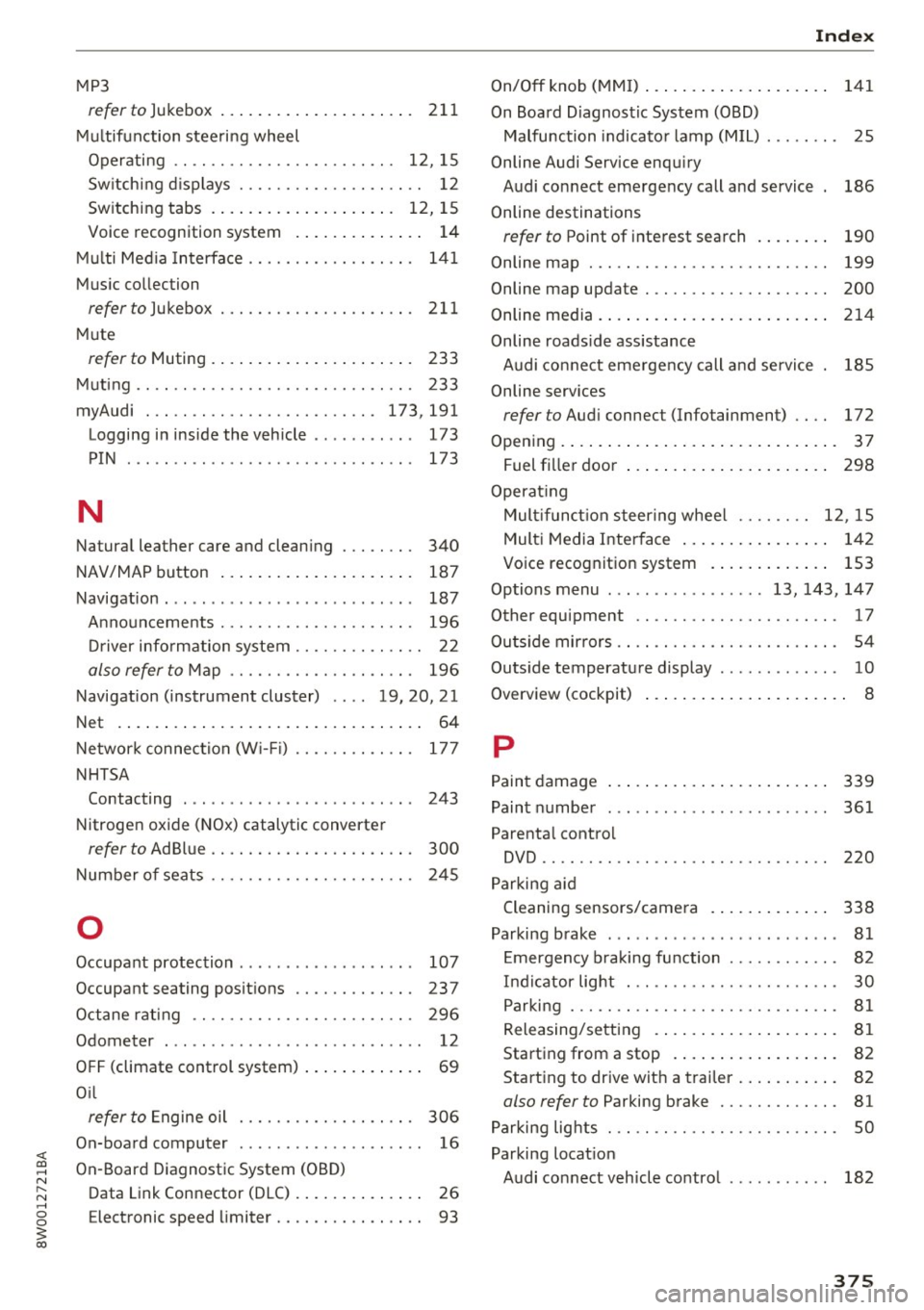
<( a, .... N ,....
N .... 0 0
3 a,
MP3
refer to Jukebox . . . . . . . . . . . . . . . . . . . . . 211
Multifunction steering wheel
Operating .. .. .. ........... .. .. ... 12, 15
Sw itching displays . . . . . . . . . . . . . . . . . . . . 12
Switching tabs . . . . . . . . . . . . . . . . . . . . 12, 15
Voice recognition system . . . . . . . . . . . . . . 14
Multi Media Interface . . . . . . . . . . . . . . . . . . 141
Music collec tion
referto)ukebox ... .. .. ....... .. .. .. . 211
Mute
r e fer to Muting . . . . . . . . . . . . . . . . . . . . . . 233
Muting .. .. .. .. ............. .. .. .. .. . 233
myAudi . .. .. .. ............... .. . 173,191
Logging in inside the vehicle . . . . . . . . . . . 173
PIN . . . . . . . . . . . . . . . . . . . . . . . . . . . . . . . 173
N
Natural leather care and cleaning . . . . . . . . 340
NAV/MAP button . . . . . . . . . . . . . . . . . . . . . 187
Navigation . . . . . . . . . . . . . . . . . . . . . . . . . . . 187
Announcements . . . . . . . . . . . . . . . . . . . . . 196
Driver information system . . . . . . . . . . . . . . 22
also refer to Map . . . . . . . . . . . . . . . . . . . . 196
Navigation (instrument cluster) .... 19, 20, 21
Net . . . . . . . . . . . . . . . . . . . . . . . . . . . . . . . . . 64
Network connection (W i-F i) . . . . . . . . . . . . . 177
NHTSA Contacting . . . . . . . . . . . . . . . . . . . . . . . . . 243
Nitrogen oxide (NOx) catalytic converter
re fer to Ad Blu e . . . . . . . . . . . . . . . . . . . . . . 300
Number of seats . . . . . . . . . . . . . . . . . . . . . . 245
0
Occupant protection . . . . . . . . . . . . . . . . . . . 107
Occupant seating positions . . . . . . . . . . . . . 237
Octane rating . . . . . . . . . . . . . . . . . . . . . . . . 296
Odometer . . . . . . . . . . . . . . . . . . . . . . . . . . . . 12
OFF (climate control syst em) . . . . . . . . . . . . . 69
O il
refer to Engine oil . . . . . . . . . . . . . . . . . . . 306
On-board computer . . . . . . . . . . . . . . . . . . . . 16
On-Board Diagnostic System (OBD)
Data Link Connector (DLC) . . . . . . . . . . . . . . 26
E lectronic speed limiter. . . . . . . . . . . . . . . . 93
Index
On/Off knob (MMI) . . . . . . . . . . . . . . . . . . . . 141
On Board Diagnostic System (OBD) Malfunction indicator lamp (MIL) . . . . . . . . 25
Online Audi Service enquiry Audi connect emergency call and service 186
Online destinations
refer to Point of interest search . . . . . . . . 190
Online map . . . . . . . . . . . . . . . . . . . . . . . . . . 199
Online map upd ate . . . . . . . . . . . . . . . . . . . . 200
Online media. ..... .. ................ . 214
Online roads ide assistance
Audi connect emergency call and service 185
Online services
refer to Audi connec t (Info tainment) . . . . 172
Opening..... ..... .. ................ .. 37
Fuel filler door . . . . . . . . . . . . . . . . . . . . . . 298
Operat ing
Mult ifunct ion steering wheel . . . . . . . . 12, 15
Multi Media Interface . . . . . . . . . . . . . . . . 142
Voice recognition system . . . . . . . . . . . . . 153
Options menu ..... .. .......... 13, 143, 147
Other equipment . . . . . . . . . . . . . . . . . . . . . . 17
Outs ide mirrors . . . . . . . . . . . . . . . . . . . . . . . . 54
Outside temperature display . . . . . . . . . . . . . 10
Overvi ew (cockpit) . . . . . . . . . . . . . . . . . . . . . . 8
p
Paint damage
Paint number
Parental control 339
361
DVD .. .... .. .. .. .. ............... .. 220
Parking aid
Cleaning sensors/camera . . . . . . . . . . . . . 338
Parking brake . . . . . . . . . . . . . . . . . . . . . . . . . 81
Emergency braking function . . . . . . . . . . . . 82
Indicator light . . . . . . . . . . . . . . . . . . . . . . . 30
Parking . . . . . . . . . . . . . . . . . . . . . . . . . . . . . 81
Releasing/setting . . . . . . . . . . . . . . . . . . . . 81
Starting from a stop . . . . . . . . . . . . . . . . . . 82
Starting to drive w ith a trailer . . . . . . . . . . . 82
also refer to Parking brake . . . . . . . . . . . . . 81
Parking lights . . . . . . . . . . . . . . . . . . . . . . . . . 50
Parking location Audi connect vehicle control . . . . . . . . . . . 182
375
Page 381 of 386
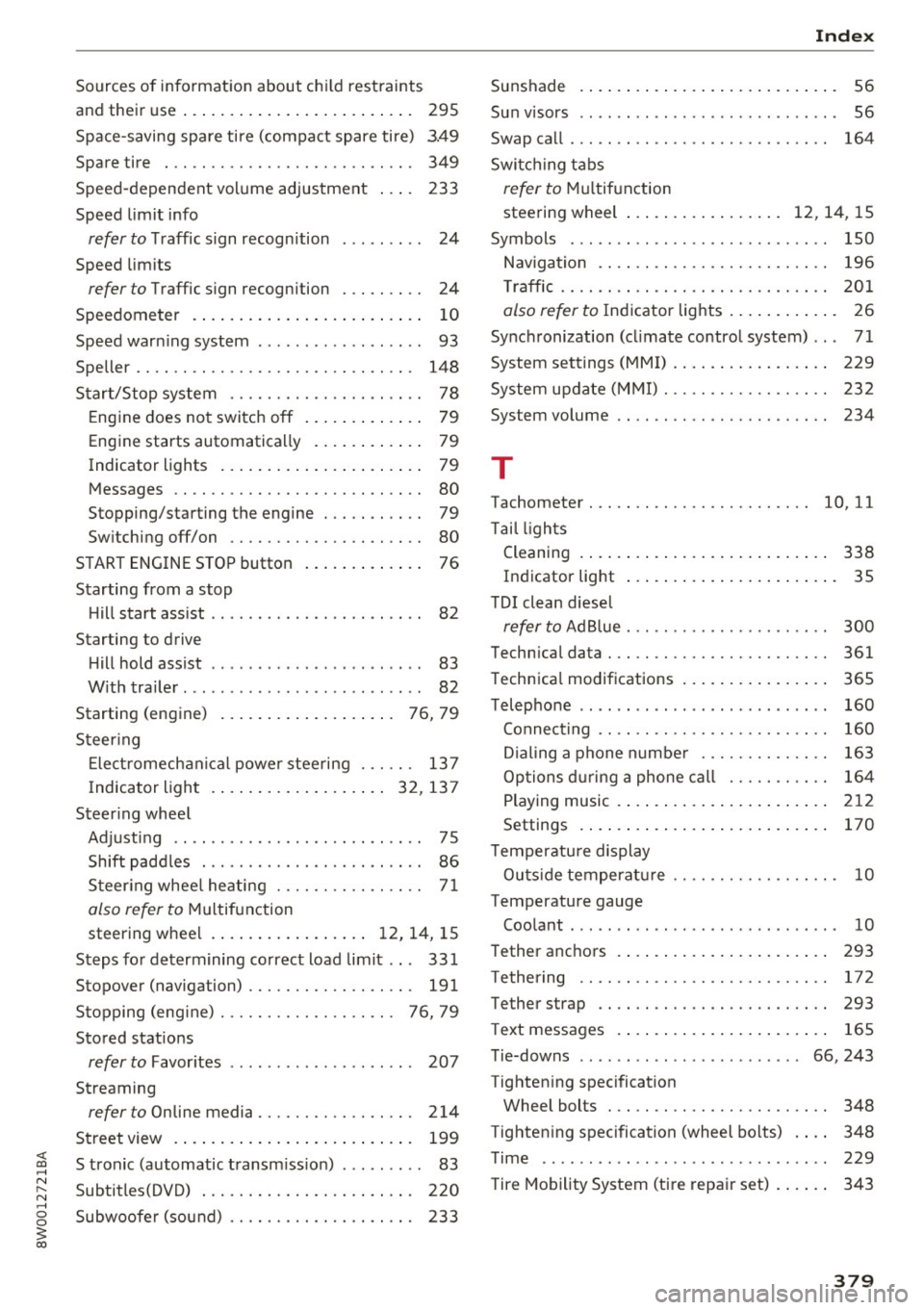
<( a, .... N ,....
N .... 0 0
3 a,
Sources of information about child restraints
and their use . . . . . . . . . . . . . . . . . . . . . . . . . 295
Space-saving spare tire (compact spare tire) 3.49
Spare tire . . . . . . . . . . . . . . . . . . . . . . . . . . . 349
Speed-dependent volume adjustment 233
Speed limit info
refer to Traffic sign recognition . . . . . . . . . 24
Speed limits
refer to Traffic sign recognition . . . . . . . . . 24
Speedometer . . . . . . . . . . . . . . . . . . . . . . . . . 10
Speed warning system . . . . . . . . . . . . . . . . . . 93
Speller . . . . . . . . . . . . . . . . . . . . . . . . . . . . . . 148
Start/Stop system . . . . . . . . . . . . . . . . . . . . . 78
Engine does not switch off . . . . . . . . . . . . . 79
Engine starts automatically . . . . . . . . . . . . 79
Indicator lights . . . . . . . . . . . . . . . . . . . . . . 79
Messages . . . . . . . . . . . . . . . . . . . . . . . . . . . 80
Stopping/starting the engine . . . . . . . . . . . 79
Switching off/on . . . . . . . . . . . . . . . . . . . . . 80
START ENGINE STOP button . . . . . . . . . . . . . 76
Starting from a stop Hill start ass ist . . . . . . . . . . . . . . . . . . . . . . . 82
Starting to drive Hill hold assist . . . . . . . . . . . . . . . . . . . . . . . 83
With trailer . . . . . . . . . . . . . . . . . . . . . . . . . . 82
St rt· ( . )
a ing engine . . . . . . . . . . . . . . . . . . . 76, 79
Steering Electromechanical power steering . . . . . . 137
Indicator light ................ ... 32, 137
Steering wheel Adjusting . . . . . . . . . . . . . . . . . . . . . . . . . . . 75
Shift paddles . . . . . . . . . . . . . . . . . . . . . . . . 86
Steering wheel heating . . . . . . . . . . . . . . . . 71
also refer to Multifunction
steering wheel . . . . . . . . . . . . . . . . . 12, 14, 15
Steps for determining correct load limit . . . 331
Stopover (navigation) . . . . . . . . . . . . . . . . . . 191
Stopping (eng ine) . . . . . . . . . . . . . . . . . . . 76, 79
Stored stations
refer to Favorites . . . . . . . . . . . . . . . . . . . . 207
Streaming
refer to Online media. . . . . . . . . . . . . . . . . 214
Street view . . . . . . . . . . . . . . . . . . . . . . . . . . 199
S tronic (automatic transm ission) . . . . . . . . . 83
Subtitles(DVD) . . . . . . . . . . . . . . . . . . . . . . . 220
Subwoofer (sound) . . . . . . . . . . . . . . . . . . . . 233
Index
Sunshade
Sun v isors ..
.. .. .. .................. .. 56
56
Swap call . . . . . . . . . . . . . . . . . . . . . . . . . . . . 164
Switching tabs
refer to Multifunction
steering wheel . . . . . . . . . . . . . . . . . 12 , 14 , 15
Symbols . . . . . . . . . . . . . . . . . . . . . . . . . . . . 150
Navigation . . . . . . . . . . . . . . . . . . . . . . . . . 196
T raffic . . . . . . . . . . . . . . . . . . . . . . . . . . . . . 201
also refer to Indicator lights . . . . . . . . . . . . 26
Synchronization (cl imate control system) .. . 71
System settings (MMI) . . . . . . . . . . . . . . . . . 229
System update (MMI) . . . . . . . . . . . . . . . . . . 232
System volume . . . . . . . . . . . . . . . . . . . . . . . 234
T
Tachometer . . . . . . . . . . . . . . . . . . . . . . . . 10, 11
Ta il lights
Cleaning . . . . . . . . . . . . . . . . . . . . . . . . . . . 338
Indicator light . . . . . . . . . . . . . . . . . . . . . . . 35
T DI clean diesel
refer to Ad Blue . . . . . . . . . . . . . . . . . . . . . . 300
Technical data . . . . . . . . . . . . . . . . . . . . . . . . 361
Technical modifications . . . . . . . . . . . . . . . . 365
Telephone . . . . . . . . . . . . . . . . . . . . . . . . . . . 160
Connecting . . . . . . . . . . . . . . . . . . . . . . . . . 160
Dialing a phone number . . . . . . . . . . . . . . 163
Options during a phone call . . . . . . . . . . . 164
Playing music . . . . . . . . . . . . . . . . . . . . . . . 212
Settings . . . . . . . . . . . . . . . . . . . . . . . . . . . 170
Temperature display
Outside temperature . . . . . . . . . . . . . . . . . . 10
Temperature gauge Coolant . . . . . . . . . . . . . . . . . . . . . . . . . . . . . 10
Tether anchors
T ethering
Tether strap 293
172
293
T ext messages . . . . . . . . . . . . . . . . . . . . . . . 165
Tie-downs . . . . . . . . . . . . . . . . . . . . . . . 66, 243
Tightening specification Wheel bolts . . . . . . . . . . . . . . . . . . . . . . . . 348
T ightening specification (wheel bolts) . . . . 348
Time .. ..... ... .. .. ................. 229
Tire Mobility System (tire repair set) . . . . . . 343
379