display AUDI A4 2017 Workshop Manual
[x] Cancel search | Manufacturer: AUDI, Model Year: 2017, Model line: A4, Model: AUDI A4 2017Pages: 386, PDF Size: 96.32 MB
Page 118 of 386

Assist
Information stage
As long as you do not activate the turn signal,
side assist
informs you of the vehicles that are
detected and classified as critical. The display in
the mirror turns on, but is dim .
The display remains dim in the information stage
so that your view toward the front is not distur
bed.
Warning stage
I f the display in a mirror blinks br ight ly when you
ac tivate a turn signal, side assist is
warning you
about detected ve hicles that it has classified as
critical. If this happens, check traffic by glancing
in the exterior mirror and over your shoulder
q &.
in General information on page 117.
Appl ies to vehi cles w ith active lane ass ist*: the
disp lay in the mirror can also blink if you have not
activated a turn signal: if you are approaching a
detected lane marker line and it appears you will
be leaving the lane, side assist will warn you
about detected vehicles that it has classified as
cr itical.
(D Tips
You can adjust the brightness of the display in
the rearview mirror
q page 118.
116
General information
Applies to: vehicles w ith Audi side assist
®
®
©
Fig. 111 Driving s it u ations
~ AUDI
•
Fig. 112 Rear of the ve hicle: position of the se nsors
Side assist functions at speeds above approxi
mately 9 mph (15 km/h).
@ Vehicles that are approaching
0
I
In certain cases, a veh icle w ill be classified as
critical for a lane change even if it is st ill some
what far away. The faster a vehicle approaches,
the sooner the display in the exterior m irro r will
turn on.
@ Vehicles traveling with you
Vehicles traveling with you are indicated in the
exterior mirror if they are classified as cr itica l for
a lane change. A ll vehicles detected by side ass ist ..,.
Page 119 of 386

<( a, .... N ..... N .... 0 0
3 a,
are indicated, at the latest, by the time they en
ter your "blind spot".
© Vehicles you are passing
If you slowly pass a vehicle that side assist has
detected (the difference in speed between the
veh icle and your vehicle is less than approximate
ly 9 mph (15 km/h)), the display in the exterior
mirror turns on as soon as the vehicle enters your
blind spot.
The display will not turn on if you quickly pass a
vehicle that side assist has detected (the differ
ence in speed is greater than approximately 9 mph (15 km/h)).
Functional limitations
The radar sensors are designed to detect the left
and right adjacent lanes when the road lanes are
the normal width. In some situations, the display
in the exterior mirror may turn on even though
there is no vehicle located in the area that is criti
cal for a lane change. For example:
- If the lanes are narrow or if your are driving on
the edge of your lane. If this is the case, the system may have detected a vehicle in another
lane that is
not adjacent to your current lane.
- If you are driving through a curve. Side assist
may react to a vehicle that is in the same lane
or one lane over from the adjacent lane.
- If side assist reacts to other objects (such as
roadside structures like guard rails).
- In poor weather conditions . The side assist
functions are limited.
Do not cover the radar sensors ¢
fig. 112 with
stickers, deposits, bicycle racks or other objects,
because this will impair their function. Do not
use side assist when towing a trailer. For infor
mation on cleaning, refer to¢
page 33 7.
A WARNING
- Always pay attention to traffic and to the
area around your vehicle. Side assist cannot
replace a driver's attention. The driver alone
is a lways responsible for lane changes and
similar driving maneuvers.
Assist
-In some situations, the system may not
function or its function may be limited. For
example:
- If vehicles are approaching or being left
behind very quickly. The display may not
turn on in time.
- In poor weather conditions such as heavy
rain, snow or heavy m ist.
- On very wide lanes, in tight curves, or if
there is a rise in the road surface. Vehicles
in the adjacent lane may not be detected
because they are outside of the sensor
range.
(D Note
The sensors can be displaced by impacts or
damage to the bumper, wheel housing and
underbody. This can adversely affect the sys
tem. Have an authorized Audi dealer or au
thorized Audi Service Facility check their func
tion.
(D Tips
If the window glass in the driver's door or
front passenger's door has been tinted, the
display in the exterior mirror may be incor
rect.
Switching on and off
App lies to : vehicles wi th Audi sid e ass ist
The system can be switched on/off in the Info
tainment system.
If the system is activated, the displays in the ex
terior m irrors will turn on briefly when the igni
tion is switched on.
.,. Select in the Infotainment system:
I MENU ! but
ton
> Vehicle > left control button > Driver as
sist
> Audi side assist. Off switches the system
off.
(D Tips
When you switch side assist on or off, the exit
warning system activates or deactivates
¢ page 118.
117
Page 120 of 386

Ass is t
Adjusting the display brightness
Applies to: ve hicles w ith Audi side assis t
The display brightness con be adjusted in the In
fotainment system.
• Se lect in the Infotainment system : I MENU I but
ton
> Ve hicle > left control button > Dr ive r as
s is t
> Audi side a ssist .
The display brightness adjusts automatically to
the brightness of the surroundings, both in the
i n formation and in the warning stage . In very
dark or very br ight surroundings, the automat ic
ad justment will set the disp lay to the min imum
or maxim um level. In s uch cases , you may notice
no change when adjust ing the b rightness, or the
change may only be noticeable once the s ur
roundings change .
Adj ust the brightness to a level where the disp lay
in the informa tion stage w il l no t dis rup t your
view ahead. If you change the brightness, the dis
p lay in the exterior mirror will briefly show the
brightness level in the information stage . The
brightness of the warning stage is linked to the
brightness in the information stage and is adjust
ed along with the information stage.
@ Tips
- Side assist is not active wh ile you are mak
i ng the adjustment.
- Your settings are automatically stored and
assigned to the remote control key being
used.
Exit warning system
A ppl ies to: ve hicles w ith exit warning system
F ig. 11 3 Examp le display
118
F ig. 11 4 Door : warn ing str ip
When the vehicle is stationary, the exit war ning
system warns the passenge rs of a poss ible coll i
s io n when opening the doo r. Wi thin the limits of
the system, the system monitors the
areas be
hind and next to the vehicle using the radar sen
sors
¢ page 116, fig . 112. Moving objects that
are approached from behind, such as cars, are
detected
¢fig. 113.
When you open the door, the warning strip on
the affected door blinks
¢ fig. 114 if anothe r
road user is detected and the situation is classi
fied as crit ical. The d isp lay in the exterior mirror
on the affected side flashes at the same time.
If
the door is already ope n and another road user is
detected and the sit uat ion is classified as cr itica l,
then the co rresponding disp lays t urn on.
A WARNING
-
- Always pay attention to traffic and to the
area around your vehicle. The ex it wa rning
sys tem does not rep lace the attention o f the
passengers. The veh icle passengers are al
ways responsible for opening the doors and
exiting the vehicle.
- The exit warning system can be ava ilab le for
up to approximately three minutes after un
lock ing the vehicle and opening the door as
well as after switching off the ignition. Then
the system switches off w ith a br ief flashing
of the d isplays.
- The exit warning system ca nnot notify you
of every app roaching object or person, such
as joggers or pe destrians.
Page 121 of 386
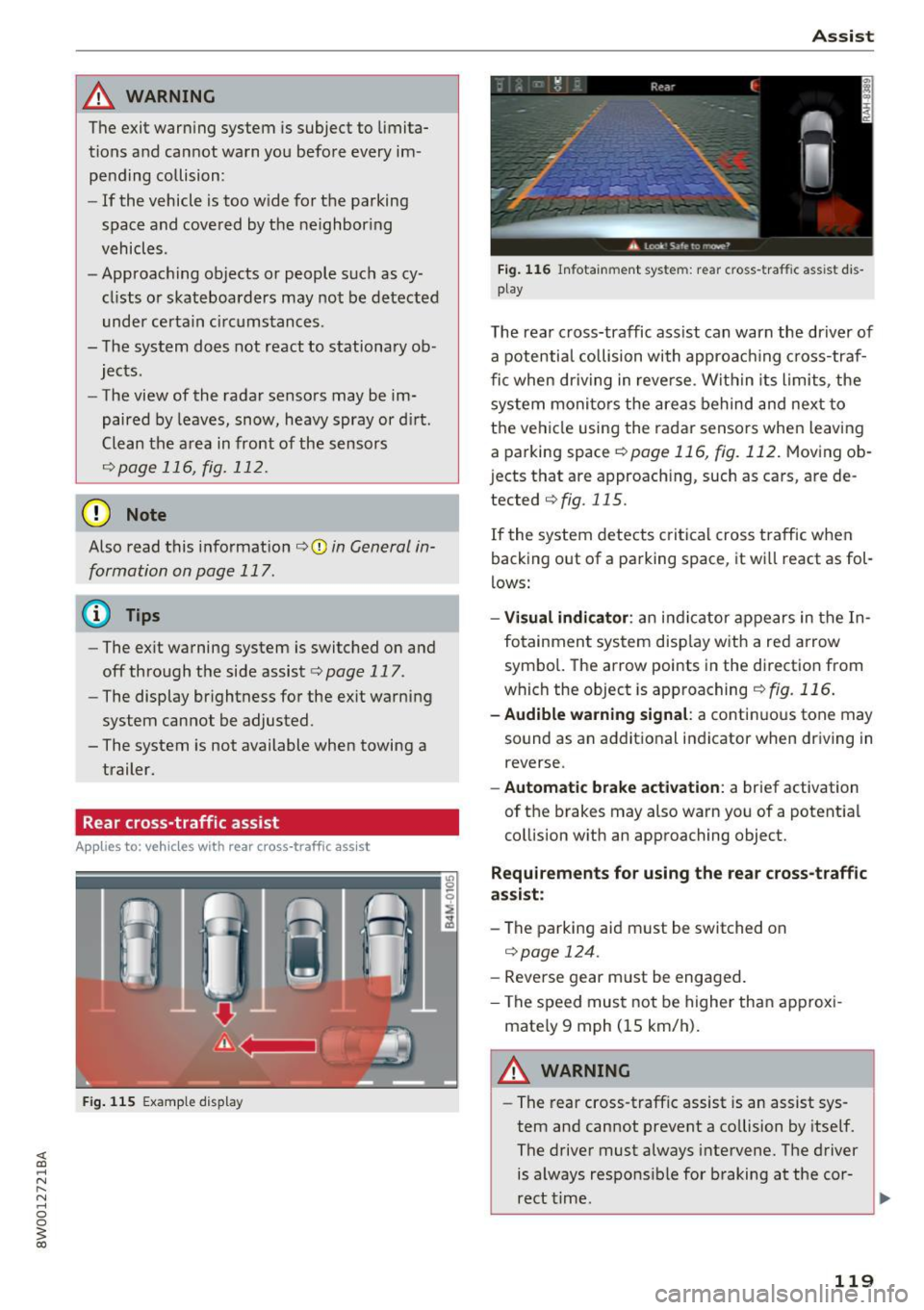
_& WARNING
The exit warning system is subject to limita
tions and cannot warn you before every im
pending collision:
- If the vehicle is too wide for the parking
space and covered by the neighboring
vehicles.
- Approaching objects or people such as cy
cl ists o r skateboarders may not be detected
under certain circumstances.
- The system does not react to stationary ob
jects.
- The view of the radar sensors may be im
paired by leaves, snow, heavy spray or d irt.
Clean the area in front of the sensors
r:!vpage 116, fig. 112.
(D Note
Also read this information ¢0 in General in
formation on page 117.
@ Tips
- The ex it warning system is switched on and
off through the side assist¢
page 117.
-The display brightness for the exit warning
system cannot be adjusted.
- The system is not available when towing a
trailer.
Rear cross-traffic assist
A ppl ies to: vehicl es with rear cross-traffic assist
Fig. 115 Example display
Assist
Fig. 116 Infotainment system: rear c ross -tra ffic assist dis
play
The rear cross-traffic ass ist can warn the driver of
a potential collision with approach ing cross-traf
fic when driving in reve rse. Within its limits, the
system monitors the areas behind and next to
the vehicle using the radar sensors when leaving
a parking space
r:!vpage 116, fig. 112. Moving ob
j ects that are approaching, such as cars, are de
tected
¢ fig. 115.
If the system detects critical cross traffic when
backing out of a parking space, it wi ll react as fol
lows:
- Visual indicator : an indicator appears in the In
fotainment system disp lay with a red arrow
symbo l. The arrow points in the direction from
which the object is approaching
¢fig. 116.
-Audible warning signal: a continuous tone may
sound as an additional indicator when driving in
reverse.
- Automatic brake activation : a brief activation
of the brakes may also warn you of a potent ial
collision with an approaching object.
Requirements for using the rear cross-traffic
assist :
-The parking aid m ust be switched on
¢page 124.
-Reverse gear m ust be engaged.
- The speed must not be higher than approxi-
mate ly 9 mph (15 km/h).
A WARNING
- The rear cross-traffic assist is an assist sys
tem and cannot prevent a co llision by itself.
The driver must always intervene. The driver
is always responsible for braking at the cor-
rect time .
~
119
Page 124 of 386
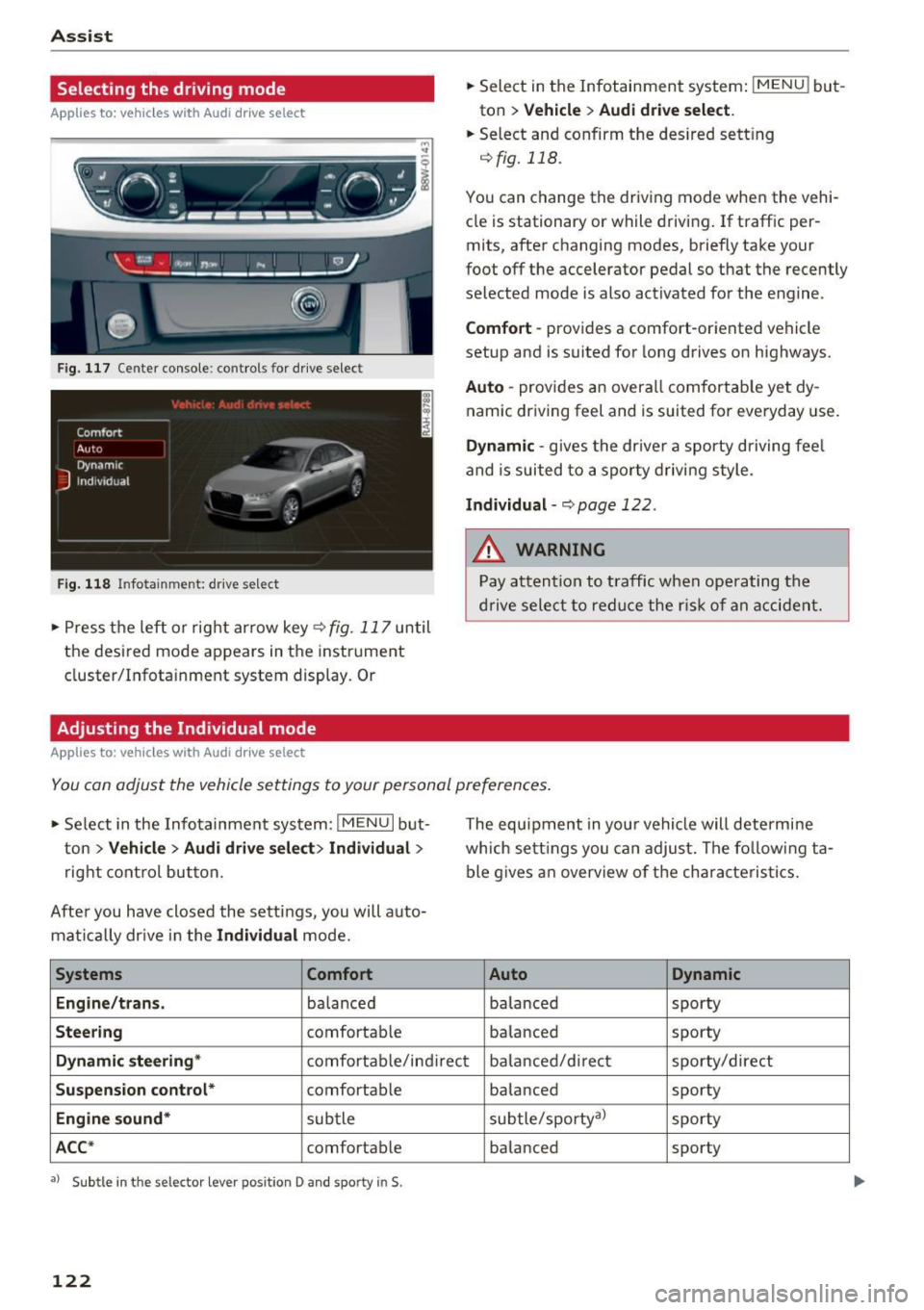
Assist
Selecting the driving mode
Applies to: vehicles with Audi drive select
:... ~ -'!. .:· ~ .:
LI , Ill .. tJ
------
Fig. 117 Center console: controls for drive select
Fig. 118 Infotainment: drive select
• Press the left or rig ht arrow key<=> fig. 117 until
the desired mode appears in the instrument
cluster/Infotainment system display. Or
Adjusting the Individual mode
Applies to: vehicles with Audi drive select
• Select in the Infotainment system: IMENU ! but
ton
> Vehicle > Audi drive select.
• Select and confirm the des ired sett ing
qfig. 118.
You can change the driv ing mode when the vehi
cle is stationary or while driving . If traffic per
mits, after changing modes, briefly take your
foot off the accelerator pedal so that the recently
selected mode is also activated for the engine.
Comfort -provides a comfort-oriented vehicle
setup and is suited for long drives on highways.
Auto -provides an overall comfortab le yet dy
namic driving feel and is suited for everyday use.
Dynamic -gives the dr ive r a sporty driving fee l
and is suited to a sporty driving style.
Individual-q page 122.
&_ WARNING
Pay attention to traffic when ope rating the
drive select to reduce the risk of an accident.
-
You can adjust the vehicle settings to your personal preferences .
• Se lect in the Infotainment system: I MENU I but
ton
>V ehicle > Audi drive select> Individual >
right control button.
After you have closed the sett ings, you will a uto
mat ically drive in the
Individual mode.
Systems Comfort
Engine/trans .
balanced
Steering comfortable The equipment in you
r vehicle will determine
which sett ings you can adjust. The fo llowing ta
ble gives an overview of the characteristics.
Auto Dynamic
balanced sporty
balanced sporty
Dynamic
steering* comfortable/indirect balanced/direct sporty/direct
Suspension control* comfortab le
balanced sporty
Engine
sound* subtle subtle/sporty
a)
sporty
ACC* comfortab le balanced sporty
•> Subtle in the selector lever position D and sporty in$.
122
Page 126 of 386
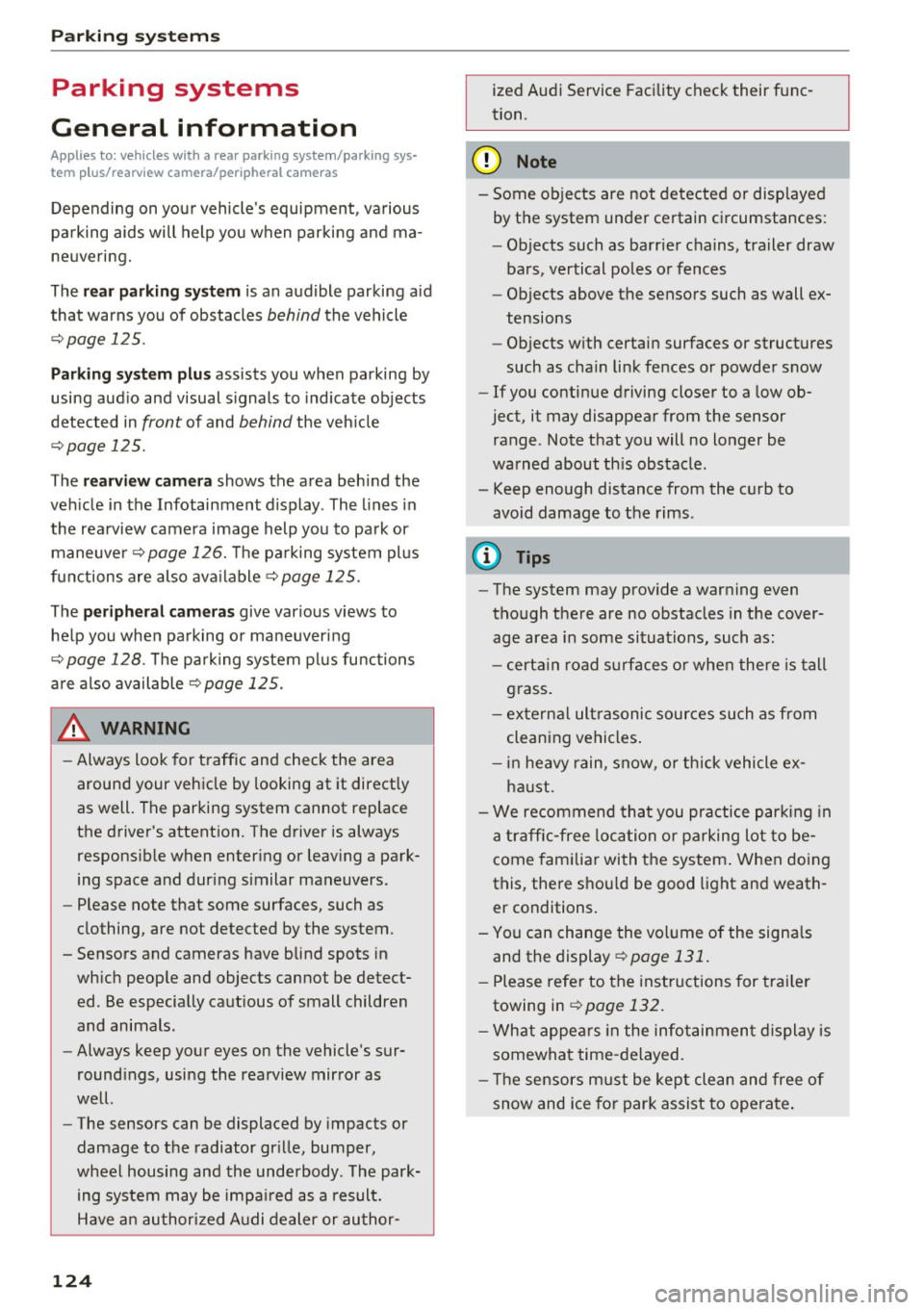
Parking systems
Parking systems
General information
A ppl ies to: ve hicles w ith a rea r parking sys te m /pa rking sys
tem p lus/rearv iew camera/peripheral ca meras
Depending on your vehicle's equipment , various
parking aids will help you when parking and ma
neuvering.
The
rear parking system is an audible parking aid
that warns you of obstacles
behind the vehicle
¢ page 125.
Parking system plus assists you when parking by
using audio and visual signals to indicate objects
detected in
front of and behind the vehicle
¢ page 125.
The rearview camera shows the area behind the
vehicle in the Infotainment display . The lines in
the rearview camera image help you to park or
maneuver ¢
page 126. The parking system plus
functions are also available
¢page 125.
The peripheral cameras give various views to
help you when parking or maneuvering
¢ page 128 . fhe parking system plus functions
are also available
¢ page 125.
A WARNING
- Always look for traffic and check the area
around your vehicle by looking at it directly
as well. The parking system cannot replace
the driver 's attention. The driver is always
responsible when entering or leaving a park
ing space and during similar maneuvers.
- Please note that some surfaces, such as
clothing, are not detected by the system.
-
- Sensors and cameras have blind spots in
which people and objects cannot be detect ed . Be especially cautious of small children
and animals .
- Always keep your eyes on the vehicle's sur
roundings, using the rearview mirror as
well .
- The sensors can be displaced by impacts or
damage to the radiator grille, bumper,
wheel housing and the underbody . The park
ing system may be impaired as a result.
Have an authorized Audi dealer or author-
124
ized Audi Service Facility check their func
tion .
(D Note
-Some objects are not detected or displayed
by the system under certain circumstances:
- Objects such as barrier chains, trailer draw
bars, vertical poles or fences
- Objects above the sensors such as wall ex
tensions
- Objects with certain surfaces or structures
such as chain link fences or powder snow
- If you continue driving closer to a low ob
ject, it may disappear from the sensor range. Note that you will no longer be
warned about th is obstacle .
- Keep enough distance from the curb to
avoid damage to the rims.
(D Tips
-The system may provide a warning even
though there are no obstacles in the cover
age area in some situations, such as :
- certain road surfaces or when there is tall
grass.
- external ultrasonic sources such as from
cleaning vehicles .
- in heavy rain, snow, or thick vehicle ex
haust.
- We recommend that you practice parking in
a traffic-free location or parking lot to be
come familiar with the system . When doing
this, there should be good light and weath
er conditions.
- You can change the volume of the signals
and the display ¢
page 131.
-Please refer to the instructions for trailer
towing in
¢page 132.
- What appears in the infotainment display is
somewhat time-delayed.
- Th e sensors must be kept clean and free of
snow and ice for park assist to operate.
Page 127 of 386
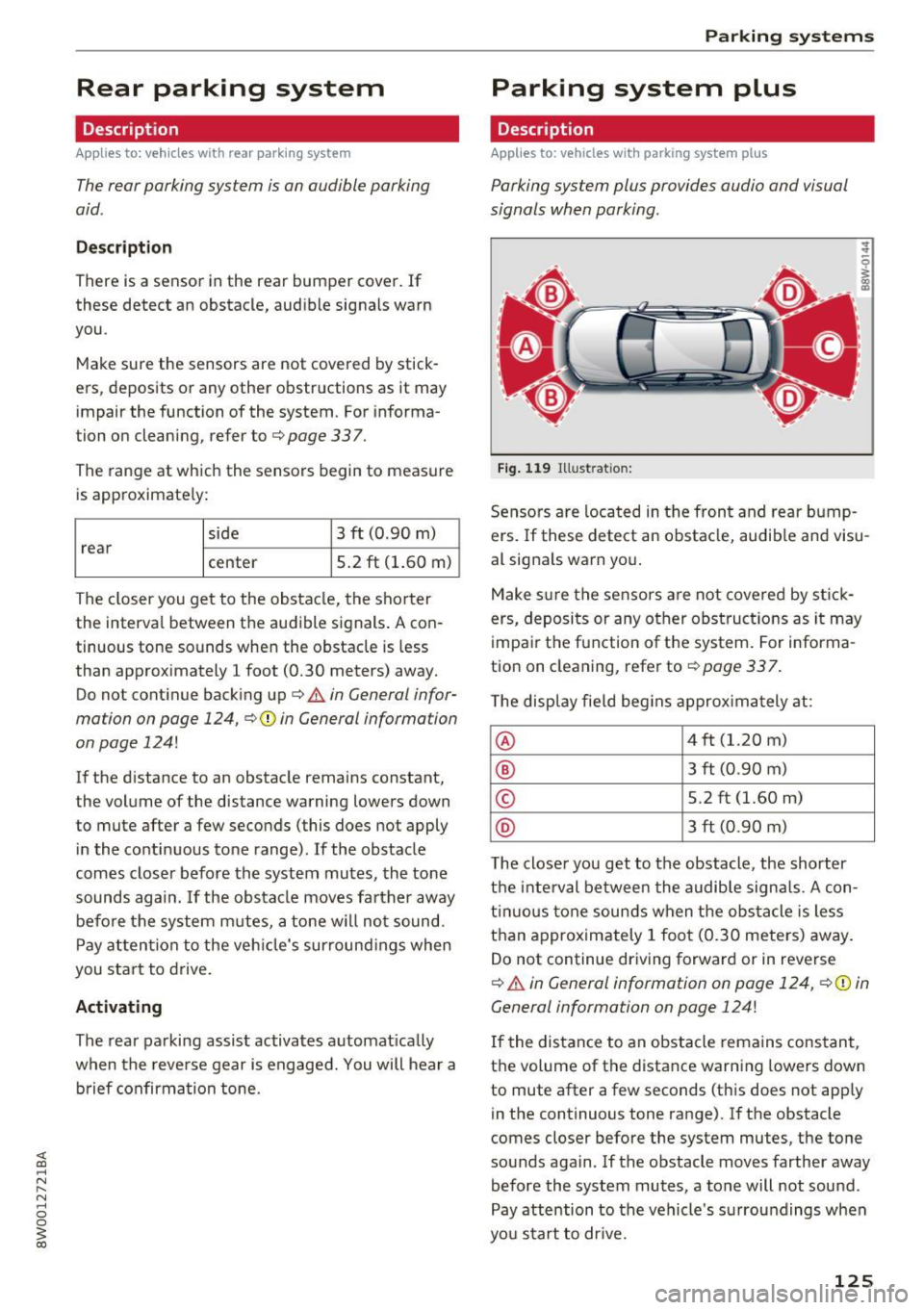
Rear parking system
Description
Applies to: vehicles with rear parking system
The rear parking system is an audible parking
aid .
Descr iption
There is a sensor in the rear bumper cover. If
these detect an obstacle, audible signals warn
you .
Make sure the sensors are not covered by stick
ers, deposits or any other obstructions as it may
impair the function of the system . For informa
tion on cleaning, refer to
c:> page 337.
The range at which the sensors begin to measure
is approximately:
side 3 ft (0 .90 m)
rear
center 5.2
ft (1.60 m)
The closer you get to the obstacle, the shorter
the interval between the audible signals . A con
tinuous tone sounds when the obstacle is less
than approximately 1 foot (0.30 meters) away.
Do not continue backing up
c:::> &. in General infor
mation on page 124,
c:> Q) in General information
on page
124!
If the distance to an obstacle remains constant,
the volume of the distance warning lowers down
to mute after a few seconds (this does not apply
in the continuous tone range). If the obstacle
comes closer before the system mutes, the tone
sounds again. If the obstacle moves farther away
before the system mutes, a tone will not sound.
Pay attention to the vehicle's surround ings when
you start to drive.
Activating
The rear parking assist activates automatically
when the reverse gear is engaged. You will hear a
brief confirmation tone.
Parking systems
Parking system plus
Description
Applies to: veh icles w ith park ing system plus
Parking system plus provides audio and visual
signals when parking.
Fig. 119 Illustration:
Sensors are located in the front and rear bump
ers. If these detect an obstacle, audib le and visu
al signals warn you.
Make sure the sensors are not covered by stick
ers, deposits or any other obstructions as it may
impair the function of the system. For informa
tion on cleaning, refer to
c:::>page 337.
The display field begins approximately at:
® 4 ft (1.20 m)
® 3 ft (0.90 m)
© 5.2 ft (1.60 m)
@ 3 ft (0.90 m)
T he close r you get to the obstacle, the shorter
the interval between the audible signals . A con
tinuous tone sounds when the obstacle is less
than approximately 1 foot (0.30 meters) away.
Do not continue driving forward or in reverse
c:::> &. in General information on page 124, c:>(i) in
General information on page 124!
If the distance to an obstacle remains constant,
the volume of the distance warning lowers down
to mute after a few seconds (this does not apply
in the continuous tone range).
If the obstacle
comes closer before the system mutes, the tone
sounds again .
If the obstacle moves farther away
before the system mutes, a tone will not sound.
Pay attention to the vehicle's surroundings when
you start to drive.
125
Page 128 of 386
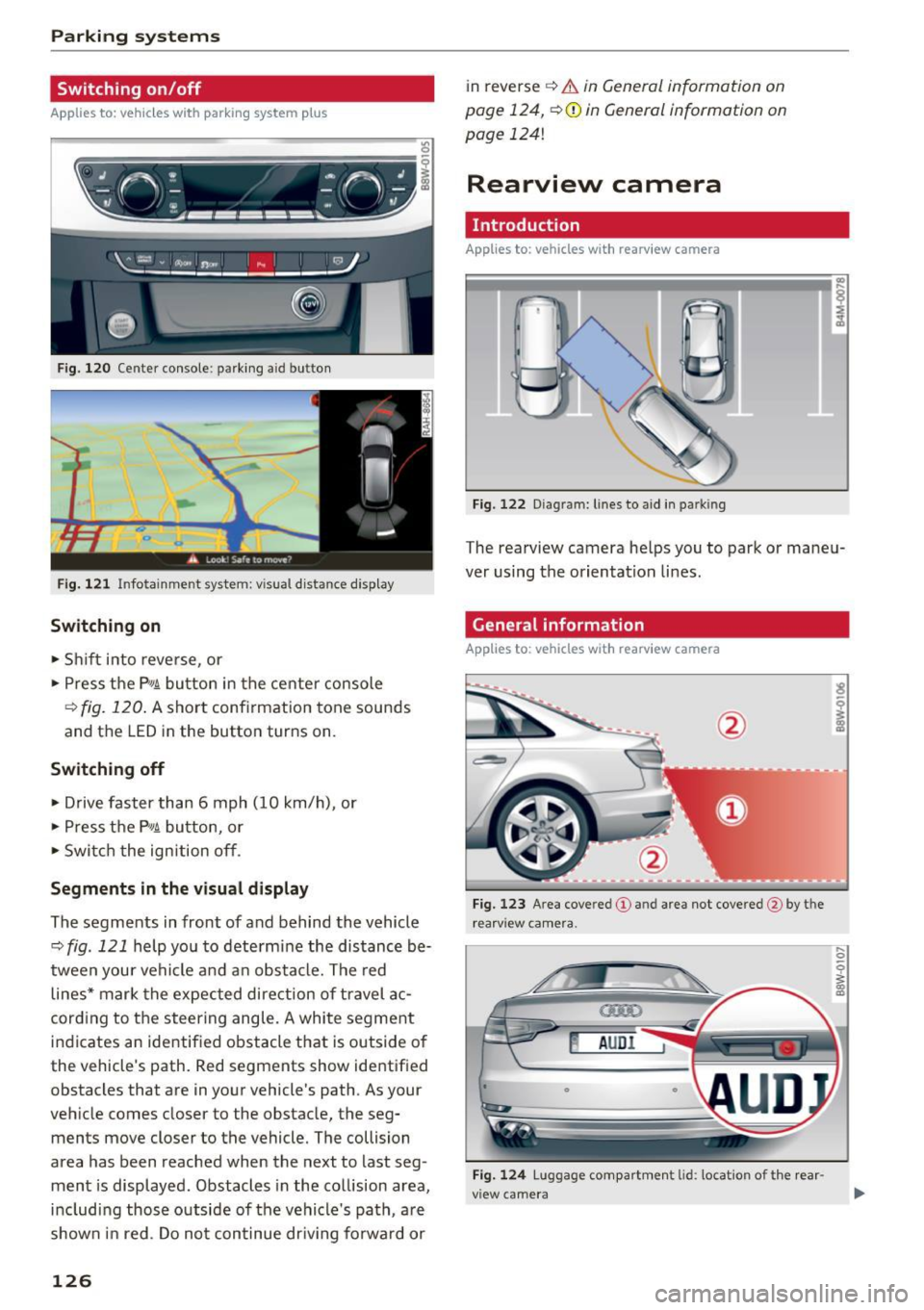
Parking systems
Switching on/off
Applies to: ve hicles w ith park ing system p lus
F ig. 120 Center console: pa rking a id b utto n
Fig. 121 Infotainment system: visual distance displa y
Switching on
• Shift in to reverse, or
• Press the P"1~ button in the center console
¢
fig. 120 . A short confirmation tone sounds
and the LED in the button turns on .
Switching off
• Drive faster than 6 mph (10 km/h) , or
• Press the P"1~ button, or
• Switch the ignition off .
Segments in the visual display
The segments in front of and behind the vehicle
¢
fig . 121 help you to determine the distance be
tween your vehicle and an obstacle. The red
lines* mark the expected direction of travel ac
cord ing to the steering angle. A white segment
indicates an identified obstacle that is outside of
the vehicle's path. Red segments show identified
obstacles that are in your vehicle's path. As your
veh icle comes closer to the obstacle, the seg
ments move closer to the vehicle. The collision
area has been reached when the next to last seg
ment is displayed. Obstacles in the collision area,
includ ing those outs ide of the vehicle's path, a re
shown in red. Do not continue dr iv in g forward or
126 in reverse
¢
& in General information on
page 124,
~ 0 in General information on
page
1241
Rearview camera
Introduction
App lies to: vehicles with rearv iew camera
Fig. 122 Dia gram: lines to aid in parking
The rearview camera he lps you to park or maneu
ver using the orientation lines.
General information
Applies to: vehicles with rearv iew camera
Fig. 123 A rea cove red (!) and area not covered @by t he
rear view camera.
~ AUDI
0
Fig. 124 Luggage comp artmen t lid: location of the rear
view camera
... 0
i
Page 129 of 386
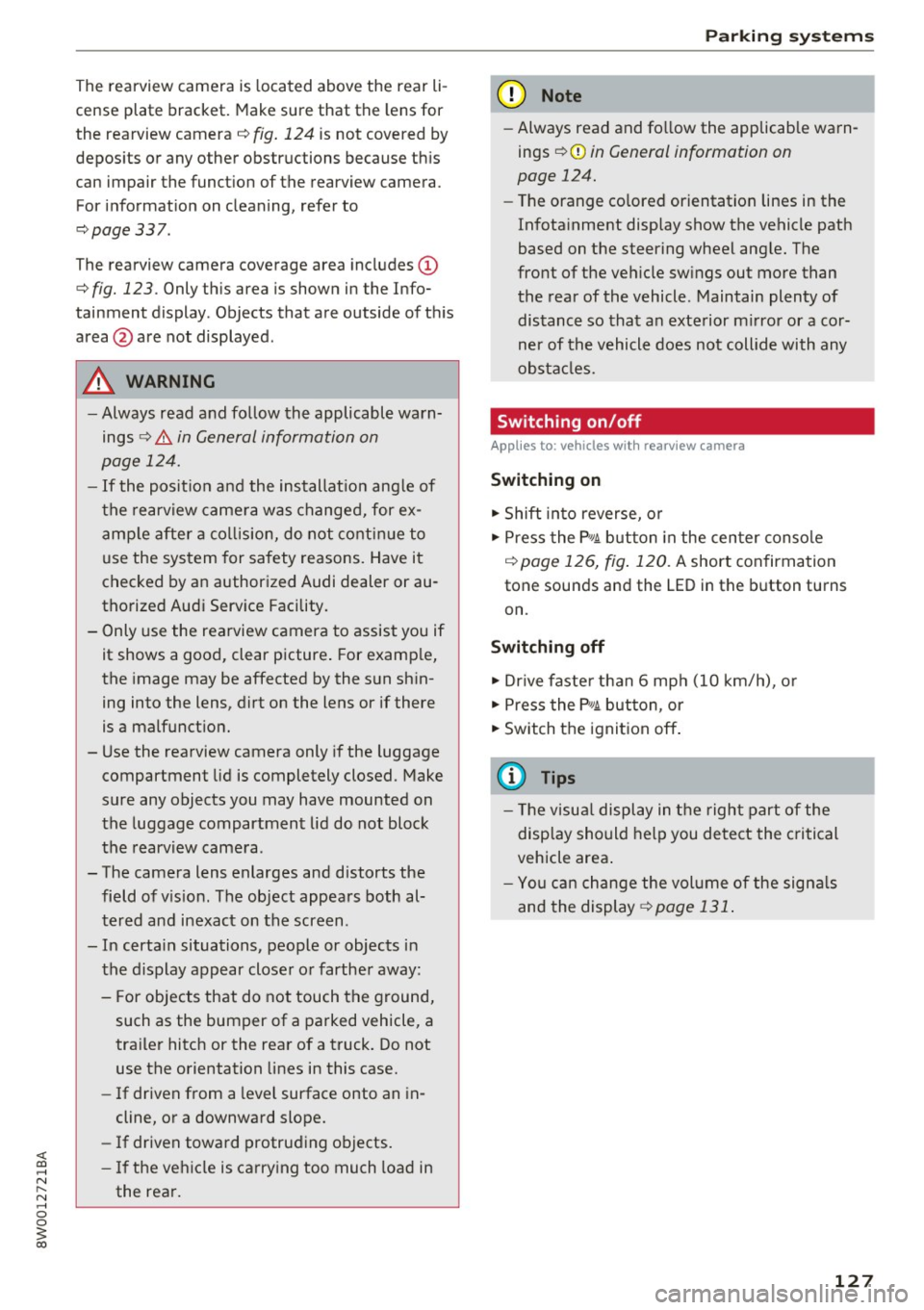
<( a, .... N ,....
N .... 0 0
3 a,
The rearview camera is located above the rear li
cense plate bracket. Mak e sure that the lens for
the rearview camera
c::> fig. 124 is not covered by
deposits or any other obstructions because this
can impair the function of the rearview camera .
For information on cleaning, refer to
c::> page 337 .
The rearview camera coverage area includes (D
c::> fig. 123. Only this a rea is shown in the Info
tainment display . Objects that are outside of this
area @are not displayed.
A WARNING
-Always read and follow the applicable warn
ings
c::> .&. in General information on
page 124.
- If the position and the installation angle of
the rearview camera was changed, for ex
ample after a collision, do not continue to
use the system for safety reasons. Have it
checked by an authorized Audi dealer or au
thorized Audi Service Facility.
- Only use the rearview camera to assist you if
it shows a good, clear picture. For example,
the image may be affected by the sun shin
ing into the lens, dirt on the lens or if there
is a malfunction.
- Use the rearview camera only if the luggage
compartment lid is completely closed. Make
sure any objects you may have mounted on
the luggage compartment lid do not block
the rearview camera .
- The camera lens enlarges and distorts the field of vision . The object appears both al
tered and inexact on the screen .
- In certain situations , people or objects in
the display appear closer or farther away:
- For objects that do not touch the ground,
such as the bumper of a parked vehicle, a
trailer hitch or the rear of a truck. Do not use the orientation lines in this case.
- If driven from a level surface onto an in
cline, or a downward slope.
- If driven toward protruding objects.
- If the vehicle is carrying too much load in
the rear.
Parking systems
(D Note
-Always read and follow the applicable warn
ings
c::> (D in General information on
page 124.
- The orange colored orientation lines in the
Infotainment display show the vehicle path
based on the steering wheel angle. The
front of the vehicle swings out more than
the rear of the vehicle . Maintain plenty of
distance so that an exterior mirror or a cor
ner of the vehicle does not collide with any
obstacles.
Switching on/off
Appl ies to: vehicles wi th rearv iew camera
Switching on
.,. Shift into reverse, or
.,. Press the
PwA button in the center console
c::> page 126, fig. 120. A short confirmation
tone sounds and the LED in the button turns
on.
Switching off
.,. Drive faster than 6 mph (10 km/h), or
.,. Press the
p,qA button , or
.,. Switch the ignition off.
@ Tips
- The visual display in the right part of the
display should help you detect the critical
vehicle area.
- You can change the volume of the signals
and the display
<=:>page 131.
127
Page 131 of 386

General information
Applies to: vehicles with peripheral cameras
Fig. 128 Loca tion of peripheral c amera s
The four periphe ral cameras are located in the ra
diator grille, in the luggage compartment lid and
on both exterior mirrors
q fig . 128 . Make sure
that the lenses are not covered by deposits or any
other obstructions as this may impair the system.
For information on cleaning, refer to
¢page 337.
Black corners are shown in the vehicle silhouette
when in
Surrounding mode. Objects in these
areas are outside of the camera's field of view
and are not detected .
A WARNING
-Always read and follow the applicable warn
ings
~ &. in General information on
page 124.
- If the position or the installation angle of a
camera was changed, for example after a
collision, do not continue to use the system
for safety reasons . Have it checked by an au
thorized Audi dealer or authorized Audi
Service Facility .
- Keep in mind that the image in the display is
incorrect if the exterior mirror housing has
been manually adjusted .
- Use the
Rear mode and the corner view
(rear)
mode only when the luggage com
partment lid is fully closed. Otherwise the
image in the display will be incorrect.
- The vehicle surroundings are shown using
the camera images . The vehicle image is
shown by the system. Objects and obstacles
above the camera are not displayed.
Parking systems
-Camera lenses enlarge and distort the field
of vision. The objects appear both altered
and inexact on the screen .
(D Note
-Always read and follow the applicable warn
ings
~ CD in General information on
page 124.
- The Infotainment display shows the direc
tion in which the rear of the vehicle is travel ing based on the steering wheel angle. The
front of the vehicle swings out more than
the rear of the vehicle . Maintain plenty of
distance so that an exterior mirror or a cor
ner of the vehicle does not collide with any
obstacles.
(D Tips
If the 8/fl;!J/c::5 symbol appears in the dis
play and the respective display area is grayed
out, then the power exterior mirrors were
folded in or the driver's door/front passeng
er's door/luggage compartment lid was
opened.
Switching on/off
Applies to: vehicles with peripheral cameras
-----------
' :_~ '.!! _:-,~~
~ !i'! .. ' !J -,1~ ===:.===. ,
Fig. 129 Center console: button P.a
Fig. 130 In fo tai nment syste m: select the mode
129