AUDI A4 2020 User Guide
Manufacturer: AUDI, Model Year: 2020, Model line: A4, Model: AUDI A4 2020Pages: 296, PDF Size: 80.45 MB
Page 11 of 296
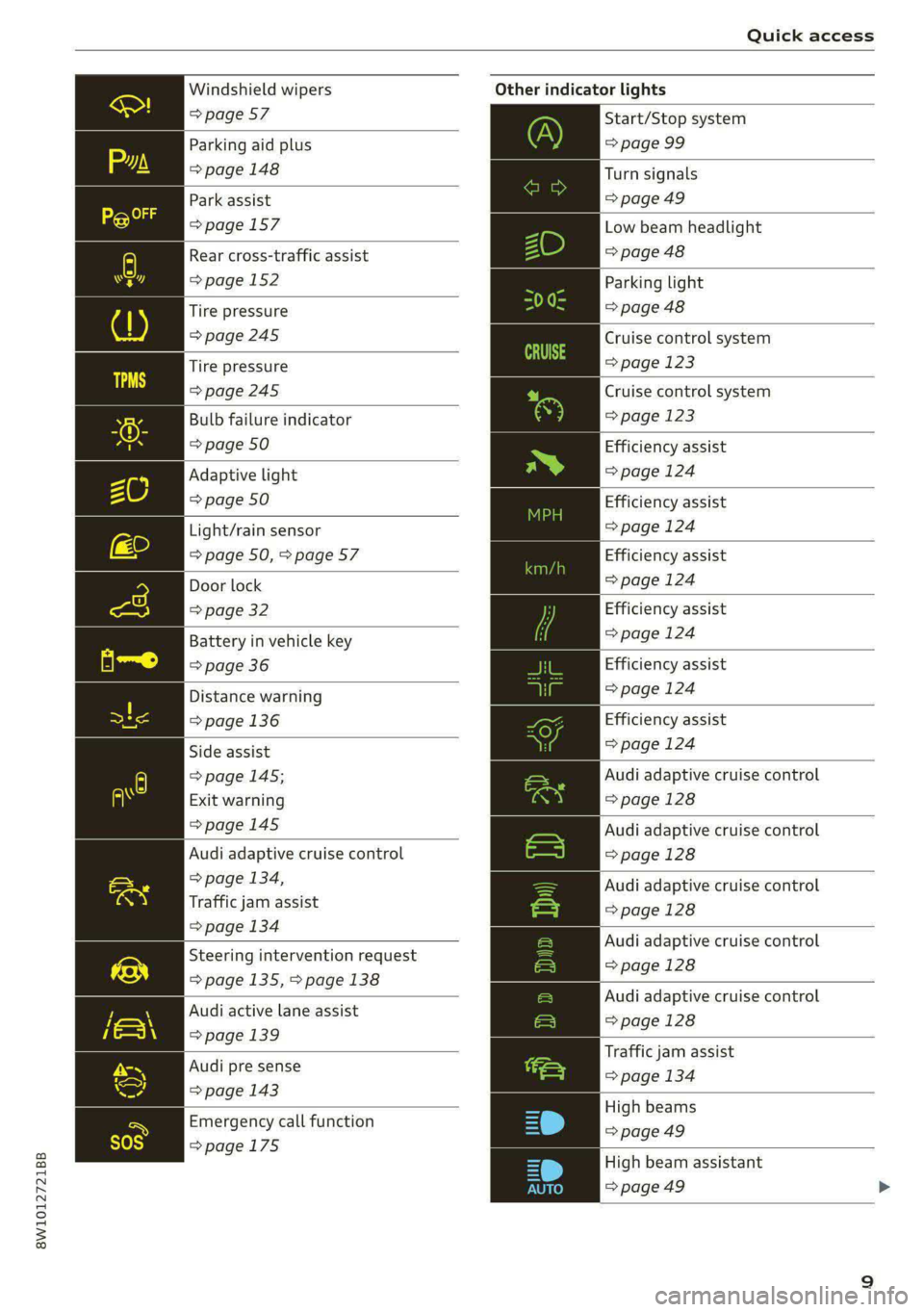
8W1012721BB
Quick access
Windshield wipers
=> page 57
Parking aid plus
=> page 148
Park assist
=> page 157
Rear cross-traffic assist
=>page 152
Tire pressure
=> page 245
Tire pressure
=>page 245
Bulb failure indicator
=> page 50
Adaptive light
=> page 50
Light/rain sensor
=> page 50, > page 57
Door lock
=> page 32
Battery in vehicle key
=> page 36
Distance warning
=> page 136
Side assist
=> page 145;
Exit warning
=>page 145
Audi adaptive cruise control
=> page 134,
Traffic jam assist
=> page 134
Steering intervention request
=> page 135, > page 138
Audi active lane assist
=> page 139
Audi pre sense
=> page 143
Emergency call function
=>page 175
Other indicator lights
Start/Stop system
=> page 99
Turn signals
= page 49
Low beam headlight
=> page 48
Parking light
=> page 48
Cruise control system
=> page 123
Cruise control system
=> page 123
Efficiency assist
=> page 124
Efficiency assist
=>page 124
Efficiency assist
=>page 124
Efficiency assist
=>page 124
Efficiency assist
>page 124
Efficiency assist
=>page 124
Audi adaptive cruise control
> page 128
Audi adaptive cruise control
=> page 128
Audi adaptive cruise control
=>page 128
Audi adaptive cruise control
=> page 128
Audi adaptive cruise control
=>page 128
Traffic jam assist
=> page 134
High beams
=>page 49
High beam assistant
=> page 49
Page 12 of 296
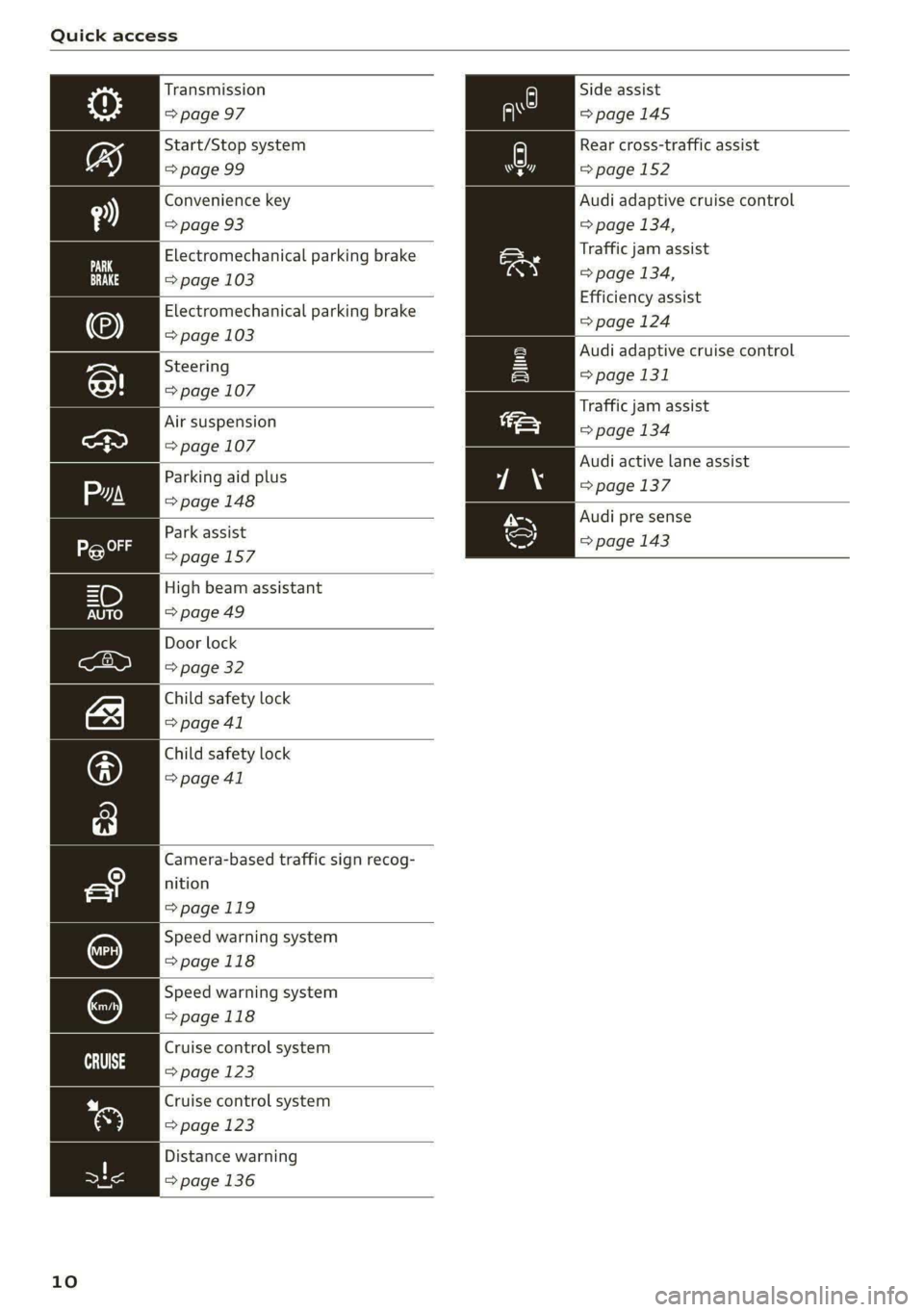
Quick access
Side assist
=>page 145
Transmission
=> page 97
Rear cross-traffic assist
=>page 152
Start/Stop system
=> page 99
Convenience key
=> page 93
Audi adaptive cruise control
=> page 134,
Traffic jam assist
=> page 134,
Efficiency assist
=>page 124
Electromechanical parking brake
=> page 103
Electromechanical parking brake
=> page 103
os Audi adaptive cruise control
Steering page 131
=> page 107
ae Traffic jam assist
Air suspension => page 134
=> page 107
Audi active lane assist
yiaN => page 137
Audi pre sense
=> page 143
Parking aid plus
=>page 148
Park assist
=>page 157
High beam assistant
=> page 49
Door lock
=> page 32
Child safety lock
=> page 41
Child safety lock
=> page 41
Camera-based traffic sign recog-
nition
=>page 119
Speed warning system
>page 118
Speed warning system
=>page 118
Cruise control system
Ce age 123
Cruise control system
=> page 123
Distance warning
=> page 136
10
Page 13 of 296

8W1012721BB
Instrument cluster
Fig. 3 Instrument cluster overview (analog)
Beery
6/24/2019
3:50pm
6/24/2019
00 T
Depending on the vehicle equipment, the follow- —Gear ... ee eee eee eee 94
ing items may appear in the instrument cluster: — Audi drive select mode ......... 106
@ Left dial Display
7 PACHOIMIBEER 2 csre «2 eases 2 2 eee 13 — Engine coolant temperature =E . . 13
Tab afd) : see cs cae : 2 aes 2 eee 12
) Status line (one or two lines)
5) Right dial
— Convenience display
Fuellevel ..........0.00.0008
Right additional display with speed-
ometer
(®) Left additional display with:
12 |Z WARNING
Applies to: vehicles with Audi virtual cockpit
If there is a severe malfunction in the instru-
ment cluster, the display may turn off. The
indicator
light may also turn on. Stop the ve-
hicle safely. See an authorized Audi dealer or
authorized Audi Service Facility for assistance. |>
211
11
Page 14 of 296

Instrument cluster
@) Tips Requirement: the ignition must be switched on.
— The following pages primarily show illustra- Selecting a tab
tions of the Audi virtual cockpit*. The dis- > Press the <|/> button @ repeatedly until the
play or Location of the items that are shown desired tab is selected.
may vary on the different versions of the in-
strument cluster. Returning to functions at higher levels
— You can select the units used for tempera- > Press the button ©).
ture, speed, and other measurements
> page 206. Opening and closing the menu
— Speeds are displayed in mph (miles per > Press the =] button ©.
hour) or km/h (kilometers per hour).
— If there is a malfunction in the instrument
cluster, DEF will appear in the trip odometer Requirement: a menu or list must be displayed.
display. Have the malfunction corrected as
soon as possible.
- ee Ea cluster Coy can also > To confirm a selection, press the left thumb-
be displayed in the head-up display*
= page 23. wheel (2).
— Applies to: Audi virtual cockpit: Certain set- Switching the view
tings are automatically stored and assigned
to the active user.
Selecting and confirming a function
> To select a function, turn the left thumbwheel
@ to the desired function.
> Press the VIEW button (@) > page 12.
The following tabs may be available, depending
Operating on vehicle equipment:
First tab Vehicle functions > page 15
is | is nN S|
G3 Second tab | Driver messages (this is only dis-
played if at least one indicator
light/message is being displayed)
Third tab Radio > page 188
IEP: Media > page 197
Fourth tab | Telephone > page 162
Fig. 4 Driver information system display Fifth tab Navigation > page 176
Adjusting the display
Fig. 5 Left side of multifunction steering wheel
Applies to: Audi virtual cockpit
Fig. 6 Center display: adjusting the display
Information is organized within various tabs @)
in the instrument cluster. The tab contents are
displayed in the central area (2).
12
Page 15 of 296
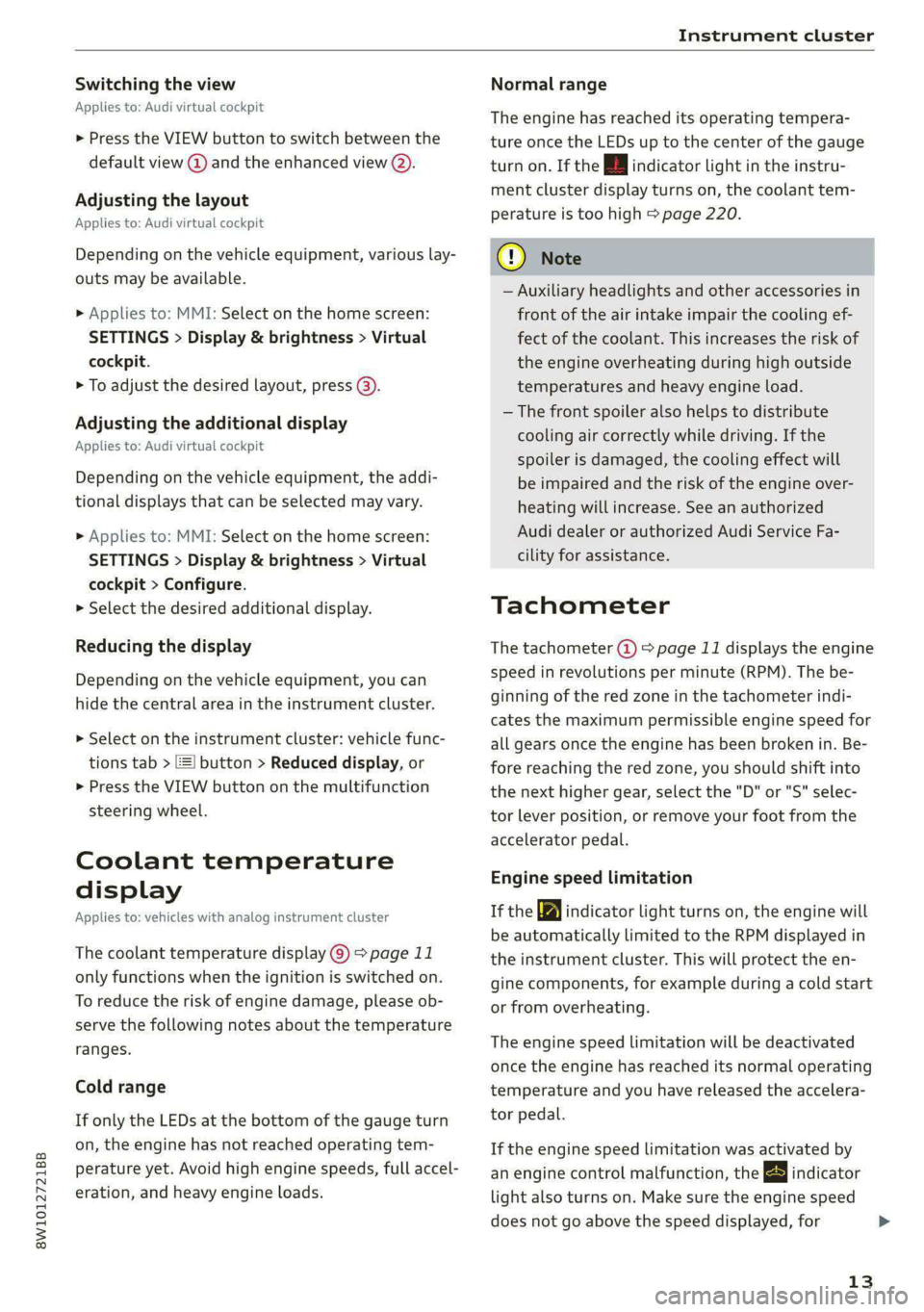
8W1012721BB
Instrument cluster
Switching the view
Applies to: Audi virtual cockpit
> Press the VIEW button to switch between the
default view @ and the enhanced view (2).
Adjusting the layout
Applies to: Audi virtual cockpit
Depending on the vehicle equipment, various lay-
outs may be available.
> Applies to: MMI: Select on the home screen:
SETTINGS > Display & brightness > Virtual
cockpit.
> To adjust the desired layout, press @).
Adjusting the additional display
Applies to: Audi virtual cockpit
Depending on the vehicle equipment, the addi-
tional displays that can be selected may vary.
> Applies to: MMI: Select on the home screen:
SETTINGS > Display & brightness > Virtual
cockpit > Configure.
> Select the desired additional display.
Reducing the display
Depending on the vehicle equipment, you can
hide the central area in the instrument cluster.
>» Select on the instrument cluster: vehicle func-
tions tab > EE] button > Reduced display, or
> Press the VIEW button on the multifunction
steering wheel.
Coolant temperature
display
Applies to: vehicles with analog instrument cluster
The coolant temperature display @) > page 11
only functions when the ignition is switched on.
To reduce the risk of engine damage, please ob-
serve the following notes about the temperature
ranges.
Cold range
If only the LEDs at the bottom of the gauge turn
on, the engine has not reached operating tem-
perature yet. Avoid high engine speeds, full accel-
eration, and heavy engine loads.
Normal range
The engine has reached its operating tempera-
ture once the LEDs up to the center of the gauge
turn on. If the i] indicator light in the instru-
ment cluster display turns on, the coolant tem-
perature is too high > page 220.
@) Note
— Auxiliary headlights and other accessories in
front of the air intake impair the cooling ef-
fect of the coolant. This increases the risk of
the engine overheating during high outside
temperatures and heavy engine load.
— The front spoiler also helps to distribute
cooling air correctly while driving. If the
spoiler is damaged, the cooling effect will
be impaired and the risk of the engine over-
heating will increase. See an authorized
Audi dealer or authorized Audi Service Fa-
cility for assistance.
Tachometer
The tachometer @) 9 page 11 displays the engine
speed in revolutions per minute (RPM). The be-
ginning of the red zone in the tachometer indi-
cates the maximum permissible engine speed for
all gears once the engine has been broken in. Be-
fore reaching the red zone, you should shift into
the next higher gear, select the "D" or "S" selec-
tor lever position, or remove your foot from the
accelerator pedal.
Engine speed limitation
If the Bw indicator light turns on, the engine will
be automatically limited to the RPM displayed in
the instrument cluster. This will protect the en-
gine components, for example during a cold start
or from overheating.
The engine speed limitation will be deactivated
once the engine has reached its normal operating
temperature and you have released the accelera-
tor pedal.
If the engine speed limitation was activated by
an engine control malfunction, the By indicator
light also turns on. Make sure the engine speed
does not go above the speed displayed, for
13
>
Page 16 of 296
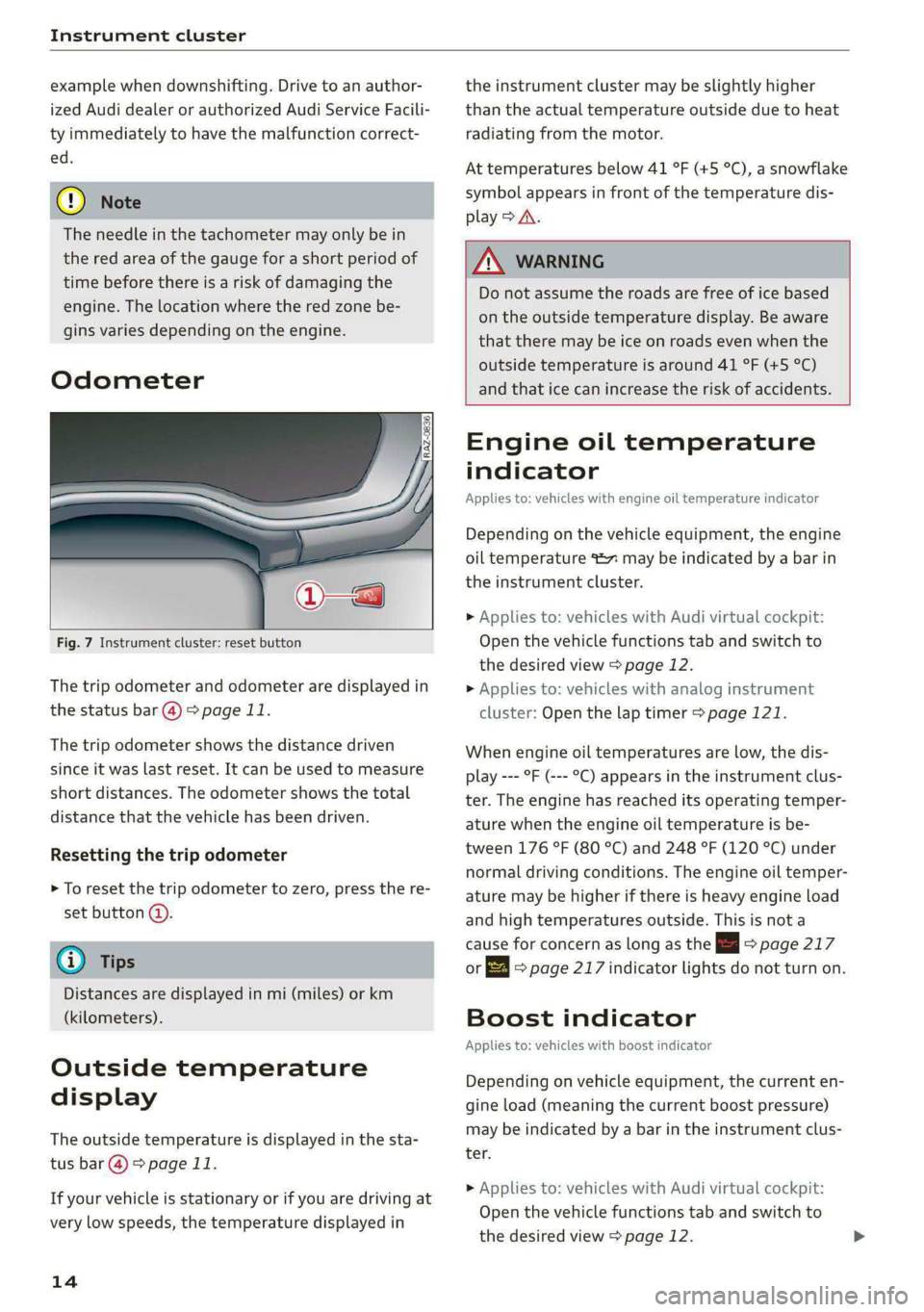
Instrument cluster
example when downshifting. Drive to an author-
ized Audi dealer or authorized Audi Service Facili-
ty immediately to have the malfunction correct-
ed.
@) Note
The needle in the tachometer may only be in
the red area of the gauge for a short period of
time before there is a risk of damaging the
engine. The location where the red zone be-
gins varies depending on the engine.
Odometer
Fig. 7 Instrument cluster: reset button
The trip odometer and odometer are displayed in
the status bar @) > page 11.
The trip odometer shows the distance driven
since it was last reset. It can be used to measure
short distances. The odometer shows the total
distance that the vehicle has been driven.
Resetting the trip odometer
> To reset the trip odometer to zero, press the re-
set button @.
@® Tips
Distances are displayed in mi (miles) or km
(kilometers).
Outside temperature
display
The outside temperature is displayed in the sta-
tus bar @) 9 page 11.
If your vehicle is stationary or if you are driving at
very low speeds, the temperature displayed in
14
the instrument cluster may be slightly higher
than the actual temperature outside due to heat
radiating from the motor.
At temperatures below 41 °F (+5 °C), a snowflake
symbol appears in front of the temperature dis-
play > A\.
ZA WARNING
Do not assume the roads are free of ice based
on the outside temperature display. Be aware
that there may be ice on roads even when the
outside temperature is around 41 °F (+5 °C)
and that ice can increase the risk of accidents.
Engine oil temperature
indicator
Applies to: vehicles with engine oil temperature indicator
Depending on the vehicle equipment, the engine
oil temperature %7 may be indicated by a bar in
the instrument cluster.
» Applies to: vehicles with Audi virtual cockpit:
Open the vehicle functions tab and switch to
the desired view > page 12.
> Applies to: vehicles with analog instrument
cluster: Open the lap timer > page 121.
When engine oil temperatures are low, the dis-
play --- °F (--- °C) appears in the instrument clus-
ter. The engine has reached its operating temper-
ature when the engine oil temperature is be-
tween 176 °F (80 °C) and 248 °F (120 °C) under
normal driving conditions. The engine oil temper-
ature may be higher if there is heavy engine load
and high temperatures outside. This is not a
cause for concern as long as the Ei => page 217
or & = page 217 indicator lights do not turn on.
Boost indicator
Applies to: vehicles with boost indicator
Depending on vehicle equipment, the current en-
gine load (meaning the current boost pressure)
may be indicated by a bar in the instrument clus-
ter.
» Applies to: vehicles with Audi virtual cockpit:
Open the vehicle functions tab and switch to
the desired view > page 12.
Page 17 of 296
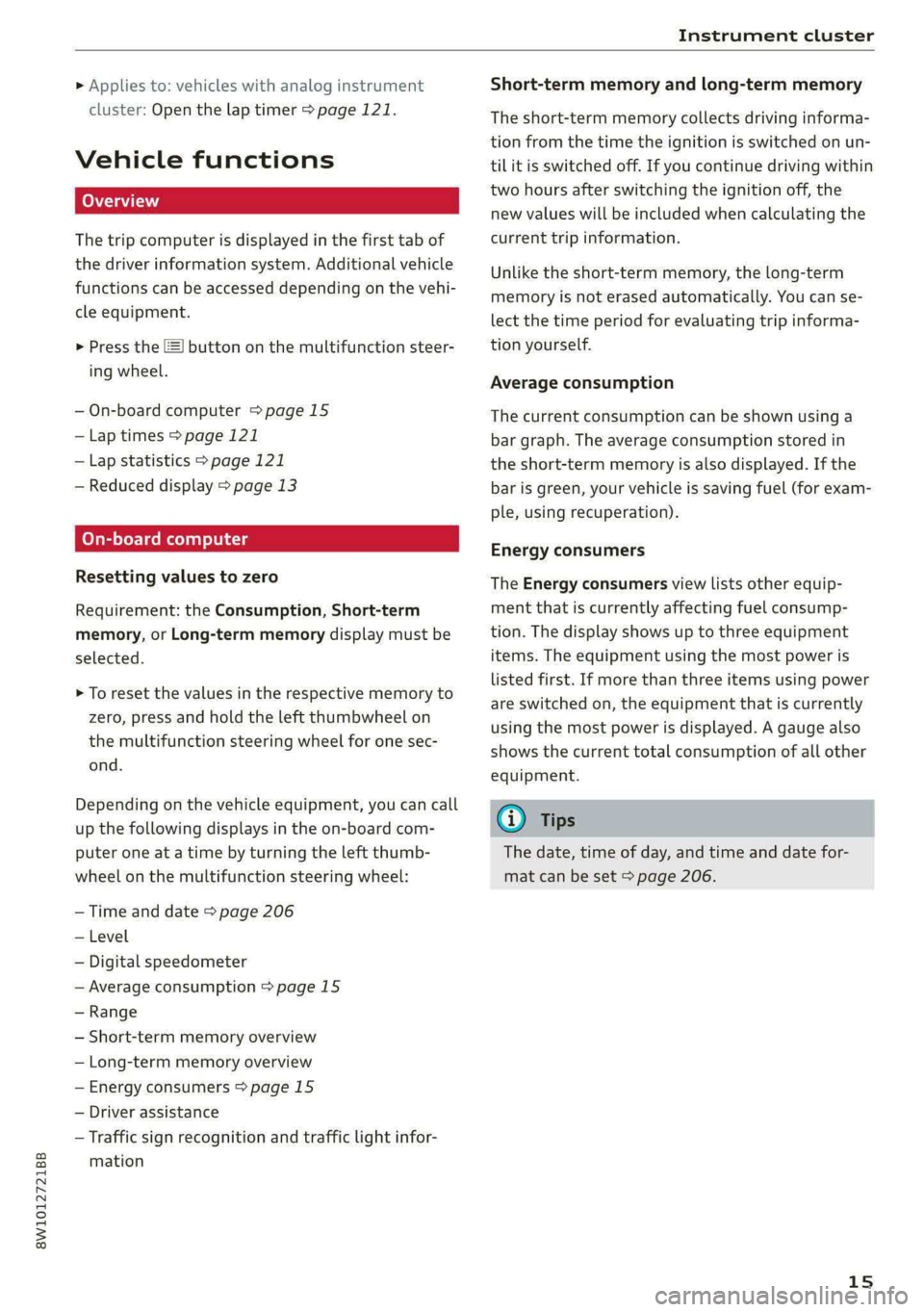
8W1012721BB
Instrument cluster
» Applies to: vehicles with analog instrument
cluster: Open the lap timer > page 121.
Vehicle functions
The trip computer is displayed in the first tab of
the driver information system. Additional vehicle
functions can be accessed depending on the vehi-
cle equipment.
> Press the £=] button on the multifunction steer-
ing wheel.
— On-board computer >page 15
—Lap times > page 121
—Lap statistics > page 121
— Reduced display > page 13
On-board computer
Resetting values to zero
Requirement: the Consumption, Short-term
memory, or Long-term memory display must be
selected.
> To reset the values in the respective memory to
zero, press and hold the left thumbwheel on
the multifunction steering wheel for one sec-
ond.
Depending on the vehicle equipment, you can call
up the following displays in the on-board com-
puter one at a time by turning the left thumb-
wheel on the multifunction steering wheel:
— Time and date > page 206
— Level
— Digital speedometer
— Average consumption > page 15
— Range
— Short-term memory overview
— Long-term memory overview
— Energy consumers > page 15
— Driver assistance
— Traffic sign recognition and traffic light infor-
mation
Short-term memory and long-term memory
The short-term memory collects driving informa-
tion from the time the ignition is switched on un-
til it is switched off. If you continue driving within
two hours after switching the ignition off, the
new values will be included when calculating the
current trip information.
Unlike the short-term memory, the long-term
memory is not erased automatically. You can se-
lect the time period for evaluating trip informa-
tion yourself.
Average consumption
The current consumption can be shown using a
bar graph. The average consumption stored in
the short-term memory is also displayed. If the
bar is green, your vehicle is saving fuel (for exam-
ple, using recuperation).
Energy consumers
The Energy consumers view lists other equip-
ment that is currently affecting fuel consump-
tion. The display shows up to three equipment
items. The equipment using the most power is
listed first. If more than three items using power
are switched on, the equipment that is currently
using the most power is displayed. A gauge also
shows the current total consumption of all other
equipment.
Gi) Tips
The date, time of day, and time and date for-
mat can be set > page 206.
15
Page 18 of 296

Touch display
Touch displa > Press and hold an item until the associated op-
tions are displayed.
General touch display
operation TELL
Applies to: touch display
Applies to: touch display
The center display is a touchscreen. Operation is
very similar to operating a smartphone.
@) Tips
Certain gestures are not available in every
menu.
Fig. 10 Touch display: pressing and pulling
Applies to: touch display : Moving an item
You can position some items at any location on
the screen.
> Press and hold an item, and then use your fin-
ger to pull it to the desired location.
Inching Tingers togethe
Applies to: touch display
Fig. 8 Touch display: pressing
Selecting a function or button
> Press the desired function or button.
Applies to: touch display | a
Fig. 11 Touch display: pinching fingers together and pull-
ing them apart
Zooming in and out on an item
> To increase the size of an item, touch it with
two fingers and pull your fingers apart.
> To decrease the size of an item, touch it with
two fingers and pull your fingers together.
Fig. 9 Touch display: pressing and holding
Accessing options
For some items, you can access additional op-
tions that are not directly visible.
16
Page 19 of 296

8W1012721BB
Touch display
tating Dragging away from/toward the edge of
Applies to: touch display the screen
Applies to: touch display
Fig. 12 Touch display: rotating
Fig. 14 Touch display: dragging away from the edge of the
Rotating the view or perspective screen
> Rotate the item using two fingers. Opening hidden menus
The E=] symbol indicates that there is a hidden
eleflite menu.
Applies to: touch display
>» Use your finger to drag inward from the upper
or lower edge of the screen, or
> Press the =] button.
Closing hidden menus
> Press within the menu and drag it toward the
upper or lower edge of the screen.
celal elie l Lele maaal te y- Lay
Fig. 13 Touch display: @ dragging with one finger, @
dragging with two fingers This guide shows you at a glance the paths for
opening a desired menu and its settings and
functions. Scrolling or browsing through menus/lists
> To scroll through menus and lists, swipe up-
ward or downward with one finger. ESamipl G's path
> To browse through menus and lists, swipe to > Applies to: MMI: Select on the home screen:
the right or left with one finger. SETTINGS > General > Date & time.
Tilting 3D displays Following the path
> Drag upward or downward with two fingers. » First, determine in which display the path
should be entered. In this example, it is the
MMI display.
> To open the home screen, press CY.
> If the SETTINGS button is not displayed, use
your finger to swipe to the left or right until it
appears.
> Press the SETTINGS button.
» If the General button is not displayed, swipe
toward the left or right with one finger until it
appears. >
17
Page 20 of 296
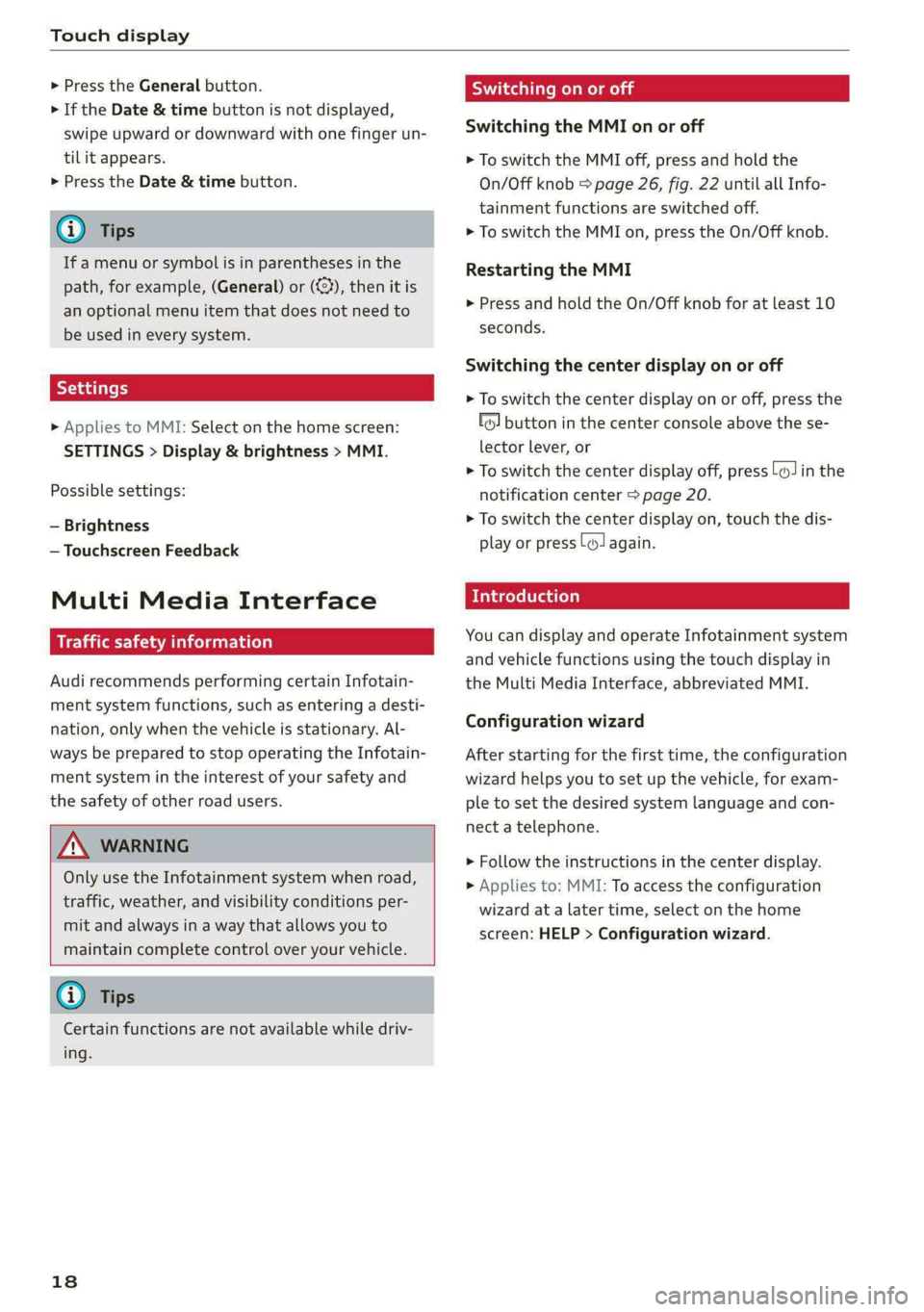
Touch display
> Press the General button.
> If the Date & time button is not displayed,
swipe upward or downward with one finger un-
tilit appears.
> Press the Date & time button.
@® Tips
If a menu or symbol is in parentheses in the
path, for example, (General) or ({23), then it is
an optional menu item that does not need to
be used in every system.
> Applies to MMI: Select on the home screen:
SETTINGS > Display & brightness > MMI.
Possible settings:
— Brightness
— Touchscreen Feedback
Multi Media Interface
emule)
Audi recommends performing certain Infotain-
ment system functions, such as entering a desti-
nation, only when the vehicle is stationary. Al-
ways be prepared to stop operating the Infotain-
ment system in the interest of your safety and
the safety of other road users.
Z\ WARNING
Only use the Infotainment system when road,
traffic, weather, and visibility conditions per-
mit and always in a way that allows you to
maintain complete control over your vehicle.
@) Tips
Certain functions are not available while driv-
ing.
18
Wine mela mel mela
Switching the MMI on or off
> To switch the MMI off, press and hold the
On/Off knob > page 26, fig. 22 until all Info-
tainment functions are switched off.
> To switch the MMI on, press the On/Off knob.
Restarting the MMI
> Press and hold the On/Off knob for at least 10
seconds.
Switching the center display on or off
> To switch the center display on or off, press the
fo] button in the center console above the se-
lector lever, or
> To switch the center display off, press [Jin the
notification center > page 20.
> To switch the center display on, touch the dis-
play or press [J again.
Introduction
You can display and operate Infotainment system
and vehicle functions using the touch display in
the Multi Media Interface, abbreviated MMI.
Configuration wizard
After starting for the first time, the configuration
wizard helps you to set up the vehicle, for exam-
ple to set the desired system language and con-
nect a telephone.
> Follow the instructions in the center display.
> Applies to: MMI: To access the configuration
wizard at a later time, select on the home
screen: HELP > Configuration wizard.