buttons AUDI A4 2020 Owners Manual
[x] Cancel search | Manufacturer: AUDI, Model Year: 2020, Model line: A4, Model: AUDI A4 2020Pages: 296, PDF Size: 80.45 MB
Page 4 of 296
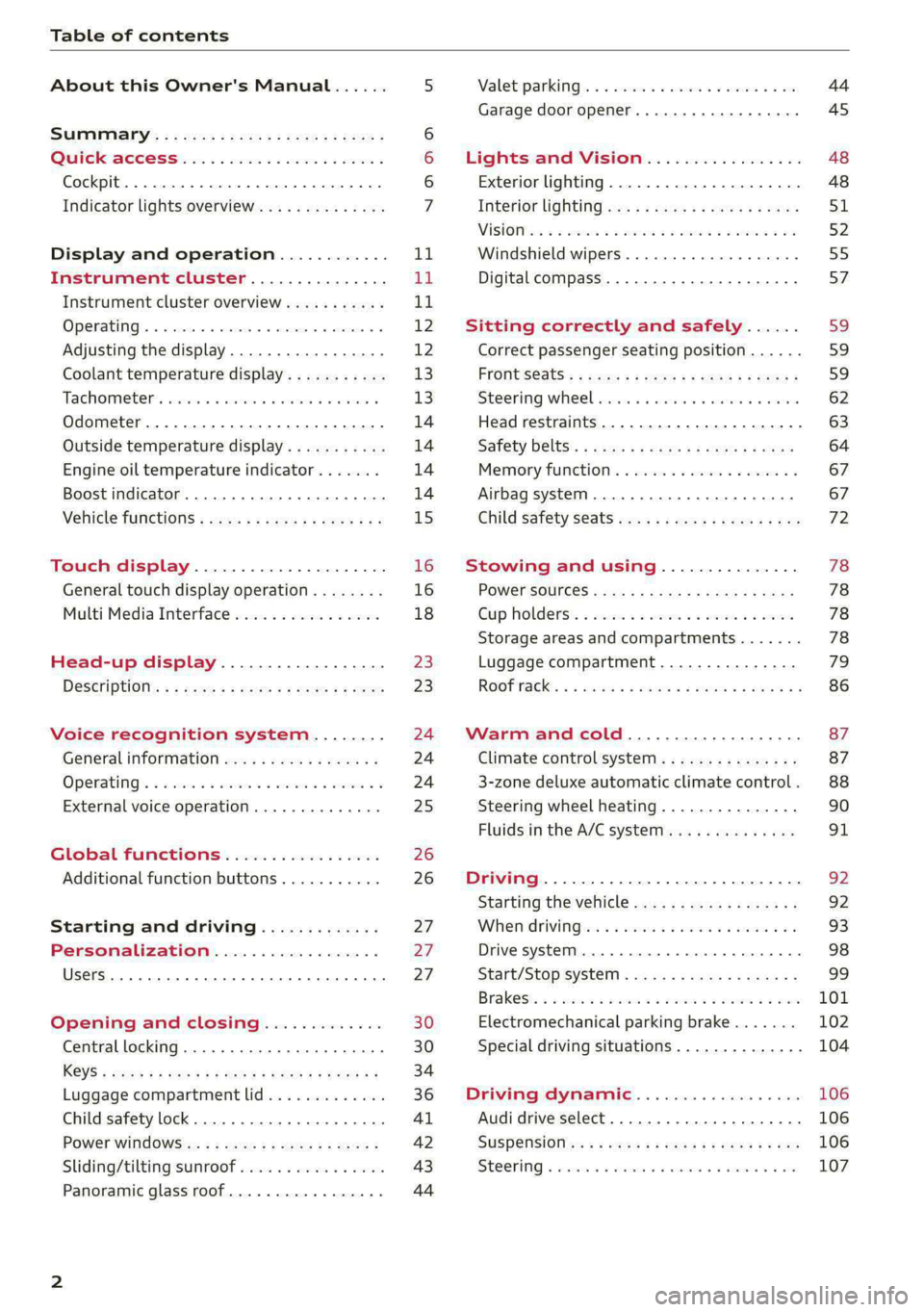
Table of contents
About this Owner's Manual......
SUMIMALY: ; « ss6% : osen ss sean cs poe s
QC CCeS Skis: si esis a 6 ores os ewe
Cockpit... 2... ee eee eee eee
Indicator lights overview...........0.
Display and operation............
Instrument cluster...............
Instrument cluster overview...........
Operating. ecco ws swacemn o © aero o erm 9
Adjusting the display.................
Coolant temperature display...........
Tachometer’. series s ewie so sie ¥ & overs
Odometer............ 0. cee eee eee eee
Outside temperature display...........
Engine oil temperature indicator.......
Boost indicator...............0--000-
Vehicle TuNCtiONnS ¢ ssc. ss sees ge eeew ge
Touch display.....................
General touch display operation........
Multi Media Interface................
Head-up display..................
DeSériptlonis ss wees « x wees so eee + ee
Voice recognition system........
Generalinformation.................
Operating’ « esses ss assur wx aeuew sv ewe &
External voice operation..............
Global FuUNCtiONS:. icc: 6 6 ese. 6 6 ces
Additional function buttons...........
Starting and driving.............
Personalization..................
Opening and closing.............
Central locking........-.....00-e eee
Child safety lock.............00.-0 08
Power Wind OwWSics «seus ys sms 5 4 wee
Sliding/tilting sunroof................
Panoramic glass roof.................
NOD
OO
12
16
16 18
20
23
24 24 24
25
26
26
27 27 27 30 30
34
36
41 42 43
44
Valetiparking = s sssec 2 x ence a cures oe oe 44
Garage door opener..........--.00 eee 45
Lights and Vision................. 48
Exterior lighting...................0. 48
Interior ligQhting ss =e aves sy cows so owas $1
ViSIOM a « 3 sees 2s oman 2 mena = HOR © oe 52
Windshield wipers................05- 55
Digital compass..............--.0000- 57
Sitting correctly and safely...... 59,
Correct passenger seating position...... 59
FrontS@ats:: 2 ss«s < = scws ¢ » sees + = eee e 59
Steering wheel sie < «cries + eee ss oeree 62
Head restraints..................000. 63
Safety DEltS': < sews + x neue 3 e eas Fe Hae 64
Memory function . « scion ss cee ve ero ee 67
Airbag system... .. 2.6... eee eee eee 67
Child
safety seats...............-000- 72
Stowing and using............... 78
POWEPFSOUICES csisu ¢ ¢ avons 8 Baws 2s Re 78
Gup holders'. ¢ scr 2 + wen 2 = wee 2 oe een 78
Storage areas and compartments....... 78
Luggage compartment............... 79
ROOf FaGK:: « = seve x ¢ saws 2 & noes 2 8 ewe es 86
Warm and cold.................65 87
Climate control system.............0. 87
3-zone deluxe automatic climate control. 88
Steering wheel heating............... 90
Fluids in the A/C system. .........0005 91
Driving.................. 00... eee 92
Startifiathe vehicle ian x x cats go wews 92
Whe nd riving isis ss iosvie so ce eo ane eee 93
Drive system... 2.2... ee eee eee 98
Start/Stop SysteM ; 00. s sees cece eee 99
Brakes’: so isemwe o eames av omceme 2 2 mess 6 ase 101
Electromechanical parking brake....... 102
Special driving situations.............. 104
Driving: dynamic. . . si... 6 6 ees 2 6 one 106
Audi drive select...............000005 106
SUSPENSION = « = exes ¢ ¢ eres 6 & teers + = ee 106
SUCOKIING 6 wvessse oo csisweus a & saosine 6 7 arexiKe WB 107
Page 8 of 296
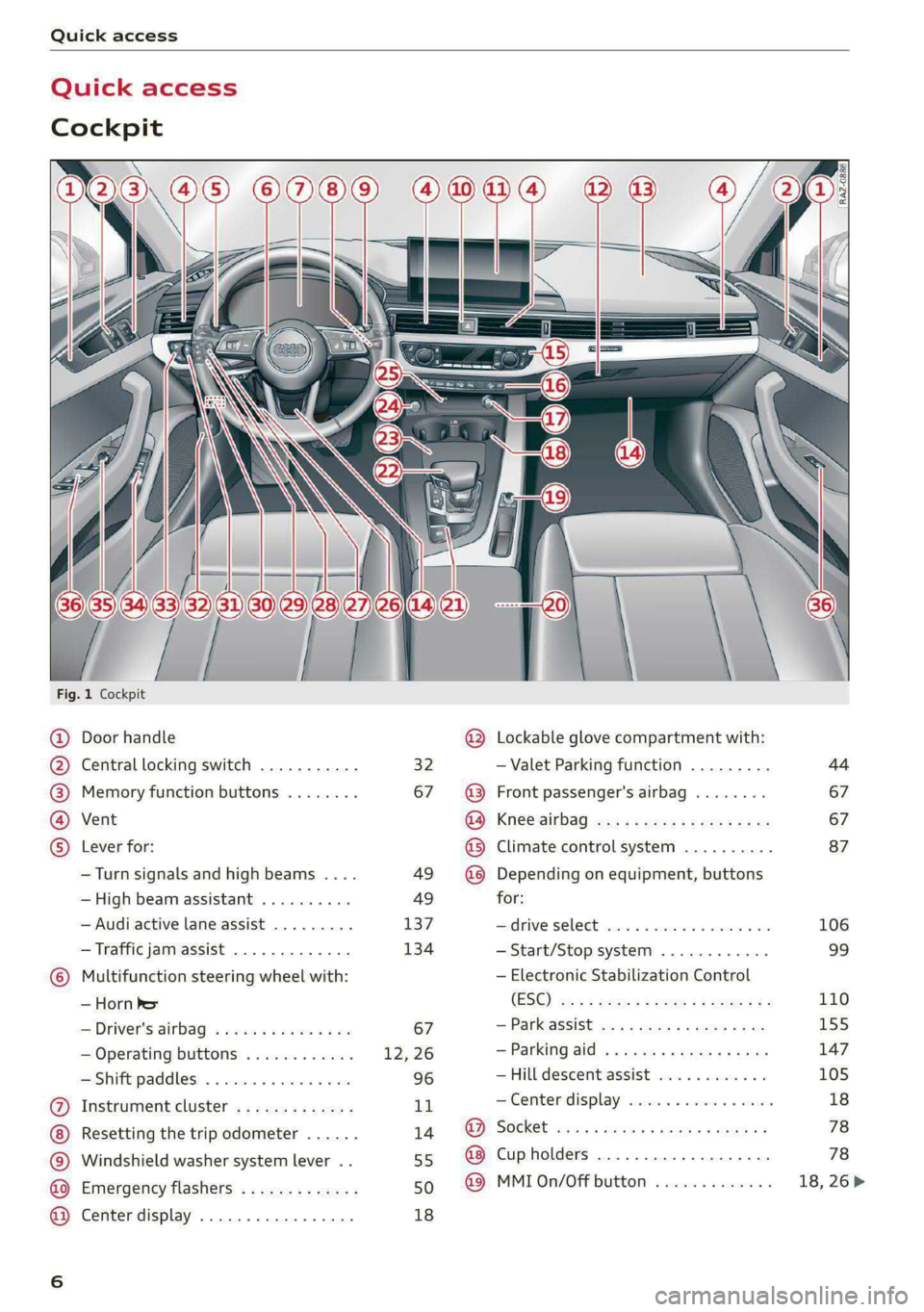
Quick access
Quick access
Cockpit
[RAZ-0886.
Fig. 1 Cockpit
@ Door handle @ Lockable glove compartment with:
@ Central locking switch ........... 32 — Valet Parking function ......... 44
@ Memory function buttons ........ 67 @3 Front passenger's airbag ........ 67
@ Vent GO; Knee Sirbag aes 2 x wwe ss ees s oe 67
© Lever for: @ Climate control system .......... 87
—Turn signals and high beams .... 49 @ Depending on equipment, buttons
— High beam assistant .......... 49 for:
— Audi active lane assist ......... 137 drive SElLCCE cscs «6 soe © 4 enero © eve 106
— Traffic jam assist ............. 134 —Start/Stop system ............ 99
© Multifunction steering wheel with: — Electronic Stabilization Control
— ‘Horney (ESO) as « : nemw x wees eee sas 110
—Driver's airbag ............0.. 67 — Pank@ssist ws 5 2 quws « = wane x # ae 155
— Operating buttons ............ 12,26 —Parking aid ..............004- 147
—Shift paddles ................ 96 — Hill descentassist vco. . seca ss « 105
@ Instrument cluster ............. 11 — Center display .............055 18
Resetting the trip odometer ...... 14. @ Socket ...-...seeeeee eee ees 78
© Windshield washer system lever .. 55 @ Cupholders ...... 0... ee eens 78
@ Emergency flashers ............. 50 4 MMIOn/Off button ............. 18, 26>
@ Center display ................. 18
Page 9 of 296
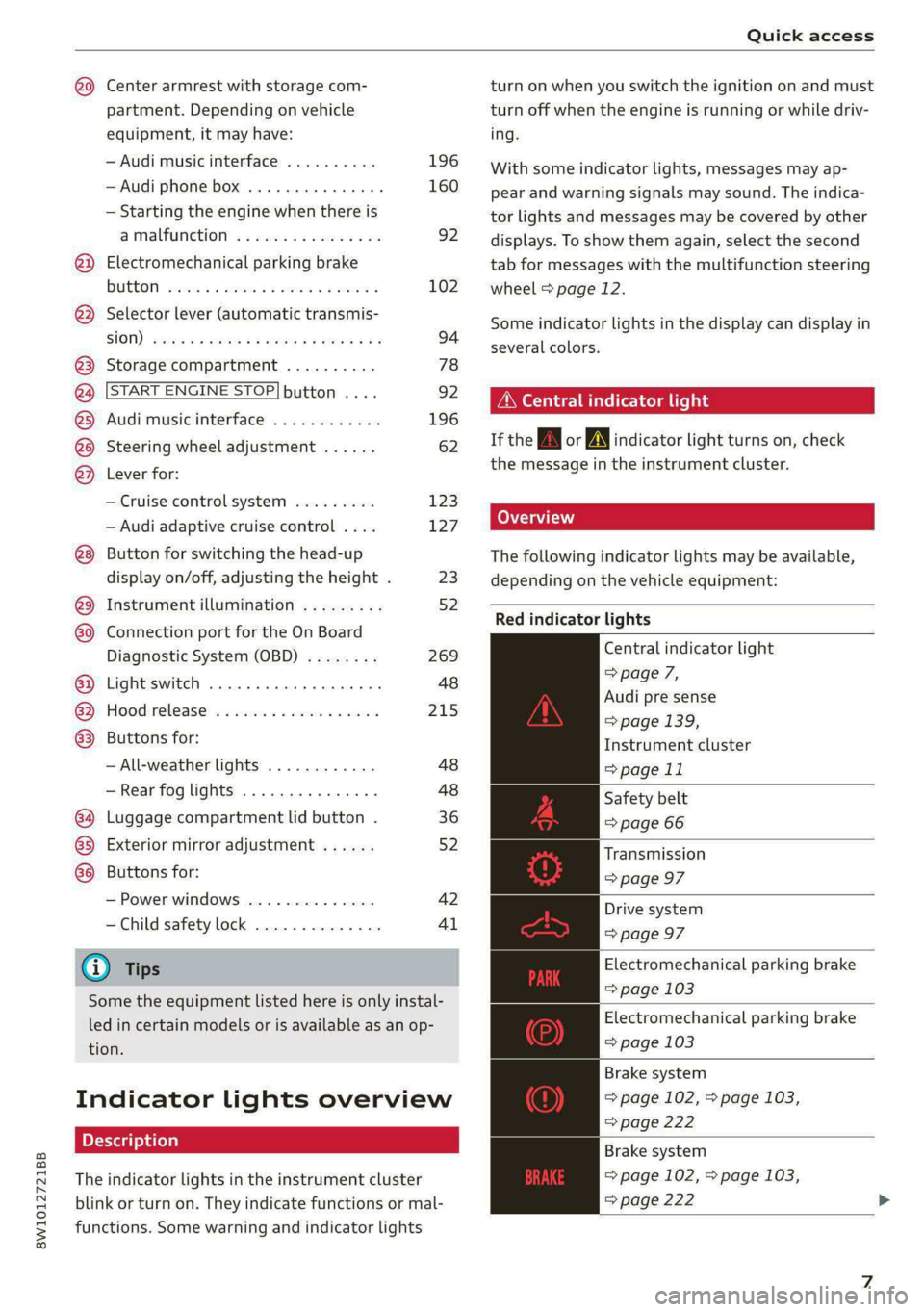
8W1012721BB
Quick access
@0 Center armrest with storage com-
partment. Depending on vehicle
equipment, it may have:
— Audi music interface .......... 196
—Audi phone box ............... 160
— Starting the engine when there is
A
MALPUNGEION 2 2 aceon 2 wom © & ae 92
@) Electromechanical parking brake
BUGEON sieves so emene @ oe ent oo eecnie 102
@ Selector lever (automatic transmis-
SION) seve & # sere & o ES Go OE GB 94
@3 Storage compartment .......... 78
@) [START ENGINE STOP]button .... 92
@) Audi music interface ............ 196
@8 Steering wheel adjustment ...... 62
@) Lever for:
— Cruise control system ......... 123
— Audi adaptive cruise control .... 127
Button for switching the head-up
display on/off, adjusting the height . 23
Instrument illumination ......... 52
Connection port for the On Board
©®®
O®
©
Diagnostic System (OBD) ........ 269
Light switch ......... 0... e ee eee 48
Hoodireleased « a asics x x wosne x x smasain 215
Buttons for:
—All-weather lights ............ 48
—Rear fog lights ..............- 48
G4 Luggage compartment lid button . 36
65) Exterior mirror adjustment ...... 52
G8) Buttons for:
— Power windows .............. 42
—Child safety lock .............. 41
@ Tips
Some the equipment listed here is only instal-
led in certain models or is available as an op-
tion.
Indicator lights overview
The indicator lights in the instrument cluster
blink or turn on. They indicate functions or mal-
functions. Some warning and indicator lights
turn on when you switch the ignition on and must
turn off when the engine is running or while driv-
ing.
With some indicator lights, messages may ap-
pear and warning signals may sound. The indica-
tor lights and messages may be covered by other
displays. To show them again, select the second
tab for messages with the multifunction steering
wheel © page 12.
Some indicator lights in the display can display in
several colors.
Oe elle Ue
If the A or A indicator light turns on, check
the message in the instrument cluster.
Coal
The following indicator lights may be available,
depending on the vehicle equipment:
Red indicator lights
Central indicator light
=> page 7,
Audi pre sense
=> page 139,
Instrument cluster
=> page 11
Safety belt
=> page 66
Transmission
=> page 97
Drive system
=> page 97
Electromechanical parking brake
=> page 103
Electromechanical parking brake
=> page 103
Brake system
=> page 102, > page 103,
=> page 222
Brake system
=> page 102, > page 103,
=> page 222
Page 21 of 296

8W1012721BB
Touch display
SN aha
Ne etaan eU auc feet
RAX-0149)
Fig. 15 Center display: home screen
Menus and symbols
Label Description
@ Quick access bar Return to the home screen or open a menu quickly > page 19
Status bar @
Operate functions and apply quick settings > page 20, display of
available notifications @) > page 20, status indicator ©)
=> page 20, time
® Display area Select a menu, apply settings, display content > page 19
Description of common symbols
You can operate the default functions using the
symbols that follow. The symbols may be found
in any menu, depending on the context.
Description
Go back one level
Close the menu
Search for content
Open explanations for a menu
Open settings for the selected
menu
Open the submenu
Adjust the settings
Set as favorite
Switch functions on or off
Switch functions on or off
Switch functions on or off
Open additional actions
the selected menu
Open additional information for
With quick access, you can return to the home
screen and quickly switch between four menus
that can be individually configured.
Returning to the home screen or opening a
menu quickly
> Press (© or one of the four buttons.
Configuring quick access
>» Press and hold a button on the home screen
display area or in the quick access bar.
> To move a button to the quick access bar, pull it
from the display area to the quick access bar.
> To adjust the placement of the buttons in the
quick access bar, pull them to the desired posi-
tion in the bar.
> Press Done to complete the configuration.
@) Tips
The position of © cannot be adjusted.
Display area
You can freely change the location of the buttons
on the home screen display area.
19
>
Page 22 of 296
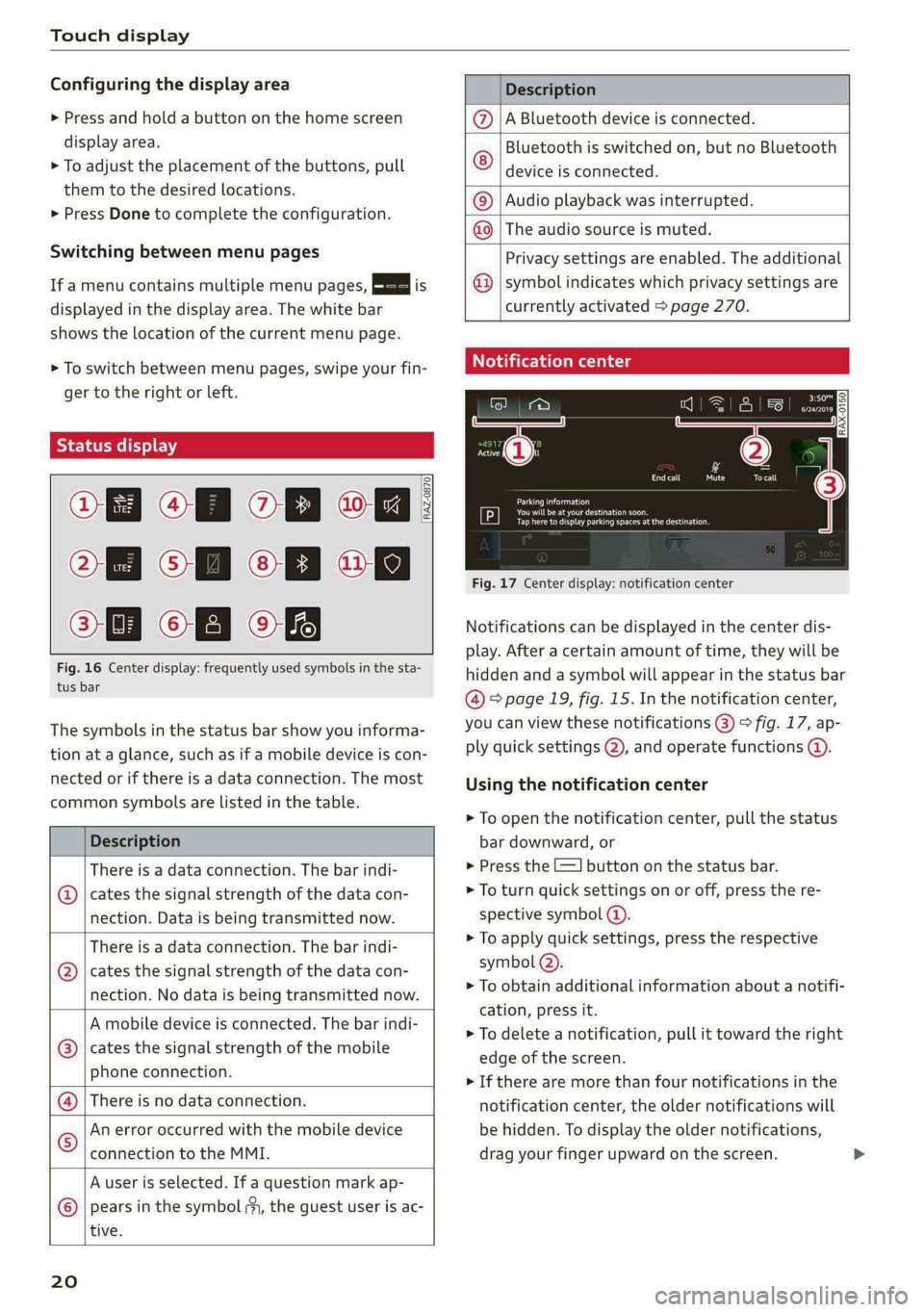
Touch display
Configuring the display area
> Press and hold a button on the home screen
display area.
> To adjust the placement of the buttons, pull
them to the desired locations.
> Press Done to complete the configuration.
Switching between menu pages
If a menu contains multiple menu pages, Es] is
displayed in the display area. The white bar
shows the location of the current menu page.
> To switch between menu pages, swipe your fin-
ger to the right or Left.
Of OB of
O88 of a
O88 OB of
Fig. 16 Center display: frequently used symbols in the sta-
tus bar
RAZ-0870
The symbols in the status bar show you informa-
tion at a glance, such as if a mobile device is con-
nected or if there is a data connection. The most
common symbols are listed in the table.
Description
There is a data connection. The bar indi-
@ | cates the signal strength of the data con-
nection. Data is being transmitted now.
There is a data connection. The bar indi-
cates the signal strength of the data con-
nection. No data is being transmitted now.
®
A mobile device is connected. The bar indi-
cates the signal strength of the mobile
phone connection.
There is no data connection.
An error occurred with the mobile device
connection to the MMI.
A user is selected. If a question mark ap-
pears in the symbol ;y, the guest user is ac-
tive.
®©®
|%/e
©
20
Description
A Bluetooth device is connected.
Bluetooth is switched on, but no Bluetooth
device is connected. ©
|O
Audio playback was interrupted.
The audio source is muted. ©|©
Privacy settings are enabled. The additional
symbol indicates which privacy settings are
currently activated > page 270.
©
Notification center
=a Ee
id (on ome’
& = =
—
Corral nricy Tocall
Ce ay
eects
Tap here to display parking spaces atthe destination
Fig. 17 Center display: notification center
Notifications can be displayed in the center dis-
play. After a certain amount of time, they will be
hidden and a symbol will appear in the status bar
@ = page 19, fig. 15. In the notification center,
you can view these notifications @) > fig. 17, ap-
ply quick settings @), and operate functions @.
Using the notification center
> To open the notification center, pull the status
bar downward, or
> Press the -=] button on the status bar.
> To turn quick settings on or off, press the re-
spective symbol (2).
> To apply quick settings, press the respective
symbol @).
> To obtain additional information about a notifi-
cation, press it.
> To delete a notification, pull it toward the right
edge of the screen.
> If there are more than four notifications in the
notification center, the older notifications will
be hidden. To display the older notifications,
drag your finger upward on the screen.
Page 23 of 296

8W1012721BB
Touch display
Setting which content is displayed Overview
You can set whether some notifications should be In the input fields of various menus, you can en-
displayed. ter letters, numbers and characters, for example
> To set the displayed content, press &S, or torfifidiahiaddress ininavigation®.
> Applies to MMI: Select on the home screen: The text that is currently entered is displayed in
SETTINGS > Notifications. the center display @. Depending on the context,
> Select and confirm which notifications should word suggestions may be given based on the
be displayed. characters that have been entered (2) and results
may be shown @).
Possible functions
Opening text input
Symbol Description
P in the i fiel ;
Press: switches the center display mibresstiy’ Ene Input Tiel
on or off (this can also be done us- Switching input languages
ing the button in the center con-
sold) Requirement: multiple input languages must be
defined in the MMI & page 22.
Press and hold: switches the
screen clearing mode on or off > To switch between the defined input languages,
(can also be done using the but- press the button @).
ton in the center console) Switching the input methods
Opens the garage door opener
. » To switch between handwriting input or the on-
function
screen keyboard, press the button @).
Possible quick settings
Entering text
Symbol Description
> Applies to: the on-screen keyboard: To enter
Apply'solind settings text, press the buttons on the keyboard. De-
|Manage connected devices pending on the usage context, you may also be
Manage users able to swipe over the letters )).
= [Set displayed content in the noti- | __» Applies to: handwriting input: To enter text,
fication center simply write in the input area using one finger
©. You can write the separate characters next
to each other or one on top of the other with-
out having to move your finger over after writ-
ing a character. When you end the entry, the
writing is interpreted by the system.
> Applies to: the on-screen keyboard with an in-
put language that uses accented characters: To
enter accented characters (such as 4, ¢, fi, 6),
Ie press and hold a character that has accented
les, versions available and select the desired ac-
OWES Set date and time
[RAZ-0955]
Peal
Praca
Los Angeles, cented character.
Pee
> Applies to: handwriting input: To enter a space,
drag a line from left to right in the input sec-
tion ©.
Fig. 18 Center display: text input
2) Depending on the country or equipment
21
Page 28 of 296

Global functions
Global functions
Additional function
buttons
Adjusting the volume
You can adjust the volume of an audio source or a
system message (for example, from the voice
recognition system) when the sound is playing.
> To increase or decrease the volume, turn the
right
thumbwheel @) © fig. 21 upward or
downward, or turn the On/Off knob & fig. 22 to
the right or left.
> To mute, push the right thumbwheel or the
On/Off knob.
Selecting the previous/next track or station
> Press the l
Fast forward/rewind
> Press and hold the
the desired playback position is reached.
26
Quick access steering wheel button
Depending on vehicle equipment, the button @)
may provide quick access to various functions.
> @ button, see > page 90.
You can program the >K button with various func-
tions.
> To bring up the function that is currently set,
press the button.
> To perform the function that is currently set,
press and hold the >K button, or:
» Applies to MMI: Select on the home screen: VE-
HICLE > Settings & Service > Steering wheel
button assignment.
> Select and confirm the desired function.
Switching voice operation on or off
«€ button @, see > page 24.
Using the telephone functions
button @, see > page 164.
Adjust the volume of the audio system so that
signals from outside the vehicle, such as po-
lice and fire sirens, can be heard easily at all
times.
Page 36 of 296
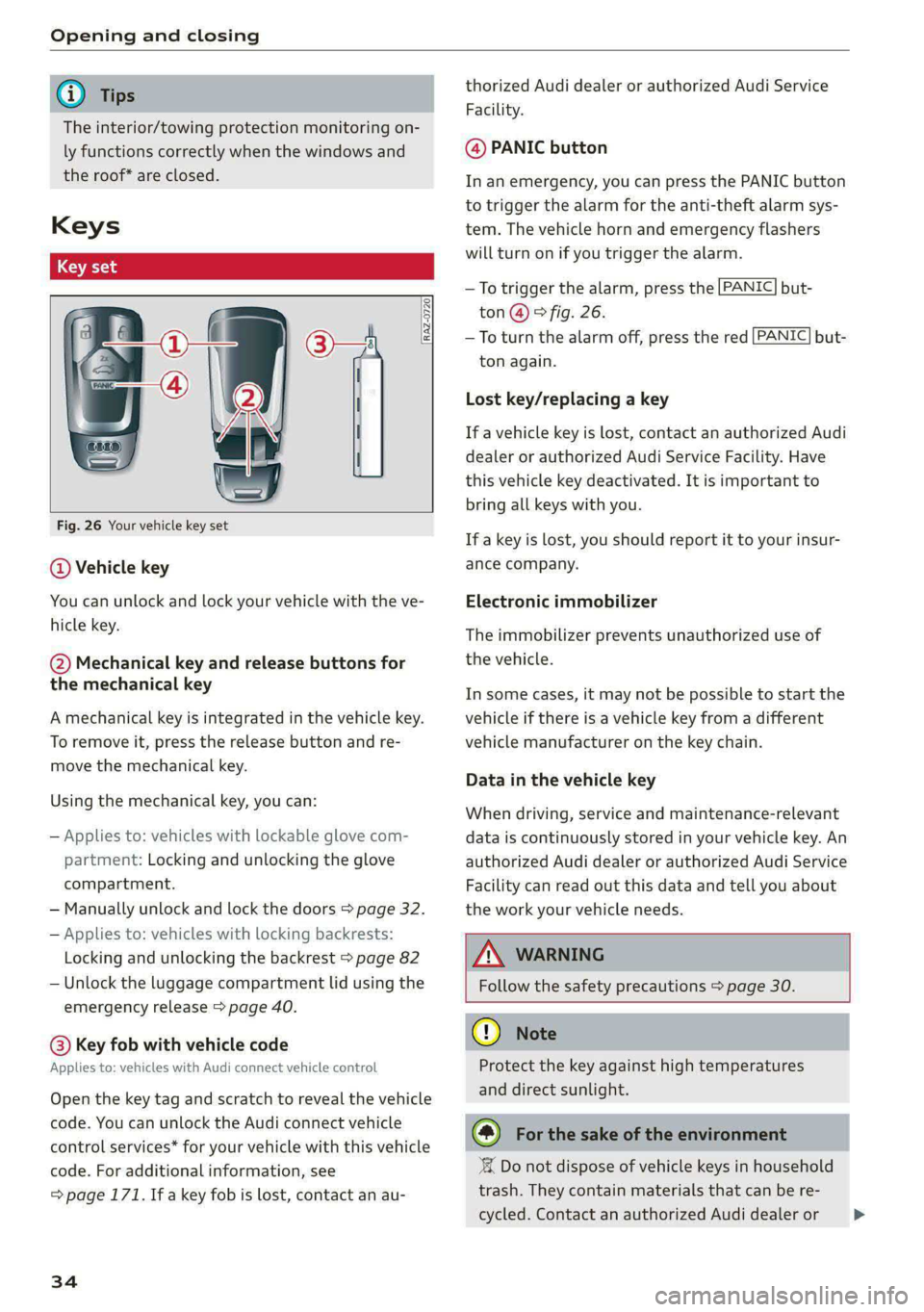
Opening and closing
@ Tips
The interior/towing protection monitoring on-
ly functions correctly when the windows and
the roof* are closed.
RAZ-0720
Fig. 26 Your vehicle key set
@ Vehicle key
You can unlock and lock your vehicle with the ve-
hicle key.
@ Mechanical key and release buttons for
the mechanical key
A mechanical key is integrated in the vehicle key.
To remove it, press the release button and re-
move the mechanical key.
Using the mechanical key, you can:
— Applies to: vehicles with lockable glove com-
partment: Locking and unlocking the glove
compartment.
— Manually unlock and lock the doors > page 32.
— Applies to: vehicles with locking backrests:
Locking and unlocking the backrest > page 82
— Unlock the luggage compartment lid using the
emergency release > page 40.
@® Key fob with vehicle code
Applies to: vehicles with Audi connect vehicle control
Open the key tag and scratch to reveal the vehicle
code. You can unlock the Audi connect vehicle
control services* for your vehicle with this vehicle
code. For additional information, see
= page 171. If a key fob is lost, contact an au-
34
thorized Audi dealer or authorized Audi Service
Facility.
@ PANIC button
In an emergency, you can press the PANIC button
to trigger the alarm for the anti-theft alarm sys-
tem. The vehicle horn and emergency flashers
will turn on if you trigger the alarm.
PANIC —To trigger the alarm, press the but-
ton @) & fig. 26.
—To turn the alarm off, press the red
ton again.
PANIC but-
Lost key/replacing a key
If a vehicle key is lost, contact an authorized Audi
dealer or authorized Audi Service Facility. Have
this vehicle key deactivated. It is important to
bring all keys with you.
If a key is lost, you should report it to your insur-
ance company.
Electronic immobilizer
The immobilizer prevents unauthorized use of
the vehicle.
In some cases, it may not be possible to start the
vehicle if there is a vehicle key from a different
vehicle manufacturer on the key chain.
Data in the vehicle key
When driving, service and maintenance-relevant
data is continuously stored in your vehicle key. An
authorized Audi dealer or authorized Audi Service
Facility can read out this data and tell you about
the work your vehicle needs.
ZA\ WARNING
Follow the safety precautions > page 30.
@) Note
Protect the key against high temperatures
and direct sunlight.
@) For the sake of the environment
XX Do not dispose of vehicle keys in household
trash. They contain materials that can be re-
cycled. Contact an authorized Audi dealer or >
Page 37 of 296
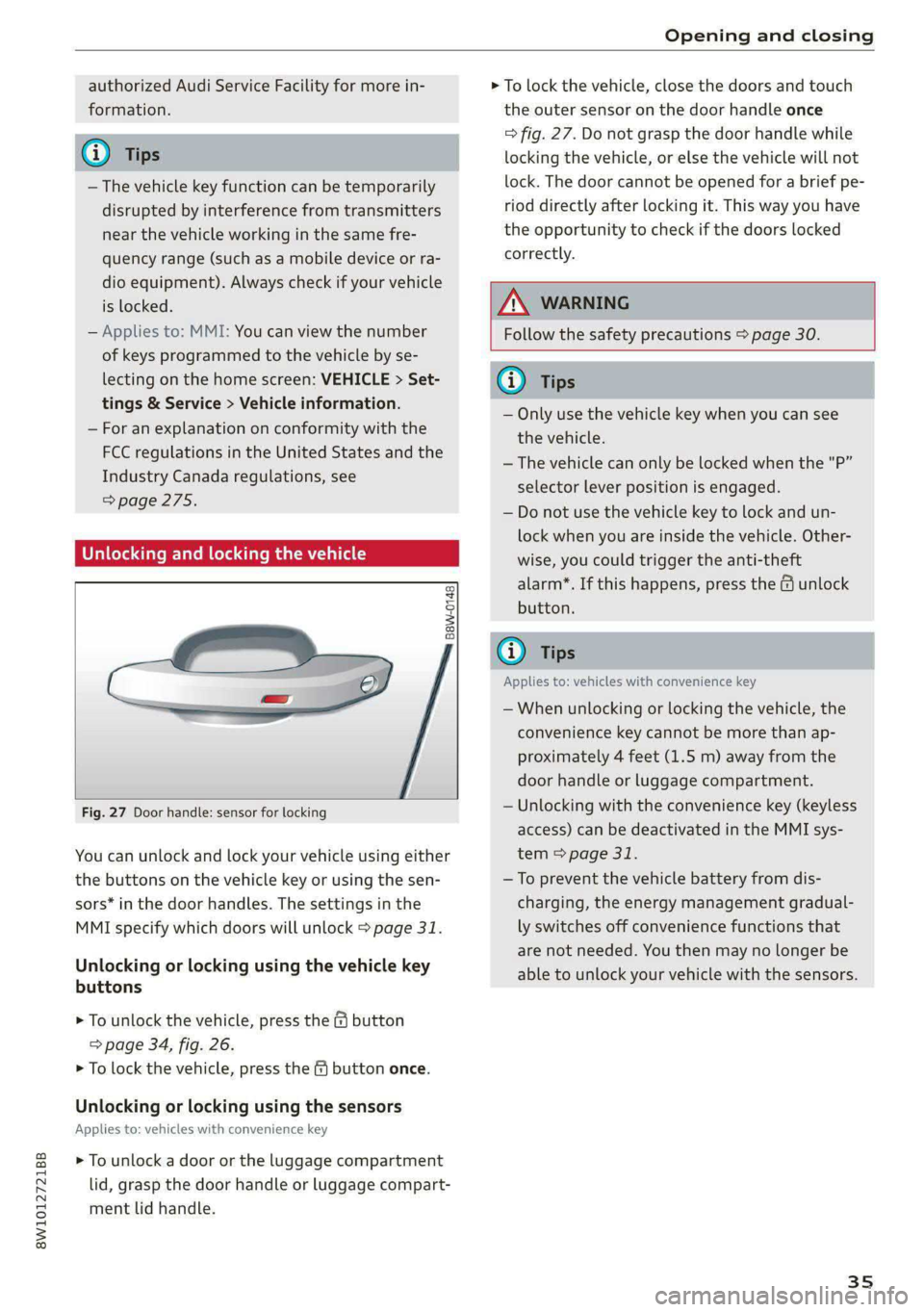
8W1012721BB
Opening and closing
authorized Audi Service Facility for more in-
formation.
@ Tips
— The vehicle key function can be temporarily
disrupted by interference from transmitters
near the vehicle working in the same fre-
quency range (such as a mobile device or ra-
dio equipment). Always check if your vehicle
is locked.
— Applies to: MMI: You can view the number
of keys programmed to the vehicle by se-
lecting on the home screen: VEHICLE > Set-
tings & Service > Vehicle information.
— For an explanation on conformity with the
FCC regulations in the United States and the
Industry Canada regulations, see
=>page 275.
Unlocking and locking the vehicle
> To lock the vehicle, close the doors and touch
the outer sensor on the door handle once
=> fig. 27. Do not grasp the door handle while
locking the vehicle, or else the vehicle will not
lock. The door cannot be opened for a brief pe-
riod directly after locking it. This way you have
the opportunity to check if the doors locked
correctly.
Z\ WARNING
Follow the safety precautions > page 30.
B8W-0148
Fig. 27 Door handle: sensor for locking
You can unlock and lock your vehicle using either
the buttons on the vehicle key or using the sen-
sors* in the door handles. The settings in the
MMI specify which doors will unlock > page 31.
Unlocking or locking using the vehicle key
buttons
> To unlock the vehicle, press the G@ button
=> page 34, fig. 26.
> To lock the vehicle, press the & button once.
Unlocking or locking using the sensors
Applies to: vehicles with convenience key
> To unlock a door or the luggage compartment
lid, grasp the door handle or luggage compart-
ment lid handle.
G) Tips
— Only use the vehicle key when you can see
the vehicle.
— The vehicle can only be locked when the "P”
selector lever position is engaged.
— Do not use the vehicle key to lock and un-
lock when you are inside the vehicle. Other-
wise, you could trigger the anti-theft
alarm*. If this happens, press the @ unlock
button.
G@) Tips
Applies to: vehicles with convenience key
— When unlocking or locking the vehicle, the
convenience key cannot be more than ap-
proximately 4 feet (1.5 m) away from the
door handle or luggage compartment.
— Unlocking with the convenience key (keyless
access) can be deactivated in the MMI sys-
tem > page 31.
—To prevent the vehicle battery from dis-
charging, the energy management gradual-
ly switches off convenience functions that
are not needed. You then may no longer be
able to unlock your vehicle with the sensors.
35
Page 38 of 296
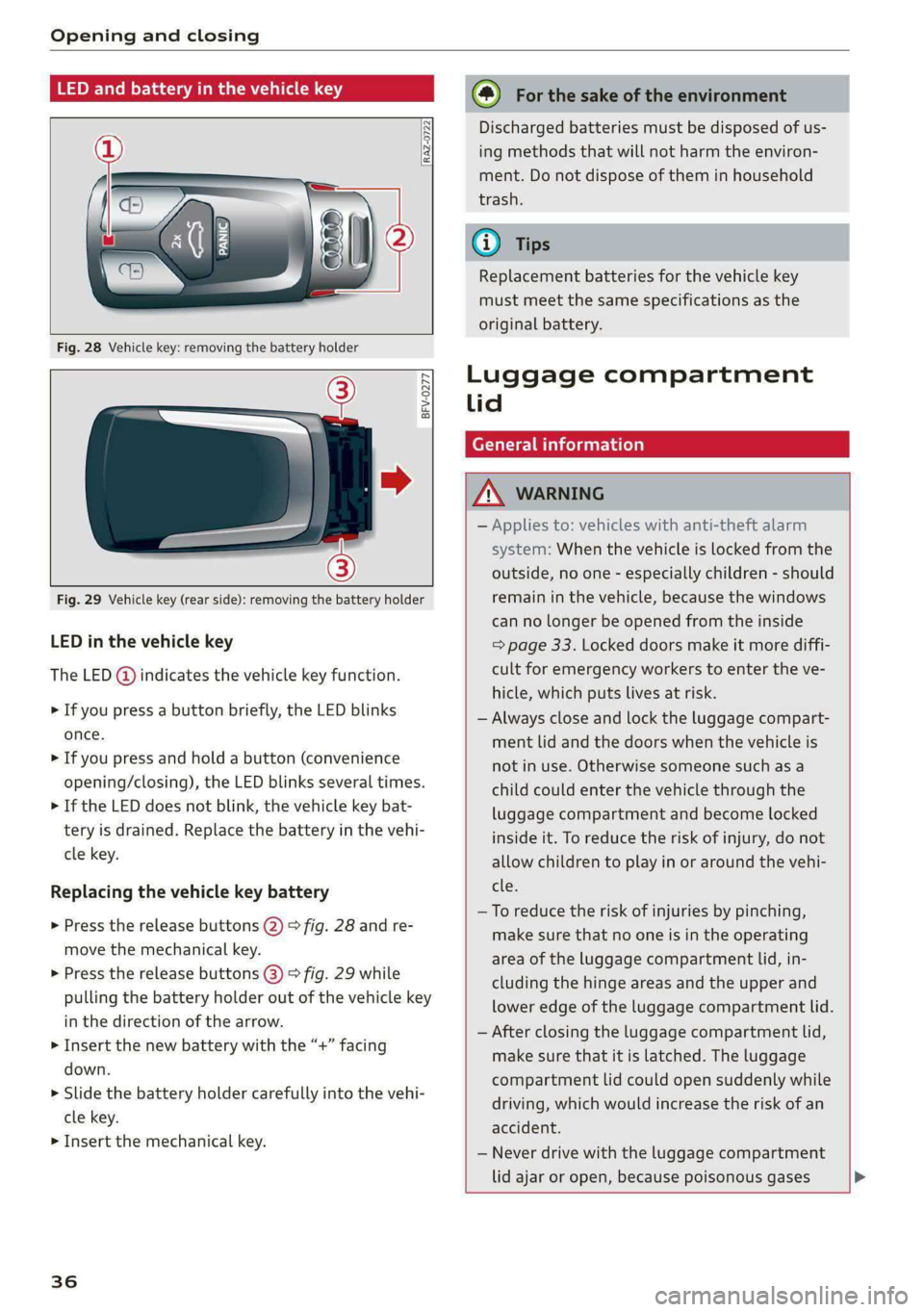
Opening and closing
RAZ-0722
BFV-0277
Fig. 29 Vehicle key (rear side): removing the battery holder
LED in the vehicle key
The LED @) indicates the vehicle key function.
> If you press a button briefly, the LED blinks
once.
> If you press and hold a button (convenience
opening/closing), the LED blinks several times.
> If the LED does not blink, the vehicle key bat-
tery is drained. Replace the battery in the vehi-
cle key.
Replacing the vehicle key battery
> Press the release buttons (2) > fig. 28 and re-
move the mechanical key.
> Press the release buttons (3) > fig. 29 while
pulling the battery holder out of the vehicle key
in the direction of the arrow.
> Insert the new battery with the “+” facing
down.
» Slide the battery holder carefully into the vehi-
cle key.
> Insert the mechanical key.
36
@) For the sake of the environment
Discharged batteries must be disposed of us-
ing
methods that will not harm the environ-
ment. Do not dispose of them in household
trash.
(i) Tips
Replacement batteries for the vehicle key
must meet the same specifications as the
original battery.
Luggage compartment
lid
General information
ZA\ WARNING
— Applies to: vehicles with anti-theft alarm
system: When the vehicle is locked from the
outside, no one - especially children - should
remain in the vehicle, because the windows
can no longer be opened from the inside
= page 33. Locked doors make it more diffi-
cult for emergency workers to enter the ve-
hicle, which puts lives at risk.
— Always close and lock the luggage compart-
ment lid and the doors when the vehicle is
not in use. Otherwise someone such as a
child could enter the vehicle through the
luggage compartment and become locked
inside it. To reduce the risk of injury, do not
allow children to play in or around the vehi-
cle.
—To reduce the risk of injuries by pinching,
make sure that no one is in the operating
area of the luggage compartment lid, in-
cluding the hinge areas and the upper and
lower edge of the luggage compartment lid.
— After closing the luggage compartment lid,
make sure that it is latched. The luggage
compartment lid could open suddenly while
driving, which would increase the risk of an
accident.
— Never drive with the luggage compartment
lid ajar or open, because poisonous gases