key AUDI A5 2020 Owners Manual
[x] Cancel search | Manufacturer: AUDI, Model Year: 2020, Model line: A5, Model: AUDI A5 2020Pages: 302, PDF Size: 81.67 MB
Page 10 of 302
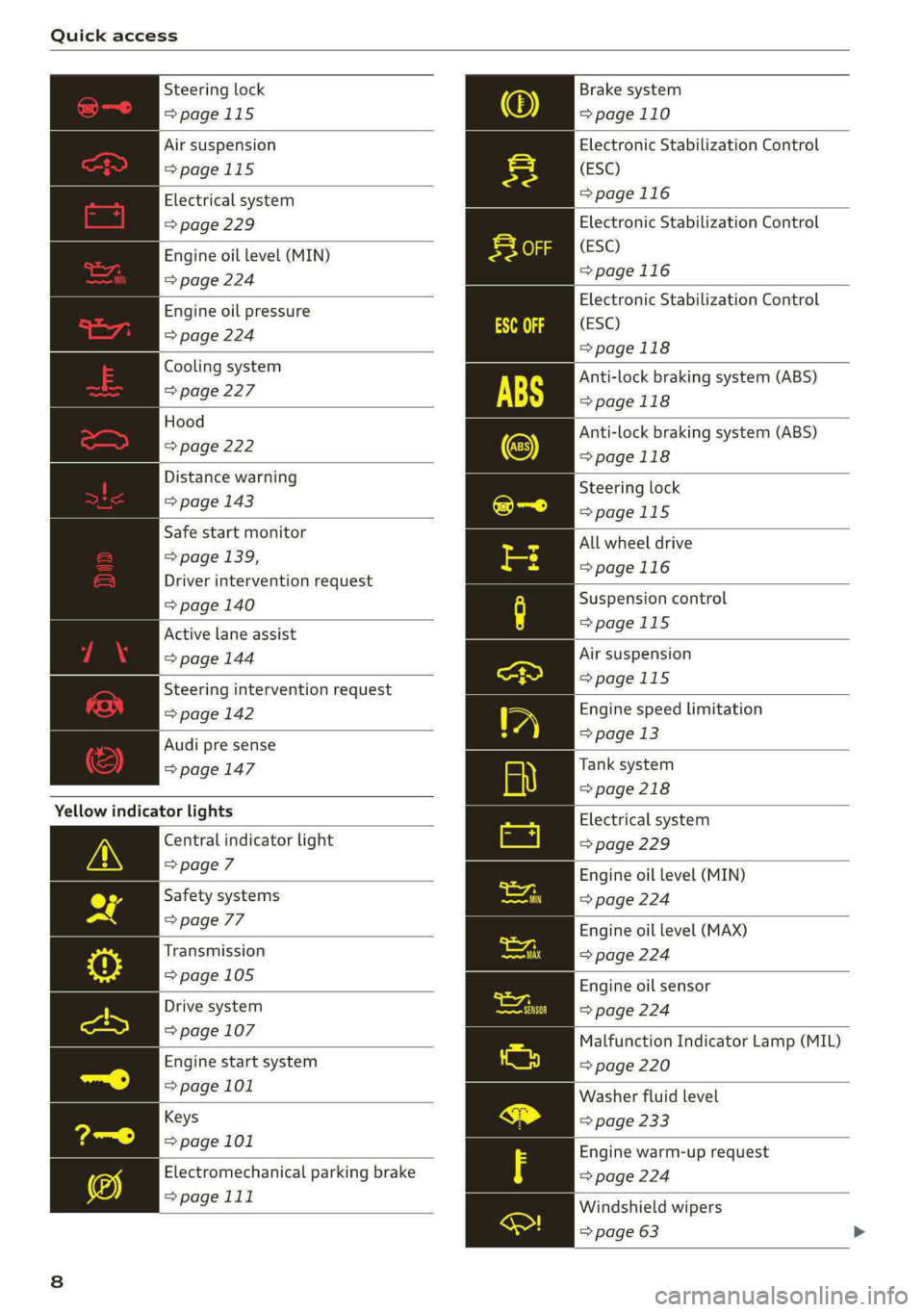
Quick access
Steering lock
=>page 115
Brake system
=>page 110
Electronic Stabilization Control
(ESC)
=>page 116
Air suspension
=>page 115
Electrical system
=> page 229
| Engine oil level (MIN)
=> page 224
Electronic Stabilization Control
(ESC)
=>page 116
Electronic Stabilization Control
(ESC)
>page 118
Anti-lock braking system (ABS)
=>page 118
Anti-lock braking system (ABS)
=>page 118
Engine oil pressure
=> page 224
Cooling system
=> page 227
Hood
=> page 222
Distance warning
Steering lock
=> page 143
=>page 115
All wheel drive
=>page 116
Safe start monitor
= page 139,
Driver intervention request
> page 140 Suspension control
>
Active lane assist page 115
=> page 144 Air suspension
> 11
Steering intervention request page 115
=> page 142 Engine speed limitation
>
Audi pre sense > Page a
= page 147 Tank system
=> page 218
Yellow indicator lights Electrical system
=> page 229
Engine oil level (MIN)
=> page 224
Engine oil level (MAX)
=> page 224
Central indicator light
=> page 7
Safety systems
=> page 77
Transmission
=> page 105 Engine oil sensor
=> page 224
Malfunction Indicator Lamp (MIL)
=> page 220
Washer fluid level
=> page 233
Drive system
=> page 107
Engine start system
=> page 101
Keys
>
page 101 Engine warm-up request
Electromechanical parking brake => page 224
=>page 111
Windshield wipers
=> page 63
Page 11 of 302
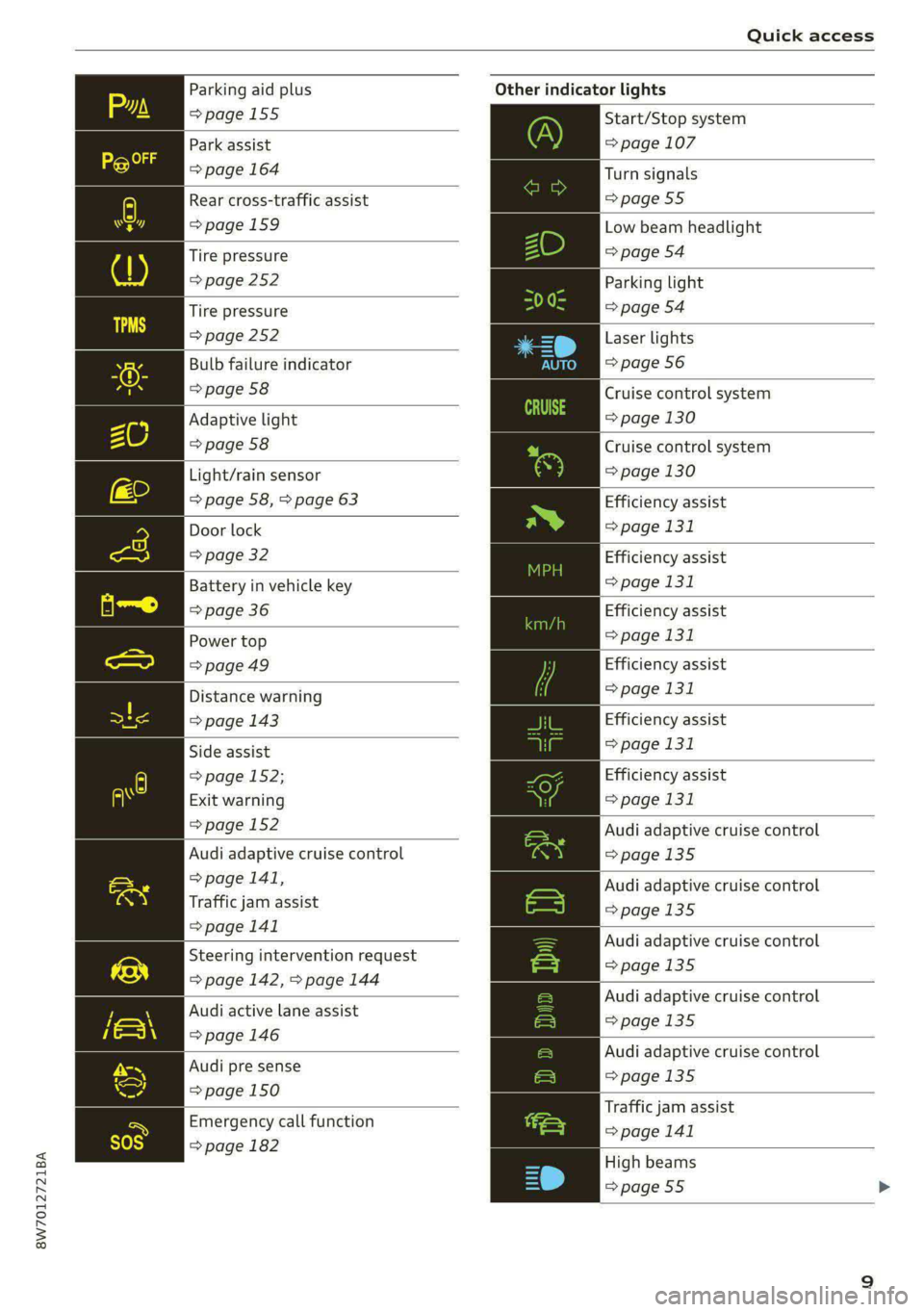
8W7012721BA
Quick access
Parking aid plus
=>page 155
Park assist
=> page 164
Rear cross-traffic assist
=> page 159
Tire pressure
=> page 252
Tire pressure
=> page 252
Bulb failure indicator
=> page 58
Adaptive light
=> page 58
Light/rain sensor
=> page 58, > page 63
Door lock
=> page 32
Battery in vehicle key
=> page 36
Power top
=> page 49
Distance warning
=> page 143
Side assist
=> page 152;
Exit warning
=> page 152
Audi adaptive cruise control
=> page 141,
Traffic jam assist
=> page 141
Steering intervention request
=> page 142, > page 144
Audi active lane assist
=> page 146
Audi pre sense
=> page 150
Emergency call function
=> page 182
Other indicator lights
Start/Stop system
= page 107
Turn signals
=>page 55
Low beam headlight
=> page 54
Parking light
=> page 54
Laser lights
=> page 56
Cruise control system
=> page 130
Cruise control system
=> page 130
Efficiency assist
=> page 131
Efficiency assist
=> page 131
Efficiency assist
=> page 131
Efficiency assist
> page 131
Efficiency assist
=> page 131
Efficiency assist
> page 131
Audi adaptive cruise control
=>page 135
Audi adaptive cruise control
=>page 135
Audi adaptive cruise control
=>page 135
Audi adaptive cruise control
=>page 135
Audi adaptive cruise control
=>page 135
Traffic jam assist
> page 141
High beams
=> page 55
Page 12 of 302
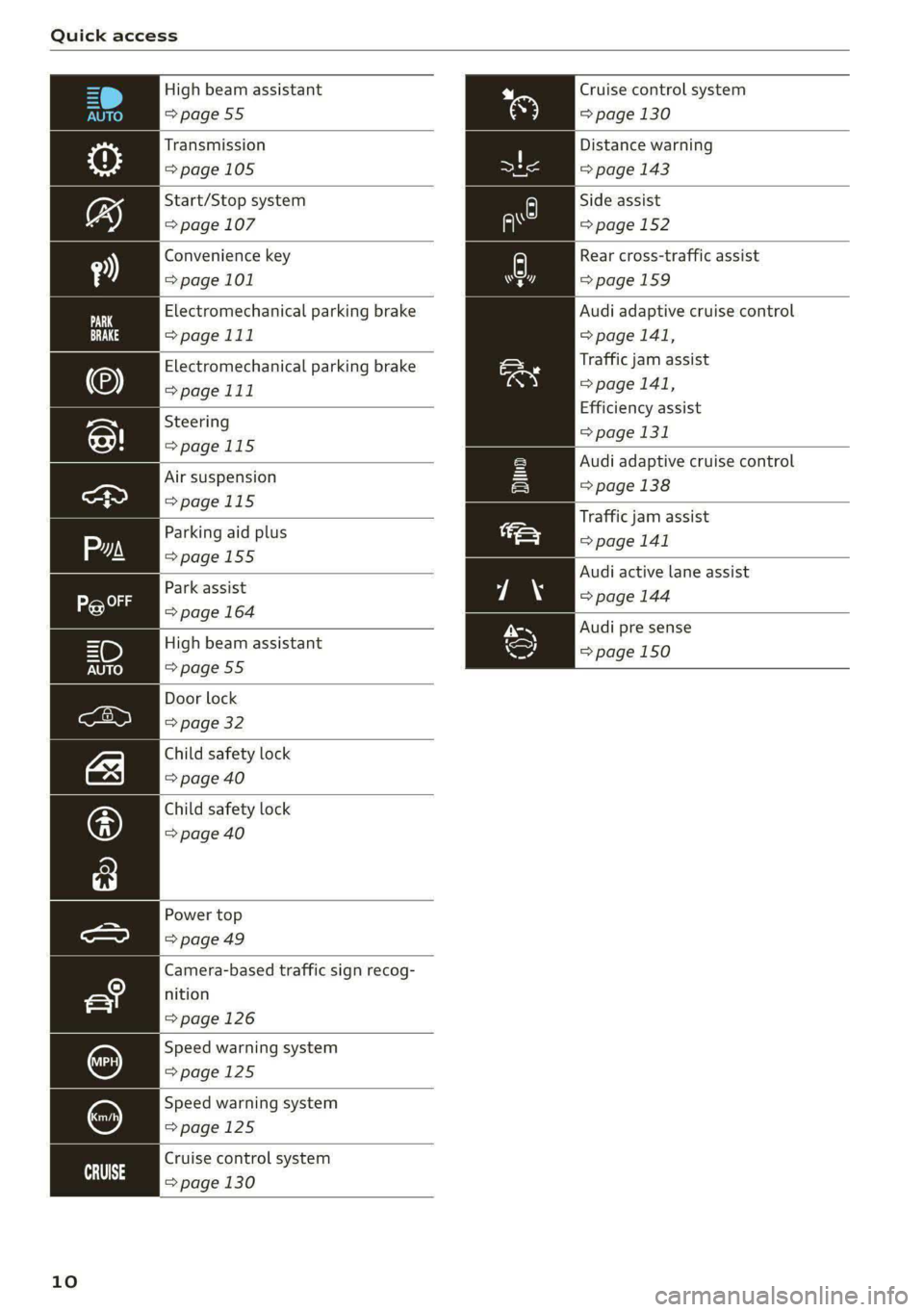
Quick access
High beam assistant
=>page 55
Transmission
=> page 105
Start/Stop system
=> page 107
Convenience key
=> page 101
Electromechanical parking brake
>page 111
Electromechanical parking brake
>page 111
Steering
=>page 115
Air suspension
=>page 115
Parking aid plus
=>page 155
Park assist
=> page 164
High beam assistant
=>page 55
Door lock
=> page 32
Child safety lock
=> page 40
Child safety lock
=> page 40
Power top
=>page 49
Camera-based traffic sign recog-
nition
=> page 126
Speed warning system
=>page 125
Speed warning system
=>page 125
Cruise control system
= page 130
eit 3
10
Cruise control system
=> page 130
Distance warning
=> page 143
Side assist
=> page 152
Rear cross-traffic assist
=>page 159
Audi adaptive cruise control
=> page 141,
Traffic jam assist
=> page 141,
Efficiency assist
=> page 131
Audi adaptive cruise control
=> page 138
Traffic jam assist
=> page 141
Audi active lane assist
=> page 144
Audi pre sense
=> page 150
Page 23 of 302
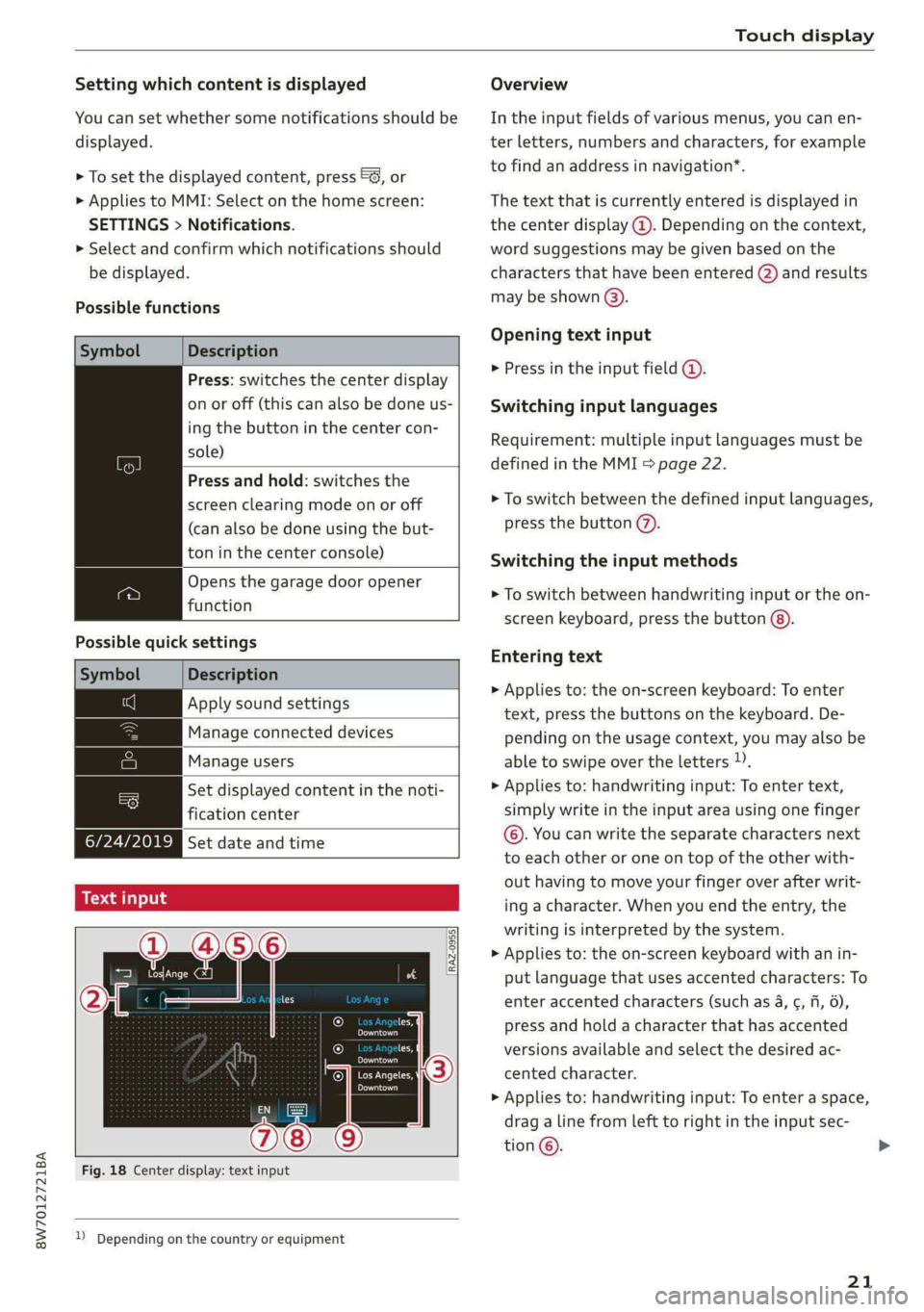
8W7012721BA
Touch display
Setting which content is displayed Overview
You can set whether some notifications should be In the input fields of various menus, you can en-
displayed. ter letters, numbers and characters, for example
> To set the displayed content, press &S, or torfifidiahiaddress ininavigation®.
> Applies to MMI: Select on the home screen: The text that is currently entered is displayed in
SETTINGS > Notifications. the center display @. Depending on the context,
> Select and confirm which notifications should word suggestions may be given based on the
be displayed. characters that have been entered (2) and results
may be shown @).
Possible functions
Opening text input
Symbol Description
P in the i fiel ;
Press: switches the center display mibresstiy’ Ene Input Tiel
on or off (this can also be done us- Switching input languages
ing the button in the center con-
sold) Requirement: multiple input languages must be
defined in the MMI & page 22.
Press and hold: switches the
screen clearing mode on or off > To switch between the defined input languages,
(can also be done using the but- press the button @).
ton in the center console) Switching the input methods
Opens the garage door opener
. » To switch between handwriting input or the on-
function
screen keyboard, press the button @).
Possible quick settings
Entering text
Symbol Description
> Applies to: the on-screen keyboard: To enter
Apply'solind settings text, press the buttons on the keyboard. De-
|Manage connected devices pending on the usage context, you may also be
Manage users able to swipe over the letters )).
= | Set displayed content in the noti- | > Applies to: handwriting input: To enter text,
fication center simply write in the input area using one finger
©. You can write the separate characters next
to each other or one on top of the other with-
out having to move your finger over after writ-
ing a character. When you end the entry, the
writing is interpreted by the system.
> Applies to: the on-screen keyboard with an in-
put language that uses accented characters: To
enter accented characters (such as 4, ¢, fi, 6),
Ie press and hold a character that has accented
les, versions available and select the desired ac-
OWES Set date and time
[RAZ-0955]
Peal
Praca
Los Angeles, cented character.
Pee
> Applies to: handwriting input: To enter a space,
drag a line from left to right in the input sec-
tion ©.
Fig. 18 Center display: text input
2) Depending on the country or equipment
21
Page 24 of 302
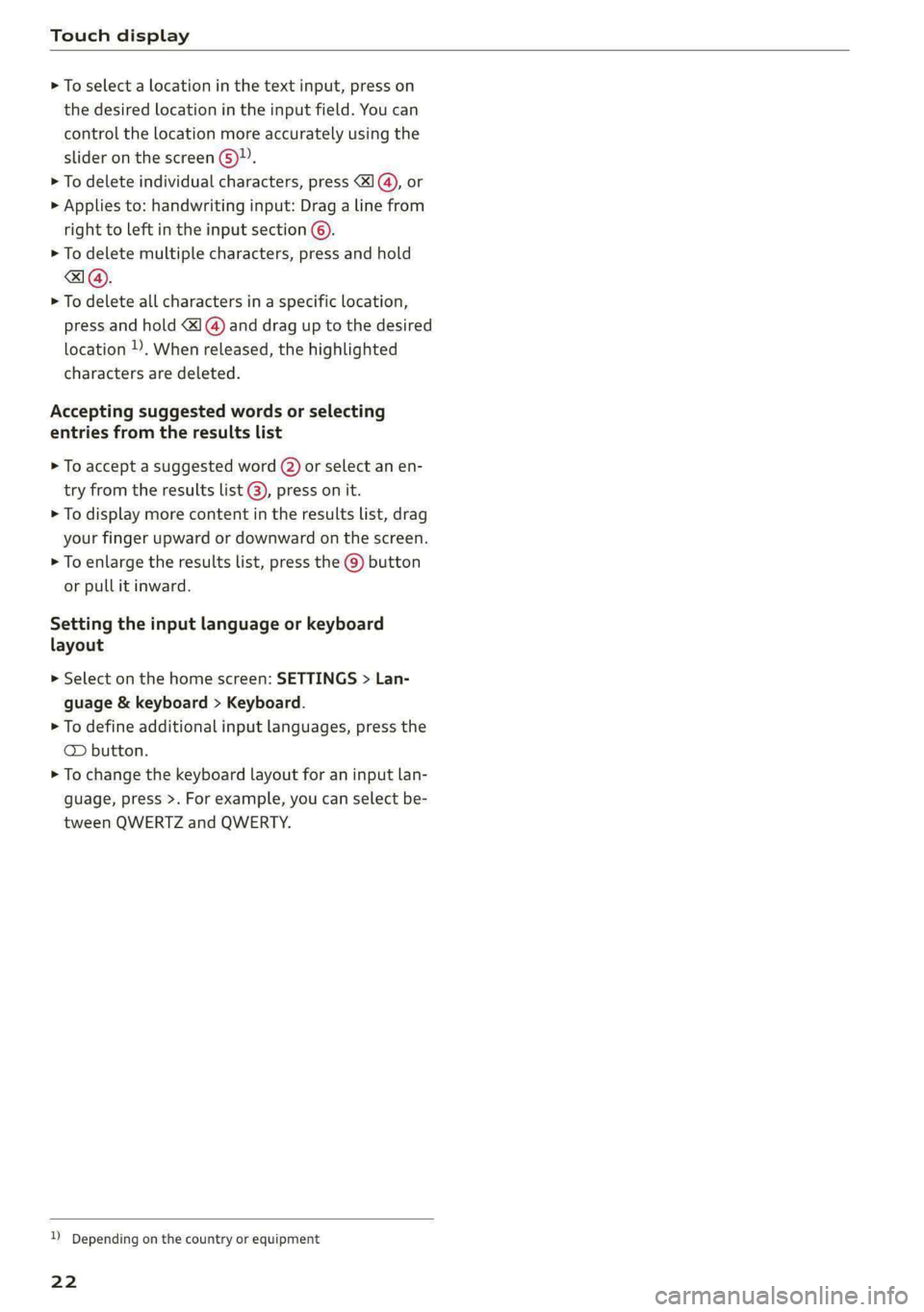
Touch display
> To select a location in the text input, press on
the desired location in the input field. You can
control the location more accurately using the
slider on the screen 6)”.
> To delete individual characters, press <1 @), or
> Applies to: handwriting input: Drag a line from
right to left in the input section ©.
> To delete multiple characters, press and hold
> To delete all characters in a specific location,
press and hold <4]@) and drag up to the desired
location ), When released, the highlighted
characters are deleted.
Accepting suggested words or selecting
entries from the results list
> To accept a suggested word (2) or select an en-
try from the results list @), press on it.
> To display more content in the results list, drag
your
finger upward or downward on the screen.
> To enlarge the results list, press the @) button
or pull it inward.
Setting the input language or keyboard
layout
> Select on the home screen: SETTINGS > Lan-
guage & keyboard > Keyboard.
> To define additional input languages, press the
© button.
> To change the keyboard layout for an input lan-
guage, press >. For example, you can select be-
tween QWERTZ and QWERTY.
D Depending on the country or equipment
22
Page 29 of 302
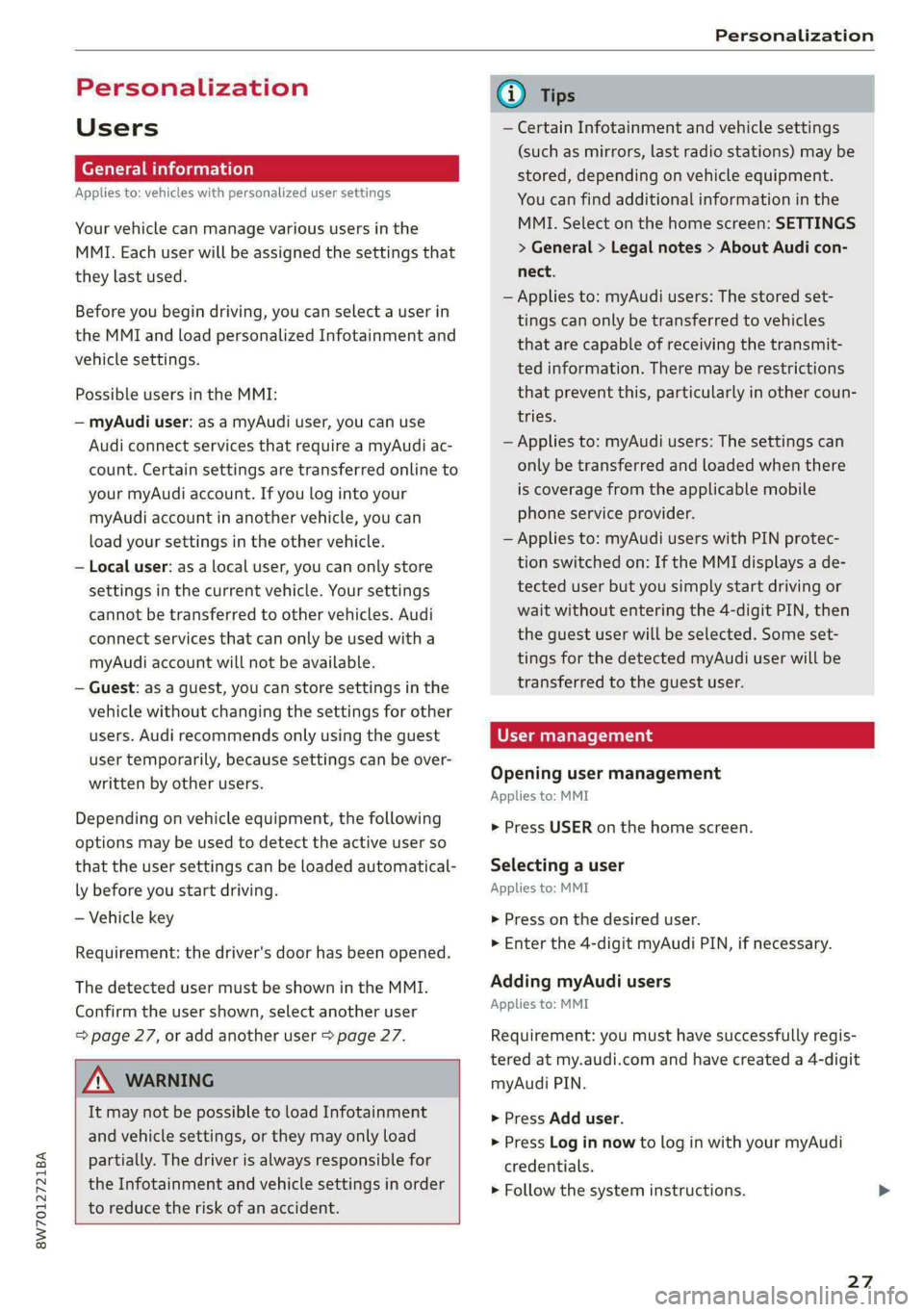
8W7012721BA
Personalization
Personalization
Users
(ee emul ela)
Applies to: vehicles with personalized user settings
Your vehicle can manage various users in the
MMI. Each user will be assigned the settings that
they last used.
Before you begin driving, you can select a user in
the MMI and load personalized Infotainment and
vehicle
settings.
Possible users in the MMI:
— myAudi user: as a myAudi user, you can use
Audi connect services that require a myAudi ac-
count. Certain settings are transferred online to
your myAudi account. If you log into your
myAudi account in another vehicle, you can
load your settings in the other vehicle.
— Local user: as a local user, you can only store
settings in the current vehicle. Your settings
cannot be transferred to other vehicles. Audi
connect services that can only be used with a
myAudi account will not be available.
— Guest: as a guest, you can store settings in the
vehicle without changing the settings for other
users. Audi recommends only using the guest
user temporarily, because settings can be over-
written by other users.
Depending on vehicle equipment, the following
options may be used to detect the active user so
that the user settings can be loaded automatical-
ly before you start driving.
— Vehicle key
Requirement: the driver's door has been opened.
The detected user must be shown in the MMI.
Confirm the user shown, select another user
= page 27, or add another user > page 27.
ZA WARNING
It may not be possible to load Infotainment
and vehicle settings, or they may only load
partially. The driver is always responsible for
the Infotainment and vehicle settings in order
to reduce the risk of an accident.
@) Tips
— Certain Infotainment and vehicle settings
(such as mirrors, last radio stations) may be
stored, depending on vehicle equipment.
You can find additional information in the
MMI. Select on the home screen: SETTINGS
> General > Legal notes > About Audi con-
nect.
— Applies to: myAudi users: The stored set-
tings can only be transferred to vehicles
that are capable of receiving the transmit-
ted information. There may be restrictions
that prevent this, particularly in other coun-
tries.
— Applies to: myAudi users: The settings can
only be transferred and loaded when there
is coverage from the applicable mobile
phone service provider.
— Applies to: myAudi users with PIN protec-
tion switched on: If the MMI displays a de-
tected user but you simply start driving or
wait without entering the 4-digit PIN, then
the guest user will be selected. Some set-
tings for the detected myAudi user will be
transferred to the guest user.
Teele (aal4
Opening user management
Applies to: MMI
> Press USER on the home screen.
Selecting a user
Applies to: MMI
> Press on the desired user.
> Enter the 4-digit myAudi PIN, if necessary.
Adding myAudi users
Applies to: MMI
Requirement: you must have successfully regis-
tered at my.audi.com and have created a 4-digit
myAudi PIN.
> Press Add user.
> Press Log in now to log in with your myAudi
credentials.
> Follow the system instructions.
27
Page 30 of 302
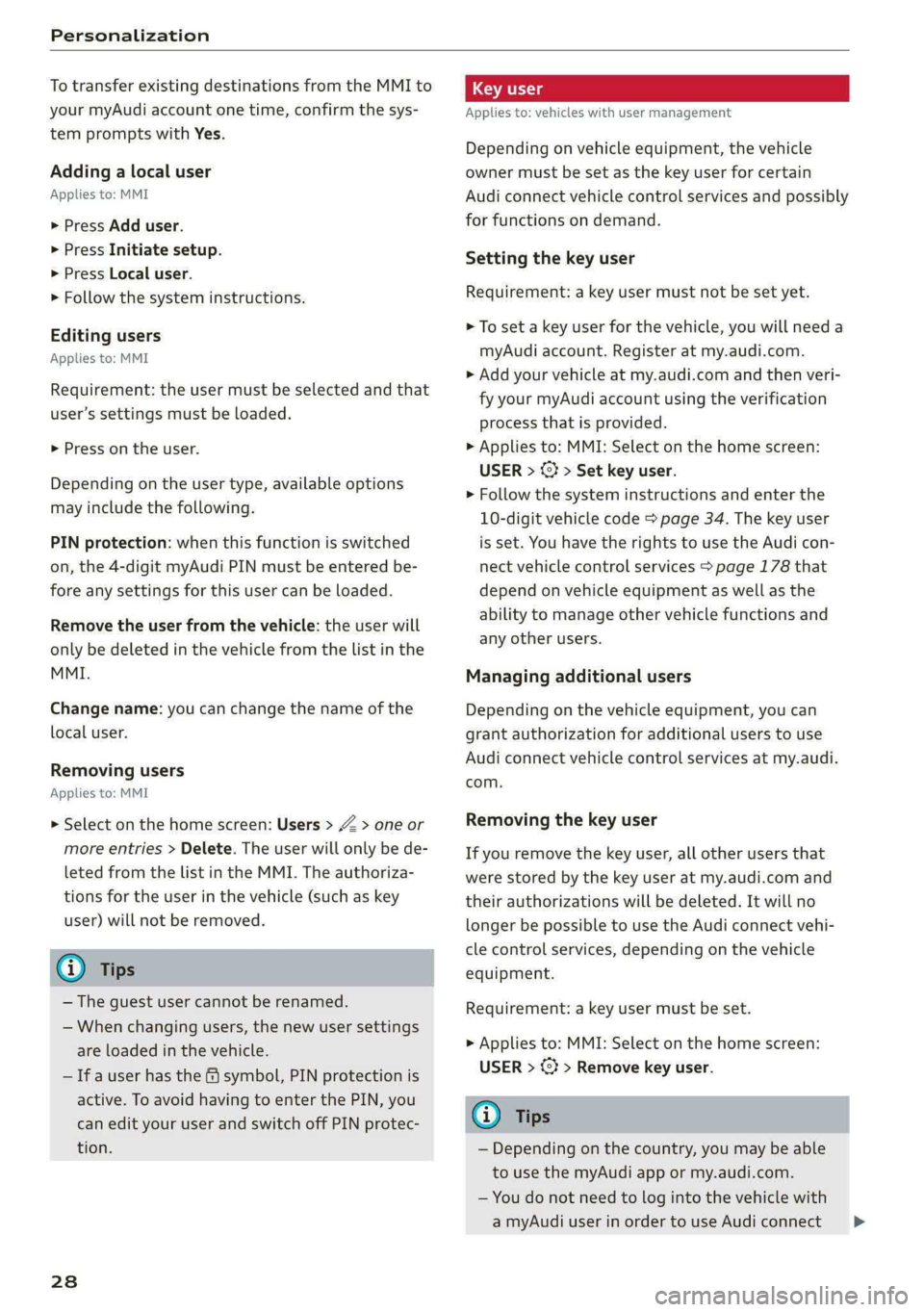
Personalization
To transfer existing destinations from the MMI to
your myAudi account one time, confirm the sys-
tem prompts with Yes.
Adding a local user
Applies to: MMI
> Press Add user.
> Press Initiate setup.
> Press Local user.
> Follow the system instructions.
Editing users
Applies to: MMI
Requirement: the user must be selected and that
user’s settings must be loaded.
> Press on the user.
Depending on the user type, available options
may include the following.
PIN protection: when this function is switched
on, the 4-digit myAudi PIN must be entered be-
fore any settings for this user can be loaded.
Remove the user from the vehicle: the user will
only be deleted in the vehicle from the list in the
MMI.
Change name: you can change the name of the
local user.
Removing users
Applies to: MMI
> Select on the home screen: Users > Z > one or
more entries > Delete. The user will only be de-
leted from the list in the MMI. The authoriza-
tions for the user in the vehicle (such as key
user) will not be removed.
@) Tips
— The guest user cannot be renamed.
— When changing users, the new user settings
are loaded in the vehicle.
— Ifa user has the & symbol, PIN protection is
active. To avoid having to enter the PIN, you
can edit your user and switch off PIN protec-
tion.
238
Applies to: vehicles with user management
Depending on vehicle equipment, the vehicle
owner must be set as the key user for certain
Audi connect vehicle control services and possibly
for functions on demand.
Setting the key user
Requirement: a key user must not be set yet.
> To set a key user for the vehicle, you will need a
myAudi account. Register at my.audi.com.
» Add your vehicle at my.audi.com and then veri-
fy your myAudi account using the verification
process that is provided.
> Applies to: MMI: Select on the home screen:
USER > © > Set key user.
> Follow the system instructions and enter the
10-digit vehicle code > page 34. The key user
is set. You have the rights to use the Audi con-
nect
vehicle control services > page 178 that
depend on vehicle equipment as well as the
ability to manage other vehicle functions and
any other users.
Managing additional users
Depending on the vehicle equipment, you can
grant authorization for additional users to use
Audi connect vehicle control services at my.audi.
com.
Removing the key user
If you remove the key user, all other users that
were stored by the key user at my.audi.com and
their authorizations will be deleted. It will no
longer be possible to use the Audi connect vehi-
cle control services, depending on the vehicle
equipment.
Requirement: a key user must be set.
> Applies to: MMI: Select on the home screen:
USER > 3 > Remove key user.
(i) Tips
— Depending on the country, you may be able
to use the myAudi app or my.audi.com.
— You do not need to log into the vehicle with
a myAudi user in order to use Audi connect >
Page 32 of 302
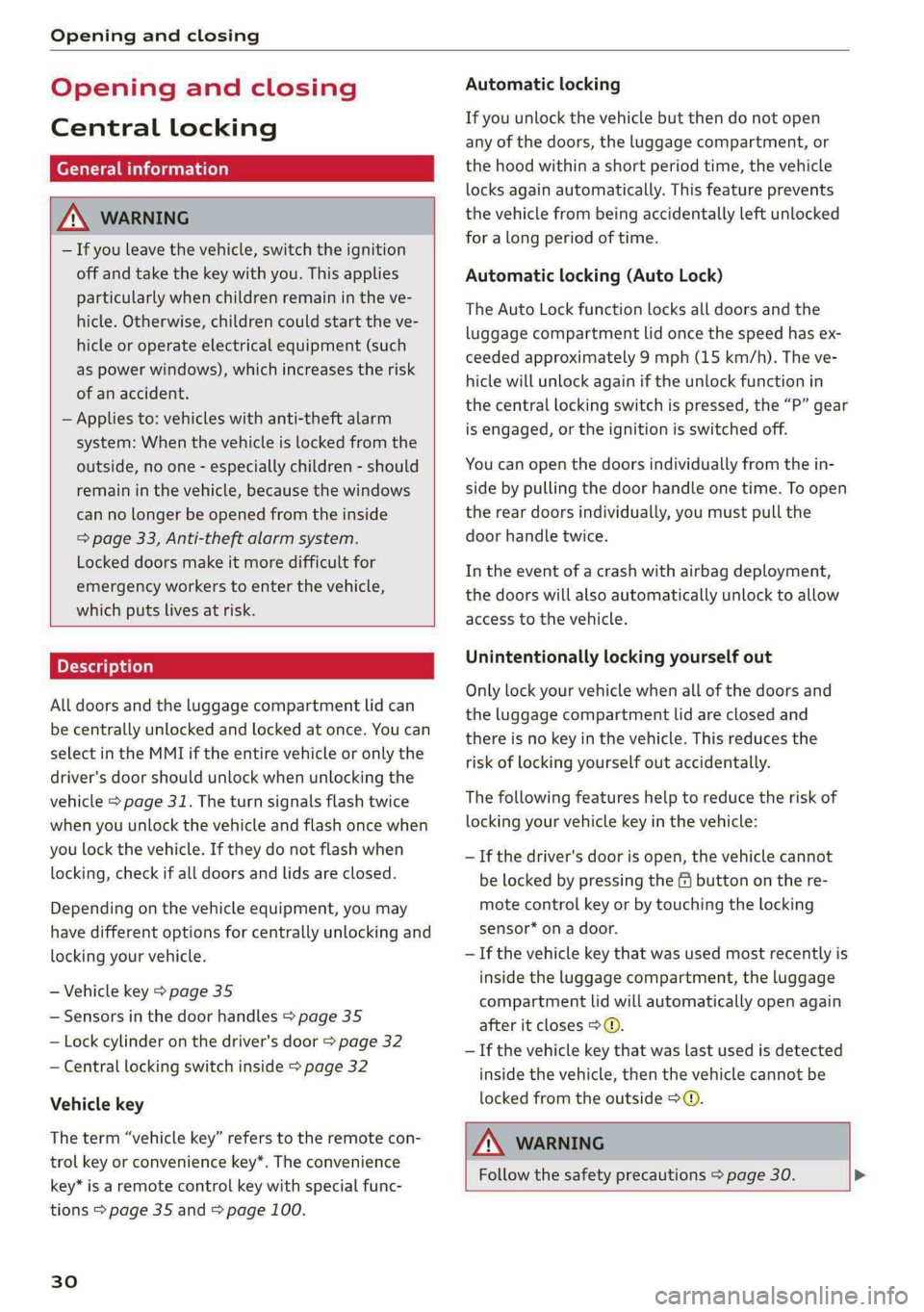
Opening and closing
Opening and closing
Central locking
erasure)
ZA WARNING
— If you leave the vehicle, switch the ignition
off and take the key with you. This applies
particularly when children remain in the ve-
hicle. Otherwise, children could start the ve-
hicle or operate electrical equipment (such
as power windows), which increases the risk
of an accident.
— Applies to: vehicles with anti-theft alarm
system: When the vehicle is locked from the
outside, no one - especially children - should
remain in the vehicle, because the windows
can no longer be opened from the inside
=> page 33, Anti-theft alarm system.
Locked doors make it more difficult for
emergency workers to enter the vehicle,
which puts lives at risk.
All doors and the luggage compartment lid can
be centrally unlocked and locked at once. You can
select in the MMI if the entire vehicle or only the
driver's door should unlock when unlocking the
vehicle > page 31. The turn signals flash twice
when you unlock the vehicle and flash once when
you lock the vehicle. If they do not flash when
locking, check if all doors and lids are closed.
Depending on the vehicle equipment, you may
have different options for centrally unlocking and
locking your vehicle.
— Vehicle key > page 35
— Sensors in the door handles > page 35
— Lock cylinder on the driver's door > page 32
— Central locking switch inside > page 32
Vehicle key
The term “vehicle key” refers to the remote con-
trol key or convenience key*. The convenience
key* is a remote control key with special func-
tions > page 35 and > page 100.
30
Automatic locking
If you unlock the vehicle but then do not open
any of the doors, the luggage compartment, or
the hood within a short period time, the vehicle
locks again automatically. This feature prevents
the vehicle from being accidentally left unlocked
for a long period of time.
Automatic locking (Auto Lock)
The Auto Lock function locks all doors and the
luggage compartment lid once the speed has ex-
ceeded approximately 9 mph (15 km/h). The ve-
hicle will unlock again if the unlock function in
the central locking switch is pressed, the “P” gear
is engaged, or the ignition is switched off.
You can open the doors individually from the in-
side by pulling the door handle one time. To open
the rear doors individually, you must pull the
door handle twice.
In the event of a crash with airbag deployment,
the doors will also automatically unlock to allow
access to the vehicle.
Unintentionally locking yourself out
Only lock your vehicle when all of the doors and
the luggage compartment lid are closed and
there is no key in the vehicle. This reduces the
risk of locking yourself out accidentally.
The
following features help to reduce the risk of
locking your vehicle key in the vehicle:
— If the driver's door is open, the vehicle cannot
be locked by pressing the & button on the re-
mote control key or by touching the locking
sensor* on a door.
— If the vehicle key that was used most recently is
inside the luggage compartment, the luggage
compartment lid will automatically open again
after it closes >@.
— If the vehicle key that was last used is detected
inside the vehicle, then the vehicle cannot be
locked from the outside > ©.
Z\ WARNING
Follow the safety precautions > page 30. >
Page 33 of 302
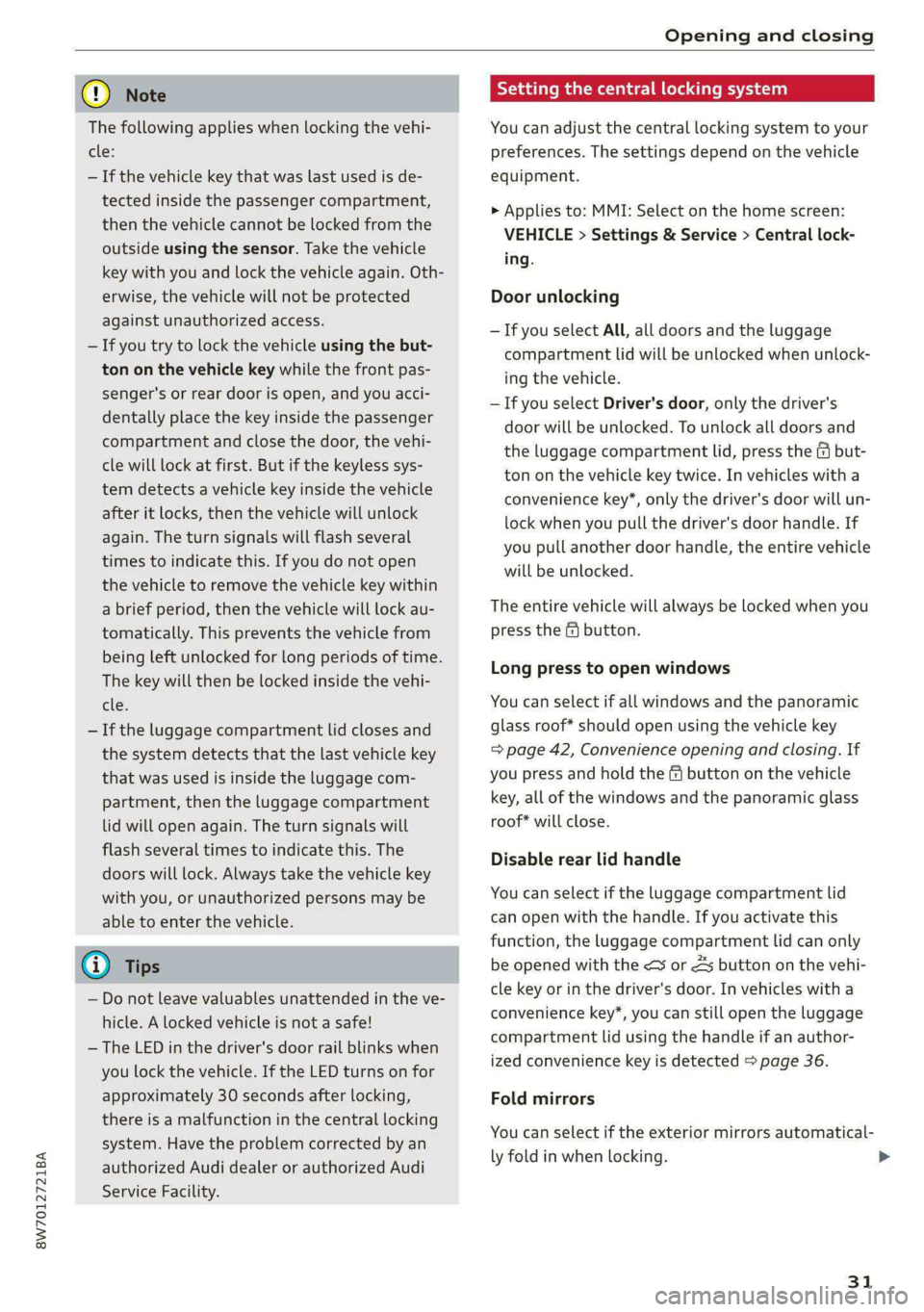
Opening and closing
8W7012721BA
@) Note Tati ma Reciee lela aate Rest)
The following applies when locking the vehi- You can adjust the central locking system to your
cle: preferences. The settings depend on the vehicle
— If the vehicle key that was last used is de- equipment.
tected inside the passenger compartment,
then the vehicle cannot be locked from the
outside using the sensor. Take the vehicle
key with you and lock the vehicle again. Oth-
erwise, the vehicle will not be protected Door unlocking
against unauthorized access.
— If you try to lock the vehicle using the but-
ton on the vehicle key while the front pas-
senger's or rear door is open, and you acci-
dentally place the key inside the passenger
compartment and close the door, the vehi-
cle will lock at first. But if the keyless sys-
tem detects a vehicle key inside the vehicle
after it locks, then the vehicle will unlock
again. The turn signals will flash several
times to indicate this. If you do not open
the vehicle to remove the vehicle key within
a brief period, then the vehicle will lock au- The entire vehicle will always be locked when you
tomatically. This prevents the vehicle from press the f@ button.
being left unlocked for long periods of time.
The key will then be locked inside the vehi-
> Applies to: MMI: Select on the home screen:
VEHICLE > Settings & Service > Central lock-
ing.
—If you select All, all doors and the luggage
compartment lid will be unlocked when unlock-
ing the vehicle.
— If you select Driver's door, only the driver's
door will be unlocked. To unlock all doors and
the luggage compartment lid, press the & but-
ton on the vehicle key twice. In vehicles with a
convenience key*, only the driver's door will un-
lock when you pull the driver's door handle. If
you pull another door handle, the entire vehicle
will be unlocked.
Long press to open windows
cle. You can select if all windows and the panoramic
— If the luggage compartment lid closes and glass roof* should open using the vehicle key
the system detects that the last vehicle key > page 42, Convenience opening and closing. If
that was used is inside the luggage com- you press and hold the & button on the vehicle
partment, then the luggage compartment key, all of the windows and the panoramic glass
lid will open again. The turn signals will roof* will close.
flash several times to indicate this. The
. . Disable rear lid handle
doors will lock. Always take the vehicle key
with you, or unauthorized persons may be You can select if the luggage compartment lid
able to enter the vehicle. can open with the handle. If you activate this
function, the luggage compartment lid can only
@ Tips be opened with the <3 or 4s button on the vehi-
cle key or in the driver's door. In vehicles with a
convenience key*, you can still open the luggage
compartment lid using the handle if an author-
ized convenience key is detected > page 36.
— Do not leave valuables unattended in the ve-
hicle. A locked vehicle is not a safe!
—The LED in the driver's door rail blinks when
you lock the vehicle. If the LED turns on for
approximately 30 seconds after locking, Fold mirrors
there is a malfunction in the central locking
system. Have the problem corrected by an
authorized Audi dealer or authorized Audi
Service Facility.
You can select if the exterior mirrors automatical-
ly fold in when locking. >
31
Page 34 of 302
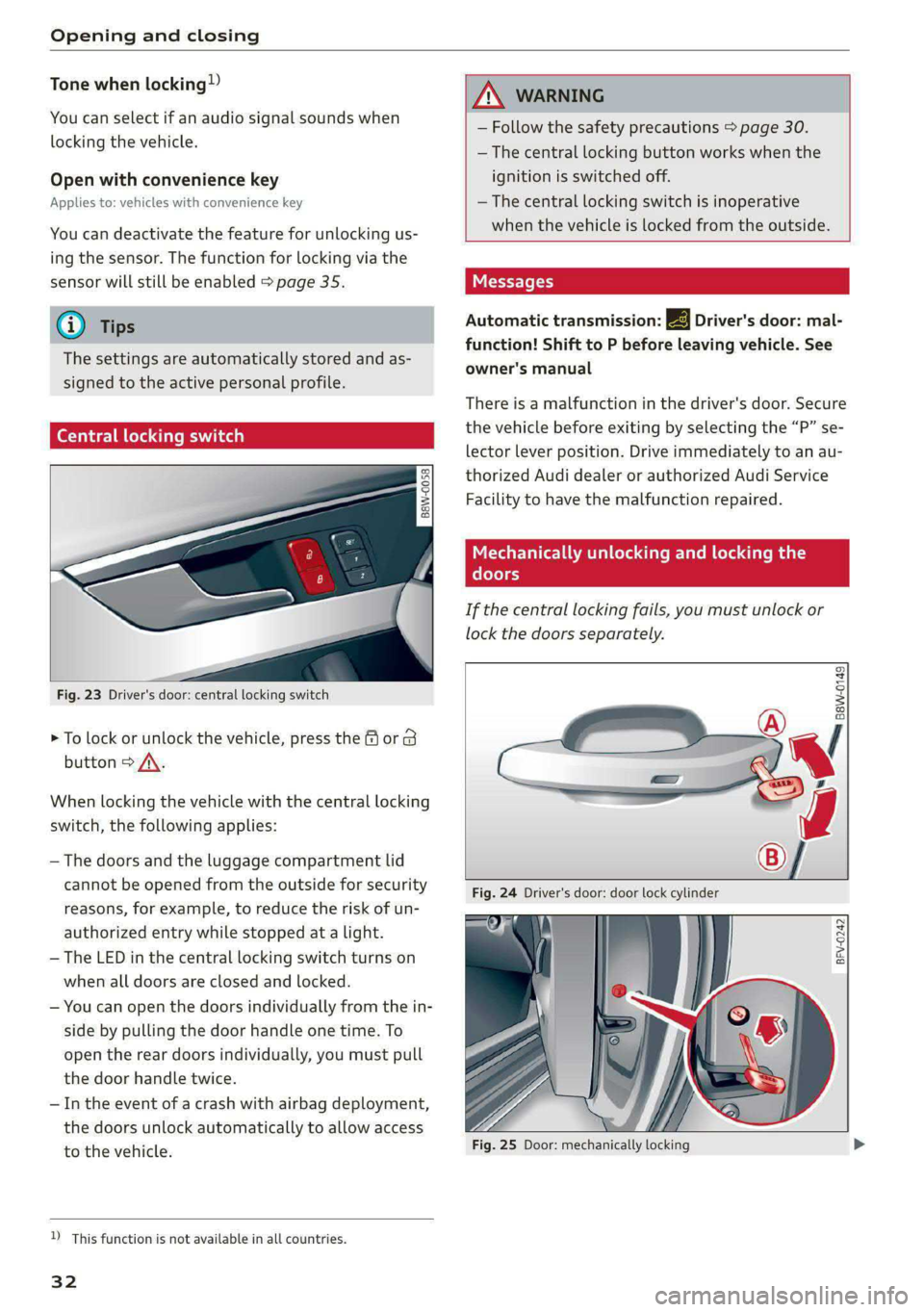
Opening and closing
Tone when locking)
You can select if an audio signal sounds when
locking the vehicle.
Open with convenience key
Applies to: vehicles with convenience key
You can deactivate the feature for unlocking us-
ing
the sensor. The function for locking via the
sensor will still be enabled > page 35.
@) Tips
The settings are automatically stored and as-
signed to the active personal profile.
Cette] mole aire muda)
B8W-0058
:
Fig. 23 Driver's door: central locking switch
> To lock or unlock the vehicle, press the @ or B
button > /\.
When locking the vehicle with the central locking
switch, the following applies:
— The doors and the luggage compartment lid
cannot be opened from the outside for security
reasons, for example, to reduce the risk of un-
authorized entry while stopped at a light.
— The LED in the central locking switch turns on
when all doors are closed and locked.
— You can open the doors individually from the in-
side by pulling the door handle one time. To
open the rear doors individually, you must pull
the door handle twice.
— In the event of a crash with airbag deployment,
the doors unlock automatically to allow access
to the vehicle.
D This function is not available in all countries.
32
ZA WARNING
- Follow the safety precautions > page 30.
— The central locking button works when the
ignition is switched off.
—The central locking switch is inoperative
when the vehicle is locked from the outside.
Automatic transmission: 2B Driver's door: mal-
function! Shift to P before leaving vehicle. See
owner's manual
There is a malfunction in the driver's door. Secure
the vehicle before exiting by selecting the “P” se-
lector lever position. Drive immediately to an au-
thorized Audi dealer or authorized Audi Service
Facility to have the malfunction repaired.
Mechanic ELAN Cle date Race m Cole diile mal
doors
If the central locking fails, you must unlock or
lock the doors separately.
“SS
Baw-0149
BFV-0242
Fig. 25 Door: mechanically locking