sat nav AUDI A5 2020 Owners Manual
[x] Cancel search | Manufacturer: AUDI, Model Year: 2020, Model line: A5, Model: AUDI A5 2020Pages: 302, PDF Size: 81.67 MB
Page 5 of 302
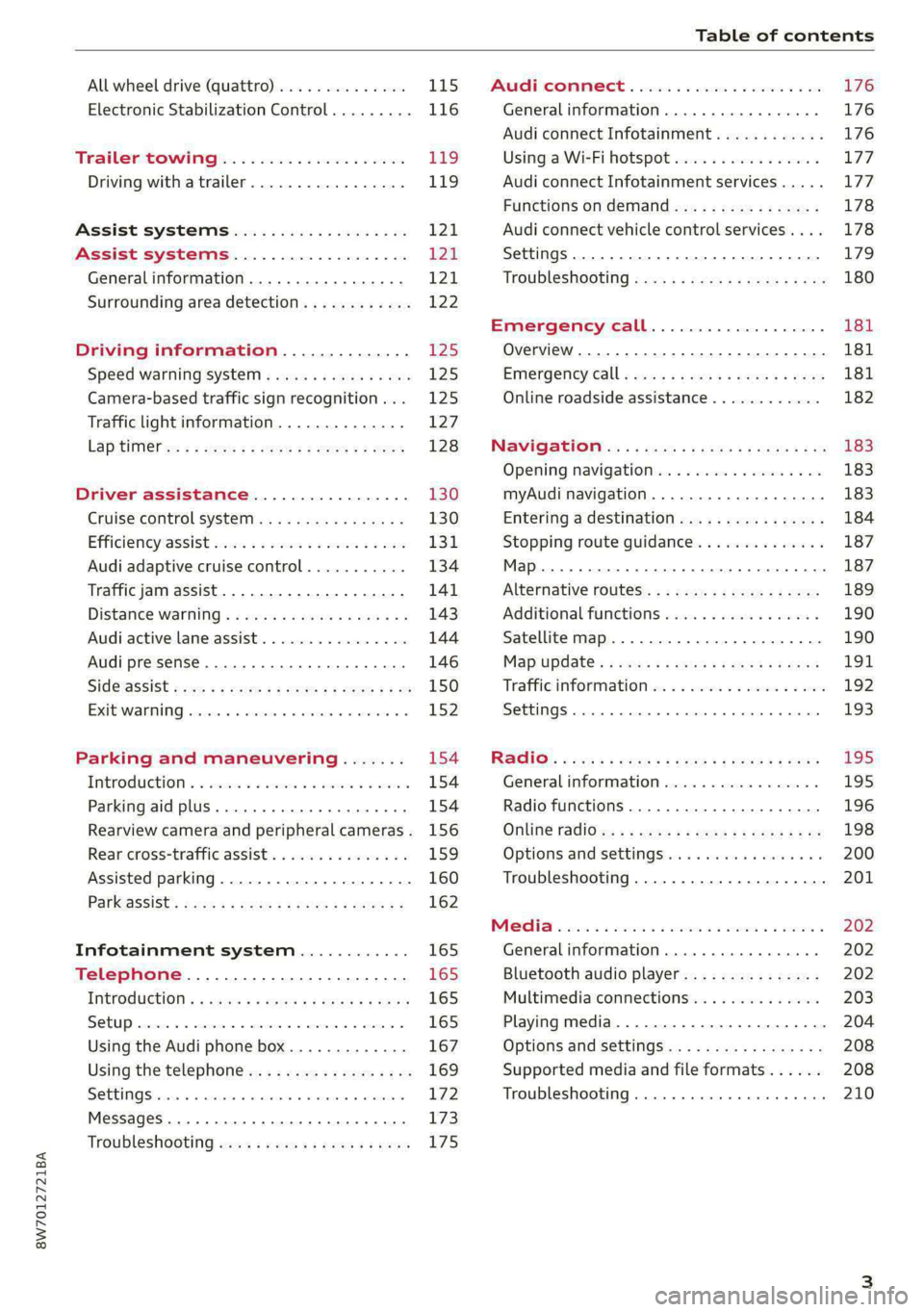
8W7012721BA
Table of contents
All wheel drive (quattro).............. 115
Electronic Stabilization Control......... 116
Trailer towing.................0.. Eg.
Driving with atrailer................. 119
Assist systems................... 121
Assist systems................... 21
General information. . 121,
Surrounding area detection............ 122
Driving information.............. £25
Speed warning systeM...........00 005 12S
Camera-based traffic sign recognition... 125
Traffic light information.............. 127
LAPAIMED ws = = sees 5 2 pee ae eee 2s ee 128
Driver assistance................. 130
Cruise control system.............0-5 130
Efficiency assist sins <2 sew 2s eeu 2 eens 131
Audi adaptive cruise control........... 134
Traffic jam assist.............0.-000. 141
Distance warning « «cies 2s cease cnees es 143
Audi active lane assist................ 144
Audi presense............ 0.0 eee eee 146
SIGG'ASSISE secsye = 2 orm = 2 oie 4 & tease 8 Ge 150
EXIE WARMING sssovne oo caxneie © © omenaine @ 0 exmnene «9 152
Parking and maneuvering....... 154
TiErOMUCTION « 2 asacees < a asomee wo wma swans 154
Parking aid plus......... 0... e eee eae 154
Rearview camera and peripheral cameras. 156
Rear cross-traffic assist............... 159
Assisted
parking...............--005- 160
Park assist: sacs « x wean = a awe = 2 cee 162
Infotainment system............ 165
Telephone....................005- 165
INEFODUCKION « » sie x « caus 4 2 wasn 3 & Rees 165
SOGUP cscceis « + emaneus x © snatteue © « etevine oe mene © 165
Using the Audi phone box............. 167
Using the telephone.................. 169
SEE MGStoiais oo urvanie « 6 awinasen © eveneeoe «sate H T72
MessageS .... 0... cece eee 173
TROUBLESHOOLING awe + wen & 2 nee se tame 175
PAC COMIMBCE 's. cesses 5 6 cise 6 v eseees wo one 176
General information................- 176
Audi connect Infotainment............ 176
Using a Wi-Fi hotspot................ 177
Audi connect Infotainment services..... 177
Functions on demand................ 178
Audi connect vehicle control services.... 178
Settings...............0 000. e eee 179
TRSUBIESHOOUING ses ¢ 3 seen s 5 wae 5 x ce 180
Emergency call................... 181
Overview... ... 2... eee eee 181
Emergency'call « css «sce ss ews o + come 181
Online roadside assistance............ 182
NaVIGSEIGtis: « « meus s x meu + « peme ¢ eo 183
Opening navigation.................. 183
myAudi navigation...............0005 183
Entering a destination................ 184
Stopping route guidance.............. 187
Map... . cece eee cece eee 187
Alternative
routes.............2--00. 189
Additional functions................. 190
Satellite map 190
Map update.... 191
Traffic information w. «sess 2 2 even as sore 192
SETEIIGS sense oo smemeze © oxiettom i © viata w 9 eaoitens 193
RAGIG:: «ccs cs neces & s pomg 2 ¢ eww +o eee 195
General information................. 195
Radio functions................00055 196
Online radio's: ss sees = + ewes sv Hewes ee 198
Options and settings..............00e 200
Troubleshooting.............---000ee 201
PROS wesc as soaen 6 3 sonweme 3 7 meen 6 eo 202
Generalinformation................. 202
Bluetooth audio player............... 202
Multimedia connections.............. 203
Playing media...........-..02--00005 204
Options and settings................. 208
Supported media and file formats...... 208
Troubleshooting. ..........e eee eee ee 210
Page 185 of 302
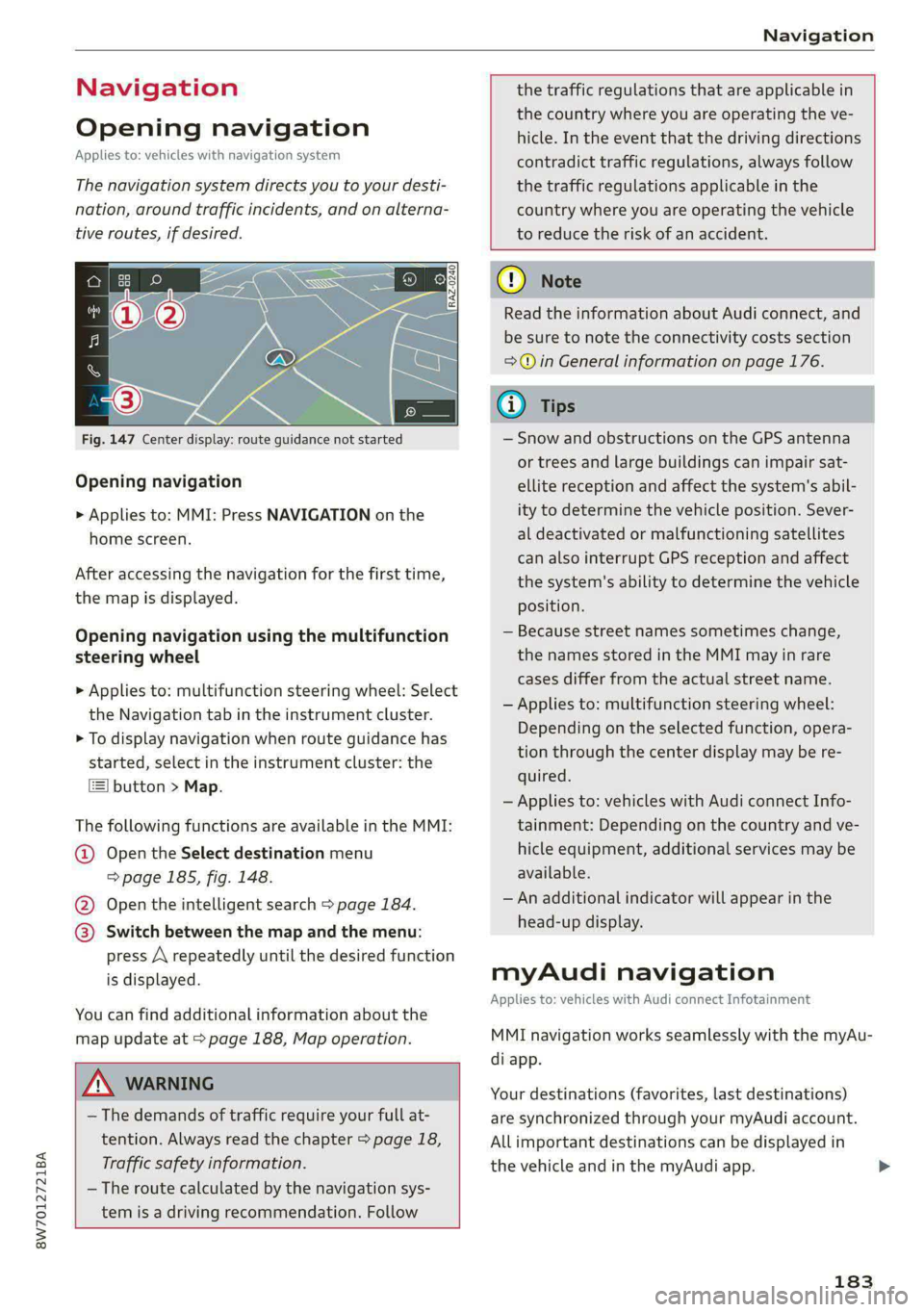
8W7012721BA
Navigation
Navigation
Opening navigation
Applies to: vehicles with navigation system
The navigation system directs you to your desti-
nation, around traffic incidents, and on alterna-
tive routes, if desired.
Fig. 147 Center display: route guidance not started
Opening navigation
> Applies to: MMI: Press NAVIGATION on the
home screen.
After accessing the navigation for the first time,
the map is displayed.
Opening navigation using the multifunction
steering wheel
> Applies to: multifunction steering wheel: Select
the Navigation tab in the instrument cluster.
> To display navigation when route guidance has
started, select in the instrument cluster: the
button > Map.
The following functions are available in the MMI:
@ Open the Select destination menu
=> page 185, fig. 148.
@ Open the intelligent search > page 184.
@ Switch between the map and the menu:
press A repeatedly until the desired function
is displayed.
You can find additional information about the
map update at > page 188, Map operation.
the traffic regulations that are applicable in
the country where you are operating the ve-
hicle. In the event that the driving directions
contradict traffic regulations, always follow
the traffic regulations applicable in the
country where you are operating the vehicle
to reduce the risk of an accident.
A\ WARNING
— The demands of traffic require your full at-
tention. Always read the chapter > page 18,
Traffic safety information.
—The route calculated by the navigation sys-
tem is a driving recommendation. Follow
@) Note
Read the information about Audi connect, and
be sure to note the connectivity costs section
=>@ in General information on page 176.
iG) Tips
— Snow and obstructions on the GPS antenna
or trees and large buildings can impair sat-
ellite reception and affect the system's abil-
ity to determine the vehicle position. Sever-
al deactivated or malfunctioning satellites
can also interrupt GPS reception and affect
the system's ability to determine the vehicle
position.
— Because street names sometimes change,
the names stored in the MMI may in rare
cases differ from the actual street name.
— Applies to: multifunction steering wheel:
Depending on the selected function, opera-
tion through the center display may be re-
quired.
— Applies to: vehicles with Audi connect Info-
tainment: Depending on the country and ve-
hicle equipment, additional services may be
available.
— An additional indicator will appear in the
head-up display.
myAudi navigation
Applies to: vehicles with Audi connect Infotainment
MMI navigation works seamlessly with the myAu-
di app.
Your destinations (favorites, last destinations)
are synchronized through your myAudi account.
All important destinations can be displayed in
the vehicle and in the myAudi app.
183
Page 192 of 302
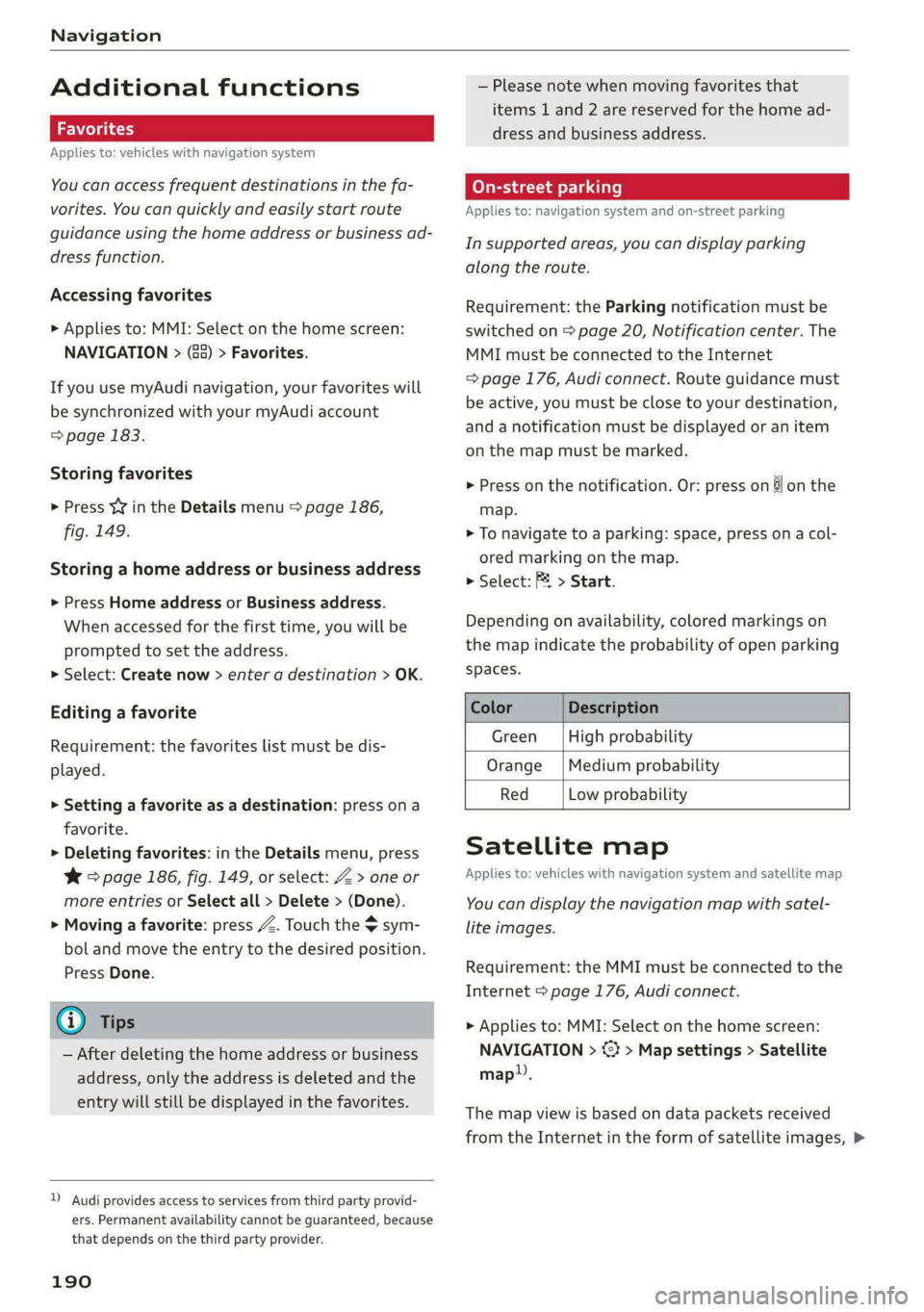
Navigation
Additional functions
ie Wol gia)
Applies to: vehicles with navigation system
You can access frequent destinations in the fa-
vorites. You can quickly and easily start route
guidance using the home address or business ad-
dress function.
Accessing favorites
> Applies to: MMI: Select on the home screen:
NAVIGATION > (G5) > Favorites.
If you use myAudi navigation, your favorites will
be synchronized with your myAudi account
=> page 183.
Storing favorites
> Press y¥ in the Details menu > page 186,
fig. 149.
Storing a home address or business address
» Press Home address or Business address.
When accessed for the first time, you will be
prompted to set the address.
> Select: Create now > enter a destination > OK.
Editing a favorite
Requirement: the favorites list must be dis-
played.
> Setting a favorite as a destination: press ona
favorite.
> Deleting favorites: in the Details menu, press
¥ > page 186, fig. 149, or select: Z > one or
more entries or Select all > Delete > (Done).
> Moving a favorite: press Z. Touch the > sym-
bol and move the entry to the desired position.
Press Done.
@ Tips
— After deleting the home address or business
address, only the address is deleted and the
entry will still be displayed in the favorites.
)) Audi provides access to services from third party provid-
ers. Permanent availability cannot be guaranteed, because
that depends on the third party provider.
190
— Please note when moving favorites that
items 1 and 2 are reserved for the home ad-
dress and business address.
(eye de-\-1 rll]
Applies to: navigation system and on-street parking
In supported areas, you can display parking
along the route.
Requirement: the Parking notification must be
switched on > page 20, Notification center. The
MMI must be connected to the Internet
= page 176, Audi connect. Route guidance must
be active, you must be close to your destination,
and a notification must be displayed or an item
on the map must be marked.
> Press on the notification. Or: press on & on the
map.
> To navigate to a parking: space, press ona col-
ored marking on the map.
> Select: F > Start.
Depending on availability, colored markings on
the map indicate the probability of open parking
spaces.
Color Description
Green | High probability
Orange |Medium probability
Red Low probability
Satellite map
Applies to: vehicles with navigation system and satellite map
You can display the navigation map with satel-
lite images.
Requirement: the MMI must be connected to the
Internet > page 176, Audi connect.
> Applies to: MMI: Select on the home screen:
NAVIGATION > <2} > Map settings > Satellite
map».
The map view is based on data packets received
from the Internet in the form of satellite images, >
Page 193 of 302
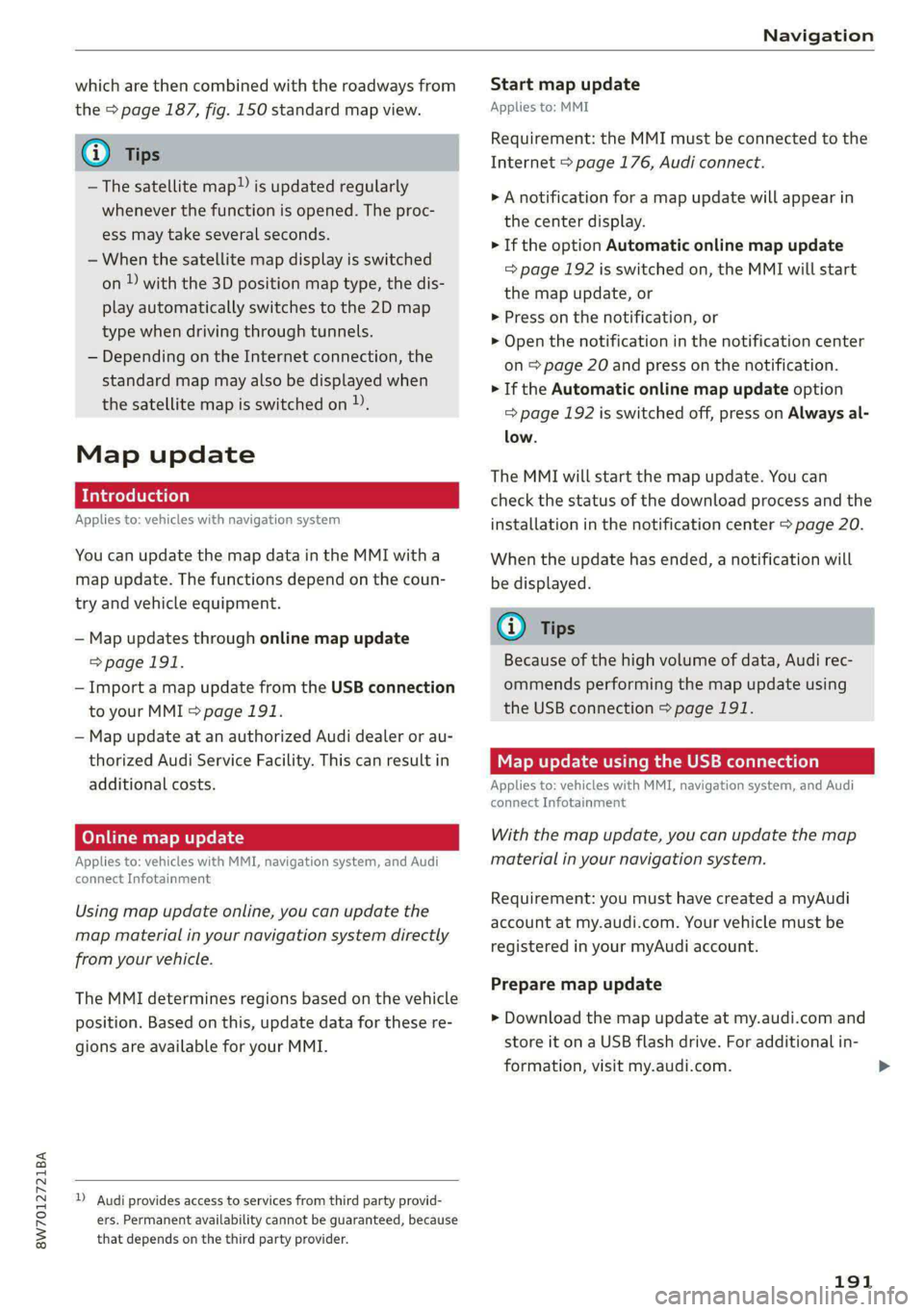
8W7012721BA
Navigation
which are then combined with the roadways from
the > page 187, fig. 150 standard map view.
@) Tips
—The satellite map!) is updated regularly
whenever the function is opened. The proc-
ess may take several seconds.
— When the satellite map display is switched
on ) with the 3D position map type, the dis-
play automatically switches to the 2D map
type when driving through tunnels.
— Depending on the Internet connection, the
standard map may also be displayed when
the satellite map is switched on )).
Map update
Introduction
Applies to: vehicles with navigation system
You can update the map data in the MMI witha
map update. The functions depend on the coun-
try and vehicle equipment.
— Map updates through online map update
=>page 191.
— Import a map update from the USB connection
to your MMI > page 191.
— Map update at an authorized Audi dealer or au-
thorized Audi Service Facility. This can result in
additional costs.
Online map update
Applies to: vehicles with MMI, navigation system, and Audi
connect Infotainment
Using map update online, you can update the
map material in your navigation system directly
from your vehicle.
The MMI determines regions based on the vehicle
position. Based on this, update data for these re-
gions are available for your MMI.
) Audi provides access to services from third party provid-
ers. Permanent availability cannot be guaranteed, because
that depends on the third party provider.
Start map update
Applies to: MMI
Requirement: the MMI must be connected to the
Internet > page 176, Audi connect.
> A notification for a map update will appear in
the center display.
> If the option Automatic online map update
= page 192 is switched on, the MMI will start
the
map update, or
> Press on the notification, or
> Open the notification in the notification center
on > page 20 and press on the notification.
> If the Automatic online map update option
=> page 192 is switched off, press on Always al-
low.
The MMI will start the map update. You can
check the status of the download process and the
installation in the notification center > page 20.
When the update has ended, a notification will
be displayed.
@) Tips
Because of the high volume of data, Audi rec-
ommends performing the map update using
the USB connection > page 191.
Map update using the USB connection
Applies to: vehicles with MMI, navigation system, and Audi
connect Infotainment
With the map update, you can update the map
material in your navigation system.
Requirement: you must have created a myAudi
account at my.audi.com. Your vehicle must be
registered in your myAudi account.
Prepare map update
> Download the map update at my.audi.com and
store it on a USB flash drive. For additional in-
formation, visit my.audi.com.
191
Page 195 of 302
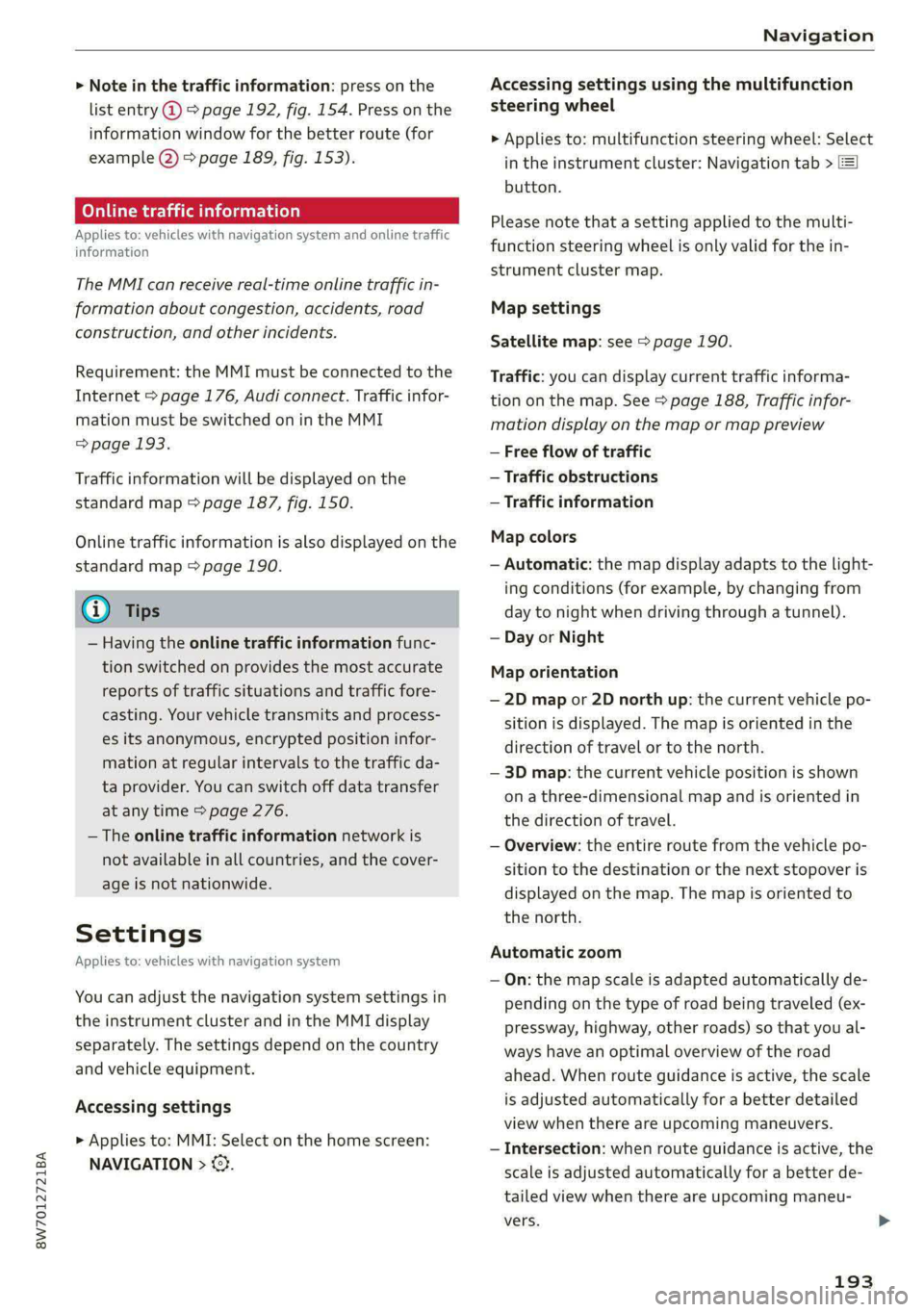
8W7012721BA
Navigation
> Note in the traffic information: press on the
list entry @ & page 192, fig. 154. Press on the
information window for the better route (for
example (2) > page 189, fig. 153).
Online traffic information
Applies to: vehicles with navigation system and online traffic
information
The MMI can receive real-time online traffic in-
formation about congestion, accidents, road
construction, and other incidents.
Requirement: the MMI must be connected to the
Internet > page 176, Audi connect. Traffic infor-
mation must be switched on in the MMI
=> page 193.
Traffic information will be displayed on the
standard map > page 187, fig. 150.
Online traffic information is also displayed on the
standard map > page 190.
@) Tips
— Having the online traffic information func-
tion switched on provides the most accurate
reports of traffic situations and traffic fore-
casting. Your vehicle transmits and process-
es its anonymous, encrypted position infor-
mation at regular intervals to the traffic da-
ta provider. You can switch off data transfer
at any time > page 276.
— The online traffic information network is
not available in all countries, and the cover-
age is not nationwide.
Settings
Applies to: vehicles with navigation system
You can adjust the navigation system settings in
the instrument cluster and in the MMI display
separately. The settings depend on the country
and vehicle equipment.
Accessing settings
> Applies to: MMI: Select on the home screen:
NAVIGATION > &}.
Accessing settings using the multifunction
steering wheel
> Applies to: multifunction steering wheel: Select
in the instrument cluster: Navigation tab >
button.
Please note that a setting applied to the multi-
function steering wheel is only valid for the in-
strument cluster map.
Map settings
Satellite map: see > page 190.
Traffic: you can display current traffic informa-
tion on the map. See > page 188, Traffic infor-
mation display on the map or map preview
— Free flow of traffic
— Traffic obstructions
— Traffic information
Map colors
— Automatic: the map display adapts to the light-
ing conditions (for example, by changing from
day to night when driving through a tunnel).
— Day or Night
Map orientation
— 2D map or 2D north up: the current vehicle po-
sition is displayed. The map is oriented in the
direction of travel or to the north.
— 3D map: the current vehicle position is shown
on a three-dimensional map and is oriented in
the direction of travel.
— Overview: the entire route from the vehicle po-
sition to the destination or the next stopover is
displayed on the map. The map is oriented to
the north.
Automatic zoom
— On: the map scale is adapted automatically de-
pending on the type of road being traveled (ex-
pressway, highway, other roads) so that you al-
ways have an optimal overview of the road
ahead. When route guidance is active, the scale
is adjusted automatically for a better detailed
view when there are upcoming maneuvers.
— Intersection: when route guidance is active, the
scale is adjusted automatically for a better de-
tailed view when there are upcoming maneu-
vers.
193
Page 291 of 302
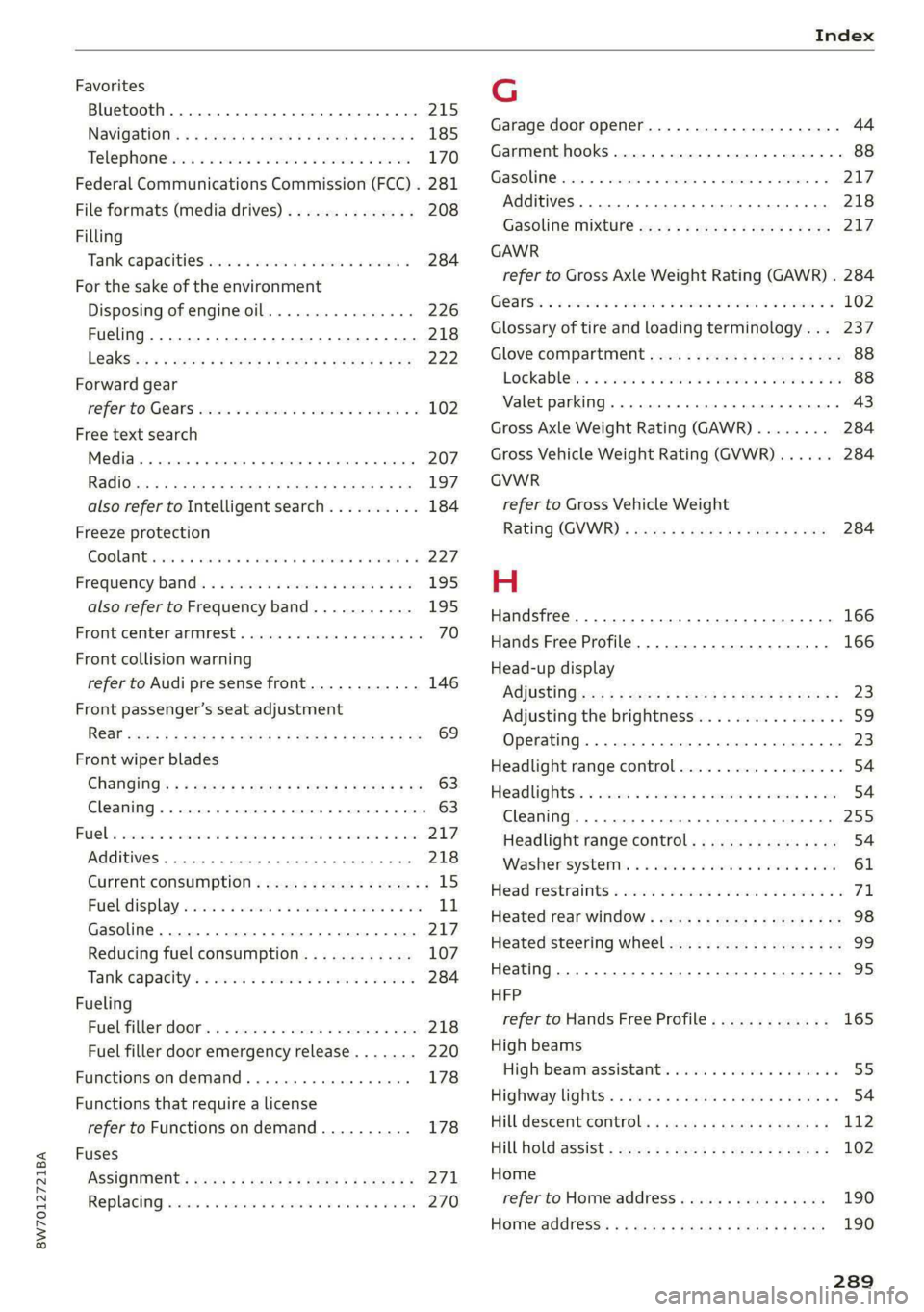
8W7012721BA
Index
Favorites
Bluetooth ........ cece eee eee eee 215
NavViGdtiGnis « = snes 5 2 anes 2 ¥ ees & 2 eee 185
Telephone seas x cme « scene gv ewe ee wane 170
Federal Communications Commission (FCC) . 281
File formats (media drives).............. 208
Filling
TANK CAPACHHICS css + wcecsn ao manne we er 284
For the sake of the environment
Disposing of engine oil................ 226
Fueling. ..... 2.0.0 e cece ee eee eee 218
Le@aksSiax = scene so aeen ¢ eee s ewe 6 x oes 222
Forward gear
TefFEr tO GeaNS scscis x 5 ecw eo arenes oo ween © 102
Free text search
Media... ... cee cece eee eee 207
RadiGlss < = acs ¢ = ones = & eevee + £ Sates $F 197
also refer to Intelligent search.......... 184
Freeze protection
COOLANT ais 2 x cencere s ¥ ararcie 2 2 earns Ye ome 227
Frequency band « ¢ caccax xo cows x wownes « 2 bee 195
also refer to Frequency band........... 195
Front center armrest ....... 0... cece eee 70
Front collision warning
refer to Audi pre sense front............ 146
Front passenger’s seat adjustment
ReGit seas x ¢ wees 5 e eee Fe ee £2 ewe YB oe 69
Front wiper blades
Changing'’s « ¢ ses yo ewe xo saps 2 eee & ene 63
GLOATIAG « «: cxnins 2 cetesees 9 a suena atone a = am 63
BUC lbs corso a x connor: 2 a cress vx amaviems x x cmomae eB oH 217
Additives ...... 0.0... cece cece eee 218
CURFENECONSUMPTION = cox « pene sy emme se 15
Fuelidisplay sssisis s cose s 0 seemese ww avons 6 9 sea 11
Gasoline. ... 2... eee eee eee eee 217
Reducing fuel consumption............ 107
Tank. capacity's « ssica cs seca se ween = ween 284
Fueling
Fuel filler door..............00220000- 218
Fuel filler door emergency release....... 220
Functions ondemand...........+ee eee 178
Functions that require a license
refer to Functions ondemand.......... 178
Fuses
ASSIQNMONE: sews « x saws = e mews x x ees es 271
Replacing siciiss + x seis +o acer ow ceauere » wrenene 270
G
Garage door opener............--000 eee 44
Garment hooks .............00000eee eee 88
GaSOUIMC sie uo asmeme = veins = 5 cxamene 8 a omens @ 217
Additives... 0.0.0... 0... cece eee eee eee 218
Gasoline MIRCUNE wen 2» ewe so ways + ance 217
GAWR
refer to Gross Axle Weight Rating (GAWR) . 284
GOATS: ss cise 2 oes oo mie 2 OR ae RE A 102
Glossary of tire and loading terminology... 237
Glove compartment.............--.0000- 88
Lockablets< . css ao cave a owen oo omer vo ae 88
Valet parking. ... 0... ccc eee eee eee 43
Gross Axle Weight Rating (GAWR)........ 284
Gross Vehicle Weight Rating (GVWR)...... 284
GVWR
refer to Gross Vehicle Weight
Rating (GVWR) = sce 2 x meme 2 ¢ coms 2 2 ee 284
H
Handsfree................2..-0..0 eee 166
Hands Free Profile..................... 166
Head-up display
ACiUStiNG zu: » = :zvor ss eames 5 s eee sv BES 23
Adjusting the brightness................ 59
Operating...................0.000000. 23:
Headlight range control.................. 54
Headlights. « isos xo enc oo comune v © asecane ¥ © ave 54
Cleaning ............. 0. cece eee eee ee 255
Headlight range control................ 54
Washerisystemtx « « ces «i sauna » memes 3 © wee 61
Head restraints « vscsia 2 seaccci v anew a 2 omen 2 oo 71
Heated rear window...............000008 98
Heated steering wheel................... 99
Heating... 2.6... cece cece 95
HFP
refer to Hands Free Profile............. 165
High beams
High beam assistant............00.000 55
Highwaylightss » ase ss weew + weeaw ¢ woe a 54
Hill descent control............00 e000 ee 112
Hill hold Assist = seex < «eee se pees ss pees 102
Home
refer to Home address............00 0s 190
HOM@@ddrESS). « ¢ cues + paysmn > pees ss HORE 190
Page 296 of 302
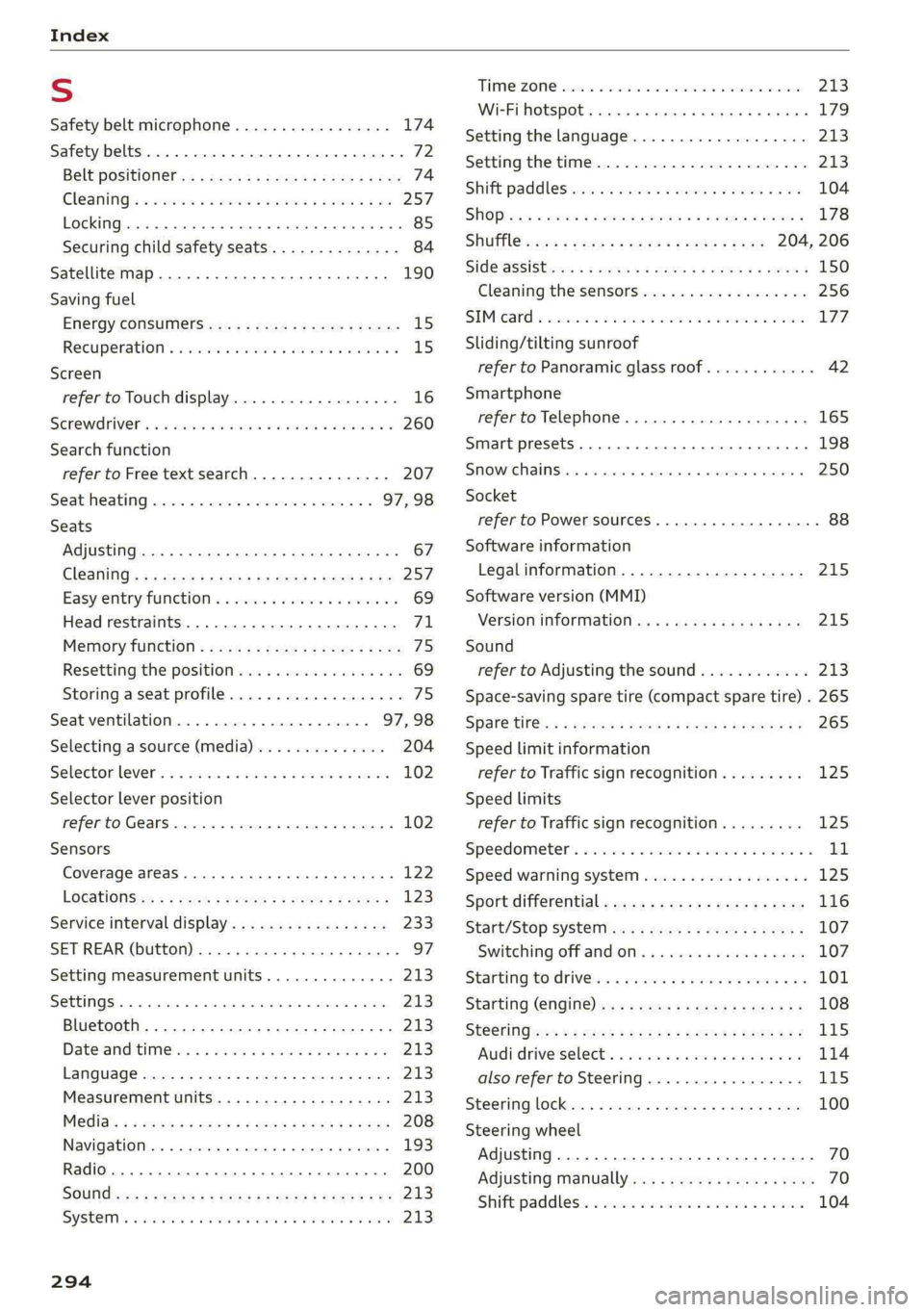
Index
S
Safety belt microphone................. 174
Safety belts. ....... cee eee eee eee 72
Belt positioner. « . sacs ss gece ss yeas sb ees 74
Cleaning’: « « ssi =» cena vo www = seen ee a8 257
LOGKIMG) crs » 0 sxoiae 9 « eedece # 6 souete a n anuene © © 4 85
Securing child safety seats.............. 84
Satellite Map... .. 2... eee eee eee 190
Saving fuel
EWeroy COnSUNIERS ccs = same 2 5 wares 3 ¢ ee 15
Recuperation « «esis 2s ose s wien ws were a 15
Screen
refer to Touch display...............-.. 16
Senewdhiver's « + sxassne w x iussous a a axewose to aeauene 9 260
Search function
refer to Free text search............... 207
Seat heating...............--0000005 97,98
Seats
Adjusting ......... 2... eee eee 67
ClOGniNG's ¢ = sews = # eee a v eee 2 women ge ee 257
Easy entry function « & esis oe ena se owe os 69
Head restraints ...............00 eee eee 71
Memory function : sccs ss sees ss vows tp ees 75
Resetting the position.................. 69
Storing aseat profile................... 75
Seat ventilation...............0.0005 97,98
Selecting a source (media).............. 204
Selector levers «i sss ae wins a a owes a 0 aswwee 102
Selector lever position
refer to Gears. 1... eee eee eee eee 102
Sensors
Coverage areaS.... 0.0... eee eee eee 122
LOCatiONS =: « = sass = « sees ss come ee ee 123
Service interval display...............0. 233
SET REAR (button) ...............200005- 97
Setting measurement units.............. 213
SEEEIMGSE. « « sosnece + v enenene a w axnton © exememeie © sia 213
Bluetooth.......................000. 213
Dateand tim@ies sv aso « 2 waves @ 2 awe & & 213
LAN QUAGE vesrens a x saree + + cammeve ow ewes 3 0 ieee 213
Measurement units...........--.00005 213
Media's ¢ 2 aeoy 5 9 mewn se game c Kamm o + ne 208
Navigationiene < «mec © a meas © sates « 9 ieee « 193
Radio... 0.6... cece 200
SOUNG ews » » naam & ¥ eae yA Wem 2 eee ea 213
SYSEQIs 6 scare & © erates © & atanreta w # evairane & @ aoers 213
THIMONZONG evens co & caries oo arenece oe come oo eee 213
Wi-Fi hotspot....... 0.0... 179
Setting the language................... 213
Setting the time..............2.0000005 213
Shift paddles vec <5 cco: < v waves vo ermvene a 2 oe 104
SHOP isc « «veces vo ween s ween es Meee oF EER 178
SHUPTcms v s nwa & ¢ seyne 2 & Ree 5 2 eee 204, 206
Sid@laSSiStaws « 2 aevme 2 a eens 4 e eeeE a 2 ER 2 150
Cleaning the sensors...............--. 256
SIMicard « 3 secs oo amscw 2 ace 2 aaenw 2 x amsee LHZ,
Sliding/tilting sunroof
refer to Panoramic glass roof............ 42
Smartphone
refer to Telephone..............2.000- 165
Smart presets ........ 00.00 e ee eee eee 198
SMOW:GHANS isn « ces » wrazsen wo emesis eo wiecane 250
Socket
refer to Power sourceS..........--.00--- 88
Software information
Legalinformation..............-....- 215
Software version (MMI)
Version information ..: «6 iieak casas snes 215
Sound
refer to Adjusting the sound............ 213
Space-saving spare tire (compact spare tire) . 265
SPar@ tiles + cnweww + neen se roowR ee HS gee 265
Speed limit information
refer to Traffic sign recognition......... 125
Speed limits
refer to Traffic sign recognition......... 125
Speedometer’s « esc a a same a a asawies v ¥ amet a a 11
Speed warning system..............-00. 125
Sport differential.................-.04. 116
Start/Stop systeMss «= sees se seen sp ewe: 107
Switching off and OM « «ssa oo waa so wo 107
Starting tordrivles « = ace + 2 we 2 y caus & og 101
Starting (engine) 2 = = sees ss sews se ees ee 108
StSChiNG wr. ss gem 5 o eres y Heeee ev Hee eg 115
Audi driveselects, « iisin ss assase o o wari 0 ow 114
also refer to Steering...............-. 115
Steering lock.......... 0.0.00... 0 ee eee 100
Steering
wheel
Adjusting .....................0.00005 70
Adjusting manually.................00. 70
Shiftpaddless. « cases « « eneses vv emus xu sone 104