key AUDI A6 2021 Owner´s Manual
[x] Cancel search | Manufacturer: AUDI, Model Year: 2021, Model line: A6, Model: AUDI A6 2021Pages: 332, PDF Size: 119.45 MB
Page 4 of 332
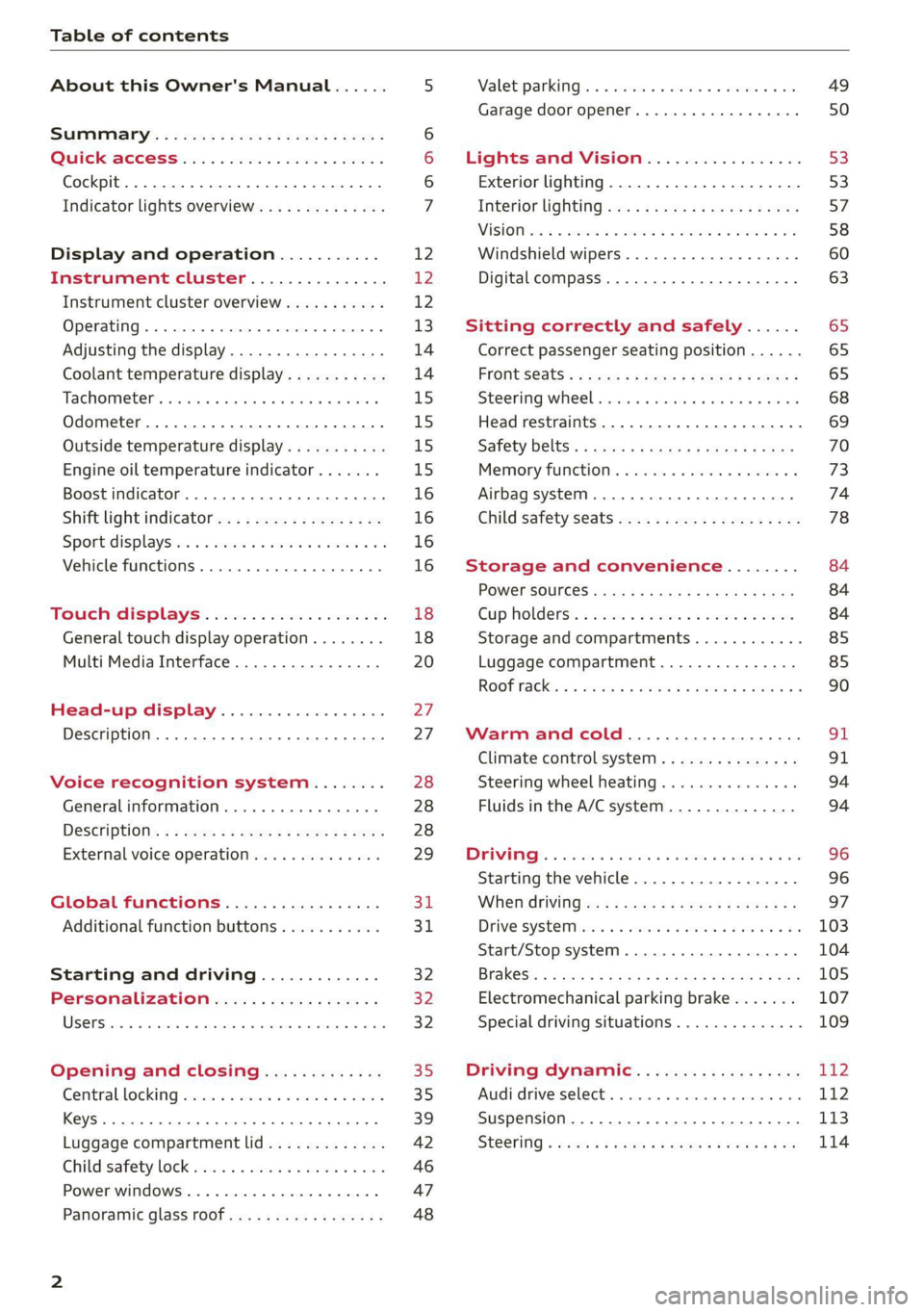
Table of contents
About this Owner's Manual......
SUMIMAry: < = exe : eens: Seen cs sens
QutckeaeCe ssh: «i esis se ois a eaves @
Cockpit. ...... 0... eee eee eee eee
Indicator lights overview...........4..
Display and operation...........
Instrument cluster...............
Instrument cluster overview...........
Operating. ecccuse w+ were oo wens oo ayes 9 ¥
Adjusting the display.................
Coolant temperature display...........
Tachometer’ series i ewe so snes ¥ & ome
Odometer.............. cee eee eee ee
Outside temperature display...........
Engine oil temperature indicator.......
Boost indicator...............0--000.
Shift light indicator..................
Sportidisplaystens « scwne x » eum os vomew «02
Vehicle functions ..............00000.
TOUCKHAISPLAYS « esis 6 6 sccm 6 x wees
General touch display operation........
Multi Media Interface................
Head-up display..................
Description............0.. ee cee eee
Voice recognition system........
General information..............00.
DESGriptiOns « = seen ¢ = seme xs eee st eee
External voice operation..............
Global functions.................
Additional function buttons...........
Starting and driving.............
Personalization..................
Opening and closing.............
Central locking) sani x x swasien © x sponae 2 aaaonor
Keys... eee
Luggage compartment lid.............
Childisafety lock seis 2 « sere ¥ © were 3 ¢ overs
Power windows............000eeeeee
Panorartiic glass roof 0... ieee s ieee es
NOD
OO
12 12 12
13
14 14
15 15
15
15
16
16
16
16 18
18
20
27
27 28 28 28
29
3d:
31
32 32
32
35 35
39
42
46 47
48
Valetiparking = s ssse «x cscs ov crue a ¥ oe 49
Garage door opener..........--.00 eee 50
Lights and Vision................. 53
Exterior lighting...................4. 53
Interior liQhting ss =e aves ss eews so eos 57
ViSIOMsn « 3 ses 3 3 ema oo wena vo ae © ove 58
Windshield wipers.............-..45- 60
Digital compass.............-.-0000- 63
Sitting correctly and safely...... 65
Correct passenger seating position...... 65
Frontseats:: » ssw. « ¢ sews & » saws +s ewe < 65
Steering wheel seis < «cies ¥ eerie ss eee 68
Head restraints.................0000. 69
Safety Beltsi: s sass x eeups ¢ < saves 2 e cee 70
Memory function . « scons ecw ee cro ee 73
Airbag system... ... 2.62... 0 ee eee eee 74
Child safety seats.................04- 78
Storage and convenience........ 84
POWErSOURCES coisa gs seen ss wae se aes 84
Gup holders. ¢ ssn ss wee 2 2 see 2 & pee 84
Storage and compartments............ 85
Luggage compartment............... 85
ROOF hacks « = weies x = wae 2 s eae 2 & ween 2 90
Warm and cold................... oF
Climate control system............... 91
Steering wheel heating............... 94
Fluids in the A/C system.............. 94
DOING): & eesc% 5 6 sccm 6 & ares 6 ores 6 2 oe 96
Starting the vehicle.................. 96
When OFIVING ws « ¢ cee, ss ews sa ews a os 97
Drive SYStEM sia 5 & enswee 6 2 ween oo OAK a Fa 103
Start/Stop system............220200- 104
Brakes; + 5 saa.a 2 aauaas s aaa @ 3s eae Ee Be 105
Electromechanical parking brake....... 107
Special driving situations.............. 109
Driving dynamic.................. 112
Audi drivesselecti. « cccas + 6 ersaew + « eueio + a6 112
Suspension ..............0 2.02 e ee eee 173
SteGritig « scan s + maw & = meen ve eee a ee 114
Page 9 of 332
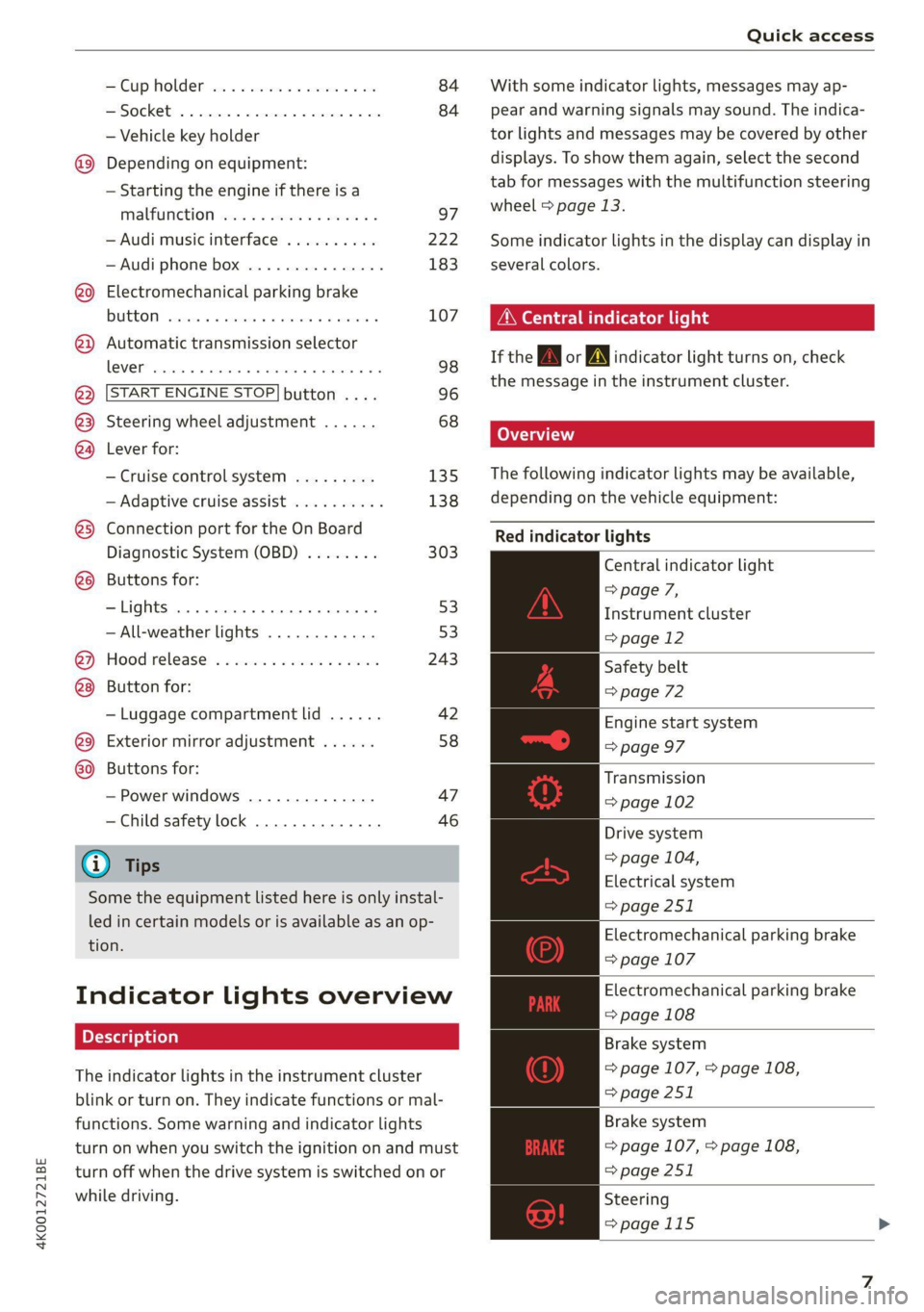
4K0012721BE
Quick access
Cup holden asce es cscvene wv omens x v oe 84
ESOGKE « 2 santice wm aconens we < emommiee © osm 84
— Vehicle key holder
Depending on equipment:
— Starting the engine if there is a
MALFUNCTION sexe: o & swosom 2 2 arse os 97
— Audi musicinterface .......... 222
— Audi phone box ............... 183
@9 Electromechanical parking brake
BUMEEOM® rimine = x sesnens « 0 smamens © ot tenon « 107
@2) Automatic transmission selector
LOVER? sissies ceseune © # sesvene a 0 snnaees @ os 98
@ [START ENGINE STOP] button .... 96
@3) Steering wheel adjustment ...... 68
@) Lever for:
— Cruise control system ......... 135
— Adaptive cruise assist .......... 138
@3) Connection port for the On Board
Diagnostic System (OBD) ........ 303
@8 Buttons for:
-Lights ........ ccc cece e eee ee 53
—All-weather lights ............ 53.
@) Hood release .............0.0.. 243
Button for:
— Luggage compartment lid ...... 42
@9) Exterior mirror adjustment ...... 58
69 Buttons for:
— Power windows .............. 47
—Child safety lock .............. 46
@) Tips
Some the equipment listed here is only instal-
led in certain models or is available as an op-
tion.
Indicator lights overview
The indicator lights in the instrument cluster
blink or turn on. They indicate functions or mal-
functions. Some warning and indicator lights
turn on when you switch the ignition on and must
turn off when the drive system is switched on or
while driving.
With some indicator lights, messages may ap-
pear and warning signals may sound. The indica-
tor lights and messages may be covered by other
displays. To show them again, select the second
tab for messages with the multifunction steering
wheel & page 13.
Some indicator lights in the display can display in
several colors.
A\ Central indicator light
If the A or N indicator light turns on, check
the message in the instrument cluster.
LOTT
The following indicator lights may be available,
depending on the vehicle equipment:
Red indicator lights
Central indicator light
=> page 7,
Instrument cluster
=> page 12
Safety belt
=> page 72
Engine start system
=> page 97
Transmission
= page 102
Drive system
=> page 104,
Electrical system
=> page 251
Electromechanical parking brake
=> page 107
Electromechanical parking brake
=> page 108
Brake system
=> page 107, > page 108,
=> page 251
Brake system
=> page 107, > page 108,
=> page 251
Steering
=>page 115
Page 10 of 332
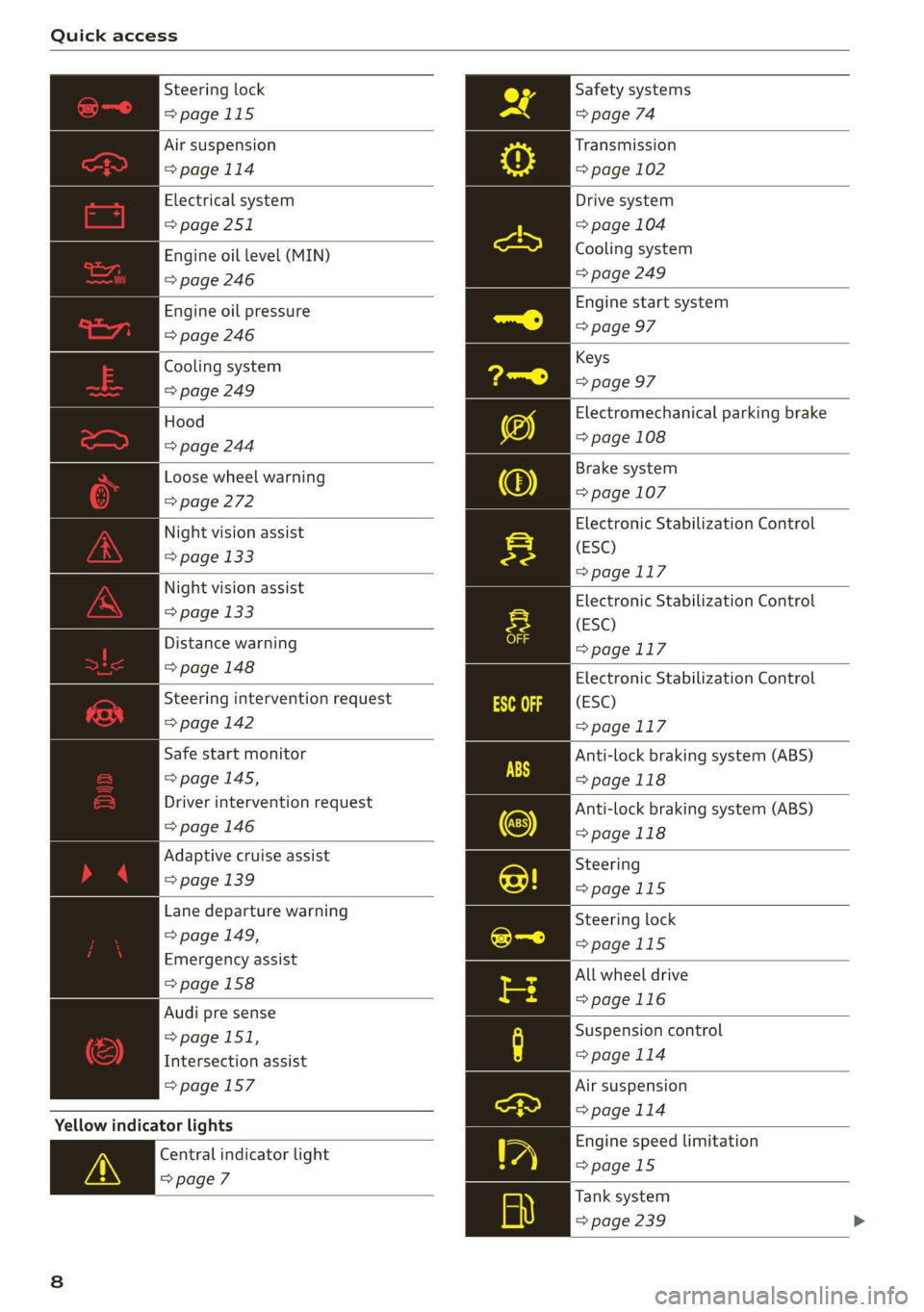
Quick access
Steering lock
=>page 115
Air suspension
=>page 114
Electrical system
=> page 251
Engine oil level (MIN)
=> page 246
Engine oil pressure
=> page 246
Cooling system
=> page 249
Hood
=> page 244
Loose wheel warning
=> page 272
Night vision assist
= page 133
Night vision assist
=> page 133
Distance warning
=> page 148
Steering intervention request
=> page 142
Safe start monitor
=> page 145,
Driver intervention request
=>page 146
Adaptive cruise assist
=> page 139
Lane departure warning
=> page 149,
Emergency assist
=> page 158
Audi pre sense
=> page 151,
Intersection assist
=>page 157
Yellow indicator lights
Central indicator light
=>page 7
Safety systems
=> page 74
Transmission
=> page 102
Drive system
=> page 104
Cooling system
=> page 249
Engine start system
=> page 97
Keys
=> page 97
Electromechanical parking brake
=> page 108
Brake system
=> page 107
Electronic Stabilization Control
(ESC)
=> page 117
Electronic Stabilization Control
(ESC)
=>page 117
Electronic Stabilization Control
(ESC)
=>page 117
Anti-lock braking system (ABS)
=>page 118
Anti-lock braking system (ABS)
>page 118
Steering
=>page 115
Steering lock
=>page 115
All wheel drive
=>page 116
Suspension control
=> page 114
Air suspension
=>page 114
Engine speed limitation
=>page 15
Tank system
=> page 239
Page 11 of 332
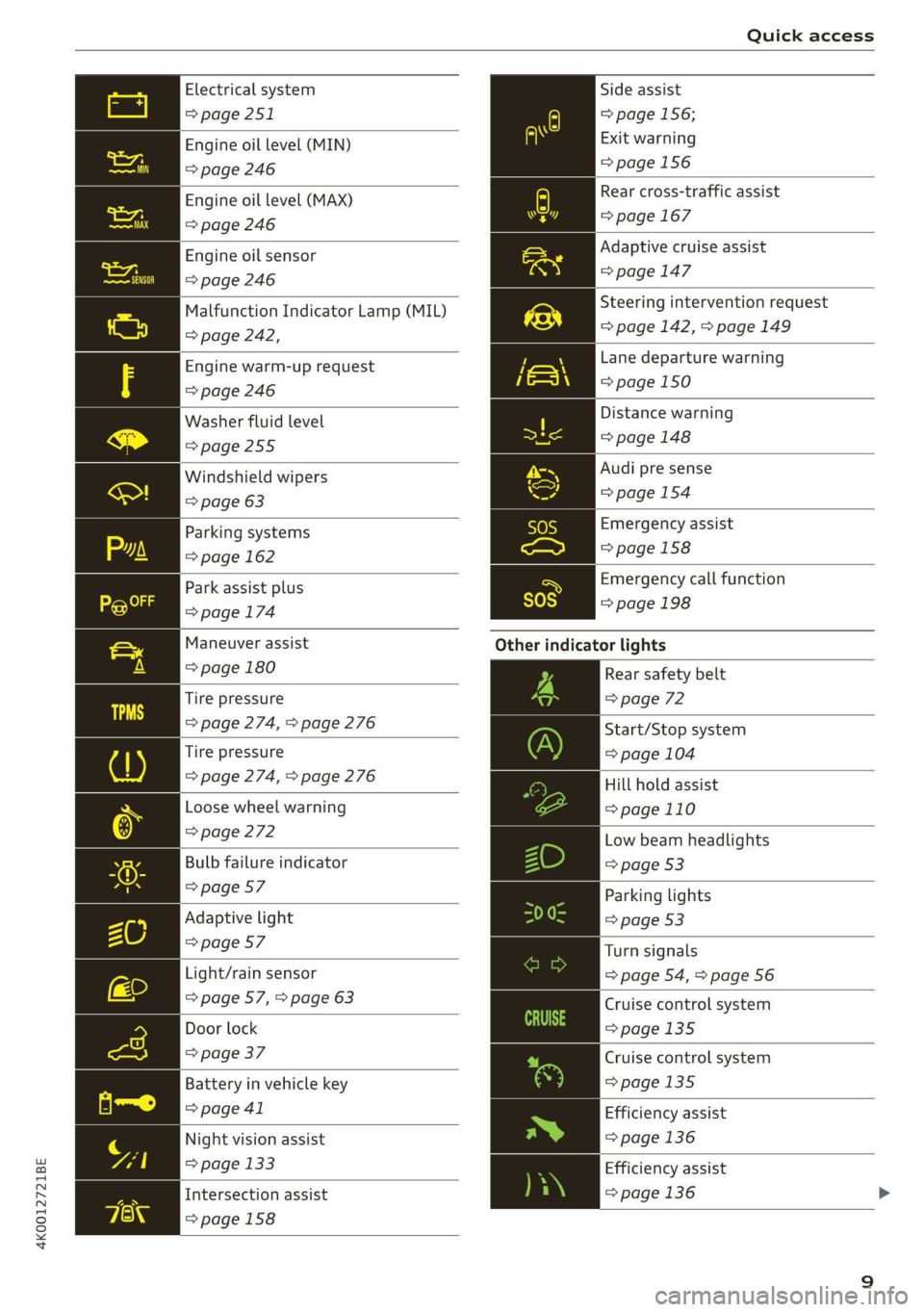
4K0012721BE
Quick access
Electrical system
=> page 251
Engine oil level (MIN)
=> page 246
Engine oil level (MAX)
=> page 246
Engine oil sensor
=> page 246
Malfunction Indicator Lamp (MIL)
> page 242,
Engine warm-up request
=> page 246
Washer fluid level
=>page 255
Windshield wipers
=> page 63
Parking systems
=> page 162
Park assist plus
=> page 174
Maneuver assist
=> page 180
Tire pressure
=> page 274, > page 276
Tire pressure
=> page 274, > page 276
Loose wheel warning
=> page 272
Bulb failure indicator
=> page 57
Adaptive light
=> page 57
Light/rain sensor
=> page 57, > page 63
Door lock
=> page 37
Battery in vehicle key
> page 41
Night vision assist
=> page 133
Intersection assist
=>page 158
Side assist
=> page 156;
Exit warning
=> page 156
Rear cross-traffic assist
=> page 167
Adaptive cruise assist
> page 147
Steering intervention request
=> page 142, > page 149
Lane departure warning
=>page 150
Distance warning
=> page 148
Audi pre sense
>page 154
Emergency assist
=>page 158
Emergency call function
=>page 198
Other
indicator lights
Rear safety belt
=> page 72
Start/Stop system
= page 104
Hill hold assist
=>page 110
Low beam headlights
=> page 53
Parking lights
=> page 53
Turn signals
=> page 54, > page 56
Cruise control system
=>page
135
Cruise control system
=>page
135
Efficiency assist
=> page 136
Efficiency assist
=>page 136 >
Page 12 of 332
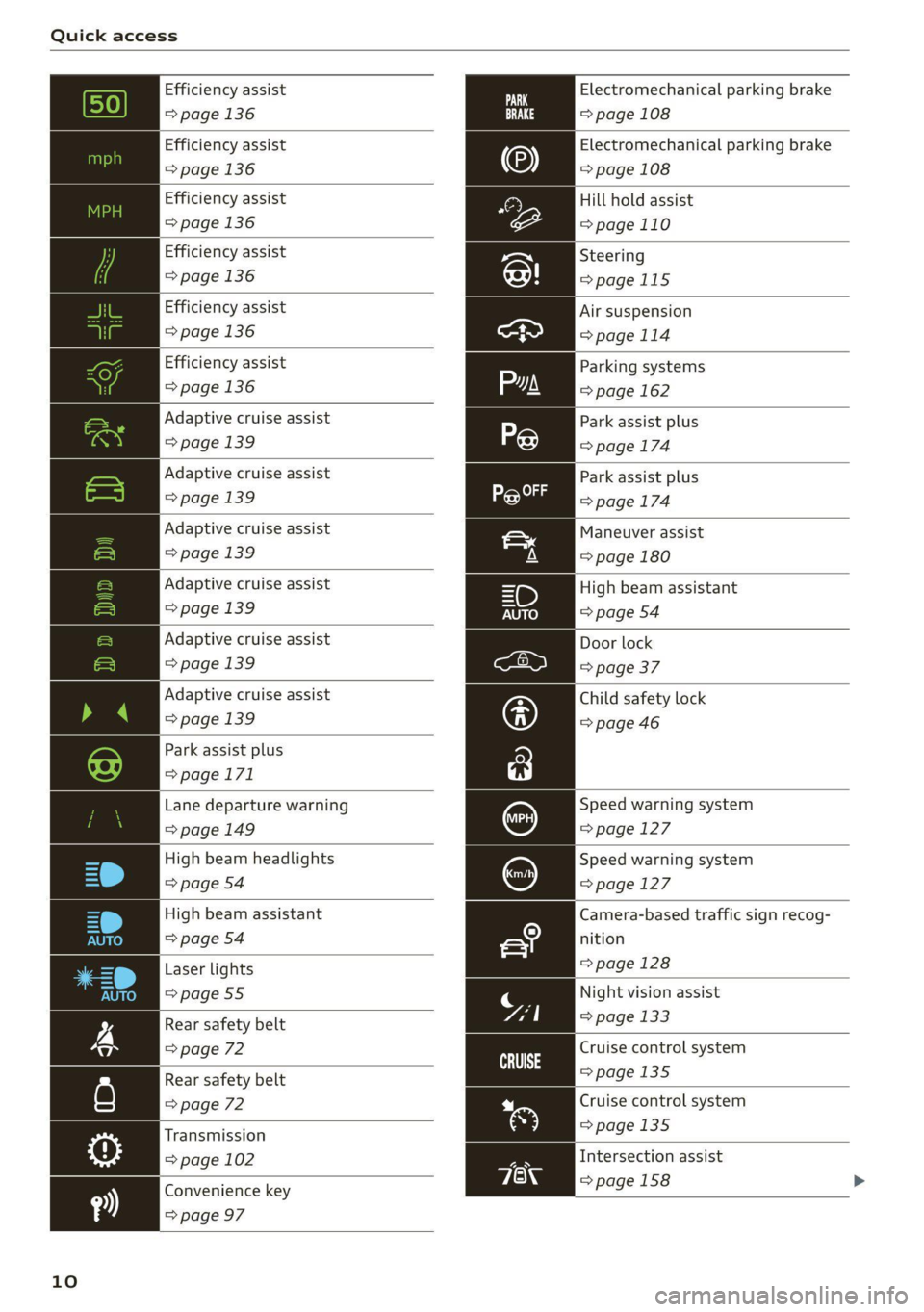
Quick access
Efficiency assist Electromechanical parking brake
=> page 136 => page 108
Efficiency assist
=> page 136
Electromechanical parking brake
=> page 108
Hill hold assist
=> page 110
Efficiency assist
=> page 136
Efficiency assist
> page 136
Steering
>page 115
Efficiency assist
> page 136
Air suspension
=>page 114
Efficiency assist
> page 136
Parking systems
=> page 162
Adaptive cruise assist
> page 139
Park assist plus
=> page 174
Adaptive cruise assist
=> page 139
Park assist plus
=>page 174
Adaptive cruise assist
> page 139
Adaptive cruise assist
=> page 139
Adaptive cruise assist
> page 139
Adaptive cruise assist
=> page 139
Park assist plus
>page 171
Lane departure warning
=> page 149
High beam headlights
=> page 54
Maneuver assist
=> page 180
High beam assistant
=> page 54
Door lock
=> page 37
Child safety lock
=> page 46
Speed warning system
=> page 127
Speed warning system
=>page 127
Camera-based traffic sign recog-
nition
> page 128
High beam assistant
=> page 54
Laser lights
=>page 55 Night vision assist
Rear safety belt => page 133
=> page 72 Cruise control system
Rear safety belt >page 135
=> page 72
Transmission
O; => page 102
Convenience key
=> page 97
10
Cruise control system
=>page 135
Intersection assist
=>page 158
Page 27 of 332
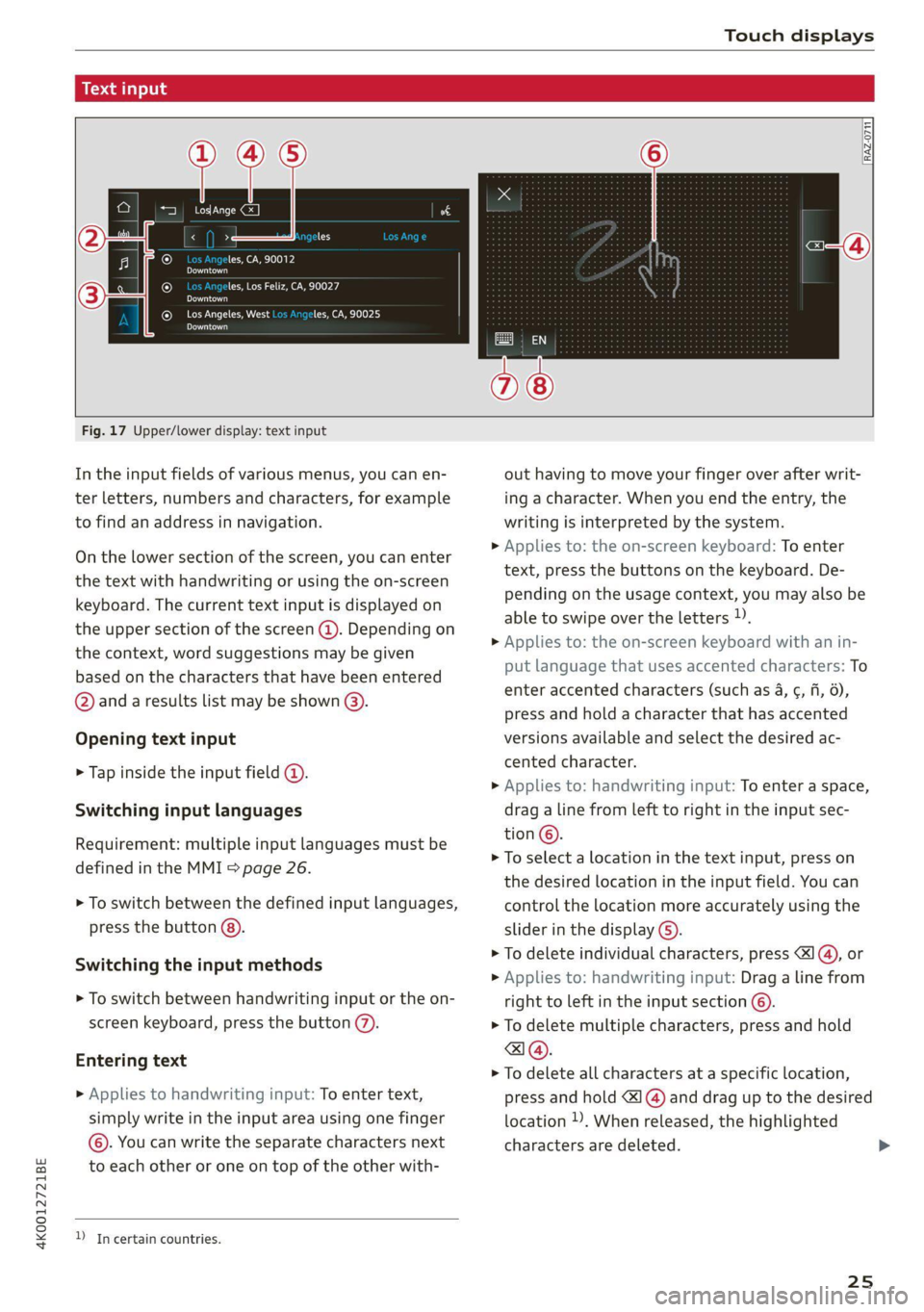
4K0012721BE
Touch displays
acuta ole)
[ee Gye esl
< >
les, CA, 90012
Pe)
les, Los Feliz, CA, 90027
Pt)
(eer Com es
Peas
NET)
[RAZ-0711
Fig. 17 Upper/lower display: text input
In the input fields of various menus, you can en-
ter letters, numbers and characters, for example
to find an address in navigation.
On the lower section of the screen, you can enter
the text with handwriting or using the on-screen
keyboard. The current text input is displayed on
the upper section of the screen @). Depending on
the context, word suggestions may be given
based on the characters that have been entered
@ and a results list may be shown @).
Opening text input
> Tap inside the input field @.
Switching input languages
Requirement: multiple input languages must be
defined in the MMI > page 26.
> To switch between the defined input languages,
press the button @).
Switching the input methods
> To switch between handwriting input or the on-
screen keyboard, press the button (7).
Entering text
> Applies to handwriting input: To enter text,
simply write in the input area using one finger
©. You can write the separate characters next
to each other or one on top of the other with-
D In certain countries.
out having to move your finger over after writ-
ing a character. When you end the entry, the
writing is interpreted by the system.
> Applies to: the on-screen keyboard: To enter
text, press the buttons on the keyboard. De-
pending on the usage context, you may also be
able to swipe over the letters )).
> Applies to: the on-screen keyboard with an in-
put language that uses accented characters: To
enter accented characters (such as 4, ¢, fi, 6),
press and hold a character that has accented
versions available and select the desired ac-
cented character.
> Applies to: handwriting input: To enter a space,
drag a line from left to right in the input sec-
tion ©.
> To select a location in the text input, press on
the desired location in the input field. You can
control the location more accurately using the
slider in the display ©).
> To delete individual characters, press
> Applies to: handwriting input: Drag a line from
right to left in the input section ©.
> To delete multiple characters, press and hold
> To delete all characters at a specific location,
press and hold <] @) and drag up to the desired
location ). When released, the highlighted
characters are deleted.
25
Page 28 of 332
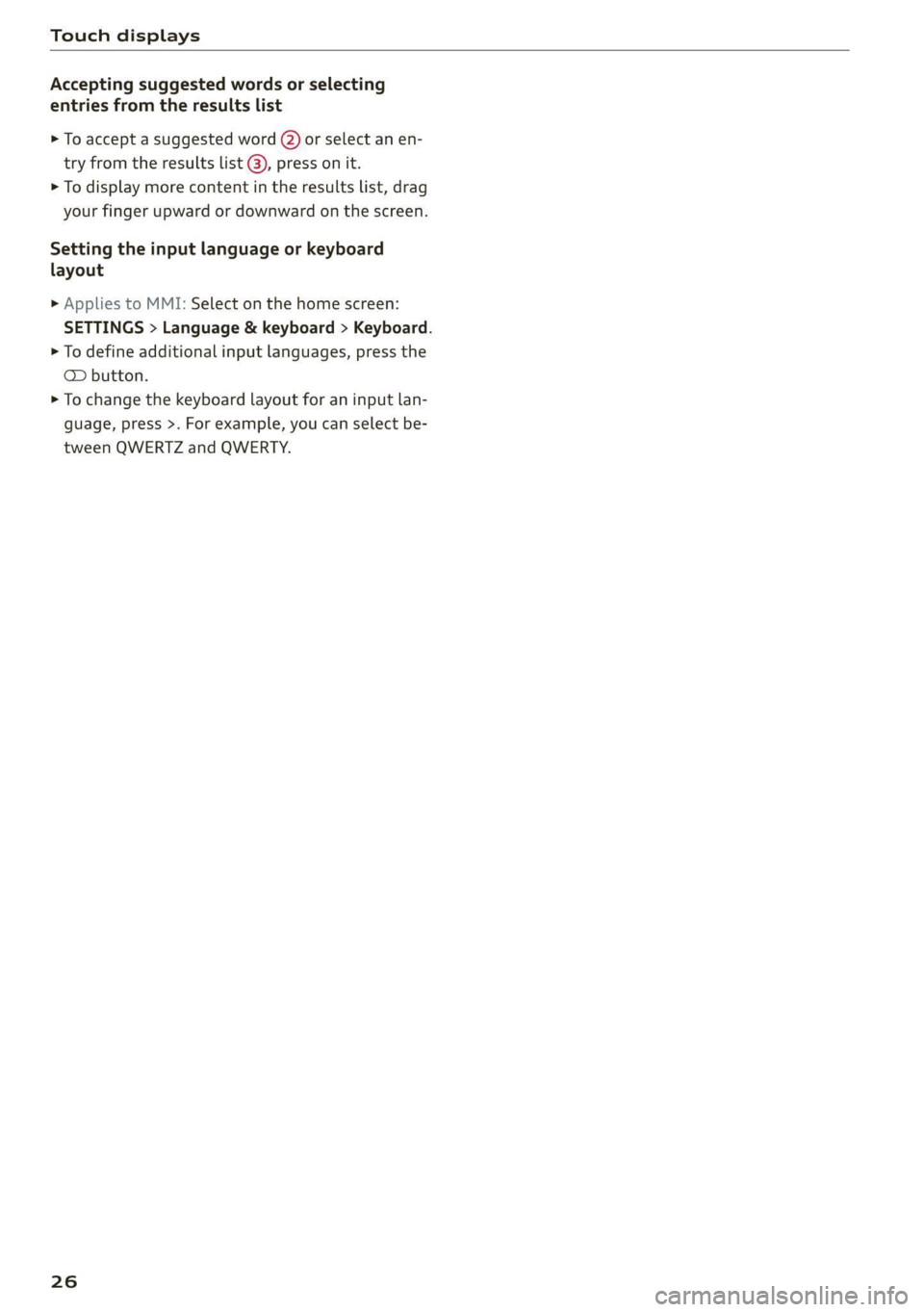
Touch displays
Accepting suggested words or selecting
entries from the results list
> To accept a suggested word (2) or select an en-
try from the results list @), press on it.
> To display more content in the results list, drag
your finger upward or downward on the screen.
Setting the input language or keyboard
layout
> Applies to MMI: Select on the home screen:
SETTINGS > Language & keyboard > Keyboard.
> To define additional input languages, press the
© button.
> To change the keyboard layout for an input lan-
guage, press >. For example, you can select be-
tween QWERTZ and QWERTY.
26
Page 34 of 332
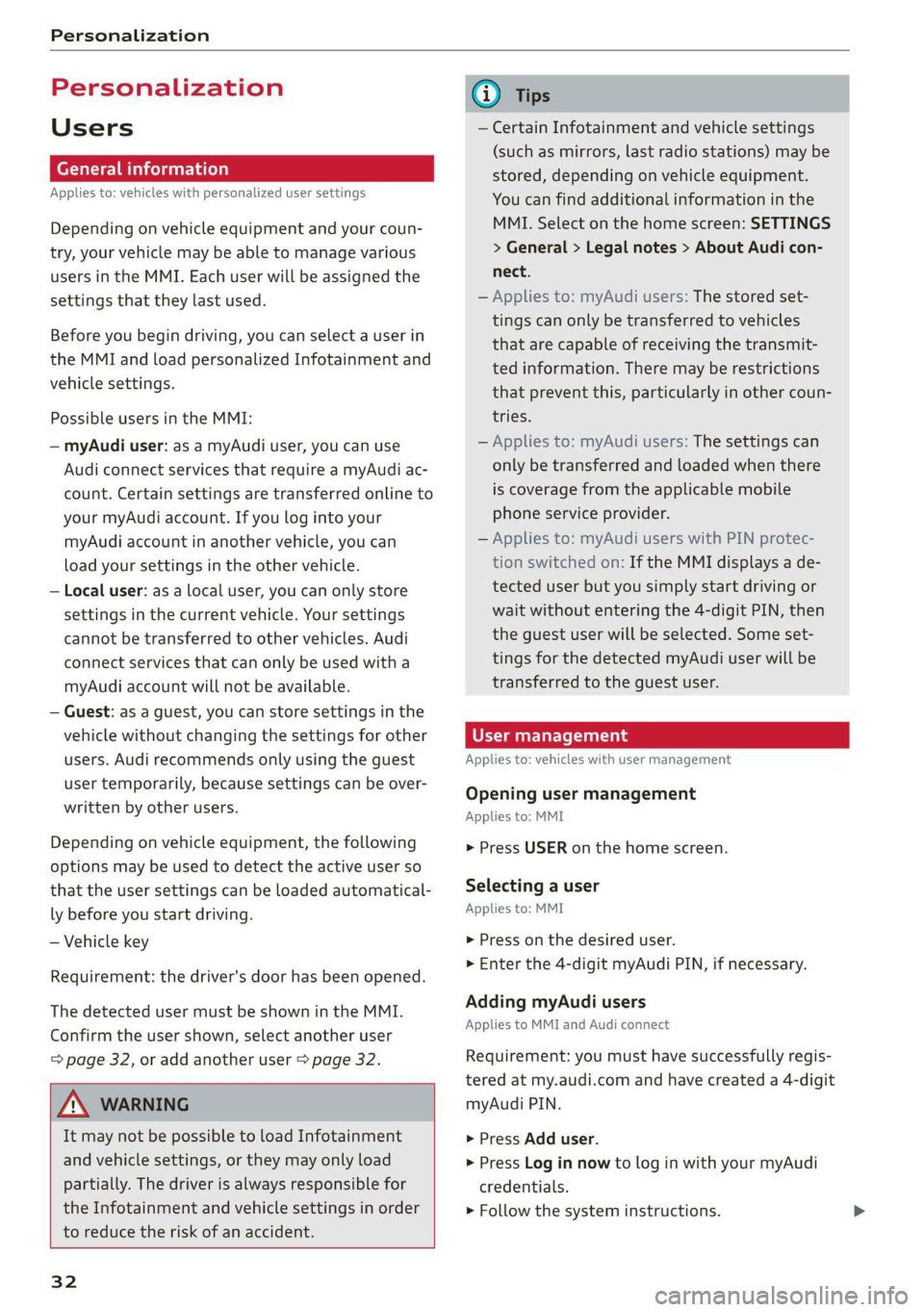
Personalization
Personalization
Users
(eT e e eeu)
Applies to: vehicles with personalized user settings
Depending on vehicle equipment and your coun-
try, your vehicle may be able to manage various
users in the MMI. Each user will be assigned the
settings that they last used.
Before you begin driving, you can select a user in
the MMI and load personalized Infotainment and
vehicle settings.
Possible users in the MMI:
— myAudi user: as a myAudi user, you can use
Audi connect services that require a myAudi ac-
count. Certain settings are transferred online to
your myAudi account. If you log into your
myAudi account in another vehicle, you can
load your settings in the other vehicle.
— Local user: as a local user, you can only store
settings in the current vehicle. Your settings
cannot be transferred to other vehicles. Audi
connect services that can only be used with a
myAudi account will not be available.
— Guest: as a guest, you can store settings in the
vehicle without changing the settings for other
users. Audi recommends only using the guest
user temporarily, because settings can be over-
written by other users.
Depending on vehicle equipment, the following
options may be used to detect the active user so
that the user settings can be loaded automatical-
ly before you start driving.
— Vehicle key
Requirement: the driver's door has been opened.
The detected user must be shown in the MMI.
Confirm the user shown, select another user
= page 32, or add another user > page 32.
ZA\ WARNING
It may not be possible to load Infotainment
and vehicle settings, or they may only load
partially. The driver is always responsible for
the Infotainment and vehicle settings in order
to reduce the risk of an accident.
32
G) Tips
— Certain Infotainment and vehicle settings
(such as mirrors, last radio stations) may be
stored, depending on vehicle equipment.
You can find additional information in the
MMI. Select on the home screen: SETTINGS
> General > Legal notes > About Audi con-
nect.
— Applies to: myAudi users: The stored set-
tings can only be transferred to vehicles
that are capable of receiving the transmit-
ted information. There may be restrictions
that prevent this, particularly in other coun-
tries.
— Applies to: myAudi users: The settings can
only be transferred and loaded when there
is coverage from the applicable mobile
phone service provider.
— Applies to: myAudi users with PIN protec-
tion switched on: If the MMI displays a de-
tected user but you simply start driving or
wait without entering the 4-digit PIN, then
the guest user will be selected. Some set-
tings for the detected myAudi user will be
transferred to the guest user.
OTe le le (a4
Applies to: vehicles with user management
Opening user management
Applies to: MMI
> Press USER on the home screen.
Selecting a user
Applies to: MMI
> Press on the desired user.
> Enter the 4-digit myAudi PIN, if necessary.
Adding myAudi users
Applies to MMI and Audi connect
Requirement: you must have successfully regis-
tered at my.audi.com and have created a 4-digit
myAudi PIN.
> Press Add user.
> Press Log in now to log in with your myAudi
credentials.
> Follow the system instructions.
Page 35 of 332
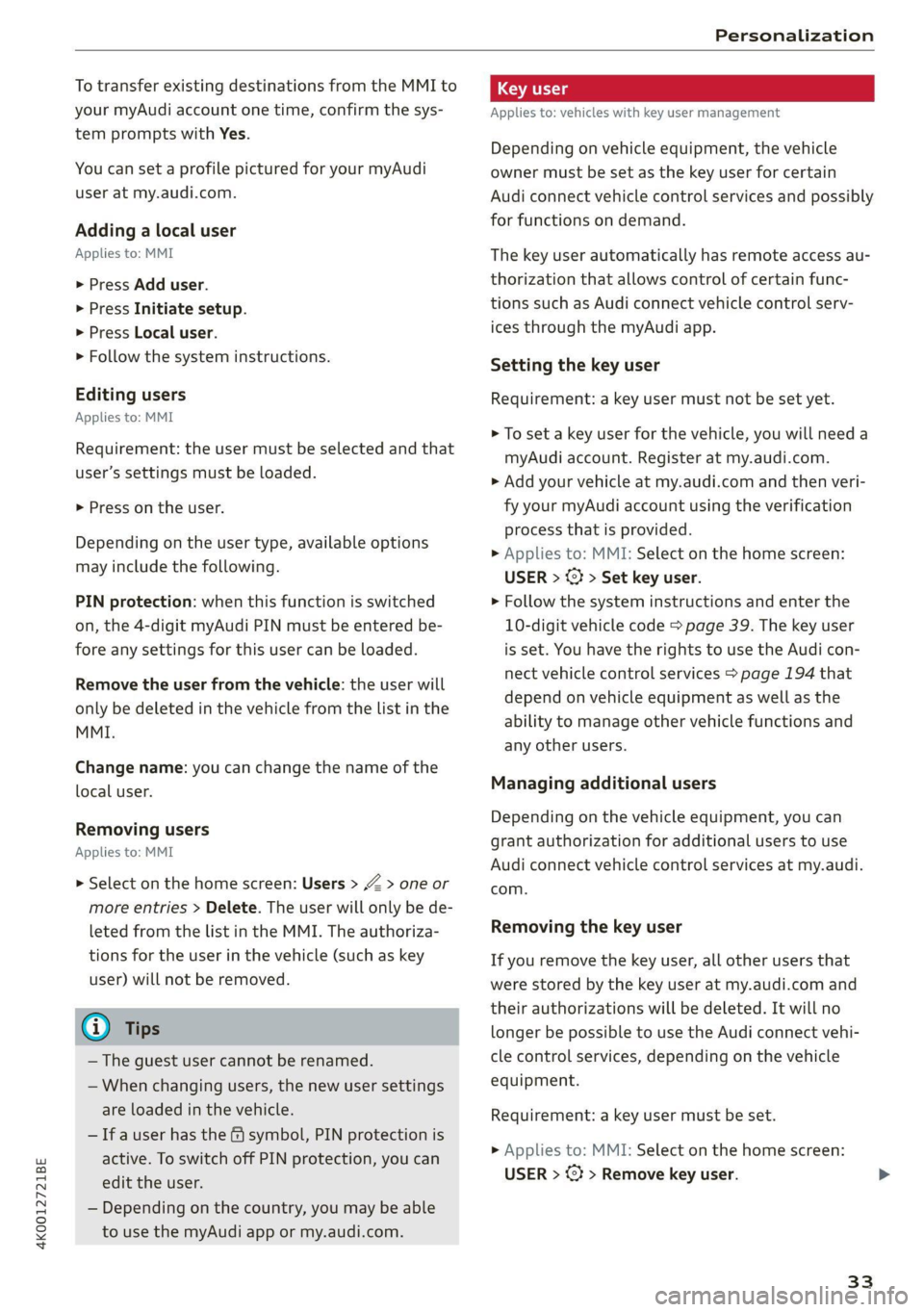
4K0012721BE
Personalization
To transfer existing destinations from the MMI to
your myAudi account one time, confirm the sys-
tem prompts with Yes.
You can set a profile pictured for your myAudi
user at my.audi.com.
Adding a local user
Applies to: MMI
> Press Add user.
> Press Initiate setup.
> Press Local user.
> Follow the system instructions.
Editing users
Applies to: MMI
Requirement: the user must be selected and that
user’s settings must be loaded.
> Press on the user.
Depending on the user type, available options
may include the following.
PIN protection: when this function is switched
on, the 4-digit myAudi PIN must be entered be-
fore any settings for this user can be loaded.
Remove the user from the vehicle: the user will
only be deleted in the vehicle from the list in the
MMI.
Change name: you can change the name of the
local user.
Removing users
Applies to: MMI
> Select on the home screen: Users > Z > one or
more entries > Delete. The user will only be de-
leted from the list in the MMI. The authoriza-
tions for the user in the vehicle (such as key
user) will not be removed.
@ Tips
— The guest user cannot be renamed.
— When changing users, the new user settings
are loaded in the vehicle.
— Ifa user has the & symbol, PIN protection is
active. To switch off PIN protection, you can
edit the user.
— Depending on the country, you may be able
to use the myAudi app or my.audi.com.
Applies to: vehicles with key user management
Depending on vehicle equipment, the vehicle
owner must be set as the key user for certain
Audi connect vehicle control services and possibly
for functions on demand.
The key user automatically has remote access au-
thorization that allows control of certain func-
tions such as Audi connect vehicle control serv-
ices through the myAudi app.
Setting the key user
Requirement: a key user must not be set yet.
> To set a key user for the vehicle, you will need a
myAudi account. Register at my.audi.com.
> Add your vehicle at my.audi.com and then veri-
fy your myAudi account using the verification
process that is provided.
> Applies to: MMI: Select on the home screen:
USER > © > Set key user.
> Follow the system instructions and enter the
10-digit vehicle code > page 39. The key user
is set. You have the rights to use the Audi con-
nect vehicle control services > page 194 that
depend on vehicle equipment as well as the
ability to manage other vehicle functions and
any other users.
Managing additional users
Depending on the vehicle equipment, you can
grant authorization for additional users to use
Audi connect vehicle control services at my.audi.
com.
Removing the key user
If you remove the key user, all other users that
were stored by the key user at my.audi.com and
their authorizations will be deleted. It will no
longer be possible to use the Audi connect vehi-
cle control services, depending on the vehicle
equipment.
Requirement: a key user must be set.
> Applies to: MMI: Select on the home screen:
USER > ©} > Remove key user.
33
Page 37 of 332
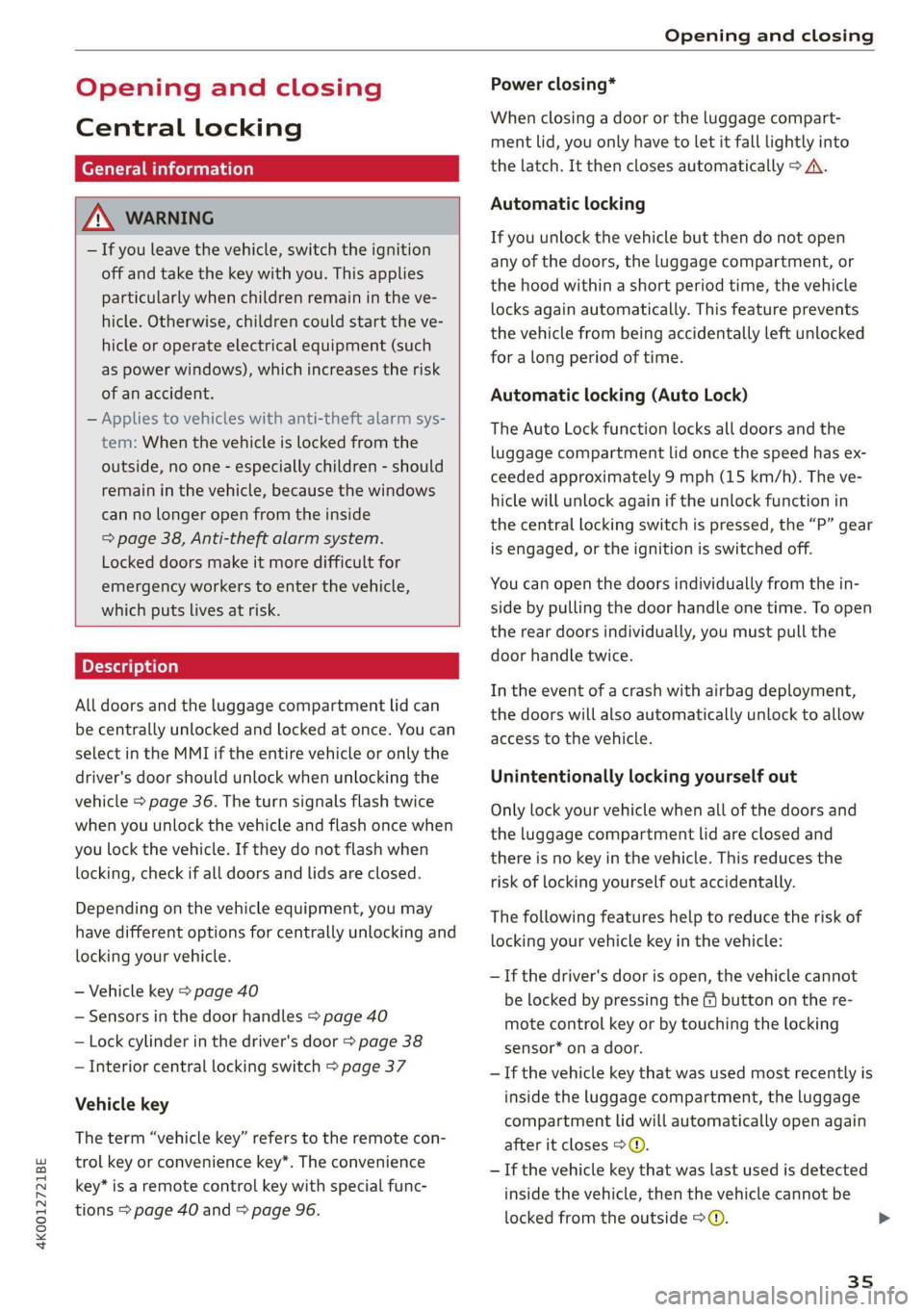
4K0012721BE
Opening and closing
Opening and closing
Central locking
General information
Z\ WARNING
— If you leave the vehicle, switch the ignition
off and take the key with you. This applies
particularly when children remain in the ve-
hicle. Otherwise, children could start the ve-
hicle or operate electrical equipment (such
as power windows), which increases the risk
of an accident.
— Applies to vehicles with anti-theft alarm sys-
tem: When the vehicle is locked from the
outside, no one - especially children - should
remain in the vehicle, because the windows
can no longer open from the inside
=> page 38, Anti-theft alarm system.
Locked doors make it more difficult for
emergency workers to enter the vehicle,
which puts lives at risk.
All doors and the luggage compartment lid can
be centrally unlocked and locked at once. You can
select in the MMI if the entire vehicle or only the
driver's door should unlock when unlocking the
vehicle > page 36. The turn signals flash twice
when you unlock the vehicle and flash once when
you lock the vehicle. If they do not flash when
locking, check if all doors and lids are closed.
Depending on the vehicle equipment, you may
have different options for centrally unlocking and
locking your vehicle.
— Vehicle key > page 40
— Sensors in the door handles > page 40
— Lock cylinder in the driver's door > page 38
— Interior central locking switch > page 37
Vehicle key
The term “vehicle key” refers to the remote con-
trol key or convenience key*. The convenience
key* is a remote control key with special func-
tions > page 40 and > page 96.
Power closing*
When closing a door or the luggage compart-
ment lid, you only have to Let it fall lightly into
the latch. It then closes automatically > A.
Automatic locking
If you unlock the vehicle but then do not open
any of the doors, the luggage compartment, or
the hood within a short period time, the vehicle
locks again automatically. This feature prevents
the vehicle from being accidentally left unlocked
for a long period of time.
Automatic locking (Auto Lock)
The Auto Lock function locks all doors and the
luggage compartment lid once the speed has ex-
ceeded approximately 9 mph (15 km/h). The ve-
hicle will unlock again if the unlock function in
the central locking switch is pressed, the “P” gear
is engaged, or the ignition is switched off.
You can open the doors individually from the in-
side by pulling the door handle one time. To open
the rear doors individually, you must pull the
door handle twice.
In the event of a crash with airbag deployment,
the doors will also automatically unlock to allow
access to the vehicle.
Unintentionally locking yourself out
Only lock your vehicle when all of the doors and
the luggage compartment lid are closed and
there is no key in the vehicle. This reduces the
risk of locking yourself out accidentally.
The
following features help to reduce the risk of
locking your vehicle key in the vehicle:
— If the driver's door is open, the vehicle cannot
be locked by pressing the & button on the re-
mote control key or by touching the locking
sensor* on a door.
— If the vehicle key that was used most recently is
inside the luggage compartment, the luggage
compartment lid will automatically open again
after it closes > ©.
— If the vehicle key that was last used is detected
inside the vehicle, then the vehicle cannot be
locked from the outside > ©.
35